Page 1
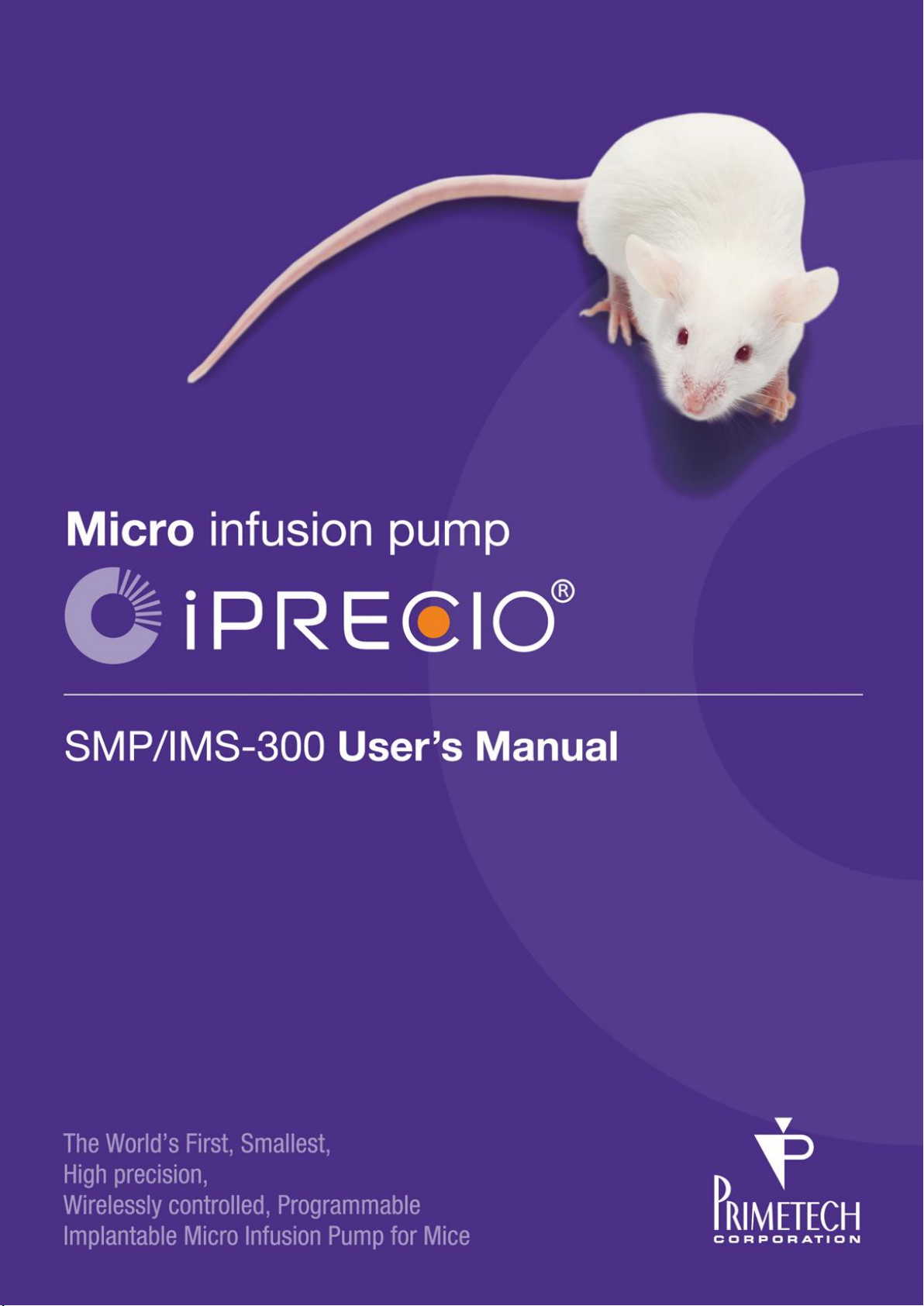
Page 2
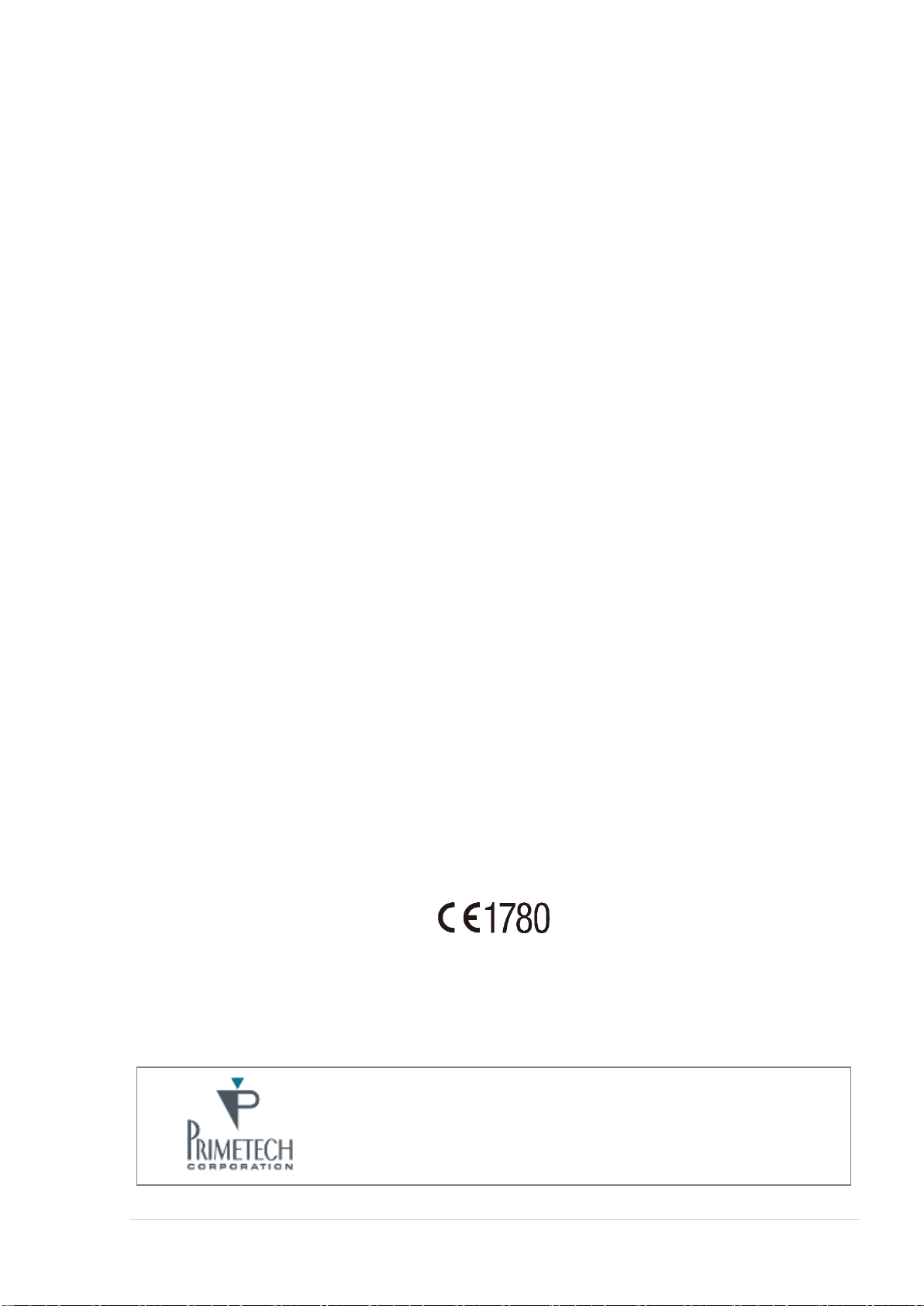
iPRECIO® SMP/UCD-300 User’s Manual ver.2.2.4.e
Introduction
We would like to thank you for purchasing iPRECIO®.
iPRECIO® allows for accurate intracorporeal administrations of small-volumes over
extended durations.
The iPRECIO® User’s Manual for programming and operation of iPRECIO®.
The iPRECIO® is prohibited for human use.
When using iPRECIO® , please follow all appropriate guidelines, processes, and
protocols mandated by the institution at which experimentation is performed.
NOTICE TO THE USER
One or more of the following statements may be applicable for this equipment.
Notice (For Model UCD-300 only)
The provided LAN Cable with a ferrite core shall be used when connecting the UCD-300 to a
PC and do not replace the LAN cable with other LAN cable.
FCC WARNING
FCCID: 2ACHIUCD300/2ACHI300
This device complies with Part 15 of the FCC Rules. Operation is subject to the following
two conditions: (1) this device may not cause harmful interference, and (2) this device must
accept any interference received, including interference that may cause undesired operation.
Changes or modifications not expressly approved by the manufacturer could void the
user’s authority to operate the equipment.
For more information:
PRIMETCH CORPORATION
TEL:+81-3-3816-0851 E-mail : iprecio@primetech.co.jp
URL :www.iprecio.com
2
www.iprecio.com
Page 3
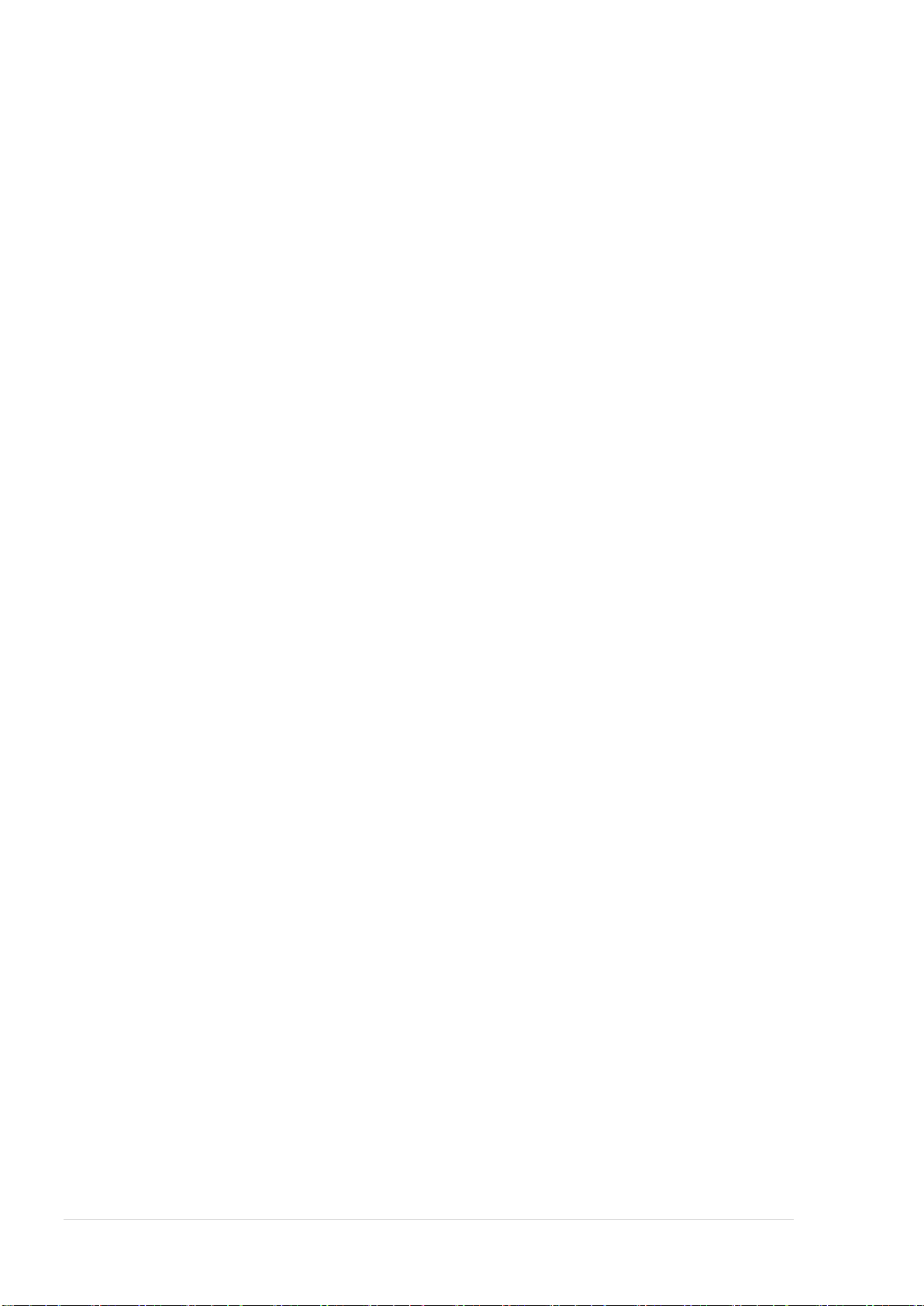
iPRECIO® SMP/UCD-300 User’s Manual ver.2.2.4.e
INFORMATION TO THE DIGITAL DEVICE USER REQUIREMENT by FCC
(For Model UCD-300 only)
This equipment has been tested and found to comply with the limits for a Class B digital
device, pursuant to part 15 of the FCC Rules. These limits are designed to provide
reasonable protection against harmful interference in a residential installation. This
equipment generates, uses and can radiate radio frequency energy and, if not installed and
used in accordance with the instructions, may cause harmful interference to radio
communications. However, there is no guarantee that interference will not occur in a
particular installation. If this equipment does cause harmful interference to radio or
television reception, which can be determined by turning the equipment off and on, the
user is encouraged to try to correct the interference by one or more of the following
measures:
—Reorient or relocate the receiving antenna.
—Increase the separation between the equipment and receiver.
—Connect the equipment into an outlet on a circuit different from that to which
the receiver is connected.
—Consult the dealer or an experienced radio/TV technician for help.
3
www.iprecio.com
Page 4
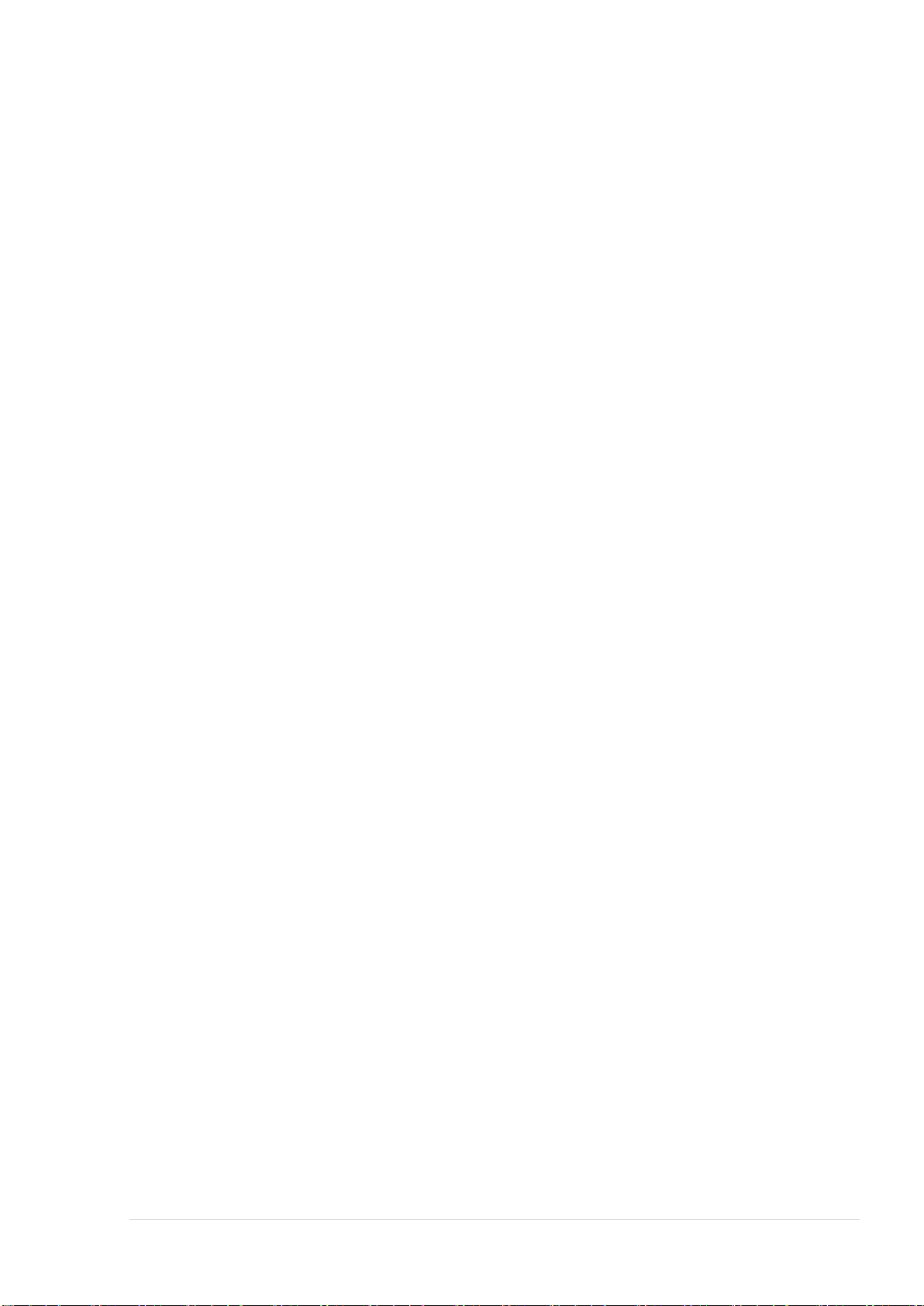
iPRECIO® SMP/UCD-300 User’s Manual ver.2.2.4.e
Table of contents
INTRODUCTION ................................................................................................ 2
TABLE OF CONTENTS ......................................................................................... 4
ABOUT IPRECIO® .............................................................................................. 6
THE WORLD’S FIRST IMPLANTABLE, PROGRAMMABLE, INFUSION PUMP .................................... 6
BENEFITS OF IPRECIO® ........................................................................................ 7
PRODUCT COMPONENTS ......................................................................................... 7
STRUCTURE OF THE IPRECIO
WORKFLOW ....................................................................................................... 9
PRODUCT WARRANTY ...................................................................................... 11
INFUSION VOLUME/BATTERY LIFE GUIDELINE ................................................ 12
HOW TO SAVE BATTERY LIFE .................................................................................. 12
DETECT AND PROGRAMMING TIME GUIDANCE ................................................ 13
®
SYSTEM: SMP-300/UCD-300 ......................................... 8
INSTALLATION OF MANAGEMENT SOFTWARE .................................................. 14
PREPARATION BEFORE START ................................................................................... 14
INSTALL IPRECIO
CABLE CONNECTION OF DATA COMMUNICATION DEVICE: UCD-300 ..................................... 17
TCP/IP CONNECTION BETWEEN DATA COM UNIT AND CONTROL PC ...................................... 18
SOFTWARE SET-UP .......................................................................................... 19
RUN THE MANAGEMENT SOFTWARE ............................................................................ 19
USER REGISTRATION ............................................................................................ 20
ENABLE ACCESS CONTROL ..................................................................................... 21
NETWORK SETTING .............................................................................................. 21
CUSTOMIZE INFORMATION ...................................................................................... 22
START STUDY .................................................................................................. 23
START NEW STUDY .............................................................................................. 23
CATHETER CONNECTION AND PUMP ACTIVATION. ........................................................... 25
PUMP DETECTION ................................................................................................ 27
KVO SETTING, DEAD VOLUME SETTING, START AND COMPLETE .......................................... 28
CREATE <INFUSION PROFILE> / GROUP ID ................................................................. 31
THERE ARE TWO OPTIONS FOR KVO SETTINGS .............................................................. 34
INFUSION PROTOCOL SETTING ................................................................................. 38
START INFUSION PROTOCOL ................................................................................... 39
MONITOR THE PUMP STATUS ................................................................................... 41
REPLACE AND/OR REFILL THE TEST ARTICLE ................................................................. 43
END OF STUDY ................................................................................................... 44
SAVE STUDY FILE ................................................................................................ 44
EXPORT STUDY FILE ............................................................................................. 44
®
MANAGEMENT SOFTWARE .............................................................. 14
REVIEWING SAVED STUDY DATA WITH MONITOR FUNCTION........................... 45
HOW TO CHECK IF ALL THE PUMPS LOG DATA WERE COLLECTED ........................................... 45
HOW TO RE-PROGRAM A PUMP ........................................................................ 47
UTILITY SOFTWARE ............................................................................................. 47
CHANGE PUMP CONDITION/ STATUS .......................................................................... 47
PRODUCT SPECIFICATIONS ............................................................................. 49
APPENDIX A: TABLE OF COMMANDS ................................................................ 51
www.iprecio.com
4
Page 5
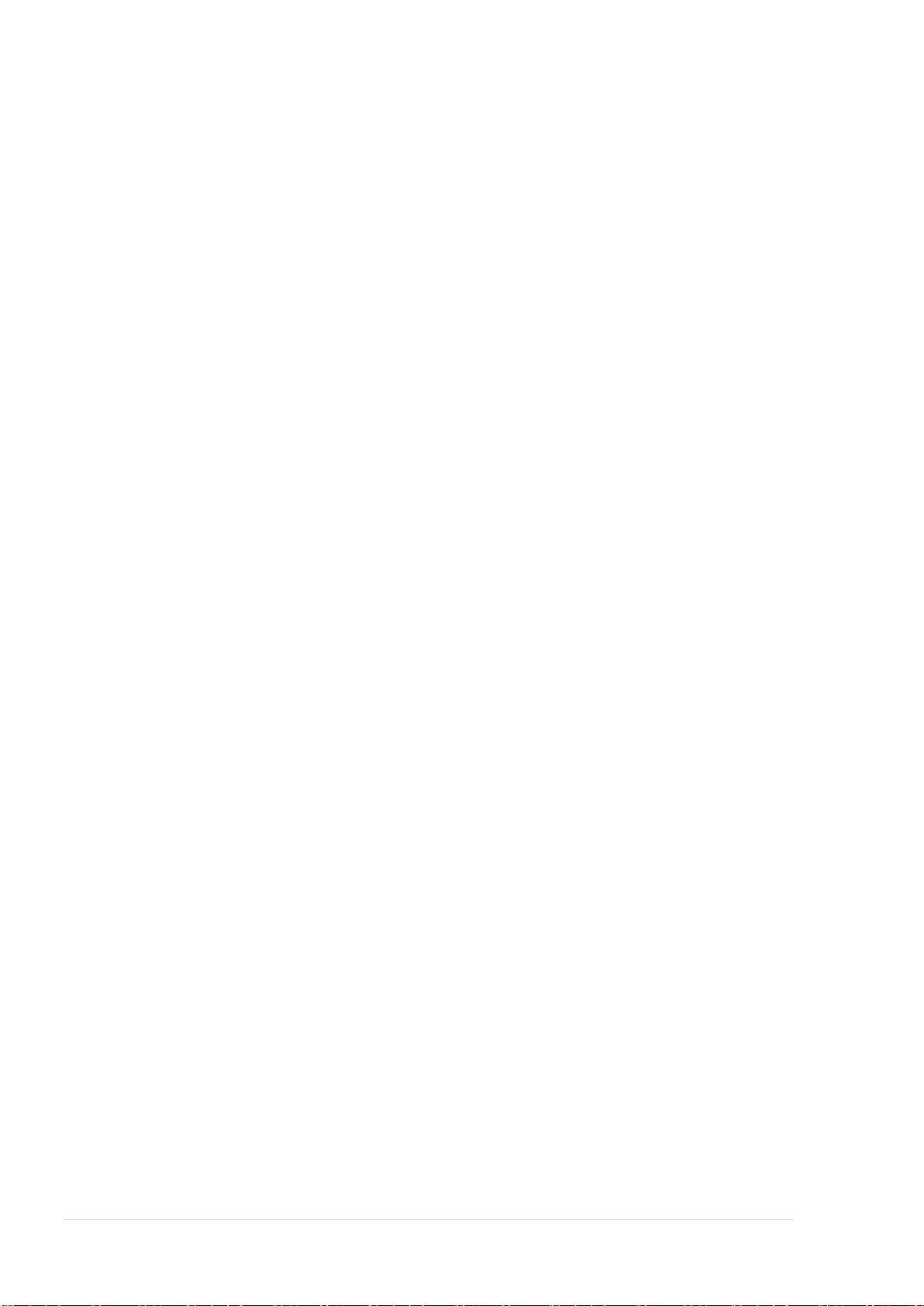
iPRECIO® SMP/UCD-300 User’s Manual ver.2.2.4.e
APPENDIX B: MODIFY THE IP ADDRESS OF DATA COMMUNICATION DEVICE .... 53
APPENDIX C: HOW TO CONFIRM IF THE UCD-300 IS WORKING CORRECTLY .... 55
APPENDIX D: COMMUNICATION AVAILABILITY................................................ 56
APPENDIX E: HOW TO USE THE LOG DATA ....................................................... 59
APPENDIX F: PUMP STATUS: EXAMPLE IN INFUSION PROTOCOL SETTING WINDOW
....................................................................................................................... 64
APPENDIX G: DETAILED PUMP STATUS ............................................................ 65
5
www.iprecio.com
Page 6
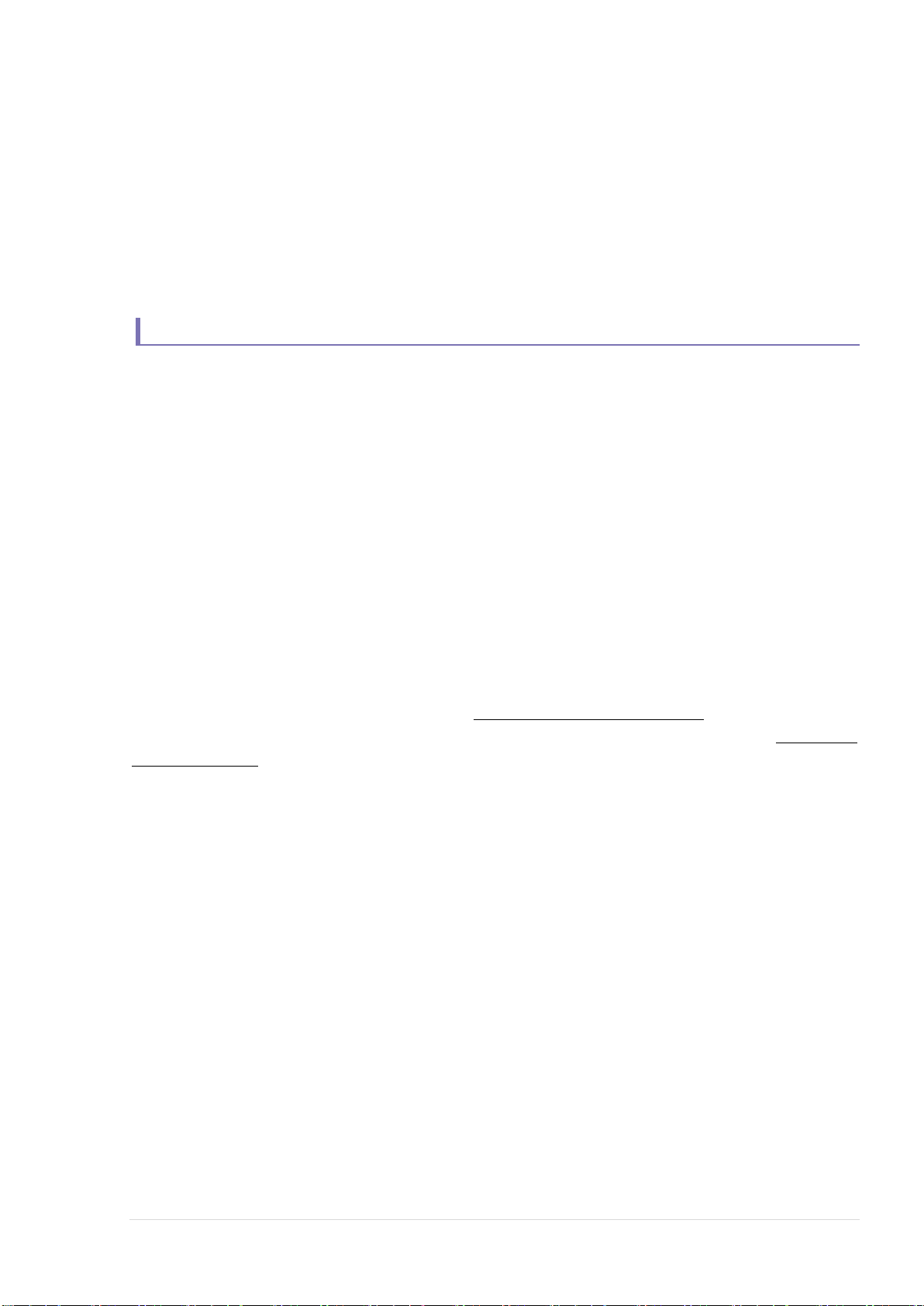
iPRECIO® SMP/UCD-300 User’s Manual ver.2.2.4.e
About iPRECIO®
The world’s first implantable, programmable, infusion pump
iPRECIO® SMP-300 model is the world's first completely implantable, programmable,
wirelessly programmable micro-infusion pump system for experimentation in small
laboratory animals such as mouse. The pump has a built-in microprocessor which can be
programmed to administer small volumes, in vivo, for extended durations. Additionally,
the pump houses a septum designed for percutaneous access, through which filling and
exchange of solutions is made possible. The iPRECIO® system’s highly precise, in vivo
capabilities uses a patented, high accuracy, mechanical pump technology, the “Rotary
Finger Method”. This method is a unique form of peristalsis. The precise “micro-stick”
pushes a rubber tube in the pump in a uniform and sequential manner. This was
developed by Primetech.
SMP-300 pumps are wirelessly programmed using proprietary technologies incorporated
in the UCD-300 programming station, application software and pumps. Using these
technologies, the IMS-300 system, may be programmed to have maximum battery
duration or maximum responsiveness. Maximum battery duration would mean the
pumps would be available less often for re-programming/communicating. Maximum
responsiveness would mean the pumps would be available more often for
reprogramming but battery life significantly reduced. See Table on page 12 and
Appendix D: Communication Availability for more detailed description. Once wirelessly
programmed, the iPRECIO SMP-300 Pumps will infuse as programmed until
completed or aborted.
In addition to infusing independently once programmed, the pumps will also provide logs
to confirm certain operations of the pump. At each event, a log is created with a
Timestamp. These logs include <Received a Schedule>, <Start of Infusion>,
<Flow-rate change>, <Finished>, <Complete> etc. More details can be found in
Appendix D and E. Appendix E: How to use the Log Data shows an example of Log
Data from an infusion.
During the study, these logs may be exported to have a permanent record of the
study as it progresses. See <Export Study File> on page 44.
6
www.iprecio.com
Page 7
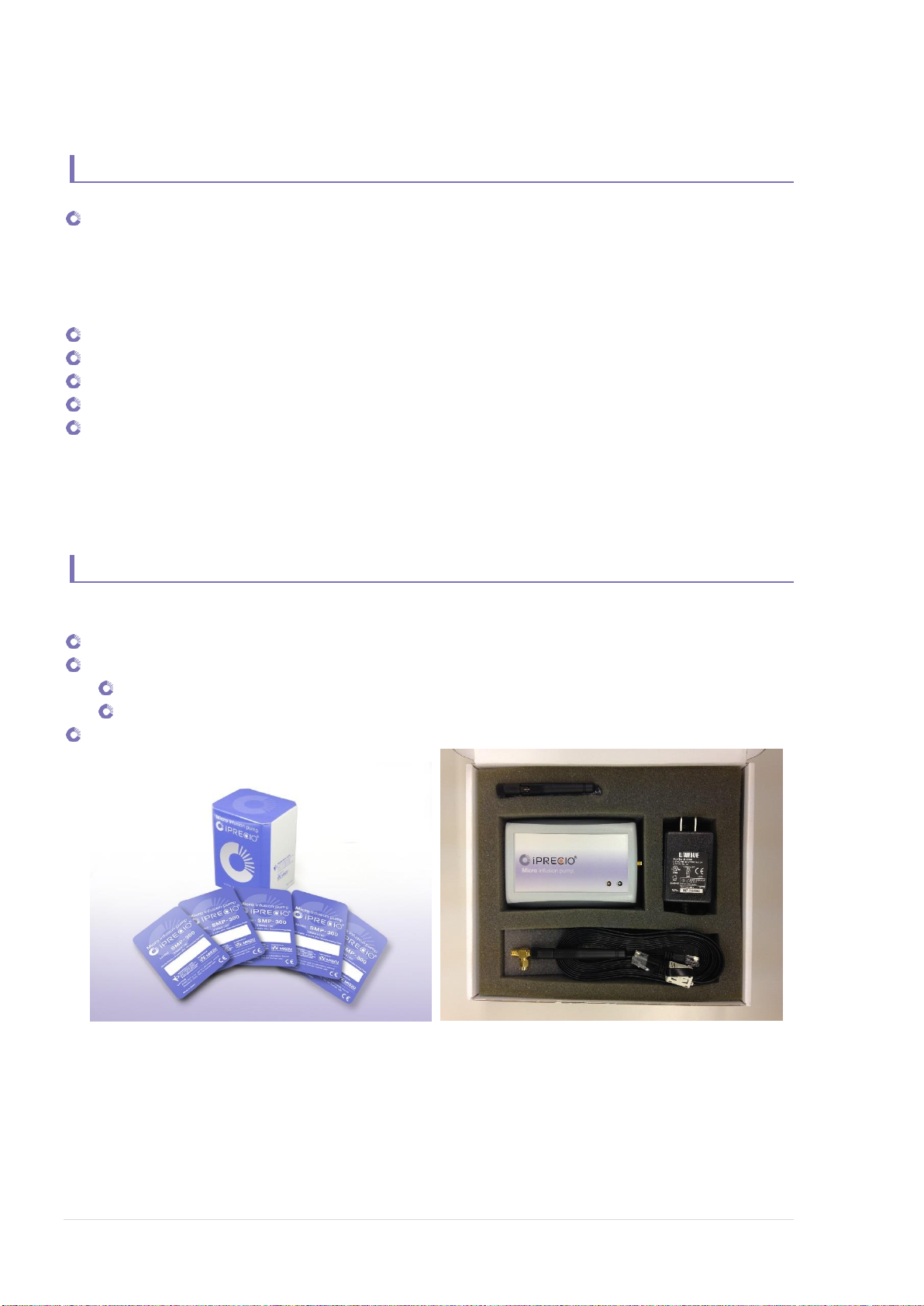
iPRECIO® SMP/UCD-300 User’s Manual ver.2.2.4.e
Benefits of iPRECIO®
Highly precise delivery
Unique peristaltic mechanism
Patented Rotary Finger Method
Every pump is factory tested and calibrated
Better than +/-5% accuracy
Totally implantable into subcutaneous space
Programmable (requires Windows 7/ 8/ 8.1 and LAN port)
Refillable percutaneously through a septum
Wireless Communication
Battery life of up to 46 days (with continuous infusion of flow rate as 0.1uL/hr and
communication interval setting as <none>)
Product Components
iPRECIO® system configured with the following parts:
iPRECIO® Micro-Infusion Pump SMP-300
iPRECIO® Management System IMS-300
Data Communication Device UCD-300 (including AC adapter, LAN cable)
iPRECIO® Management Software Installation CD
iPRECIO® User’s Manual
(L) SMP-300 sterile pump 5pcs/box (R) UCD-300 including AC adaptor, LAN cable
7
www.iprecio.com
Page 8
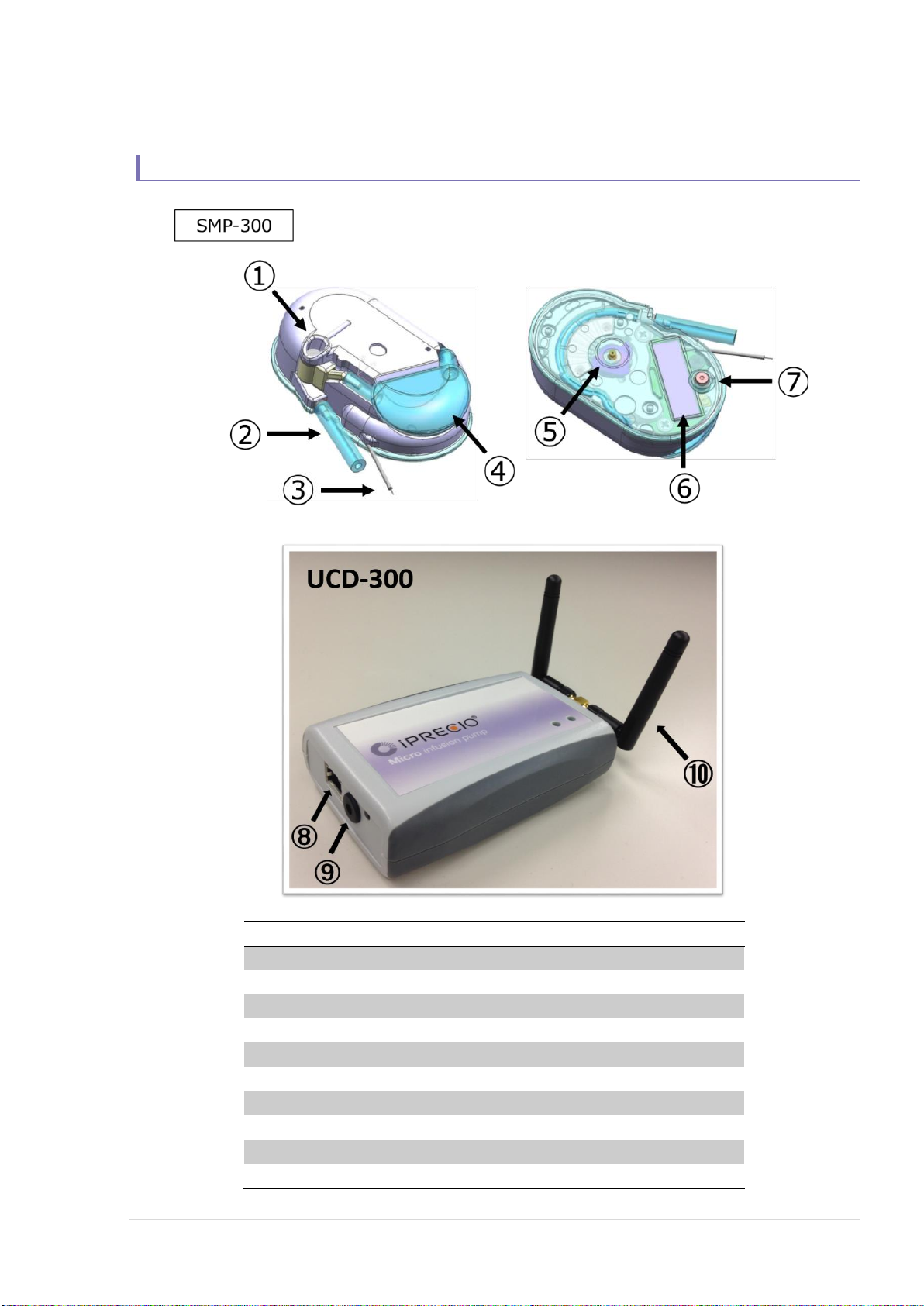
iPRECIO® SMP/UCD-300 User’s Manual ver.2.2.4.e
Number
name
①
Septum Port
②
Outlet tube
③
Wire Antenna
④
Reservoir
⑤
Micro Cam
⑥
Pump ID label
⑦
Power Switch
⑧
LAN cable connect port
⑨
AC Adaptor connect port
⑩
Dual Antennae (full length of antenna 5 cm)
Top view
Bottom view
Structure of the iPRECIO® System: SMP-300/UCD-300
8
www.iprecio.com
Page 9

iPRECIO® SMP/UCD-300 User’s Manual ver.2.2.4.e
Workflow
You should begin implantation of the iPRECIO® according to the following workflow.
Make sure there is sufficient time to fill, activate and program all pumps prior to
implantation.
1. Installing the iPRECIO® Management System
Install the iPRECIO® Management Software that is required for the iPRECIO®
Management System.
LAN Interface Arrangement
Set a connection between the data communication device, UCD-300, and the
software.
User Registration
Certify the system by setting a study director and management software users
upon initial setup of the software.
Software Customization
Customize the Infusion Protocol Setup header screen’s pull-down menus: Section
Name, Animal Species, Animal Strain, and Administration Route by adding or
deleting the default pull-down menu options.
2. Starting a new Study
Input general information about the study
(Study name, animal ID, weight, etc.)
Filling the test article (TA) or saline (MA) into the reservoir and catheter
Fill the TA or MA into the reservoir with 27G syringe.
Activate the Pump
Use blunt-nosed forceps to press down firmly the black power button switch to
switch ON and activate pump
Pump Detection
Click Detect button to detect the pumps.
3. Start Keep Vein Open (KVO) and setup dead-volume protocol
If using KVO, setup infusion flow rate for KVO and <dead volume setting> for
accurate flushing of dead volume and Click <KVO Start>. Use <Skip KVO> if not
required prior to drug infusion.
4. Start Infusion Protocol
Program <Infusion Profile> or choose infusion Group name from Group ID pull
down menu and set the administration start time. Make sure there is sufficient time
to program all the pumps (dark green status (green)) before infusion start time.
Click <Start All> or <Start> for each pump to start the programming process.
9
www.iprecio.com
Page 10
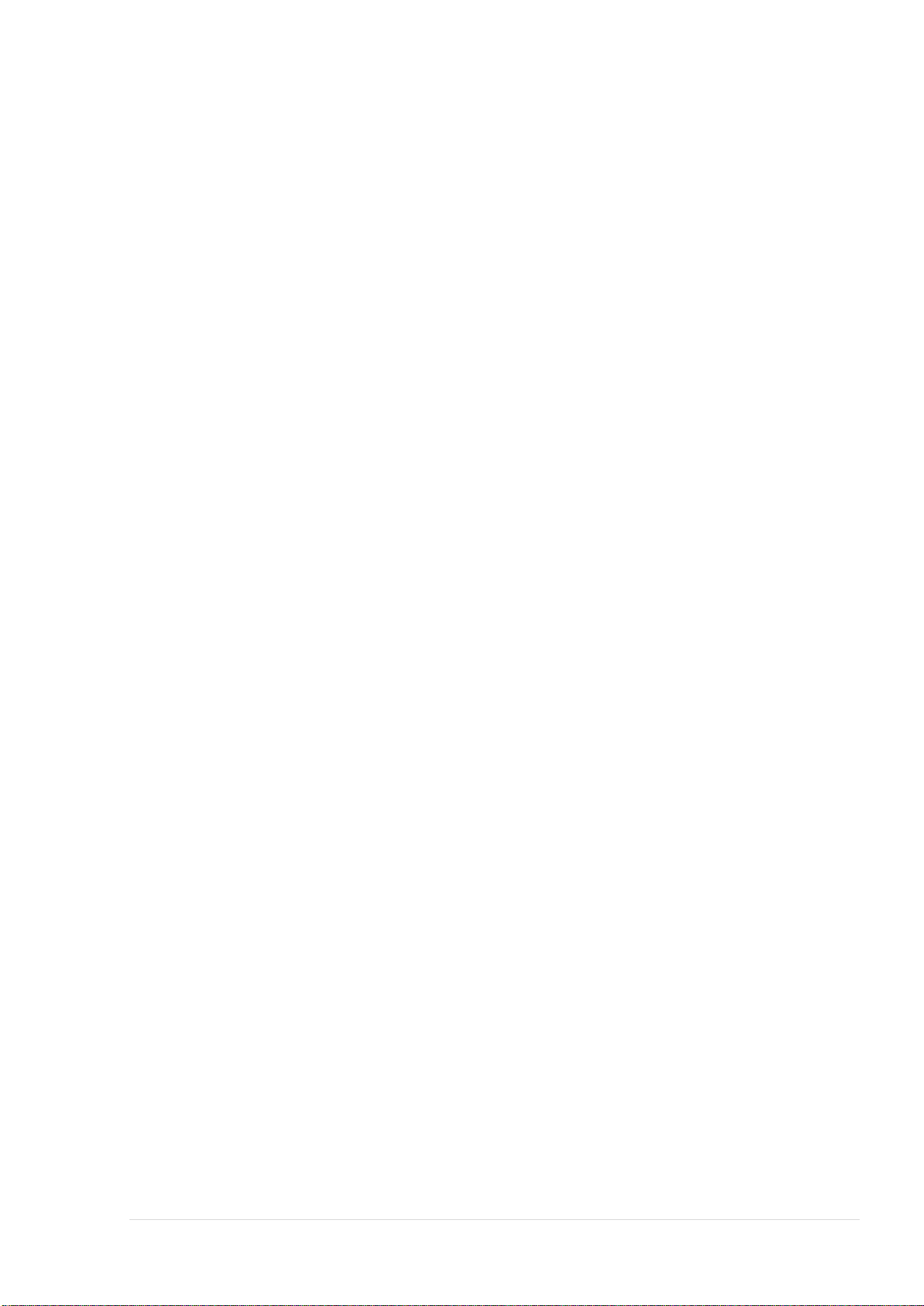
iPRECIO® SMP/UCD-300 User’s Manual ver.2.2.4.e
5. Implantation
Implant pumps only after all the pumps have been completely programmed as
described in step 4. (<Administrating> dark green status)
6. Status Management
The management software will predict the administration schedule based on the
programmed protocol and will suggest when the pump needs refilling.
10
www.iprecio.com
Page 11
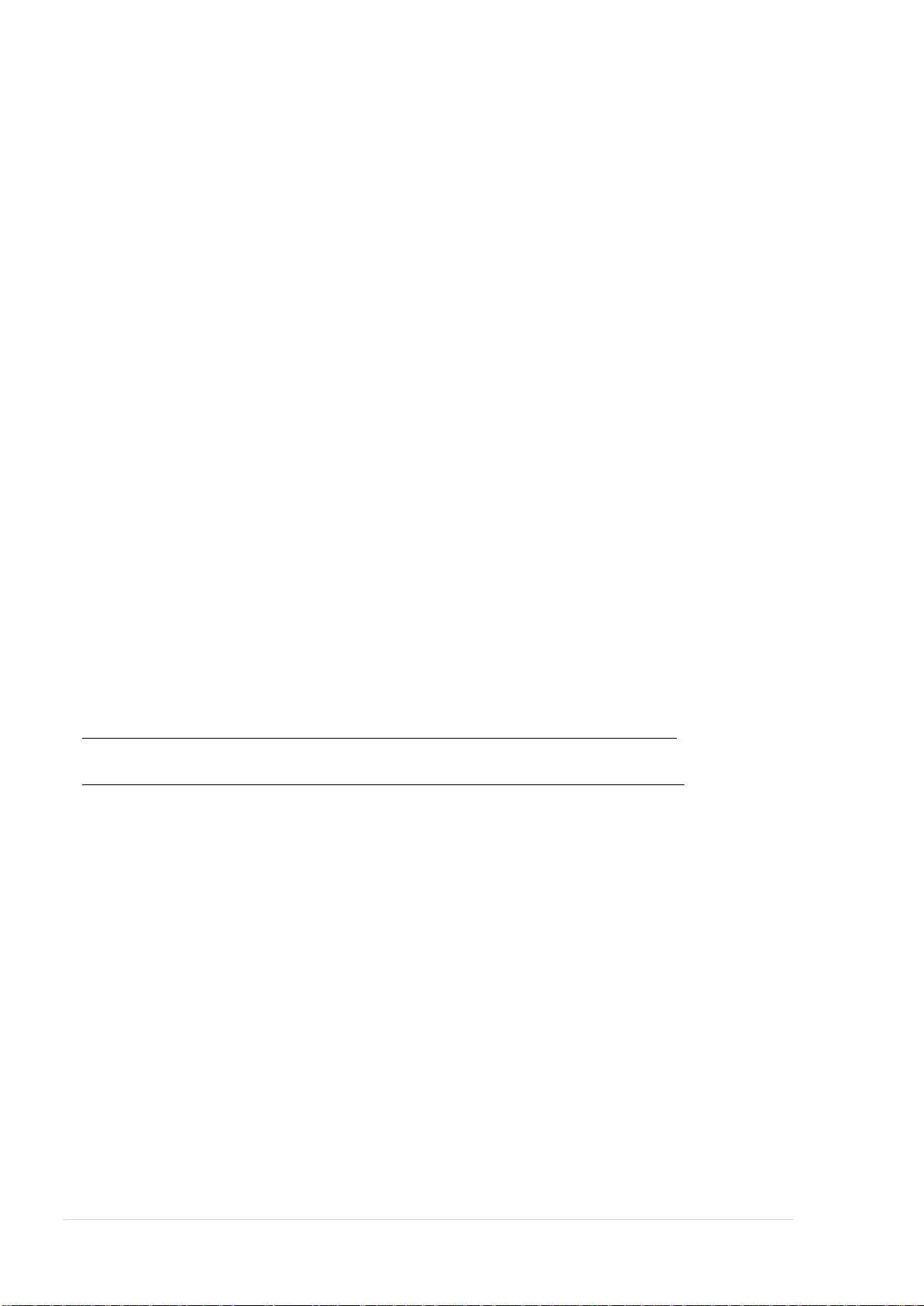
iPRECIO® SMP/UCD-300 User’s Manual ver.2.2.4.e
Product Warranty
Primetech Corporation (“Primetech”) warrants to the customer of iPrecio™ products
(including the iPRECIO™Micro Infusion Pump and the iPRECIO™ Management System
and related products) that, for the warranty periods set forth below, the iPrecio™
products that Primetech and its authorized distributors have sold to the customer shall
be free from defects in materials and workmanship. Primetech does not warrant that
its products will meet the customer’s requirements or will operate in the combinations
(including with products not supplied by Primetech) which may be selected for use by
the customer.
Customer’s sole and exclusive remedy under the foregoing limited warranty is that
Primetech will repair or replace, at the Primetech’s option, any iPrecio™ product which
is defective in materials or workmanship during the warranty periods set forth below at
no cost to the customer, so long as such defect is not caused in transit or by customer’s
negligence, alteration, operation contrary to instructions, misuse, abuse, or parts or
accessories not supplied by Primetech. Any defective product must be returned to
Primetech for repair or replacement, transportation prepaid, and must be
accompanied by a returned equipment declaration with RMA number supplied by
Primetech.
Warranty Period:
iPRECIO® Micro Infusion Pump SMP-300: 12 months after manufacture
iPRECIO® Management System IMS-300: 12 months after shipping date
The foregoing limited warranty is in lieu of all other warranties, express or implied, including,
but not limited to, the implied warranties of merchantability and fitness for a particular purpose.
Limitation of Liability
Primetech’s liability for damages to the customers of iPrecio™ products for any cause
whatsoever, regardless of the form of action, whether in contract or tort, including
negligence, shall be limited to the amount the customer paid for the product or
products directly related to or which are the subject matter of the claim for damages.
In no event shall Primetech be liable for any loss or damage resulting in lost profits, or
other consequential, incidental, special or indirect damages of its customers of
iPrecio™ products, even if Primetech has been advised of the possibility of such
damages, or for any claim against its customers of iPrecio™ products by any other
party. This warranty is null, void, and of no effect if the customer, its agents or
employees, or any third party, uses the warranted iPrecio™ product for a use other
than the intended use of that product, which is for use in animals.
11
www.iprecio.com
Page 12
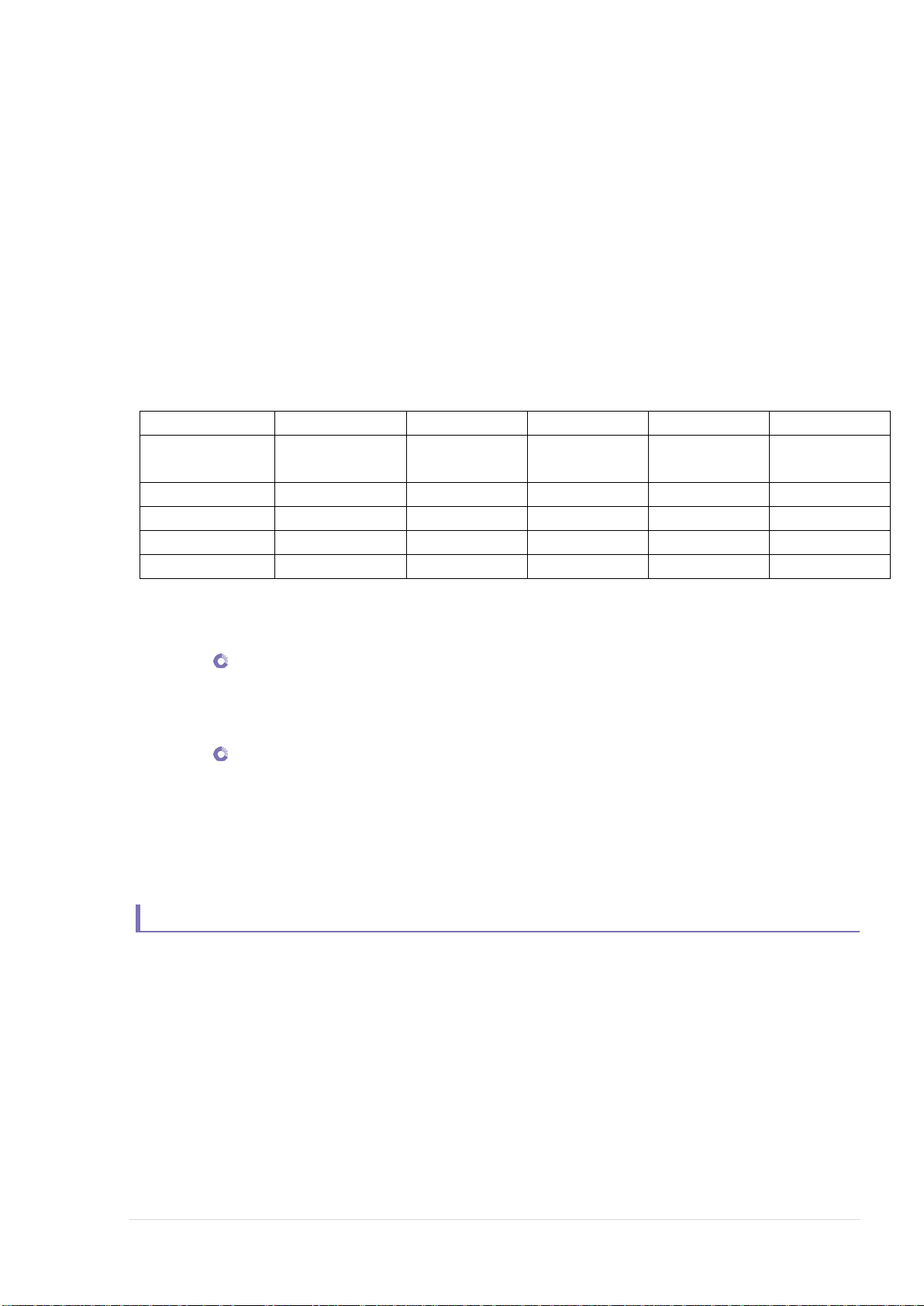
iPRECIO® SMP/UCD-300 User’s Manual ver.2.2.4.e
Comms Avail.
Every Minute
Every 2hrs
Every 6hrs
Every 24hrs
None
Flow Rate
(uL/hr)
Drive Time
(hrs)
Drive Time
(hrs)
Drive Time
(hrs)
Drive Time
(hrs)
Drive Time
(hrs)
0.1
403
907
1025
1104
1139
1.0
352
681
745
785
803
5.0
243
362
379
389
394
10.0
169
218
224
227
228
Infusion volume/battery life guideline
The battery life is up to 42 days at a Flow Rate of 0.1uL/hr with communication
availability of 6 hours. Please refer to the Appendix D for more detail about
communication availability. As a guide, see the table below. The guaranteed battery
life is calculated by Application Software of IMS-300 system when setting up the
<Infusion Profile/Group ID>. When maximizing infusion durations, ensure that
that negative remaining battery is not displayed in the Group Profile. See page
31.
Please note that the conditions below reduce the battery life of pumps:
If you do not use the pump immediately/rapidly after power on.
After power on, internal circuit becomes active and starts to use battery
power by standby power requirement. Comms Avail. default setting is
every minute.
If you do not store under proper conditions. When pumps/batteries
are subject to frequent temperature swings and/or exposed to high
temperatures outside storage temperature range, self-discharge of
batteries are increased.
How to Save Battery Life
It is recommended to use communication availability of <every 24
hours>. This can save the battery life significantly compared to <every
minute>, <every 2 hours>, <every 6 hours> and <every 24hours> will give
almost same duration as <None> setting. This setting also provides the time
for the pump logs to be collected.
The table above and the Application Software <Infusion Profile>/Group
ID function will help the user select based on flow-rate requirements,
required durations and requirements for logs and programming.
12
www.iprecio.com
Page 13
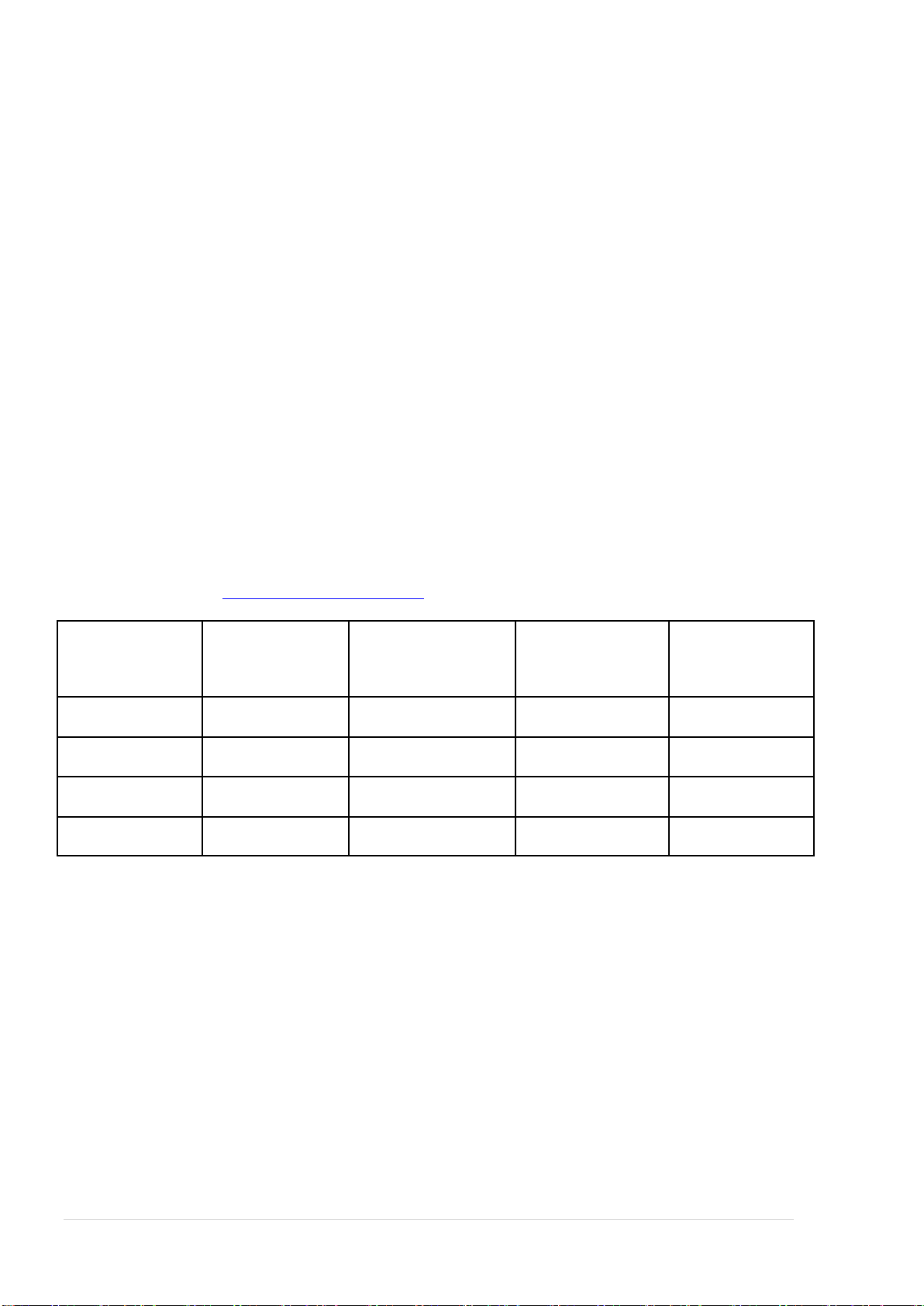
iPRECIO® SMP/UCD-300 User’s Manual ver.2.2.4.e
Detect
(minutes)
Programmed
Pump Status:
<Administrating
(dark green)>
abort
Log
(2 hour
Comms Avail)
1-10 pumps
1 to 10
20 minutes to 2
hours
immediate
1 to 2 hours
11-20 pumps
3 to 20
40 minutes to 3
hours
immediate
2 to 4 hours
21-30 pumps
5 to 30
80 minutes to 4
hours
immediate
4 to 6 hours
31-50 pumps
8 to 50
120 minutes to 6
hours
immediate
6 to 8 hours
Detect and Programming Time Guidance
When the management system is communicating with the pumps, a certain amount of
time will be required to complete the different processes. The exact time would be
dependent on the wireless conditions (noisy or clear), distance of pumps from
management system, number of pumps, the <Infusion Profile/Group ID> etc.
The table below is a theoretical example for a <2 hour communication
availability> with an <Infusion Profile/Group ID> for 5 steps.
In noisy environments and non-ideal conditions, it has taken up to several hours to
program pumps. If this occurs, contact your authorized distributor or Primetech
Corporation. Note that the table below is based both on ideal wireless conditions and
nosier environments.
Pumps to be within 1 meter of UCD-300 and according to recommended orientation
Check for additional guidance documents and/or contact authorized distributor or
Primetech Corp. iprecio@primetech.co.jp or call +81-3-3816-0851
Delete pumps from UCD-300 memory before each new study. Delete all pumps using Utility Pump
BaseStation Manager. See Pg 48 <Recommended Procedure for re-using pumps>.
If detection reliability not good enough, use Faraday Cage. See Troubleshooting in iPRECIO
Installation CD, “Faraday Cage to try to see if interference is the issue to date.pdf”
Pump: wake up 5 sec/min when communicating <Comms Avail>
Management System: 3 sec interval call
Pumps communicating time is automatically staggered to reduce waiting time.
Maximum steps in an <Infusion Profile/Group ID> is 15. If <Infusion
Profile/Group ID> is more than 5 steps, programming will take longer.
Abort does not mean that the pump(s) has stopped.
*UCD-300 will send the abort signal but there is no way to confirm if the pump will
receive the stop signal or not.
*During KVO step, use <Abort All> to go to the next step if required. If <Abort> is
used to stop the pump individually, the pump and log will no longer be available.
13
www.iprecio.com
Page 14
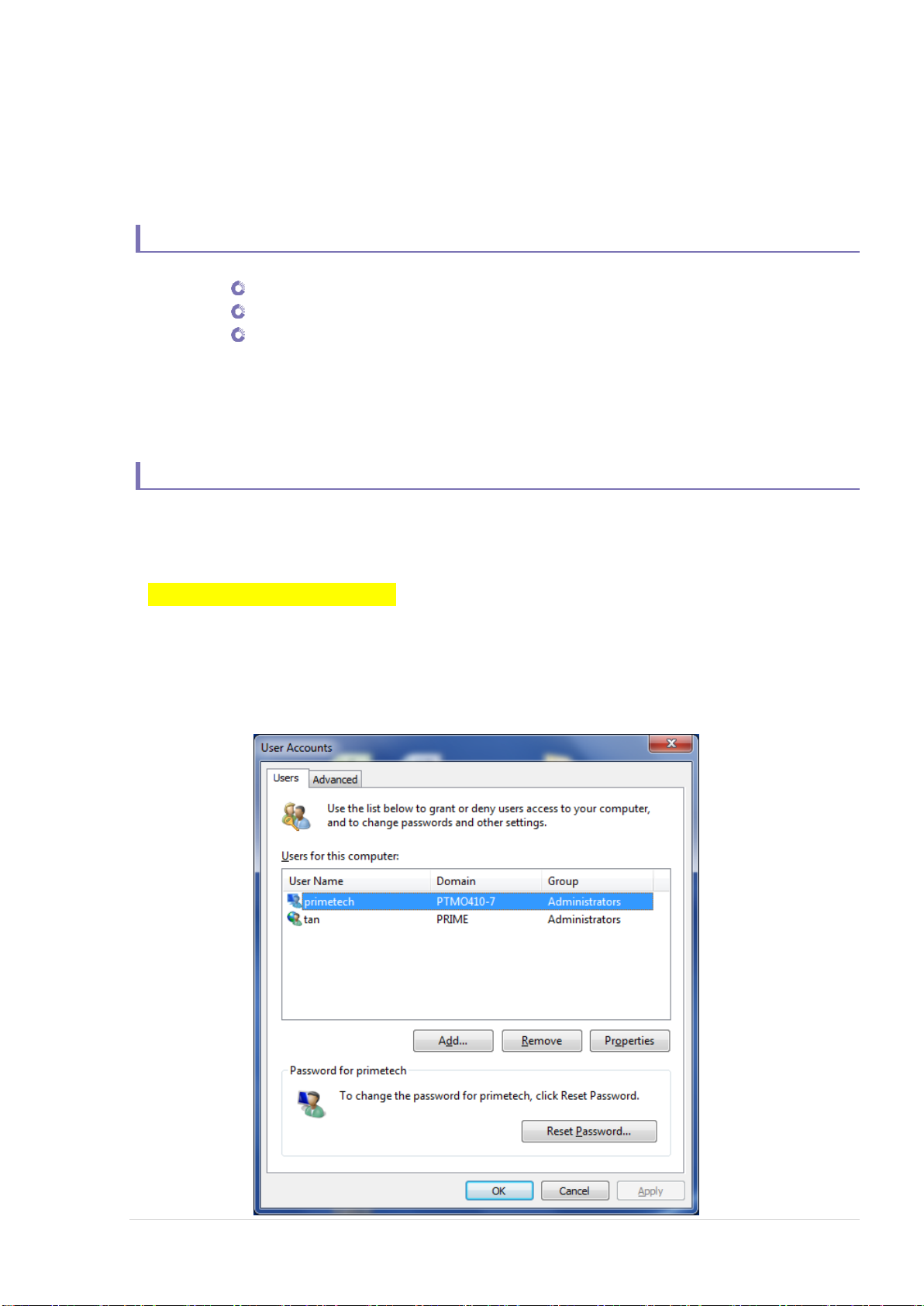
iPRECIO® SMP/UCD-300 User’s Manual ver.2.2.4.e
Installation of Management Software
Preparation before start
iPRECIO® Management software install CD
Windows 7/8/8.1 (32bit or 64bit OS) installed and LAN port ready PC
Data communication unit UCD-300 (data communication unit)
UCD-300
AC adapter
LAN cable (Cross over cable with Ferrite core)
Install iPRECIO® management software
If the Application is closed, PC is switched off, sleeps, LAN disconnected or
power supply to UCD-300 Management System is lost, the Application software
cannot recover to monitor study status. Pumps will continue to infuse as
programmed.
Recommended PC settings:
Please TURN OFF the screen saver.
Go to control panel and change the Power option as “Never Sleep Mode”.
Please set the user account as “Administrators” (see picture below).
Windows Update: Change settings to download updates but let me choose
whether to install them.
14
www.iprecio.com
Page 15
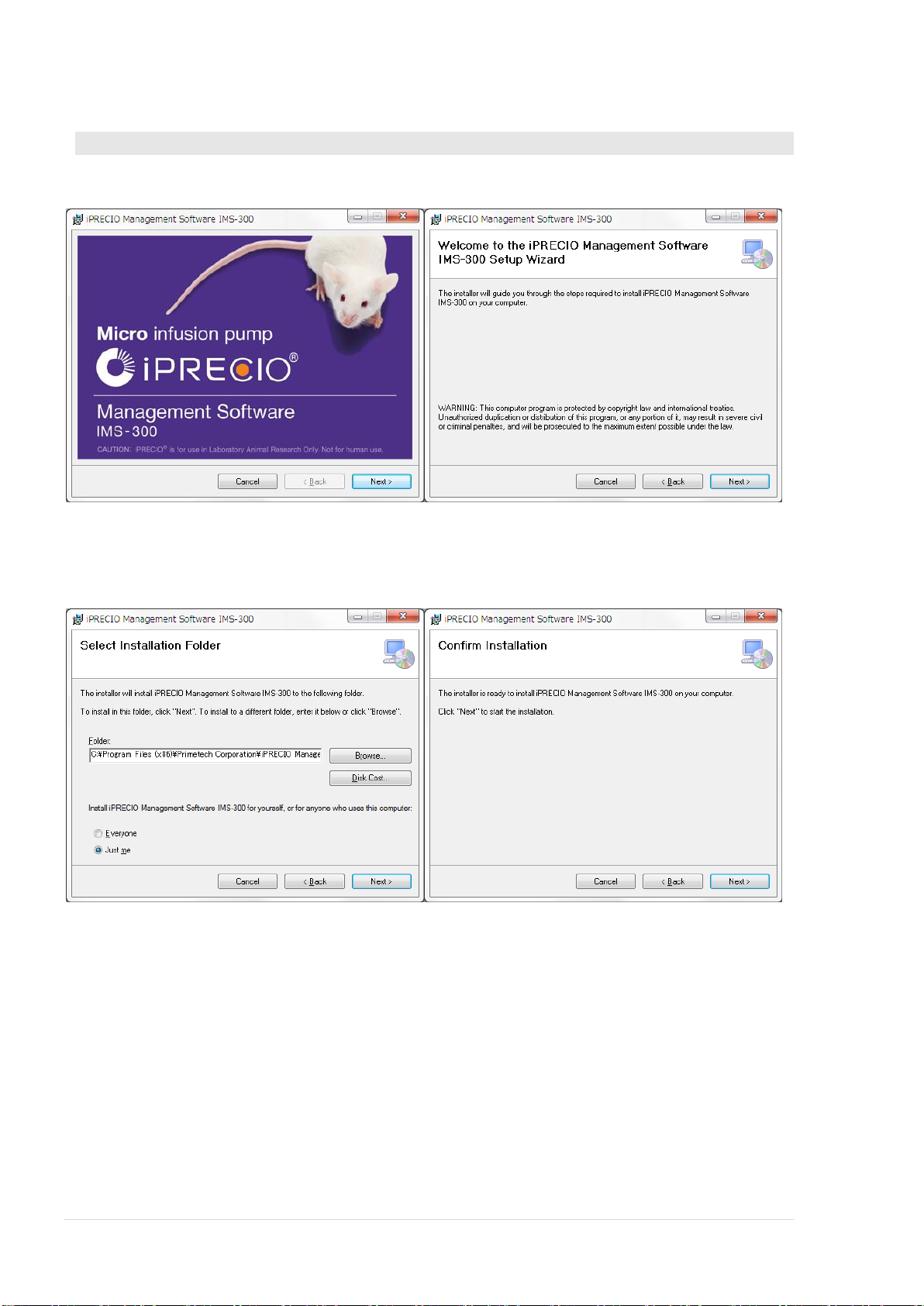
iPRECIO® SMP/UCD-300 User’s Manual ver.2.2.4.e
1. Run the “setup.exe” in an install CD.
2. When the startup window appears, click <Next> and follow instructions. Basically,
following the next feel steps. <Next> at Setup Wizard window.
3. Chose the default program files folder and click <Next> or modify as appropriate.
Subsequently the confirmation screen opens, click on <Next> to start the
installation.
4. When installation complete window appears, click <Close>.
15
www.iprecio.com
Page 16
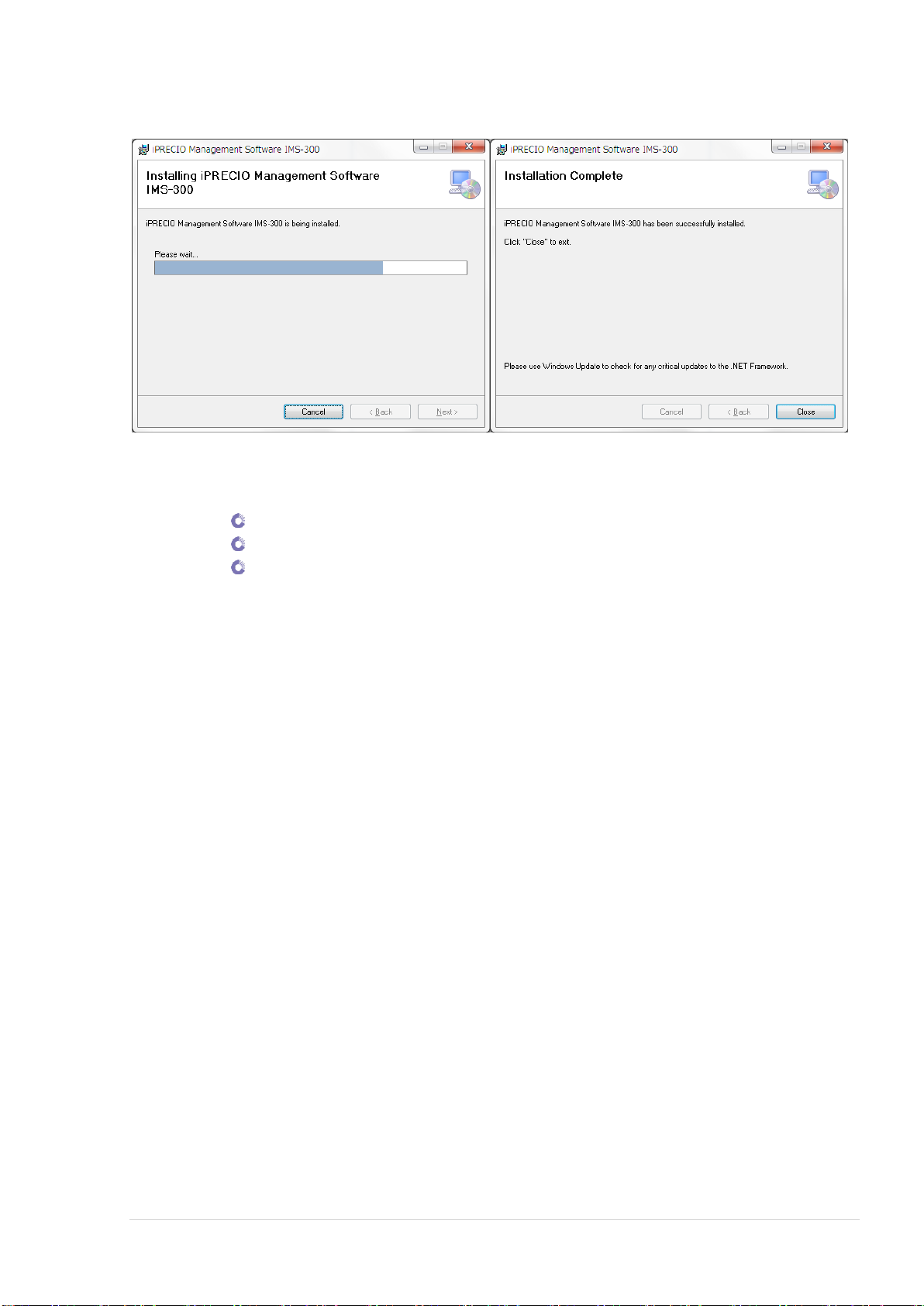
iPRECIO® SMP/UCD-300 User’s Manual ver.2.2.4.e
5. Click on the start menu <All Programs> <iPRECIO Management Software
IMS-300> to confirm that the following 3 Programs were installed:-
iPRECIO® Management Software IMS-300
Utility Base Station Manager
Utility Pump Database Manager
Usage of 3 Programs will be described within User Manual. All 3 will be required for
correct operation.
6. If installation was successful, all 3 programs will be available in <iPRECIO
Management Software IMS-300>
16
www.iprecio.com
Page 17
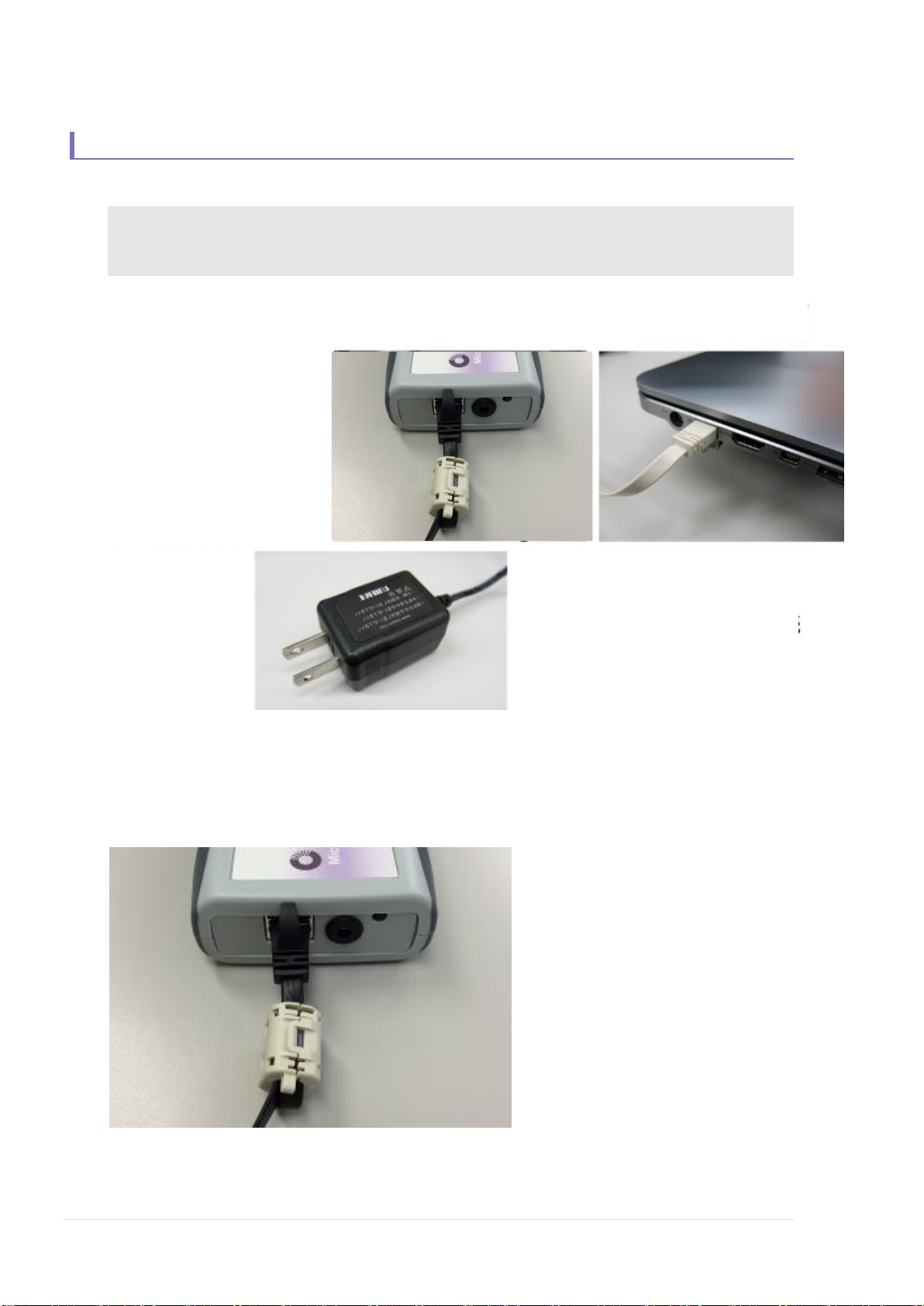
iPRECIO® SMP/UCD-300 User’s Manual ver.2.2.4.e
Connect LAN cable to management device and software
installed PC
Plug the AC Adapter to outlet
power source:
100-240V, 50/60Hz
Cable connection of data communication device: UCD-300
Plug the AC Adapter to data communication device. Connect the communication
device and PC with LAN cable. Refer to Appendix C to confirm if the UCD-300 is
working correctly.
Ferrite core attached end must be connected to UCD-300 side.
17
www.iprecio.com
Page 18
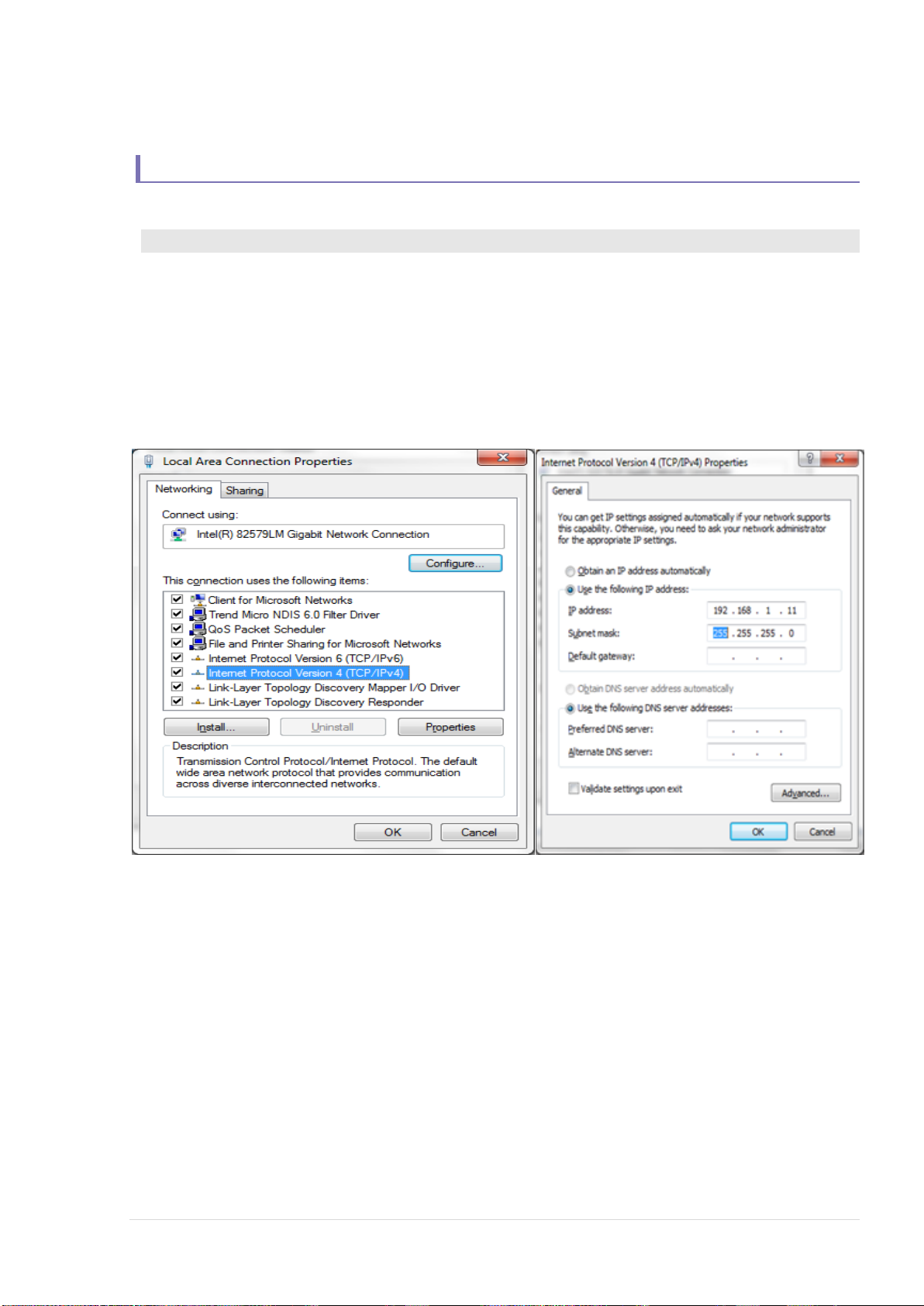
iPRECIO® SMP/UCD-300 User’s Manual ver.2.2.4.e
TCP/IP connection between data com unit and control PC
1. Connect data com unit (UCD-300) and control PC with LAN cable
2. Open Network and Sharing Center from control panel.
3. Click Change adapter setting, then right click on the data com Local Area Control
and open Properties.
4. Select Internet Protocol version 4(TCP/IPv4) property and input the following IP
address
IP Address: 192.168.1.11
Subnet mask: 255.255.255.0
Then press “OK”.
The Data communication unit factory default IP address configuration is 192.168.1.10. If IP
address does not work in default configuration due to conflict etc., change the IP address in
accordance with “Appendix B: How to change IP address of the Data communication unit”
5. Once the Data communication device and control PC is connected by Internet
Protocol, network connection <Network Setting> can be made in the management
software.
18
www.iprecio.com
Page 19
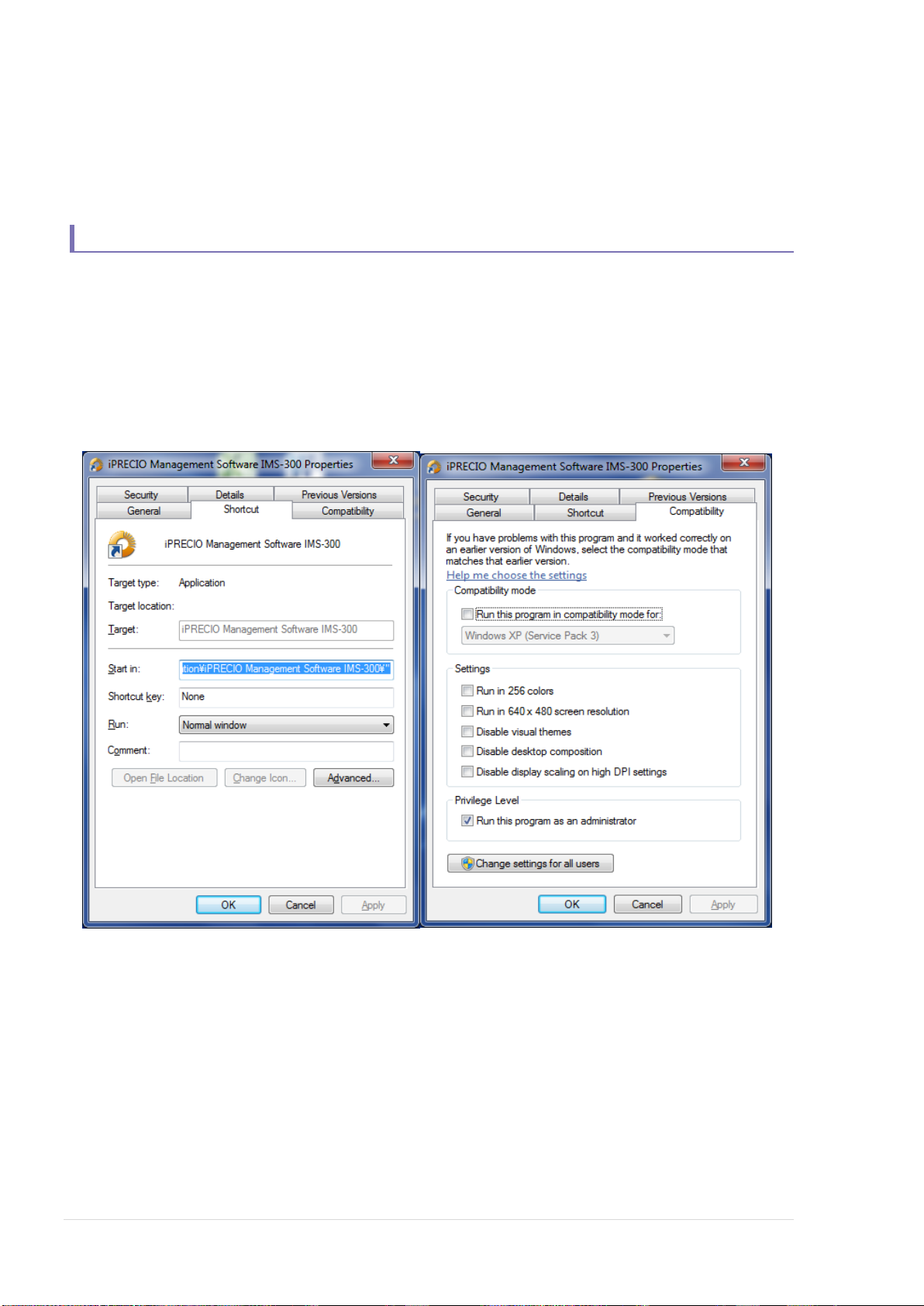
iPRECIO® SMP/UCD-300 User’s Manual ver.2.2.4.e
Software Set-Up
Run the management software
Before running the software, put the cursor on the iPRECIO icon and right click to open
below window.
Go to Compatibility to check “use as an administrator” box.
The first time the management software is used, the user registration window will
open automatically. Register user information, user management and access control
as appropriate.
19
www.iprecio.com
Page 20
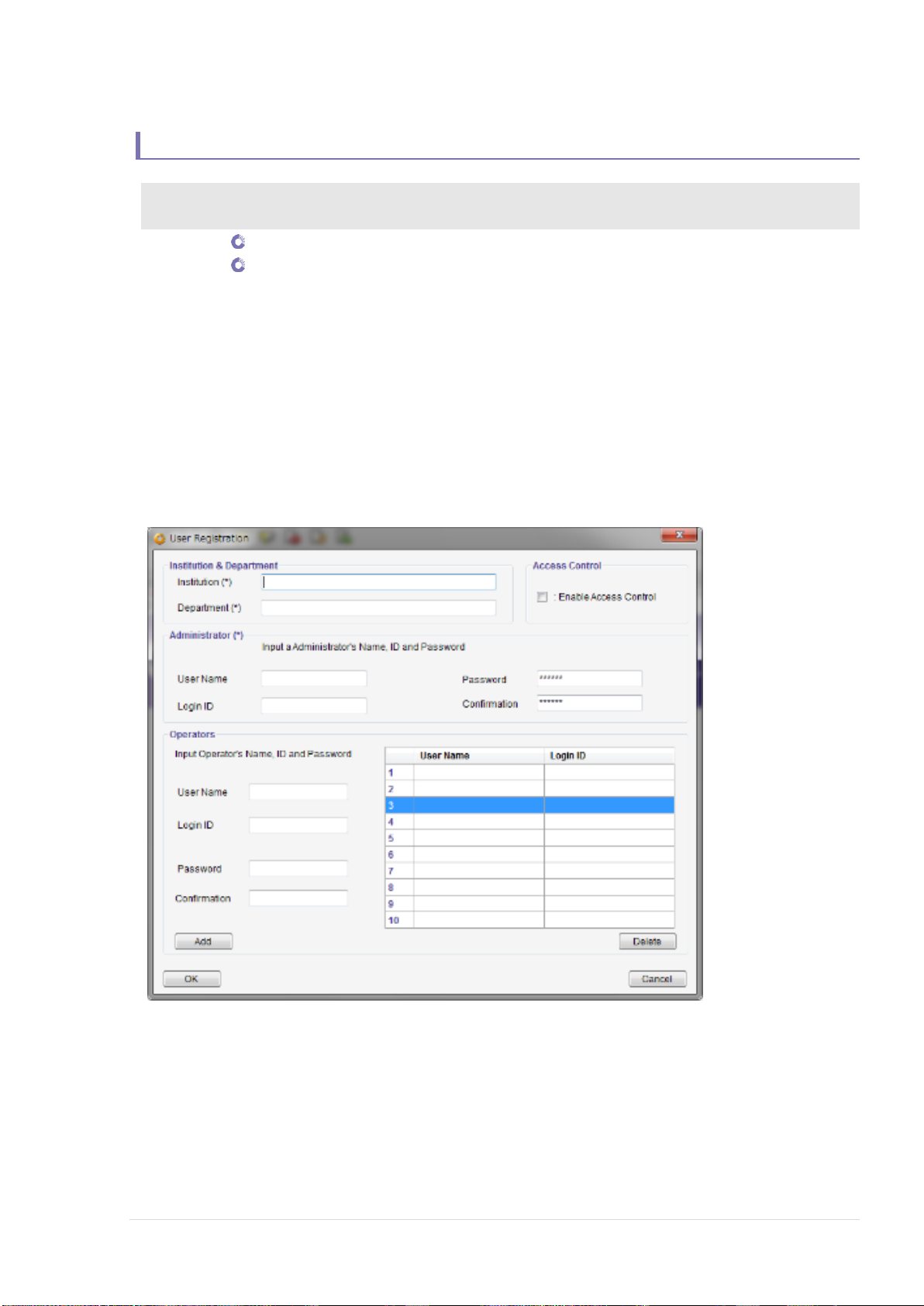
iPRECIO® SMP/UCD-300 User’s Manual ver.2.2.4.e
User Registration
1. Input required information in the user registration window. The asterisk (*) marked
column must to be filled.
Institution & Department
Administrator
2. In addition, at least one operator registration is required. Input operator’s User
Name, Login ID and Password (Confirmation required), then click on <Add>.
The operator will then be listed in the table. Add as appropriate.
3. To use Access control, check the “Enable Access Control” check box. Detail of
Access Control function, refer to the next page, “Access control of software”.
4. Fill all required information then, click<OK> to finish the registration process.
20
www.iprecio.com
Page 21
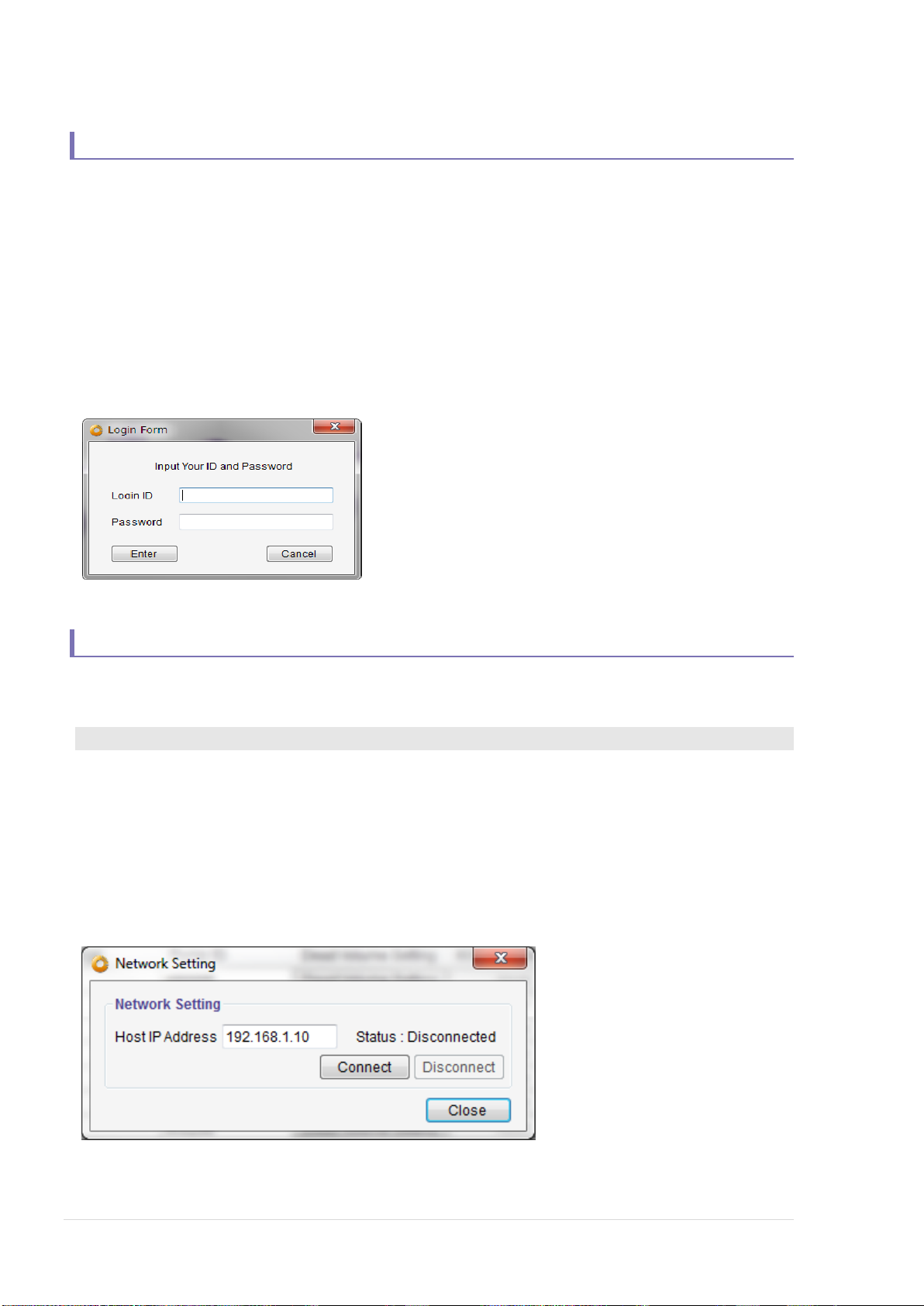
iPRECIO® SMP/UCD-300 User’s Manual ver.2.2.4.e
Enable Access Control
When using <Access Control Function>, the administrator can restrict and/or control
user access to the management software. To use this function, check the “Enable
Access Control” in the user registration window.
Once <Access Control Function> is active, Login ID and Password is required every
time the software is used.
Please record Login ID and Password carefully. Without username and
password, access to software will not be possible.
Network Setting
Connects IMS-300 Application Software to UCD-300.
1. Click network setting menu in toolbar.
2. Input default IP address (192.168.1.10) in the Host IP address column for the
data com unit.
3. Click <connect>
4. After confirming Status as <Connected>, close the window.
5. If the status column shows <disconnected>, check the IP address setting. Please
refer the “TCP/IP connection between data com unit and control PC”.
21
www.iprecio.com
Page 22

iPRECIO® SMP/UCD-300 User’s Manual ver.2.2.4.e
Customize information
Pull down menu for registration and management for Study Information, Keep Vein
Open (KVO) flow-rate default setting. Modify default setting if required.
1. Open customize window from “Customize (Z)” menu in the tool bar.
2. Input the desired information in the Animal Species, Animal Strain and
Administration Route lists, then click <Add> at their respective controls.
3. To delete existing information, select information and click <Del>at their respective
controls below each list.
4. Input the required default KVO Flow-Rate and Duration.
5. To complete and save, click <OK> in the left bottom corner of the Window.
Customize <Study Information List> before starting a new Study. Once a new Study is
open, it will not be possible to customize and add to the list. It will be necessary to close
the Study or proceed without the <Study Information Lists>.
KVO parameters may be modified in the KVO setting window. See page 28 for more
details on KVO.
22
www.iprecio.com
Page 23

iPRECIO® SMP/UCD-300 User’s Manual ver.2.2.4.e
Administration
Change medical solution/test article
IMPORTANT NOTICE
The Data access Radio system of iPRECIO® is not a Broadband
version. Therefore, the management system can only
communicate/detect/program one pump at a time. It will sequentially
communicate with each pump in the study design. Depending on
wireless conditions and number of pumps, programming may take
more time than expected. Refer also to <About iPRECIO®>on page 6
and table on page 13: Ideal Wireless conditions: Time to detect,
program pumps etc. See also FAQ for more details.
Pump detection
Start KVO
Abort KVO
Complete KVO
Start Administration protocol
Abort Administration protocol
Finish Administration protocol
Extract executed study log
Start Study
Start New Study
iPRECIO® Management software has a function to abort individual animals/pumps
during KVO and also during administration phase. For example, it is possible to exclude
animal(s) from a study by using <abort> for that animal(s). Also, during
Administration phase it is possible to deselect individual animals for any reason.
23
www.iprecio.com
Page 24

iPRECIO® SMP/UCD-300 User’s Manual ver.2.2.4.e
1. Click <New> from the File Menu Bar.
2. Study Header window opens. (*) marked items are mandatory.
3. After filling required information, click <Next>.
4. Pumps and Animals setting window opens. Input the required number of animals
(pumps) for the study in the Number of Animals and click <Set>. Default Number
of Animal is 20. (20 rows in the table in this case) This will set the number of pumps
the IMS-300 application software will try to detect/find. It will continue to detect
until all pumps set here are found or until <Cancelled>
5. Pump ID and Calibration Factor will be automatically filled during the <Detect>
phase. Input animal ID, and weight. Then select with pull down menu for Animal
Species, Animal Strain and Administrative Route.
6. After filling the first row, it may be copied to other rows. Use Copy and Paste for
repetitive inputs. It copies data from the different columns for age, strain, etc. Then
modify as appropriate. Pump ID and Cal Factor are not copied.
24
www.iprecio.com
Page 25

iPRECIO® SMP/UCD-300 User’s Manual ver.2.2.4.e
Catheter connection and Pump activation.
Add/cut catheter to length, fill, and activate the pump by switching ON pump. Once
pump is on and activated, communications are enabled. Default setting on Power ON
<1 minute> communications availability.
iPRECIO Pumps are delivered with all fingerpins down to facilitate filling where
air escapes through open catheter. Fill Saline or Test Article till distal end of
catheter before power on. On Power ON, activation process starts and the CAM
rotates until fingerpin locks the tubing. Once locked, liquid or air from the
reservoir cannot be pushed out. Before locking of the tube by the fingerpins is
complete, it is important that reservoir is not accidentally compressed during
the Power ON process. If not, solution will be pushed out of the reservoir.
1. Open pump pre-sterilization pack in sterile environment.
2. Cut, replace tube and/or catheter connection of pump as necessary.
Each pump’s dead volume is calculated with KVO setting. Final tube length,
inner diameter or measured dead volume will be required. If not known,
measure and record accurately.
3. Fill saline/test article to distal end of tube with 27G syringe needle through septum
port. Then carefully turn over pump to access Power ON switch.
25
www.iprecio.com
Page 26

iPRECIO® SMP/UCD-300 User’s Manual ver.2.2.4.e
Factory-configured
Block tube mode
4. Firmly hold pump down with finger(s). Then, press down firmly to Power ON pump.
If the pump moves/rocks during this process, solution will be pushed out of the
reservoir. A blunt pointed tool like forceps is ideal. Take care not to damage silicon
coating. Once pumps are turned ON, they cannot be switched off.
5. When Power On successful, activation starts, and the inner cam rotates for about a
100 seconds where the rear most pin completely blocks the tube. This is for a new
un-activated pump. Check by verifying CAM position or that reservoir is locked after
2-3 minutes.
6. After activating with Power ON, the pumps are ready for detecting <Detect>,
<Programming> and then for implanting.
Once pumps are turned ON, they cannot be switched off. Activation starts and
the pump starts consuming power at <every minute> communication
availability rate.
Pumps are only switched ON once /activated once.
Only way to save battery life would be to program greater than <every
minute> communication availability and 0.1 uL/hour.
If programmed to <None> communication availability, no further
communications (including programming/abort/etc.) possible until end
of that protocol.
26
www.iprecio.com
Page 27

iPRECIO® SMP/UCD-300 User’s Manual ver.2.2.4.e
Pump detection
1. Place the pumps and data com device, UCD-300, within 1 m range.
2. Enter <Number of Animals> or number of pumps for the study.
3. Click <Detect> to start detecting pumps. Progress bar is displayed and will
continue until all pumps detected. <Cancel> if required to stop detecting. Pump
ID and Cal Factor will be automatically filled from the pumps memory.
If there is no response from the pump(s), please check the following:
Table on page 13 for detection and programming time guidance.
It may take long time to detect pump due to radio wave
background environment.
Verify PC and UCD-300 connected properly. For details, refer to
“TCP/IP connection between data com unit and control PC” and
“Network Setting”.
Verify pump activation. For details, please refer “Catheter
connection, and pump activation”.
See also the step by step trouble shooting guide in the installation
CD.
4. After all pumps detected, click <Next>.
*Click “Animal ID” or “Pump ID” to sort lines into ascending/ descending order.
*Use “Delete” button to erase a complete row.
27
www.iprecio.com
Page 28

iPRECIO® SMP/UCD-300 User’s Manual ver.2.2.4.e
KVO setting, Dead Volume Setting, start and complete
KVO is abbreviated from Keep Vein Open. KVO is used to maintain the infusion line.
This is carried out by continuously infusing saline or vehicle. Continuous infusion helps
prevent or delay the catheter or infusion from being clogged.
After animal surgery pump implantation with pump, saline is infused from reservoir to
allow recovery and also maintaining the infusion line. After the recovery period, saline
in the reservoir may be replaced by test article through the septum port without
additional surgery. With accurate information on remaining iPRECIO catheter tube,
dead volumes can be calculated to ensure that test article hits animal at programmed
administration time.
Important Note. Primetech recommends that the KVO and flushing steps are
included within <Infusion Profile>/Group ID to allow full pump programming
prior to implantation. Note that it is important to review this section to
understand the concept behind KVO, dead volume and flushing durations. See
< There are two options for KVO settings> later.
1. KVO setting window appears. If KVO is not required, then check <skip KVO> and
click <Next> or click < Infusion Protocol> button to go on to the infusion
settings.
2. Successively program the dead volume setting for each animal.
www.iprecio.com
28
Page 29

iPRECIO® SMP/UCD-300 User’s Manual ver.2.2.4.e
3. Input the required information for dead volume calculation and click OK button.
To use <Dead Volume Setting> correctly, make sure the <Enable> checkbox is
selected and the information is accurately filled. If not accurately filled, the
dead volume calculation will not be correct and this will impact when the Drug
or Test Article(TA) hits the animal.
The remaining <Catheter> length of the iPRECIO pump. Diameter of
0.55mm already filled by default.
Total Dead Volume must be accurate to calculate flushing duration and
ensure that the Drug/TA hits the animal at the programmed time.
4. Verify/modify KVO flow-rate and duration then click <KVO start>. The pump
status will display KVO after KVO start. Pump status color will change in
accordance with communication status, from Red YellowGreen. When the color
changes to Dark Green (green), infusion starts at the programmed rates. Dark
Green (green) means that the pumps are correctly programmed and confirmed.
Infusion in KVO starts immediately after this.
*To confirm if the KVO step starts correctly, check the color code of the box which
states KVO.
・Red color: Application software is sending the schedule to UCD-300.
・ Yellow color:UCD-300 has been received the schedule from application
software.
・Dark Green (Green) color: Pumps have received the KVO flushing schedule and
have started KVO flushing.
29
www.iprecio.com
Page 30

iPRECIO® SMP/UCD-300 User’s Manual ver.2.2.4.e
Once the study with iPRECIO pumps have started, make sure that the
Application software and UCD-300 are always ON to ensure that the study can
be completed with all the required information collected and saved in the
IMS-300 Application Software. Otherwise, the data will be lost and cannot be
recovered. Note that once programmed, the pumps are independent of the
UCD-300 and Application software.
5. When the pre-set KVO duration ends, the pumps will stop. The Pump status also
changes to Finished. Click <Next>, for the administration schedule setting.
When all of the animals have fully recovered before pre-setting KVO period, you
can abort all KVO by clicking <abort all> and start administration schedule. If
some animal do not recover during KVO, these animals can be removed from the
study. Use the <abort> from individual animal column.
*Abort All: UCD-300 send the stop schedule to the pumps and UCD-300 will
wait to receive the stop log from the pumps.
*Abort Individually: UCD-300 send the stop schedule to the pumps but
UCD-300 will not wait to receive the stop log.
After KVO stopped, check that the Pump status displays <Finished>.
Depending on the communication condition, <Finished> status may appear
with a delay even if the pump has already stopped. Logs will have the actual
start and stop timestamps. Logs are usually received some time later and
dependent on <Communication Availability>, number of pumps and
communication availability.
Important Note. Primetech recommends that the KVO and flushing steps are
included within <Infusion Profile>/Group ID to allow full pump programming
prior to implantation. See < There are two options for KVO settings> later.
If KVO function used, KVO flow-rate/duration, and dead volume flushing will
consume battery power. This is automatically calculated by the application
software when creating <Infusion Profile>/Group ID in the <Infusion Protocol
Setting> Window. If KVO function not used (skipped), then full battery life will
be available for <Infusion Profile> programming.
30
www.iprecio.com
Page 31

iPRECIO® SMP/UCD-300 User’s Manual ver.2.2.4.e
Create <Infusion Profile> / Group ID
The <Infusion Profile> / Group ID will define the iPRECIO Micro Infusion Pump infusion
protocol. The pumps will infuse/administer test article (TA) or vehicle/saline in the
reservoir according to the programmed <Infusion Profile>. In <Infusion
Profile>/Group ID, Compound Name, concentration, flow-rate/dose settings, animal
weight range, Communication Availability <Comms Avail.>, and battery life
calculations are made. These Profiles may be created in advance and re-used.
1. Open <Infusion Profile> menu.
2. <Infusion Profile> list window opens up.
3. Add new <Infusion Profile>/Group ID, click “Add”.
4. Group profile window will be opened.
5. Input or select the basic information. To set the infusion amount in Dose, select the
unit : μ g/kg/hr(Dose) or mg/kg/hr(Dose). Animal weight range and
concentration of test article must be filled when using this setting. Flow-rate in
μl/hr may also be programmed.
6. To get the correct remaining battery life calculation when programming the steps,
select the correct <Comms Avail.> setting first. Default setting <every minute>
gives max responsiveness of pumps. Maximum duration is achieved with <None>
for communication availability. <every 6 hour> may be a good trade-off. When
maximizing infusion durations, it may be necessary to adjust/enter
durations several times to ensure that negative remaining battery life is not
displayed.
7. Input dose/flow-rate amount and duration from Step 1 onwards as required to
create the infusion profile/schedule. Input the value for each step in each box and
press <Enter> to finalize dose/flow-rate. The starting time and finish time will be
31
www.iprecio.com
Page 32

iPRECIO® SMP/UCD-300 User’s Manual ver.2.2.4.e
shown in elapsed time with all the steps (including Repeat if used) accumulating in
duration. The battery life shown in the bottom of window indicates the expected
battery life for a new pump (new battery). It will help to create an <Infusion
Profile>/Group ID.
Remaining Battery calculation is fairly complex as it has to take into account
both pump operation, communication availability (wireless battery
consumption), logs etc. Therefore it may be necessary to input duration a
number of times especially when needing to reach maximum duration.
For re-programming, see <How to re-program a pump> section. Note that
manual calculation of battery life will be required. See FAQ.
8. To repeat the same schedule, use <Repeat Setting>. Check <Repeat Start> and <Repeat End>
box at the appropriate steps in the infusion schedule. Input the number of cycles in <Times> box.
It will count each loop/sequence as a repeat. Therefore, to have an infusion sequence to be run
12 times in total, enter twelve (12) like in the example below. Loop Step 1 & 2 is run 12 times to
give total duration of 12 hours; [Step 1 Step 2] [Step 1 Step 2] [Step 1 Step 2] [Step 1 Step 2]
[Step 1 Step 2] [Step 1 Step 2] [Step 1 Step 2] [Step 1 Step 2] [Step 1 Step 2] [Step 1 Step 2]
[Step 1 Step 2] [Step 1 Step 2] = [Step 1 Step 2] x twelve (12)
32
www.iprecio.com
Page 33

iPRECIO® SMP/UCD-300 User’s Manual ver.2.2.4.e
9. After all information has been programmed, click <OK> to save new
Infusion Profile. <Group ID/Infusion Profile> will be registered in the
Infusion Profile list.
10. To modify/change the existing Infusion Profile, select intended Infusion Profile and
click <Edit>. After modification, re-save by clicking <OK> to save or modify name
and save under new name.
To eliminate the existing Infusion Profile in the list, select the intended Infusion
profile to delete and click the <Delete> button.
11. Close the Infusion profile window by clicking <Close> button.
Note:
Minimum Repeat <Times> per sequence/loop is 2 and the Maximum Repeat
<Times> per loop is 250. Each count is a repeat.
A minimum of 2 steps per loop is required. One step for <Repeat Start> and
another step for <Repeat End>.
Number of steps in the <Infusion Profile>/Group ID will define the number of
pump logs created. See Appendix D under section <iPRECIO SMP-300 pumps has
an internal memory to hold a maximum of 28 logs>.
33
www.iprecio.com
Page 34

iPRECIO® SMP/UCD-300 User’s Manual ver.2.2.4.e
There are two options for KVO settings
1. <KVO> with <Dead Volume Setting> enabled (described in a previous section
and briefly again hereafter)
2. Programming KVO, exchange and dead-volume flushing within <Infusion
Profile/Group ID>.
Refer also to Workflow Guide provided separately and Important Notes on page 36
◆ <KVO> with <Dead Volume Setting> enabled (described in last section)
Pros
1. Easy to use with <Dead Volume Setting>
2. Most efficient way to program all the pumps to start and finish as quickly as
possible
3. Does not use any steps in <Infusion Profile/Group ID>
Cons
1. Programming with Infusion Protocol required after KVO step
2. Need to wait until last programmed pump has finished KVO before able to program
<Infusion Profile/Group ID> unless <Abort All> is used
3. Pumps start as soon as KVO programmed and stop after duration reached.
*KVO programmed = Pumps received schedule from UCD-300
Procedure:
Fill in the KVO “Flow Rate” and “Duration” in KVO Setting window.
Open “Dead Volume Setting” window and put correct length of the catheter.
*You have to fill the correct length of catheter or dead volume will be automatically
set as 6uL, flushing rate as 10uL/hr.
34
www.iprecio.com
Page 35

iPRECIO® SMP/UCD-300 User’s Manual ver.2.2.4.e
If an additional catheter is used, the volume should be entered. Alternatively,
Use Application software to calculate based on Diameter of Additional Catheter
and length. Unless Total Dead Volume is accurately filled/calculated, the dead
volume flushing step will not be accurate.
Click <KVO Start> button. Then, KVO will start individually for all the pumps.
35
www.iprecio.com
Page 36

iPRECIO® SMP/UCD-300 User’s Manual ver.2.2.4.e
◆ Preprogrammed KVO with <Dead Volume Setting>
KVO, exchange stop time and dead volume flushing programmed within <Infusion
Profile/Group ID>
Refer also to Workflow Guide provided separately and Notes below
Pros
1. KVO, exchange time stop, flushing and <Infusion Profile/Group ID> in one
programming step
2. Sure that once programmed within start time, infusion protocol will be followed
without any additional programming
Cons
1. Uses 3 steps out of 15 from Profile steps for <KVO>, <exchange time> and
<flushing duration>.
Important Notes:
If pumps not programmed at the same time for KVO, they will stop at different
times and will need to wait until KVO finished before exchanging reservoir solution
and programming <Infusion Profile/Group ID> Infusion Protocol
If pumps not programmed at the same time but before the programmed
<Flushing Start Time>, then the pumps will start administration at the
programmed time
If start times are missed, the <Infusion Profile/Group ID> with start with a delay.
Delay will be dependent on exactly when the pump is programmed
Very important that pumps are programmed before <Start Time> especially
for Circadian, Intermittent (pulsatile), bolus or any infusion protocol other than
continuous.
For continuous infusion, the stop time will be extended by the delay. Basically
the new start time (delayed) + <Infusion Profile/Group ID> duration.
Procedure:
Check <KVO skip> box or click <Infusion Protocol> button to go on to the Infusion
Protocol setting screen.
Assign the Group ID (Infusion Profile) and set the administration start time for
each animals.
If KVO flow rate is 0.5uL/hr, and Duration is 3 days (72hrs), input this into Step 1
in Group Profile.
In Step 2, input the flow rate as 0.0uL/hr and duration at least 30min. or longer.
For maximum accuracy for dead volume flushing, Exchange the KVO solution to
Test Article (TA)/Drug within this stop duration. Take in consideration the number
of pumps to be filled/exchanged and the number of people available to carry out
the task for the stop duration.
36
www.iprecio.com
Page 37

iPRECIO® SMP/UCD-300 User’s Manual ver.2.2.4.e
Step1. KVO infusion flow-rate and duration
Step2. Exchange time 0 flow-rate and duration
Step3. Infusion flushing rate and duration
Step4 – Step15. Administration
Please calculate the dead volume using <Dead Volume Setting> in application
software or excel file <Dead Volume Setting.xls> which is included in installation
CD.
Notes:
When exchanging saline with test article (TA), it is recommended to extract
remaining saline in the reservoir and then refilling with TA. It is recommended that
TA is filled twice. Basically refilling, extracting and refilling. This will ensure that the
concentration of TA in the reservoir is correct. Filling once only after saline
extraction will mean a dilution of around 10% of TA.
37
www.iprecio.com
Page 38

iPRECIO® SMP/UCD-300 User’s Manual ver.2.2.4.e
Infusion Protocol setting
Following KVO function (if used), click <Next>. If KVO function not used, click
<Infusion Protocol> to skip KVO function and dead volume flushing options.
1. Group information window appears.
2. Choose infusion Group ID (Infusion Profile) from Group ID pull down menu and set
Administration Start Time. Confirm that there is sufficient time to program
the pumps before the <Flushing Start Time>. If <Flushing Start Time> is
missed the <Administration Start Time> will also be missed.
3. Animals may be assigned different Group IDs. They may have the same or different
infusion protocols. Each group ID will be shown in a separate tab in the following
window.
4. If stagger is required, click <Stagger>, the administration will be staggered from
set time with that value.
5. If the proper infusion group name does not found, then create new one. Please
refer “Create Infusion Profile”.
6. After all animal are assigned to profile group, flushing rate and Administration Start
Time, click <Next>.
7. Make sure that there is sufficient time to program the pumps. If the pumps are
not programmed before the <Flushing Start Time> and/or <Administration
Start Time>, the protocol will start immediately after programming and
there will be a delay versus what was programmed. This will result in the
pumps status to be Light Blue or Dark Blue. See next section and Appendix F.
38
www.iprecio.com
Page 39

iPRECIO® SMP/UCD-300 User’s Manual ver.2.2.4.e
Start Infusion Protocol
See Table on Page 13 for Detect and Programming Time Guidance to allow sufficient
time to program the pumps. If insufficient time is given, infusion profiles may start
with a delay and the only way to correct for this is to abort and re-start the study.
1. Infusion Protocol window comes up.
2. Click Start all or click start for individual animal to start Infusion Protocol.
3. When all pumps have been programmed, <Administrating> is shown in green.
*To confirm if the pumps work correctly, check the color of the box which states
Administrating. When <Administrating (Green)>, it means that pumps will start
infusing as programmed at the required start time. When <Programmed (Light
Green)> pumps will start on time but communication availability setting not fixed.
If the pump was not programmed in time and started after the <Start Time>, the
pump status will be shown as <Administrating (Delay)> in blue. Pumps may be
implanted when pump status shows <Administrating (Green)>
*Red ⇒ Yellow ⇒ light Green ⇒ Dark Green (Green)
Light green Dark Green (Green) Dark Blue (Blue)
Red indicating that UCD-300 is being initialized for that pump
39
www.iprecio.com
Page 40

iPRECIO® SMP/UCD-300 User’s Manual ver.2.2.4.e
o Light Green <Programmed> - Pumps will start infusing as programmed
with <Communication Availability> not finalized yet.
o Dark Green (Green) <Administrating> Pumps will start infusing as
programmed with <Communication Availability> finalized.
o
o Dark Blue (Blue) <Administrating> - Pumps started infusing with delay
with <Communication Availability> finalized. (top row)
o Light Blue <Programmed> - Pumps started infusing with delay with
<Communication Availability> not finalized yet. (2nd and 3rd row)
o The only way to correct for the delayed pumps (blue) would be to Abort the
full study and re-start the study with sufficient programming times.
For advanced and more detailed feedback on pump status see Appendix G.
40
www.iprecio.com
Page 41

iPRECIO® SMP/UCD-300 User’s Manual ver.2.2.4.e
If the Application is closed, PC is switched off, sleeps, LAN disconnected or
power supply to UCD-300 Management System is lost, the Application software
cannot recover to monitor study status. Pumps will continue to infuse as
programmed.
List of Active IMS-300 commands are listed/summarized in Appendix A.
Monitor the pump status
1. Open Monitor window by clicking Monitor (M) from menu bar.
Actual logs from pump(s) being monitored are shown in Latest Log
<2015/02/03 16:44 : 5.0(ul/hr)>. Receipt of the logs from the pumps is
dependent on Infusion Profile, communication availability and wireless
environment. Current Step <Step 5(1/1) information is based on PC Clock used
for programming the pumps. When monitoring, best to use Current Step as
indicator of pump infusion status as the pump is pre-programmed and not
dependent on when the pump logs are received. See pg. 6 about iPRECIO 2nd
paragraph. Pump logs may be delayed due to wireless conditions but this does not
affect infusion protocol start, steps and finish when programmed correctly.
41
www.iprecio.com
Page 42

iPRECIO® SMP/UCD-300 User’s Manual ver.2.2.4.e
2. Upper part of window shows Study Name, Group and Animal. Select Group ID
from pull down menu in Group column and Animal ID from Animal column.
3. There is a <Refill Log Table> in the Right side. First input the Test Article or saline
refill time and volume, then click <Calculate> and <Enter> button. For details,
refer to <Replace and/or refill drug solution>. (Next Section)
The estimated remaining volume is calculated from the infusion profile/schedule,
elapsed time based on the PC clock and Total Filled Volume. The software alarm will
appear when the calculated volume reaches the Alarm Setting volume.
4. The Infusion Profile Graph located on the left side of window. Clicking <Time Unit>
upper right button, the Graph axis unit can be switched. Clicking <Schedule>
bottom right button, the Infusion schedule table (text) can be shown. To return,
click <Graph> button. Orange Line shows programmed infusion profile.
Note that log collection/missing logs do not affect the performance of the
pumps. Once programmed, the pumps will infuse as programmed with or
without the UCD-300 and Application software.
42
www.iprecio.com
Page 43

iPRECIO® SMP/UCD-300 User’s Manual ver.2.2.4.e
Replace and/or Refill the test article
1. Open Monitor (M) window.
2. Verify the estimated remaining volume in the bottom area of window.
3. Anesthesia the animal with isoflurane or fast acting anesthesia.
4. If required, extract and measure the remaining volume in the reservoir with a 27G
needle syringe through the septum port and then refill using the same syringe.
5. Input Refill Time and Volume, click <Calculate> and <Enter> button. If required,
refill with higher concentration drug to compensate for new weight. Calculator
helps to calculate drug concentration to maintain dose at the same level.
6. After logging the Refill Log with <Enter>, the table records automatically the Refill
time, volume and comments (weight and density etc). To remove the refill log,
select target refill log and click <Delete> button.
Important Notes:
When exchanging saline with test article (TA), it is recommended to extract
remaining saline in the reservoir and then refilling with TA. It is recommended that
TA is filled twice. Basically refilling, extracting and refilling. This will ensure that the
concentration of TA in the reservoir is correct. Filling once only after saline
extraction will mean a dilution of around 10% of TA. Maximum accuracy of pump is
obtained when reservoir level is between 30µl and 130µl. Refill the pump when the
reservoir is 30µl. Calculated Remaining Volume is shown in Monitor Window.
43
www.iprecio.com
Page 44

iPRECIO® SMP/UCD-300 User’s Manual ver.2.2.4.e
End of Study
After all infusion protocol finished, click <Study End>, Data from the study are
automatically saved. If the study needs to be cancelled before the end, click <Abort
All> then click <Study End>. Make sure <Study End> is clicked before closing
software to save all data collected.
Save Study File
1. Click Save Study from the File (F) in menu bar. The data file stored in
C:\Users\XXX\AppData\Local\iPRECIO\study
2. The save data can be loaded from “Open” in the File (F) in the menu bar.
Export Study File
Export maybe used at any time during the study to have detailed logs from pumps. It
is recommended to Export Data from time to time during the study to have a record.
1. Chose <Export> from the File (F) in menu bar.
2. Select folder to export, save with file name.
3. The exported data format is “csv”. To view the data, simply import it by regular
spreadsheet program. This file contains all the information and logs from the
completed study.
44
www.iprecio.com
Page 45

iPRECIO® SMP/UCD-300 User’s Manual ver.2.2.4.e
Reviewing saved Study Data with
Monitor function
After the study, previous study data can be reloaded. This is done using the Monitor
function. This can be done only if there is no study running or open. Click on
<Monitor> and load the required <Study Name> or <Study ID>. All data collected
from pumps, infusion schedule, Total Filled Volume, Total infused volume and
Calculated Remaining Volume are available. Refill comments are also available. The
<Export> function in Monitor, allows to export all the data to a csv file. This is the
same as <Export Study File>.
How to check if all the pumps log data were collected
When all the log data were collected without any problems, the programmed infusion
flow-rate and duration are filled with a blue color. Programmed infusion profile
flow-rates and durations are shown as an orange line.
45
www.iprecio.com
Page 46

iPRECIO® SMP/UCD-300 User’s Manual ver.2.2.4.e
When all the logs were not collected due to overwriting of the logs (logs skipped),
Communication Availability, Wireless conditions etc., a yellow rectangle/box will be
displayed. The yellow box will start from the last received log until the next log
(received log). In the figure below, the 2 yellow boxes signifies missing data in
between received logs (blue)
Note that log collection/missing logs do not affect the performance of the
pumps. Once programmed, the pumps will infuse as programmed with or
without the UCD-300 and Application software.
46
www.iprecio.com
Page 47

iPRECIO® SMP/UCD-300 User’s Manual ver.2.2.4.e
CONDITION
Details
STATE_NEW
Pump may be
programmed
STATE_ACTIVATED
Pump may be
programmed
STATE_USED
Pump infused as
programmed
Change pump status if
re-use required
STATE_ERROR
Pump aborted before
infusion completed
Change pump status if
re-use required
How to Re-Program a Pump
When you want to change the infusion profile after the original protocol is complete
or after aborting the study, iPRECIO software allows you to change the status of the
pumps to re-program them.
Utility Software
Please make sure you have below two utility software installed in your PC.
Open Start Menu to confirm.
Change Pump Condition/ Status
1. Open Utility Pump Database Manager and select <Load> to check the pump status.
2. Chose <STATE_ACTIVATED> from the pull down menu in the Condition column.
You cannot re-detect the pump until you change the pump status to activated.
3. Select the <Save> and close the window.
4. Now it is possible to detect the pump and re-program at <study settings> step.
Summary of Pump Condition in Utility
Database Manager
47
www.iprecio.com
Page 48

iPRECIO® SMP/UCD-300 User’s Manual ver.2.2.4.e
<Recommended Procedure for re-using the pumps>
1. Open Utility Pump BaseStation Manager and click <Connect> and <GetPumpList>.
2. Click <Delete All> or <Delete> only the pumps which will no longer be used.
*If the old pumps’ IDs are left in UCD-300, communication time will be assigned for all the
pumps in memory. Therefore more time will be required for programing, log collection etc.
Remove pumps by deleting as required. It is not always necessary to delete all the pumps when
re-using. See FAQ.
Important Tips:
<Utility BaseStation Manager> and <Utility Pump Database Manager> software
applications which are used to confirm status of pumps which are being used.
Utility BaseStation Manager
Will contain details of all pumps which have been detected by the management
system unless they have been deleted.
When detecting pumps using IMS-300 Management Application, pumps which
are New or Activated will be called by the management system.
These are pumps which are known and more easily detected.
New Pumps which have not been detected may take a little longer as they
have to be identified by the management system during the detect
procedure.
It will be advantages to delete all pumps which have been USED before which
will not be re-used. If not deleted, the management system(UCD-300) will
assign time to communicate with these pumps and will cause large delays to
the pump programming process.
Utility Pump Database Manager
Keeps track of status of all pumps. (used and being used) Management system
would communicate to connect with Pumps which are New and Activated.
Pumps which are labelled USED and ERROR will not be used or detected by
IMS-300 Management Application.
If you are planning to re-program a pump which has been used, it will be
necessary to change the status from USED OR ERROR to ACTIVATED.
48
www.iprecio.com
Page 49

iPRECIO® SMP/UCD-300 User’s Manual ver.2.2.4.e
Administration method
Rotary finger type (Patented: Peristaltic mechanism)
Reservoir
130μL Built-in reservoir: (Material) Medical grade SIBS
The Maximum capacity is 130μ L. ±5% flow accuracy
when reservoir is filled between 30 to 130μL.
Tube
Inner Tube: (Material) Medical grade SEBS
Outer Tube: (Material) Medical grade SEBS (3Fr)
(Size) ID=0.55 mm, L>130mm
Outer tube is detachable.
Replace/Refill port
2mm size refill port on top of pump with side location
reference point
(Recommend below 27Ga size needle)
Data communication
Wireless Frequency
FCC: 916.15 MHz – North America
CE: 864.35 MHz - Europe
Com unit:Within 1 m from UCD-300
Antenna
Wire antenna with pump (L: ca. 50mm)
Coating by Polyurethane(1.2Fr) Titanium wire(0.1mm)
Programmable Flow Rate
(FR)
0.0~10.0μL/hr. (setting resolution:0.1μL/hr.)
Discharge flow by 360 degree roll of cam:3.4μL
Infusion accuracy
±5 (Under pressure 0~80cmH2O)
Battery Life
Continuous motion FR 0.1μL/hr.: 16.7 days,
FR 10.0μ L/hr.: 1 week with communications availability
every minute.
Power on Activation
By pressing down the power switch at the bottom of pump
to pump start. (Co-instantaneously activated)
Once activated, not reversible to switch off.
Size
24.8(L) 15.0(W) 7.2 (H) mm
(Except accompanying catheter and wire antenna)
Weight
3.3g (Include accompanying catheter and wire antenna)
Solid content
2.15cc
Type of usage
Disposable
Package
EOG Pre-Sterilization pack (5 package/box)
Sterilization
2 years from manufacturing
Product Specifications
Micro infusion pump for small laboratory animal iPRECIO®(Model:SMP-300)
49
www.iprecio.com
Page 50

Interface with control PC
LAN ( Cross type cable with ferrite core)
Control through Ethernet by setting fixed IP address to the
Data com unit.
Wireless Communication
FCC: 916.15 MHz – North America
CE: 864.35 MHz – Europe
Not broadband type. One –on one communication
between Data com unit and individual pumps.
Number of pumps per
unit
20~25
Power source
AC adapter cable included.
[Weight] 73g [Cable length] 1.85m
[I/P] 100-240V 50/60Hz 25VA [O/P] DC 5V 2A
Size and Weight
120(L) 77 (W) 31(H) mm 167g
STD accessory
LAN cable with ferrite core (3m) 1 cable
Supported OS
Windows XP Windows 7, 8, 8.1 (32bit and 64 bit) Japanese
English with major PC manufacturers
Data com unit (Model UCD-300)
iPRECIO® SMP/UCD-300 User’s Manual ver.2.2.4.e
Management software
50
www.iprecio.com
Page 51

iPRECIO® SMP/UCD-300 User’s Manual ver.2.2.4.e
Action
Limitations
Comments/
Recommendations
Detect
Continue to search for the number
of pumps entered until found.
If pump not found, will continue
until cancelled
KVO
<Start All>
Will attempt to start all pumps
across all groups. Positive
confirmation in Application
software and in Exported logs.
Pump needs to be active and
available for communication
KVO
<Abort All>
Will attempt to abort all pumps
across all groups. No positive
confirmation in Application
software.
Pumps and management system
needs to be available for
communication
KVO <Abort>
individually
Will attempt to abort selected
pump(s). No positive
confirmation to software from
pump(s)
No positive confirmation from
pump(s) and pump(s) will
continue to infuse until aborted,
protocol complete or out of battery
or re-programmed
UCD-300 will send the
abort signal until
unplugged.
Administration
<Start All>
Will attempt to start all pumps
across all groups. Positive
confirmation in Application
software and in Exported logs.
Pump needs to be available for
communication. Programmed start
times must not be in the past. If
not <Start> individually required.
Application software
will show pumps which
did not start on time
with delay information.
Administration
<Start>
individually
Will attempt to start pump(s)
individually <Started>. Positive
confirmation in Application
software and in Exported logs.
If <Start> time passed, new start
time is when <Start> is clicked.
Will start pumps even if
start time is in the past.
Appendix A: Table of Commands
List of the active commands for IMS-300 software; their (1) Actions (2) Limitations and (3) Comments
summarized.
51
www.iprecio.com
Page 52

iPRECIO® SMP/UCD-300 User’s Manual ver.2.2.4.e
Action
Limitations
Comments/
Recommendations
Administration
<Abort All>
Will attempt to abort all pumps
across all groups. No positive
confirmation to software from
pump(s)
No positive confirmation from
pump(s) and pump(s) will
continue to infuse until aborted,
protocol complete or out of battery
or re-programmed
UCD-300 will send the
abort signal until
unplugged.
Administration
<Abort>
individually
Will attempt to abort the selected
pumps. No positive confirmation
to software from pump(s)
No positive confirmation from
pump(s) and pump(s) will
continue to infuse until aborted,
protocol complete or out of battery
or re-programmed
UCD-300 will send the
abort signal until
unplugged.
Export
Exports Study information and
log data. May be used anytime
during the study to obtain detailed
logs and have a permanent record.
Logs from pumps are available
from events like <Received a
Schedule>, <Flow-rate step 1
duration 1> <Flow-rate step 2
duration 2>, etc. <Complete>
and <Finished>. Timestamps are
included in the logs.
See Appendix E, page 59
Each pump can only store 28 logs
and they will be overwritten if not
downloaded/collected by
UCD-300/Application Software
Logs usually available
immediately after event
completed but
dependent on
communication
availability and wireless
environment.
52
www.iprecio.com
Page 53

iPRECIO® SMP/UCD-300 User’s Manual ver.2.2.4.e
Headings
Default Settings
IP address
192.168.1.10
Network mask
255.255.255.0
Default Gateway
192.168.1.1
User Name
admin
Password
admin
Appendix B: Modify the IP address of
Data Communication Device
Factory Default Network Settings
Factory Default Settings of UCD-300 Management Device is below:
Modify the Default Network Settings for UCD-300
This modification is only required when there is a conflict with the Default IP address
setting.
1. Connect the UCD-300 to the management PC and plug AC adapter to turn on.
2. Input the IP address of UCD-300 in Web browser URL such as Internet Explore.
3. Input the User name and Password on the User Authentication Screen.
53
www.iprecio.com
Page 54

iPRECIO® SMP/UCD-300 User’s Manual ver.2.2.4.e
Modify the IP address of Data Communication Device
Manually Input a different IP address
1. Uncheck the check box of the ‘use DHCP’ on the Network Settings Screen.
2. Input the IP address other than 192.168.1.10. (e.g. 192.168.1.12/ 192.168.1.15
etc)
3. Click ‘Set’
4. Wait for Network parameters successful updated and/or PC screen refreshed
screen with new IP address.
5. Unplug the Data Communication Device to Re-Start it
6. Do not forget to update Network Settings in iPRECIO Application software from
192.168.1.10 to new address entered. (e.g. 192.168.1.12/ 192.168.1.15 etc)
Password Settings
It will allow you to restrict modifying the network settings, if you set the password.
1. Input the password in “New password” box which is in the Network Setting
Window.
2. Re-type the password in “Retype new password” box.
3. Click “Set”.
Resets the Network Settings of Data Communication Device
It is possible to reset the network settings to restore it to the factory default settings,
if access to the data communication device is impossible due to wrong settings.
1. Unplug the AC adaptor to turn off the management device.
2. The black push button for reset is located to the right of the power connector.
3. Press and hold the Reset Button while replugging the AC adapter to turn on the
management system. Continue to hold the Reset Button for 30s to start the Reset
Procedure.
4. Network Setting is initialized following reset.
5. After reset complete, use initial settings for IP address in User Manual.
54
www.iprecio.com
Page 55

iPRECIO® SMP/UCD-300 User’s Manual ver.2.2.4.e
Appendix C: How to Confirm if the UCD
-300 is Working Correctly
Green Light On: UCD-300 is correctly plugged with power supply
Green Light Off: UCD-300 is not plugged correctly or UCD-300 is not working
Orange Light On: If the orange light is on for more than 5 mins, the UCD-300 is not
working properly. It will be necessary to reset the UCD-300
Press and hold the Reset Button while re-plugging the AC adapter to turn on the
management system. Continue to hold the Reset Button for 30s to start the Reset
Procedure.
Orange Light Off: UCD-300 received no signals from PC/application software
Orange Light Blinking: UCD-300 is communicating with PC and pumps. This includes,
sending KVO/Study schedule to the pumps, collecting the logs
from pumps, sending the logs to PC/application software.
Orange Light on for 2-3 seconds then turn-off: This is normal or the expected
operation. Basically, “resetting the polling command”
55
www.iprecio.com
Page 56

iPRECIO® SMP/UCD-300 User’s Manual ver.2.2.4.e
Appendix D: Communication Availability
Communication Availability <Comms Avail.>:
The figure below shows how Communication Availability works for programming and
logs. Programming includes detecting, KVO, Flushing, Administrating, Abort etc.
For <Every Minute> setting the system has the highest responsiveness where the
pumps are available for programming and logs every minute.
For <24 hour> setting, the system is less responsive but significant battery life is
saved. See table on page 12. For example, for 0.1 uL/hr with every minute
<Comms Avail>, only 403 hours (16.8 days) of battery life available. For 24 hours
<Comms Avail>, 1104 hours (46 days) Basically 2.7 times longer pump lifetime.
Availability for re-programming and logs are also dependent on the wireless
environment, and infusion protocol set-up.
56
www.iprecio.com
Page 57

iPRECIO® SMP/UCD-300 User’s Manual ver.2.2.4.e
Communication availability options: <Every Minute>, < Every 2 hours>, <Every 6
hours>, <Every 24 hours> and <None>. Therefore if communication available of
<None> is selected, the pump cannot be re-programmed until the infusion
protocol is complete. Logs for the pumps will not be available until the infusion is
complete. There is a 3 hour window following <Completion of Programming of each
pump> to cancel and communication. If < Every 2 hours> communication availability
selected then pumps will be available every 2 hours for 30 minutes for reprogramming or
for logs. The date/time stamp for <Received a schedule> is the reference for the start of
the 3 hour window following <Completion of Programming of each pump>
Following this 3 hour window, Communication Availability cycle starts.
iPRECIO SMP-300 pumps has internal memory to hold a maximum of 28 logs.
If an <Infusion Profile/Group ID> will create more than 28 logs, then it will be possible
that some of the logs are overwritten. This will be dependent on <Communication
Availability>, the number of pumps in the study, and the wireless condition between the
system and pumps. Extra special care should be taken for <24 hour communication
availability> and <None communication availability> but remembering that once
programmed the pump will infuse as programmed and the overwriting of logs will not
affect pump performance.
If KVO is used, 4 logs will be created
o Timestamp : Received a Schedule (Pump programmed with KVO)
o Timestamp: KVO flow-rate (start)
o Timestamp: KVO Complete
o Timestamp: KVO Finished
For Administration following KVO, a dead volume flushing step will precede the
<Start Administration> step
o Timestamp : Received a Schedule
57
www.iprecio.com
Page 58

iPRECIO® SMP/UCD-300 User’s Manual ver.2.2.4.e
o Timestamp: Dead volume flushing flow-rate
o Timestamp: Infusion Profile/Group ID Step 1
o Timestamp: Infusion Profile/Group ID Step 2
o Timestamp: Infusion Profile/Group ID Step 3
o Etc
o Etc
o Etc
o Timestamp: Infusion Profile/Group ID Complete
o Timestamp: Infusion Profile/Group ID Finished
Notes.
1. If the infusion is aborted in the middle of an infusion step, no event log will be
available for that step.
2. The log before the aborted step will not be available also.
3. Logs do not affect pump performance.
See appendix E for example logs.
For additional information refer to FAQ or contact Primetech Corporation or Authorized
Distributor.
58
www.iprecio.com
Page 59

iPRECIO® SMP/UCD-300 User’s Manual ver.2.2.4.e
Appendix E: How to use the Log Data
csv log data may be exported during or after the study. All data collected will be
exported. Data including all study parameters and logs<when the pump received the
study schedule>, <start of infusion>, <when the study aborted from the log data> etc.
It is recommended that you export the log data from time to time as it will
guarantee that you have at least part of the infusion study record.
An example of log data file is provided in the installation CD. Refer to the exported log
data as necessary (“Sample Log Data”).
◆ Overview of Log Data
iPRECIO Mouse Study Report
In this section, the title is in the uppermost column of the exported csv log data. The
exact date and time of export is recorded here.
Ex)
<<Basic Information>>
In this section, general information such as Institution Name, Department Name, Study
Name, Study ID, Study Date, User Name, etc. are recorded.
Ex)
59
www.iprecio.com
Page 60

iPRECIO® SMP/UCD-300 User’s Manual ver.2.2.4.e
<Group Information>>
In this section, Group ID, Compound ID, Concentration and Weight Range are recorded.
Ex)
<Animal Information>
In this section, individual animal information such as Animal ID, Group ID, Weight, Sex,
Age, Species etc. are recorded
Ex)
<Infusion Schedule>
In this section the study profile is recorded.
Step 1 to 15 is the maximum. Example shows steps 1 to 6. No repeat functions is used.
Repeat function is used in Group 2. Refer to the whole log data in the installation CD.
Repeat times is shown in brackets () next to step number.
For example below, step 2 to 5 repeated 3 times.
2(3)
3(3)
4(3)
Ex)
60
www.iprecio.com
Page 61

iPRECIO® SMP/UCD-300 User’s Manual ver.2.2.4.e
<KVO>
In this section, actual KVO start/ end time and calculated dead volume and flushing
duration etc. There is no information about KVO flow rate in here, details are in <Basic
Information> or <KVO log> section.
Ex)
<Infusion Log>
In this section, logs from the pumps are recorded. Timestamped information including
programming of pump <Received a schedule> and pump logs are available
61
www.iprecio.com
Page 62

iPRECIO® SMP/UCD-300 User’s Manual ver.2.2.4.e
Ex)
<2015/02/03 13:09:23 : Received a Schedule>
When pump programmed
<2015/02/03 13:09:29 : 10.0[ul/hr]
Pump started at 2015/02/03 13:09:29 with a flow-rate of 10ul/hour
<2015/02/03 14:14:00 : 0.0[ul/hr]
Pump stopped infusion at 10ul/hour at this time and started with a flow-rate of
0.0ul/hour
<2015/02/03 14:44:00 : 10.0[ul/hr]
Pump stopped infusion at 0ul/hour at this time and started with a flow-rate of
10.0ul/hour.
Etc.
<Infusion Refill Log>
In this section, refill logs of test article(s) are recorded. If data not filled during study, in
the application software, no data will be available.
Ex)
62
www.iprecio.com
Page 63

iPRECIO® SMP/UCD-300 User’s Manual ver.2.2.4.e
<KVO Log>
In this section, the exact time of KVO start/ end and KVO flow-rate are recorded. Same
nomenclature as <Infusion Log>
Ex)
<KVO Refill Log>
In this section, refill logs during KVO are recorded. If data not filled during study, in the
application software, no data will be available.
Ex)
63
www.iprecio.com
Page 64

iPRECIO® SMP/UCD-300 User’s Manual ver.2.2.4.e
Pump Status
Brief Details
Programmed
Light Green
Pumps(s) will start as programmed but awaiting positive confirmation
for <Communication Availability> programming
Administrating
Dark Green (Green)
Pump(s) may be implanted
Programmed
Light Blue
Pump(s) will start with delay respect to programmed start time but
awaiting positive confirmation for <Communication Availability>
programming
Administrating
Dark Blue (Blue)
Pump(s) will start with delay respect to programmed start time
Appendix F: Pump Status: Example in
Infusion Protocol Setting Window
Detailed explanation in Appendix G for advanced users.
64
www.iprecio.com
Page 65

iPRECIO® SMP/UCD-300 User’s Manual ver.2.2.4.e
Pump Status
During
Programming
Towards the end
of Infusion
Duration
Detailed Explanation
Programmed
Light Green
Pumps will start
on time or started
on time
Pumps will finish
on time or finished
on time
if <Communication
Availability> not
set, study may
finish early due to
lack of battery.
At start time, pump will start as
programmed but no positive confirmation
from <Received a schedule>
Even if pump started and in absence of
<Received a schedule>, Status will show as
programmed
<Communication availability> may have
been confirmed but no positive feedback
yet.
After 24 hours, UCD-300 will stop to call
these pumps anymore (pumps without
received a schedule log), therefore no
longer possible to collect logs and status
will no longer change. Pumps may be
administrating but not sure of exact status
of <communication availability interval>
and therefore battery life
Appendix G: Detailed Pump Status
65
www.iprecio.com
Page 66

iPRECIO® SMP/UCD-300 User’s Manual ver.2.2.4.e
Pump Status
During
Programming
Towards the end
of Infusion
Duration
Detailed Explanation
Programmed
(xx delay with
respect to
programmed
start time)
Light Blue
Will start with a
delay or started
with delay
Pumps will finish
after study
duration
completed or
finished after
study duration
completed
if <Communication
Availability> not
set, study may
finish early due to
lack of battery.
Within 1-2 minutes of being programmed,
pump will start but no positive
confirmation from <Received a schedule>
Even if pump started and in absence of
<Received a schedule>, Status will show as
programmed
<Communication availability> may have
been confirmed but no positive feedback
yet.
After 24 hours, UCD-300 will stop calling
these pumps. Therefore it is, no longer
possible to collect logs and status will no
longer change. Pump may be
administrating but not sure of exact status
of <communication availability interval>
and therefore battery life
Administrating
Dark Green
(green)
Pumps will start
on time or started
on time
Pumps will finish
on time or finished
on time
Dark green means <communication
availability> confirmed. <Received a
schedule> received.
Pump will finish on time but positive
confirmation for <Finished> may be
delayed in Application Software due to
delay of receipt of <Finished> from pump
due to wireless interferences etc.
If <Received a schedule> received before
start time, Status will show as
<Administrating> even though pumps
have not started administrating / infusing
yet.
66
www.iprecio.com
Page 67

iPRECIO® SMP/UCD-300 User’s Manual ver.2.2.4.e
Pump Status
During
Programming
Towards the end
of Infusion
Duration
Detailed Explanation
Administrating
(xx delay with
respect to
programmed
start time)
dark blue(blue)
Pumps started (xx
delay) with xx
delay with
respect to
programmed start
time
Pumps will finish
after study
duration
completed or
finished after
study duration
completed
Dark blue means <communication
availability> confirmed. <Received a
schedule> received.
Pump will finish after study duration
completed after delayed start but positive
confirmation for <Finished> may be
delayed in Application Software due to
delay of receipt of <Finished> from pump
due to wireless interference etc.
August 1, 2016
67
www.iprecio.com
