Page 1
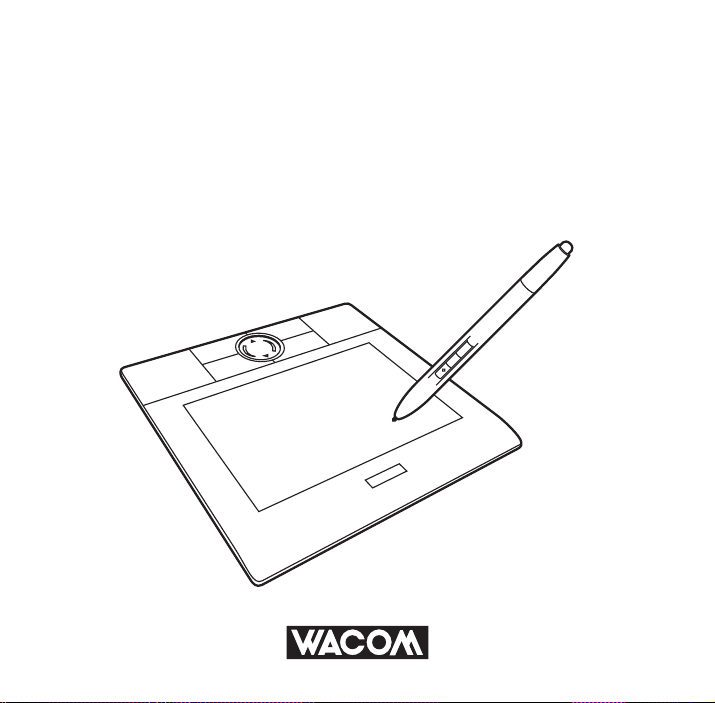
b
maB
oo
Quickstartguide/
MTE-450
>
2
N
<
1
N
F
F
快速安裝指南
Page 2
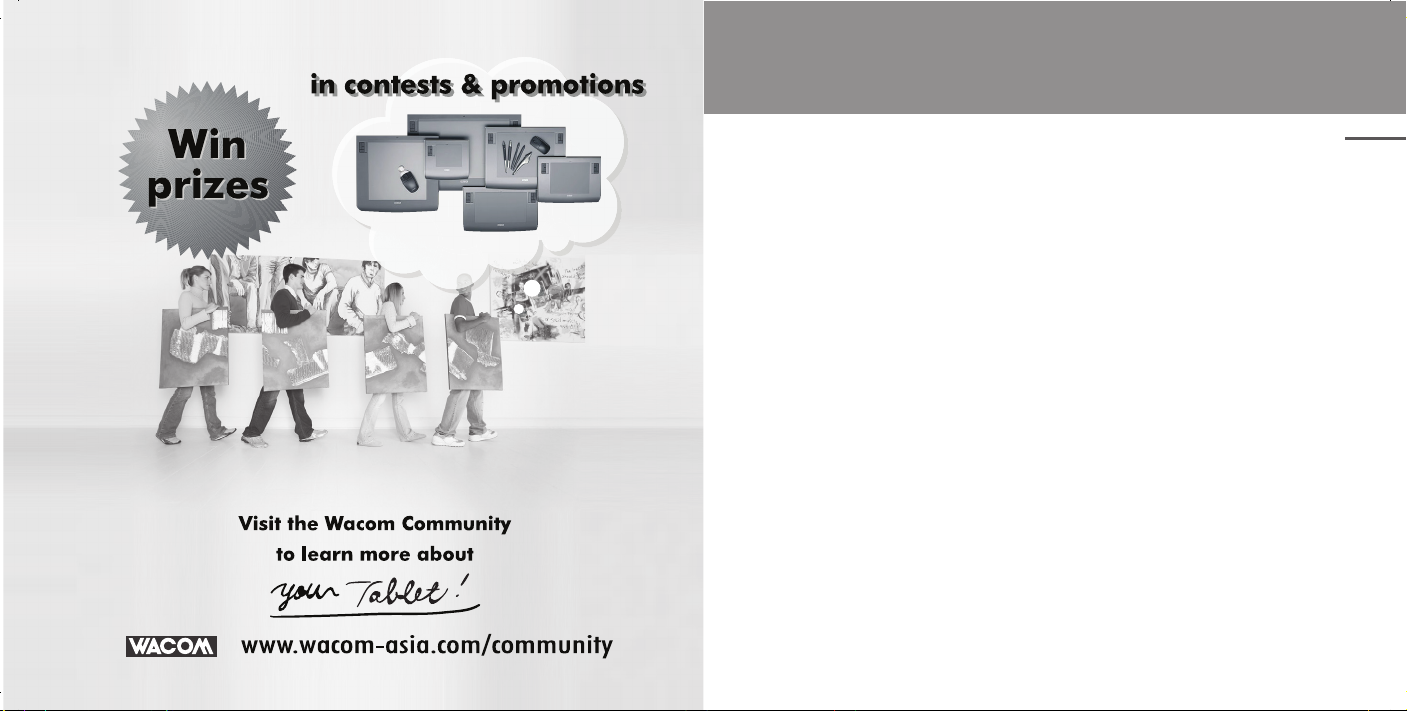
Contents
Introduction ................................... 2
Safety Precautions ....................... 3
1 Unpacking Your Bamboo .......... 8
Check Package Contents .................... 8
Part names and functions ....................9
Connecting to the PC ........................10
2 Installing tablet drivers ............ 11
3 How to Use your Bamboo ...... 13
Using the pen ....................................13
The active area ..................................15
Basic pen operations ......................... 16
Using ExpressKeys and the Touch Ring
..... 23
4
Customizing tablet and pen functions
Opening the control panel .................25
Customizing functions ....................... 26
Opening the online manual ................ 28
... 25
5 Caring for your tablet .............. 29
Care ...................................................29
Replacing the pen nib ........................30
6 Support ................................... 31
Contents
1
Page 3
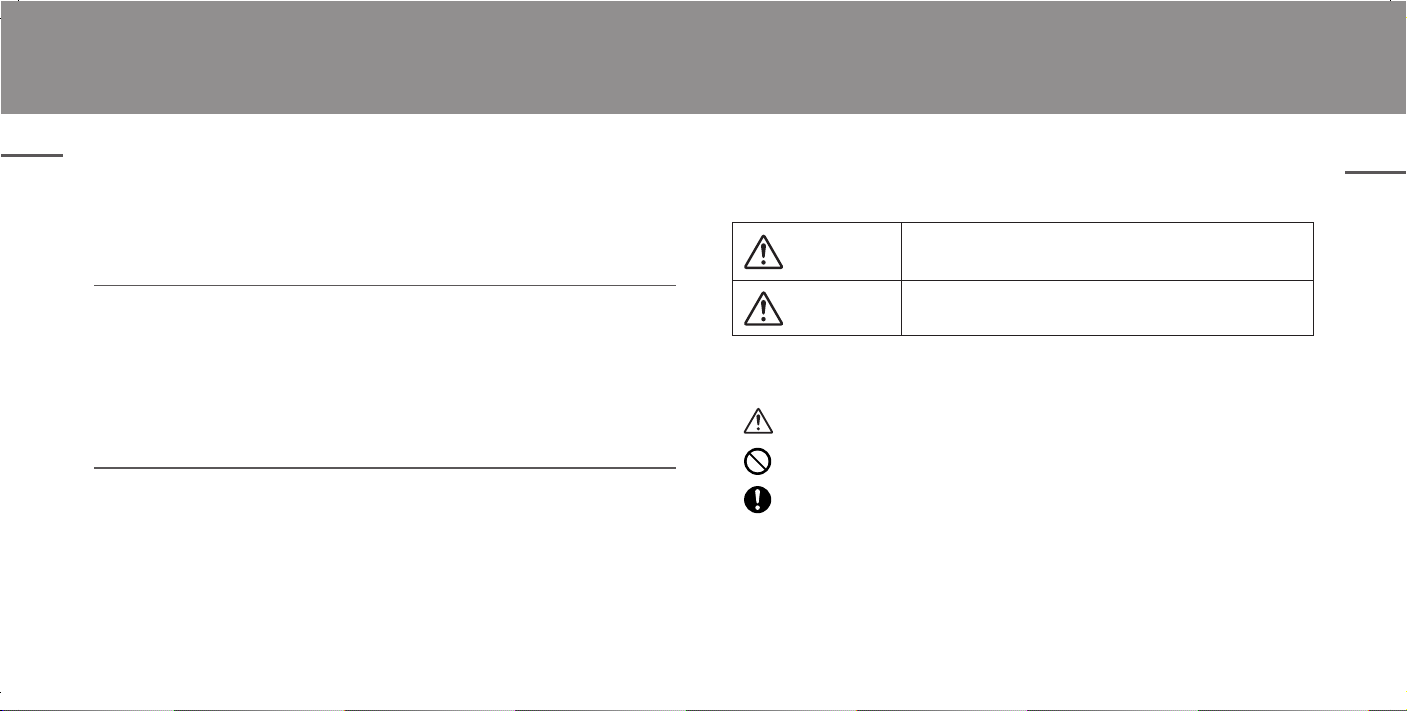
Introduction
Safety Precautions
Thank you for purchasing Bamboo. This pen tablet allows you to write and draw on a compu-
Introduction
ter screen much as you would on a piece of paper. The Bamboo’s pressure-sensitivity also
allows you to vary line width and color depth making it an effective tool for handwriting and
drawing. Be sure to read through this manual carefully to familiarize yourself with the Bamboo’s
functions. Further information on customizing this pen tablet can be found on the driver CD.
Trademarks
•
Wacom, the Wacom logo and Bamboo are trademarks or registered trademarks of Wacom
Company, Limited.
• Windows is a registered trademark of Microsoft Corporation in the United States and other
countries.
• Macintosh is a registered trademark of Apple Computer in the United States.
Other product names are trademarks or registered trademarks of their respective companies.
•
Note
• The copyright of the tablet drivers belongs to Wacom Company, Limited.
• Copying the tablet driver software and this manual either wholly or in part without prior
permission is prohibited.
• The specifi cations of the tablet driver software and the tablet as well as the content of this
manual are subject to change without prior notice.
•
Operations and the screens that appear may differ with the operating system and PC setup.
2 3
This manual uses the following symbols to ensure that Bamboo (“this product” below) is used
correctly. Be sure to read and observe the Safety Precautions.
[Symbol description]
WARNING
CAUTION
[Meaning of Symbols]
Indicates a safety alert.
Indicates a prohibition.
Indicates a mandatory action.
This symbol indicates a potentially hazardous situation which,
if not avoided, could result in death or serious injury.
This symbol indicates a potentially hazardous situation which,
if not avoided, may result in minor injury or property damage.
Safety Precautions
Page 4
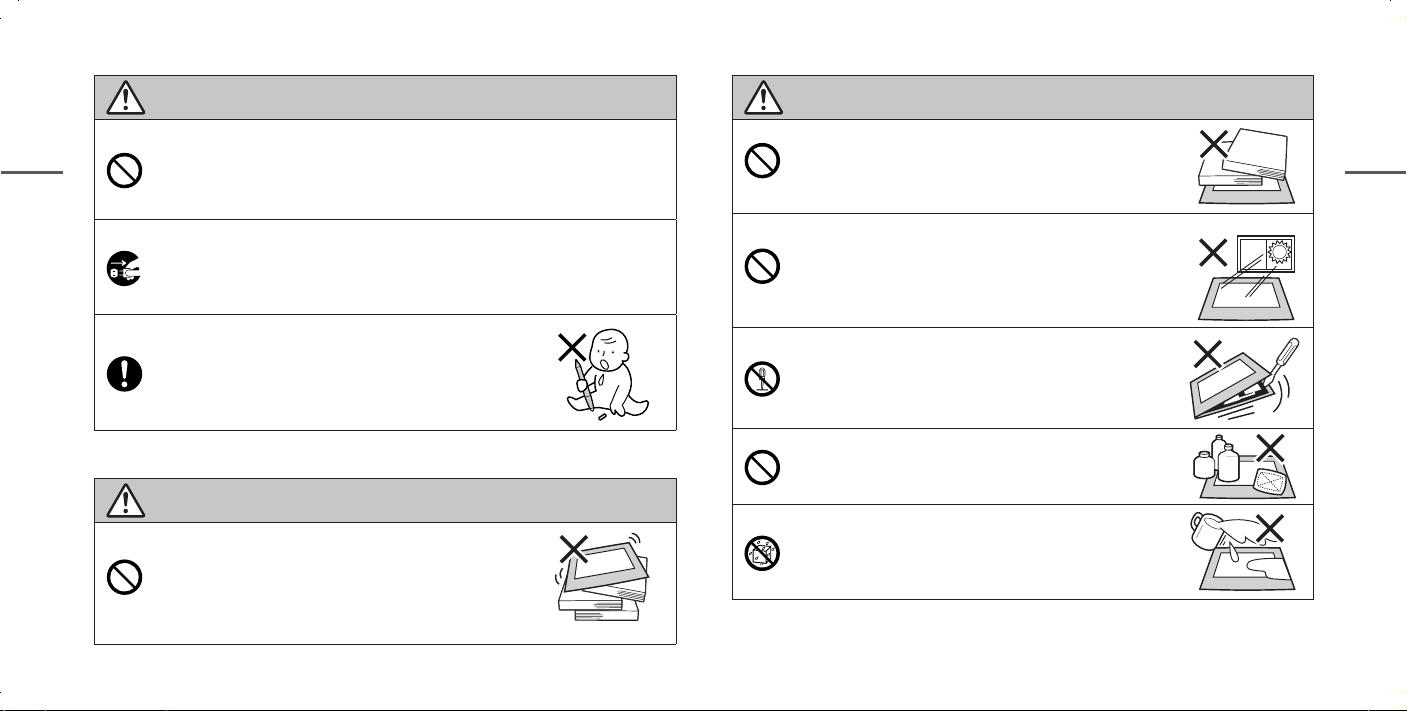
WARNING
CAUTION
Do not use this product in a control system that requires a high degree of
safety and reliability.
Safety Precautions
In such a system, this product could negatively affect other electronic devices and
could malfunction due to the effect of these devices.
Turn the power off in areas where use of electronic devices is prohibited.
Onboard an aircraft or in any other location where use of electronic devices is
prohibited, this product, if left on, could negatively affect other electronic devices.
Unplug the USB connector from this product and turn the power off.
Do not use this product in a location frequented by small
children.
Make sure that a child does not put the pen or pen tip in
his/her mouth. The pen tip or side switch cover could be detached and be accidentally swallowed.
Do not place heavy objects on top of this product.
Do not step or place heavy objects on this product as this
could damage it.
Avoid high or low-temperature locations for storage.
Do not store this product in a location where the temperature
drops below 5°C or goes above 40°C and in locations subject
to excessive temperature fl uctuations. Failure to heed this caution could result in damage to the product and its components.
Do not disassemble
Do not disassemble or modify this product as this could
expose you to heat, fi re, electric shock and injury. Disassem-
bling the product will also void your warranty.
Do not use alcohol for cleaning.
Never use alcohol, thinner, benzine or other mineral solvents
as they could discolor or cause deterioration to the product.
thinner
benzine
CAUTION
Do not place this product on an unstable surface.
Placing this product on an unstable or tilted surface or in a
location exposed to excessive vibrations could cause it to fall
off resulting in injury.
4 5
Do not expose to water
Do not place glasses or vases filled with water or other
liquids near this product. Exposure to water or liquid could
damage the product.
Safety Precautions
Page 5
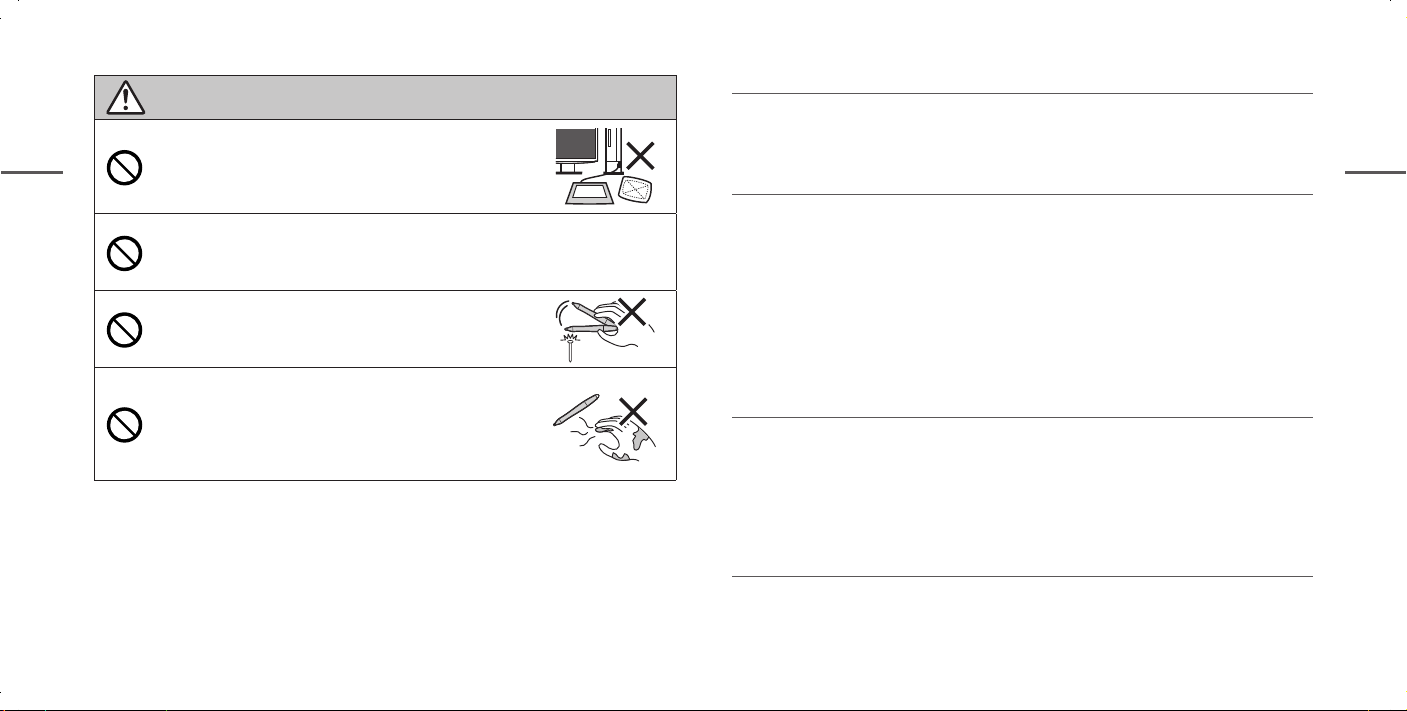
CAUTION
Unplug the USB connector prior to cleaning.
Disconnect the USB connector from the USB port on the PC
Safety Precautions
before cleaning to eliminate the risk of electrical shock.
Do not place metal objects on this product during operation.
Placing metal objects on this product during operation could cause it to malfunction or damage it.
Do not strike the pen against hard objects.
Striking the pen against hard object could damage it.
Do not handle the pen with soiled hands.
The pen is a high-precision instrument. Handling it with
soiled hands or using it in locations exposed to dust or strong
odors may cause the entry of foreign matter resulting in a
breakdown.
Take the following precautions to maintain the health of your eyes.
Use this product in a well-lit room and make sure you are seated at an adequate distance
■
from your PC monitor.
Take regular breaks during prolonged work periods.
■
Limitation of Liability
Wacom shall in no event be liable for damages resulting from fi res or earthquakes, those
■
caused by third parties and those arising from user misuse, abuse or neglect.
Wacom shall in no event be liable for incidental damages – including but not limited to loss
■
of business income, interruption of business activities, corruption or loss of data – that
arise out of the use or failure to use this product.
Wacom shall in no event be liable for damages resulting from uses not documented in this
■
manual.
Wacom shall in no event be liable for damages from malfunction caused by connection to
■
other devices or use of third party software.
Limited Warranty
Wacom Co., Ltd. warrants the product, to the original consumer purchaser, including the main
unit and accessories such as the AC adapter and cables, to be free from defects in materials
and workmanship under normal use and service for a period of one (1) year, from the date of
original retail purchase, as evidenced by a copy of the receipt (proof of purchase). Wacom’s
Limited Warranty Policy for Asia Pacifi c can be found on the Asia Pacifi c website at:
www.wacom-asia.com/technical/warranty/img/Limited_Warranty_AP.pdf
Radio Frequency Interference
This product has been classifi ed as a Class B computing device according to the standards
of the Voluntary Control Council for Interference by Information Technology Equipment (VCCI).
This device has been designed for home use but may cause interference when used close to
6 7
a radio or TV set. Observe the instructions in this manual to ensure correct handling.
Safety Precautions
Page 6
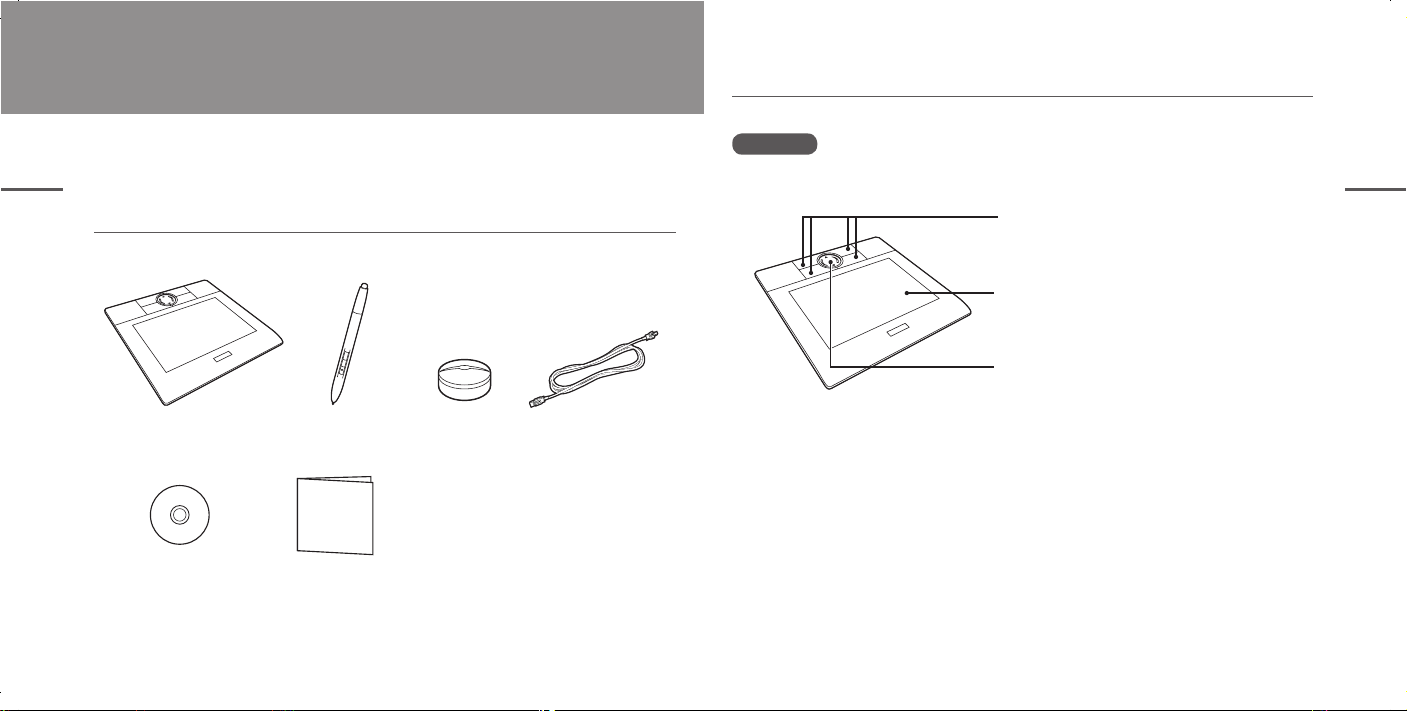
Unpacking Your Bamboo
1
Open the package, make sure all items have been provided before connecting them
to your PC.
1 Unpacking Your Bamboo
Check Package Contents
Open the package and make sure the tablet and all accessories have been provided.
>
FN2
<
FN1
Tablet Pen
Pen stand
USB cable
Part names and functions
This section lists tablet and accessory parts and describes their functions.
Tablet
ExpressKeys
>
FN2
<
FN1
Customizable shortcut keys.
The characters will light up in blue when the power
is turn on.
Active area
Use the pen in this rectangular area.
Touch Ring
Slide your finger over the
Touch Ring to zoom and scroll.
1 Unpacking Your Bamboo
CD-ROM×2
(contains the tablet driver and
Quick start guide
(this document)
application software)
8 9
Page 7

Connecting to the PC
Installing tablet drivers
2
To connect the pen tablet to your PC:
Driver installation for Windows Vista/XP/2000
Plug the USB connector into the USB port on your PC.
Insert the Tablet Drivers CD-ROM into the CD-ROM drive.
Plug the USB miniB connector (small connector) into the USB mini port on this
1 Unpacking Your Bamboo
product.
USB port
USB connector
USB miniB connector
(small connector)
USB miniB port
AUTO ENTERSIGNAL
<>
FN1 FN2
❶
If the installation screen does not appear, double-click the CD-ROM icon
Note
or open the CD-ROM drive and double-click I
Click on Install Tablet.
❷
Read the End User License Agreement and click Accept.
❸
•
Installation of the Tablet Drivers will begin.
Click OK after the installation has fi nished.
❹
Click the Technical Notes after the installation screen reappears.
❺
Click the on the installation screen.
❻
NSTALL.EXE (or INSTALL).
2 Installing tablet drivers
To uninstall the Tablet Driver
When uninstalling the Tablet Driver from your PC follow the instruction.
* Users with system administrator settings in place (administrator or ad-
ministrator account) should log in with the administrator user name to
uninstall the drivers.
Note
USB connection
Connect the USB connector directly to the USB port on your PC and not
Att.
to the USB port on a monitor or keyboard as the tablet may not work normally then.
10 11
1. Click the S
2. Double-click on P
3. Click on T
4. Click on U
installing the Tablet Drivers.
5. Restart the PC.
TART button in Windows to open the CONTROL PANEL.
ROGRAM AND FEATURES or ADD OR REMOVE PROGRAMS.
ABLET.
NINSTALL or REMOVE and follow the prompts to complete un-
Page 8

For Mac OS X 10.3 or later users
Insert the Tablet Drivers CD-ROM into the CD-ROM drive.
❶
If the installation screen does not appear, double-click the T
double-click I
Click on Install Tablet.
❷
• Password verifi cation screen appears.
2 Installing tablet drivers
Enter the password and click OK.
❸
Follow the prompts to install the driver.
❹
Click the on the installation screen after installing the driver.
❺
To uninstall the Tablet Driver
When uninstalling the Tablet Driver from your computer follow the instructions below.
1. Click A
2. Double-click R
• R
Note
Deletes all user Tablet preferences including the user initiating the
• R
Deletes Tablet Drivers and related software.
3. Enter the password and click OK.
• A dialog will appear after uninstalling is completed.
4. Click OK.
12 13
NSTALL.
PPLICATIONS in the GO menu, and double-click TABLET.
EMOVE TABLET and select the method for uninstalling (only
one option may be displayed).
EMOVE ALL PREFERENCE FILES:
uninstall.
EMOVE TABLET SOFTWARE:
ABLET CD and
How to Use your Bamboo
3
This section describes how to use the pen supplied with this product.
Using the pen
Pen functions are listed and described below.
Function
<Switch functions (default settings)>
Side Switch Scroll/move Scroll/move
Second Side Switch Right Click (control key + click)Right Click
Scroll/Move
In applications that support it, the move function allows you to move open
Note
images in a window. In applications that do not support it, it becomes a
scroll function. Some applications may not support vertical scrolling.
Eraser:
Erases illustrations and text like an ordinary eraser (➡page 20~21).
Second Side Switch:
A single press activates whatever function has been programmed.
Side Switch
A single press activates whatever function has been programmed.
Pen tip
Windows Macintosh
3 How to Use your Bamboo
Page 9

Holding the pen
Hold the pen like you would hold
Normal position
Position for
using the eraser
The active area
This section describes the active area of the tablet.
PointerScreen area
an ordinary pen or pencil.
CTIVE AREA is the area of the tablet that senses
To use the eraser, reverse your
hold.
3 How to Use your Bamboo
Hold the pen in a position that is comfortable and where you do not acci-
Att.
dentally press the side switches.
The A
pen movement while the S
CREEN AREA is the
corresponding area on the screen.
The pointer in the screen area indicates pen position
and the pointer follows the movements of the pen.
AUTO ENTERSIGNAL
<>
FN1 FN2
3 How to Use your Bamboo
Putting the pen away
When the pen is not in use, place it in the
supplied pen stand.
Active area
In the default setting, the active area is a direct representation of the
Note
screen area (a one-to-one relationship) and uses the entire screen.
Leaving the pen on the active area of the tablet will interfere with the operation of a mouse and other input devices. Therefore place the pen in the
Att.
pen stand or outside the active area when it is not being used.
14 15
Page 10
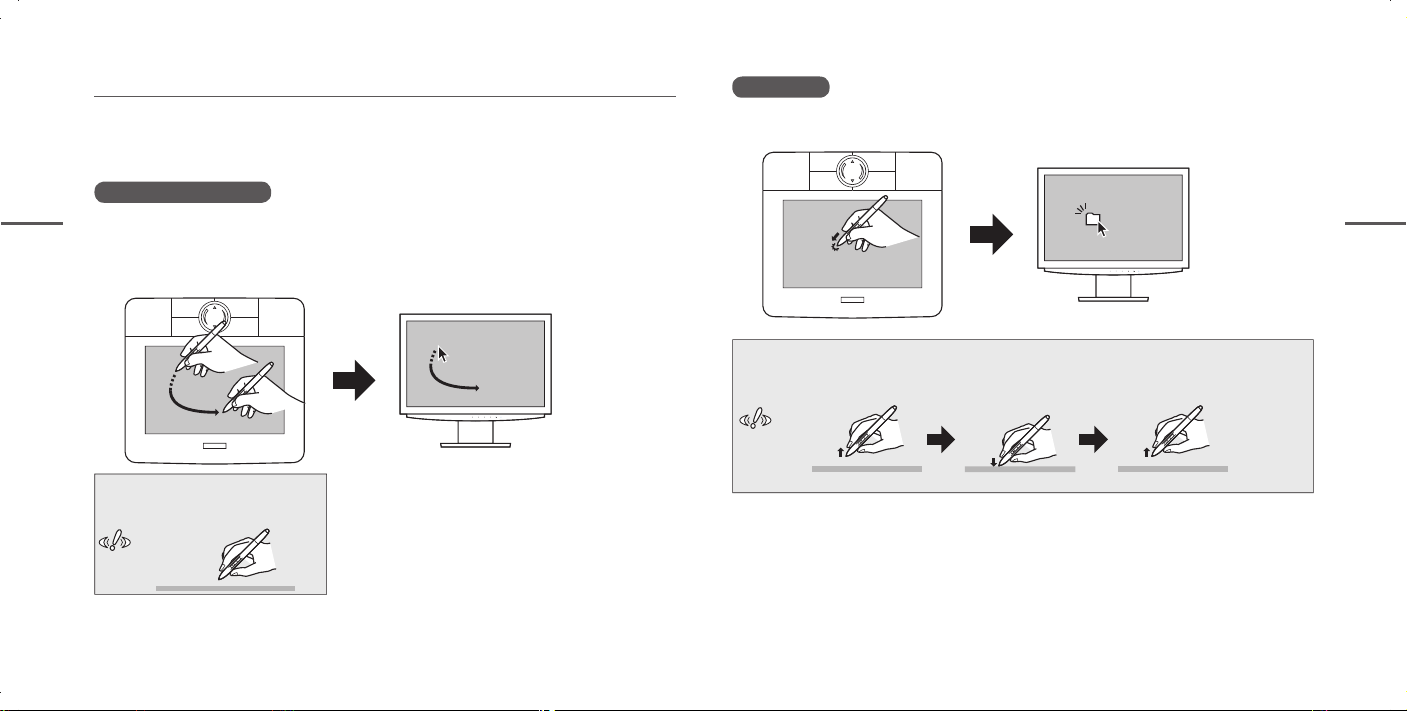
Basic pen operations
This section describes clicking, how to move the pointer and other basic pen
operations.
Clicking
Tap the pen tip against the active area and gently move the pen away.
< >
FN1 FN2
Pointer movement
Hold and move the pen tip slightly above the active area to move the screen cursor.
3 How to Use your Bamboo
3 How to Use your Bamboo
Place the pen tip on the active area to select an object on the screen.
Then slide the pen to drag the object.
< >
FN1 FN2
AUTO ENTERSIGNAL
Perform a click as shown below.
Hold the pen just above
AUTO ENTERSIGNAL
the active area
Att.
Tap the active area
Move the pen off the
active area
Place the pen tip slightly
above the active area
Att.
To select icons and folders, move the pen tip while viewing screen to place the
pointer on an icon or folder.
16 17
Page 11

Right clicking
Hold the pen slightly above the active area and press the second side switch. This is
the default setting.
< >
FN1 FN2
3 How to Use your Bamboo
Dragging
Press the pen tip against the active area and slide it across the screen. The selected
icon and folder will move across the screen. When the objects have been relocated,
move the pen off the active area.
< >
FN1 FN2
3 How to Use your Bamboo
AUTO ENTERSIGNAL
AUTO ENTERSIGNAL
Scroll / Move function
Double-clicking
Use the pen tip to tap the same place of the active area twice in succession.
< >
FN1 FN2
AUTO ENTERSIGNAL
< >
FN1 FN2
AUTO ENTERSIGNAL
AUTO ENTERSIGNAL
Hold down the side switch while dragging.
18 19
Page 12

Eraser function
Use the eraser to erase text and illustrations.
• Select a portion of text data on the active area and press the eraser to erase it.
This function works only in Windows.
• When a picture and/or handwritten character on the active area are skimmed by
the eraser, the corresponding area on the screen will be deleted.
< >
FN1 FN2
3 How to Use your Bamboo
< >
FN1 FN2
ABCDE
ABC
AUTO ENTERSIGNAL
AUTO ENTERSIGNAL
AUTO ENTERSIGNAL
3 How to Use your Bamboo
20 21
Page 13

Pressure-sensitive drawing
Pressure-sensitivity allows you to adjust line thickness and color depth.
• Vary the pressure applied to the pen tip to change line thickness and color depth.
< >
FN1 FN2
3 How to Use your Bamboo
Using ExpressKeys and the Touch Ring
This section describes how to use the ExpressKeys and the Touch Ring.
ExpressKeys
>
FN2
<
FN1
The ExpressKeys allow you to program
shortcut keys that can be accessed with
a single key press.
3 How to Use your Bamboo
AUTO ENTERSIGNAL
Touch Ring
In applications that support it,
the Touch Ring operates as a zoom function,
in other applications, it operates as a scroll
function.
Touch Ring
These functions are only available in applications that support pen pressure-sensitivity and the eraser function. Visit the website listed below to
Att.
fi nd software that supports them.
http://www.wacom-asia.com/faq/penfunction.html
22 23
<>
FN1 FN2
ExpressKeys
Page 14

ExpressKeys (factory default settings)
Setting Description
< (Top left)
> (Top right)
3 How to Use your Bamboo
FN1 (Bottom left)
FN2 (Bottom right)
Touch ring (factory default setting)
Function Description
Magnifi es or shrinks document or image fi le screens.
Zoom
▲
▼
Clockwise: Zooms out your current document
Counterclockwise: Zooms in your current document
Touch to scroll
Set to operate as the B
an Internet browser.
Set to operate as the F
pages displayed before clicking the B
Internet browser.
In an operating system where Windows Journal is
installed:
Starts Windows Journal
In other operating systems:
Minimizes all open windows
In Windows:
Operates as an application switcher
In Macintosh:
Exposé function (tiles all open windows)
ACK button (previous function) in
ORWARD button (returns you to
ACK button) in an
Customizing tablet and pen functions
4
Use the control panel to change or customize pen and tablet functions.
Opening the control panel
Follow the steps below to open the control panel.
The Windows and Macintosh control panels are broadly similar, with some
Note
minor differences.
For Windows
Click the START button and choose ALL PROGRAMS (or Programs) ⇒TABLET
ABLET.
T
This opens the P
For Macintosh
Click the GO menu and select APPLICATIONS. Then double click SYSTEM
P
REFERENCES
This opens the P
EN TABLET (control panel).
EN TABLET.
P
⇒
EN TABLET window (control panel).
P
⇒
4 Customizing tablet and pen functions
EN
24 25
Page 15

Customizing functions
Use the PEN tab and TABLET tab to change or customize assigned functions.
Customizing the pen
Click the PEN tab to change or customize pen functions.
Customizing the tablet
Click the TABLET tab to change or customize pen functions.
4 Customizing tablet and pen functions
Windows Vista window
Windows Vista window
26 27
4 Customizing tablet and pen functions
Page 16

Opening the online manual
The CD-ROM that stores the tablet driver also contains a manual in the PDF format.
Use Adobe Reader to open the PDF fi le. Use the steps below to open the online
manual.
Caring for your tablet
5
This section describes how to care for your tablet and pen and how to replace the
pen nib.
For Windows
4 Customizing tablet and pen functions
Choose ALL PROGRAMS ⇒ TABLET ⇒ MANUAL.
For Macintosh
Select the Go menu in the FINDER and choose APPLICATIONS
ANUAL
-
M
28 29
EN.pdf.
ABLET
T
⇒
SER’S
U
⇒
Care
Use a soft dry cloth for cleaning the tablet and the pen.
To remove more stubborn dirt, use a clean soft cloth that has been dampened in a
neutral detergent solution and been thoroughly wrung out.
Never use alcohol, thinner, benzine or other mineral solvents as they could
Att.
discolor or cause deterioration to the product.
5 Caring for your tablet
Page 17

Replacing the pen nib
Replace the pen nib when it becomes worn (shorter than 1 mm).
Support
6
If you experience a problem with Bamboo that cannot be solved by referring to this
guide or the manual included with your driver CD, please refer to our online FAQ or
contact our support staff.
1 mm or less
Pen nib
5 Caring for your tablet
Use a pair of tweezers to
remove a worn pen nib.
The Wacom Authorized Online Store carries replacement pen nibs. Visit
Note
www.wacom-asia.com to fi nd the online store in your country.
30 31
Push the pen nib into the barrel of
the pen to seat it.
Online FAQ: http://www.wacom-asia.com/faq/faq_index.html
To contact support staff by email:
http://www.wacom-asia.com/contact/contact_index.html
Support staff phone number in Japan:
(Tel) +81-3-5309-1588, (Fax) +81-3-5309-1514
(International calling fees differ depending on your region.)
6 Support
Page 18

FCC Notice
This device complies with Part 15 of the FCC Rules. Operation is subject to the
following two conditions: (1) this device may not cause harmful interference, and (2)
this device must accept any interference received, including interference that may
cause undesired operation.
This equipment has been tested and found to comply with the limits for a Class
B digital device, pursuant to Part 15 of FCC Rules. These limits are designed
to provide reasonable protection against harmful interference in a residential
installation.
This equipment generates, uses and can radiate radio frequency energy and, if
not installed and used in accordance with the instructions, may cause harmful
interfer ence to radio co mmunicat ions. How ever, ther e is no guarante e that
interference will not occur in a particular installation.
You can determine whether the equipment is causing interference by disconnecting
it from your computer. If the interference stops, it was probably caused by the
equipment.
If the equipment does cause interference to radio or television reception, you may
be able to correct the interference by using one or more of the following measures:
• Rotate the television or radio antenna until the interference stops.
• Move the tablet farther away from the television or radio.
• Plug the tablet and computer into an outlet that is on a different circuit from the
television or radio.
If necessary, consult your Wacom dealer or an experienced radio/television
technician for help.
Changes or modifications to this product not authorized by Wacom could void the
FCC Certification and negate your authority to operate the product.
Industry Canada (Canada only)
Operation is subject to the following two conditions: (1) this device may not cause
interference, and (2) this device must accept any interference, including interference
that may cause undesired operation of the device.
