Page 1

HP Wireless Keyboard & Mouse
Installation Guide
Page 2

© 2012 Hewlett-Packard Development
Company, L.P.
Microsoft, Windows, and Windows Vista are
either trademarks or registered trademarks
of Microsoft Corporation in the United
States and/or other countries.
The only warranties for HP products and
services are set forth in the express
warranty statements accompanying such
products and services. Nothing herein
should be construed as constituting an
additional warranty. HP shall not be liable
for technical or editorial errors or omissions
contained herein.
This document contains proprietary
information that is protected by copyright.
No part of this document may be
photocopied, reproduced, or translated to
another language without the prior written
consent of Hewlett-Packard Company.
First Edition (January, 2012)
Document Part Number: xxxxxx-001
Page 3

About This Guide
This guide provides information on setting up and using the HP Wireless Keyboard & Mouse.
WARNING! Text set off in this manner indicates that failure to follow directions could result in bodily
harm or loss of life.
CAUTION: Text set off in this manner indicates that failure to follow directions could result in
damage to equipment or loss of information.
NOTE: Text set off in this manner provides important supplemental information.
ENWW iii
Page 4

iv About This Guide ENWW
Page 5

Table of contents
1 Setting Up the Keyboard and Mouse ............................................................................................................ 1
Introduction ........................................................................................................................................... 1
Initial Setup ........................................................................................................................................... 2
Using the Wireless Device Software .................................................................................................... 6
2 Troubleshooting .............................................................................................................................................. 7
Solving Common Problems .................................................................................................................. 7
Synchronizing the Wireless Devices .................................................................................................... 8
Replacing the Keyboard and Mouse Batteries ..................................................................................... 9
Appendix A Agency Regulatory Notices ....................................................................................................... 11
Federal Communications Commission Notice ................................................................................... 11
Modifications ...................................................................................................................... 11
Cables ................................................................................................................................ 11
Declaration of Conformity for Products Marked with the FCC Logo (United States Only) ................. 11
Wireless Devices ................................................................................................................................ 12
Canadian Notice ................................................................................................................................. 12
Avis Canadien .................................................................................................................................... 12
European Union Regulatory Notice .................................................................................................... 12
Brazilian Notice .................................................................................................................................. 13
Taiwan Notice ..................................................................................................................................... 13
Japanese Notice ................................................................................................................................. 14
Product Environmental Notices .......................................................................................................... 14
Materials Disposal ............................................................................................................. 14
Disposal of Waste Equipment by Users in Private Household in the European Union ..... 14
HP Recycling Program ...................................................................................................... 15
Chemical Substances ........................................................................................................ 15
Restriction of Hazardous Substances (RoHS) ................................................................... 15
ENWW v
Page 6

vi ENWW
Page 7

1 Setting Up the Keyboard and Mouse
Introduction
Figure 1-1 Kit Contents
Ensure that you have the following contents in the wireless accessory kit.
● Wireless Keyboard
Wireless Laser Mouse
●
USB Receiver
●
I/O and Security Software and Documentation CD, containing wireless applet and user
●
documentation
ENWW Introduction 1
Page 8

Initial Setup
1. Pull the tabs on the back of the keyboard and mouse to activate the pre-installed batteries.
NOTE: For better mouse battery life and performance, avoid using the mouse on a dark or
high-gloss surface, and turn the mouse power off when not in use.
Figure 1-2 Activating the Keyboard Batteries
Figure 1-3 Activating the Mouse Batteries
2 Chapter 1 Setting Up the Keyboard and Mouse ENWW
Page 9

2. Ensure the power switch on the bottom side of the mouse is in the On position.
NOTE: The keyboard does not have an On/Off power switch.
Figure 1-4 Turning on the Mouse Power Switch
3. Plug the receiver into a USB port on the computer.
NOTE: Some desktop and workstation All-in-One computers have an internal compartment
with a designated USB port for wireless input devices. Refer to the Hardware Reference Guide
for your model to identify the location.
Figure 1-5 Inserting the USB Receiver
ENWW Initial Setup 3
Page 10

4. Press the Connect button on the receiver for approximately five seconds. The status light on the
receiver will flash for a few seconds when the Connect button is pressed.
Figure 1-6 Pressing the USB Receiver Connect Button
5. While the status light on the receiver is flashing, quickly press the Connect button on the mouse.
NOTE: The mouse should be within 30 cm (1 foot) of the receiver and away from interference
from other wireless devices.
The wireless keyboard is shipped pre-synchronized from the factory and does not need to be
synchronized with the receiver during initial setup.
Figure 1-7 Pressing the Mouse Connect Button
4 Chapter 1 Setting Up the Keyboard and Mouse ENWW
Page 11

6. Insert the I/O and Security Software and Documentation CD into the CD or DVD drive on the
computer. The CD will automatically run and open to the main menu.
7. Double-click Wireless Applet in the Driver Installation column for the HP Wireless Keyboard
and Mouse category on the CD to install the software for your wireless keyboard and mouse.
8. Leave the CD in the optical drive and restart the computer if prompted. Remove the CD when
software installation is complete.
ENWW Initial Setup 5
Page 12

Using the Wireless Device Software
After the software for the wireless keyboard and mouse has been installed, the following icon will
appear in the computer’s system tray.
Wireless Applet Icon Click this icon to display the Caps Lock, Num Lock, Scroll Lock, and the low battery
indicators for the keyboard and mouse.
Click the wireless applet icon to display the following status indicators.
Number Indicator
(1) Num Lock
(2) Caps Lock
(3) Scroll Lock
(4) Low battery indicator for keyboard
(5) Low battery indicator for mouse
6 Chapter 1 Setting Up the Keyboard and Mouse ENWW
Page 13

2 Troubleshooting
Solving Common Problems
When the wireless devices are activated, each wireless device should have a different ID to avoid
conflict. This wireless set has 78 channels and 65535 IDs.
Problem Possible Cause Solution
Keyboard or mouse is not
functioning.
The wireless keyboard or mouse
is experiencing interference
issues.
The wireless laser mouse is not
tracking properly or is acting
jumpy/jerky.
LED on the USB receiver does
not blink after pressing the
Connect button for
synchronization.
Devices may not be
synchronized after replacing one
of the devices.
Batteries are weak. Replace the batteries.
Similar 2.4GHz frequency
devices nearby keyboard/
mouse/USB receiver cause
interference.
The surface under the mouse is
not conducive to optimal
performance.
Button was not held down long
enough.
Synchronize the devices. Refer to
Wireless Devices on page 8 for instructions.
NOTE: If the wireless applet is not installed, install it
from the I/O and Security Software and
Documentation CD to identify the battery condition of
the devices.
Keyboard/mouse/USB receiver will change channel
automatically when they meet interference.
Synchronize again if interference is not improved.
Place a mouse pad under the mouse.
Ensure the USB receiver is fully inserted into a USB
port and hold down the button on the receiver for five
seconds. Refer to
Devices on page 8 for details.
Synchronizing the Wireless
Synchronizing the
ENWW Solving Common Problems 7
Page 14

Synchronizing the Wireless Devices
The wireless keyboard in the kit is shipped pre-synchronized from the factory. The wireless mouse
should be synchronized during initial setup. You only need to synchronize the devices again if you
replace either the keyboard, mouse, or USB receiver.
1. Ensure that the computer is turned on, the batteries are installed in the keyboard and mouse, the
switch on the bottom of the mouse is in the On position, and the USB receiver is plugged into a
USB port on the computer.
NOTE: The keyboard and mouse should be within 30 cm (1 foot) of the receiver and away
from interference from other wireless devices.
2. Press the Connect button on the receiver for approximately five seconds. The status light on the
receiver will flash for a few seconds when the Connect button is pressed.
3. While the status light on the receiver is flashing, quickly press the Connect button on the
underside of the keyboard.
4. Press the Connect button on the receiver again for approximately five seconds. The status light
on the receiver will flash for a few seconds when the Connect button is pressed.
5. While the status light on the receiver is flashing, quickly press the Connect button on the
underside of the mouse.
8 Chapter 2 Troubleshooting ENWW
Page 15

Replacing the Keyboard and Mouse Batteries
The wireless devices use AA Alkaline batteries.
NOTE: To prolong the life of the mouse batteries, turn the mouse power off when not in use.
1. Remove the battery compartment cover on the underside of the mouse (1) and pull the batteries
out of the compartment (2).
Figure 2-1 Removing the Mouse Batteries
2. Install the new batteries in the mouse and replace the cover. Be sure to follow the indicators in
the battery compartment for proper battery placement.
ENWW Replacing the Keyboard and Mouse Batteries 9
Page 16

3. Remove the battery compartment cover on the underside of the keyboard (1) and pull the
batteries out of the compartment (2).
Figure 2-2 Removing the Keyboard Batteries
4. Install the new batteries in the keyboard and replace the cover. Be sure to follow the indicators in
the battery compartment for proper battery placement.
10 Chapter 2 Troubleshooting ENWW
Page 17

ENWW Federal Communications Commission Notic
e 11
A Agency Regulatory Notices
Federal Communications Commission Notice
This equipment has been tested and found to comply with the limits for a Class B digital device, pursuant to
Part 15 of the FCC Rules. These limits are designed to provide reasonable protection against harmful
interference in a residential installation. This equipment generates, uses, and can radiate radio frequency
energy and, if not installed and used in accordance with the instructions, may cause harmful interference to
radio communications. However, there is no guarantee that interference will not occur in a particular
installation. If this equipment does cause harmful interference to radio or television reception, which can be
determined by turning the equipment off and on, the user is encouraged to try to correct the interference by
one or more of the following measures:
● Reorient or relocate the receiving antenna.
● Increase the separation between the equipment and the receiver.
● Connect the equipment into an outlet on a circuit different from that to which the receiver is connected.
● Consult the dealer or an experienced radio or television technician for help.
Modifications
The FCC requires the user to be notified that any changes or modifications made to this device that are not
expressly approved by Hewlett Packard Company may void the user's authority to operate the equipment.
This device complies with Part 15 of the FCC Rules. Operation is subject to the following two conditions: (1)
This device may not cause harmful interference, and (2) this device must accept any interference received,
including interference that may cause undesired operation.
Cables
Connections to this device must be made with shielded cables with metallic RFI/EMI connector hoods to
maintain compliance with FCC Rules and Regulations.
Battery Caution
CAUTION: Risk of Explosion if Battery is replaced by an Incorrect Type.
Dispose of Used Batteries According to the Instructions.
Page 18

12 Appendi
x A Agency Regulatory Noti
ces ENWW
Hewlett Packard Company
P. O. Box 692000, Mail Stop 530113
Houston, Texas 77269-2000
Or, call 1-800-HP-INVENT (1-800 474-6836)
For questions regarding this FCC declaration,
contact: Hewlett Packard Company
P. O. Box 692000, Mail Stop 510101
Houston, Texas 77269-2000
Or, call (281) 514-3333
To identify this product, refer to the Part, Series, or Model number found on the product.
Wireless Devices
In some environments, the use of wireless devices may be restricted. Such restrictions may apply onboard
airplanes, in hospitals, near explosives, in hazardous locations, and so on. If you are uncertain
of the policy that applies to the use of this product, ask for authorization to use it before you turn it on.
Canadian Notice
Industry Canada, Class B "This Class "B" digital apparatus complies with Canadian ICES-003.
This device complies with RSS-210 of the Industry Canada Rules. Operation is subject to the following two
conditions:
(1) This device may not cause harmful interference, and
(2) this device must accept any interference received, including interference that may cause undesired operation.
Avis Canadien
Cet appareil numérique de la classe "B" est conforme à la norme NMB-003 du Canada.
Ce dispositif est conforme à la norme CNR-210 d'Industrie Canada applicable aux appareils radio exempts de
licence. Son fonctionnement est sujet aux deux conditions suivantes: (1) le dispositif ne doit pas produire de
brouillage préjudiciable, et (2) ce dispositif doit accepter tout brouillage reçu, y compris un brouillage susceptible de
provoquer un fonctionnement indésirable.
European Union Regulatory Notice
This product complies with the following EU Directives:
Low Voltage Directive 2006/95/EC
●
EMC Directive 2004/108/EC
●
R&TTE Directive 1999/5/EC
●
CE compliance of this product is valid if powered with the correct CE-marked AC adapter provided by
HP.
Compliance with these directives implies conformity to applicable harmonized European standards
(European Norms) that are listed in the EU Declaration of Conformity issued by HP for this product or
Page 19

ENWW Brazilian Notice
13
product family and available (in English only) either within the product documentation or at the
following web site: http://www.hp.eu/certificates (type the product number in the search field).
The compliance is indicated by one of the following conformity markings placed on the product:
Please refer to the regulatory label provided on the product.
The point of contact for regulatory matters is: Hewlett-Packard GmbH, Dept./MS: HQ-TRE,
Herrenberger Strasse 140, 71034 Boeblingen, GERMANY.
Brazilian Notice
Este equipamento opera em caráter secundário, isto é, não tem direito a proteção contra interferência
prejudicial, mesmo de estações do mesmo tipo, e não pode causar interferência a sistemas operand em
caráter primário.
Taiwan Notice
低功率電波輻射性電機管理辦法
第十二條
經型式認証合格之低功率射頻電機,非經許可,公司、商號或使用者均不得擅自變更頻率、加大功率或變
更原設計之特性及功能。
第十四條
低功率射頻電機之使用不得影響飛航安全及干擾合法通信﹔經發現有干擾現象時,應立即停用,並改善至
無干擾時方得繼續使用。前項合法通信,指依電信法規定作業之無線電通信。
低功率射頻電機須忍受合法通信或工業、科學及醫療用電波輻射性電機設備之干擾
Page 20

12 Appendi
x A Agency Regulatory Noti
ces ENWW
Hewlett Packard Company
P. O. Box 692000, Mail Stop 530113
Houston, Texas 77269-2000
Or, call 1-800-HP-INVENT (1-800 474-6836)
For questions regarding this FCC declaration,
contact: Hewlett Packard Company
P. O. Box 692000, Mail Stop 510101
Houston, Texas 77269-2000
Or, call (281) 514-3333
To identify this product, refer to the Part, Series, or Model number found on the product.
Wireless Devices
In some environments, the use of wireless devices may be restricted. Such restrictions may apply onboard
airplanes, in hospitals, near explosives, in hazardous locations, and so on. If you are uncertain
of the policy that applies to the use of this product, ask for authorization to use it before you turn it on.
Canadian Notice
Industry Canada, Class B "This Class "B" digital apparatus complies with Canadian ICES-003.
This device complies with RSS-210 of the Industry Canada Rules. Operation is subject to the following two
conditions:
(1) This device may not cause harmful interference, and
(2) this device must accept any interference received, including interference that may cause undesired operation.
Avis Canadien
Cet appareil numérique de la classe "B" est conforme à la norme NMB-003 du Canada.
Ce dispositif est conforme à la norme CNR-210 d'Industrie Canada applicable aux appareils radio exempts de
licence. Son fonctionnement est sujet aux deux conditions suivantes: (1) le dispositif ne doit pas produire de
brouillage préjudiciable, et (2) ce dispositif doit accepter tout brouillage reçu, y compris un brouillage susceptible de
provoquer un fonctionnement indésirable.
European Union Regulatory Notice
This product complies with the following EU Directives:
Low Voltage Directive 2006/95/EC
●
EMC Directive 2004/108/EC
●
R&TTE Directive 1999/5/EC
●
CE compliance of this product is valid if powered with the correct CE-marked AC adapter provided by
HP.
Compliance with these directives implies conformity to applicable harmonized European standards
(European Norms) that are listed in the EU Declaration of Conformity issued by HP for this product or
Page 21

ENWW Brazilian Notice
13
product family and available (in English only) either within the product documentation or at the
following web site: http://www.hp.eu/certificates (type the product number in the search field).
The compliance is indicated by one of the following conformity markings placed on the product:
Please refer to the regulatory label provided on the product.
The point of contact for regulatory matters is: Hewlett-Packard GmbH, Dept./MS: HQ-TRE,
Herrenberger Strasse 140, 71034 Boeblingen, GERMANY.
Brazilian Notice
Este equipamento opera em caráter secundário, isto é, não tem direito a proteção contra interferência
prejudicial, mesmo de estações do mesmo tipo, e não pode causar interferência a sistemas operand em
caráter primário.
Taiwan Notice
低功率電波輻射性電機管理辦法
第十二條
經型式認証合格之低功率射頻電機,非經許可,公司、商號或使用者均不得擅自變更頻率、加大功率或變
更原設計之特性及功能。
第十四條
低功率射頻電機之使用不得影響飛航安全及干擾合法通信﹔經發現有干擾現象時,應立即停用,並改善至
無干擾時方得繼續使用。前項合法通信,指依電信法規定作業之無線電通信。
低功率射頻電機須忍受合法通信或工業、科學及醫療用電波輻射性電機設備之干擾
Page 22
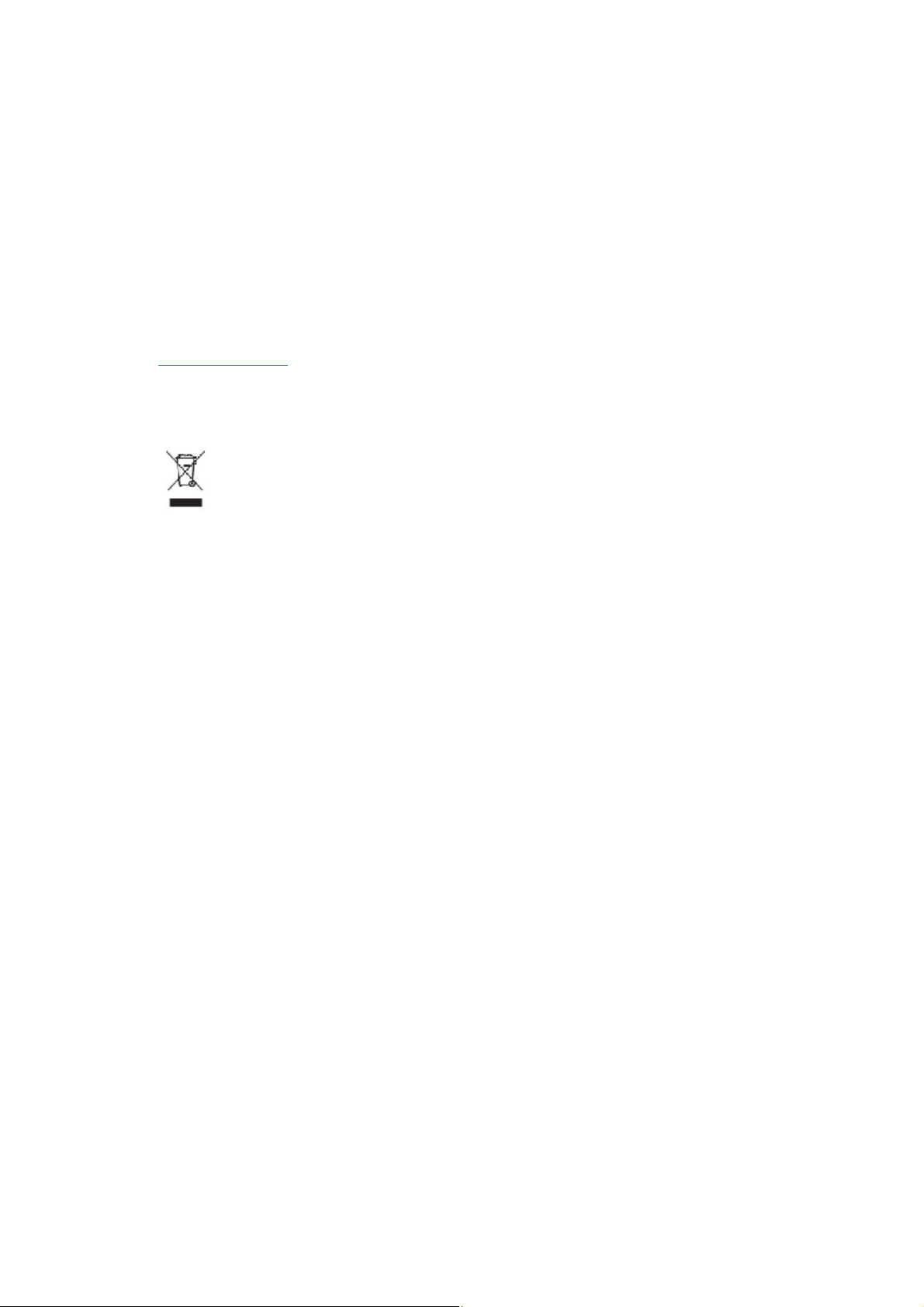
ENWW
14 Appendi
x A Agency Regulatory Noti
ces
Product Environmental Notices
Materials Disposal
This HP product contains Mercury in the fluorescent lamp in the display that might require special
Disposal of Waste Equipment by Users in Private Household in the
European Union
handling at end-of-life.
Disposal of this material can be regulated because of environmental considerations. For disposal or
recycling information, contact your local authorities or the Electronic Industries Alliance (EIA)
(http://www.eiae.org).
This symbol on the product or on its packaging indicates that this product must not be disposed of with
your household waste. Instead, it is your responsibility to dispose of your waste equipment by handing it
over to a designated collection point for the recycling or waste electrical and electronic equipment. The
separate collection and recycling of your waste equipment at the time of disposal will help to conserve
natural resources and ensure that it is recycled in a manner that protects human health and the
environment. For more information about where you can drop off your waste equipment for recycling, please
contact the local city office, the household waste disposal service or the shop where you purchased the
product.
Page 23

HP Recycling Program
HP encourages customers to recycle used electronic hardware, HP original print cartridges, and
rechargeable batteries. For more information about recycling programs, go to
recycle.
Chemical Substances
HP is committed to providing our customers with information about the chemical substances in our
products as needed to comply with legal requirements such as REACH (Regulation EC No
1907/2006 of the European Parliament and the Council). A chemical information report for this
product can be found at:
http://www.hp.com/go/reach
Restriction of Hazardous Substances (RoHS)
A Japanese regulatory requirement, defined by specification JIS C 0950, 2005, mandates that
manufacturers provide Material Content Declarations for certain categories of electronic products
offered for sale after July 1, 2006. To view the JIS C 0950 material declaration for this product, visit
http://www.hp.com/go/jisc0950.
http://www.hp.com/
ENWW Product Environmental Notices 15
Page 24

ṩᦞѝഭⲴlj⭥ᆀؑӗ૱⊑ḃ᧗ࡦ㇑⨶࣎⌅NJ
ѱᶵ༺⨼ಞૂ
ᮙ✣ಞ
ᆎᶗ
I/O PCAs
⭫Ⓠ
䭤ⴎ
啖ḽ
ᵰެԌ
伄
䜞ཌ䜞։
䰻䈱䇴༽
ཌ䜞䇴༽
ᴹ∂ᴹᇣ⢙䍘઼ݳ㍐৺ަ䟿㺘
⭫㔼
⺢ⴎ傧ࣞಞ
ᱴ⽰ኅ
O: 㺞⽰䈛ᴿ∈ᴿᇩ⢟䍞൞䈛䜞Ԭᡶᴿൽ䍞ᶆᯏѣⲺ䠅ൽ൞SJ/T11363-2006
ḽ㿺ᇐⲺ䲆䠅㾷≸ԛсȾ
X: 㺞⽰䈛ᴿ∈ᴿᇩ⢟䍞㠩ቇ൞䈛䜞ԬⲺḆжൽ䍞ᶆᯏѣⲺ䠅䎻࠰
SJ/T11363-2006ḽ㿺ᇐⲺ䲆䠅㾷≸Ⱦ
㺞ѣḽᴿćXĈⲺᡶᴿ䜞Ԭ䜳ㅜ⅝ⴕRoHS⌋㿺ć⅝⍨䇤Րૂ⅝ⴕ⨼ӁՐ
2003ᒪ1ᴾ27ᰛީӄ⭫ᆆ⭫ಞ䇴༽ѣ䲆ֵ⭞Ḇӑᴿᇩ⢟䍞Ⲻ2002/95/EC
ԚĈȾ
⌞φ⧥ֵؓ⭞ᵕ䲆Ⲻ৸㘹ḽ䇼ߩӄӝ↙ᑮᐛ֒Ⲻᓜૂ⒵ᓜㅿᶗԬȾ
16 Appendix A Agency Regulatory Notices ENWW
