Page 1
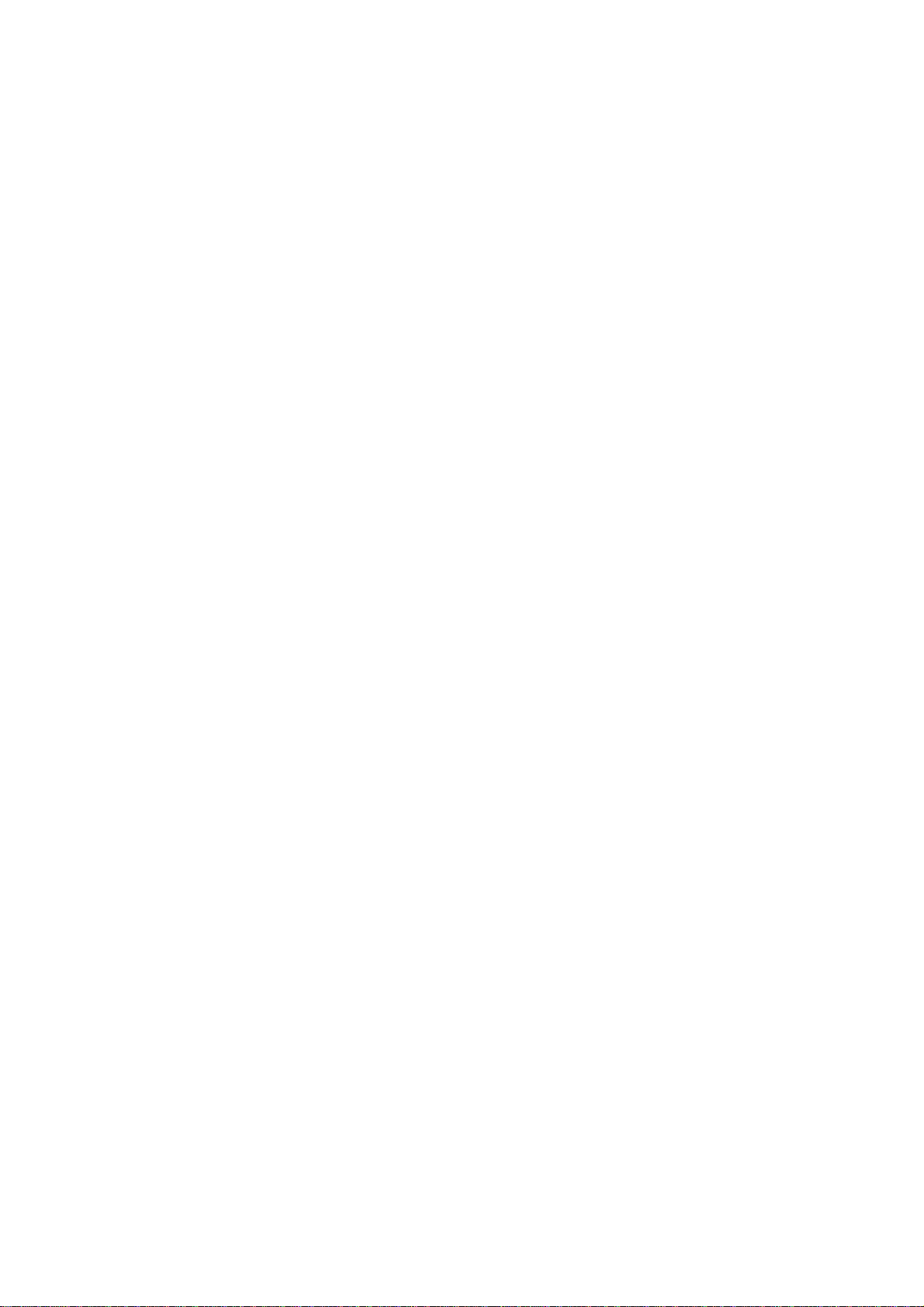
MOC-305B User’s Manual
Thank you for purchasing PLEOMAX mouse.
Please carefully read the user’s manual to
learn about key functions and driver
installation.
1. Contents
- 27Mhz Optical Mouse
- Slim Dongle
- Two AAA Batteries
- Mouse Driver CD
- User’s Manual
2. Hardware Installation
- Open the battery door from the
bottom case
- Take off the Slim Dongle and insert
the batteries into battery
4. Battery Notice
- The LED indicator under the scroll
roller shows green light when the
battery status is OK.
- The LED indicator will be blinking
red with the frequency of 1 time at
1 second when the battery is low.
Please change the battery
immediately.
- Press any button to wake up the
mouse while it is in the standby
mode.
5. Specifications
〔Mouse〕
- Dimensions : 115(L) x 63.4 (W) x
33.4(H)mm
compartment
- Close the battery door
- Connect the Slim Dongle to the
computer
- Turn on the power switch
3. Driver Installation
Notice: The driver supports Windows XP
and Vista
- Installation driver CD could be
automatically
Recognized once plugged in. In
case it doesn’t work, please try
below.
- Insert the driver CD → Double click
“Setup.exe” and follow set-up
instructions.
- Power : 3V DC 40mA
- Weight : 70g
〔Receiver〕
- Dimensions : 51(L) x 18.1(W) x
3.5(H)mm
- Weight : 3g
6. System Requirements
- IBM or compatible PC
- Compatibility
Hardware: Windows 2000, XP SP2,
Vista 32/64bit. Mac OS×(10.2.8)or
higher.
Software: Windows 2000, XP SP2,
Vista 32/64bit.
- USB Port
- A mouse setting icon will appear
on the task bar.
Page 2
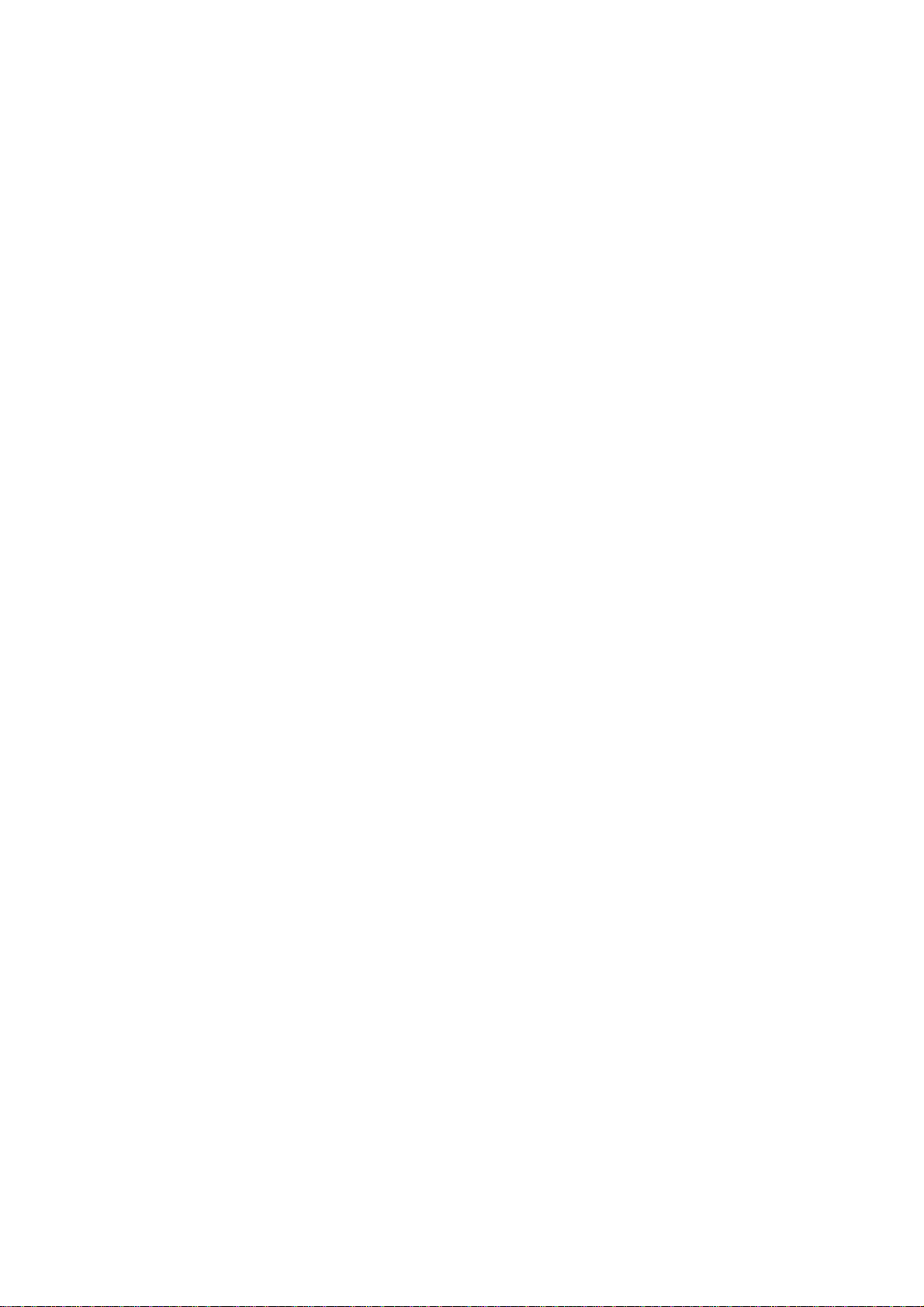
FCC Statement
and
This equipment has been tested and
found to comply with the limits for a
Class B digital device, pursuant to part
15 of the FCC rules. These limits are
designed to provide reasonable
protection against harmful interference
in a residential installation. This
equipment generates, uses and can
radiate radio frequency energy and, if
not installed and used in accordance
with the instructions, may cause harmful
interference to radio communications.
However, there is no guarantee that
interference will not occur in a particular
installation. If this equipment does cause
harmful interference
to radio or television reception, which
2) this device must accept any
interference, including interference that
may cause undesired operation of the
device.
can be determined by turning the
equipment off and on, the user is
encouraged to try to correct the
interference by one or more of the
following measures:
-Reorient or relocate the receiving
antenna.
-Increase the separation between the
equipment and receiver.
-Connect the equipment into an outlet on
a circuit different from that to which the
receiver is connected.
-Consult the dealer or an experienced
radio/TV technician for help.
FCC Radiation Exposure Statement
This device complies with Part 15 of
FCC RF Rules. Operation is subject to
the following two conditions:
1) this device may not cause interference
