Page 1
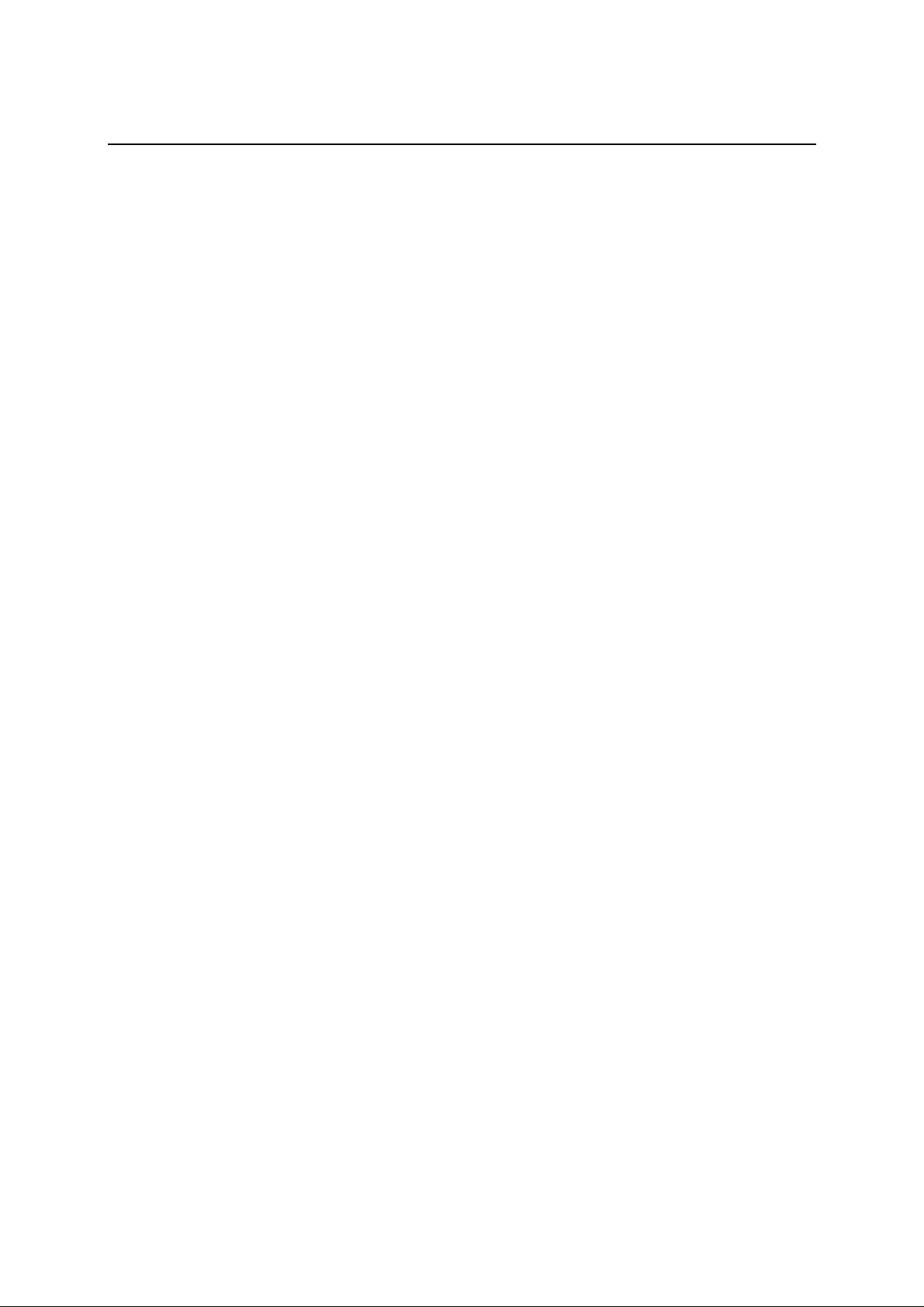
Mouse
Federal Communication Commission Interference Statement
This device complies with Part 15 of the FCC Rules. Operation is subject to the following two
conditions: (1) This device may not cause harmful interference, and (2) this device must accept any
interference received, including interference that may cause undesired operation.
This equipment has been tested and found to comply with the limits for a Class B digital device,
pursuant to Part 15 of the FCC Rules. These limits are designed to provide reasonable protection
against harmful interference in a residential installation. This equipment generates, uses and can radiate
radio frequency energy and, if not installed and used in accordance with the instructions, may cause
harmful interference to radio communications. However, there is no guarantee that interference will not
occur in a particular installation. If this equipment does cause harmful interference to radio or
television reception, which can be determined by turning the equipment off and on, the user is
encouraged to try to correct the interference by one of the following measures:
- Reorient or relocate the receiving antenna.
- Increase the separation between the equipment and receiver.
- Connect the equipment into an outlet on a circuit different from that
to which the receiver is connected.
- Consult the dealer or an experienced radio/TV technician for help.
FCC Caution: Any changes or modifications not expressly approved by the party responsible for
compliance could void the user's authority to operate this equipment.
This transmitter must not be co-located or operating in conjunction with any other antenna or
transmitter.
Radiation Exposure Statement:
The product comply with the FCC portable RF exposure limit set forth for an uncontrolled environment
and are safe for intended operation as described in this man ual. The further RF exposure r eduction can
be achieved if the product can be kept as far as possible from the user body or set the device to lower
output power if such function is available.
Copyright
Copyright 2014 Primax. All rights reserved. No part of this publication may be reproduced, transmitted,
transcribed, stored in a retrieval system, or translated into any language or computer language, in any
form or by any means, electronic, mechanical, magnetic, optical, chemical, manual, or otherwise,
without the prior written permission of Primax
Trademarks
Primax is a registered trademark of Primax. All other trademarks used in this documentation are the
sole property of their respective owners.
- 1 -
Page 2
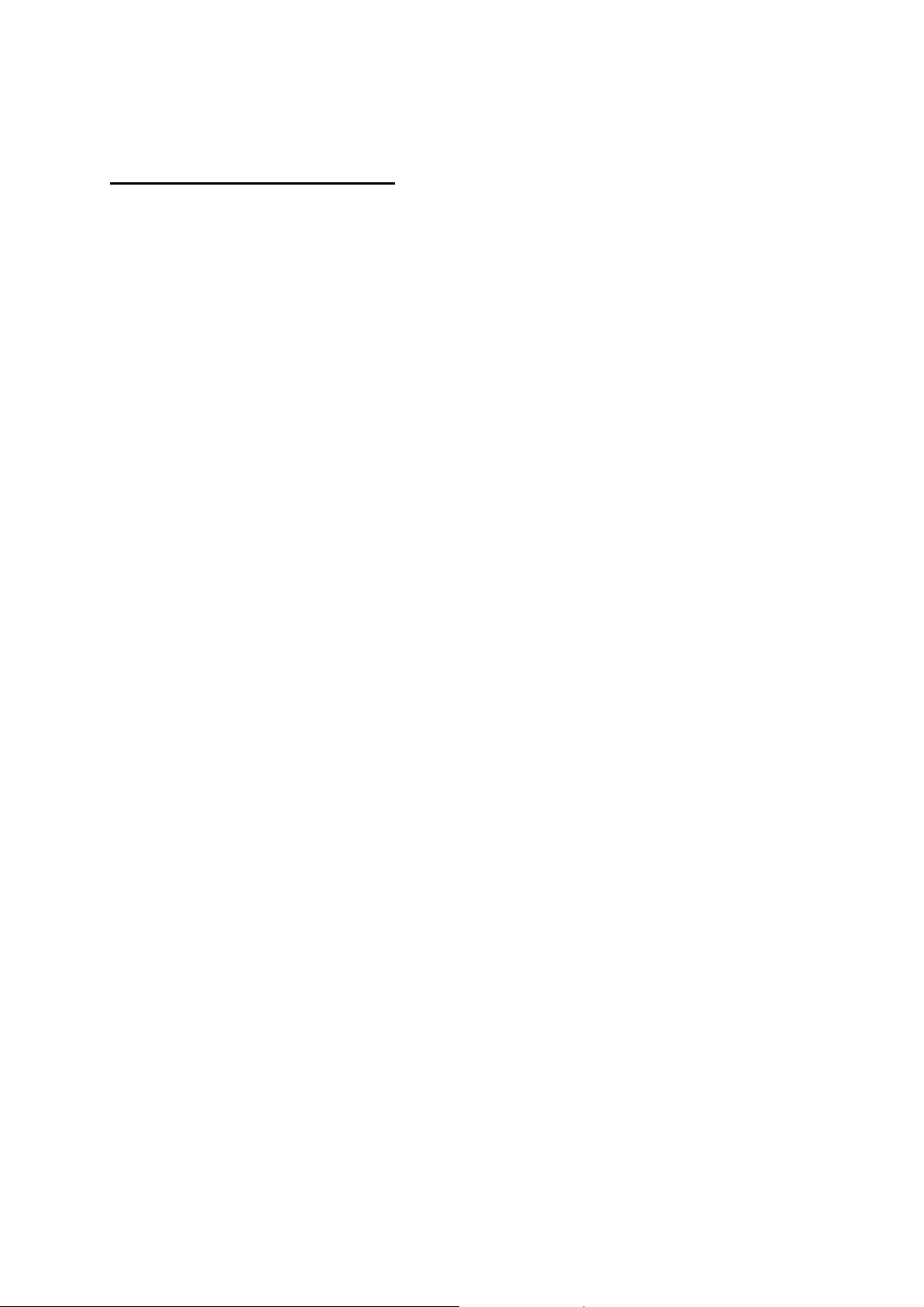
Setting Up Your Mouse
Connecting the USB Mouse
Note: To use the USB mouse, you need to have Windows Win7,Win8,Win8.1 installed on your
computer.
• You don’t need to turn off your computer before connect your USB mouse.
• Plug the rectangular USB mouse connector into the USB port (normally in the back of the PC).
• Insert the software diskette into your disk drive and follow the onscreen instructions to install the
device driver.
- 2 -
Page 3
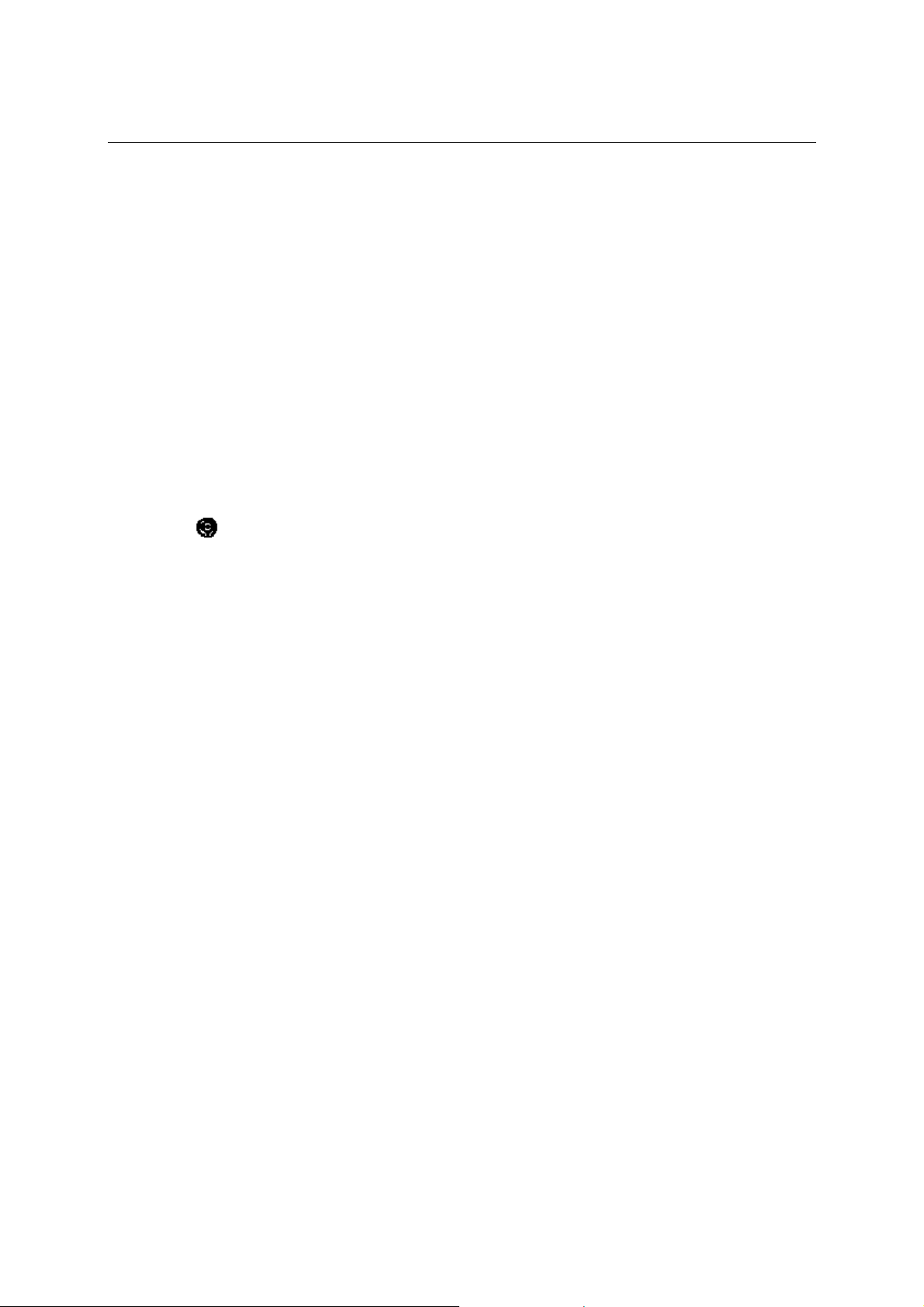
Using the Wheel
Note: This section is for wheel mouse only.
Your new mouse may have a wheel that can be used in two ways:
• Rotate it to use it as the wheel.
• Click it to use it as the wheel button.
Scrolling
The wheel on your mouse can be used to scroll through most applications with a scroll bar.
• To scroll with your mouse, simply rotate the wheel on your mouse forward or backward.
AutoScrolling
AutoScroll allows you to automatically scroll through a document without having to move the
mouse or mouse wheel constantly in some Microsoft Office 2003 compatible applications
(e.g. Microsoft Word 2003).
• To AutoScroll while in a document, click the mouse button designated as AutoScroll. An origin
mark ( ) will appear at your pointer position. To start AutoScrolling, move your pointer
vertically, horizontally, or diagonally away from the origin mark. AutoScroll speed increases as
the pointer is moved away from the origin mark. To stop AutoScrolling, press any mouse button
or rotate the wheel.
Zooming
In some Microsoft Office 2003 compatible applications (e.g. Microsoft Word 2003), additional
zooming functions are available. You can use the zooming function to “zoom in” for a closer
look at a page or “zoom out” to see more of a page.
• To zoom in, hold the Ctrl key down and rotate the mouse wheel forward.
• To zoom out, hold the Ctrl key down and rotate the mouse wheel backward.
- 3 -
Page 4
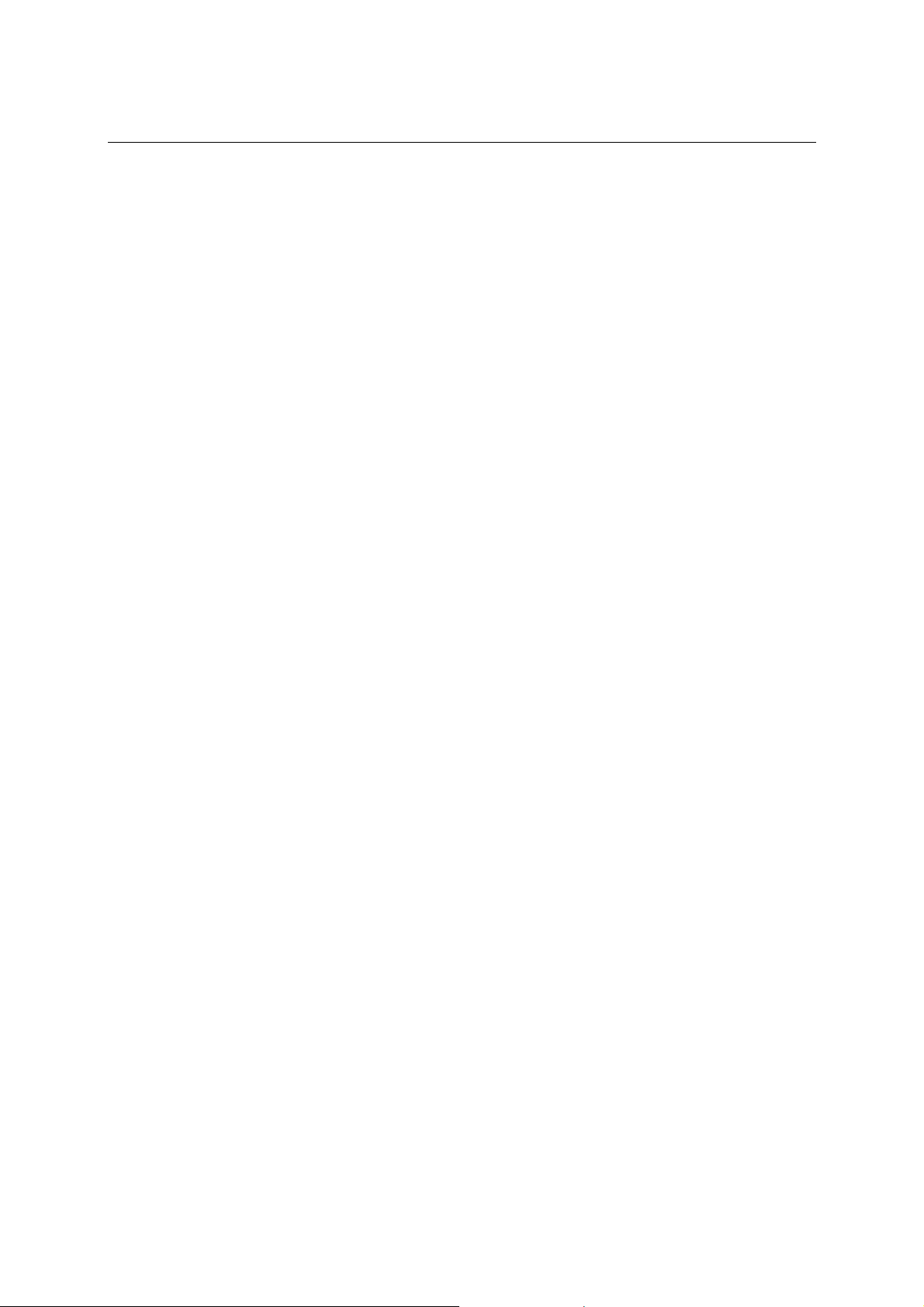
Troubleshooting
Reviewing the following section may help you diagnose any problems you are having with
the operation or installation of your new mouse. If the problem you are experiencing is not
referred to below, or the suggested solutions do not solve the problem, please contact our
Technical Support staff.
• Why isn’t my pointer moving smoothly?
Your mouse ball and ball cage may require cleaning. Refer to the Maintenance section for proper
cleaning procedures.
•
Why aren’t the scrolling functions of my mouse working with my notebook?
On your notebook, you may need to disable the trackball, touchpad, or J-key in the BIOS and
enable the external port in order to successfully use all of your mouse’s functions.
• My USB mouse was not detected by the system and won’t work!
Please check through the below items:
• Make sure your USB mouse was completely plugged into the USB port.
• Check if the USB port in your system worked properly in the Device Manager page of
System Properties. If there is a circled exclamation point through the icon it means this
universal serial bus controller has some problem. Please try to remove and install it again
or contact the technical support of your PC manufacturer.
• Check the version of your operating system. If you are not running Windows 98, Windows
2000 or above, please update your operating system such that the USB device can be
enabled.
• Make sure that the USB port was enabled in the BIOS setup.
• Why isn’t there a pointer on the screen? or Why isn’t the pointer responding to
mouse movement?
Your mouse is not being properly detected.
• Make sure your mouse cable is connected properly to the correct port.
• Your USB or PS/2 port may be improperly configured (refer to your computer’s
documentation for proper configuration).
• The IRQ/address settings of other system devices (e.g. modem card) may be in conflict with
your mouse’s settings. Check the IRQ/address settings for conflicts, and change them if
required.
- 4 -
Page 5
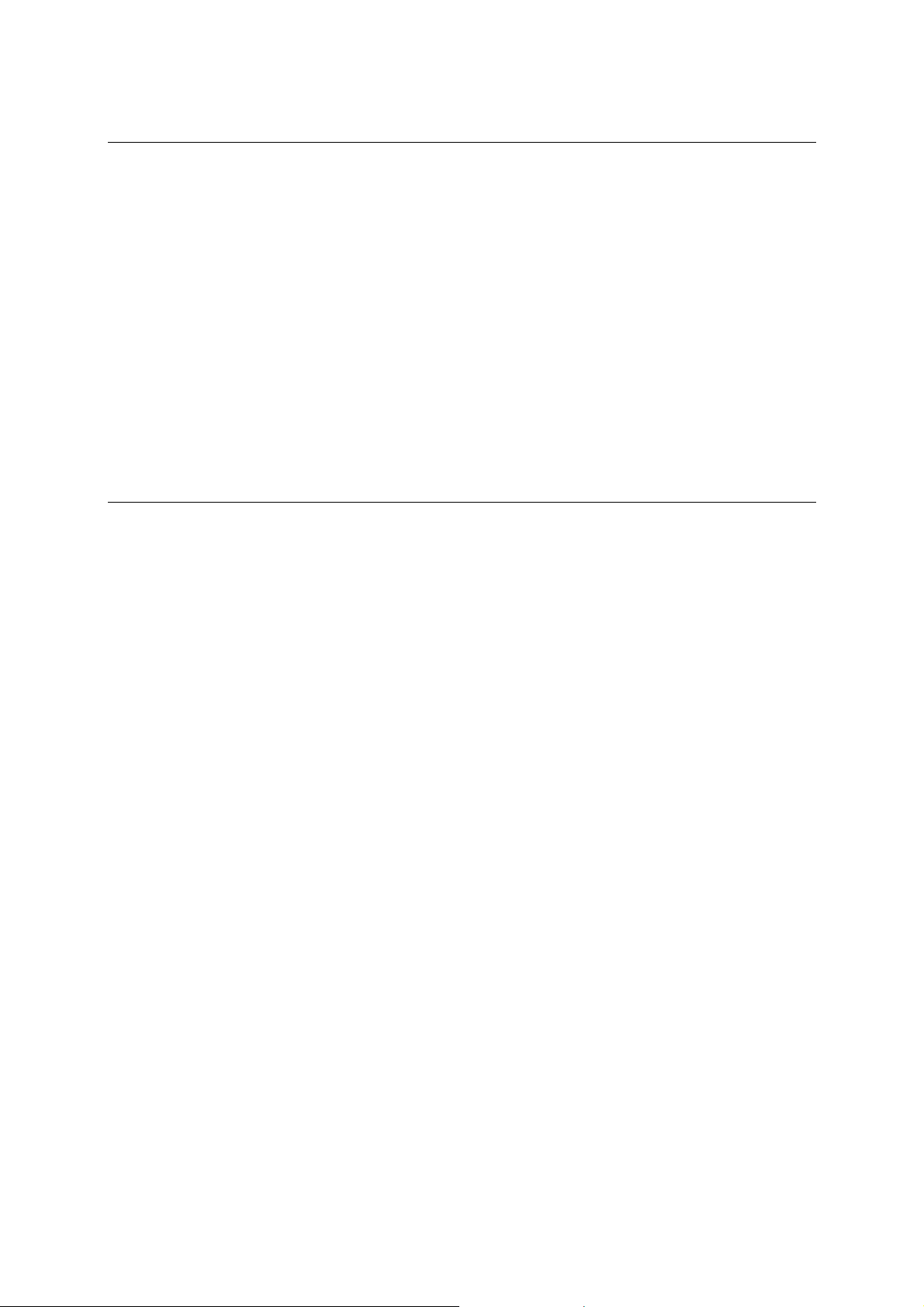
Maintenance
If the pointer skips or move abnormally, clean the ball of your mouse by following these
steps:
• Remove the retainer ring to remove the ball.
• Wipe the ball with a clean, lint-free cloth, and then blow carefully into the ball-cage to dislodge
dust and lint.
• If the rollers are dirty, clean the rollers using a cotton swab moistened lightly with isopropyl
(rubbing alcohol). After cleaning, make sure the rollers are still centered in their channels. Make
sure that fluff from the swab is not left on the rollers.
• Replace the ball and retainer ring.
Technical Support
If you are experiencing difficulty with the installation or use of Mouse Suite™, please contact
our Technical Support staff. We will be more than happy to assist you with any problems you
may have.
- 5 -
