Page 1
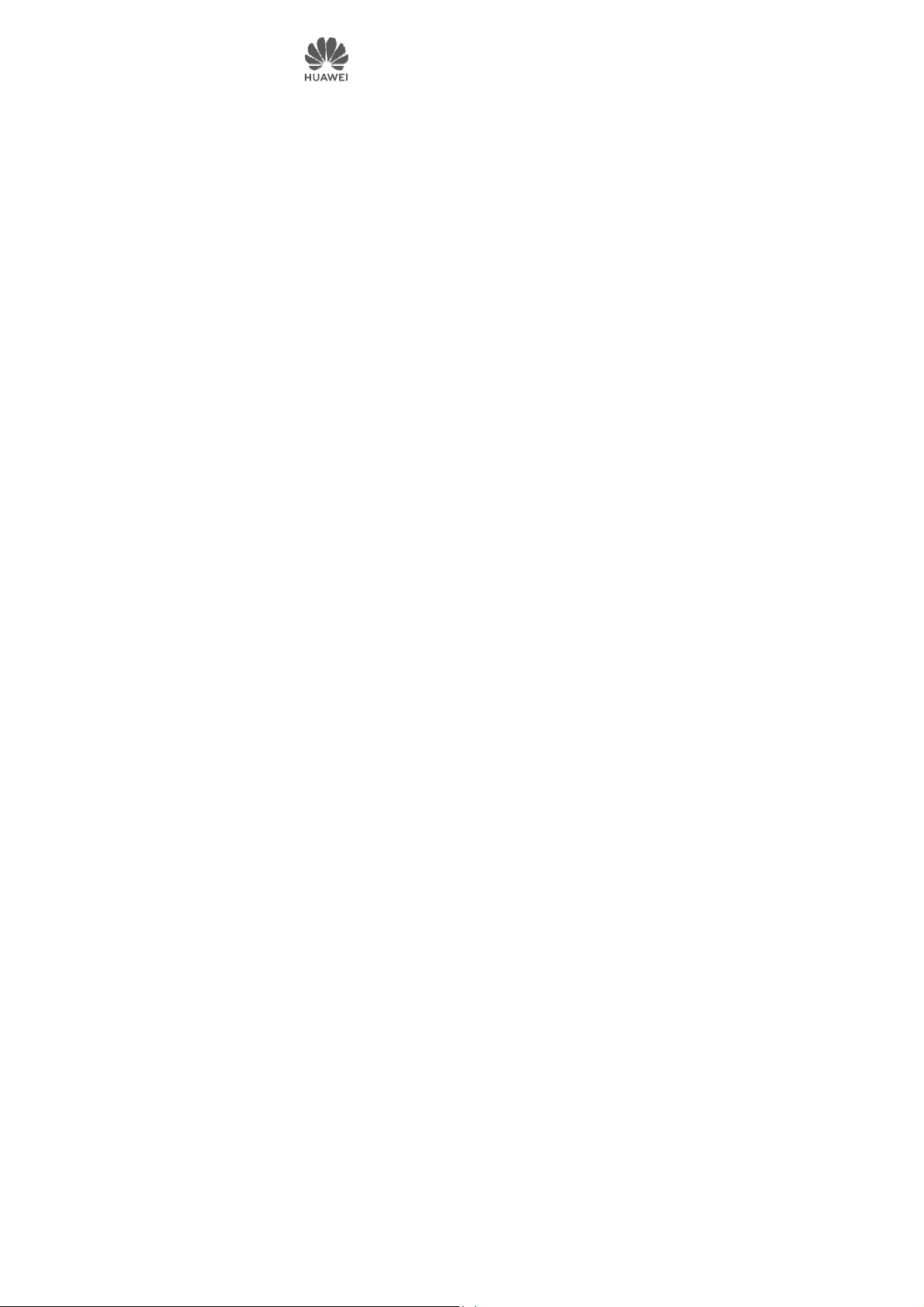
Huawei Bluetooth Mouse
Quick Start Guide
Page 2
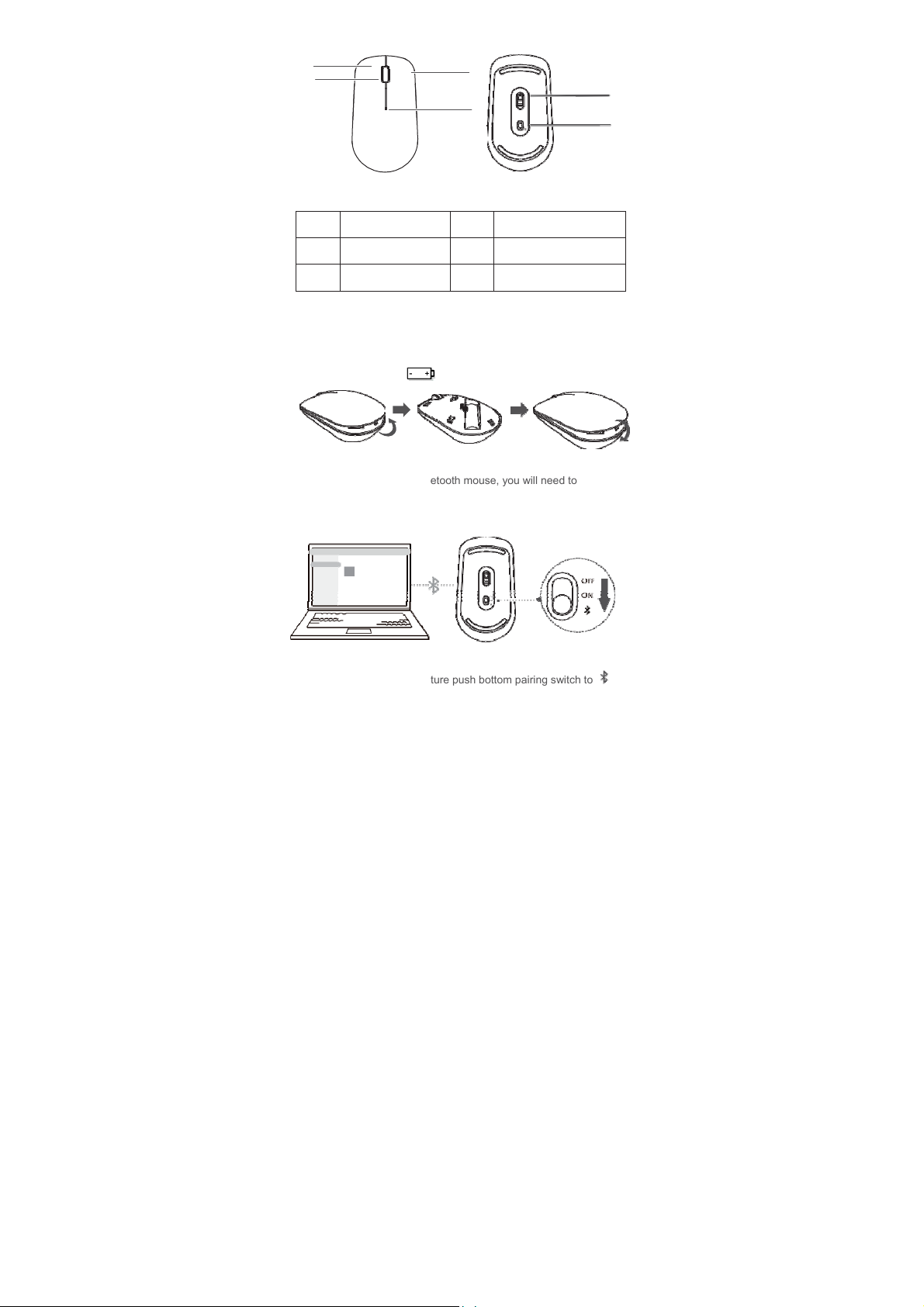
Introduce
1
1
2
3
4
1
Left click
3
Right click
5
sensor
2
Wheel+middle key
4
LED indicator
6
Power
/Bluetoorh pairing switch
Installation
2
As below drawing, open top enclosure from end side of mouse,
installation battery according to the battery drawing as battery
component drawing for 1 AA consumer battery, cover top
enclosure, you can start use product now.
5
6
Pairing
3
First time to use Huawei Bluetooth mouse, you will need to
pairing with computer first.
Here have 2 pairing method
Method 1
Huawei Mouse
1. Accroding to the picture push bottom pairing switch to
kept 3 second then release it, mouse will into pairing mode.
1
Page 3
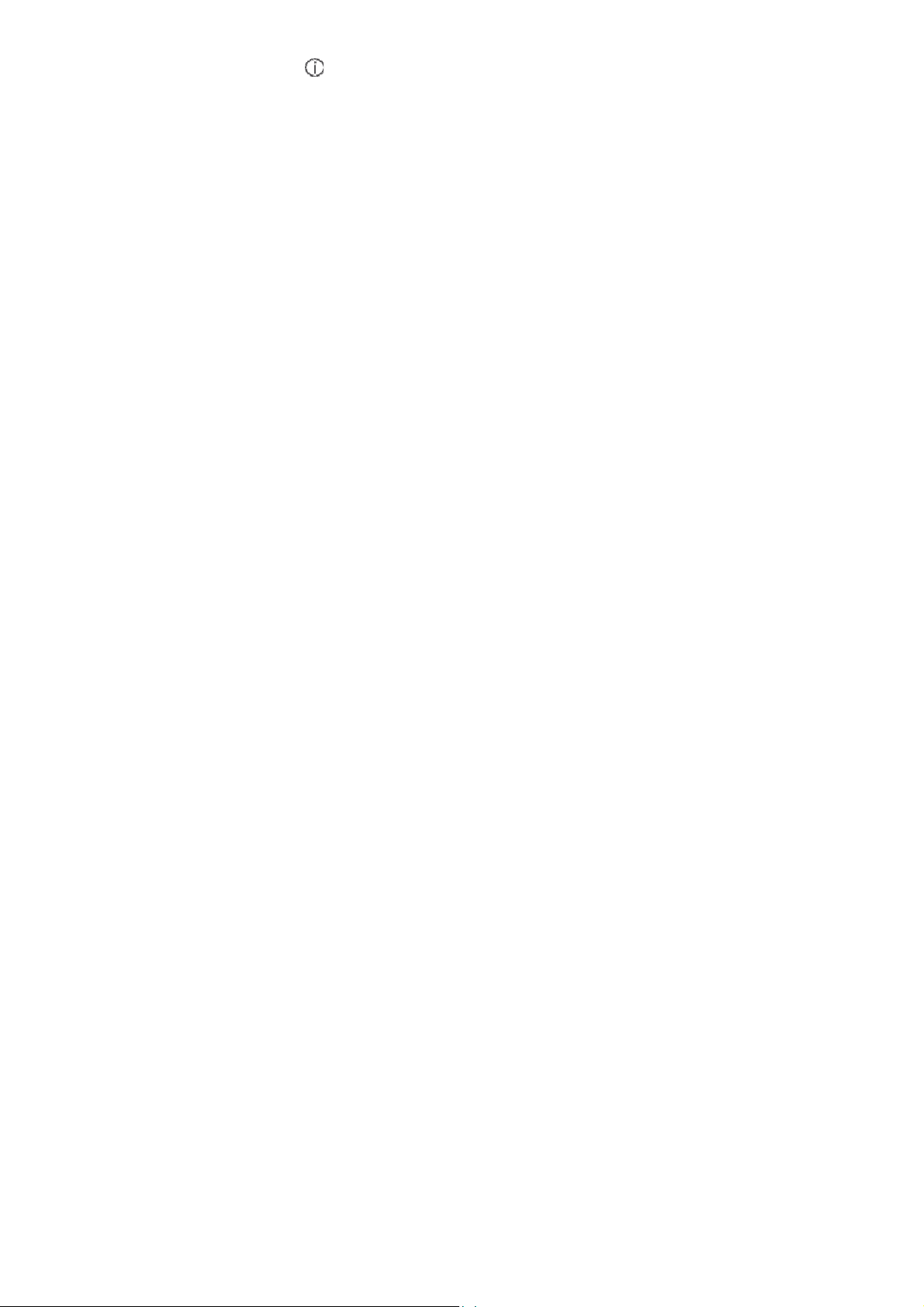
2.O
pen setting on computer, into Bluetooth pairing interface, click on
Huawei Mouse, I can completed the pairing.
Bluetooth mouse support Windows 8 and above system, Android 4.4.4
and above, Mac OS 10.10 and above, parts of Android and Mac OS
system could possibly have compliance problem
1
Page 4

Method 2:
New Bluetooth mouse found
If this is you device,connect to it.
Bluetooth
Connect
1.Switch on computer Bluetooth switch。
2.accroding to the picture push bottom switch to kept 3
second, mouse will into pairing mode.
3.Take Huawei mouse close to computer, as the computer tips
icon you will found Bluetooth mouse, click to pairing the mouse.
The pairing system method support to Windows 10 RS4 quick
view version 17093 and above system.
Page 5

4
Safety Instruction
在使用和操作设备前,请阅读并遵守下面的注意事项,以确保设备性能最
佳,并避免出现危险或非法情况。
操作环境
y
请勿在多灰、潮湿、肮脏或靠近磁场的地方使用设备,以免引起设备内
部电路故障。
y
请在温度
0℃~35 ℃
围内存放设备及其配件。当环境温度过高或过低时,可能会引起设备故
障。
y
请勿将设备放置在阳光直射的地方,如汽车仪表盘或窗台处。
y
请勿将设备靠近热源或裸露的火源,如电暖器、微波炉、烤箱、热水器、
火、蜡烛或其他可能产生高温的地方。
y
请勿让儿童或宠物吞咬设备或其配件,以免对其造成伤害或导致设备故
障或爆炸。
儿童健康
y
本设备及其配件可能包含一些小零件,请将设备及其配件放置在儿童接
触不到的地方。儿童可能在无意之中损坏本设备及其配件,或吞下小零
件导致窒息或其他危险。
y
本设备并非玩具,儿童应在成人监护下使用设备。
配件要求
只能使用设备制造商认可且与此型号设备配套的配件。如果使用其他类
型的配件,可能违反本设备的保修条款以及本设备所处国家的相关规定,
并可能导致安全事故。如需获取认可的配件,请与授权服务中心联系。
电池安全
y
请勿将电池暴露在高温处或发热设备的周围,如日照、取暖器、微波炉、
烤箱或热水器等。电池过热可能引起爆炸。
y
请勿拆解或改装电池、插入异物、或浸入水或其它液体中,以免引起电
池漏液、过热、起火或爆炸。
y
如果电池漏液,请勿使皮肤或眼睛接触到漏出的液体。若接触到皮肤或
眼睛上,请立即用清水冲洗,并到医院进行医疗处理。
y
请勿把电池扔到火里,否则会导致电池起火和爆炸。
y
请按当地规定处理电池,不可将电池作为生活垃圾处理。若电池处置不
当可能会导致电池爆炸。
范围内使用本设备,并在温度
-10℃~+45 ℃
范
炉
2
Page 6

y
请勿让儿童或宠物吞咬电池,以免对其造成伤害或导致电池爆炸。
y
请勿跌落、挤压或穿刺电池。避免让电池遭受外部大的压力,从而导致
电池内部短路和过热。
维护和保养
y
请保持设备及其配件干燥。请勿使用微波炉或吹风机等外部加热设备对
其进行干燥处理。
y
请勿在温度过高或过低区域放置设备及其配件,否则可能导致设备故障、
着火或爆炸。
y
请勿使设备及其配件受到强烈的冲击或震动,以免损坏设备及其配件,
导致设备故障。
y
请勿使用烈性化学制品、清洗剂或强洗涤剂清洁设备或其配件。请使用
清洁、干燥的软布擦拭设备或其配件。
y
请勿擅自拆卸或改装设备及配件,否则该设备及配件将不在本公司保修
范围之内,设备发生故障时请联系授权服务中心。
环境保护
y
请勿将本设备及其附件作为普通的生活垃圾处理。
y
请遵守本设备及其附件处理的本地法令,并支持回收行动。
产品中有害物质的名称及含量
部件名称
蓝牙鼠标 ×
干电池
本表格依据 SJ/T 11364 的规定编制。
○
:表示该有害物质在该部件所有均质材料中的含量均在
要求以下。
×
:表示该有害物质至少在该部件的某一均质材料中的含量超出
的限量要求,且目前业界没有成熟的替代方案,符合欧盟
铅
(Pb)
汞(Hg)
○ ○
○ ○ ○
本标识内数字表示产品在正常使用状态下的环保使用期限为
有害物质
六价铬
(Cr(VI))
○
○
多溴联苯
(PBB)
GB/T 26572
镉
(
Cd)
○
○
RoHS
多溴二苯醚
(PBDE)
○
○
规定的限量
GB/T 26572
指令环保要求。
10
规定
年。
3
Page 7

5 Regulation Declarations
Federal Communication Commission Interf erence Statement
This equipment has been tested and foun d to comply with the limits for a Clas s B digital device, pursuant
to Part 15 of the FCC Rules. These limits are designed to provide reasonable pro tection against harmful
interference in a residential installation. T his equipment generates, uses and can radiate radio frequency
energy and, if not installed and used in accordance with the instructions, may cause harmful interferenc e
to radio communications. However, t here is no guarantee that interference will not occur in a particular
installation. If this equipment does cause harmful interference to radio or telev ision reception, which can
be determined by turning the equipment of f and on, the user is encouraged to tr y to correct the
interference by one of the following m easures:
● Reorient or relocate the receiving anten na.
● Increase the separation between the e quipment and receiver.
● Connect the equipment into an outlet on a circuit different from that to which the receiver is connected.
● Consult the dealer or an experienced r adio/TV technician for help."
This device complies with Part 15 of the FCC Rules. Operation is subject to the following two conditions:
(1) This device may not cause harm ful interference, and (2) this device must accept any interference
received, including interference that may cause undesired operation.
FCC Caution: Any changes or modific ations not expressly approved by the part y responsible for
compliance could void the user's authority to operate this equipm ent.
"Radiation Exposure Statem ent:
The product comply with the US/Canada porta ble RF exposure limit set forth for an uncontrolled
environment and are safe for intended o peration as described in this m anual. The further RF exposure
reduction can be achieved if the product c an be kept as far as possible from the user body or set the
device to lower output power if suc h function is available."
CAUTION: Any changes of modifications not expressly approved by the grantee of this device could void
the user’s authority to operate the equ ipment.
Responsible party information
The identification, by
●name,
●address and
●telephone number, of the responsible party.
CAUTION: Risk of Explosion if Battery is rep laced by an Incorrect Type.Dispose of Used Batteries
According to the Instructions.
Industry Canada statement
This device complies with RSS-2 47 of the Industry Canada Rules. Operatio n is subject to the following
two conditions: (1) This device ma y not cause harmfulinterference, and (2) this de vice must accept any
interference received, includingin terference that may cause undesired o peration.
"Ce dispositif est conforme à la norme CNR-247 d'Industrie Canada applicable aux
appareils radio exempts de licenc e. Son fonctionnement est sujet aux deux conditions suivantes: (1) le
dispositif ne doit pas produire de br ouillage préjudiciable, et (2) ce disp ositif doit accepter tout brouillage
reçu, y compris un brouillage susceptible de provoquer un fonctionnement indés irable."
Radiation Exposure Statement:
The product comply with the Canada portabl e RF exposure limit set forth for an uncontrol led environment
and are safe for intended operation as des cribed in this manual. The further RF e xposure reduction can
be achieved if the product can be kept as f ar as possible from the user body or set the device to lower
output power if such function is availabl e.
Declaration d'exposition aux radiations:
Le produit est conforme aux limites d'ex position pour les appareils portables RF pour les Etats-Unis et le
Canada etablies pour un environnem ent non controle.
Le produit est sur pour un fonctionnement te l que decrit dans ce manuel. La reduction aux expositions RF
peut etre augmentee si l'appareil peut etre conserve aussi loin que possible du corps de l'utilisateur ou
que le dispositif est regle sur la uissance de sortie la plus faible si une telle fonction est disponible.
4
