Page 1
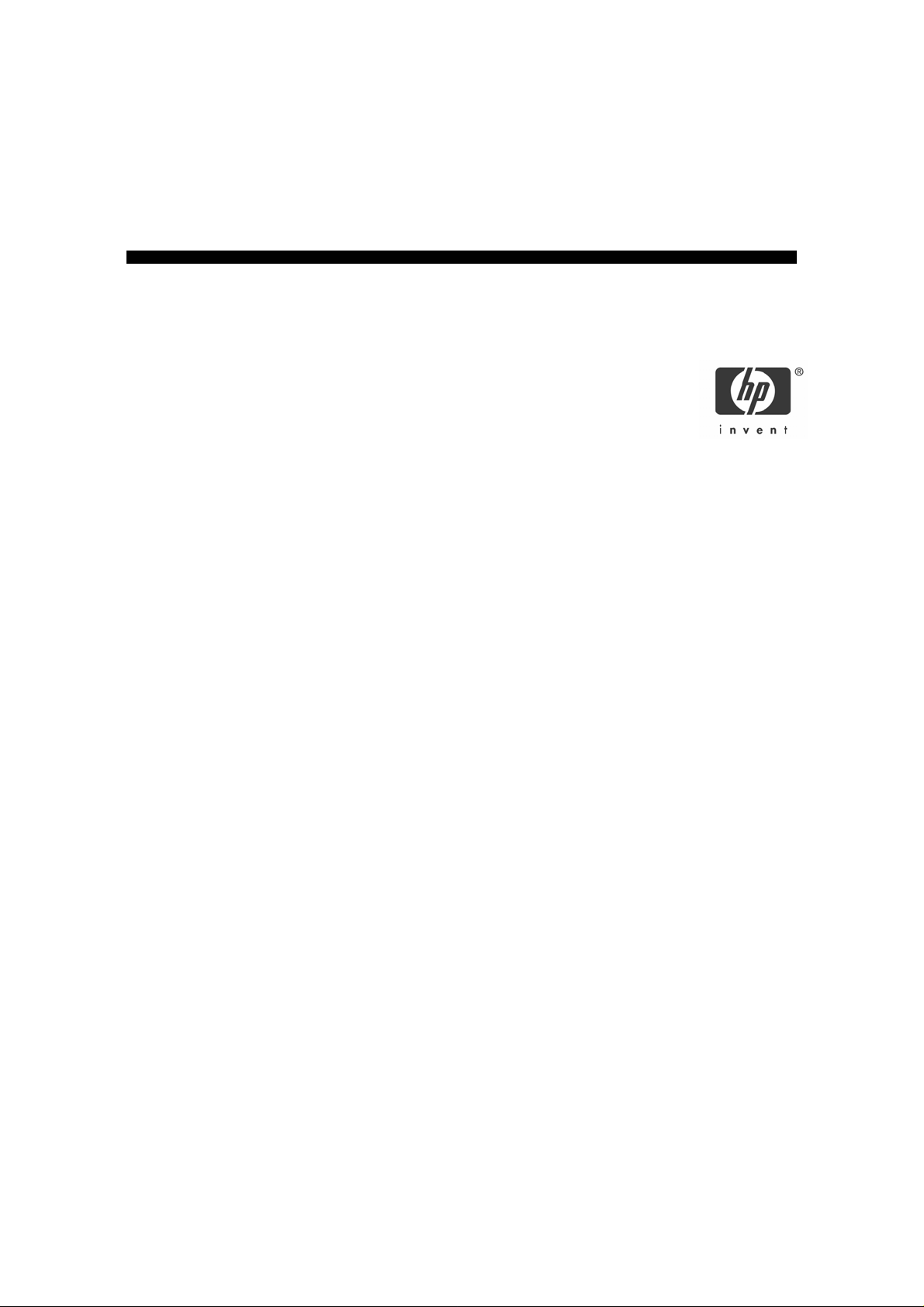
HP Wireless Laser Mouse
User’s Manual
Model Name: MORFB1UO
© Copyright 2004 Hewlett-Packard Development Company, L.P.
The information contained herein is subject to change without notice
The only warranties for HP products and services are set forth in the
express warranty statements accompanying such products and
services. Nothing herein should be construed as constituting an
additio nal warranty. HP shall not be liable f or technical or ed itorial
errors or omissions contained herein.
Product Number PP034AA
#ABA
Printed in China
-1-
Page 2
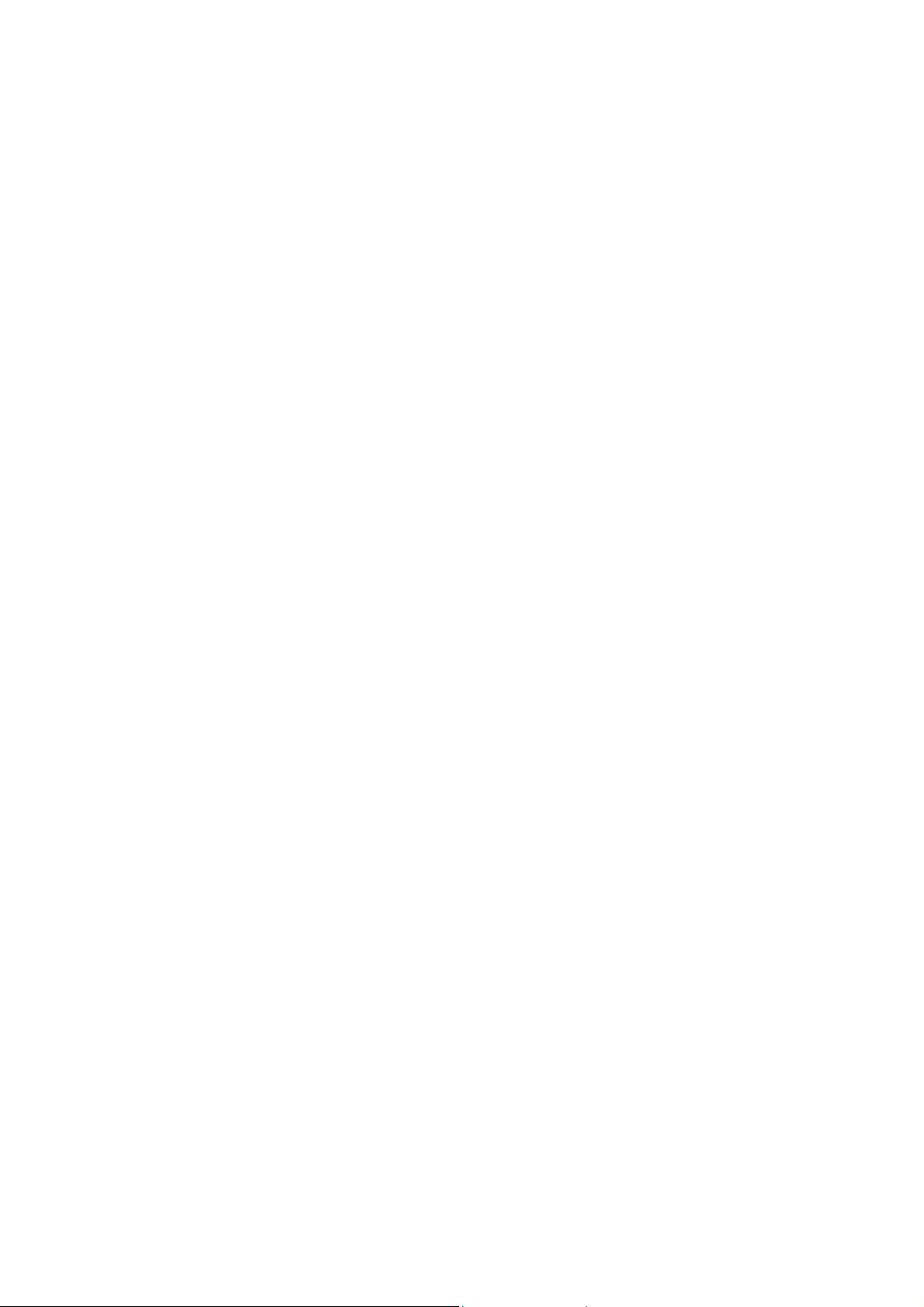
Health Warning
There may be a risk of serious physical injuries from working at your computer workstation.
Some studies have suggested that long periods of typing, improper workstation setup, incorrect work habits, stressful
work conditions and relationships, or problems in your personal health may be linked to injuries. These injuries could
include carpal tunnel syndrome, tendonitis, tenosynovitis, and other musculoskeletal disorders.
The warning signs of these disorders can occur in the hands, wrists, arms, shoulders, neck, or back, and can include:
❒ Numbness, burning, or tingling
❒ Soreness, aching, or tenderness
❒ Pain, throbbing, or swelling
❒ Tightness or stiffness
❒ Weakness or coldness
Symptoms may be felt during typing, while using a mouse, or at other times when no work with the hands is being
performed, including during the night when these symptoms might awaken you. If you experience these symptoms, or any
other persistent or recurring pain or discomfort that you think may be related to using a computer, you should promptly
consult a qualified physician and, if available, your company’s health and safety department. The earlier a problem is
properly diagnosed and treated, the less chance there is that it will progress to a disabling condition.
HP created a “Safety & Comfort Guide” that describes proper workstation setup, posture, and health and work habits for
computer users. In addition, it also contains product safety information applicable to all HP products. This guide can be
downloaded from the internet at http://www.hp.com/ergo
Product Registration
Registration is quick, easy and offers: Email updates containing notifications about product enhancements, the most
recent support alerts, and driver updates specific to the product(s) you own.
For faster help, be sure to register your recently purchased product at http://www.microinv.com/hp/register.cfm
-2-
Page 3
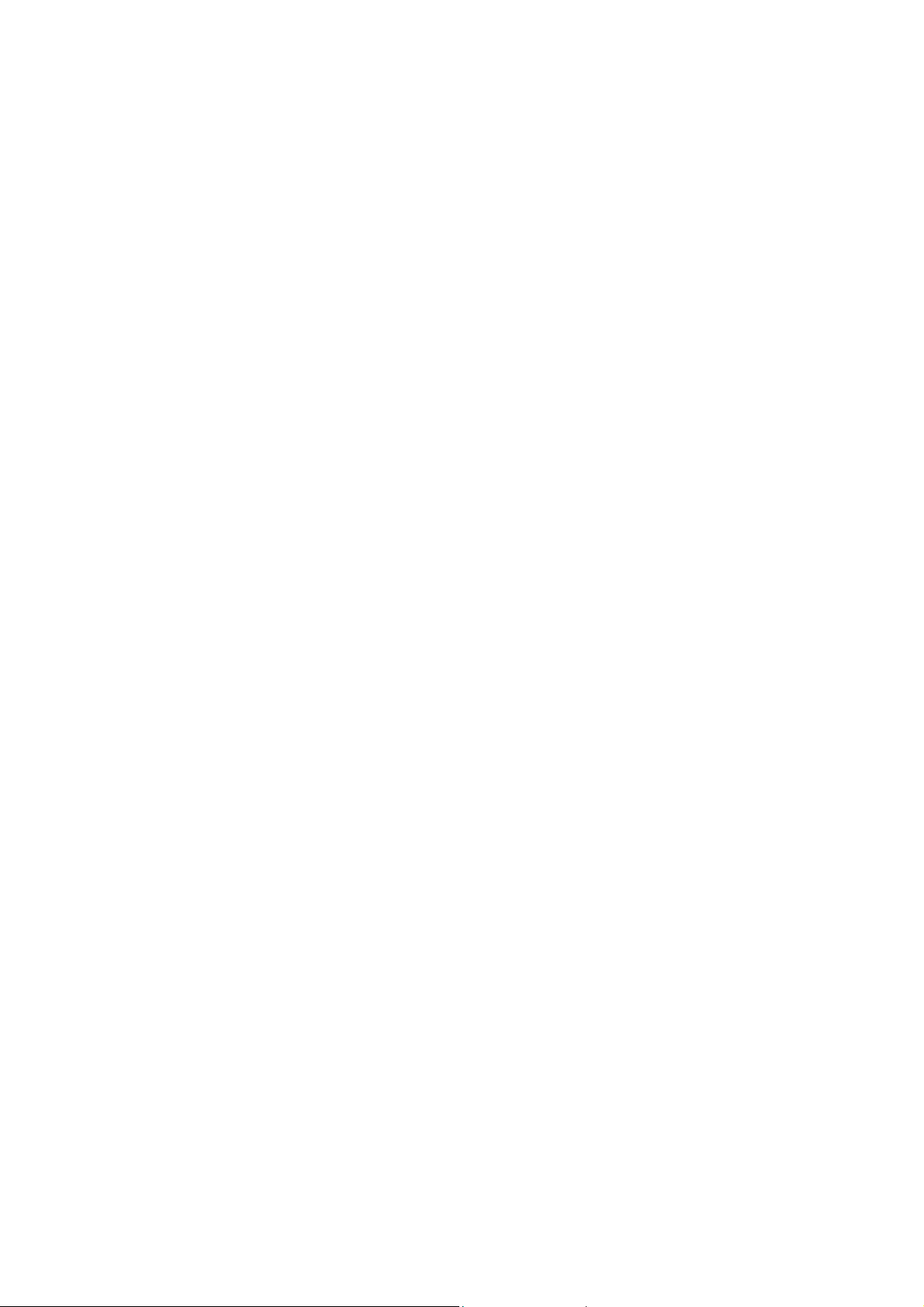
Contents
Welcome.............................................................................................................................................. 4
Installation............................................................................................................................................ 5
Configuration....................................................................................................................................... 8
Troubleshooting................................................................................................................................... 9
Technical Support...............................................................................................................................9
-3-
Page 4
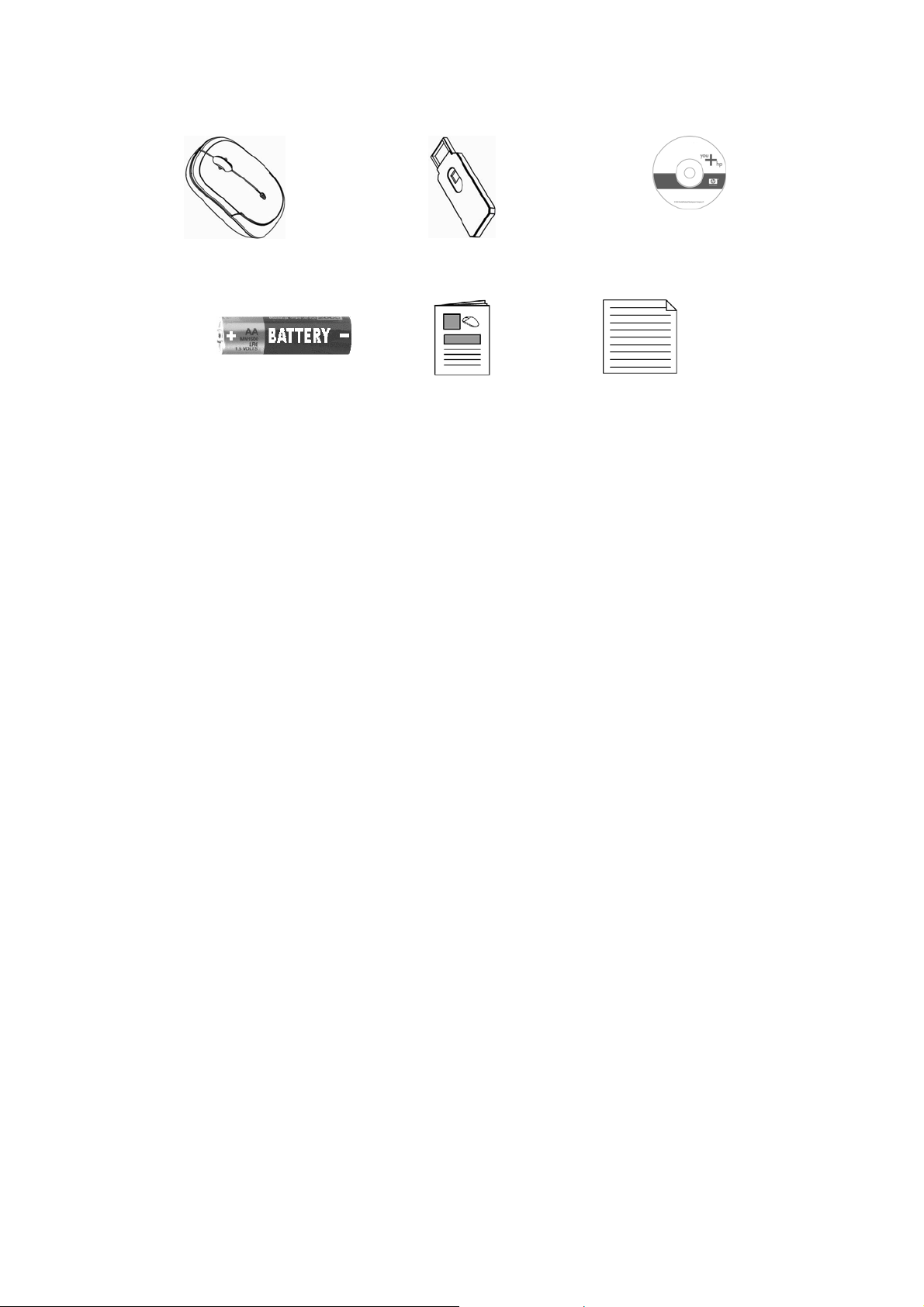
Welcome
Congratulations on purchasing the HP Wireless Rechargeable Optical Mouse. This
guide will provide you with the necessary steps for installing and maintaining your
mouse.
Package Contents
HP Wireless
Rechargeable Optical
Mouse
1 AA NiMH
Rechargeable
Batteries
System Requirements
• Available USB Port
• CD-ROM Drive
Compatible with Microsoft® Wind ows® 98SE/Me/2000/XP
USB Receiver CD with
Driver/Software
User’s Manual Warranty Card
-4-
Page 5

Installation
CAUTION! RISK OF EXPLOSION IF BATTERY IS REPLACED BY AN INCORRECT TYPE.
DISPOSE OF USED BATTERIES ACCORDING TO THE BATTERY MANUFACTURER’S
INSTRUCTIONS.
Battery Installation
For your convenience, the mouse is pre-installed with 1
AA NiMH rechargeable batteries. To activate the
batteries, remove the pull tab located on the bottom of
the mouse.
Software Installation
1 Insert the CD into your CD-ROM drive. The setup program will
automatically launch.
2 If the setup program does not appear, click Start, then click Run.
Type <drive letter>:\setup and click Ok. (For example, if the disk is in
drive D, enter D:\Setup.)
3 Follow the onscreen instructions.
-5-
Page 6

Hardware Installation
1 Power on your system.
2 Connect the USB receiver to any available USB port or hub connected to your
computer.
-6-
Page 7

User Setup
According to standard the mouse is immediately insatzbereit (receivers and mouse are
synchronized). Universe you the mouse and receiver to synchronize must, proceed you as
follows:
ID mode
If you are using more than one mouse within 6 feet of the receiver, you must set
both mice i nto ID Mode. Follow the instructions below to set the mouse in ID
mode.
2 Press and release the
connect button (do not
hold the bu tton) on the
receiver. The LED on the
receiver will be
continuously on.
1 Push the button located on the bottom of
the mouse The LED on the receiver w ill turn
off once your mouse is synchronized. Your
mouse will now only work with that receiver.
When the mouse is in use, the LED on the
receiver will blink.
-7-
Page 8

Configuration
You can configure all the buttons of this mouse to perform selected functions.
To customize your mouse settings:
1. Click Start.
2. Choose Settings, if present.
3. Choose Control Panel.
4. Choose Printers and Other Hardware, if present.
5. Click Mouse.
When the software is installed, you will see the screen above when viewin g your mouse
settings.
When your mouse reaches low battery status, you will see an
onscreen indicator showing you that it is time to recharge your
mouse. It is suggested that the mouse be pl aced on the cradle
whenever not in use.
-8-
Page 9

Troubleshooting
• If you have Windows 95 or Windows NT, these operating systems do not
support this device.
• The Universal Serial Bus Controller and USB root hub may not be properly
installed on your system. Contact your computer manufacturer for details.
Technical Support
For technical assistance call 1-866-314-7239 or visit www.microinv.com/hp
Technical Support hours of operation: Monday - Friday 8:30am to 10:00pm E.S.T.
-9-
Page 10

FCC STATEMENT
This device complies with part 15 of FCC Rules. Operation is subject to the following two conditions: (1) this device may not cause harmful
interference, and (2) this device must accept any interference received, including interference that may cause undesired operation.
This equipment has been tested and found to comply with the limits for a Class B digital device, pursuant to part 15 of FCC Rules. These limits are
designed to provide reasonable protection against harmful interference when the equipment is operated in a residential installation. This equipment
generates, uses, and can radiate radio frequency energy and, if not installed and used in accordance with the instruction guide, may cause
harmful interference to radio communications. However, there is no guarantee that interference will not occur in a particular installation. If this
equipment does cause harmful interference to radio or television reception, which can be determined by turning the equipment off and on, the
user is encouraged to try to correct the interference by one or more of the following measures:
Reorient or relocate the receiving antenna.
Increase the separation between the equipment and the receiver.
Connect the equipment into an outlet on a circuit different from that to which the receiver is connected.
Consult a service representative for help.
Caution:
Any changes or modifications not expressly approved by the party responsible for compliance could void the user's authority to operate this
equipment. Shielded interface cable, if any, must be used in order to comply with emission limits.
Properly shielded and grounded cables and connectors must be used in order to comply with FCC emission limits. Hewlett-Packard is not responsible
for any radio or television interference caused by using other than recommended cables and connectors or by unauthorized changes or
modifications to this equipment. Unauthorized changes or modifications could void the user’s authority to operate the equipment.
For regulatory compliance information only, contact:
Hardware Quality Eng. Manager
Hewlett-Packard Company - CPC
10500 Ridgeview Court
Cupertino, CA95014
Telephone: 1(408) 343-5000
Tested To Comply With FCC Standards
FOR HOME OR OFFICE USE
This Class B digital apparatus complies with Canadian ICES-003.
Cet appareil numérique de classe B est conforme à la norme NMB-003 du Canada.
-10-
Page 11

-11-
