Page 1
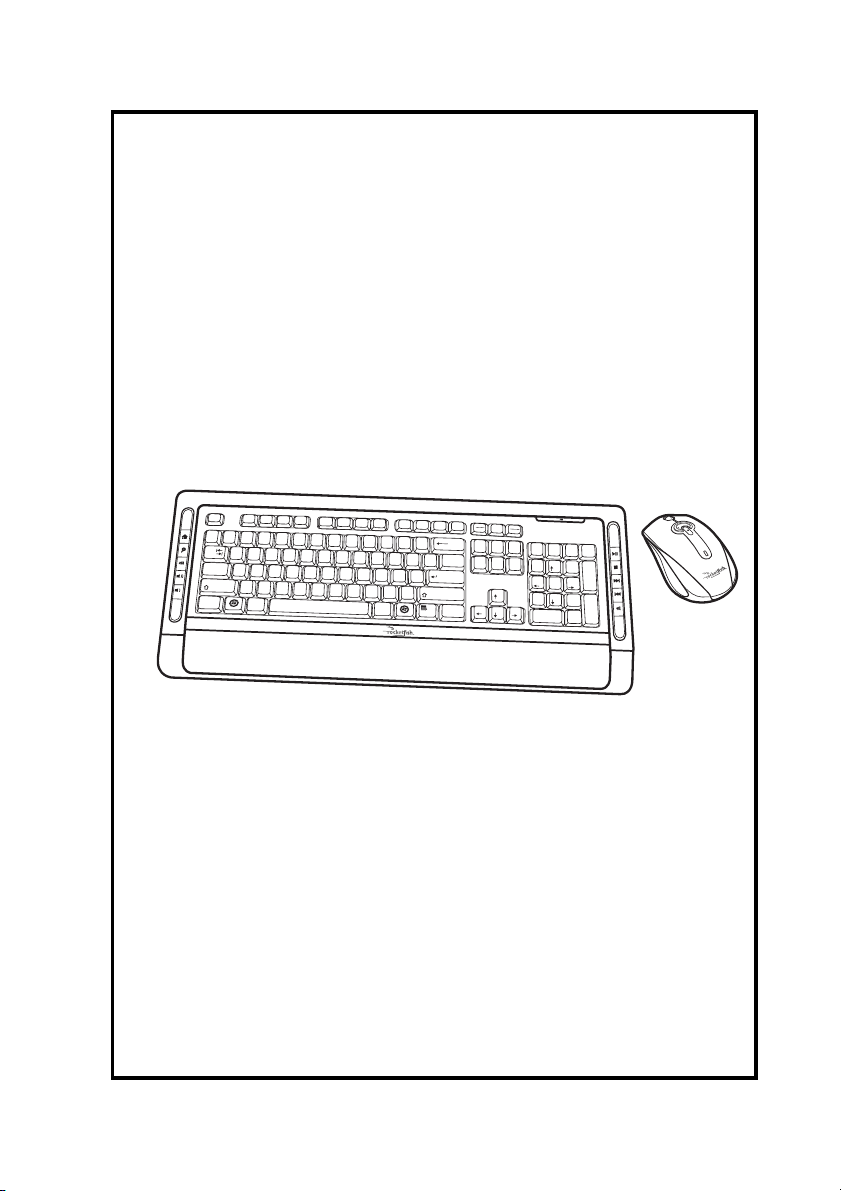
Bluetooth Keyboard and
Mouse Combo Set
Esc
F
1
F
2
F
3
F
4
F
5
F
6
F
7
F
8
F
9
F
1
0
F
1
1
F
12
P
rt S
c
r
S
croll
Pause
S
c
re
e
n
Lo
c
k
~
!
$#@
%
^
4
C
5
RT
FG
V
&
6
7
Y
U
HJKL
B
N
1
2
3
`
Q
W
T
C
a
S
hift
Ctrl
E
ab
A
SD
p
s
L
o
c
k
Z
X
Alt
*
8
IO
M
_
(
)
+
B
a
cks
pa
-
9
0
=
P
{
--
{
[
[
\
:
"
Enter
;
'
<
>
?
Shift
,
.
/
Alt
Ctrl
Break
ce
Page
Insert
Home
N
um
Up
P
a
g
e
D
e
le
te
E
n
d
D
o
w
n
_
/
Lock
*
7
8
9
H
om
e
Pg
U
p
+
4
5
6
1
2
3
E
n
d
P
g
D
n
E
n
te
r
.
0
In
s
D
e
l
User Manual
Page 2
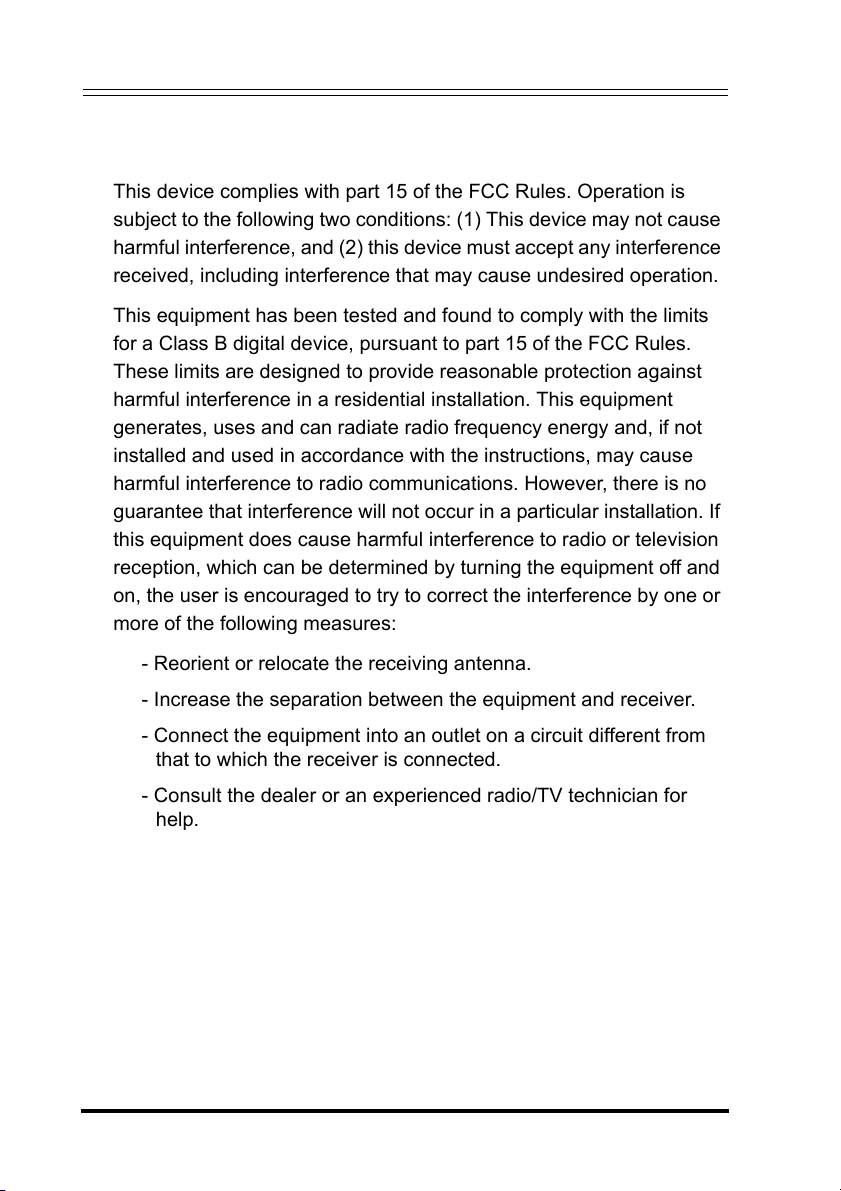
Bluetooth Keyboard and Mouse Combo Set
This equipment has been tested and found to comply with the limits for a
Class B digital device, pursuant to Part 15 of the FCC Rules. These
limits are designed to provide reasonable protection against harmful
interference in a residential installation. This equipment generates, uses
and can radiate radio frequency energy and, if not installed and used in
accordance with the instructions, may cause harmful interference to radio
communications. However, there is no guarantee that interference will
not occur in a particular installation. If this equipment does cause
harmful interference to radio or television reception, which can be
determined by turning the equipment off and on, the user is encouraged
to try to correct the interference by one of the following measures:
- Reorient or relocate the receiving antenna.
- Increase the separation between the equipment and receiver.
- Connect the equipment into an outlet on a circuit different from that to
which the receiver is connected.
- Consult the dealer or an experienced radio/TV technician for help.
This device complies with Part 15 of the FCC Rules. Operation is subject
to the following two conditions: (1) This device may not cause harmful
interference, and (2) this device must accept any interference received,
including interference that may cause undesired operation.
FCC Caution: Any changes or modifications not expressly approved by
the party responsible for compliance could void the user's authority to
operate this equipment.
IMPORTANT NOTE:
FCC Radiation Exposure Statement:
This equipment complies with FCC radiation exposure limits set forth for
an uncontrolled environment. End users must follow the specific
operating instructions for satisfying RF exposure compliance.
This transmitter must not be co-located or operating in conjunction with
any other antenna or transmitter.
Canada-Industry Canada(IC)
Operation is subject to the following two conditions: 1) this device may
not cause interference and 2) this device must accept any interference,
including interference that may cause undesired operation of the device.
FCC Compliance Statement
This device complies with part 15 of the FCC Rules. Operation is
subject to the following two conditions: (1) This device may not cause
harmful interference, and (2) this device must accept any interference
received, including interference that may cause undesired operation.
This equipment has been tested and found to comply with the limits
for a Class B digital device, pursuant to part 15 of the FCC Rules.
These limits are designed to provide reasonable protection against
harmful interference in a residential installation. This equipment
generates, uses and can radiate radio frequency energy and, if not
installed and used in accordance with the instructions, may cause
harmful interference to radio communications. However, there is no
guarantee that interference will not occur in a particular installation. If
this equipment does cause harmful interference to radio or television
reception, which can be determined by turning the equipment off and
on, the user is encouraged to try to correct the interference by one or
more of the following measures:
- Reorient or relocate the receiving antenna.
- Increase the separation between the equipment and receiver.
- Connect the equipment into an outlet on a circuit different from
that to which the receiver is connected.
- Consult the dealer or an experienced radio/TV technician for
help.
Page 3
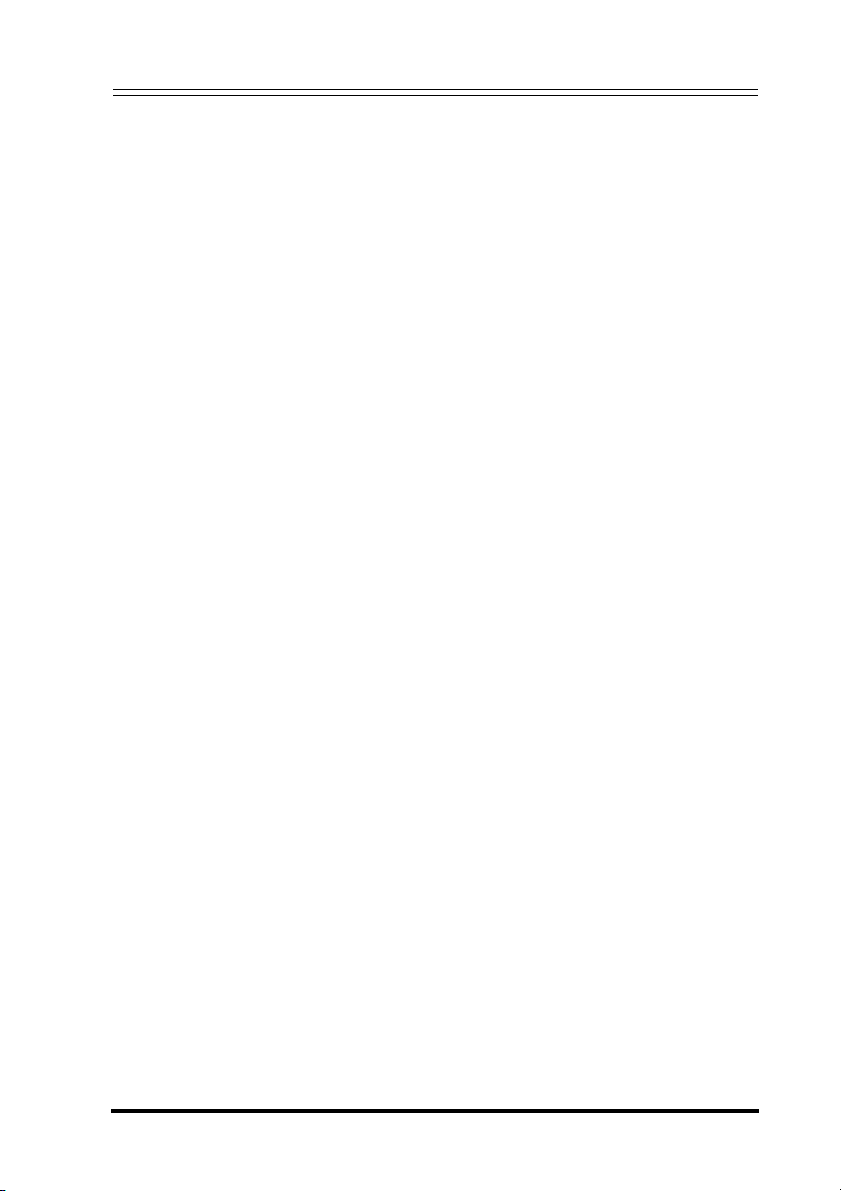
Bluetooth Keyboard and Mouse Combo Set
About this manual
Thank you for your purchase of this Bluetooth keyboard and mouse
combo set. This topics covered in this manual are listed as following.
F Introduction
F Installing the Batteries
F Installing and Uninstalling the WIDCOMM
Bluetooth Stack
F Setting up the Keyboard and Laser Mouse
F Using the Mouse Software
F Using the WIDCOMM Bluetooth Stack
F Troubleshooting
Page 4
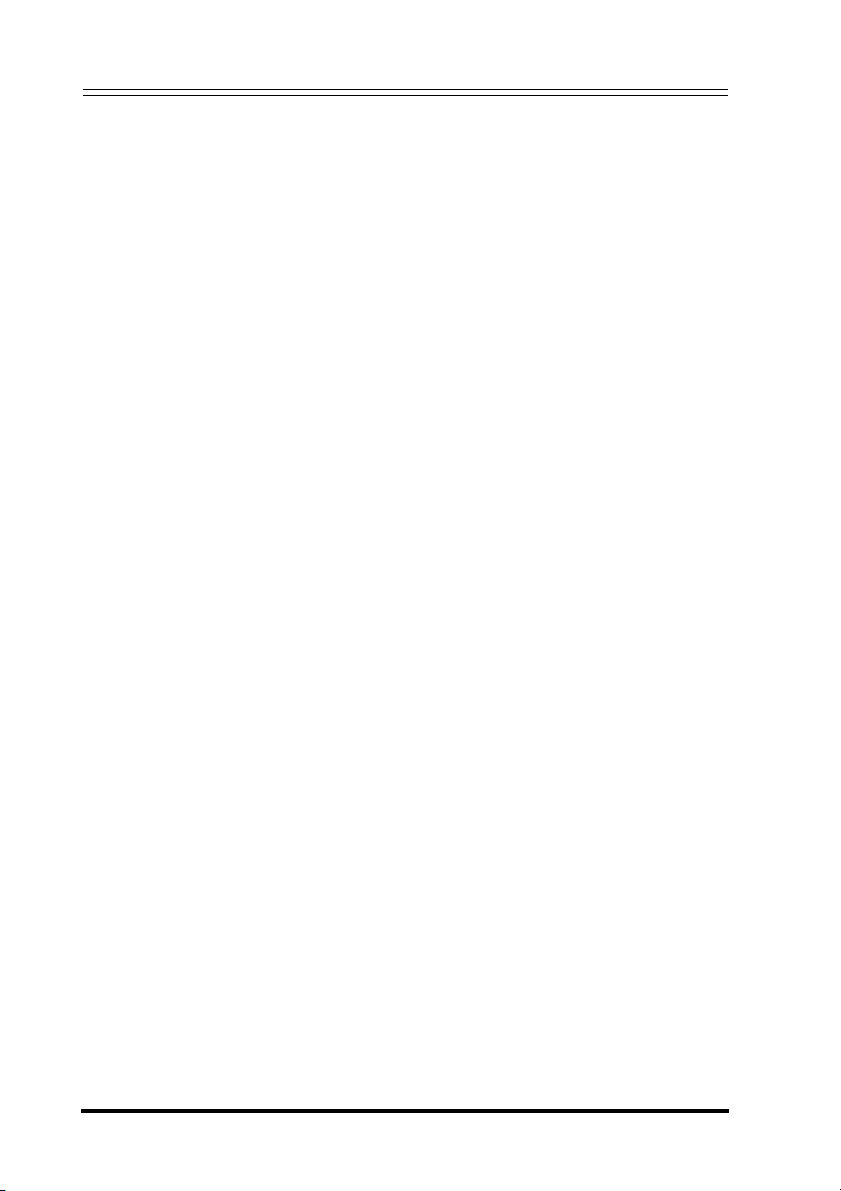
Bluetooth Keyboard and Mouse Combo Set
Contents
Introduction ................................................ 1
Package List .....................................................................1
Features ...........................................................................2
Product Views ..................................................................3
Installing the Batteries ................................... 6
Keyboard ..........................................................................6
Laser Mouse .....................................................................7
Installing and Uninstalling the WIDCOMM Bluetooth
Stack ......................................................... 8
Installing the WIDCOMM Bluetooth Stack ........................8
Uninstalling the WIDCOMM Bluetooth Stack .................12
Setting up the Keyboard and Laser Mouse ..........13
Automatic Pairing in Boot Mode .....................................13
Quick Pairing in Windows ...............................................15
Pairing on WIDCOMM Bluetooth Stack ..........................16
Using the Mouse Software ..............................18
Installing the Bluetooth Mouse Software ........................18
Uninstalling the Bluetooth Mouse Software ....................19
Adjusting the Tilt/ Scroll Wheel Speed ...........................19
Using the WIDCOMM Bluetooth Stack ................. 21
Using the Stack for the First Time ..................................21
Connecting to the other HID Devices .............................22
Troubleshooting ..........................................23
Page 5
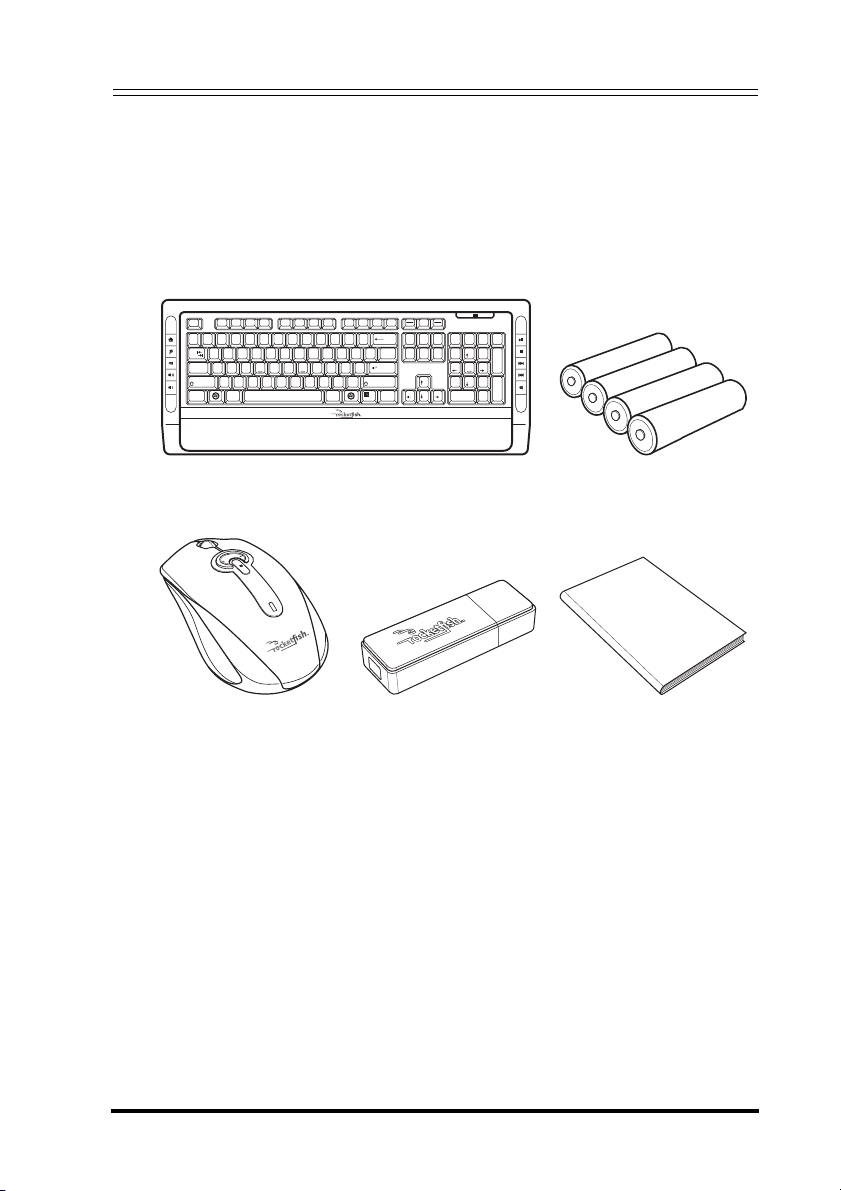
Bluetooth Keyboard and Mouse Combo Set
1 Introduction
1.1 Package List
Before you start using the set, check the following contents in your
package. If anything is missing, contact your retailer.
Scroll
Prt Scr
Esc F1 F2 F3 F4 F5 F6 F7 F8 F9 F10 F11 F12
~
1
5
6
4
23
`
WE R T Y U I O
QP
Tab
A
SDFGHJKL
Caps Lock
ZXCVBNM
Shift Shift
AltCtrl
& ^%$#@!
7
*
9
8
<
,
_
+
)(
-
=
0
{
{
[
[
:
"
;
'
>
?
.
/
Alt Ctrl
Backspace
Keyboard Batteries for the
Pause
Screen
Break
Lock
Home
Insert
--
End
Delete
\
Enter
_
Num
Page
/
Lock
Up
*
798
Page
Down
PgUp
Home
+
4
65
2
1
3
End
PgDn
Enter
.
0
Del
Ins
keyboard and mouse
User Manual
Laser Mouse USB Bluetooth
dongle
User Manual
1
Page 6
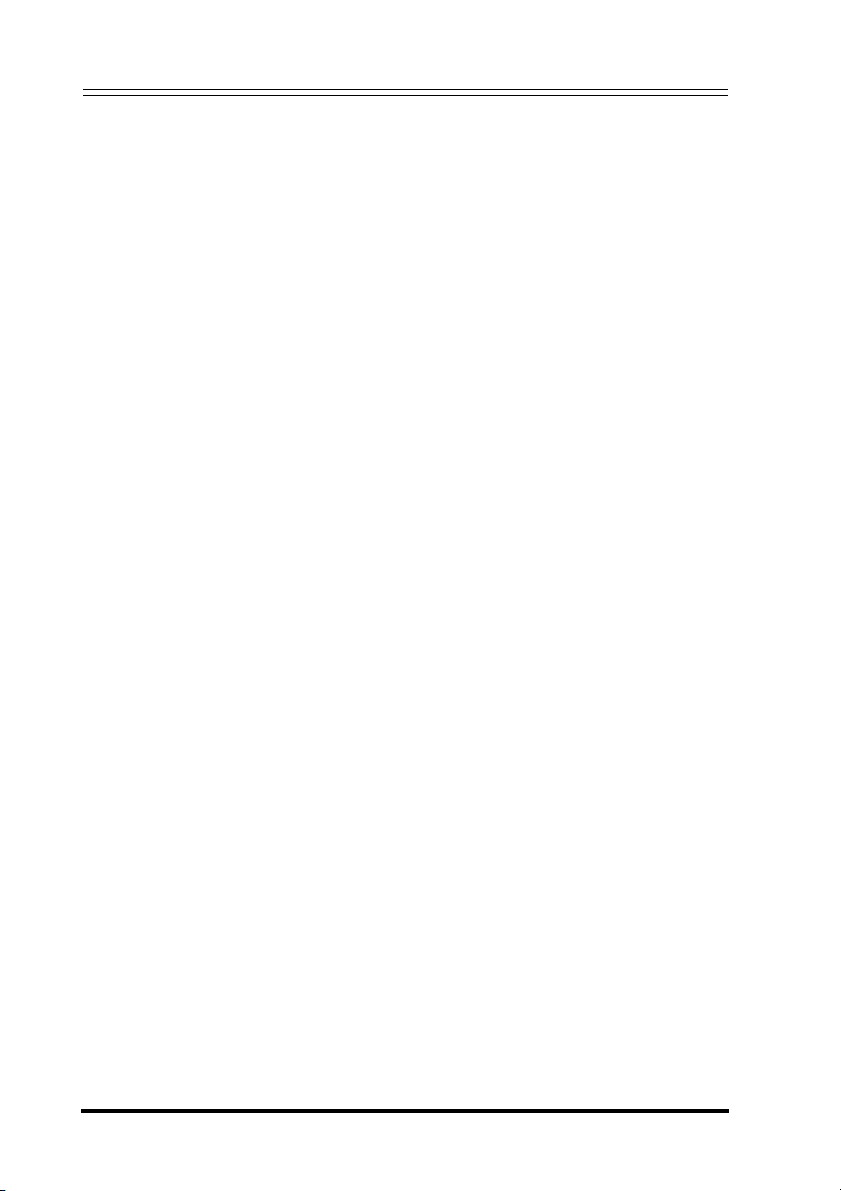
Bluetooth Keyboard and Mouse Combo Set
1.2 Features
Keyboard/ Laser Mouse
• Keyboard
- 104-key design
- Ten frequently used hotkeys
- One connect button
• Laser mouse
- Tilt/ scroll wheel
- Three mouse buttons (Left, right, and middle buttons)
- Four media key buttons
- One pairing button
• Power saving mode
• Excellent performance working range up to 10 meters (line-of-
sight)
• Power saving mode
• Dual color status LED indicator
USB Bluetooth Dongle
• One pairing button
• Bluetooth specification v1.0 and v2.0 compliant
• Supports both keyboard and mouse
• Supports additional Bluetooth devices
System Requirements
• Bluetooth/USB keyboard & mouse supported computer
• Microsoft Windows 2000, XP or later
• WIDCOMM Bluetooth software version 5.0
• Bluetooth Mouse software for configuring the scrolling speed
2
Page 7

Bluetooth Keyboard and Mouse Combo Set
1.3 Product Views
Keyboard
Esc F1 F2 F3 F4 F5 F6 F7 F8 F9 F10 F11 F12
1
1
2
3
4
5
23
`
QP
WE R T Y U I O
Tab
A
SDFGHJKL
Caps Lock
ZXCVBNM
Shift Shift
AltCtrl
11
connect
11
Prt Scr
Pause
Scroll
Screen
Break
_
+
)(
& ^%$#@!~
*
-
0
9
:
;
>
<
?
,
.
/
Alt Ctrl
=
{
[
"
'
7
5
8
6
4
Lock
Backspace
{
[
Enter
Page
Insert
Home
Up
--
Page
End
Delete
Down
\
Num
Lock
798
Home
4
1
End
0
Ins
_
/
*
PgUp
+
65
2
3
PgDn
Enter
.
Del
6
7
8
9
10
No Icon Description No Icon Description
1 Left button 7 Stop button
2 Rewind button 8 Fast Forward
3
Tilt/ Scroll Wheel
button
9Rewind
4 Fast Forward button 10 Mute
5 Play/ Pause button 11 Status LED
6 Fast Forward button 12
Connect
Connect button
3
Page 8
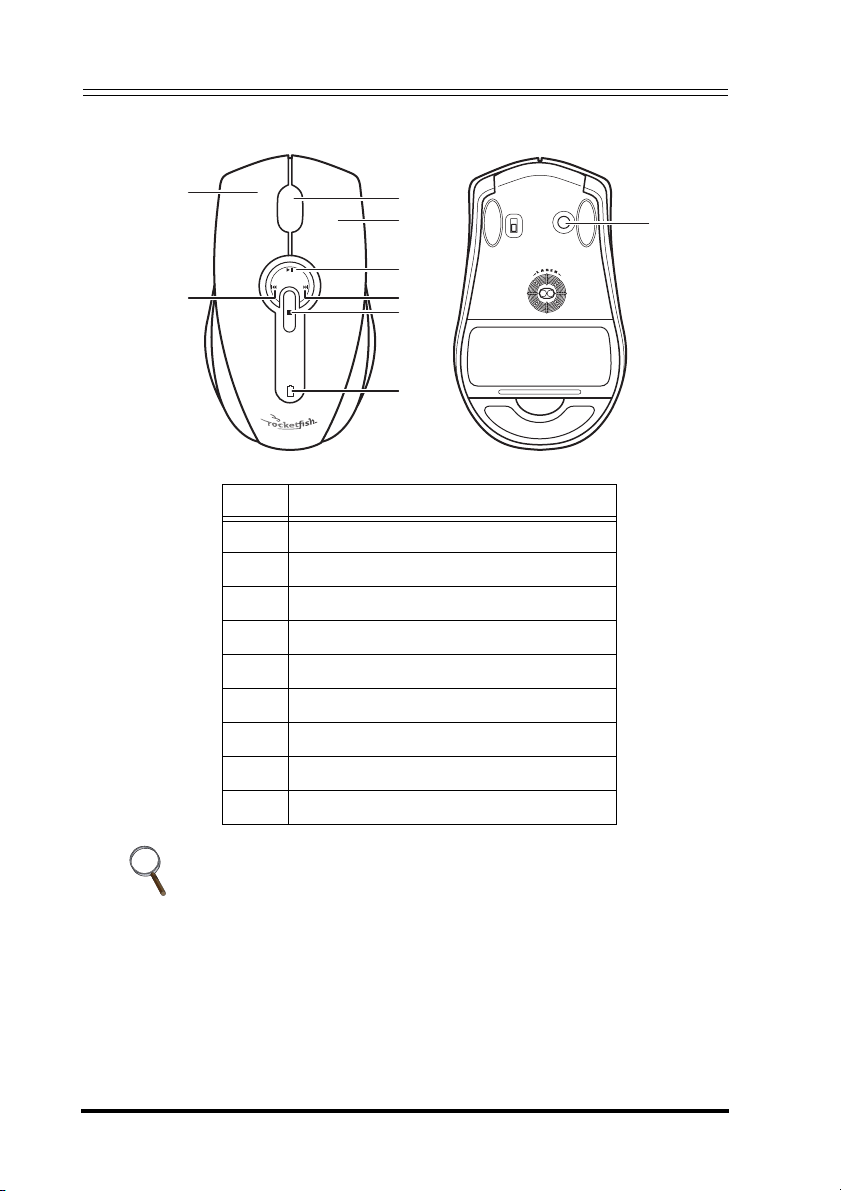
Bluetooth Keyboard and Mouse Combo Set
Laser Mouse
1
2
3
4
5
6
7
8
OFF
Connect
ON
9
No Description
1 Left button
2 Rewind button
3 Tilt/ Scroll Wheel button
4 Fast Forward button
5 Play/ Pause button
6 Fast Forward button
7 Stop button
8 Status LED
9 Pairing button
• The keyboard hotkeys and the mouse media key buttons are
disabled by default. To use these hotkeys and buttons, you need
to install the Bluetooth WIDCOMM stack as described in “3
Installing the WIDCOMM Bluetooth Stack” on page 8.
• To enable the horizontal scrolling, you need to install the
Bluetooth Mouse software on your computer. See “5.1
Installing the Bluetooth Mouse Software” on page 18 for
more information.
4
Page 9
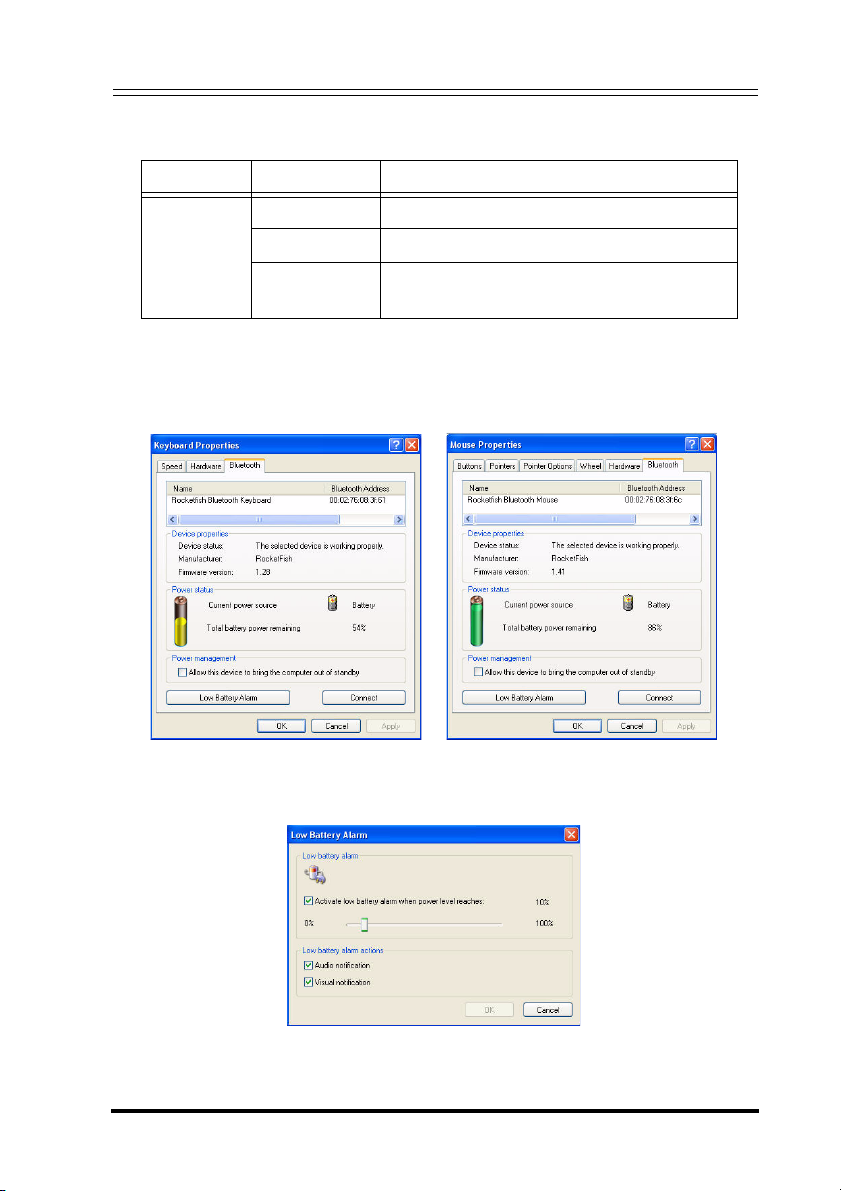
Bluetooth Keyboard and Mouse Combo Set
LED Status
LED Color Description
Green Mouse is turned on, battery level normal.
Keyboard/
Mouse LED
To view more detailed information on the keyboard/ mouse battery
status, go to the Control panel > Keyboard > Bluetooth or Control
panel > Mouse > Bluetooth.
Flashing red Low battery.
Flashing red
and green
Mouse/ Keyboard pairing.
If you want to change the settings for low battery alarm, click the Low
Battery Alarm button to open the following screen.
Change the settings according to your preferences.
5
Page 10

Bluetooth Keyboard and Mouse Combo Set
2 Installing the Batteries
The keyboard and mouse both need two AA Alkaline batteries. Follow
the steps below to install the batteries.
2.1 Keyboard
1. Remove the battery cover as
shown.
2. Install two "AA" batteries while
observing the polarity (+ and -)
marks indicated inside the
compartment.
3. Replace the battery cover.
1
2
3
6
Page 11

Bluetooth Keyboard and Mouse Combo Set
2.2 Laser Mouse
1. Press the tab to release the
battery cover.
2. Install two "AA" batteries while
observing the polarity (+ and -)
indicated inside the housing.
3. Replace the battery cover.
1
2
3
p
7
Page 12

Bluetooth Keyboard and Mouse Combo Set
3 Installing and Uninstalling the
WIDCOMM Bluetooth Stack
3.1 Installing the WIDCOMM Bluetooth Stack
Before installing the WIDCOMM Bluetooth stack, plug the USB
Bluetooth dongle into a USB port of your computer.
1. Insert the provided Installation CD in the CD ROM drive.
2. The installation stack loads automatically. If not, click the
Setup.exe in the bin folder of the CD ROM.
3. The welcome screen introduces you to the installation process.
Click Next to continue.
8
Page 13

Bluetooth Keyboard and Mouse Combo Set
4. Read the agreement and select “I accept he terms in the license
agreement”. Click Next to continue.
5. The program will be installed in the folder as shown. Click Change
to install in a different location. Click Next to continue.
9
Page 14

Bluetooth Keyboard and Mouse Combo Set
6. Click Install to start the installation. The installation may need
some time to complete.
If the “Bluetooth device not found” message appears, plug the
USB Bluetooth dongle into a USB port of your computer and click
OK.
The Found New Hardware Wizard starts installing the components
for the USB Bluetooth dongle.
10
Page 15

Bluetooth Keyboard and Mouse Combo Set
7. The following screen appears to indicate the installation is
complete.
8. Remove the dongle and plug it back in, the keyboard and mouse
will pair automatically. Click Finish to exit the installation.
The following prompt requires you to restart the computer so that the
Bluetooth stack takes effect. Click Yes to restart your computer now
or No to restart later. (for Windows 2000 only)
11
Page 16

Bluetooth Keyboard and Mouse Combo Set
3.2 Uninstalling the WIDCOMM Bluetooth Stack
Follow the steps below to uninstall the WIDCOMM Bluetooth stack
from your computer.
1. Remove the USB Bluetooth dongle.
2. Click Start > Settings > Control Panel > Add/Remove
Programs.
3. Select WIDCOMM Bluetooth Software from the program list and
click Remove.
4. A confirmation message appears. Click Yes to uninstall or No to
cancel.
5. When the program has been removed, a prompt requires you to
restart the computer. Click Yes to restart your computer now or No
to restart later.
12
Page 17

Bluetooth Keyboard and Mouse Combo Set
4 Setting up the Keyboard and Laser
Mouse
4.1 Automatic Pairing in Boot Mode
Follow the steps below to enable the keyboard and mouse in boot
mode.
2
1
1. Plug the USB Bluetooth dongle into one of USB ports before
starting your computer.
2. Now slide the power switch of the mouse to turn the mouse on.
3. Press the button on the bottom of the USB Bluetooth dongle until
the LED begins to flash once every second. This indicates the
Bluetooth dongle has started to search for device to be paired.
4. The Bluetooth connection is established. Turn on the computer
and use the keyboard to enter the BIOS setup.
5. Follow the on-screen instructions to enter the BIOS setup screen.
13
Page 18

Bluetooth Keyboard and Mouse Combo Set
6. Use the keyboard/mouse to view the menu and configure the
settings.
Enabling the function of USB keyboard/mouse in BIOS
If the keyboard/mouse failed to work (refer to “7 Troubleshooting”
on page 23 for more probable conditions), check that the USB function of the keyboard/mouse has been enabled in the BIOS setup.
1. Before turning on your computer, make sure the Bluetooth
connection has been established.
2. Turn on your computer and follow the on-screen instructions to
enter the BIOS setup.
3. Use the cursor keys on the keyboard to navigate through the
menu items and enable the USB function for USB keyboard and
mouse. (In some BIOS settings, you can use the Bluetooth mouse
to navigate through the items.)
Some old PC systems do not support the USB keyboard/mouse in
BIOS/DOS environment.
14
Page 19

Bluetooth Keyboard and Mouse Combo Set
4.2 Quick Pairing in Windows
The Bluetooth keyboard and mouse has been set to a pre-pairing
mode as the factory default. For quick pairing, enable the pre-pairing
mode following the steps below.
1. Plug the USB Bluetooth dongle into a USB port of your computer.
The first time you connect the keyboard or mouse to your
computer, the Found New Hardware Wizard will automatically
launch. Cancel the Wizard and follow the steps below.
2. For the mouse, press the pairing button at its bottom.
For the keyboard, press the connect button on the back of the
keyboard for two seconds.
3. Press the button on the bottom of the USB Bluetooth dongle until
the LED begins to flash once every second. This indicates the
Bluetooth dongle has started to search for device to be paired.
USB Bluetooth
dongle button
• When pairing, the keyboard/mouse LED lights red and green in
turn.
• The pairing settings will be cancelled if you press the mouse
pairing button or the keyboard connect button. To reconnect the
mouse or keyboard, press the USB Bluetooth dongle button
again (Refer to the step3 above).
4. Press any key on the keyboard and move your mouse to ensure
they are connected.
Each time you turn on your computer, the keyboard and mouse
will be automatically detected.
15
Page 20

Bluetooth Keyboard and Mouse Combo Set
4.3 Pairing on WIDCOMM Bluetooth Stack
Before using the Bluetooth stack for keyboard and mouse pairing,
make sure of the following:
- The WIDCOMM Bluetooth stack is installed and set up as
instructed in “3 Installing and Uninstalling the WIDCOMM
Bluetooth Stack” on page 8.
- The batteries are inserted properly and fully charges.
- The USB Bluetooth dongle is plugged into a USB port of your
computer.
- The mouse is switched on.
To start the Bluetooth stack for the first time, see “6 Using the
Stack for the First Time” on page 21 for more information.
1. Press the Connect button on the mouse and keyboard to start
pairing.
2. Press the USB Bluetooth dongle button until the following Human
Interface Device (HID) screen appears. It starts to search for all
Bluetooth devices.
16
Page 21

Bluetooth Keyboard and Mouse Combo Set
3. When the mouse is connected, the following confirmation
message appears. Click to confirm that the correct mouse is
connected.
4. When the keyboard is connected, the following screen appears.
Use the paired keyboard to type the digits shown on the screen
and press the Enter key. The keyboard is then connected.
The Bluetooth security code changes each time the keyboard is
connected.
The keyboard/mouse will enter the power saving mode when not
used for a period of the time.
17
Page 22

Bluetooth Keyboard and Mouse Combo Set
5 Using the Mouse Software
5.1 Installing the Bluetooth Mouse Software
Before installing the Bluetooth Mouse software, make sure the
WIDCOMM stack has been installed on your computer. Then plug the
USB Bluetooth dongle into an available USB port of your computer.
1. Insert the provided Installation CD in the CD ROM drive.
2. The software starts automatically. If not, click the Setup.exe in the
bin folder of the CD ROM.
3. The welcome screen
introduces the
installation process. Click
Next to continue.
4. The setup program will
install the program files
into the folder as shown.
You may click Browse to
install the program files
to a different location.
After you choose a
installation directory, click
Next.
18
Page 23

Bluetooth Keyboard and Mouse Combo Set
5. Once installed, you will
be prompted to restart
your computer before
using the Bluetooth
Mouse Software.
5.2 Uninstalling the Bluetooth Mouse Software
Follow the steps below to uninstall the Bluetooth Mouse software
from your computer.
1. Remove the USB Bluetooth dongle.
2. Click Start > Settings > Control Panel > Add/Remove
Programs.
3. Select Bluetooth Mouse from the program list and click Remove.
A confirmation message appears. Click Yes to uninstall or No to
cancel.
5.3 Adjusting the Tilt/ Scroll Wheel Speed
Your mouse comes with an advanced scroll
wheel that enables horizontal window scrolling
as well as vertical.
To adjust the scrolling wheel speed, click the
Mouse icon in the system tray or right-click to
view the context menu, and then click Adjust
Property.
19
Page 24

Bluetooth Keyboard and Mouse Combo Set
Scroll Speed
You can specify the speed at which the screen will scroll when using
the scroll wheel function.
1. Select Scroll x lines per notch or Scroll one screen per notch.
Scroll x lines per
notch
Scroll one screen
per notch
Select to set the number of lines to scroll when the
scroll wheel is moved one notch. Specify the number of
lines with the up and down arrows.
Select to scroll the entire window when the scroll wheel
is moved one notch (i.e. page up/down).
2. Click OK to have your changes take effect.
Horizontal Scrolling
To configure the speed of the tilt scroll wheel, do the following:
1. Move the slide towards Slow or Fast to adjust the scroll speed.
2. Click Use Default to restore the horizontal scrolling speed to its
default setting.
3. Click OK to have your changes take effect.
20
Page 25

Bluetooth Keyboard and Mouse Combo Set
6 Using the WIDCOMM Bluetooth Stack
6.1 Using the Stack for the First Time
To start using the Bluetooth Stack, double click the Bluetooth icon in
the system tray.
1. The Initial Bluetooth Configuration Wizard will launch. Follow the
instructions on screen to complete the configuration.
2. When the Bluetooth Configuration is complete, the following HID
screen appears and starts to search for Bluetooth devices.
3. Click on the HID device you want to connect with. Then follow the
instructions on-screen to enable the selected device.
21
Page 26

Bluetooth Keyboard and Mouse Combo Set
About the Bluetooth icon
The Bluetooth icon acts as an indicator for dongle status.
1. A red icon indicates there is no dongle inserted.
2. A white icon indicates the dongle is plugged in.
3. A green icon indicates the dongle has detected the HID devices.
6.2 Connecting to the other HID Devices
Besides the mouse and keyboard, the Bluetooth Stack also allows
you to connect to other Bluetooth devices.
1. Make sure the USB Bluetooth dongle has been plugged onto your
computer.
2. Set the Bluetooth devices, such as printers, modems, and PDAs,
you want to connect to the Bluetooth stack.
3. Press the USB Bluetooth dongle button until the following HID
screen appears.
4. Select the type of devices to search for from the drop-down menu.
5. The detected devices will be displayed. Click on a device and the
stack will instruct you to enable the connection.
22
Page 27

Bluetooth Keyboard and Mouse Combo Set
7 Troubleshooting
If you have any problems with your Bluetooth keyboard or mouse,
please check the following:
• Check the system requirements to make sure that your system
is compatible.
• Check to see if the batteries in the keyboard and mouse are
installed correctly. Make sure the polarity of the batteries
corresponds with the polarity signs inside the keyboard and
mouse battery compartments.
• When the mouse LED is lit red, it indicates battery power low.
Replace them with new batteries immediately.
• Once the Bluetooth stack (see “Installing the WIDCOMM
Bluetooth Stack” on page 8) has been installed in your
computer, you can check the battery status of keyboard and
mouse from Control Panel > Keyboard > Bluetooth or
Control Panel > Mouse > Bluetooth.
• If the keyboard and mouse fail to work, check the USB
keyboard and mouse functions in your system’s BIOS. The
functions should be enabled for the normal use of keyboard
and mouse. For detailed setting, refer to “Enabling the
function of USB keyboard/mouse in BIOS” on page 14.
• If your PC system’s BIOS setup has options for the keyboard or
mouse, make sure they are set to default settings. If you are
not familiar with the BIOS, refer to your PC’s manual for more
information.
• Only use the mouse on a clean, flat, non-slippery surface in
order to ensure smooth and accurate cursor action. If you use
a mouse-pad, choose a light-colored one, not a dark one, to
use less battery power.
For further assistance with any other questions you may have, please
contact your dealer for technical support.
23
