Page 1
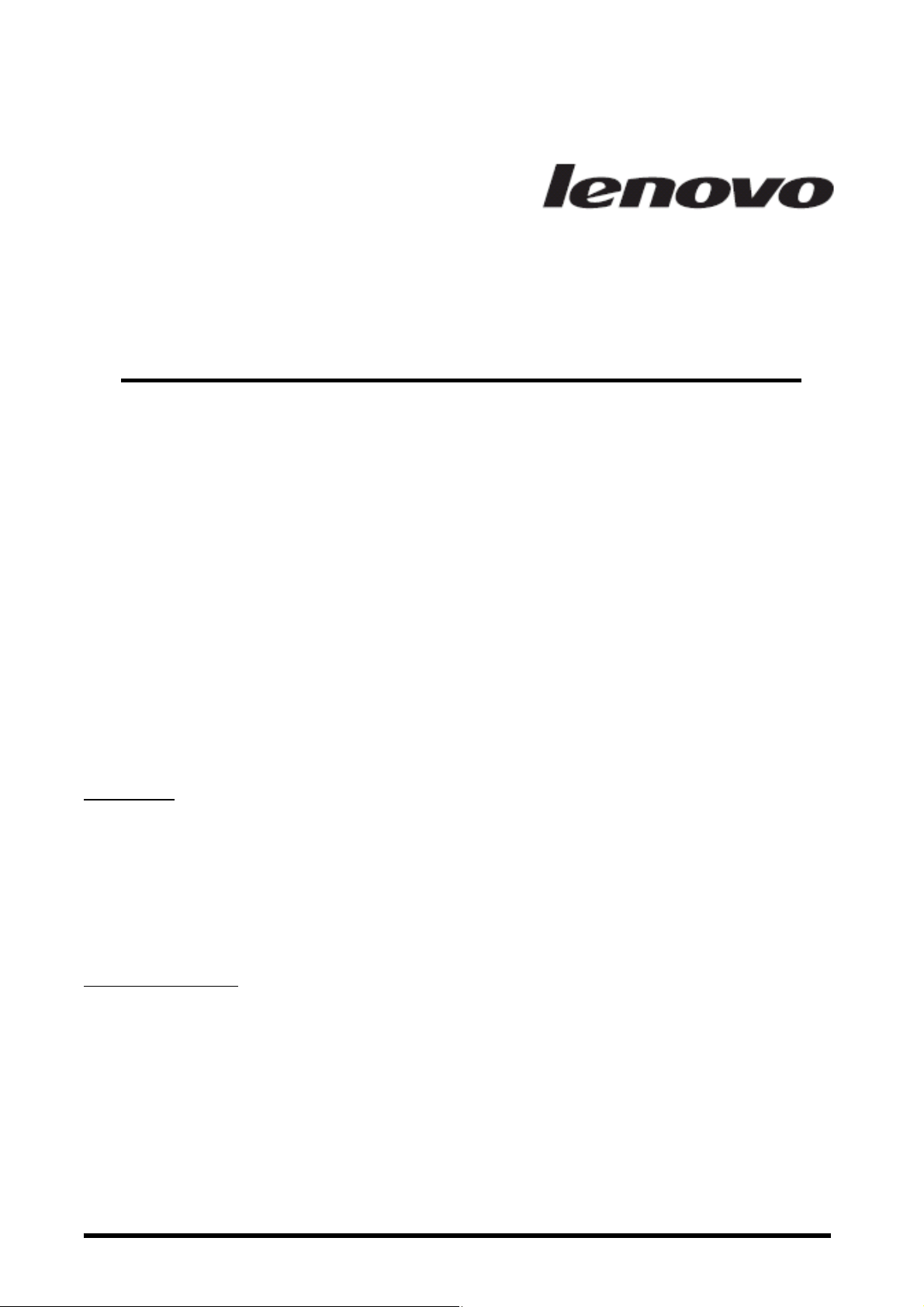
Page
1
of 6
Ultraslim Wireless Keyboard and Mouse
(KBRF2271, N30, N30_D)
User’s Manual
Trademarks
The following terms are trademarks of Lenovo in the United States, other countries, or both:
Lenovo
The Lenovo logo
ThinkCentre
ThinkPad
Other company, product, or service names may be trademarks or service marks of others.
Service and Support
The following information describes the technical support that is available for your product, during the warranty period or throughout the
life of your product. Refer to the Lenovo Limited Warranty for a full explanation of Lenovo warranty terms.
© Copyright Lenovo 2009
Page 2
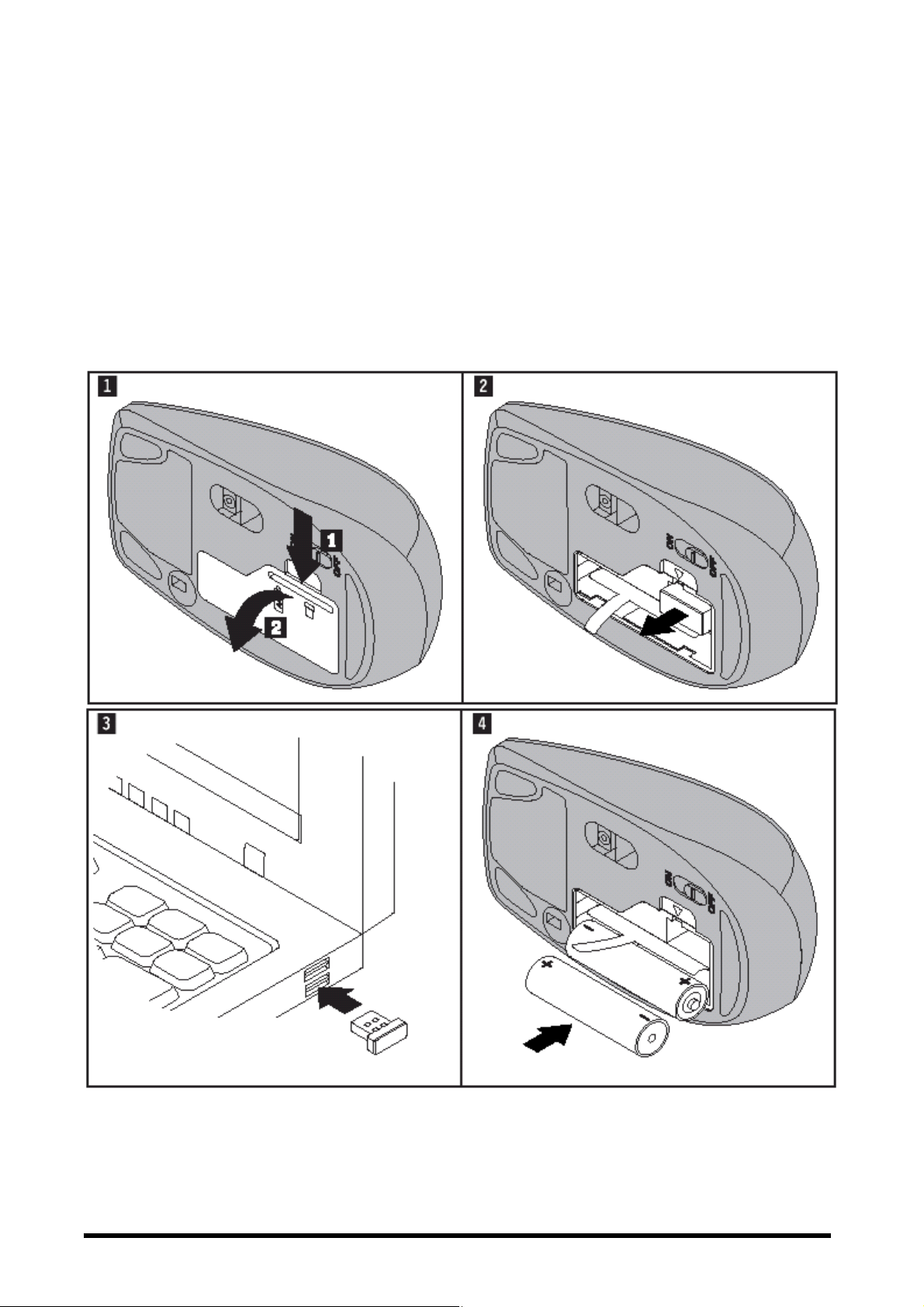
Page
2
of 6
Installing the Lenovo Ultra-slim Wireless Keyboard and Mouse
This section provides information on installing the Lenovo Ultra-slim Wireless Keyboard and Mouse.
To install the Lenovo Ultra-slim Wireless Keyboard and Mouse, follow the following step-by-step illustrations:
l Steps 1 to 6: installing the USB dongle, the wireless mouse batteries, and the wireless mouse.
l Steps 7 to 9: installing the wireless keyboard batteries.
Important: Before using the Lenovo Ultra-slim Wireless Keyboard and Mouse, be sure to correctly install the
batteries for both the mouse and the keyboard.
Page 3

Page
3
of 6
Page 4

Page
4
of 6
Electronic emission notices
The following information refers to the Lenovo Ultra-slim Wireless Keyboard and Mouse.
Federal Communications Commission Declaration of Conformity
This equipment has been tested and found to comply with the limits for a Class B digital device, pursuant to
Part 15 of the FCC Rules. These limits are designed to provide reasonable protection against harmful
interference in a residential installation. This equipment generates, uses, and can radiate radio frequency energy
and, if not installed and used in accordance with the instructions, may cause harmful interference to radio
communications.
However, there is no guarantee that interference will not occur in a particular installation. If this equipment does
cause harmful interference to radio or television reception, which can be determined by turning the equipment
off and on, the user is encouraged to try to correct the interference by one or more of the following measures:
l Reorient or relocate the receiving antenna.
l Increase the separation between the equipment and receiver.
l Connect the equipment into an outlet on a circuit different from that to which the receiver is connected.
l Consult an authorized dealer or service representative for help.
This device complies with Part 15 of the FCC Rules. Operation is subject to the following two conditions:
(1) This device may not cause harmful interference, and
(2) This device must accept any interference received, including interference that may cause undesired
operation.
FCC Caution: Any changes or modifications not expressly approved by the party responsible for compliance
could void the user's authority to operate this equipment.
IMPORTANT NOTE:
This transmitter must not be co-located or operating in conjunction with any other antenna or transmitter.
Industry Canada Class B emission compliance statement
This Class B digital apparatus complies with Canadian ICES-003.
IC Statement
Operation is subject to the following two conditions: 1) this device may not cause interference and 2) this device must
accept any interference, including interference that may cause undesired operation of the device.
Page 5

Page
5
of 6
EU-EMC Directive (2004/108/EC) EN 55022 class B Statement of Compliance
Important information for the European Directive 2002/96/EC
The Waste Electrical and Electronic Equipment (WEEE) mark applies only to countries within the European
Union (EU) and Norway. Appliances are labeled in accordance with European Directive 2002/96/EC
concerning waste electrical and electronic equipment (WEEE). The Directive determines the framework for
the return and recycling of used appliances as applicable throughout the European Union. This label is applied
to various products to indicate that the product is not to be thrown away, but rather reclaimed upon end of life
per this Directive. Users of electrical and electronic equipment (EEE) with the WEEE marking per Annex IV of
the WEEE Directive must not dispose of end of life EEE as unsorted municipal waste, but use the collection
framework available to them for the return, recycle, recovery of WEEE and minimize any potential effects of
EEE on the environment and human health due to the presence of hazardous substances. For additional WEEE
information go to:
http://www.lenovo.com/lenovo/environment.
Certification for KBRF2271 (keyboard), N30 (mouse), andN30_D
(dongle):
Brazil (ANATEL) compliance
N30_D
Chile (Subtel) compliance Egypt (NTRA) compliance
SUBTEL: XXXXX NTRA: W-KMb-00
Page 6

Page
6
of 6
India (ETA) compliance Mexico(COFETEL) compliance
ETA-XXX/2009-A COFETEL: RCPLEMO09-XXXX
Indonesia (DGPT) compliance
XXXXX/POSTEL/2009
2254
Singapore (IDA) compliance
Complies with
IDA Standards
DA 103787
South Africa(ICASA) compliance
