Page 1

Bluetooth
Keyboard Mouse Set
User Manual
Page 2
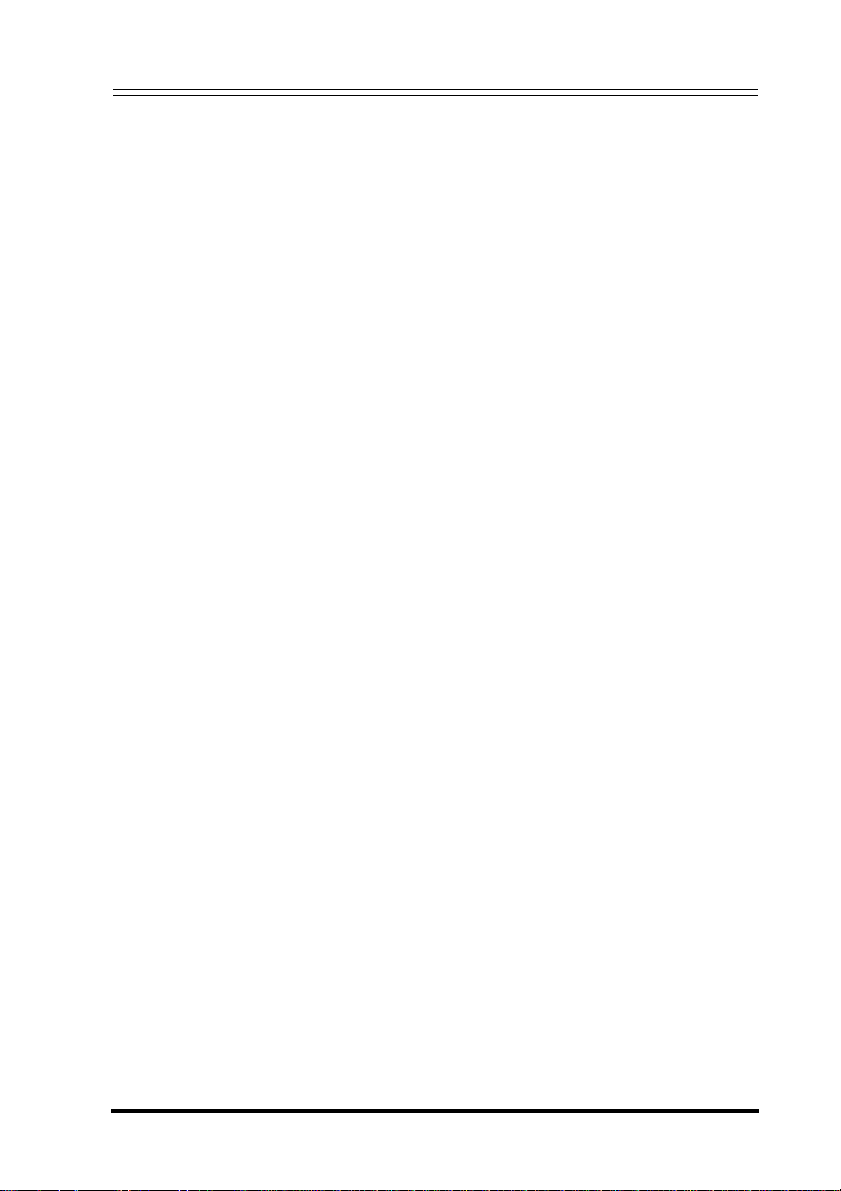
Bluetooth Keyboard Mouse Set
About this manual
Thank you for your purchase of this Bluetooth keyboard mouse set.
This topics covered in this
manual are listed as fo llowing .
▶
Introduction
▶
Installing the Batteries
▶
Setting up the Keyboard and Optical Mouse
▶
Installing the WIDCOMM Bluetooth Stack
▶
Using the Keyboard and Optical Mouse
▶
Using the Bluetooth Stack
▶
Troubleshooting
Page 3

Contents
Bluetooth Keyboard Mouse Set
Introduction ................................................ 1
Package List .....................................................................1
Features ...........................................................................2
Installing the Batteries ................................... 3
Keyboard .......................................................................... 3
Optical Mouse ..................................................................4
Installing and Uninstallin g th e WID C O M M Blu e to oth
Stack ......................................................... 5
Installing the WIDCOMM Bluetooth Stack ........................5
Uninstalling the WIDCOMM Bluetooth Stack ...................8
Setting up the Keyboard and Optical Mouse ......... 9
Automatic Pairing in Boot Mode .......................................9
Quick Pairing in Windows ...............................................10
Pairing on WIDCOMM Bluetooth Stack ..........................12
Using the Keyboard and Optical Mouse .............. 14
Using the Keyboard ........................................................14
Using the Optical Mouse ................................................15
Power Status of the Keyboard and Optical Mouse .........15
Use of the WIDCOMM Bluetooth Stack ............... 17
Using the Stack for the First Time ..................................17
Connecting to the other HID Devices .............................18
Troubleshooting .......................................... 19
FCC/ Industry Canada Notice ............................. 20
Page 4
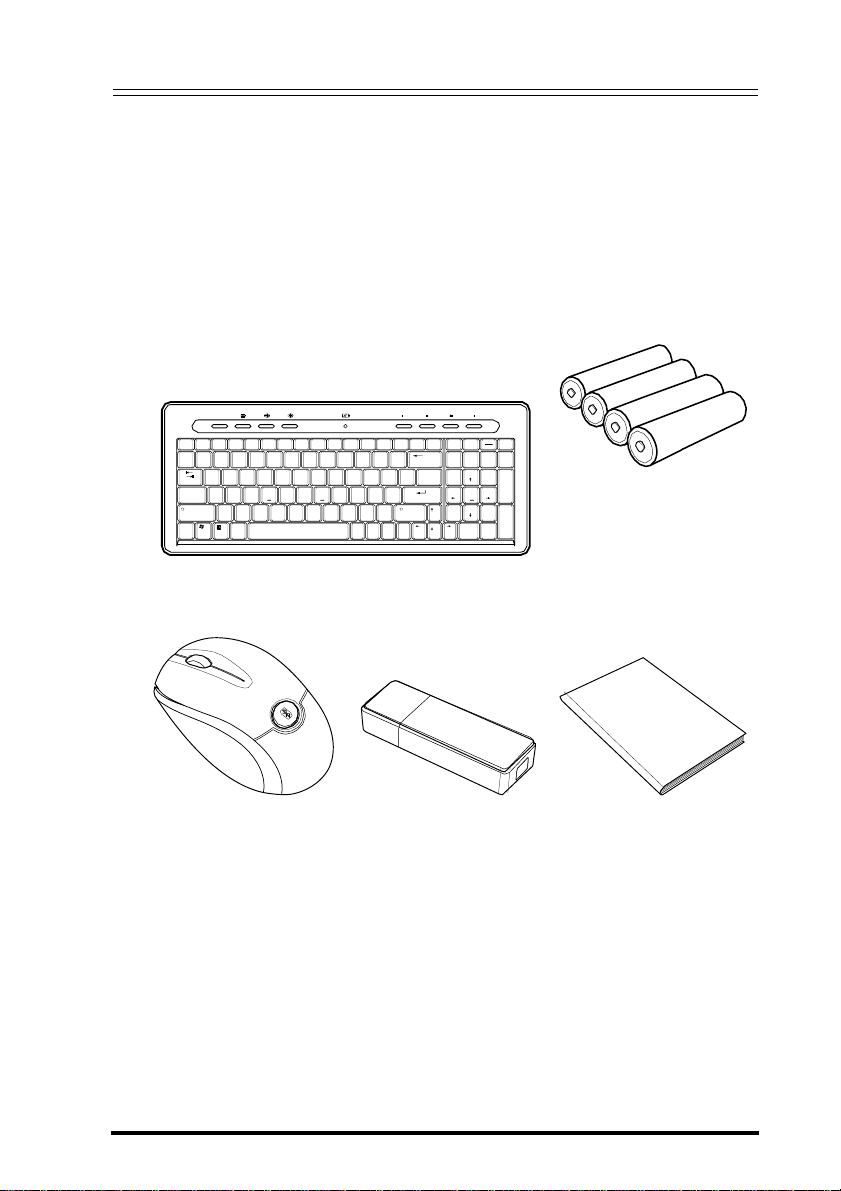
Bluetooth Keyboard Mouse Set
1 Introduction
1.1 Package List
Before you start using the se t, check the following contents in your
If anything is missing, contact your retailer.
WWW
Esc
F1 F2 F3 F4 F5 F6 F7 F8
F9
F10
F11
!
~
@
#
$
1
2 3 4 5 6 7 8
`
9
0
Tab
Q
W E R T Y U I
O
P { } |
Caps Lock
A
S D F G H J
K
L
Shift
Z
X C V B N
M
<
Ctrl
Alt
Optical Mouse USB
package.
Home
End
Pause
Scroll
0
Ins Del
Break
Lock
_
/
Enter
PgDn
.
9
keyboard and mouse
User’s Manual
Insert
Delete
F12
Print
^
%
&
-
=
:
>
)(
_
*
;
"
,
.
Page
Ctrl
Alt
Up
?
Screen
+
][
\
Enter
'
Shift
/
Page
Down
Lock
8
+7
Home PgUp
54
6
21
3
End
Keyboard Batteries for the
Bluetooth
dongle
*
Num
1
Page 5
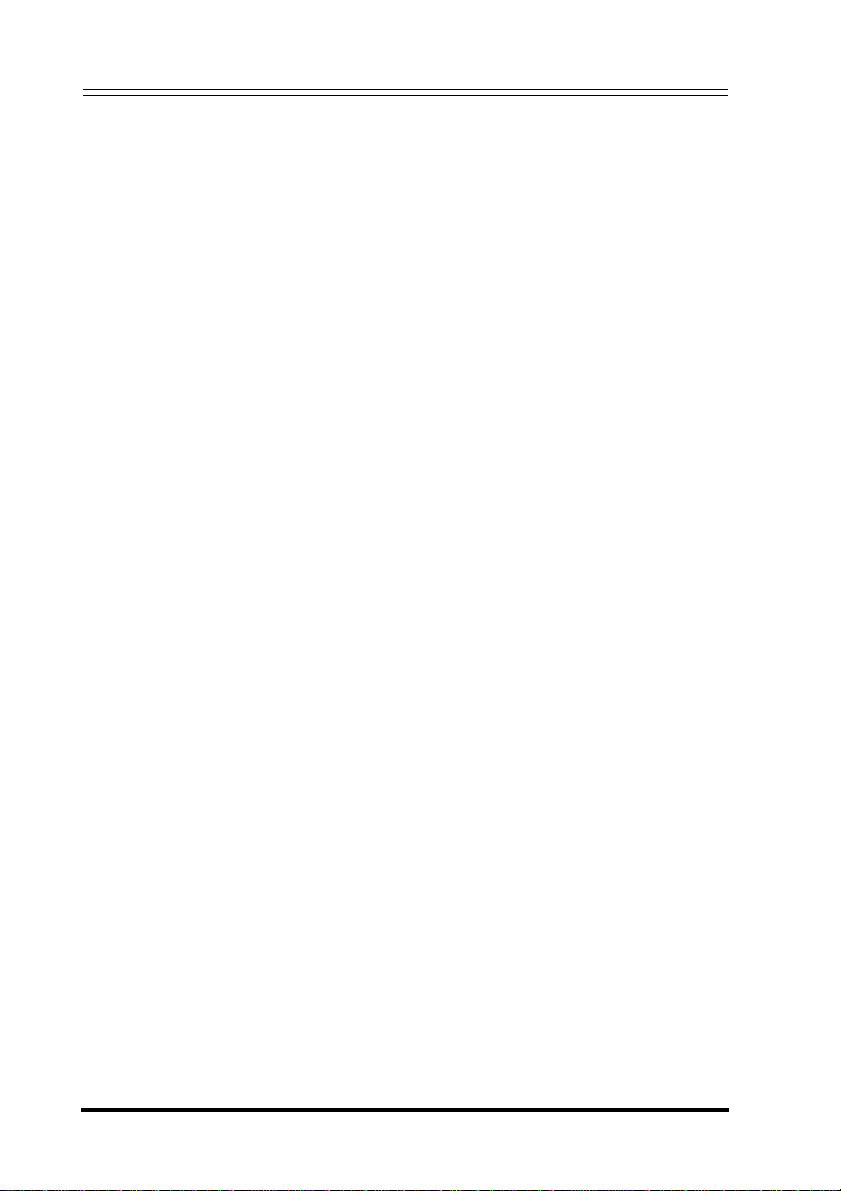
1.2 Features
Bluetooth Keyboard Mouse Set
Keyboard Features
•
103-key desi gn
•
Power saving mode (after idling for ten minutes)
•
Internet and multimedia ho tkeys
Optical Mouse Features
•
With scroll wheel and two buttons
•
Power saving mode
•
LED indicator
a. Red: dead battery
b. Flashing red an d gr een: mouse/keyboard pairing
USB Bluetooth Dongle Features
•
Bluetooth specification v1.2 and v2.0 compliant
•
Supports both keyboard and mouse
•
Supports additional Bluetooth devices
System Requirements
•
Bluetooth / USB keyboard & mouse supported compute r
•
Micr osoft Windows 98/ ME/2000/XP or later
2
Page 6
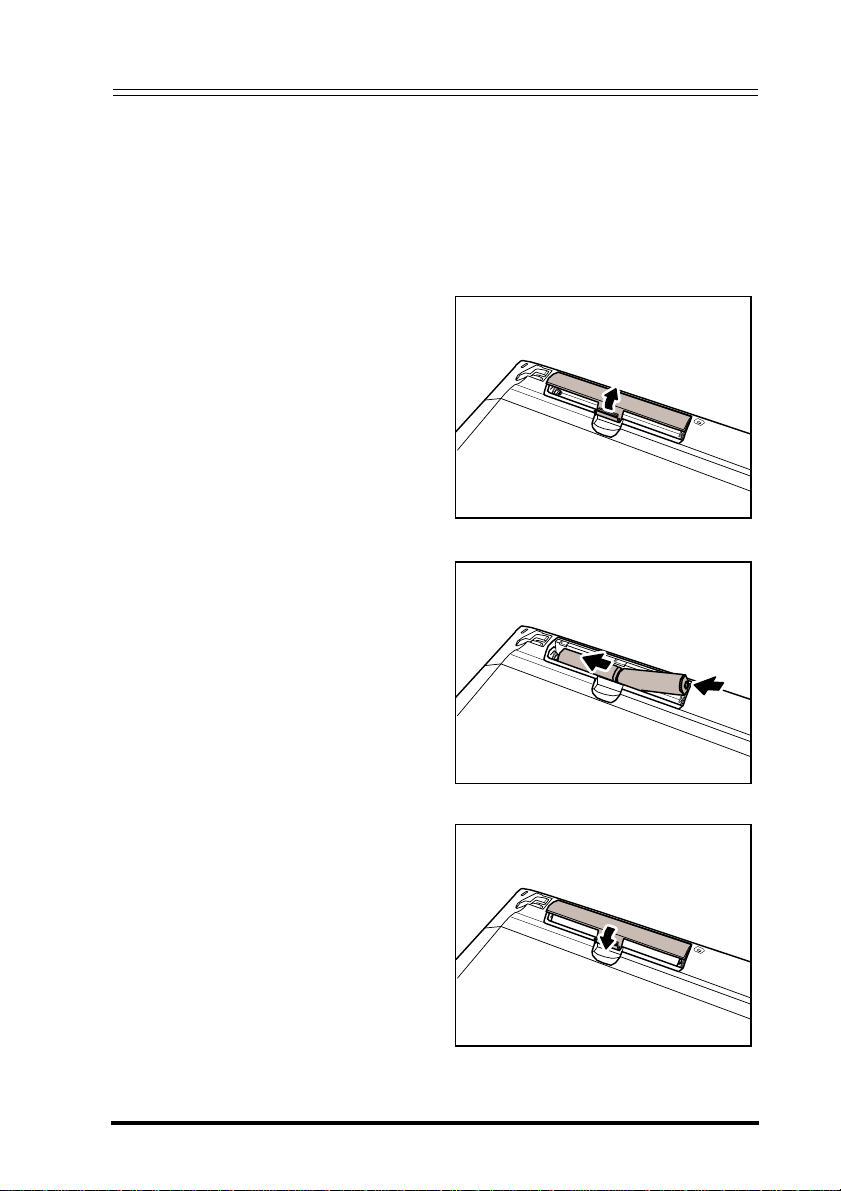
Bluetooth Keyboard Mouse Set
2 Installing the Batteries
The keyboard and mouse both need two AA size batteries . Follow the
steps below to
2.1 Keyboard
1. Remove the battery cover
as shown.
2. Install two "AA" batteries
while observing the polarity (+
and - ) mar ks in dica ted inside
the compartment.
3. Replace the battery cover.
install the batteries.
3
Page 7
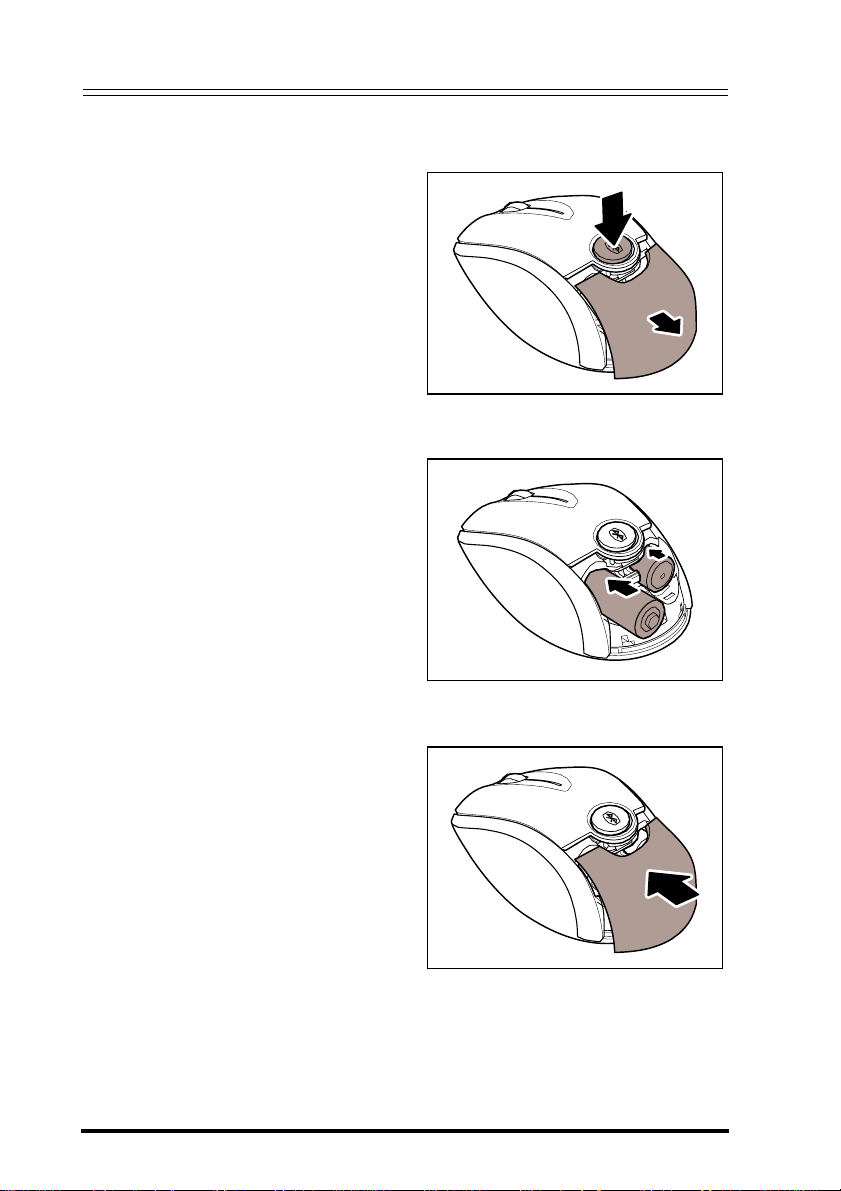
Bluetooth Keyboard Mouse Set
2.2 Optical Mouse
1. Press the button an d
the battery cover pops
out.
2. Install two "AA" batteries
while observing the polarity
(+ and -) indicated inside the
mouse.
3. Replace the batter y cover.
4
p
Page 8

Bluetooth Keyboard Mouse Set
3 Installing and Uninstalling the
WIDCOMM Bluetooth Stack
3.1 Installing the WIDCOMM Bluetooth Stack
Before installing the WIDCOMM Bluetooth sta ck, plug the USb
Bluetooth dongle in to a USB port of
1. Insert the provided Installation CD in the CD ROM drive.
2. The installation stack loads automatically. If not, click the
Setup.exe
3. The welcome screen introduces you to the installation process.
Click
in the bin folder of the CD ROM.
Next
to continue.
your computer.
5
Page 9

Bluetooth Keyboard Mouse Set
4. Read the agreement and select “
agreement
”. Click Next
I accept he terms in the license
to continue.
5. The program w ill be installed in the folder a s shown. Click Change
6
to install in a different location. Click Next
to continue.
Page 10

Bluetooth Keyboard Mouse Set
6. Click Install
some time to
7. The following screen appears to indica te the installation
is complete.
8. Remove the dongle and plug it back in, the keyboard and mouse
will pair
to start the installa tion. The insta llat ion may need
complete.
automatically. Click Finish to exit the installation.
7
Page 11

Bluetooth Keyboard Mouse Set
The following prompt requires you to restart the computer so that the
Bluetooth stack takes effect. Click
No
or
to restart later.
Yes to restart your computer now
3.2 Uninstalling the WIDCOMM Bluetooth Stack
Follow the steps below to uninstall the WIDCOMM Bluetooth stack
from your computer.
1. Remove the USB Bluetoot h do ng le .
2. Click Star t > Set ting s > Control Pa nel > Add/Remov e
Programs.
3. Select WIDCOMM Bluetooth Software from the program list and
Remove.
click
4. The system st ar ts to remove the pro g ra m , it may take some time
to uninstall.
5. When the progr a m has been removed, a prompt requires you to
restart the
to restart later.
8
computer . Click Yes
to restart your co mputer n ow or No
Page 12

Bluetooth Keyboard Mouse Set
4 Setting up the Keyboar d and
Optical Mouse
4.1 Automatic Pairing in Boot Mode
Follow the steps belo w to en able th e keyb oa rd and mouse in boot
mode.
1
1. Plug the USB Bluetooth dongle into one of USB port s
before starting your
computer.
2. Power on the mouse. (The pow er switch is on the bo tto m of the
mouse.)
3. The Bluetooth connection is established . Turn on the computer
and use the keyboard to
4. Follow the on-screen instr uction s to ent er th e BI OS setup screen.
5. Use the keyboard /mo use to vie w the menu and configure t h e
settings.
enter the BIOS setup.
2
9
Page 13

Bluetooth Keyboard Mouse Set
Enabling the function of USB keyboard/mouse in BIOS
If the keyboard and mouse failed to work (refer to “7 Troubleshoot-
on
page 19 for more pro bable conditions), check that the USB
of the keyboard/mouse has been enabled in the BIOS setup.
ing”
function
1. Before turning on your computer, make sure the bluetooth
conne ction has been
established.
2. Turn on your compute r an d follow th e on -scree n instru ct ion s to
enter the
BIOS setup.
3. Use the cursor keys on the keyboard to na vig ate through the
menu items and enable
mouse. (In some BIOS sett ings,
to navigate throug h the items.)
Some old PC systems do not support the USB keyboard/mouse in
BIOS/DOS environment.
the USB function for USB keyboard an d
you can use the Bluetooth m ouse
4.2 Quick Pairing in Windows
The Bluetooth keyb oa rd and mouse has been set to a pre-pairing
as the factory default. For quick pair ing , en able th e pr e-p a ir in g
mode
mode following
the steps below.
1. Plug the USB Bluetooth dongle into a USB port of your computer.
The first time you connect the keyboard or mouse to your
computer, the
launch.
Found New Hardware Wizard will automatically
Cancel the Wizard and follow the steps below.
2. For the mouse, pres s the p a ir ing b ut to n at its bottom.
Pairing
button
10
Page 14

Bluetooth Keyboard Mouse Set
For the keyboard, use the tip of an unfolded pap er clip (o r similar
object without a sharp
the hole on the back of the ke ybo a rd for two seconds.
inside
tip), to gently press the conne ct bu tto n
Connect button
3. Press the button on t he bo tt o m of the USB Bluetooth dongle until
the LED begins to
Bluetooth do ngle
• When pairing, the mouse LED lights red and green in turn (The
keyboard has no status LED).
• The pairing settings will be cancelled if you press the mouse
pairing button or the keyboard
mouse or keyboard, press the USB Bluetooth dongle button
4. Press any key on the keyboard and move your mouse to ensure
again (Refer to the step3 above).
they are connected.
Each time you turn on your computer, the keyboard and mouse
will be automatically detected.
flash once every second. This indicates the
has started to search for device to be paired.
Connect
USB Bluetooth
dongle button
connect button. To reconnect the
11
Page 15

Bluetooth Keyboard Mouse Set
4.3 Pairing on WIDCOMM Bluetooth Stack
Before using the Blueto oth stack for keyboard and mouse pairing,
insta l l th e stack as in str u ct ed
WIDCOMM Bluetooth
below.
To start the Bluetooth sta ck for the first time, see “6 Using the
Stack for the First Time” on page 17 for more information.
1. Press the USB Bluetooth dongle button until the following Human
12
Interface Device (HID) screen appea rs.
2. When the mous e is con n ected, t h e fo llowin g co nfir m atio n
message appea r s.
connected.
in
“3 Installing and Uninst a lling the
Stack” on page 5. Then follow the steps
Click to confirm that the correct mouse is
Page 16

Bluetooth Keyboard Mouse Set
3. When the keyboard is connecte d, the following screen appears.
Use
the paired keyboard to type the digits sh own on the screen
and press the
The Bluetooth security code changes each time the keyboard is
connected.
Enter key. The keyboard is then connected.
13
Page 17
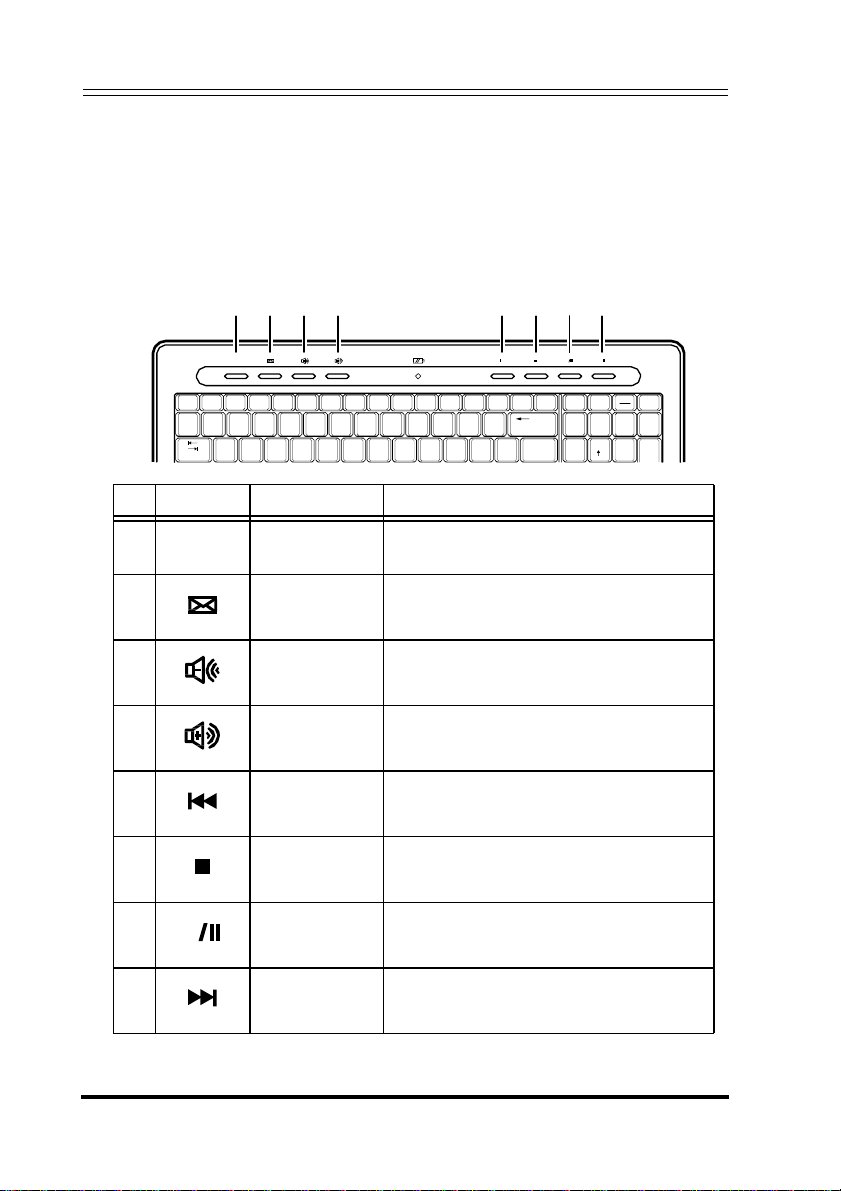
Bluetooth Keyboard Mouse Set
5 Using the Keyboar d and Optical Mouse
5.1 Using the Keyboard
The keyboard feat ure s 103 keys. Besides the standard keys, this
keyboard has a row of hotkeys.
1
2 3 4 5 6 7 8
WWW
2 3 4 5 6 7 8 9
Esc
F1 F2 F3 F4 F5 F6 F7 F8
F9
F10
F11
F12
!
~
#
$
`
@
%
&
*
^
/
No Icon Function Description
1 WWW Internet
2 E-mail
3 Volume down Decreases the volume.
4 Volume up Increases the volume.
5 Rewind Returns to previous media file.
6 Stop Stops a media file playing.
7 ▶ Play / Pause Plays / Pauses a media file.
8 Fast Forward Jumps to next media file.
14
The functions are described as below.
Home
Insert
Delete
Print
*
)(
_
+
\
Opens your web browser (usually
Internet Explorer™).
Opens your mail system (usually
Outlook Express™).
Screen
Num
Lock
Home
End
Pause
Scroll
Break
Lock
_
PgUp
Page 18

Bluetooth Keyboard Mouse Set
• Buttons 5, 6, 7, and 8 are multimedia hotkeys. These allow for
easy operation when playing
• The hotkeys are disabled when the keyboard is pairing
automatically in both boot mode and Windows mode.
• The keyboard will enter the power savi ng mode after ten
5.2 Using the Optical Mouse
minutes idle
time.
media files.
After plugging in the USB Bluetooth dongle and setting the keyboard
and mouse in the Blue to o th conn e cti o n e n vir onment as described
“4 Setting up the Keyboard and Optical Mouse” on page 9, you
can begin using
the mouse immediately.
• The scroll wheel on the mouse is disabled when the mouse is
pairing automatically in both
• The mouse will enter power saving mode when not used for a
period of the time.
boot mode and Window mode.
5.3 Power Status of the Keyboard and Optical
Mouse
The Bluetooth mou se has a battery st atus LE D. When the battery
runs out, the LED
immediately.
turns red. You should change the batteries
LED
in
15
Page 19

Bluetooth Keyboard Mouse Set
To view more det ailed infor mation on the mouse b attery status, go to
Control pane l > Mouse > Bluetooth.
the
There is no battery LED on the keyboard. To check its power sta tu s,
Control panel > Keyboard > Bluetooth.
16
go to the
Page 20

Bluetooth Keyboard Mouse Set
6 Use of the WIDCOMM Bluetooth Stack
6.1 Using the Stack for the First Time
To star t using the Bluetooth Stack, double click the Blue tooth icon in
the system tray.
1. The Initial Bluetooth Configuration Wizard will launch. Follow
the instructions on screen to complete the configuration.
2. When the Bluetooth Configuration is complete, the following HID
screen appears and starts to search for Bluetooth devices.
3. Click on the HID device you want to connect with. Then follow
the instructions on-screen
to enable the sele cted de vice .
17
Page 21

Bluetooth Keyboard Mouse Set
About the Bluetooth icon
The Bluetooth icon acts as an indicator for dongle status.
1. A red icon indicates there is no dongle i nser te d.
2. A white icon indicates the dongle is plugged in.
3. A green icon indicates the do ng le ha s de tected the HID devices.
6.2 Connecting to the other HID Devices
Besides the mouse and keyboard , the Bluetooth Stack also allows
you to connect
1. Make sure the USB Bluetooth dong le has bee n plu gge d onto your
computer.
2. Set the Bluetooth de vices, such as printers, mo de m s, and PDAs,
you
3. Press the USB Bluetooth dongle button until the following HID
screen appears.
4. Select the type of devi ces to search for from the dr op- do wn men u.
5. The detected devices will be displayed. Click on a device and
the stack
18
to other Bluetooth devic es.
want to connect to the Bluetooth stack.
will instruct you to enable the connection.
Page 22

Bluetooth Keyboard Mouse Set
7 Troubleshooting
If you have any proble ms with your Bluetooth keyboard or mouse,
please check the following:
•
Check the system requirements to make sure that your
system is comp atible.
•
Check to see if the batteries in th e keyboard and mouse
are installed corr ectly. Make
batteries corresponds with
keyboard
•
When the mouse LED is lit red, it indicates ba tte ry p ower
low. Replace them
•
Once the Bluetooth stack (se e “Installing th e WIDCOMM
and mouse battery compartments.
Bluetooth Stack”
computer, you can check t h e ba tt er y
and mouse from Control Panel > Keyboard > Bluetooth
Control Panel > Mouse > Bluetooth.
or
•
If the keyboard and mouse fail to work, check the USB
keyboard and mouse functions in your system’s
The functions should be enabled for
keyboard and
“Enabling the function of USB keyboard/mouse in
BIOS” on page 10.
•
If your PC system’ s BI OS setup has opt ions for t he keyboard
or mouse, make sure they are set to default settings. If you
are not familiar with
more information.
•
Only use the mouse on a clean, flat, non-slippery surface in
order to
ensure smooth and accurate cursor action. If you
use a mouse-pad, choose a ligh t- co lor ed
to use less battery power.
one,
For further assist ance w ith any othe r questions you may have, please
contact your de aler fo r tech nical support.
sure the polarity of the
the polarity signs inside th e
with new batteries imme d iately.
on
page 5) has been installed in your
status of keyb oa r d
the normal use of
mouse. For detailed setting, refer to
the BIOS, refer to your PC’s manual for
one, not a dark
BIOS.
19
Page 23

Bluetooth Keyboard Mouse Set
This equipment has been tested and found to comply with the limits for a
Class B digital device, pursuant to Part 15 of the FCC Rules. These limits
are designed to provide reasonable protection against harmful interference
in a residential installation. This equipment generates, uses and can
radiate radio frequency energy and, if not installed and used in accordance
with the instructions, may cause harmful interference to radio
communications. However, there is no guarantee that interference will not
occur in a particular installation. If this equipment does cause harmful
interference to radio or television reception, which can be determined by
turning the equipment off and on, the user is encouraged to try to correct
the interference by one of the following measures:
- Reorient or relocate the receiving antenna.
- Increase the separation between the equipment and receiver.
- Connect the equipment into an outlet on a circuit different from that
to which the receiver is connected.
- Consult the dealer or an experienced radio/TV technician for help.
This device complies with Part 15 of the FCC Rules. Operation is subject
to the following two conditions: (1) This device may not cause harmful
interference, and (2) this device must accept any interference received,
including interference that may cause undesired operation.
FCC Caution: Any changes or modifications not expressly approved by the
party responsible for compliance could void the user's authority to operate
this equipment.
IC RSS-210:
Operation is subject to the following two conditions: (1) this device may not
cause interference, and (2) this device must accept any interference,
including interference that may cause undesired operation of the device.
IMPORTANT NOTE:
FCC/ IC Radiation Exposure Statement:
This equipment complies with FCC / IC RSS-210 radiation exposure limits
set forth for an uncontrolled environment. End users must follow the
specific operating instructions for satisfying RF exposure compliance.
This transmitter must not be co-located or operating in conjunction with
any other antenna or transmitter.
8 FCC/ Industry Canada Notice
If you have any proble ms with your Bluetooth keyboard or mouse,
please check the following:
•
Check the system requirements to make sure that your
system is comp atible.
•
Check to see if the batteries in th e keyboard and mouse
are installed corr ectly. Make
batteries corresponds with
keyboard
•
When the mouse LED is lit red, it indicates ba tte ry p ower
low. Replace them
•
Once the Bluetooth stack (se e “Installing th e WIDCOMM
and mouse battery compartments.
Bluetooth Stack”
computer, you can check t h e ba tt er y
and mouse from Control Panel > Keyboard > Bluetooth
Control Panel > Mouse > Bluetooth.
or
•
If the keyboard and mouse fail to work, check the USB
keyboard and mouse functions in your system’s
The functions should be enabled for
keyboard and
“Enabling the function of USB keyboard/mouse in
BIOS” on page 10.
•
If your PC system’ s BI OS setup has opt ions for t he keyboard
or mouse, make sure they are set to default settings. If you
are not familiar with
more information.
•
Only use the mouse on a clean, flat, non-slippery surface in
order to
ensure smooth and accurate cursor action. If you
use a mouse-pad, choose a ligh t- co lor ed
to use less battery power.
one,
For further assist ance w ith any othe r questions you may have, please
contact your de aler fo r tech nical support.
20
sure the polarity of the
the polarity signs inside th e
with new batteries imme d iately.
on
page 5) has been installed in your
status of keyb oa r d
the normal use of
mouse. For detailed setting, refer to
the BIOS, refer to your PC’s manual for
one, not a dark
BIOS.
