Page 1
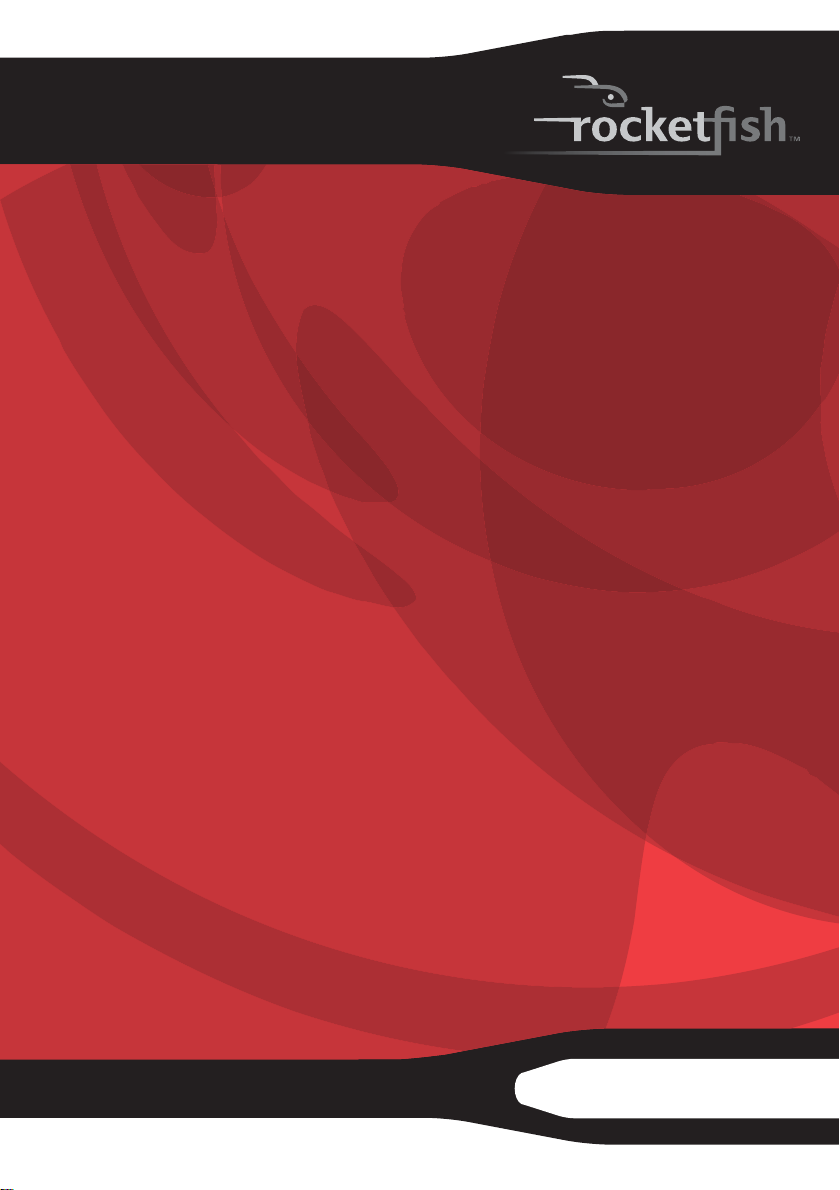
2.4 GHz Wireless Combo
RF-RCMBO2
User Guide
Page 2
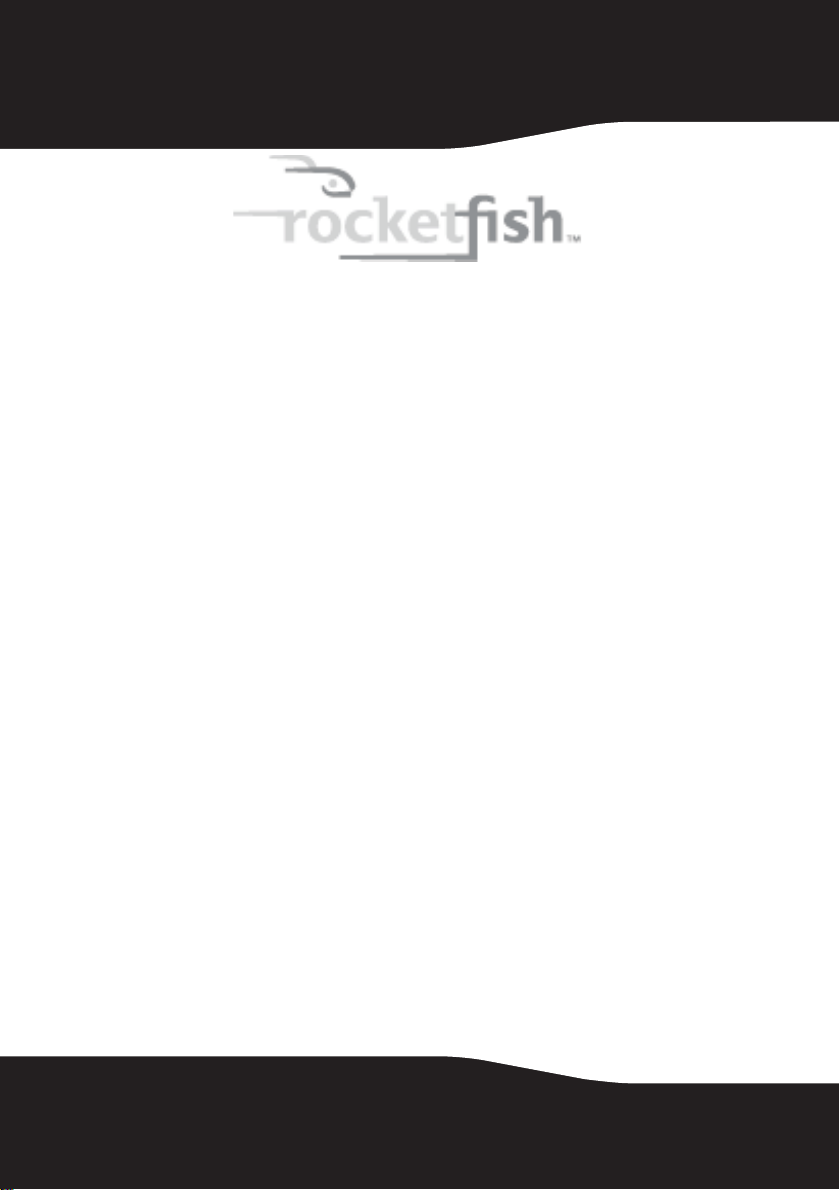
2.4 GHz Wireless Combo
Contents
Important safety instructions ..................................... 3
Introduction ...................................................................... 4
Features............................................................................... 4
Package contents ..................................................5
System requirements ........................................... 5
Keyboard top .......................................................... 5
Keyboard status LED............................................. 7
Keyboard bottom .................................................. 7
Mouse top ................................................................8
Mouse status LED .................................................. 8
Mouse bottom........................................................ 9
Setting up the keyboard and mouse......................10
Installing keyboard batteries...........................10
Installing the mouse batteries ........................11
2
Setting up the keyboard and mouse............13
Page 3
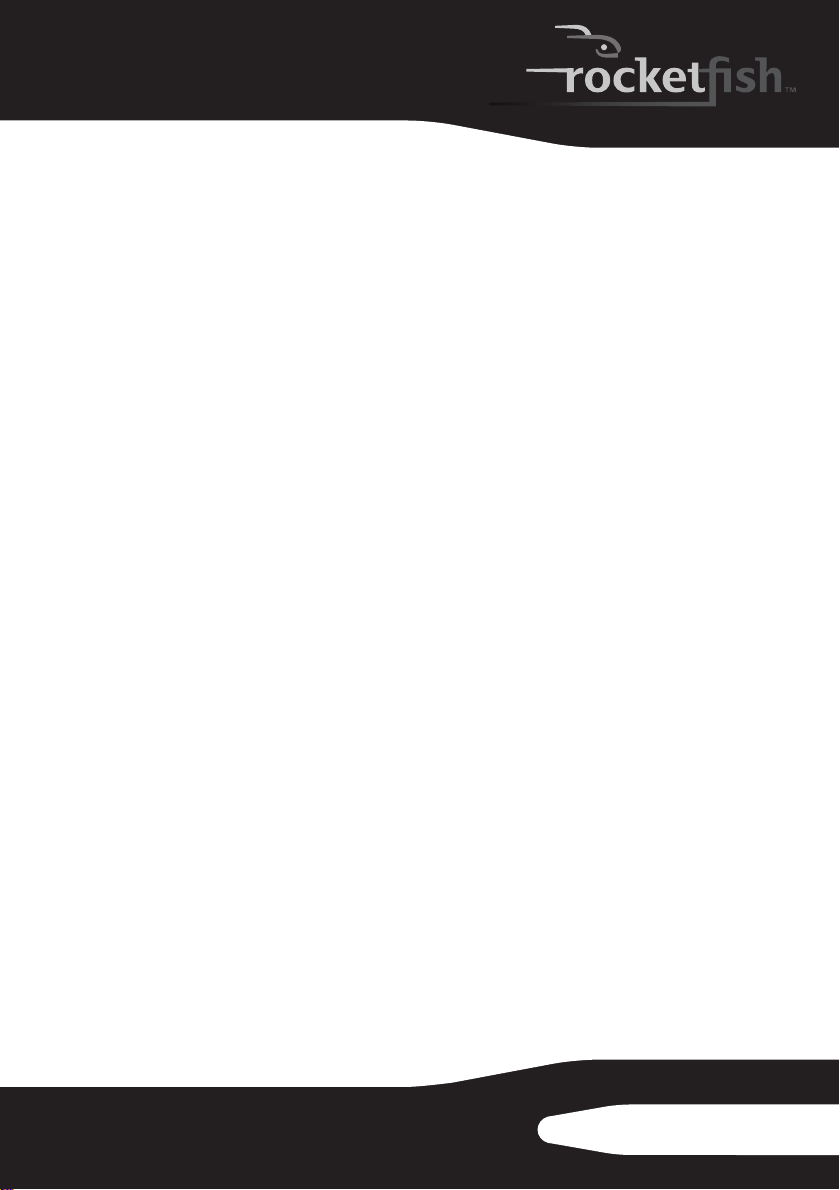
Using the combo driver ..............................................14
Installing the combo driver .............................14
Configuring the mouse.....................................14
Uninstalling the combo driver........................19
Maintaining .....................................................................20
Troubleshooting ............................................................20
Specifications..................................................................21
Legal notices ...................................................................22
One-year limited warranty......................................... 25
Important safety instructions
1 Read these instructions.
2 Keep these instructions.
3 Heed all warnings.
4 Follow all instructions.
5 Do not use this apparatus near water.
6 Clean only with dry cloth.
7 Do not install near any heat sources such as radiators, heat registers,
stoves, or other apparatus (including amplifiers) that produce heat.
8 Only use attachments/accessories specified by the manufacturer.
9 To reduce the risk of fire or electric shock, do not expose this device to
rain, moisture, dripping, or splashing, and no objects filled with liquids,
such as vases, shall be placed on it.
10 Batteries should not be exposed to excessive heat such as sunshine, fire,
or the like.
Caution: Danger of explosion if battery is incorrectly replaced. Replace only with the
same or equivalent type.
RF-RCMBO2
3
Page 4
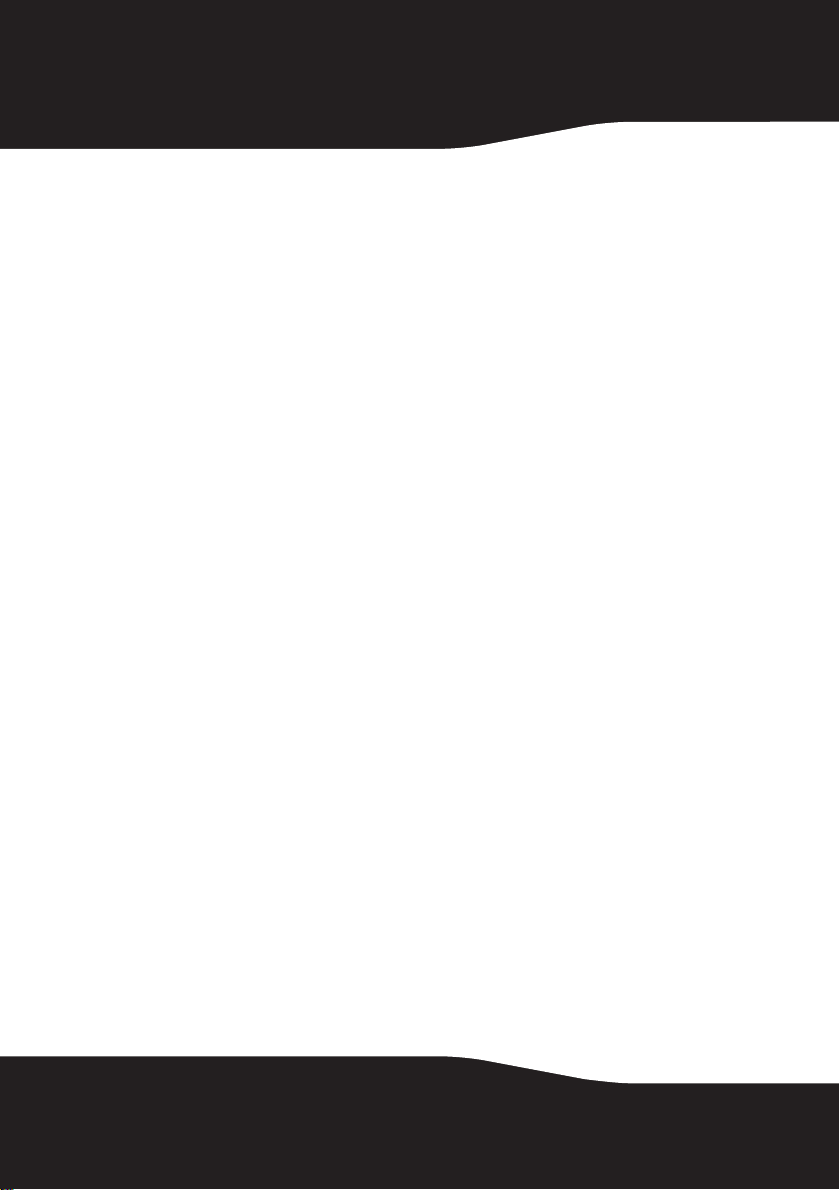
Introduction
Congratulations on your purchase of a Rocketfish 2.4 GHz Wireless
Combo.
This guide explains how to correctly operate and get the best
performance from your wireless keyboard and mouse. Read this user
guide carefully before using your product, then keep it next to your
computer for quick reference.
Features
•Keyboard
•104-key design
• Eighteen hotkeys
• One connect button
• Power switch
•Soft palm rest
• Laser mouse
• Tilt/ scroll wheel
• Three mouse buttons
• Two hotkey buttons
• One pairing button
• Power switch
•Power saving mode
•Working range up to 10 meters (line-of-sight)
• Dual color status LED indicator
If any item is missing or damaged, contact Rocketfish at
1-800-620-2790.
4
Page 5
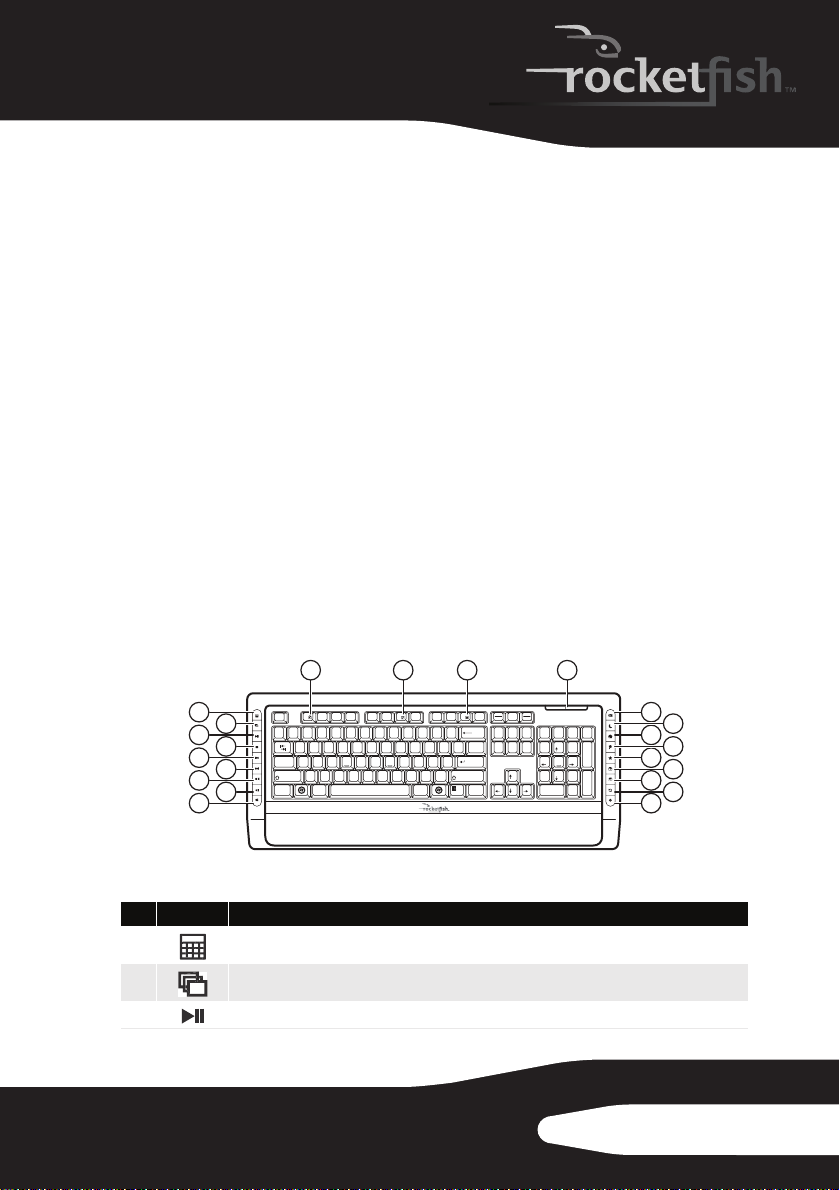
Package contents
Before you start using your keyboard and mouse the first time, verify
that your package contains the following:
•Keyboard
•Laser Mouse
• 2.4 GHz receiver
• Installation CD
• Batteries for the keyboard and mouse
•Quick setup guide
System requirements
• Computer with a USB port
• Microsoft Windows® XP Service Pack 3 or higher, Windows® Vista,
Windows® 7
Note: For optimal performance, we recommend that you place the dongle on the front
of the computer.
Keyboard top
1
3
5
7
9
Esc F1 F2 F3 F4 F5 F6 F7 F8 F9 F10 F11 F12
2
4
6
8
1
23
`
WE RT YU I O
QP
Tab
A
SDFGHJKL
Caps Lock
ZXCVBNM
Shift Shift
AltCtrl
13121110
Scroll
Prt Scr
Pause
Screen
Break
_
+
)(
&^%$#@!~
*
-
9
8
<
,
=
0
{
[
:
"
;
'
>
?
.
/
Alt Ctrl
7
5
6
4
Lock
Backspace
--
{
[
\
Enter
Num
Page
Home
Insert
Delete
/
Lock
Up
*
798
Page
End
Down
PgUp
Home
4
65
1
3
2
End
PgDn
.
Ins0Del
14
_
+
Enter
15
16
17
18
19
20
21
22
# Icon Description
1
2
3
Calculator button. Press to open the open the calculator.
Application Switch button. Press to switch between open programs.
Play/Pause button. Press to start or pause CD or DVD playback.
RF-RCMBO2
5
Page 6
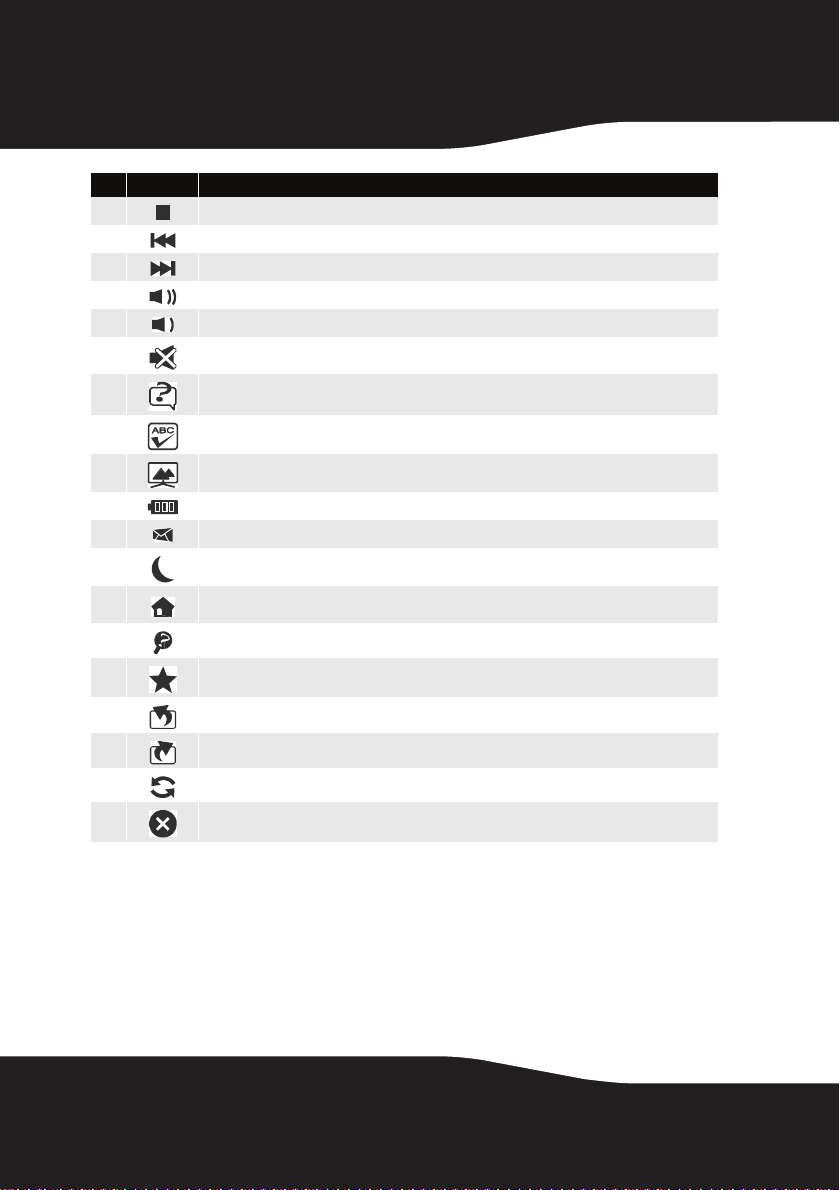
# Icon Description
4
5
6
7
8
9
10
11
12
13
14
15
16
17
18
19
20
21
22
Stop button. Press to stop CD or DVD playback.
Previous track button. Press to go to the previous track on a CD or previous chapter on a DVD.
Next track button. Press to go to the next track on a CD or next chapter on a DVD.
Increase volume button. Press to increase the volume.
Decrease volume button. Press to decrease the volume.
Mute volume button. Press to mute the sound. Press again to unmute the sou nd.
Help button. Press to open online help for the currently active application.
Spelling button. Press to run the spell checker for the currently active program (if available).
Slideshow button. Press to enter slideshow mode in Wondows Picture and Fax Viewer.
Status LED. For more information, see “Keyboard status LED” on page 7.
E-mail button. Press to open your e-mail program.
Sleep button. Press to put your computer in sleep mode. Press again to wake your computer.
Home button. Press to go to your home page in a Web browser.
Search button. Press to open the Search window.
My Favorite button. Press to open the list of your favorite Web sites.
Back Web page button. Press to go to the previous page in a Web browser.
Forward Web page button. Press to go to the next page in a Web browser.
Refresh Web page button. Press to refresh (reload) a page in a Web browser.
Stop Web page button. Press to stop loading a page in a Web browser.
6
Page 7
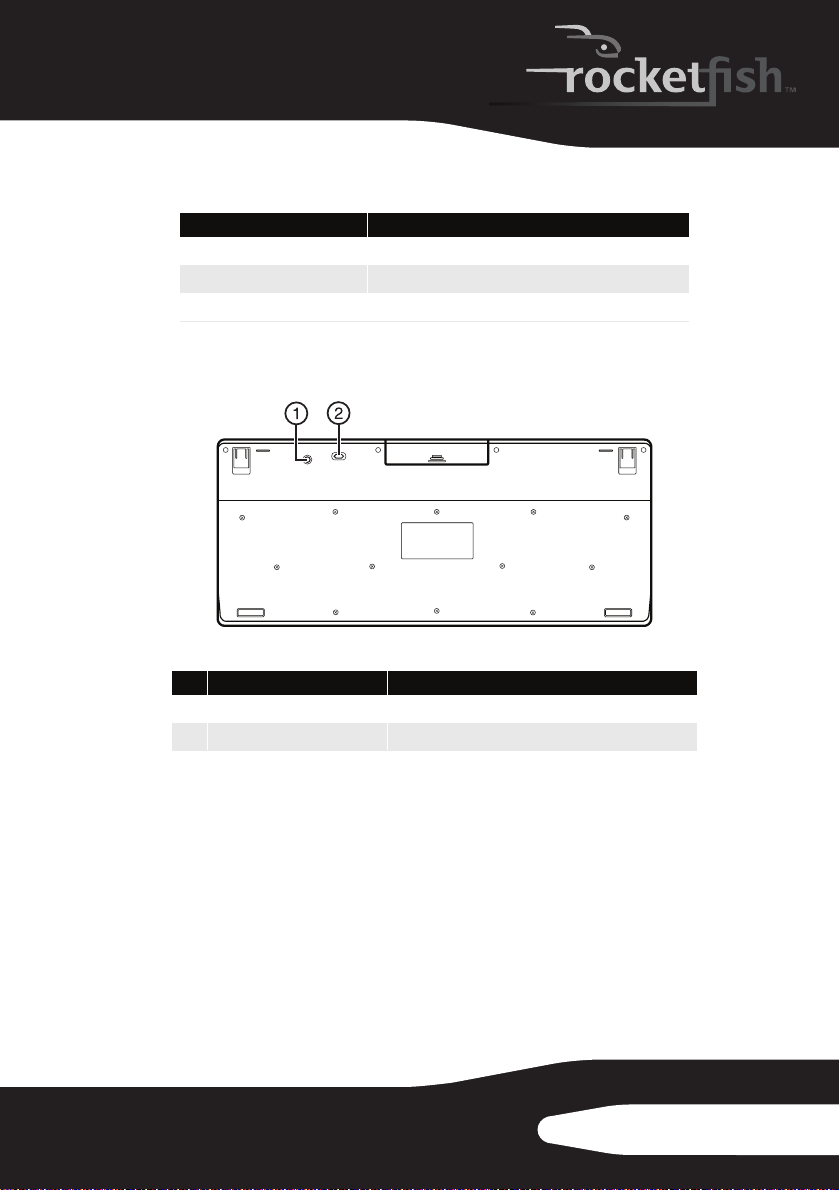
Keyboard status LED
Color Description
Green
Flashing red
Flashing green
Keyboard bottom
CONNECT
# Item Description
CONNECT button Press to put the keyboard in pre-pairing mode.
1
OFF ON switch Slide to turn the keyboard on or off.
2
The keyboard is turned on and the battery level normal.
The battery level is low.
The keyboard is pairing.
ON
OFF
RF-RCMBO2
7
Page 8
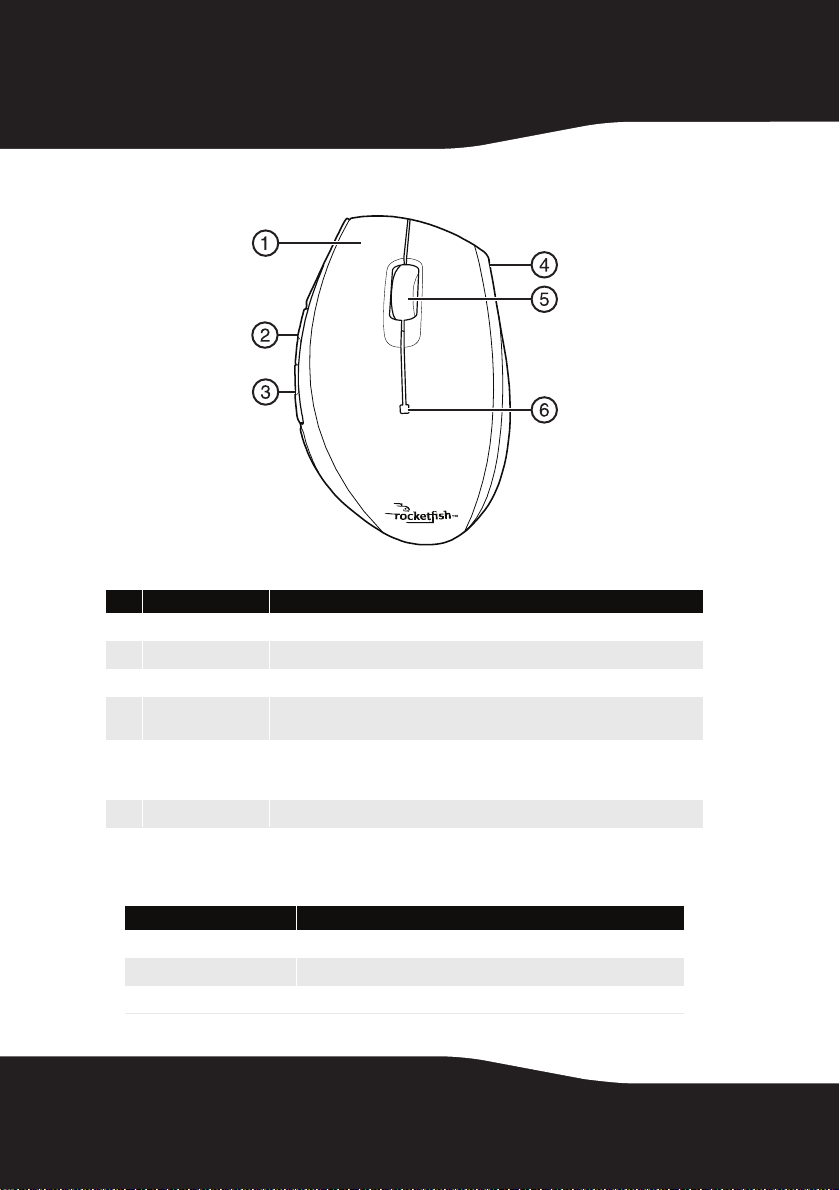
Mouse top
# Item Description
Left button Press to perform left-button actions like selecting items or opening programs.
1
Forward button Press to go to the next page in a Web browser.
2
Back button Press to go to the previous page in a Web browser.
3
Right button Press to perform standard right-mouse actions such as opening pop-up
4
Tilt/scroll wheel Roll to move the screen image up or down or tilt to move the screen left or
5
LED indicator Status LED. For more information, see “Mouse status LED” on page 8.
6
menus or viewing help information.
right. If you press down on the scroll wheel, a four-way icon appears on the
screen. Move the mouse up, down, left, or right to scroll.
Mouse status LED
Color Description
Green
Flashing red
Flashing green
8
The mouse is turned on and the battery level normal.
The battery level is low.
The mouse is pairing.
Page 9
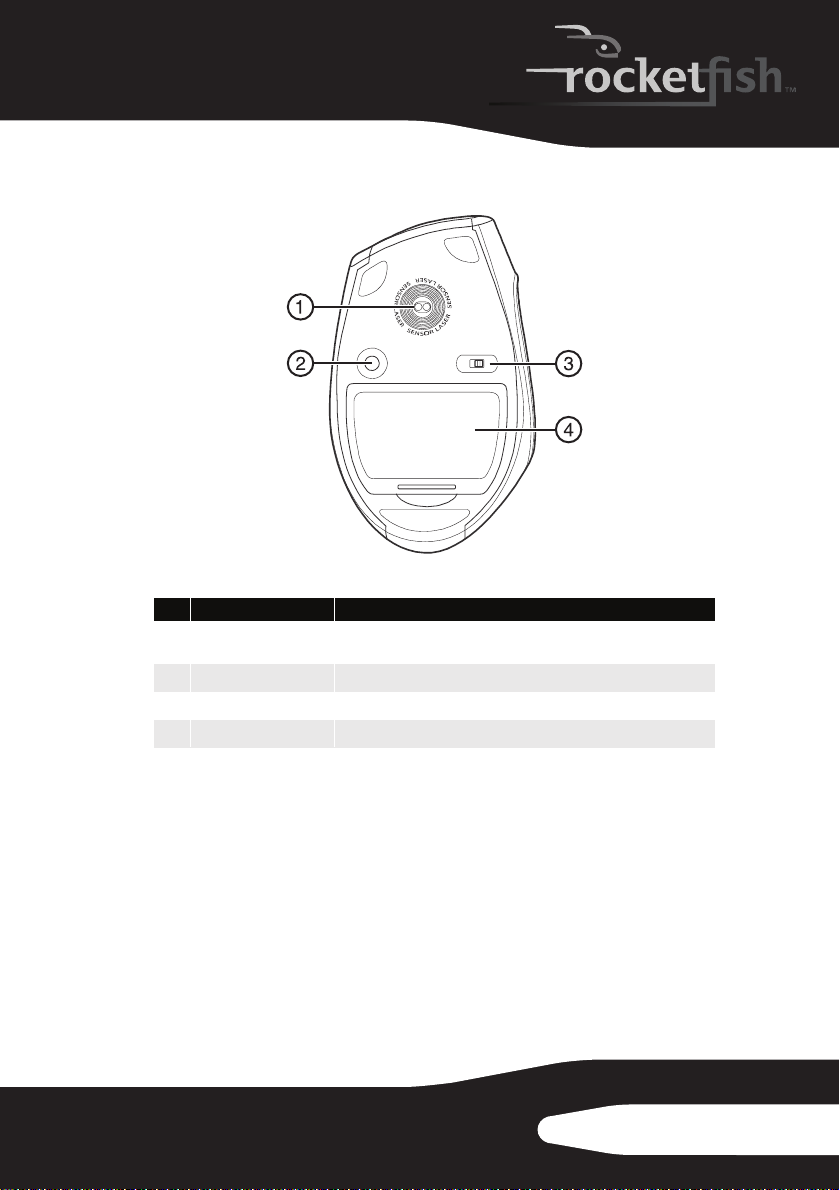
Mouse bottom
# Item Description
Laser sensor Detects the mouse movements and sends signals to the computer to
1
CONNECT button Press to put the mouse in pre-pairing mode.
2
OFF ON switch Slide to turn the mouse on or off.
3
Battery compartment Provides storage for the batteries and receiver.
4
CONNECT
OFF ON
move the mouse pointer on the screen.
RF-RCMBO2
9
Page 10

Setting up the keyboard and mouse
Installing keyboard batteries
To install keyboard batteries:
1 Remove the battery compartment cover.
2 Insert two AA batteries into the battery compartment. Make sure that
the + and – symbols on the batteries align with the + and – symbols in
the battery compartment.
10
3 Replace the battery compartment cover.
Page 11
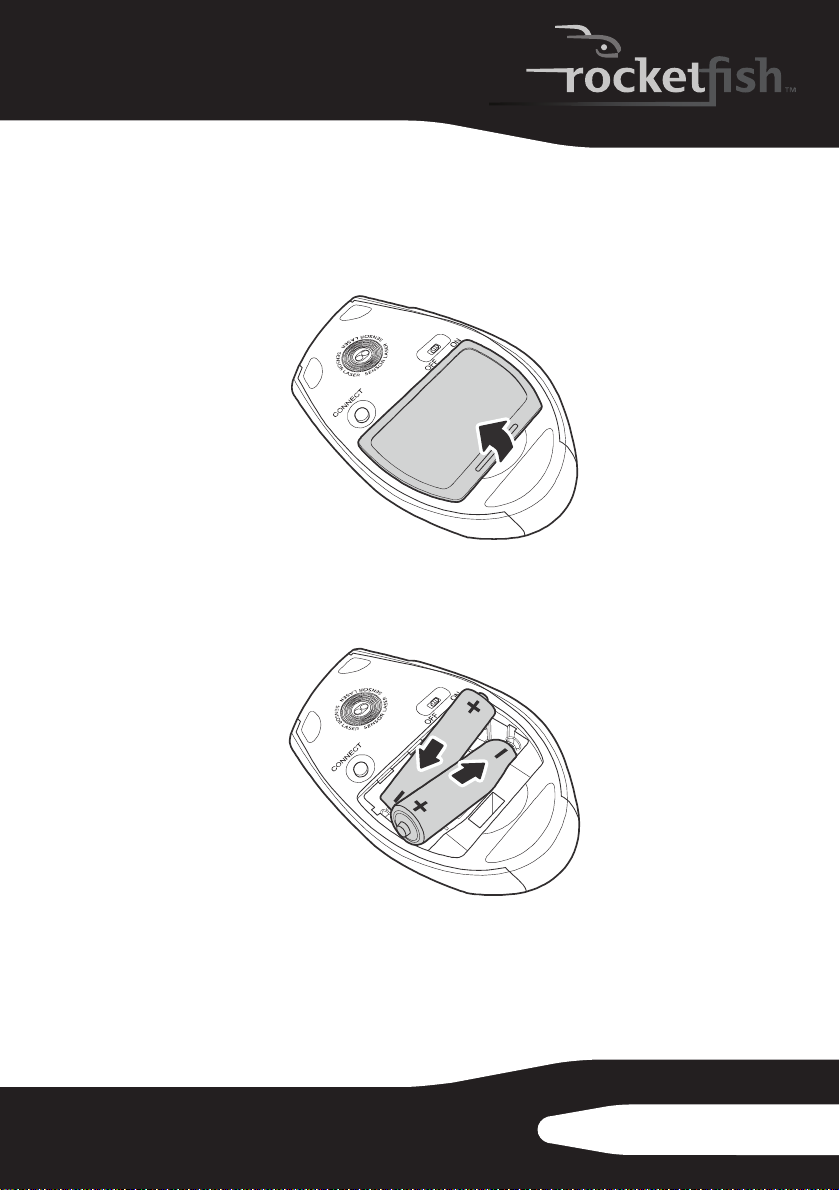
Installing the mouse batteries
To install mouse batteries:
1 Press the tab to release the battery compartment cover, then remove the
cover.
2 Insert two AA batteries into the battery compartment. Make sure that
the + and – symbols on the batteries align with the + and – symbols in
the battery compartment.
RF-RCMBO2
11
Page 12

3 Replace the battery compartment cover.
12
Page 13

Setting up the keyboard and mouse
To set up the keyboard and mouse:
1 Plug the 2.4 GHz receiver into an available USB port on your computer.
2 Slide the power switch of the mouse to ON, to turn the mouse on.
3 Slide the power switch of the keyboard to ON, to turn the keyboard on.
The computer recognizes the keyboard and mouse automatically.
The keyboard and mouse are ready to use.
RF-RCMBO2
13
Page 14
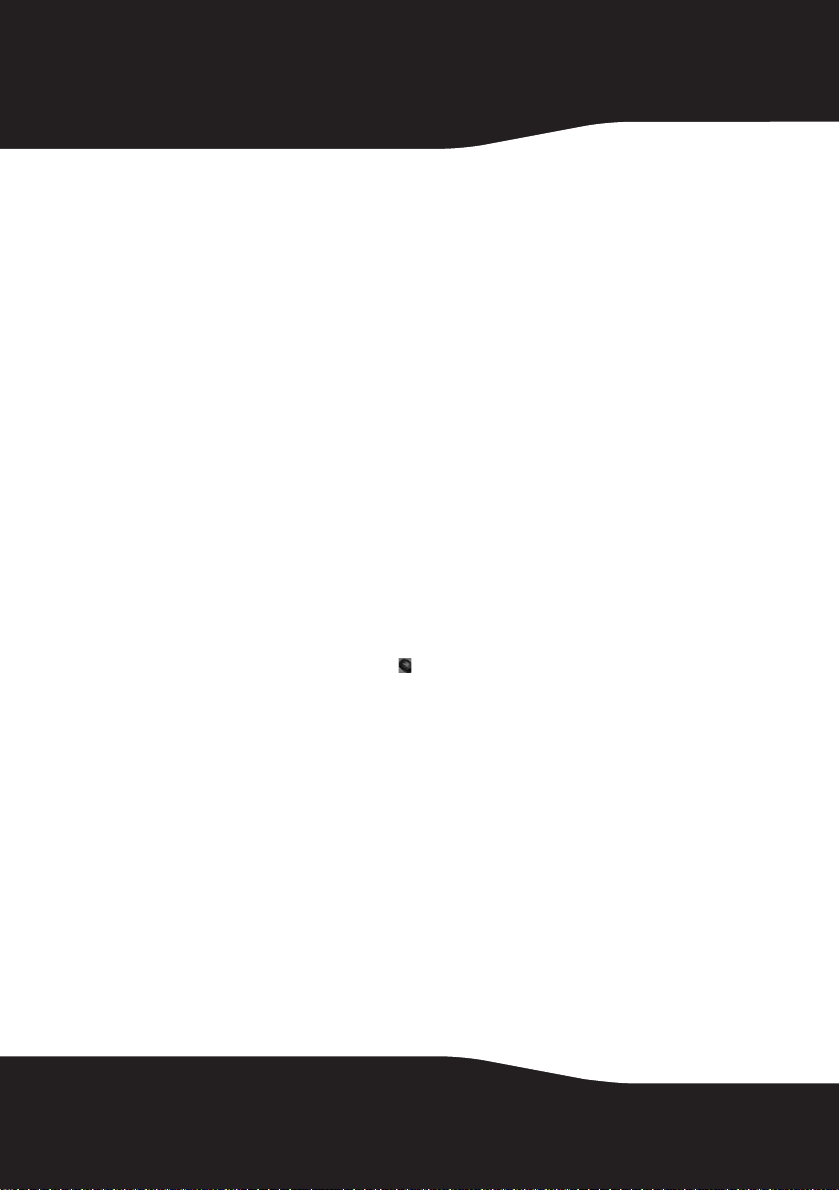
Using the combo driver
To use advanced functions, such as tilt wheel driver, dynamic search
and magnifier, you need to install the mouse driver and software.
Installing the combo driver
To install the combo driver:
1 Insert the installation CD (provided) in the CD drive on your computer.
The installation program should start automatically. If it does not start
automatically, open Windows Explorer, browse to the CD, then doubleclick autorun.exe. The Rocketfish Wireless combo screen opens.
2 Click Install Combo Driver. The Welcome screen opens.
3 Click Next. The Start installation screen opens.
4 Click Next. An installation progress bar appears.
When the installation is complete, the Setup Complete screen opens.
5 Click Finish.
Configuring the mouse
To configure the mouse:
• Double-click the mouse icon on the system tray to open the mouse
program, then click a tab to adjust a mouse function. You can select any
of the following tabs:
• Buttons—See “Configuring mouse buttons” on page 15.
• Double-Click—See ”Adjusting the double-click speed” on page 16.
• Orientation—See ”Adjusting the orientation” on page 16.
• Wheel—See ”Adjusting the wheel settings” on page 17.
• Pointer Utility—See “Adjusting pointer behavior” on page 18.
• Mouse Suite—See “Hiding the system tray’s mouse icon” on page 18.
14
Page 15

Configuring mouse buttons
To configure the buttons:
1 Click the Button list arrow to open the list of buttons, then click the
button you want to configure.
2 Click the Function list arrow to open the list of functions, then click the
function you want to assign to the button.
3 To restore default button functions, click Use Default. The default settings
for the mouse buttons are:
Button Function
Left button Primary mouse button
Right button Context menu
Wheel button Quick/Auto scroll
Button A Forward
Button B Back
4 Click other tabs to make more adjustments, or click OK to save your
selections and close the program.
RF-RCMBO2
15
Page 16

Adjusting the double-click speed
To adjust the double-click speed:
1 To adjust double-click speed, drag the slider.
2 To test the click speed, double-click the Te st Are a icon.
3 To restore to default settings, click Reset to Default Value.
4 Click other tabs to make more adjustments, or click OK to save your
selections and close the program.
Adjusting the orientation
Use this tab to adjust the angle at which you use the mouse.
16
To adjust the orientation:
1 Click Set Orientation to activate orientation setup, then use the on-screen
pointer to follow the dog as it moves around.
Page 17

2 To restore the default orientation settings, click Reset Orientation.
3 Click other tabs to make more adjustments, or click OK to save your
selections and close the program.
Adjusting the wheel settings
To adjust the wheel settings:
1 To select the wheel scrolling method, click:
• Enable Universal Scrolling—Uses common scrolling functions.
• Use Microsoft Office 97 Scrolling Emulation Only—Uses Microsoft Office 97
scrolling emulation.
2 To specify scrolling exceptions, click Exceptions.
3 To adjust vertical scrolling speed, click:
• Scroll X line(s) per notch—Selects the number of lines to scroll when the
scroll wheel is moved one notch. Click the up or down arrow keys to
specify the number of lines.
• Scroll one screen per notch—Scrolls an entire screen when the scroll
wheel is moved one notch.
4 To adjust the horizontal scrolling speed, drag the slider.
5 To restore to default scrolling speed, click Use Default.
6 To reverse scrolling direction, click Reverse Scrolling Direction.
7 Click other tabs to make more adjustments, or click OK to save your
selections and close the program.
RF-RCMBO2
17
Page 18

Adjusting pointer behavior
To a djust point er beh avi or:
1 Click the pointer options. You can select:
• Pointer Wrap—The pointer goes to the opposite side of the screen
when it reaches the screen edge.
• X Focus—Activates a window when the pointer moves over the title
bar.
• Slow Motion—Slows down the pointer when the Shift key is pressed for
a more precise positioning.
2 Click other tabs to make more adjustments, or click OK to save your
selections and close the program.
Hiding the system tray’s mouse icon
18
Page 19

To hide the system tray’s mouse icon:
• Uncheck Show mouse icon in systray, then click OK to save changes and
close application.
Uninstalling the combo driver
To uninstall the combo driver:
1 Click Start, All Programs, Rocketfish 2.4G Wireless Combo, then click Uninstall
Rocketfish 2.4G Wireless Combo Driver. A message asks if you are sure you want
to uninstall the driver.
2 Click Yes to continue. The Remove Programs From Your Computer screen
opens and displays the progress.
3 When the uninstallation is complete, click OK to continue. The Uninstall
Complete screen opens.
4 Click Finish. Your computer restarts and the uninstallation is complete.
RF-RCMBO2
19
Page 20

Maintaining
To clean your keyboard and mouse, wipe them with a soft, lint-free
cloth slightly moistened with water.
Troubleshooting
If you have any problems with your 2.4 GHz keyboard or mouse,
check the following:
• Make sure that your computer meets the system requirements.
• Make sure that the batteries in the keyboard and mouse are installed
correctly. Make sure that the + and – symbols on the batteries align with
the + and – symbols inside the keyboard and mouse battery
compartments.
• When the mouse LED is red, battery power is low. Replace the batteries
immediately.
• If your computer's BIOS setup has options for the keyboard or mouse,
make sure that they are set to default settings. If you are not familiar with
the BIOS, see your the documentation that came with your computer.
• Only use the mouse on a clean, flat surface in order to ensure smooth
and accurate cursor movement. If you use a mousepad, choose a
light-colored one, not a dark one, to use less battery power. Also, do not
use the mouse on a reflective surface such as metal, glass, or polished
wood.
• For further assistance with any other questions you may have, contact
Rocketfish at 1-800-620-2790 for technical support.
20
Page 21

Specifications
Dimensions
H × L × W
Resolution
Tracking speed
Wei ght
Buttons
Compatibility
Operating temperature
Storage temperature
Operating humidity
Storage humidity
Battery
Regulations and
certifications
Mouse Keyboard
Mouse: 1.7 × 4.9 × 2.88 inches
(43.28 x 124.57 x 73.2 mm)
Dongle: 0.63 × 1.26 × 0.216 inches
(16 x 32 x 5.5 mm)
1200 DPI @ 10 inch/sec n/a
Maximum 30 inch/sec (76.2 cm/sec) n/a
Mouse (without battery): 3.17 oz. (90 g)
Dongle: 0.09 oz. (2.5 g)
5 buttons with tilt scroll wheel 104-key standard key with
Windows XP Servi ce Pack 3
Windows Vista 32-bit or 64-bit
Windows 7 32-bit or 64-bit
32ºF to 104ºF (0ºC to 40ºC)
-40ºF to 140ºF (-40ºC to 60ºC)
90% RH or less
95% RH or less
AA x 2 AA x 2
EMI, ESD, RS, EFT, FCC, IC, WHQL
1.14 × 19.8 × 8.35 inches
(29 x 503 x 212 mm)
30.69 oz. (870 g) (without battery)
18-multimedia hot keys
RF-RCMBO2
21
Page 22

Legal notices
FCC Part 15
This device complies with Part 15 of the FCC Rules. Operation of this
product is subject to the following two conditions: (1) this device may
not cause harmful interference, and (2) this device must accept any
interference received, including interference that may cause
undesired operation.
This equipment has been tested and found to comply within the
limits for a class B digital device, pursuant to Part 15 of the FCC Rules.
These limits are designed to provide reasonable protection against
harmful interference in a residential installation. This equipment
generates, uses, and can radiate radio frequency energy and, if not
installed and used in accordance with the instructions, may cause
harmful interference to radio communications. However, there is no
guarantee that interference will not occur in a particular installation.
If this equipment does cause harmful interference to radio or
television reception, which can be determined by turning the
equipment off and on, the user is encouraged to try to correct the
interference by one or more of the following measures:
• Reorient or relocate the receiving antenna.
• Increase the separation between the equipment and receiver.
• Connect the equipment into an outlet on a circuit different from that to
which the receiver is connected.
• Consult the dealer or an experienced radio/TV technician for help.
22
FCC warning
Changes or modifications not expressly approved by the party
responsible for compliance with the FCC Rules could void the user’s
authority to operate this equipment.
Page 23

RF-RCMBO2_10-1280_MAN_V1_English.fm Page 23 Wednesday, December 15, 2010 8:59 AM
DHHS and FDA safety certication
This product is made and tested to meet safety standards of the FCC,
requirements and compliance with safety performance of the
U.S. Department of Health and Human Services, and also with FDA
Radiation Performance Standards 21 CFR Subchapter J.
Canada ICES-003 statement
This Class B digital apparatus complies with Canadian ICES-003.
Cet appareil numérique de la classe (B) est conforme à la norme
NMB-003 du Canada."
RSS 210 statement
Operation is subject to the following two conditions: 1) this device
may not cause interference and 2) this device must accept any
interference, including interference that may cause undesired
operation of the device.
French translation:
Ce dispositif est conforme à la norme CNR-210 d'Industrie
Canada applicable aux appareils radio exempts de licence.
Son fonctionnement est sujet aux deux conditions suivantes:
(1) le dispositif ne doit pas produire de brouillage préjudiciable,
et (2) ce dispositif doit accepter tout brouillage reçu, y compris un
brouillage susceptible de provoquer un fonctionnement indésirable.
RF-RCMBO2
23
Page 24

24
Page 25

One-year limited warranty
Rocketfish Products (“Rocketfish”) warrants to you, the original purchaser of this new
RF-RCMBO2 (“Product”), that the Product shall be free of defects in the original manufacture of
the material or workmanship for one (1) year from the purchase of the Product (“Warranty
Period”). This Product must be purchased from an authorized dealer of Rocketfish brand
products and packaged with this warranty statement. This warranty does not cover refurbished
Product. If you notify Rocketfish during the Warranty Period of a defect covered by this
warranty that requires service, terms of this warranty apply.
How long does the coverage last?
The Warranty Period lasts for one year (365 days), beginning on the date you purchased the
Product. The purchase date is printed on the receipt you received with the product.
What does this warranty cover?
During the Warranty Period, if the original manufacture of the material or workmanship of the
Product is determined to be defective by an authorized Rocketfish repair center or store
personnel, Rocketfish will (at its sole option): (1) repair the Product with new or rebuilt parts; or
(2) replace the Product at no charge with new or rebuilt comparable products or par ts. Products
and parts replaced under this warranty become the property of Rocketfish and are not returned
to you. If service of Products and parts are required after the Warranty Period expires, you must
pay all labor and parts charges. This warranty lasts as long as you own your Rocketfish Product
during the Warranty Period. Warranty coverage terminates if you sell or otherwise transfer the
Product.
How to obtain warranty service?
If you purchased the Product at a retail store location, take your original receipt and the Product
to the store you purchased it from. Make sure that you place the Product in its original
packaging or packaging that provides the same amount of protection as the original
packaging. If you purchased the Product from an online web site, mail your original receipt and
the Product to the address listed on the web site. Make sure that you put the Product in its
original packaging or packaging that provides the same amount of protection as the original
packaging.
Where is the warranty valid?
This warranty is valid only to the original purchaser of the Product in the United States, Canada,
and Mexico.
What does the warranty not cover?
This warranty does not cover:
• Customer instruction
• Installation
•Set up adjustments
•Cosmetic damage
RF-RCMBO2
25
Page 26

• Damage due to acts of God, such as lightning strikes
• Accident
• Misuse
•Abuse
•Negligence
• Commercial use
• Modification of any part of the Product, including the antenna
This warranty also does not cover:
• Damage due to incorrect operation or maintenance
• Connection to an incorrect voltage supply
• Attempted repair by anyone other than a facility authorized by Rocketfish to service the
Product
• Products sold as is or with all faults
• Consumables, such as fuses or batteries
• Products where the factory applied serial number has been altered or removed
REPAIR REPLACEMENT AS PROVIDED UNDER THIS WARRANTY IS YOUR EXCLUSIVE REMEDY.
ROCKETFISH SHALL NOT BE LIABLE FOR ANY INCIDENTAL OR CONSEQUENTIAL DAMAGES FOR
THE BREACH OF ANY EXPRESS OR IMPLIED WARRANTY ON THIS PRODUCT, INCLUDING, BUT
NOT LIMITED TO, LOST DATA, LOSS OF USE OF YOUR PRODUCT, LOST BUSINESS OR LOST
PROFITS. ROCKETFISH PRODUCTS MAKES NO OTHER EXPRESS WARRANTIES WITH RESPECT TO
THE PRODUCT, ALL EXPRESS AND IMPLIED WARRANTIES FOR THE PRODUCT, INCLUDING, BUT
NOT LIMITED TO, ANY IMPLIED WARRANTIES OF AND CONDITIONS OF MERCHANTABILITY AND
FITNESS FOR A PARTICULAR PURPOSE, ARE LIMITED IN DURATION TO THE WARRANTY PERIOD
SET FORTH ABOVE AND NO WARRANTIES, WHETHER EXPRESS OR IMPLIED, WILL APPLY AFTER
THE WARRANTY PERIOD. SOME STATES, PROVINCES AND JURISDICTIONS DO NOT ALLOW
LIMITATIONS ON HOW LONG AN IMPLIED WARRANTY LASTS, SO THE ABOVE LIMITATION MAY
NOT APPLY TO YOU. THIS WARRANTY GIVES YOU SPECIFIC LEGAL RIGHTS, AND YOU MAY ALSO
HAVE OTHER RIGHTS, WHICH VARY FROM STATE TO STATE OR PROVINCE TO PROVINCE.
Contact Rocketfish:
For customer service please call 1-800-620-2790
www.rocketfishproducts.com
Distributed by Best Buy Purchasing, LLC
7601 Penn Avenue South, Richfield, Minnesota, U.S.A. 55423-3645
© 2010 BBY Solutions, Inc.
All rights reserved. ROCKETFISH is a trademark of BBY Solutions, Inc. Registered in some
countries. All other products and brand names are trademarks of their respective owners.
26
Page 27

RF-RCMBO2
27
Page 28

www.rocketfishproducts.com (800) 620-2790
Distributed by Best Buy Purchasing, LLC
7601 Penn Avenue South, Richfield, MN 55423-3645 USA
© 2010 BBY Solutions, Inc.
All rights reserved. ROCKETFISH is a trademark of BBY Solutions, Inc.
All other products and brand names are trademarks of their respective owners.
10-1280
ENGLISH
