Page 1
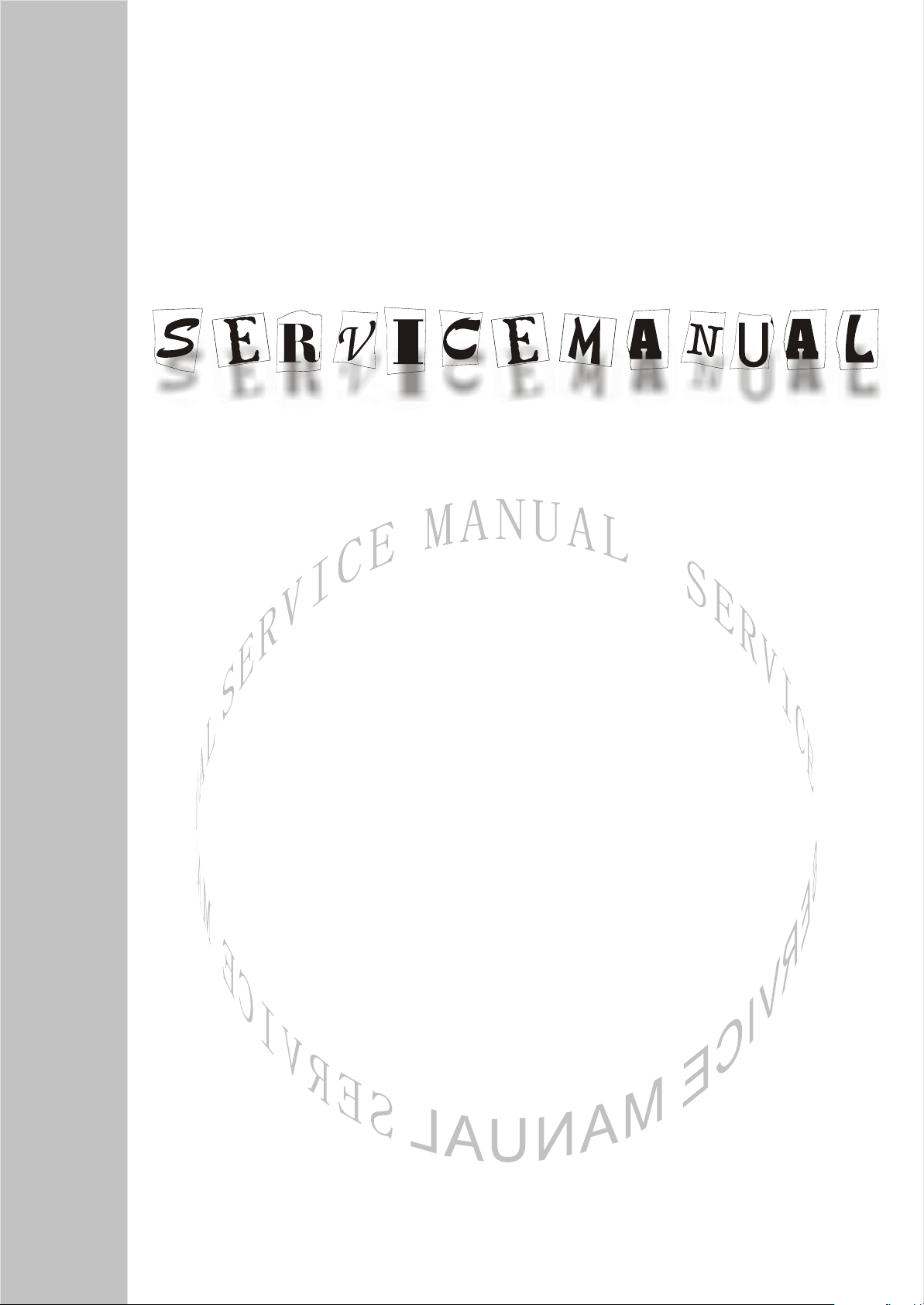
LCD TELEVISION
LC32M5S
Page 2
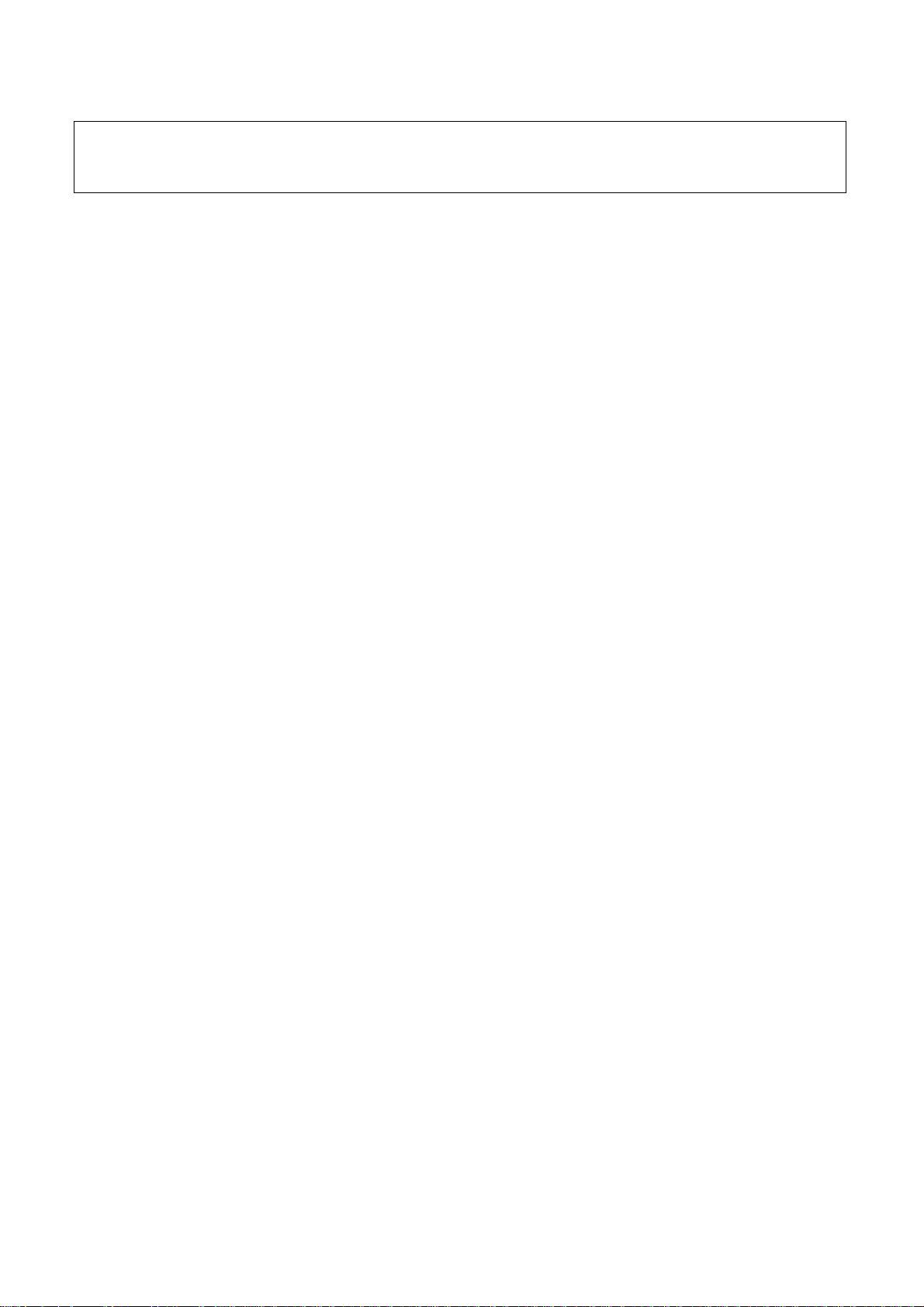
Attention: This service manual is only for service personnel to take reference with. Before
servicing please read the following points carefully.
Safety instructions
1. Instructions
Be sure to switch off the power supply before replacing or welding any components or
inserting/plugging in connection wire Anti static measures to be taken (throughout the entire
production process!):
a) Do not touch here and there by hand at will;
b) Be sure to use anti static electric iron;
c) It’s a must for the welder to wear anti static gloves.
Please refer to the detailed list before replacing components that have special safety requirements.
Do not change the specs and type at will.
2. Points for attention in servicing of LCD
2.1 Screens are different from one model to another and therefore not interchangeable. Be sure to
use the screen of the original model for replacement.
2.2 The operation voltage of LCD screen is 700-825V. Be sure to take proper measures in
protecting yourself and the machine when testing the system in the course of normal operation or
right after the power is switched off. Please do not touch the circuit or the metal part of the module
that is in operation mode. Relevant operation is possible only one minute after the power is
switched off.
2.3 Do not use any adapter that is not identical with the TV set. Otherwise it will cause fire or
damage to the set.
2.4 Never operate the set or do any installation work in bad environment such as wet bathroom,
laundry, kitchen, or nearby fire source, heating equipment and devices or exposure to sunlight etc.
Otherwise bad effect will result.
2.5 If any foreign substance such as water, liquid, metal slices or other matters happens to fall into
the module, be sure to cut the power off immediately and do not move anything on the module lest it
should cause fire or electric shock due to contact with the high voltage or short circuit.
2.6 Should there be smoke, abnormal smell or sound from the module, please shut the power off at
once. Likewise, if the screen is not working after the power is on or in the course of operation, the
power must be cut off immediately and no more operation is allowed under the same condition.
2.7 Do not pull out or plug in the connection wire when the module is in operation or just after the
power is off because in this case relatively high voltage still remains in the capacitor of the driving
circuit. Please wait at least one minute before the pulling out or plugging in the connection wire.
2.8 When operating or installing LCD please don’t subject the LCD components to bending, twisting
or extrusion, collision lest mishap should result.
2.9 As most of the circuitry in LCD TV set is composed of CMOS integrated circuits, it’s necessary
to pay attention to anti statics. Before servicing LCD TV make sure to take anti static measure and
ensure full grounding for all the parts that have to be grounded.
2.10 There are lots of connection wires between parts behind the LCD screen. When servicing or
moving the set please take care not to touch or scratch them. Once they are damaged the screen
1
Page 3
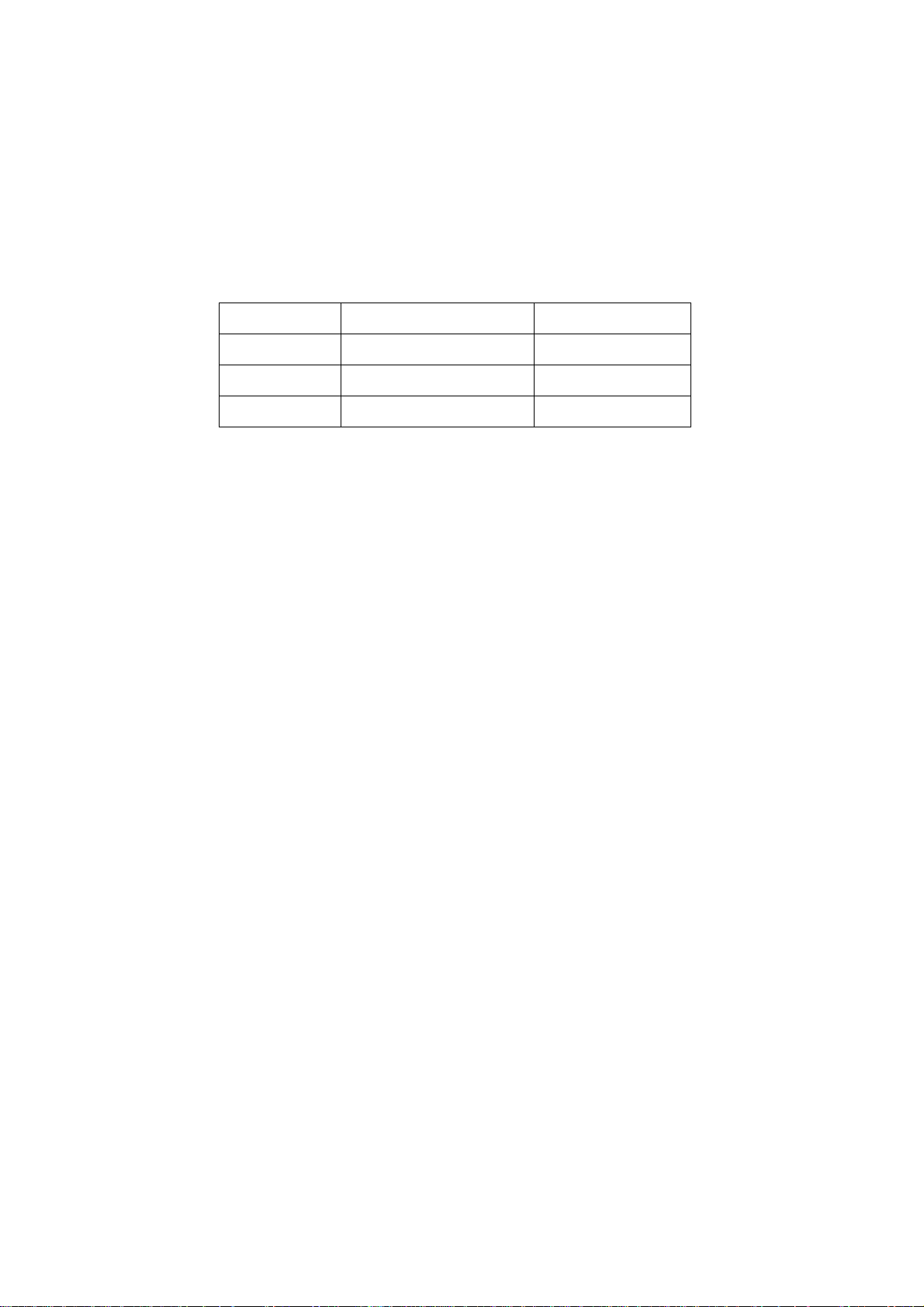
would be unable to work and no way to get it repaired.
2.11 Special care must be taken in transporting or handling it. Exquisite shock vibration may lead to
breakage of screen glass or damage to driving circuit. Therefore it must be packed in a strong case
before the transportation or handling.
2.12 For the storage make sure to put it in a place where the environment can be controlled so as to
prevent the temperature and humidity from exceeding the limits as specified in the manual. For
prolonged storage, it is necessary to house it in an anti-moisture bag and put them altogether in one
place. The ambient conditions are tabulated as follows:
Temperature Scope for operation 0 ~ +50 oC
Scope for storage -20 ~ +60 oC
Humidity Scope for operation 20% ~ 85%
Scope for storage 10% ~ 90%
2.13 Display of a fixed picture for a long time may result in appearance of picture residue on the
screen, as commonly called “ghost shadow”. The extent of the residual picture varies with the
maker of LCD screen. This phenomenon doesn’t represent failure. This “ghost shadow” may remain
in the picture for a period of time (several minutes). But when operating it please avoid displaying
still picture in high brightness for a long time.
3. Points for attention during installation
3.1 The front panel of LCD screen is of glass. When installing it please make sure to put it in place.
3.2 For service or installation it’s necessary to use specified screw lest it should damage the screen.
3.3 Be sure to take anti dust measures. Any foreign substance that happens to fall down between
the screen and the glass will affect the receiving and viewing effect
3.4 When dismantling or mounting the protective partition plate that is used for anti vibration and
insulation please take care to keep it in intactness so as to avoid hidden trouble.
3.5 Be sure to protect the cabinet from damage or scratch during service, dismantling or mounting.
2
Page 4

Alignment instruction
k
1 Alignment equipment
PM5518 (video signal generator)
K-7253 (VGA signal generator)
PM54200 (SCART signal generator)
VG-848 (YUV, VGA and DVI signal generator)
CA210 (white balancer)
2 Alignment flow-chart
The alignment flow-chart is shown as fig-1
Check DDC, HDCPEEPROM, PAL and FLASH
To produce data processor board and analog board
Check the data processor board and analog board
Connect with central signal source, then check each function of TV such as
analog control etc., check the output of headphone and speaker
Input AV/S and SCART signal, then check each function of all the terminals
Input VGA and DVI signal (one format), check if the display is normal
under PC condition, check each function such as analog control etc., chec
horizontal /vertical center etc.
Check the accessories and pack t hem in box
Fig-1 adjustment flow-chart
3 Unit adjustments
Connect data processing board, sound board, TV board, button board, remote board and update
processing board according to wiring diagram of 203-L27M60-02JL, connect with power and
observe the display.
Method for entering factory menu: press “power” and “VIDEO” repeatedly to enter factory menu;
press “S.M” to enter adjustment factory menu.
3.1 EEPROM initialization
All testing
Preset ex-factory
3
Page 5
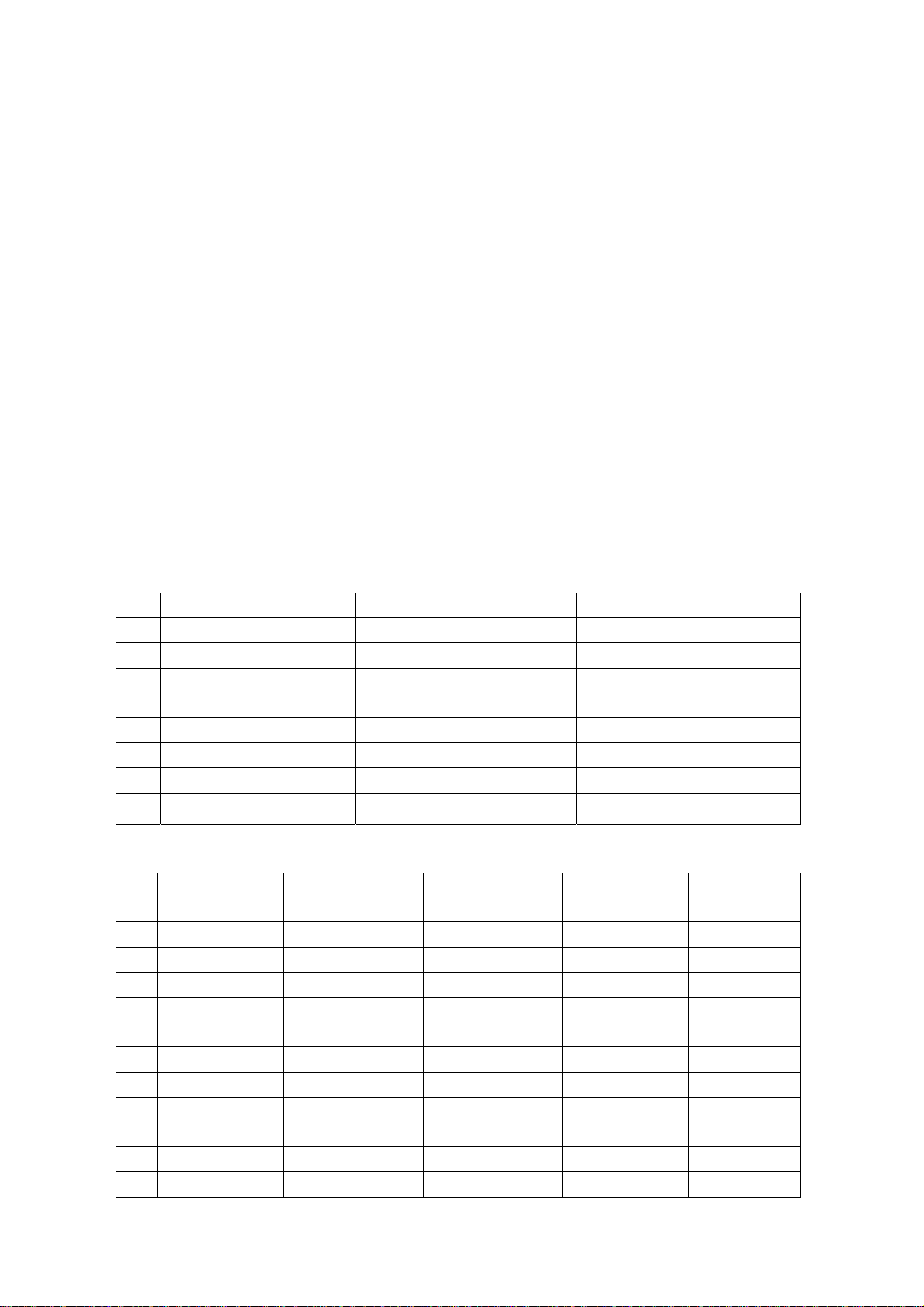
Enter the first page of factory menu, select “EEPROM erase” and then press “enter”, shut down the
unit after “ok” appears.
3.2 white balance adjustment YPbPr channel
Input 480I (968 model) signal of VG-848 to YPbPr terminal, input 16 level gray-scale signal, set the
fixed-value of R Gain to 80H, G Gain to 80H and B Gain to 80H for white balance adjust. Adjust
offset_R, offset_G and offset_B, to let color coordinate of the fourth level be 254 and 250 and its
brightness be about 3.5nit.
Input 8 level gray-scale signal of TIME392 (480p), TIME394 (720p) and TIME396 (1080i) separately,
repeat the above operations to let color coordinate of the third level be 285 and 290 and its
brightness be about 12.5nit.
4 Performance check
4.1 TV function
Enter searching menu → auto search, connect RF-TV terminal with central signal source and check
if there are channels be skipped.
4.2 AV/S terminals
Input AV/S signal, check if it is normal.
NO. H-frequency (kHz) V-frequency(Hz) signal
1 15.734 59.94 SDTV 480i
2 31.469 59.94 HDTV 480p
4 44.955 59.94 HDTV 720p
6 33.716 59.94 HDTV 1080i
7 15.625 50 SDTV 576i
8 31.25 50 SDTV 576p
9 33.75 50 HDTV 1080i
Receive of YUV signal format
10 37.50 50 HDTV 720p
Receive of VGA signal format
NO. resolution H-frequency(kHz) V-frequency(Hz)
1 720 x 400 31.469 70.086 28.322 IBM
2 640 x 480 31.469 59.94 25.175 IBM
3 640 x 480 37.861 72.809 31.5 VESA
4 640 x 480 37.5 75.0 31.5 VESA
5 640 x 480 43.269 85.008 36 VESA
6 800 x 600 35.156 56.25 36 VESA
7 800 x 600 37.879 60.317 40 VESA
8 800 x 600 48.077 72.188 50 VESA
9 800 x 600 46.875 75.0 49.5 VESA
10 800 x 600 53.674 85.061 56.25 VESA
11 1024 x 768 48.363 60.004 65 VESA
Point pulse
frequency(MHz)
4
note
Page 6
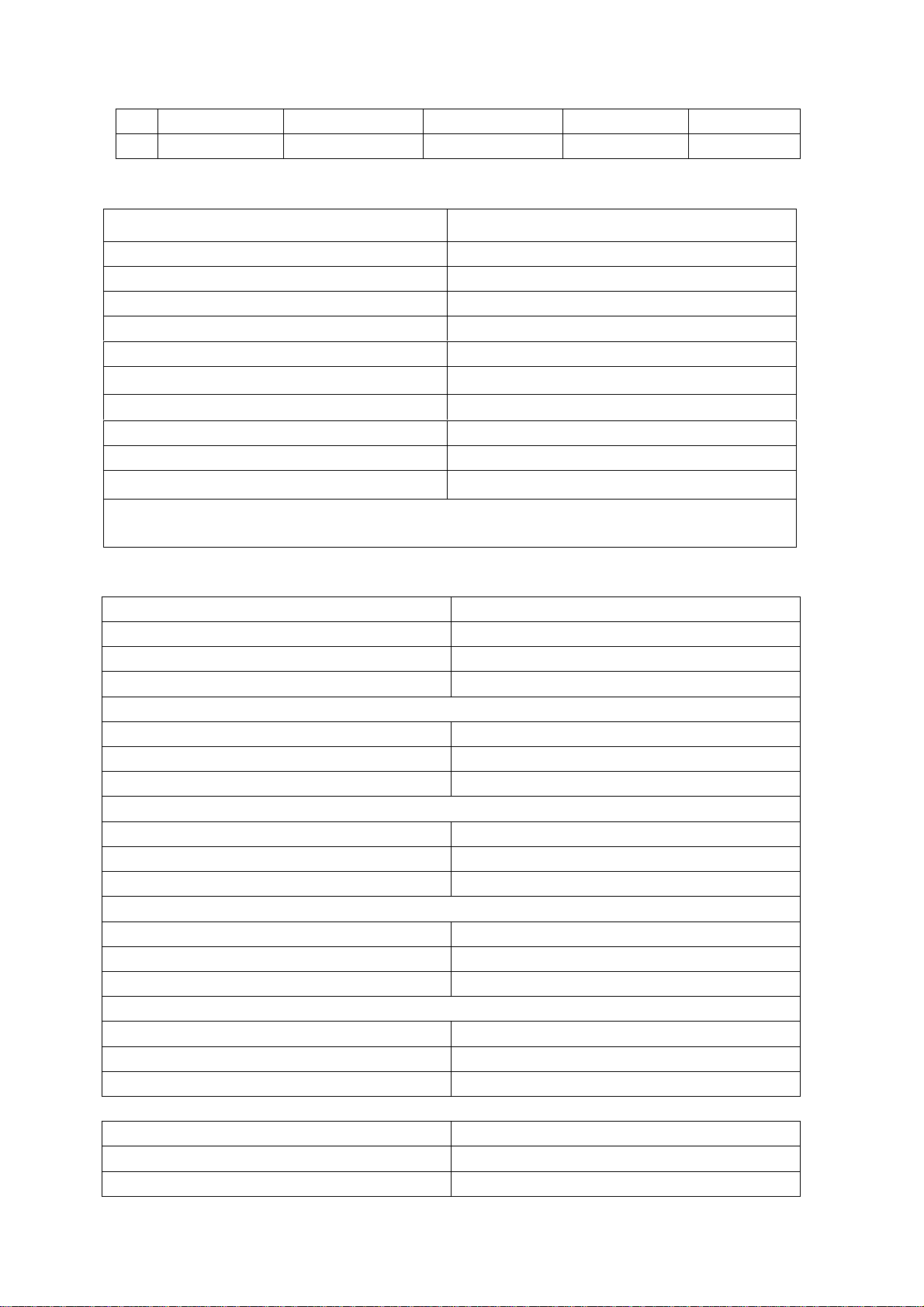
12 1024 x 768 56.476 70.069 75 VESA
13 1024 x 768 60.023 75.029 78.75 VESA
Factory Option Menu set
Items Ex-factory set
EEPROM Erase Off
Backlight Adjustable Off
Back Light 00
Menu Timeout 15
Blank switch enable Off
Show Logo On
Auto Channel Label On
Disable SRS active Stereo
TT Char Group West Europe
PIP Clock Delay On
Video Min/Max set
Items Ex-factory set
Bright Min C0H
Bright Middle 00H
Bright Max 10H
Contrast Min 10H
Contrast Middle 20H
Contrast Max 28H
Sharpness Min 00H
Sharpness Middle 10H
Sharpness Max 1FH
Color Min 00H
Color Middle 32H
Color Max 63H
Hue Min CEH
Hue Middle 00H
Hue Max 32H
Factory Audio Setting
Items Ex-factory set
Volume Min 37H
Volume 30 5FH
5
Page 7
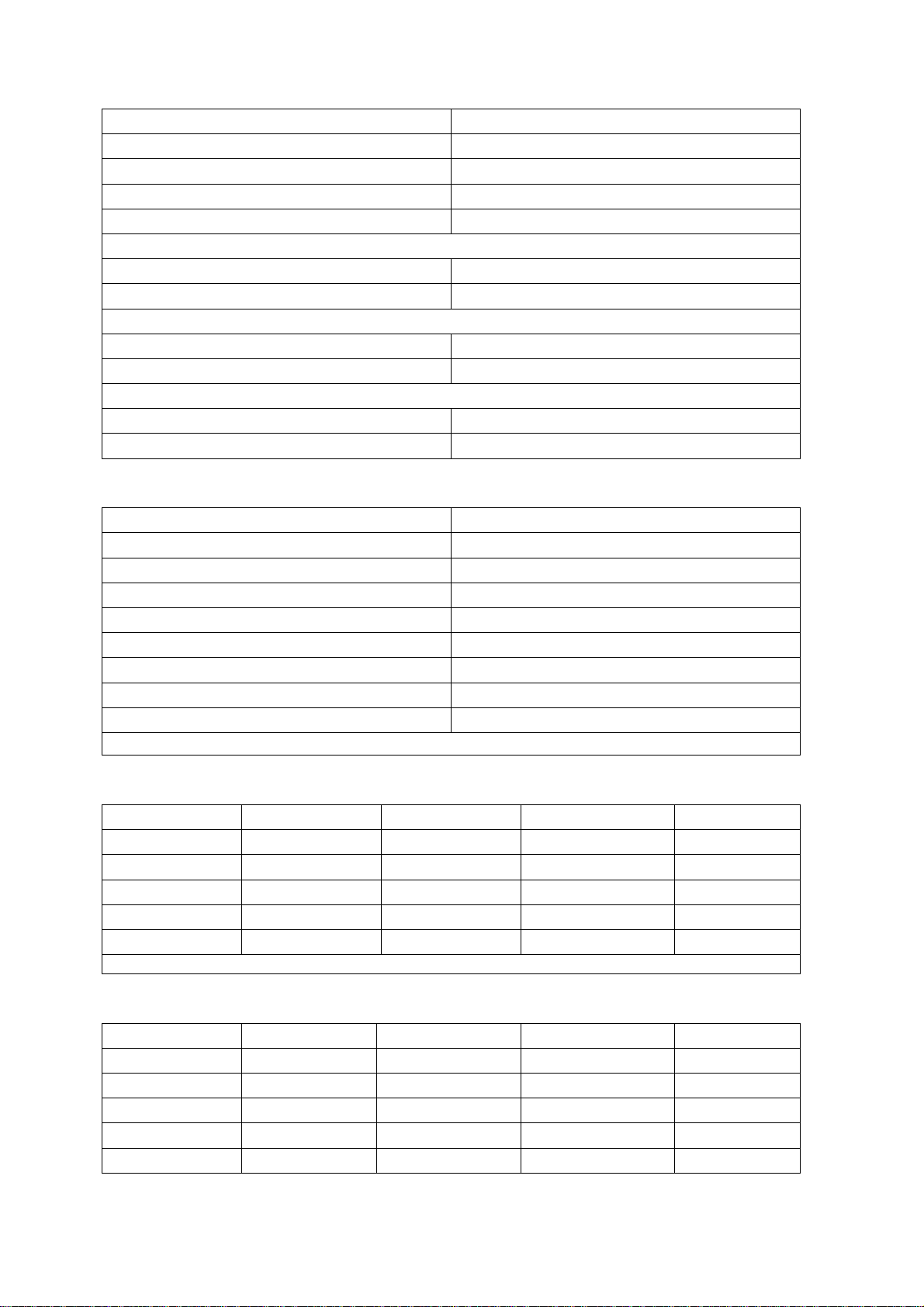
Volume 50 68H
Volume Max 76H
Prescale Scart 73H
Prescale FM/AM 2FH
Prescale Nicam 6AH
Scart1 Volume 20H
Scart2 Volume 20H
D/K select HDEV3 Off
Equalizer Bands Max 60H
Spatial Mode Off
AVC Off
White Balance Adjust
Items Ex-factory set
R Offset 00H
G Offset 00H
B Offset 00H
R Gain FFH
G Gain FFH
B Gain FFH
Brightness 50
Contrast 50
Picture analog set
Vivid Standard Mild Custom
Contrast 80 70 50 50
Brightness 50 45 40 50
Color 50 45 40 50
Hue 00 00 00 00
Sharpness 50 50 50 50
Sound balance set
Live Pop Rock Custom
120Hz 50 50 65 50
500Hz 50 50 55 50
1.5KHz 50 60 55 50
5KHz 80 70 55 50
10KHz 85 70 55 50
4.3 user menu of ex-factory
6
Page 8
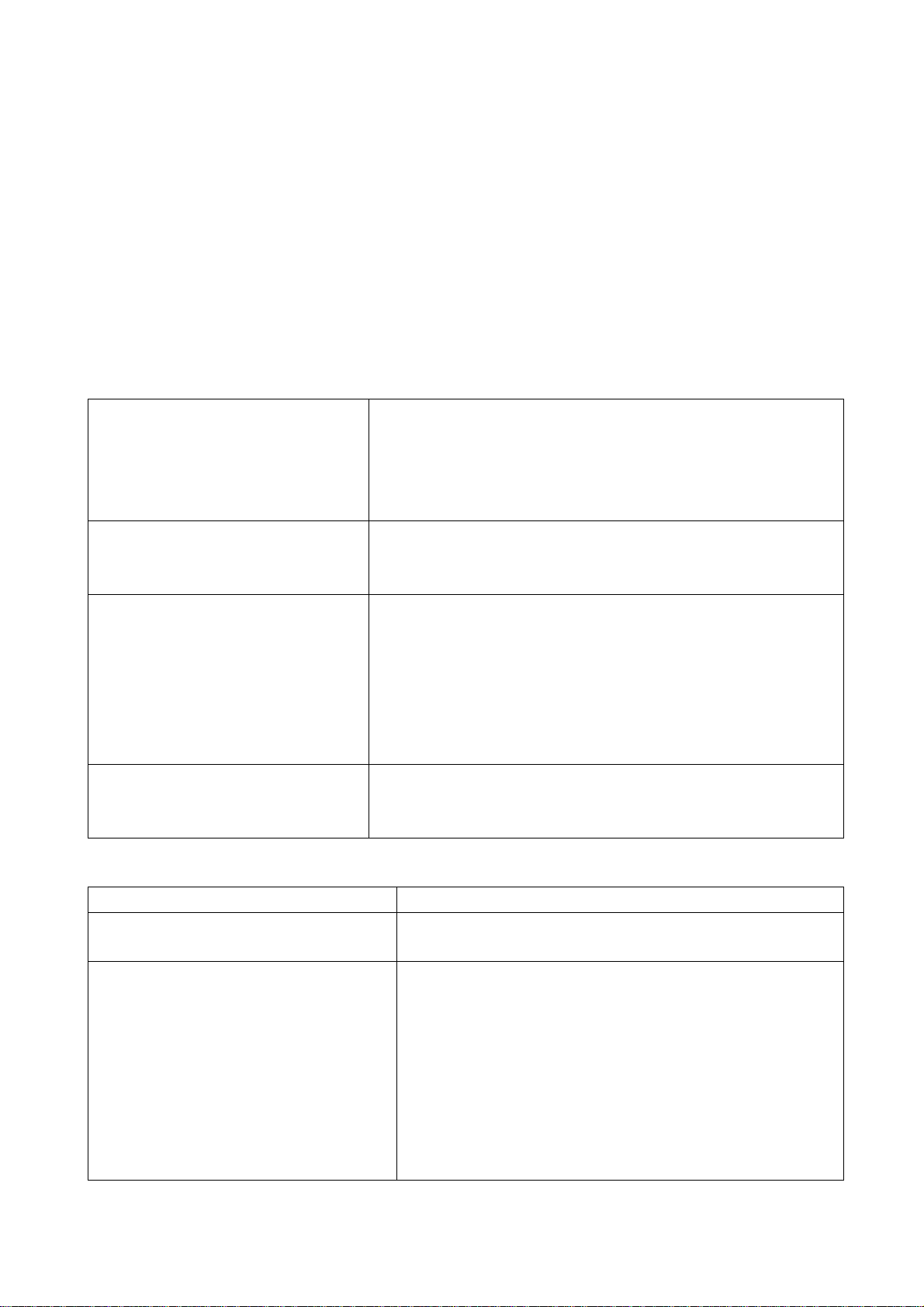
1) Set TV channel
2) AV menu Mode: Standard, NR: Auto;
3) Sound menu model, Volume: 20,Balance:00,Equalizer: Custom, HP Volume: 20;
4) Edit menu model, Color System: Auto, Sound System: DK;
5) Option menu model, Default Zoom: Auto, Child Lock: Off, Menu Language: English, Country: UK,
WSS:OFF, Blue Screen: On.
Trouble shooting
Before servicing please check to find the possible causes of the troubles according to the table
below.
1.Antenna (signal):
Picture is out of focus or jumping Bad status in signal receiving
Poor signal
Check if there are failures with the electrical connector or
the antenna.
Check if the antenna is properly connected.
Fringe in picture Check if the antenna is correctly oriented.
Maybe there is electric wave reflected from hilltop or
building.
Picture is interfered by stripe
shaped bright spots
There appear streaks or light color
on the screen
2.TV set:
Symptoms Possible cause
Unable to switch the power on Check to see if the power plug has been inserted
No picture and sound Check to see if the power supply of liquid crystal TV
Possibly due to interference from automobile, train, high
voltage transmission line, neon lamp etc.
Maybe there is interference between antenna and power
supply line. Please try to separate them in a longer
distance.
Maybe the shielded-layer of signal wire is not connected
properly to the connector.
Check if interfered by other equipment and if interfered
possibly by the equipment like transmitting antenna,
non-professional radio station and cellular phone.
properly into the socket.
has been switched on. (As can be indicated by the
red LED at the front of the TV set)
See if it’s receiving the signal that is transmitted from
other source than the station
Check if it’s connected to the wrong terminal or if the
input mode is correct.
Check if the signal cable connection between video
frequency source and the liquid crystal TV set is
7
Page 9
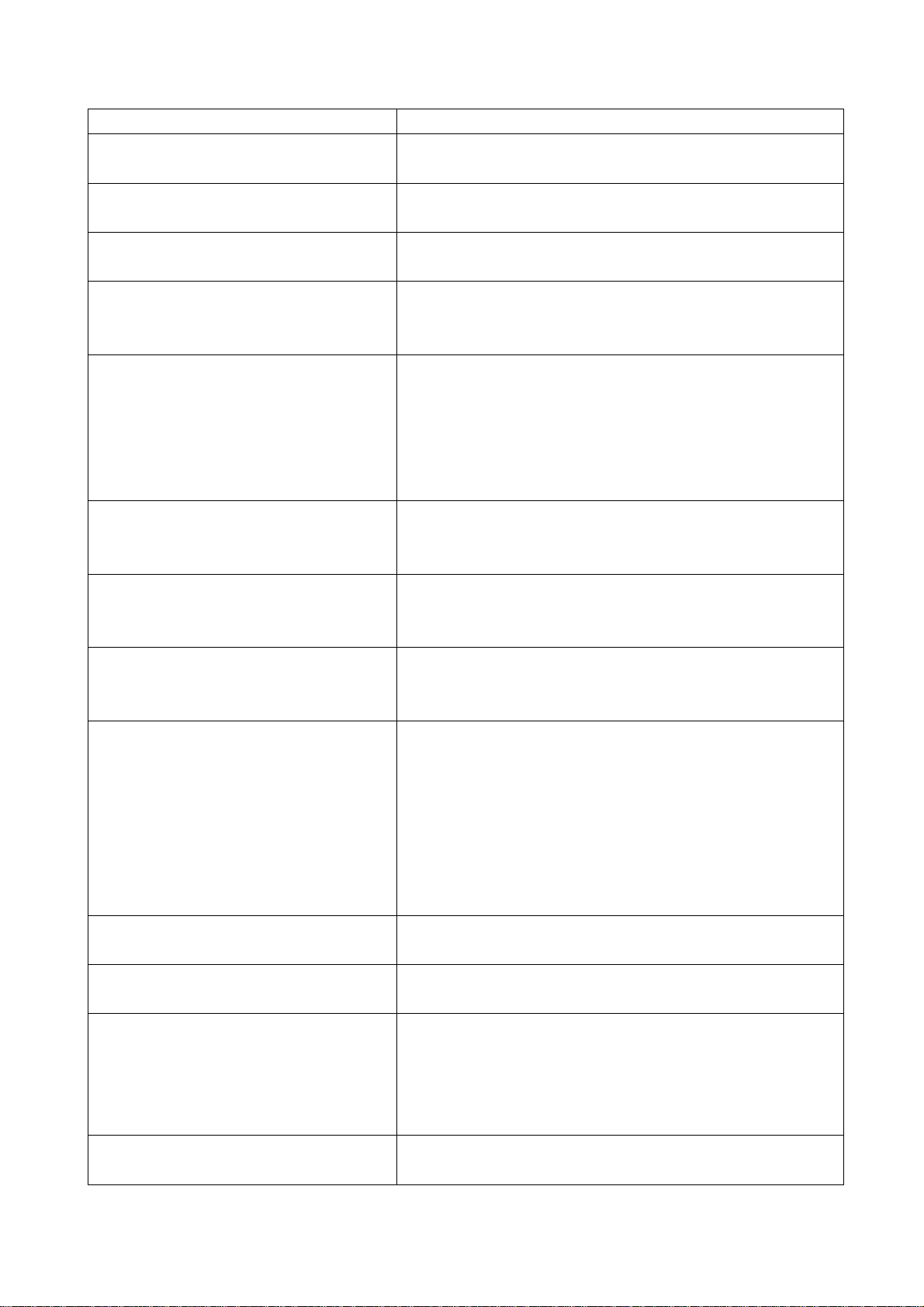
correct.
Deterioration of color phase or color
Check if all the picture setups have been corrected.
tone
Screen position or size is not proper Check is the screen position and size is correctly set
up.
Picture is twisted and deformed Check to see if the picture-frame ratio is properly set
up.
Picture color changed or colorless Check the “Component” or “RGB” settings of the
liquid crystal TV set and make proper adjustment
according to the signal types.
Picture too bright and there is
distortion in the brightest area
Check if the contrast setting is too high.
Possibly the output quality of DVD broadcaster is set
too high.
It maybe also due to improper terminal connection of
the video frequency signal in a certain position of the
system.
Picture is whitish or too bright in the
darkest area of the picture
Check if the setting for the brightness is too high
Possibly the brightness grade of DVD player
(broadcaster) is set too high.
No picture or signal produced from the
displayer if “XXX in search” appears.
Check if the cable is disconnected.
Check if it’s connected to the proper terminal or if the
input mode is correct.
There appears an indication - “outside
the receivable scope)
Check if the TV set can receive input signal. The
signal is not correctly identified and VGA format is
beyond the specified scope.
Remote control cannot work properly Check if the batteries are installed in the reverse
order.
Check if the battery is effective.
Check the distance or angle from the monitor.
Check if there is any obstruct between the remote
control and the TV set.
Check if the remote control signal- receiving window
is exposed to strong fluorescence.
No picture and sound, but only hash. Check if the antenna cable is correctly connected, or
if it has received the video signal correctly.
Blur picture Check if the antenna cable is correctly connected.
Of if it has received the right video signal.
No sound Check if the “mute” audio frequency setting is
selected.
Check if the sound volume is set to minimum.
Make sure the earphone is not connected.
Check if the cable connection is loose.
When playing VHS picture search
tape, there are lines at the top or
When being played or in pause VHS picture search
tape sometimes can’t provide stable picture, which
8
Page 10
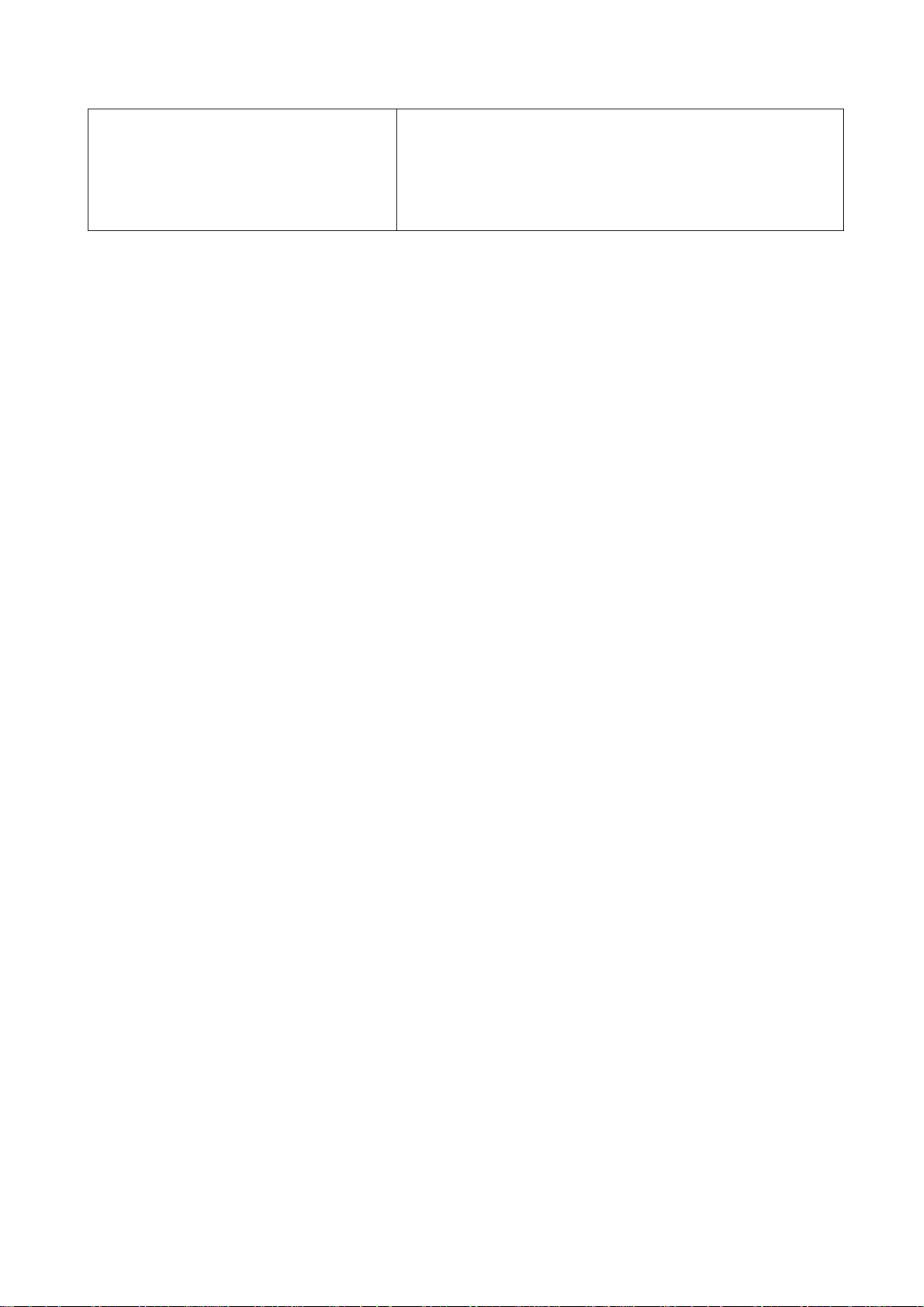
bottom of the picture. may lead to incorrect display of the liquid crystal TV,
In this case please press “auto” key on the remote
control so as to enable the liquid crystal TV set to
recheck the signal and then to display correct picture
signal
Method of software upgr adi ng
Steps of software upgrading are as follows:
1.guidance for software installation
Open the compressed files to obtain the “LoadDriver”, running the “IAPWriter.exe” and soon it will enter
into IAP program.
2.TV enter into IAP state (automatic software upgrading)
One method: press constantly the “vol –” button, turn on
Another method: enter into the factory menu to select the “IAP” item, press the “enter” button
3.connect the “IICtools” of computer with the upgrading interface of TV.
4.running “IAPWriter” to enter into the upgrading state (if there are failure between the computer and
TV’s IIC communication, the indication that can’t enter into the next step will appear. you need to check
the wiring at this moment.
5.after selecting “files” menu and obtaining the software which requires upgraded, selecting the “Device”
menu: “write”→ “device”, until the indication of “success” appears at the down-left corner, turn off the
power, unplug the tool and turn on the TV again.
Note: the upgrading process maybe appears unstable because of the upgrading software, but the
software can download and write again automatic. If download and write repeated many times, please
turn off the TV and enter into IAP again, upgrade again.
9
Page 11
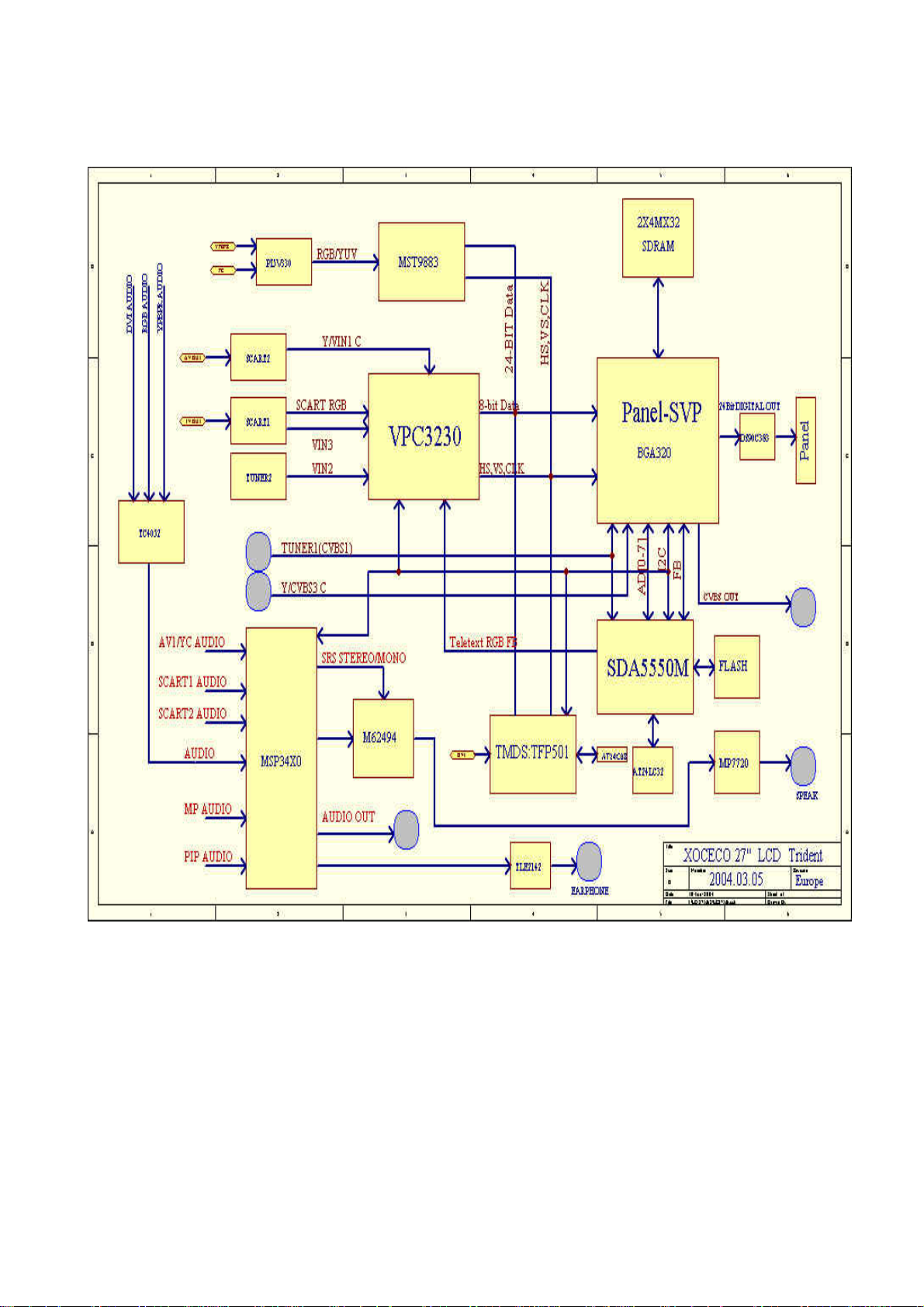
LC-32M5S block diagram
10
Page 12
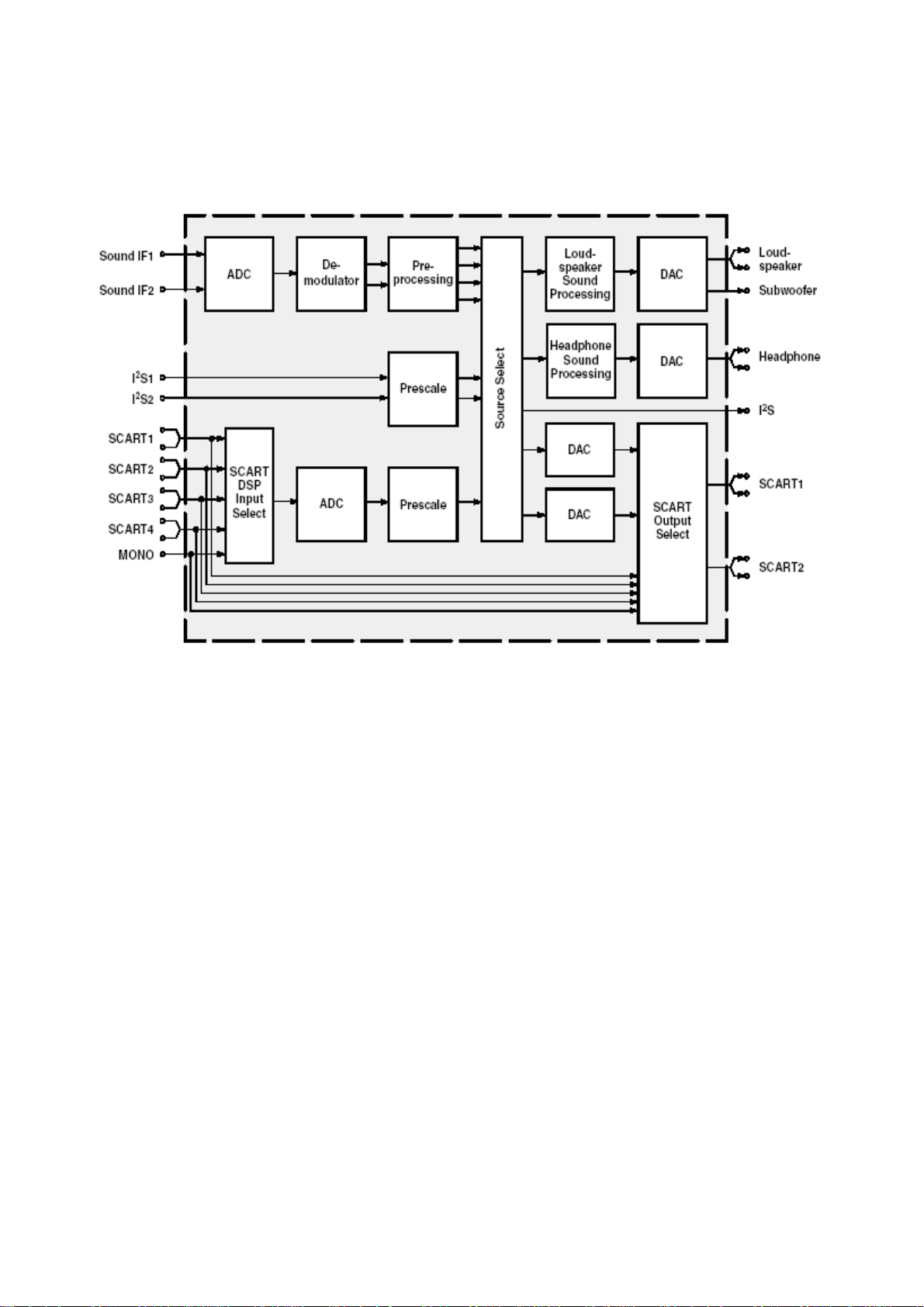
Main IC
1.Sound processing IC (MSP3410)
Main pins function:
2, 3: SCL, SDA, control IC
27, 28: To R/L of sound amplifier
24, 25: R/L of Earphone;
36, 37: R/L of AV OUT;
33, 34: R/L of TV OUT;
47, 48: R/L from main board;
50, 51: R/L of SCART2;
53, 54: R/L of SCART1;
56, 57: R/L of AV IN;
67, 69: SIF input of main and sub channels;
59: MONO input of sub-channel
11
Page 13
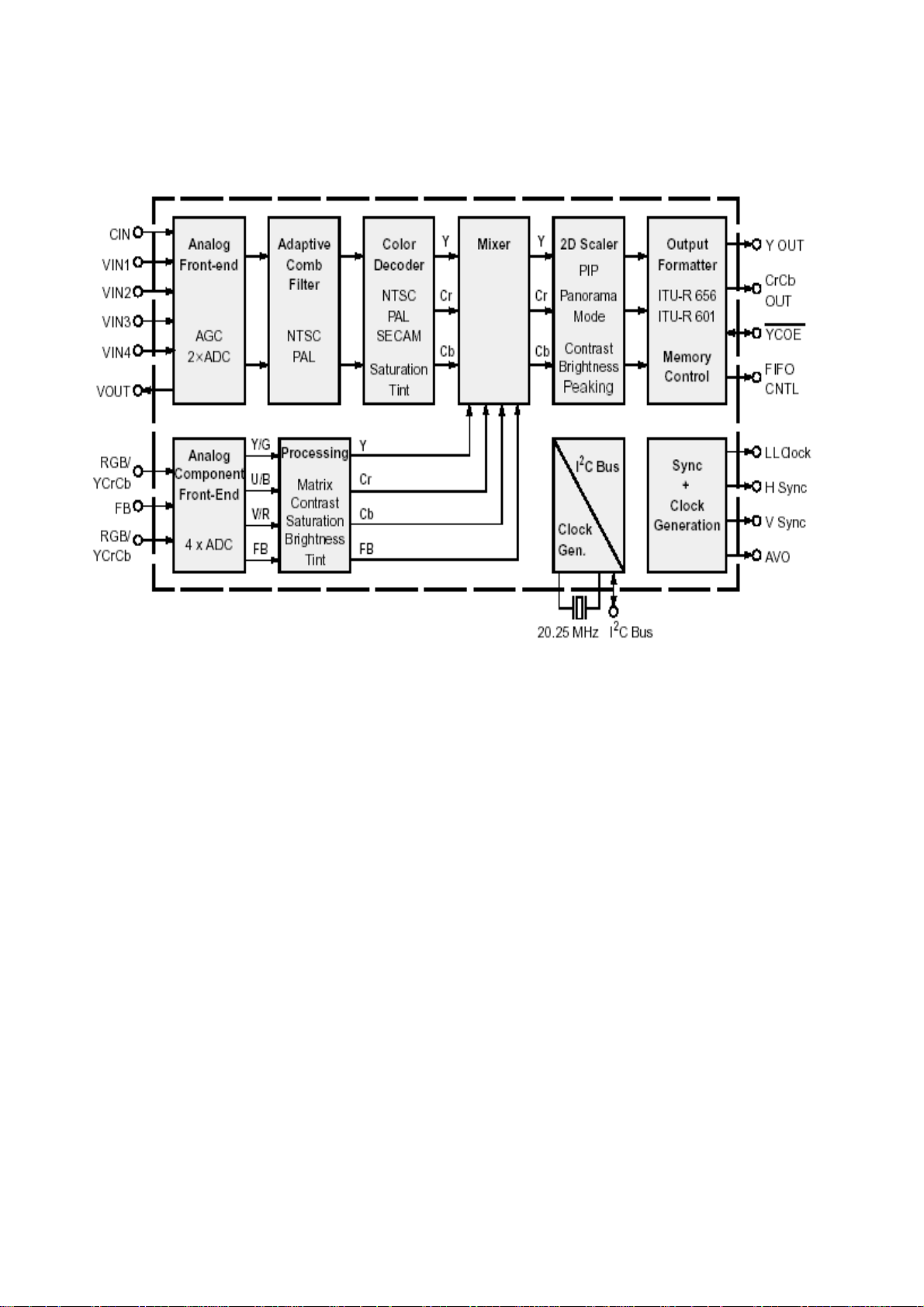
2.sub-channel and AV signal decoder IC of SCART (VPC3230)
Main pins function:
13, 14: SCL, SDA, control IC;
4, 5, 6: RGB input of SCART1;
74: AV signal of SCART1 and complex sync of RGB input
71, 72: Y/C of SCART2 input;
73: AV signal of sub tuner input;
75: AV input;
70: VOUT signal of VPC3230
12
Page 14

3. Receive of YPbPr/YcbCr and RGB (MST9883)
Main pins function:
56, 57: SCL, SDA, control IC;
43, 48, 54: RGB/YUV input;
30, 31: H/V sync of RGB input;
13
Page 15

4. Receive of DVI (TFP501)
5. Main picture decoder and processing (PanelTv-Svp)
Main pins function
K4, J1: SCL, SDA, adjustment IC
L2, P4: Y/C of S-video ;
L4: AV of main tuner input;
L3: AV input;
Y10, Y11, W11: analog RGB output;
U13, V13, Y2: H/V sync and PCLK output.
14
Page 16

Main assembly
NAME NO. MAIN COMPONENT AND it’S NO.
Sound processing board 667-L32M5S-69 N101 PanelTv-Svp (353-PANEL-20)
N201 MST9883 (353-98830-10)
N401 VPC3230 (353-32300-80)
N501 SDA5550M(353-55500-00)
N502 W29C040 (353-29040-00)
N601 DS90C383(353-03830-70)
N761 TFP501 ( 353-05010-00 )
(353-77200-10)
AV processing board 667-L32M5S-40 TUNER201 JS-6B2/122A2-A2
(590-40512-00)
TUNER202 JS-6B2/121A2
(590-40511-00)
N201 MSP3410G (353-34100-80)
N213 N214 MP7720 (353-77200-10)
N212 TLE2142CP (352-21420-00)
IR board 667-L32M5S-09
Keypad board 667-L32M5S-05
Update board 667-L32M5S-29
Power supply board 667-L34K5-20
15
Page 17

Identification criteria for the bright spot and dark spot of the LCD screen
Category criteria
One single
Bright
spo
t
Dark
spots
Total defected point ≤8 ≤7 ≤5 ≤4 /
spot
2 neighboring
spots
Total No. ≤5 ≤2 ≤5 ≤2 ≤3
One single
spot
Two
neighboring
spots
Total No. ≤6 ≤7 ≤5 ≤4 ≤10
15" 20" 22" 30" 40" 15" 20" 22" 30" 40"
≤5 ≤2 ≤5 ≤2 ≤3
≤2 ≤1 ≤2 ≤1 ≤1
≤6 ≤7 ≤5 ≤4 ≤10
≤2 ≤2 ≤2 ≤1 ≤5
Q’ty allowed Distance between two spots
≥15mm
≥15mm
≥10mm
≥5mm
Notes:
1. Definition of defected point (bright spot, dark spot): It is identified as a defected point if its area
exceeds 1/2 of a single picture element (R, G, B).
2. Definition of bright spot: It is identified as a bright spot if it is bright in the state of dark field and its
bright size remains unchanged
3. Definition of dark spot: It is identified as a dark spot if it is dark in the state of white field and its
dark size remains unchanged
4. Definition of two neighboring points: Defects of a group of picture elements (RB,RG,GB).
16
Page 18

Wiring diagram
Data processing board
IR board
Keypad board
Power board
Update board
AV processing board
17
Page 19

Troubleshooting guide
1. Process of diagnosing happening troubles
no
Yes, switch it on
no
yes
no
Main power switched on
Indication lamp red?
Indication lamp Yellow?
Is backlight lamp lit?
yes
Video signals of various
channels are normal
Audio signals of various
channels are normal.
Check if power supply, infrared board, CPU
and peripherals (flash) and power line are in
trouble
Check if the 88thpin of CPU is square wave.
Check CPU peripherals, FLASH/SRAM
peripherals
Check if backlight plate, 32nd pin of CPU,
no
back light control has any problem
Check if the input signal of this channel to
IC pin is normal. Or consider if IC and its
peripherals and LVDS output are normal
Check if the channel input signal to IC pin is
no
(MPS7720/MSP3410) and its peripherals are
normal. Or consider if IC
normal
18
Page 20

2.Tr ouble of 3-no’s (no raster, no picture and no sound)
r
y
b
h
b
l
t
h
N
q
N
t
p
N
If power indication lamp is lit
yes no
no yes
Normal abnormal
abnormal normal
yes no
no yes
Check CPU (N501),
FLASH (N502), GAL
(N553), reset the
power supply of IC
Check the pin
voltage of
N902, D903
Check if 88th pin of N501 is
Check crystal oscillation of
501 and N501
Is indicato
(N552)
uare wave.
s
ellow?
Check if the 50thpin
of CPU is of hig
Check if I2C bus
ine of the system is
shor
-circuited
3-no’s
Disconnect data processing
oard with infrared board
CN902, and then see whic
board is out of order.
Check N552 and
501
Check if 8th pin of N553 is
of high electric level
Check Standby5V
Disconnect power supply
board with data processor
and measure Standby5V
Powers supply
oard in trouble
Yes no
Check peripherals of
501,N502 and N503
Take out R509, check the relevan
ins of N501and N553. Low electric
level shows the chip is in trouble
Note: When the electric level of the 50th pin of N501is measured low, take R554 out.
Then check if the relevant pins of N501 and N552 are of high electric level. Low electric
level shows that the chip is in trouble. During the check of the peripherals of N501, N502
and N503, oscilloscope can be used to detect the pins of the resistor array connected
19
Page 21

between N501, N502 and N503, in addition to inspect the welding condition of relevant
p
f
d
put
p
t
parts and fittings. If the waveform detected is of regular square wave or no signal, it
shows that N501 or N502 or N503 is abnormal so that the address link and data link
between them become out of order. Now most probably N502 has error.
3.With sound but without picture
yes No
yes no
N101 and
peripheral
Try other channels see if all
without
ictures.
Sound yes but picture no
Is backlight lamp lit?
Transferred to (4) inspection
Check back lamp board i
back light control by 32
n
Note: The no picture phenomena in channel discussed here refers to that detected
TV, AV and terminal S are detected to be with sound but without picture. As to inspection
details of other channels, please refer to inspection program (4).
4.With picture but without sound
no yes
Check if the 7th pin of power
yes no
circuit of the post step of
lifier has outpu
am
Check the peripheral
power amplifier
Picture yes but sound no
Check if sound process board
X219 has out
Loudspeaker in trouble
Check R255, R256 and see if there is
power amplification for signal input
20
Page 22

g
d
f
N
No yes
Check if N201 has
signal input
Check on peripheral circuit of power
amplifier and power supply
Yes no
Check N201
peripheral circuit of
power amplifier and
power supply
Check all levels of circuit following the
channel of audio signal input
Note: It is after the changeover by external audio switch that the audio signal of high
definition, DVI and VG A channels enters MSP3410 through. Therefore if the audio signal of
the channels above is in trouble, it is necessary to check the peripheral circuit of N704 on
the data processing board as well as the power supply.
5.A certain channel works abnormally
a). No picture in AV
yes no
yes no
Check if line/field sync. signal an
clock signal output from N101 are
Check peripheral
circuit of N601,
power supply
Check if C193 has
nal input
si
There is trouble in the
channel form AV socket to
Check peripheral circuit o
101, crystal oscillation,
and power supply
21
Page 23

b). No picture for S terminal
d
N
N
g
t
d
N
g
t
f
y
yes no
Check if line/field sync. signal an
clock signal output from N101 are
normal.
yes no
Check peripheral
circuit of
and power supply
c). No picture in TV channel
First use the double picture function to judge whether the problem lies in the main screen or
sub-screen.
601
Check if C140 and C144
have si
Check peripheral circuit of
power supply
nal inpu
Problem in the channel form S
terminal socket to N101
101, crystal oscillation, and
No picture in the main screen:
yes no
Check if line/field sync. signal an
clock signal output from N101 are
normal.
yes no yes no
Check
peripheral
circuit of N601
and power
supply
Check if C143 has
nal inpu
si
Check
peripheral
circuit of
101, crystal
oscillation,
and power
supply
Check if 12thpin of
TUNER201 on TV has
signal output
Check circuit
betweenTUNE
R201 and N101
Check peripheral circuit o
TUNER201, power suppl
and bus line
22
Page 24

No picture in sub-screen:
m
N
g
t
m
N
f
y
N
w
yes no
Check if line/field sync. signal
and clock signal output fro
401are normal
Yes no Yes No
Check if
line/field
sync. signal
and clock
signal output
from N101
are normal
yes no
Check
peripheral
circuit of N601,
power supply
N601
Check if 73rd pin of N401
nal inpu
has si
Check
peripheral
circuit of N401,
crystal
oscillation, and
power supply
Check peripheral
circuit of N101,
crystal oscillation
Check if 12thpin of TUNER202
on TV board has signal output
Check peripheral circuit o
Check the
circuit fro
TUNER202
401
TUNER20, power suppl
and bus line.
d). No picture in SCART1 channel
yes no
Check if the 46th pin of N501 is of lo
electric level when SCART1 has RGB
input and if it is of high level when the
latter is video input
Check if 4th, 5th, 6th and 74thof
401has signal input
Trouble in
channel from
SCART1 socket
to N401
23
Page 25

N
d
d
t
d
t
d
f
N
N
f
N
d
l
yes no
yes no
yes no
e). No picture in SCART2 channel
Check if line/field
sync. signal an
clock signal outpu
from N101 are
normal
Check periph-eral
circuit of N601 an
power supply
yes no
yes no
Check if line/field syn.
signal and clock signa
output from N101 are
no
normal
Check if line/field sync.
signal and clock signal
output from N101 are
normal
Check if line/fiel
sync. signal an
clock signal outpu
from N401 are
Check peripheral
circuit of N401,
crystal oscillation
and power supply
Check peripheral circuit o
101, crystal oscillation and
power supply
Check if 71st and 72nd pins of
401 have signal input.
Check peripheral circuit o
401, crystal oscillation an
Check the channel from
501 and N501 to
SCART1 socket
There is problem with the
channel from SCART2
socket to N401
24
Page 26

f
N
f
N
m
N
d
m
N
p
d
p
f
N
N
yes no
Check peripheral
circuit of N601
and power supply
Check peripheral circuit o
101 crystal oscillation,
power supply
f).No picture in YPbPr/YcbCr channel
Check if 43rd ,48th ,49th and 54thpins o
201have signal input
yes no
Check if line/field syn. signal
and clock signal output fro
201 are normal
Check if 4th, 7th ,9
ins of N703 have
signal input
yes no no yes
yes no
Check if line/fiel
sync. Signal and clock
signal output fro
101 are normal
Check peripheral
circuit of N201,
ower supply an
bus line
Check if 3rd,
th
, 10thpins o
6
703 have
signal input
yes no
Check peripheral
circuit of N601
and power supply
Check peripheral
circuit of N101,
crystal oscillation
and power supply
Check peripheral
circuit of
N703and power
supply
There is problem
with the channel
from YpbPr
socket to N703
th
Check the
channel
from N703
output to
201 input
25
Page 27

g). No picture in D_Sub channel
r
n
program
(f)
l
f
N
d
f
p
A
h
p
t
r
m
yes no
Check if 30th and 31
ins of N201have syn.
signal input
yes no
There is problem with
the channel from VG
socket to N703
yes no
Check peripheral circui
of N701and powe
supply
h).No picture in DVI channel
yes no
yes no
Check peripheral
circuit, power
supply of N601
Check if line/field sync.
signal and clock signa
output from N101 are
normal
If the display of YpbP
input signal is normal
st
Check if 1st and 5t
ins of N701 have sync.
Signal input
Trouble in channel fro
VGA socket to N701
Check if line/field sync.
signal and clock signal
output from N761 are
normal
Check peripheral circuit,
power supply of N761and i
the connection with DVI
socket is good.
Check peripheral circuit o
101, crystal oscillation an
power supply
Check as per inspectio
26
Page 28

Note: To enable DVI picture to be displayed normally, especially to be connectable wi th the computer
display c ard, th e top pr iority is to en sure t hat N762 (DDC ch ip of DV I port) are wel l flash written . When
picture signal is with HDCP, it is also necessary to ensure that the KEY in HDCP of N760 is well flash
written.
7. Abnormal picture on screen
1). A certain LVDS differential line of X601 LVDS is abnormal against (RX0+/-, RX1+/-,
RX2+/-, RX3+/-), which may result in under coloring or color speckle;
2). R602~R607 resistor array in trouble, wh ich may result in the loss of corresponding
color in corresponding gray degree for the picture of all channels;
3). R205~R210 resistor array in trouble, which may result in the loss of corresponding
color in corresponding gray degree for the picture of YPbPr/VGA channel;
4). R777~R782 resistor array in trouble, which may result in the loss of corresponding
color in corresponding gray degree for the picture of DVI channel;
5). R414 and R415 resistor array in trouble, which may result in abnormality in
the picture of SCART and TV sub screen.
27
Page 29

Page 30

Page 31

Page 32

Page 33

Page 34

Page 35

Page 36

Page 37

Page 38

Page 39

Page 40

Page 41

Page 42

Page 43

