Page 1
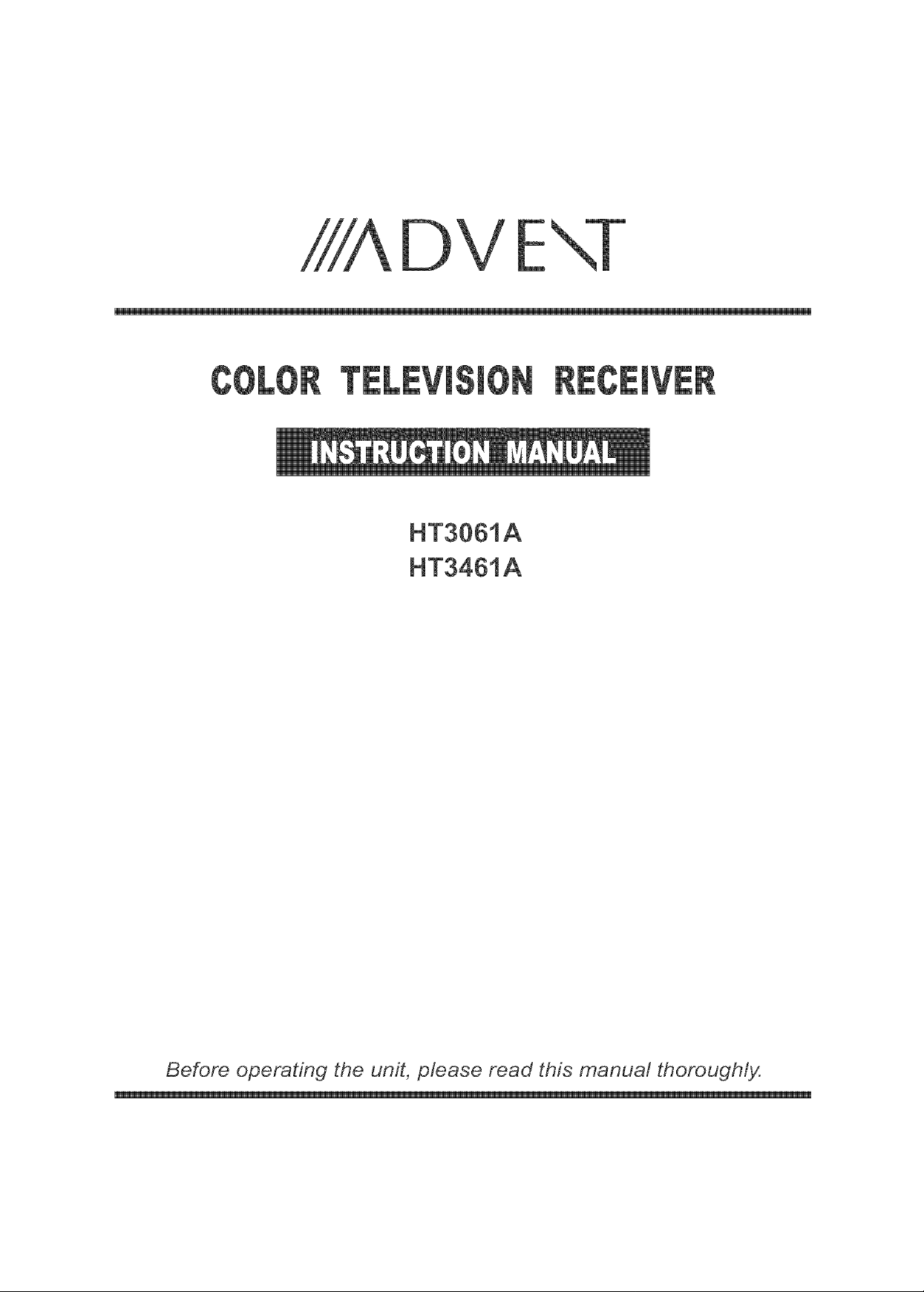
HT3061A
HT3461A
E
Before operating the unit, please read this manual thorough/jz
Page 2
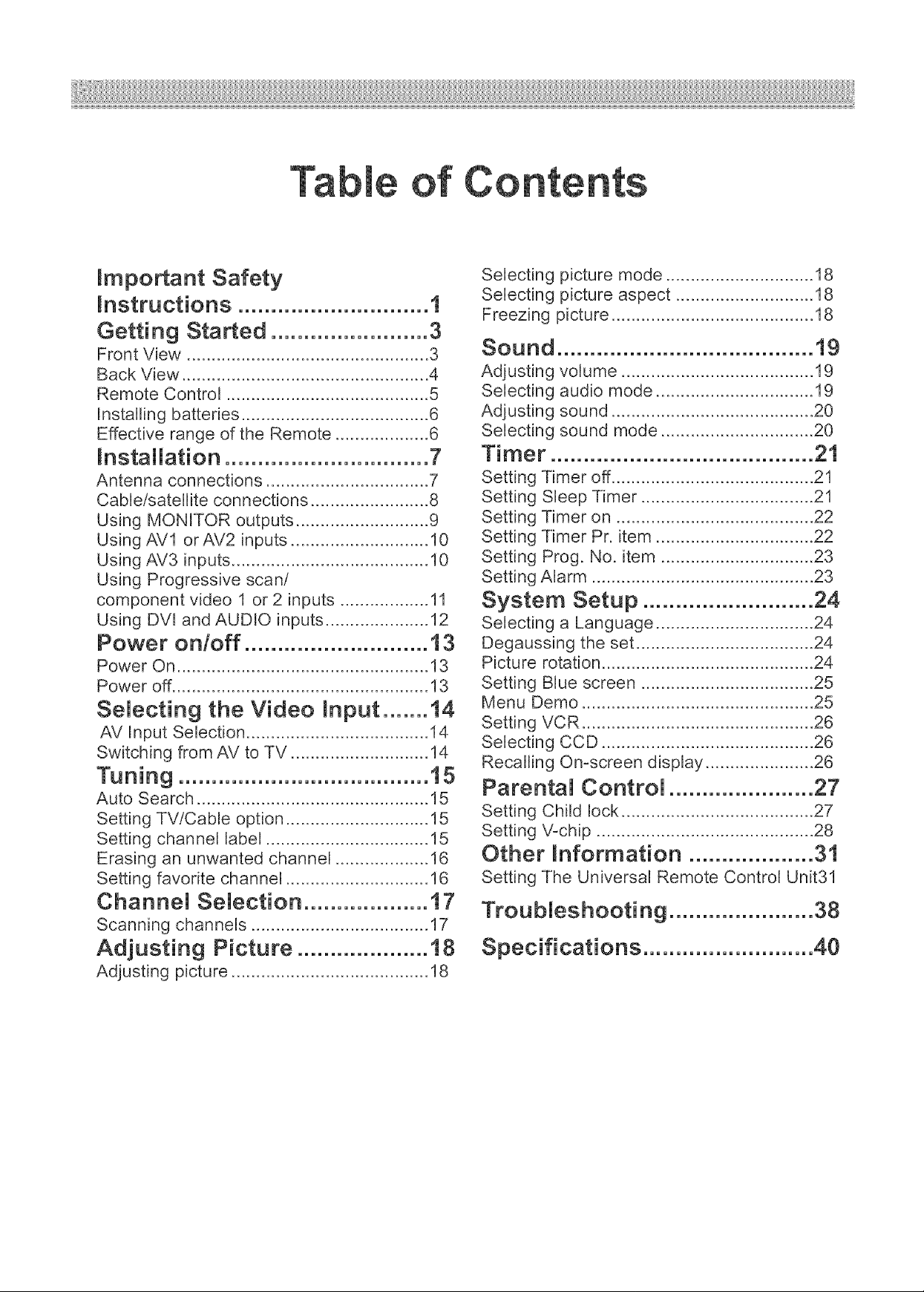
Ta Co
_mportant Safety
_nstructions ............................. 1
Getting Started ........................ 3
Front View ................................................. 3
Back View .................................................. 4
Remote Control ......................................... 5
Installing batteries ...................................... 6
Effective range of the Remote ................... 6
_nstaMMation............................... 7
Antenna connections ................................. 7
Cable!satellite connections ........................ 8
Using MONITOR outputs ........................... 9
Using AVl orAV2 inputs ............................ 10
Using AV3 inputs ........................................ 10
Using Progressive scan/
component video 1 or 2 inputs .................. 11
Using DVl and AUDIO inputs ..................... 12
Power on/off ............................ t3
Power On ................................................... 13
Power off .................................................... 13
SeUecting the Video _nput ....... 14
AV Input Selection ..................................... 14
Switching from AV to TV ............................ 14
Tuning ...................................... 15
Auto Search ............................................... 15
Setting TV!Cable option ............................. 15
Setting channel label ................................. 15
Erasing an unwanted channel ................... 16
Setting favorite channel ............................. 16
ChanneU SeMection ................... 17
Scanning channels .................................... 17
Adjusting Picture .................... t8
Adjusting picture ........................................ 18
Selecting picture mode .............................. 18
Selecting picture aspect ............................ 18
Freezing picture ......................................... 18
Sound ....................................... 19
Adjusting volume ....................................... 19
Selecting audio mode ................................ 19
Adjusting sound ......................................... 20
Selecting sound mode ............................... 20
Timer ........................................ 2t
Setting Timer off ......................................... 21
Setting Sleep Timer ................................... 21
Setting Timer on ........................................ 22
Setting Timer Pr. item ................................ 22
Setting Prog. No. item ............................... 23
Setting Alarm ............................................. 23
System Setup .......................... 24
Selecting a Language ................................ 24
Degaussing the set .................................... 24
Picture rotation ........................................... 24
Setting Blue screen ................................... 25
Menu Demo ............................................... 25
Setting VCR ............................................... 26
Selecting CCD ........................................... 26
Recalling On-screen display ...................... 26
ParentaM ControM ...................... 27
Setting Child lock ....................................... 27
Setting V-chip ............................................ 28
Other hformation ................... 31
Setting The Universal Remote Control Unit31
TroubMeshooting ...................... 38
Specifications .......................... 40
Page 3
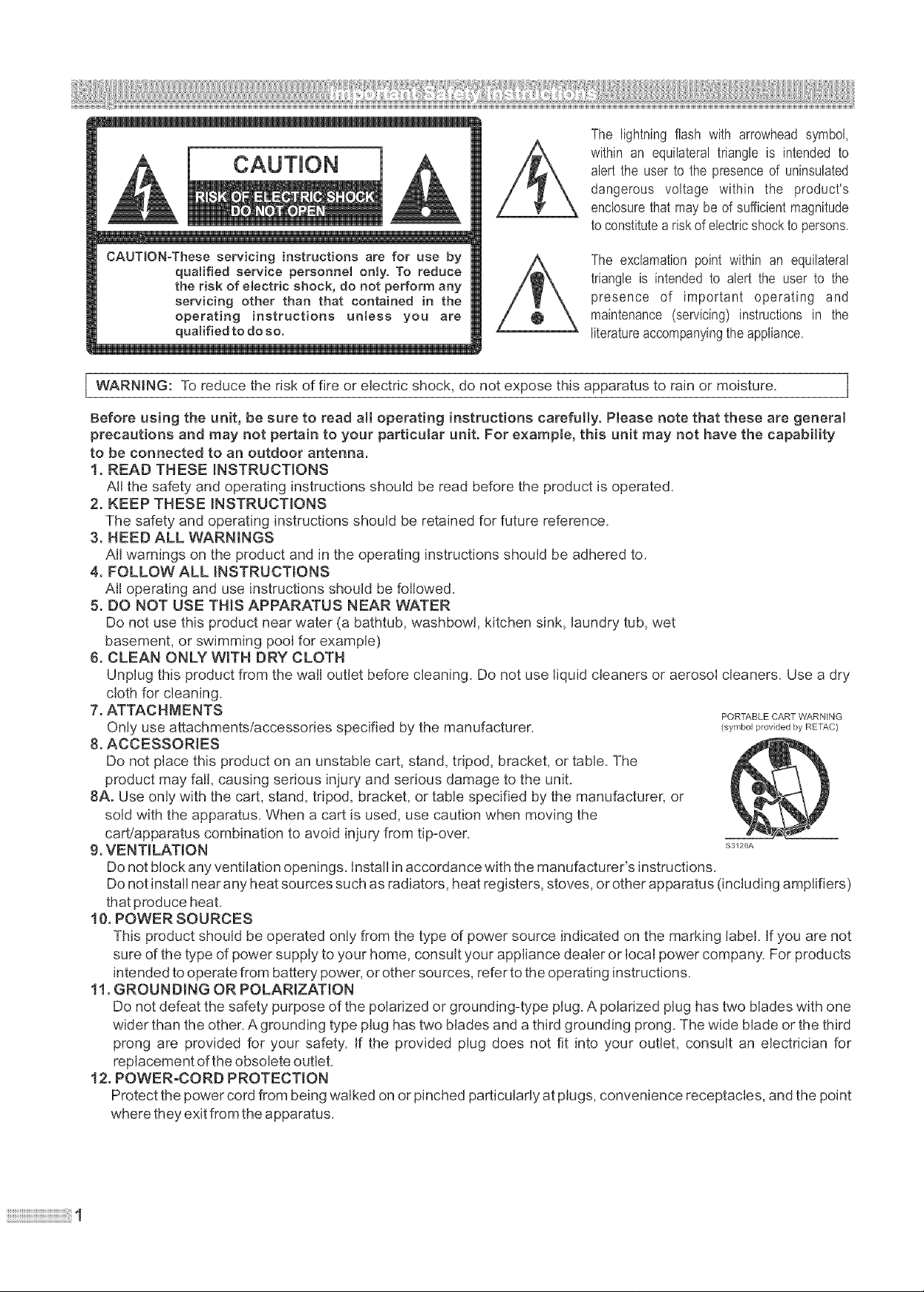
The lightning flash with arrowhead symbol,
within an equilateral triangle is intended to
alert the userto the presenceof uninsulated
dangerous voltage within the product's
enclosurethat may beof sufficientmagnitude
toconstitutea riskof electricshockto persons.
CAUTION-These servicing instructions are for use by
qualified service personnel onJy, To reduce
the risk of etectric shock, do not perform any
servicing other than that contained in the
operating instructions untess you are
qualified to doso.
The exclamation point within an equilateral
triangle is intended to alert the user to the
presence of important operating and
maintenance (servicing)instructions in the
literatureaccompanyingtheappliance.
I WARNING: To reduce the risk of fire or electric shock, do not expose this apparatus to rain or moisture. I
Before using the unit, be sure to read aH operating instructions carefully. Please note that these are general
precautions and may not pertain to your particular unit, For example_ this unit may not have the capability
to be connected to an outdoor antenna,
1. READ THESE INSTRUCTEONS
All the safety and operating instructions should be read before the product is operated.
2. KEEP THESE INSTRUCTIONS
The safety and operating instructions should be retained for future reference.
3. HEED ALL WARMNGS
All warnings on the product and in the operating instructions should be adhered to.
4. FOLLOW ALL INSTRUCTIONS
All operating and use instructions should be followed.
5. DO NOT USE TH_S APPARATUS NEAR WATER
Do not use this product near water (a bathtub, washbowl, kitchen sink, laundry tub, wet
basement, or swimming pool for example)
6. CLEAN ONLY WITH DRY CLOTH
Unplug this product from the wall outlet before cleaning. Do not use liquid cleaners or aerosol cleaners. Use a dry
cloth for cleaning.
7.ATTAC HM E NTS PORTABLECARTWARNING
Only use attachments/accessories specified by the manufacturer. (symbolprovidedbyRETAC)
8. ACCESSORIES
Do not place this product on an unstable cart, stand, tripod, bracket, or table. The
product may fall, causing serious injury and serious damage to the unit.
8A. Use only with the cart, stand, tripod, bracket, or table specified by the manufacturer, or
sold with the apparatus. When a cart is used, use caution when moving the
cart/apparatus combination to avoid injury from tip-over.
9. VENTILATION $3126A
DOnot block any ventilation openings, install in accordance with the manufacturer's instructions.
Do not install near any heat sources such as radiators, heat registers, stoves, or other apparatus (including amplifiers)
that produce heat.
10. POWER SOURCES
This product should be operated only from the type of power source indicated on the marking label. Ifyou are not
sure of the type of power supply to your home, consult your appliance dealer or local power company. For products
intended to operate from battery power, or other sources, refer to the operating instructions.
11. GROUNDING OR POLARIZATION
Do not defeat the safety purpose of the polarized or grounding-type plug. A polarized plug has two blades with one
wider than the other. A grounding type plug has two blades and a third grounding prong. The wide blade or the third
prong are provided for your safety. If the provided plug does not fit into your outlet, consult an electrician for
replacement of the obsolete outlet.
12. POWER-CORD PROTECTION
Protect the power cord from being walked on or pinched particularly at plugs, convenience receptacles, and the point
where they exit from the apparatus.
1
Page 4
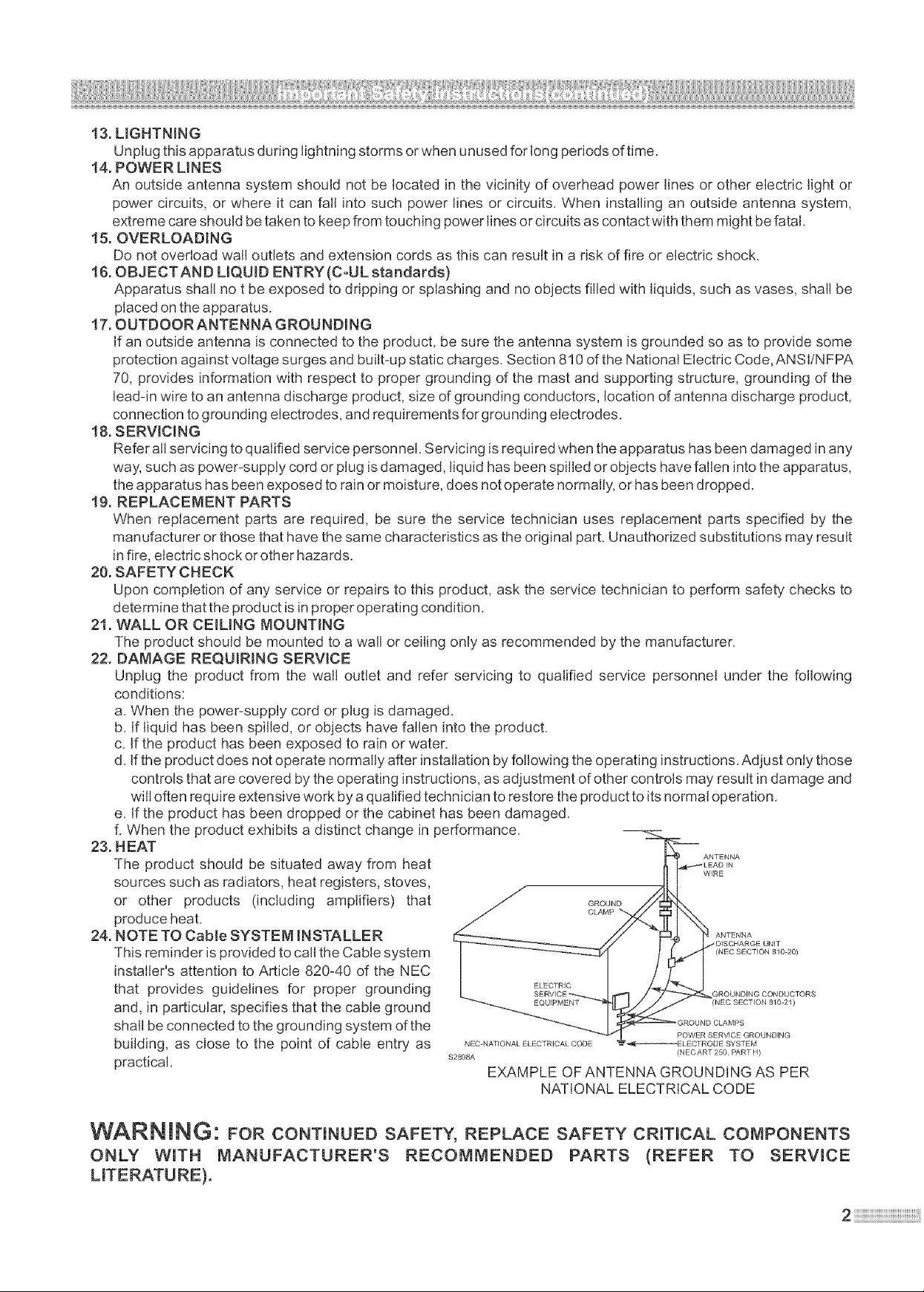
13. LIGHTNING
Unplug this apparatus during lightning storms or when unused for long periods of time.
14. POWER LINES
An outside antenna system should not be located in the vicinity of overhead power lines or other electric light or
power circuits, or where it can fall into such power lines or circuits. When installing an outside antenna system,
extreme care should be taken to keep from touching power lines or circuits as contact with them might be fatal.
15. OVERLOADING
Do not overload wall outlets and extension cords as this can result in a risk of fire or electric shock.
16. OBJECTAND L_QUID ENTRY (C-UL standards)
Apparatus shall no t be exposed to dripping or splashing and no objects filled with liquids, such as vases, shall be
placed on the apparatus.
17. OUTDOORANTENNA GROUNDING
If an outside antenna is connected to the product, be sure the antenna system is grounded so as to provide some
protection against voltage surges and built-up static charges. Section 810 of the National Electric Code, ANSI/NFPA
70, provides information with respect to proper grounding of the mast and supporting structure, grounding of the
lead-in wire to an antenna discharge product, size of grounding conductors, location of antenna discharge product,
connection togrounding electrodes, and requirements for grounding electrodes.
18. SERVICING
Refer all servicing to qualified service personnel. Servicing is required when the apparatus has been damaged in any
way, such as power-supply cord or plug is damaged, liquid has been spilled or objects have fallen into the apparatus,
the apparatus has been exposed to rain or moisture, does not operate normally, or has been dropped.
19. REPLACEMENT PARTS
When replacement parts are required, be sure the service technician uses replacement parts specified by the
manufacturer or those that have the same characteristics as the original part. Unauthorized substitutions may result
in fire, electric shock or other hazards.
20. SAFETYCHECK
Upon completion of any service or repairs to this product, ask the service technician to perform safety checks to
determine that the product is in properoperating condition.
21. WALL OR CEILING MOUNTING
The product should be mounted to a wall or ceiling only as recommended by the manufacturer.
22. DAMAGE REQUIRING SERVICE
Unplug the product from the wall outlet and refer servicing to qualified service personnel under the following
conditions:
a. When the power-supply cord or plug is damaged.
b. If liquid has been spilled, or objects have fallen into the product.
c. Ifthe product has been exposed to rain or water.
d. If the product does not operate normally after installation by following the operating instructions. Adjust only those
controls that are covered by the operating instructions, as adjustment of other controls may result in damage and
will often require extensive work by a qualified technician to restore the product to itsnormal operation.
e. If the product has been dropped or the cabinet has been damaged.
f. When the product exhibits a distinct change in performance.
23. HEAT
The product should be situated away from heat
ANTENNA
WIRE
sources such as radiators, heat registers, stoves,
or other products (including amplifiers) that
produce heat.
24. NOTE TO Cable SYSTEM INSTALLER
This reminder is provided to call the Cable system
GROUND
CLAMP
ANTENNA
_DISCHARGE UNIT
(NEC SECTION 810 20)
installer's attention to Article 820-40 of the NEC
that provides guidelines for proper grounding
and, in particular, specifies that the cable ground
shall be connected to the grounding system of the
building, as close to the point of cable entry as
practical.
NEC NATIONAL ELECTRICAL CODE
$2898A (NECART 250, PART H)
EXAMPLE OF ANTENNA GROUNDING AS PER
ELECTRIC
EQUIPMENT (NEC SECTION 810 21)
GROUNDING CONDUCTORS
POWER SERVICE GROUNDING
NATIONAL ELECTRICAL CODE
WARNING: FOR CONTINUED SAFETY, REPLACE SAFETY CRITICAL COMPONENTS
ONLY WITH MANUFACTURER'S PARTS TO
2 !!!!!!!!!!!!!!!!!!!!!!!!!!!!!!!!!!!!!!!!!!!!!!!!!i_i!
Page 5
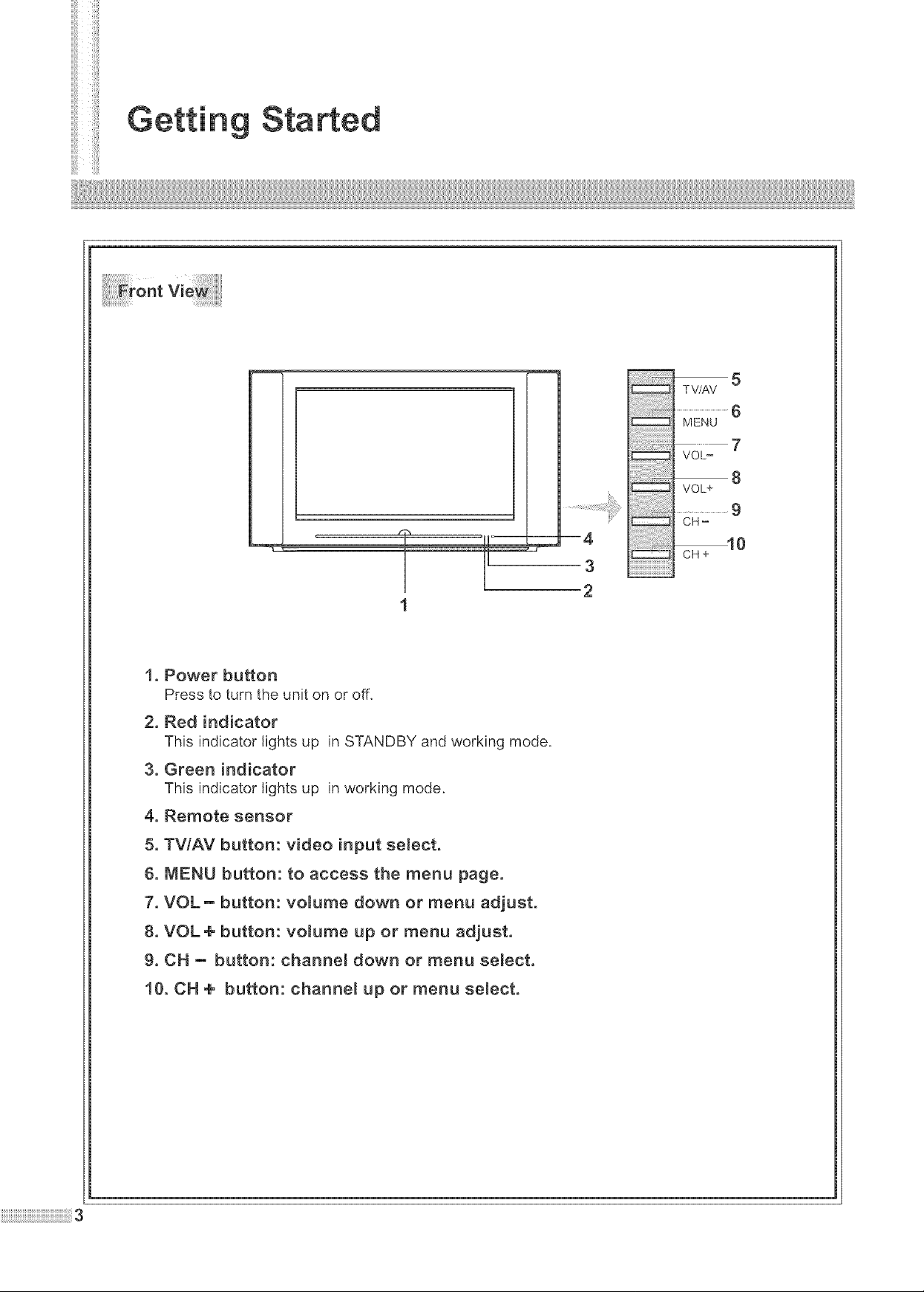
ili!iii
We
1. Power button
Press to turn the unit on or off.
2. Red indicator
This indicator lights up in STANDBY and working mode.
3. Green indicator
This indicator lights up in working mode.
T V/AV
MENU
VOL-
VOL+
5
6
........
8
cH+ 10
3
2
4. Remote sensor
5. TV/AV button: video input select.
6. MENU button: to access the menu page.
7. VOL- button: volume down or menu adjust.
8. VOL+ button: volume up or menu adjust.
9. OH - button: channel down or menu select.
10. OH + button: channel up or menu select.
Page 6
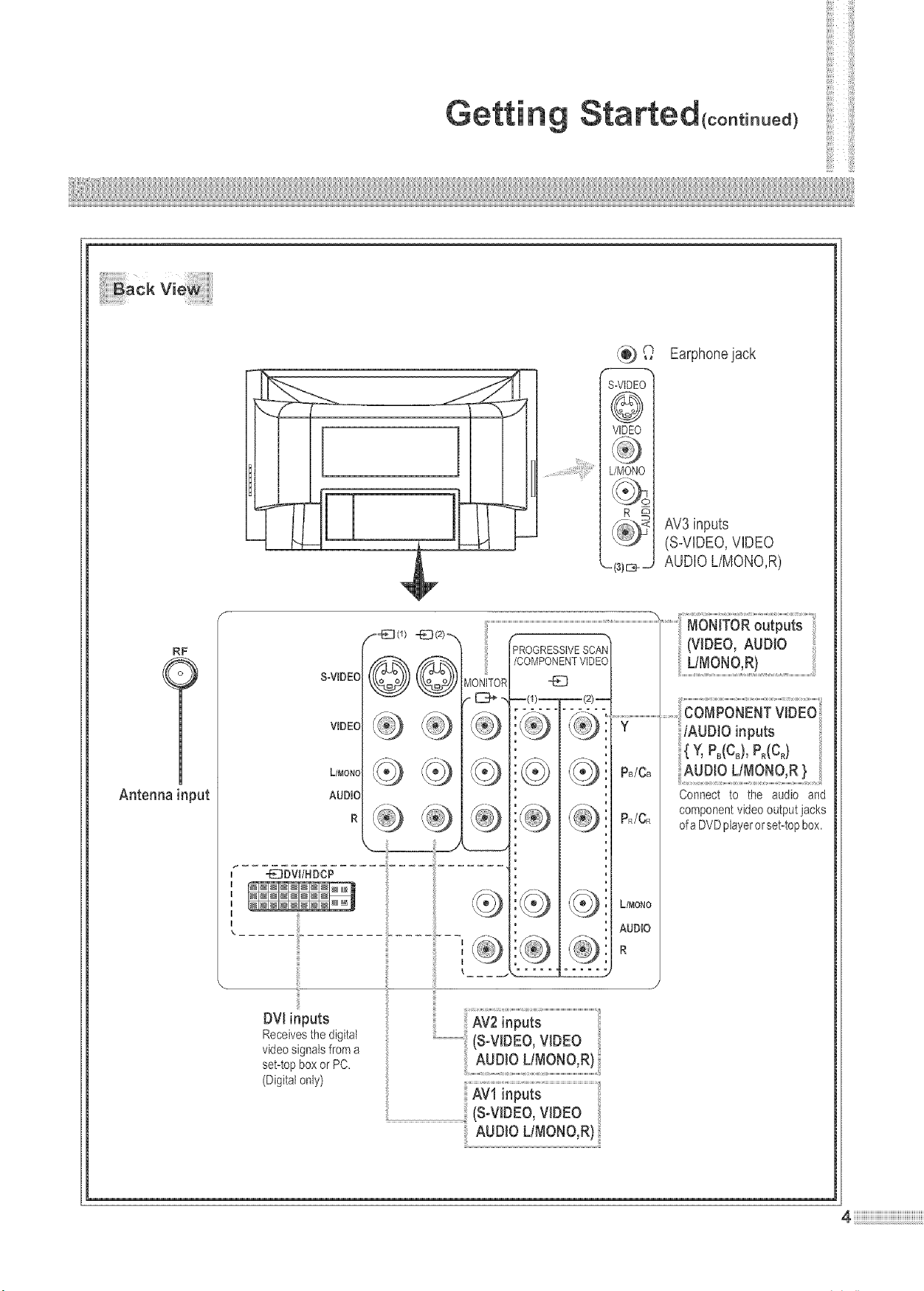
(continued)
i
Earphone jack
S-VIDEO]
©l
VIDEO I
L/MONO ]
AV3 inputs
(S-VIDEO, VIDEO
AUDIO L/MONO,R)
RF
Antenna input
I
I
I
I
I
\ ...... i
DV! inputs
Receivesthedigital
videosignalsfroma
set-topboxor PC.
(Digital only)
S-ViDEO
VIDEO
L/MONO
AUDIO
R
._--E] (e --ED(2)_
@@MONITOR
PROGRESSIVESCAN
/COMPONENTVIDEO
--(1)_(2)--
,I(o)/ I ((o]_,
,
,
..................!i'_ F_?_i'_'_¸
Y
P_/C_
P_/C_
L/MONO
AUDIO
R
/AUDIO inputs
{ Y,R(co),P0(c0)
D!oL!M ......
Connect to the audio and
componentvideooutputjacks
ofa DVDplayer or set-top box.
t(S.WDEO,WDEO
AUDIOUMONO,R)
Page 7
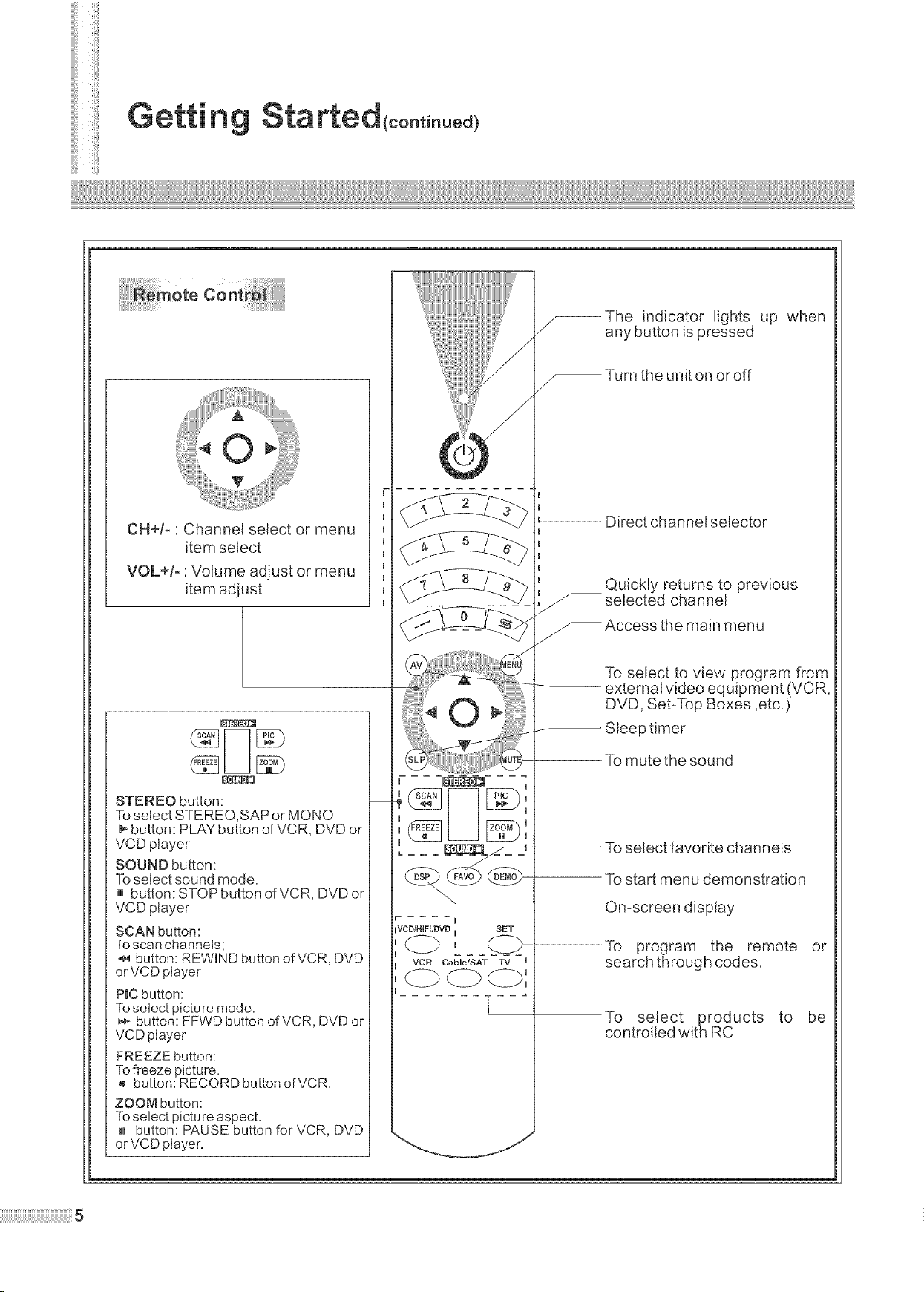
iiiiiii
(continued)
CH+/_ "Channel select or menu
item select
VOL+/_ ' Volume adjust or menu
item adjust
_The indicator lights up when
/
F
I
I
I
I
I
B
I
B
I.
J selected channel
J
any button is pressed
Turn the unit on or off
Direct channel selector
__ Quickly returns to previous
Access the main menu
To select to view program from
external video equipment (VCR,
DVD, Set-Top Boxes ,etc_)
Sleep timer
STEREO button:
To select STEREO,SAP or MONO
button: PLAY button ofVCR, DVD or
VCD player
SOUND button:
To select sound mode.
[] button: STOP button ofVCR, DVD or
VCD player
SCAN button:
To scan channeHs;
button: REWHND button ofVCR, DVD
orVCD pHayer
P_Cbutton:
To select picture mode.
button: FFWD button of VCR, DVD or
VCD player
FREEZE button:
Tofreeze picture.
[] button: RECORD button of VCR.
ZOOM button:
To seHect picture aspect.
H button: PAUSE button for VCR, DVD
orVCD pHayer.
r i
_VCD/HIFI/DVD I SET
_2b, <_Lb-
vcR c._Tsb-Ti - u
d2p_',
-- To mute the sound
To select favorite channels
To start menu demonstration
Omscreen display
To program the remote
search through codes_
To select products to
controlled with RC
J
or
be
Page 8
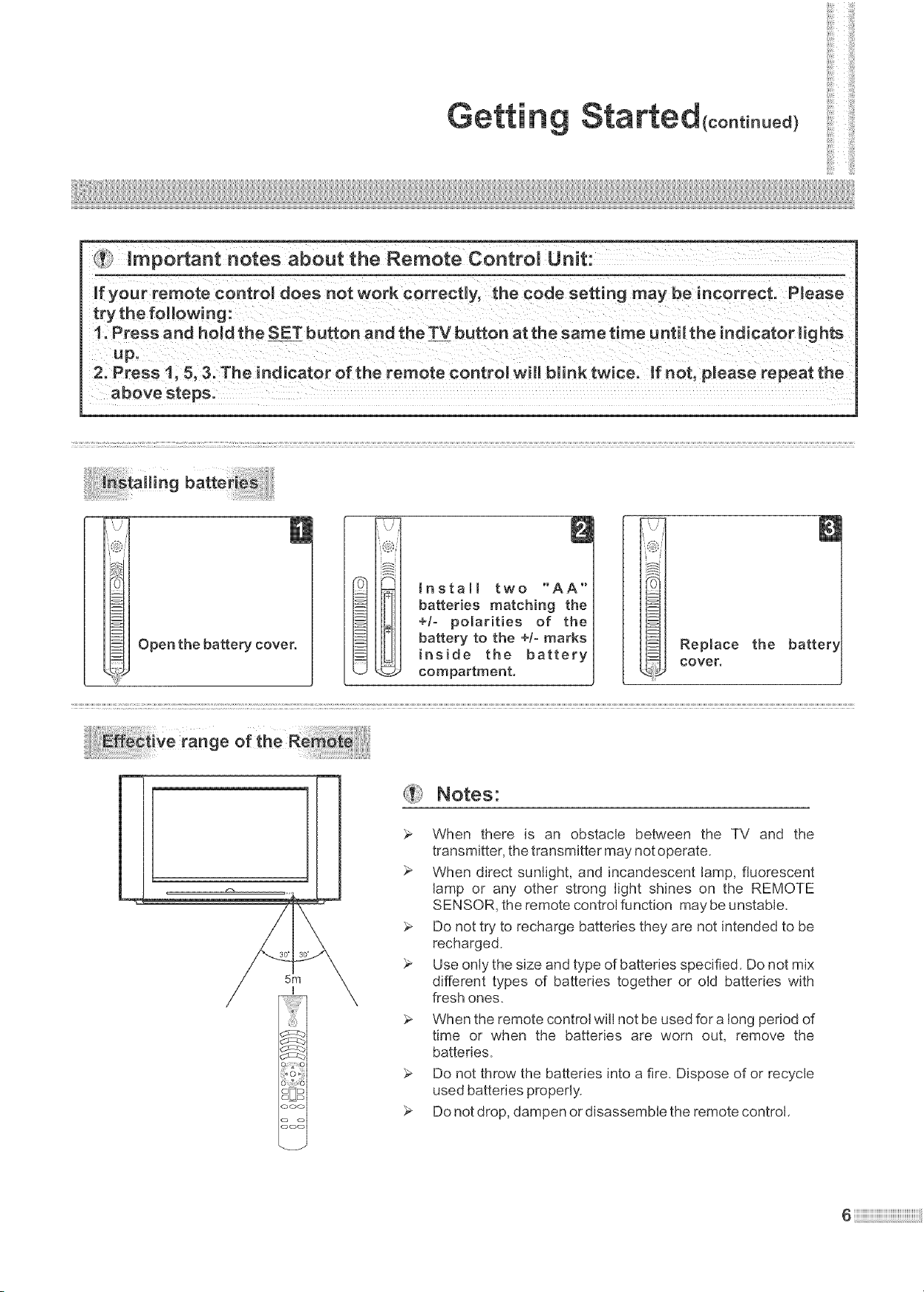
Sta
(continued)
If your remote control does not work correctly, the code setting may be incorrect. Please
try the following:
1. Press and hold the SET button and the Ty button at the same time untim the indicator lights
Up.
2. Press 1, 5, 3. The indicator of the remote control will blink twice, if not, please repeat the
above steps.
LS
the battery cover.
i:_ _ive range of the R_ _
Q [D
QDD
ooo
o o
ooo
tnstall two "AA"
batteries matching the
+/- polarities of the
battery to the +/- marks
inside the battery
compartment,
Replace the batter_
cover,
Notes:
_- When there is an obstacle between the TV and the
transmitter, the transmitter may not operate.
When direct sunlight, and incandescent lamp, fluorescent
lamp or any other strong light shines on the REMOTE
SENSOR, the remote control function may be unstable.
Do not try to recharge batteries they are not intended to be
recharged.
Use only the size and type of batteries specified. Do not mix
different types of batteries together or old batteries with
fresh ones.
When the remote control will not be used for a long period of
time or when the batteries are worn out, remove the
batteries.
_, Do not throw the batteries into a fire. Dispose of or recycle
used batteries properly.
Do not drop, dampen or disassemble the remote control.
Page 9
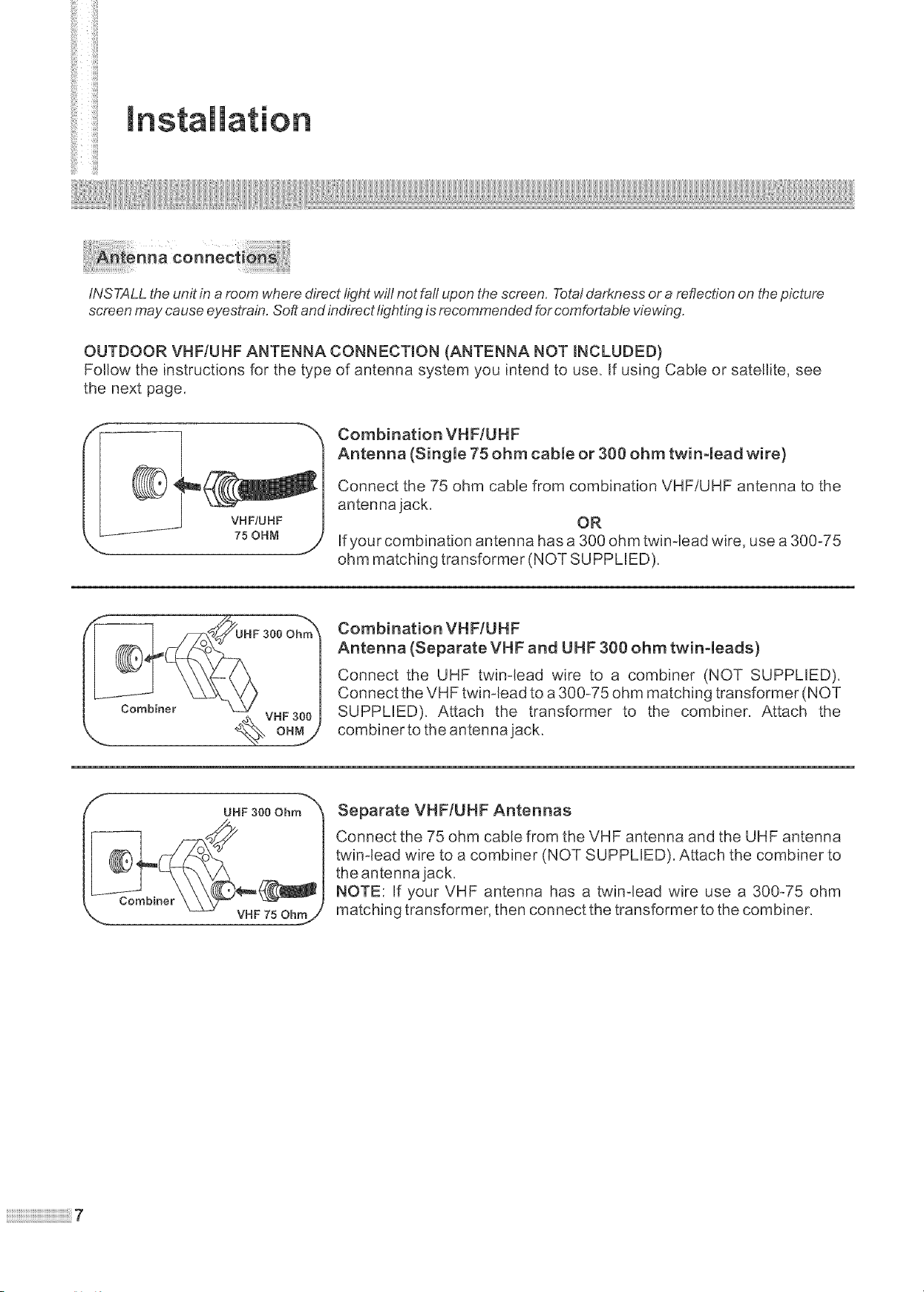
iiiii
On
i iiiiiii!i
INS TALL the unit in a room where direct light will not fall upon the screen. Total darkness or a reflection on the picture
screen may cause eyestrain. Softand indirect tighting is recommended for comfortable viewing.
OUTDOOR VHF/UHF ANTENNA CONNECTmON (ANTENNA NOT mNCLUDED)
Follow the instructions for the type of antenna system you intend to use_ If using Cable or satellite, see
the next page.
Combination VHFIUHF
Antenna (Single 75 ohm cable or 300 ohm twin-lead wire)
Connect the 75 ohm cable from combination VHF/UHF antenna to the
antenna jack.
OR
If your combination antenna has a 300 ohm twinqead wire, use a 300-75
.J
ohm matching transformer (NOT SU PPU ED)_
,,._ VHF300
,. 0.2
f
UHF 300 Ohm
Combiner
VHF 75 Ohmj
Combination VHF/UHF
Antenna (Separate VHF and UHF 300 ohm twin-leads)
Connect the UHF twinqead wire to a combiner (NOT SUPPLIED).
Connect the VHF twin-lead to a 300-75 ohm matching transformer (NOT
SUPPUED). Attach the transformer to the combiner_ Attach the
combiner to the antenna jack_
Separate VHF/UHF Antennas
Connect the 75 ohm cable from the VHF antenna and the UHF antenna
twinqead wire to a combiner (NOT SUPPLED). Attach the combiner to
the antenna jack.
NOTE: If your VHF antenna has a twinqead wire use a 300-75 ohm
matching transformer, then connect the transformer to the combiner_
Page 10
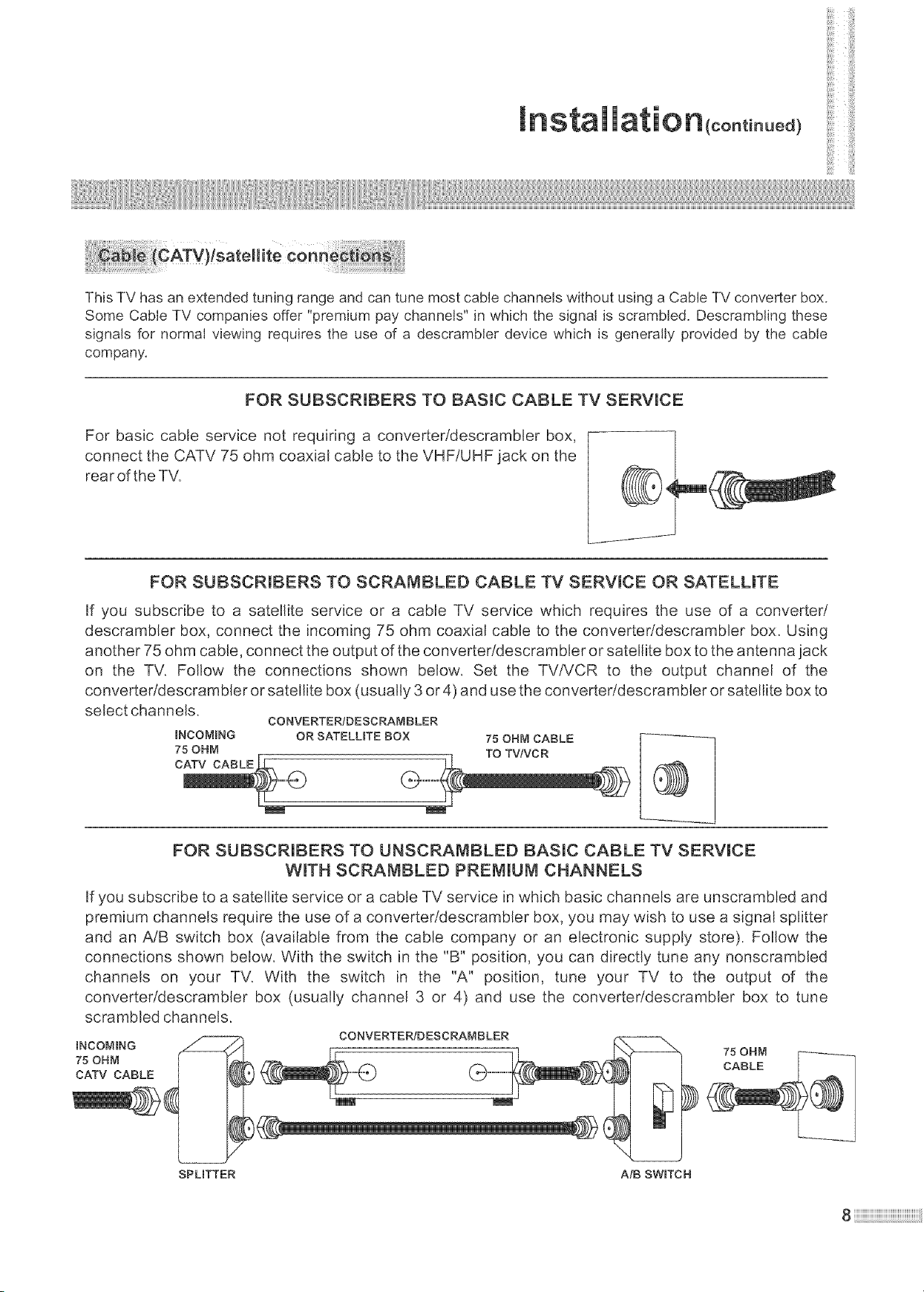
Rnstal
This TV has an extended tuning range and can tune most cable channels without using a Cable TV converter box.
Some Cable TV companies offer "premium pay channels" in which the signal is scrambled. Descrambling these
signals for normal viewing requires the use of a descrambler device which is generally provided by the cable
company.
(continued)
FOR SUBSCRmBERS TO BASIC CABLE TV SERVICE
For basic cable service not requiring a converter!descrambler box,
connect the CATV 75 ohm coaxial cable to the VHF/UHF jack on the
rearofthe TW
FOR SUBSCRmBERS TO SCRAMBLED CABLE TV SERVICE OR SATELUTE
If you subscribe to a satellite service or a cable TV service which requires the use of a converter/
descrambler box, connect the incoming 75 ohm coaxial cable to the converter/descrambler box_ Using
another 75 ohm cable, connect the output of the converteridescrambler or satellite box to the antenna jack
on the TV. Follow the connections shown below. Set the TViVCR to the output channel of the
converteridescrambler or satellite box (usually 3 or 4) and use the converteridescrambler or satellite box to
select channels.
INCOMING OR SATELUTE BOX 75 OHM CABLE
75 OHM TO TV/VCR
CONVERTER/DESCRAM BLER
FOR SUBSCRIBERS TO UNSCRAMBLED BASIC CABLE TV SERWCE
WroTH SCRAMBLED PREMmUM CHANNELS
If you subscribe to a satellite service or a cable TV service in which basic channels are unscrambled and
premium channels require the use of a converter/descrambler box, you may wish to use a signal splitter
and an A/B switch box (available from the cable company or an electronic supply store). Follow the
connections shown below. With the switch in the "B" position, you can directly tune any nonscrambled
channels on your TV. With the switch in the "A" position, tune your TV to the output of the
converteridescrambler box (usually channel 3 or 4) and use the converter!descrambler box to tune
scrambled channels.
CONVERTER/DESCRAMBLER
) cAB,E
SPUTTER A!B SWITCH
75 OHM
Page 11
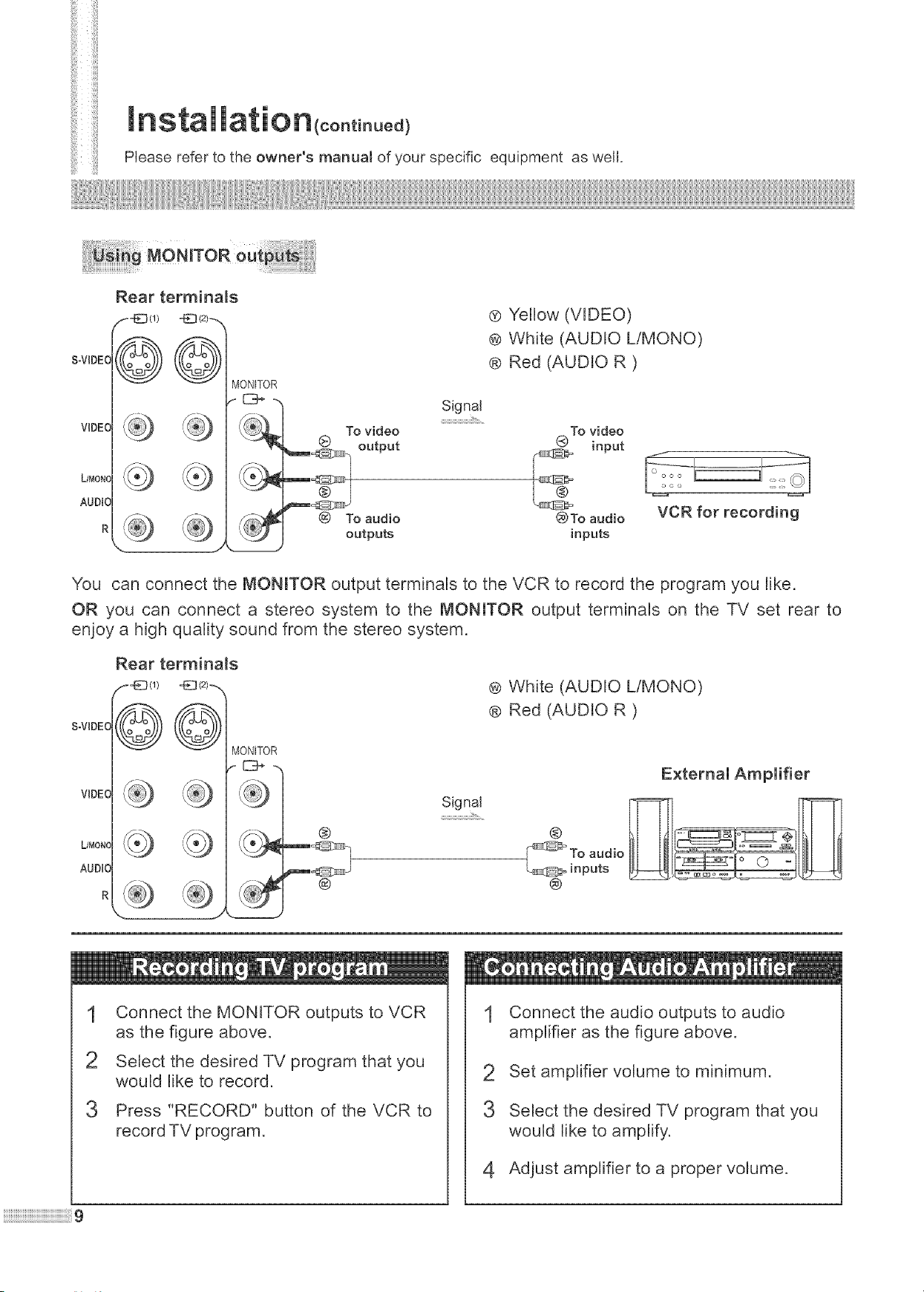
!!!!iii
iiii:iii
S-V_DEC
V_DEC
L/MONC
AUDtC
R
latio n(co°t ..ed)
Please refer to the owner's manual of your specific equipment as well.
Rear terminals
® Yellow (VIDEO)
@ White (AUDIO LiMONO)
©©
MONITOR
Signal
outputs
® Red (AUDIO R )
QTo video
@To audio
inputs
input
VCR for recording
You can connect the MONITOR output terminals to the VCR to record the program you like.
OR you can connect a stereo system to the MONITOR output terminals on the TV set rear to
enjoy a high quality sound from the stereo system.
Rear terminals
_*_ _ (1) _ (2)-_
S-V_DEC
©©
V_DEC
L/MONC
AUDtC
R
Connect the MONITOR outputs to VCR
as the figure above.
MONITOR
_[_m
Signal
®
® White (AUDIO LiMONO)
® Red (AUDIO R )
External Amplifier
®
1 Connect the audio outputs to audio
amplifier as the figure above.
Select the desired TV program that you
would like to record.
3
Press "RECORD" button of the VCR to
record TV program.
Set amplifier volume to minimum.
3 Select the desired TV program that you
would like to amplify.
4 Adjust amplifier to a proper volume.
Page 12
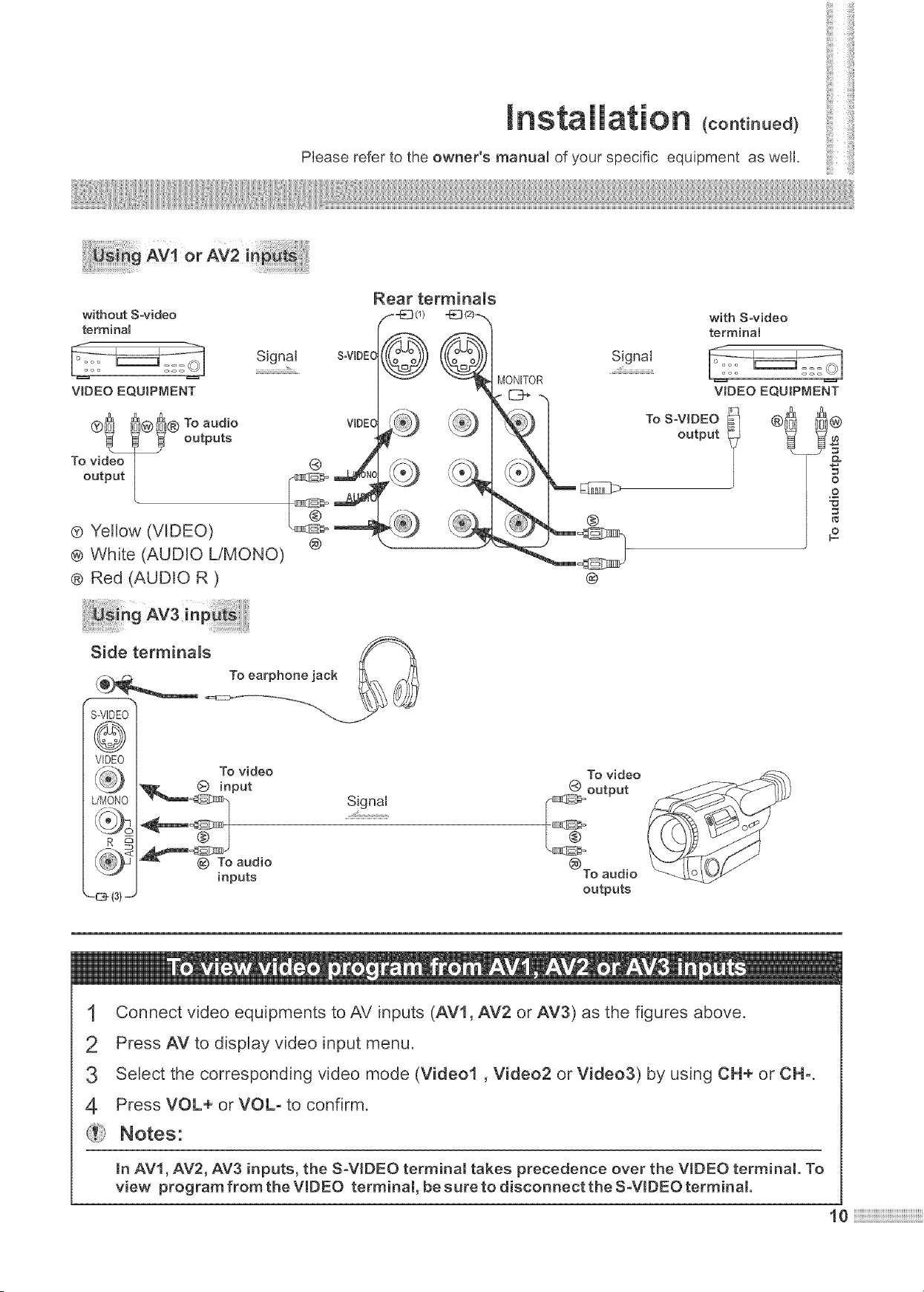
without Sovideo
terminal
VIDEO EQUIPMENT
[ On (continued)
Please refer to the owner's manual of your specific equipment as we[[.
Rear terminals
f4£3(1)
©
Signal
MONITOR
with S-video
terminal
VIDEO EQU[P['v'[ENT
outputs
To video i
output [
® Yellow (VIDEO)
® White (AUD[O L!MONO)
® Red (AUDIO R )
Side terminals
S-VIDEOI
VIDEO I
To video
To SoV[DEO
output
®
®
®
®
o
.£
®
@
To video
®
Signal
output
inputs
_[3-(3},
®To audio
outputs
1 Connect video equipments to AV inputs (AV1, AV2 or AV3) as the figures above.
Press AV to display video input menu.
3 Select the corresponding video mode (Video1 , Video2 or Video3) by using CH+ or OH-.
4 Press VOL+ or VOL- to confirm.
Notes:
in AVl, AV2, AV3 inputs, the S-VmDEOterminal takes precedence over the VIDEO terminal. To
view program from the VIDEO terminal, be sure to disconnect the S_V[DEO terminal.
10
Page 13
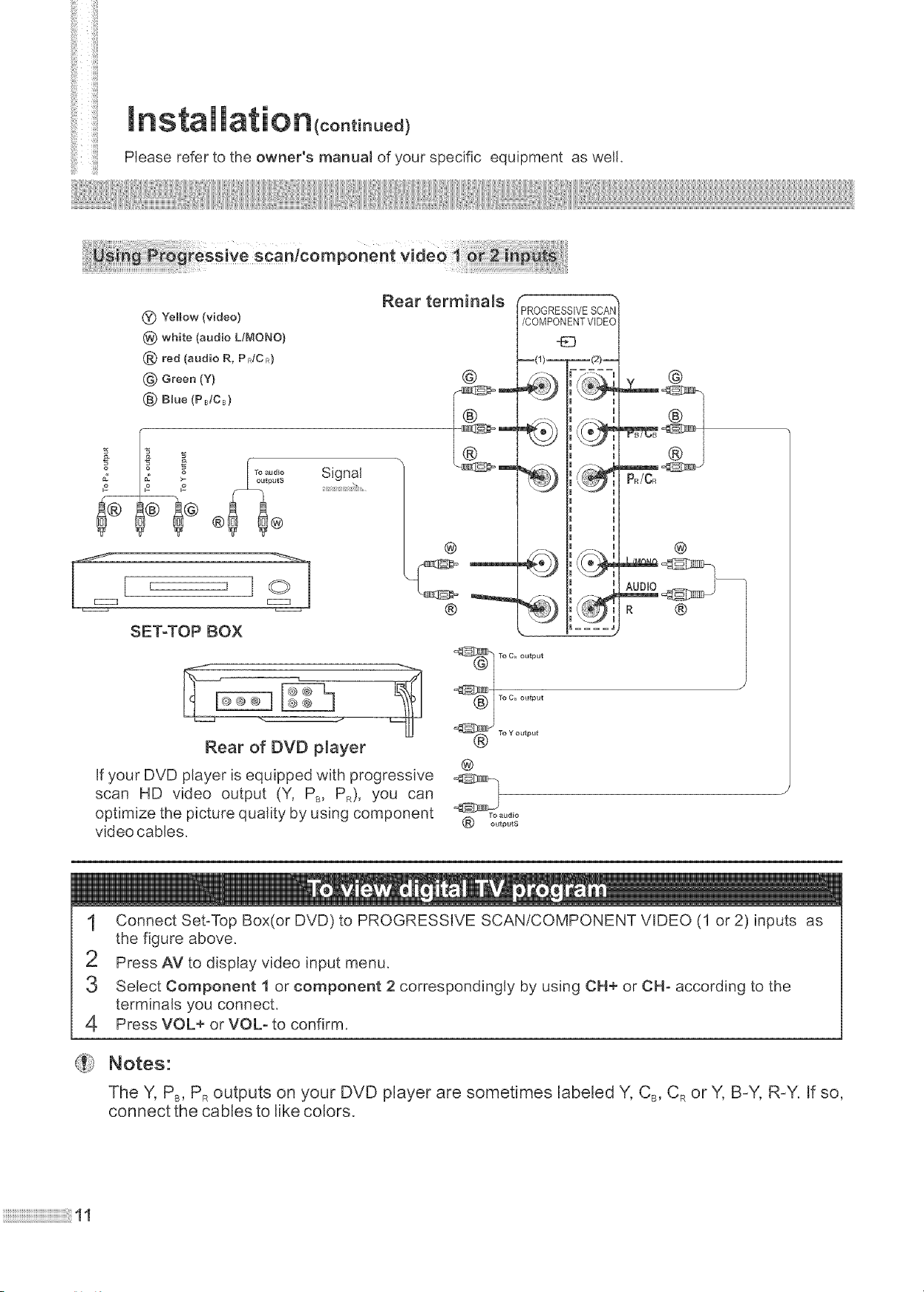
iiiii
iiiiii
latio n(ooo.ooed)
i liliiii!i
i!iiii
Please refer to the owner's manuat of your specific equipment as well.
iii!,i!
_/cornpon
(_) Yellow (video}
(_) white (audio L/MONO)
(_ red (audio R, PRIOR}
Green (Y)
(_ B_ue (PB!OB)
£
>- h'ou_putS
2 ....
Rear terminams
@
Signal
@
PROGRESSIVESCAN
/COMPONENTVIDEO
--(1)-- --(2)--
I m
I I
I I
I m
I m
m I
I I
If @
m m
@
SET-TOP BOX
®
L ....
R ®
Rear of DVD player
@
If your DVD player is equipped with progressive
scan HD video output (Y, PB, PR), you can
optimize the picture quality by using component
video cables,
TO audio
outputs
1 Connect Set-Top Box(or DVD) to PROGRESSIVE SCAN/COMPONENT VIDEO (1 or 2) inputs as
the figure above.
Press AV to display video input menu.
3 Select Component 1 or component 2 correspondingly by using CH+ or CH- according to the
terminals you connect.
4 Press VOL+ or VOL_ to confirm.
iiiiiiiiiiiiiiiiiiiiiiiiiiiiiiiiiiiiiiiiiiiiiiiii11
Notes:
The Y, PB,PR outputs on your DVD player are sometimes labeled Y, CB, CRor Y, B-Y, R-Y. If so,
connect the cables to like colors.
Page 14
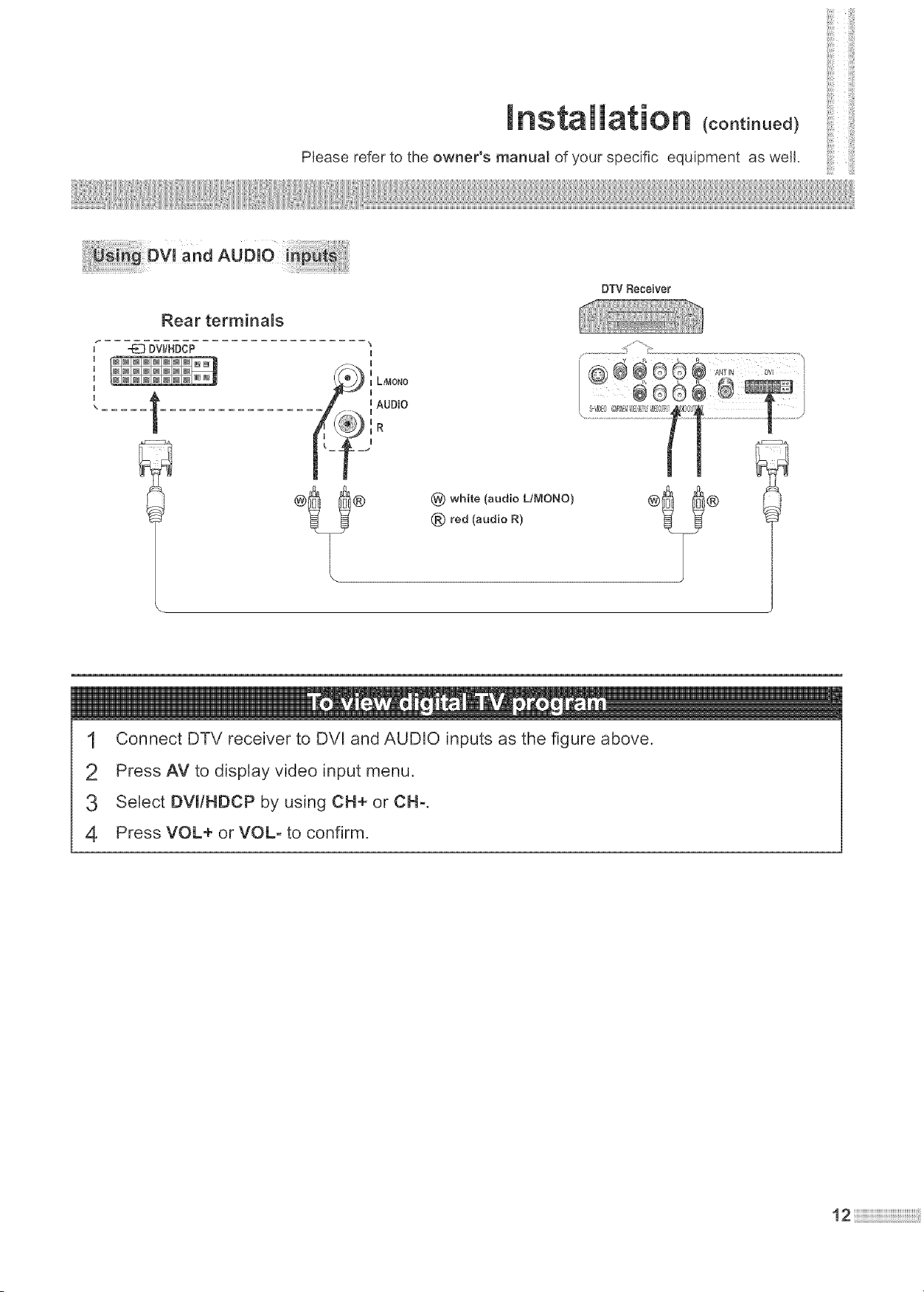
Please refer to the owner's manual of your specific equipment as well.
_ i _Dv_aodAUDIOi_ i_:
Rear terminals
On (continued)
DTV Receiver
"E_ DWHDCP
\ ....
"i -_ RIAUDIO
I
I
I L/MONO
I
(_) white (audio L/MONO)
(_) red (audio R)
1 Connect DTV receiver to DVl and AUDIO inputs as the figure above.
Press AV to display video input menu.
3 Select DVI/HDCP by using CH+ or OH-.
4 Press VOL+ or VOL- to confirm.
12
Page 15

ii!i!iii
_' ACPlug
ACOutlet
TV 10
Mono
Insert the AC plug (with the 2 blades) into an AC outlet
t
(120V,60Nz)
If no picture appears and the indicator lights up, then the TV set is in
STANDBY mode. Please refer to step 2.
Notes:
TheAC plug supplied with the unit is polarized to help minimize the
possibility of electric shock. If the AC plug does not fit into a
nonpolarized AC outlet, do not file or cut the wide blade. It is the
user's responsibility to have an electrician replace the obsolete
outlet.
"m
--Ii 2
To prevent electric shock, do not use the
polarized plug with an extension cord
receptacle or other outlet unless the blades
can be fully inserted.
In STANDBY mode, press the power button on the
TV set or on the remote control to turn the TV on.
Press the Power button on the remote contro_ or on
the TV set to turn the TV off.
Not es:
The TV set can turn off automatically with the functions of:
Sleep timer (need to be set in advanced)_
Off timer (need to be set in advanced)_
13
Page 16

Se
This TV set provides AV inputtoutput terminals and DVD (HDTV)
input terminals for convenient connection to VCRs, DVDs, Set-Top
Boxes or other video equipments, and to optimize the high quality
picture from these video sources.
I Press AV to display the video input menu.
Input
( i:_i_i_, iii_v__ i ii
1
2~3
PressCH+orCH- to selecta
video input channel
Press VOL+ orVOL- to confirm.
When the TV set is in AV mode, there are two ways to switch back to TV
mode.
I Press AV button to display the video input menu.
PressCH+orCH- toselectTV
item.
Press VOL+ orVOL- to confirm.
TV
Video 2
Video 3
Component 1
Component 2
DVItHDCP
Video 1
Video 2
Video 3
Component 1
Component 2
DVIIHDCP
J 7i > 7
( iii__(
> Directly press OH+ or OH: to switch back to TV
mode.
Page 17

- ;;_ i¸
1
2~5
1
Press MENU to display the OSD menu,
2
Press VOL+ or VOL- to select | icon,
3
Press CH- repeatedly to select Search item,
Press VOL+ or VOL- to start
auto search,
All active channels wi{I be stored
into memory automatically_
Notes"
Press the VOL+ or VOL- ifyou want Auto memory,, ,Stop:c=_>
to stop AUTO SEARCH.
1
Press MENU to display the OSD menu,
2 Press VOL+ or VOL- to select | icon,
Press CH- twice to select TV/Cabme item,
iiiiiiiiiiiiiiiiiiiiiiiiiiiiiiiiiiiiiiiiiiiiiiiiiiiiiiiiiiiiiiiiiiiiiiiiiiiiiiiiiiiiiiiiiiiiiiiiii!;J!15
ii iiiiiiiii!ii,ii,,D,
VC_iiii_ iii_Vi_ S_'_ ¸
_Ci_ C_igi_ j_;_ ¸ _
7¸¸ , _
Press VOL+ or VOL- to select
TV or Cable,
In TV mode, the set receives antenna
signals. In Cable mode the set receives
Cable TV programs. Please select:
TV: If using VHF/UHFantenna.
Cable: If using CableTV.
1
Press MENU to display the OSD menu,
2
PressVOL+orVOL- tose_ect | icon,
3
Press CH- repeatedly to select Labeling item,
Press VOL+ to access labe_
editing mode.
mn labe_ editing mode, use
5
VOL+/- to move cursor and
CH+/-to select character.
The unit allows you to set every channel
respectively with a label no more than
four characters.
Adjust:<_q _ TV/Cable
Labeling setting: ÷
.f_Character. d ,S Move:¢_
Page 18

Press MENU to display the OSO menu,
PressVOL+orVOL- toselect[_ icon.
Press CH- to select Channel item.
Press VOL+ or VOL- to select
an unwanted channel number,
Press CH- twice to select
Add/Erase item,
(continued)
'jiii! !i!!7¸¸¸ ::7 :iiiii,iiiiiY:
l
VC{Jiiif_7i_> 7
Press VOL+ or VOL- to select
Erase.
The "erased" channel will be skipped
when you browse channels by CH+ or
OH- button.
To view a skipped channel, use digit
keys to select the "erased" channel,
Then repeat the above steps and set
the Add/Erase item to Add.
1
Press MENU to display the OSD menu.
Press VOL+ orVOL- to select | icon.
2
3
Press OH- to select Channel item.
Press VOL+ orVOL- to select a channel number.
Add/Erase : <z>
Add/Erase : _-
5
Press OH- repeatedly to select Favorite item.
Press VOL+ orVOL- to select ¢ or ×,
You can repeat the above steps
to set more favorite channels so
that you can cycle your favorite
channels by pressing the FAVO
button_
Select:<_ _> ,/
16
Page 19

iiilii
C
see the Tuning section to set the TV!Cab!e input.
When you select TV, only channels received on antenna can be selected;
When you select Cable, channels received on cable can be selected.
t
Use Direct Channel Selector (0-9 and ---)
To select one-digit channel:
@ Press one of the 0-9 digit keys and wait for 2 seconds.
To select two-digit channel:
o Input the channel using the digit keys. Be sure to enter the
channel within 2 seconds.
To
select three-digit channel: (Available in "Cable" mode only)
@
Press "---" to display "1--".
@
Press two digit keys to input the remaining two digits of the
channel. For example, to select channel 124, press "---", press 2,
then press 4.
Use OH+ or CHo button
Press CN+, the channel number increases;
Press CH-, the channel numberdecreases.
Previous channel _ button
Press this button to switch between the current channel and the
previous channel.
Press the SCAN button, the TV set
scans all channels one by one.
Every channel win be displayed for 2
seconds.
This function helps you to quickly
browse all active programs, Press any
button can stop Channel Scanning.
Channel Scanning
iiiiiiiiiiiiiiiiiiiiiiiiiiiiiiiiiiiiiiiiiiiiiiiii_iii!ii17
Page 20

ure
t Press MENU to display the
OSD menu,
Press OH- to select item.
3 Press VOL+ or VOL- to adjust, Adjust:4_ @E...................................I
Item VOL- VOL+
Contrast Minus Plus
Brightness darker lighter
Color paler deeper
Sharpness softer sharper
Tint purplish greenish
DNR Switch between Off, Soft, Mild and Hard
SVM Switch between ,/and
J 7i > 7
( ii>t
1
2~3
PIO
DNR
SVM
There are three preset picture modes (Movie, Standard and Sports) and
one user-set picture mode (Custom).
Each preset mode has its own picture settings (Color, Brightness,
Contrast, Sharpness and Tint).
Using PIC button can select picture mode.
Movie: Select for a finely detailed picture.
Sports: Select for a bright picture.
Standard: Select for a standard picture.
Adjusted settings are stored in Custom mode.
Press ZOOM to select picture size (ratio) between 16:9 and 4:3 according
to your preference.
Reduces noise in the channel, commonly called
snow.
Increase picture sharpness and provides crisp
white to black transitions.
This feature is used to freeze picture, when the FREEZE button is
pressed.
Press the FREEZE button again to restore.
18!!!!!!!!!!!!!!!!!!!!!!!!!!!!!!!!!!!!!!!!!!!!!!!!!!!!!!!ii
Page 21

iii!_!!i_ii
Sou
ust ngv
VOL+ or VOL- button.
Press VOL+ to increase the volume.
Press VOL- to decrease the volume.
The minimum volume is 0 and the
maximum volume is 100.
MUTE button.
To mute the sound, press MUTE on the
remote.
To restore the sound, press MUTE
again, or press the VOL+ or VOL-
button.
Volume 30
F_ [q
d, Mute
[-_ FI
V_iiii_ iii_Vi_ S_ ¸
_Ci_ _igi_i_;_ ¸ _
7¸¸ , _
If the program you are watching is "STEREO" or "SAP", you can
select audio mode by using the STEREO button on the remote
1
2
controller. The audio mode changes as follows.
MONO ................STEREO (if the program is STEREO)
MONO ...................::,SAP (if the program is SAP)
MONO .........................,'STEREO ' SAP (If the program is
STEREO & SAP)
Page 22

t
Press MENU to display the OSD menu,
2
Press VOL+ or VOL- to select [] icon,
3
Press OH- to select item.
¸7¸¸i¸¸i¸¸i¸iiTili_
1
2~4
Press VOL+ orVOL- to adjust,
Adjust:<= _> ?
Item VOL- VOL+
Bass Minus Plus
Treble Minus Plus
Surround Minus Plus
decreases the decreases the
Balance right channel left channel
Loudness Switch between ,/and ×
AVC Switch between ,/and x
Surround--Produces a dynamic three dimensional
sound for stereo audio signals.
Loudness -- To promote volume.
AVC Auto Volume Control, to control volume when
changing channel.
J 7i > 7
':ii iii:___i :_
There are three preset sound modes (News, Music and Movie)
and one user-set sound mode (Custom).
Each preset mode has it's own sound settings (Bass, Treble,
Surround and Balance).
Use the Sound button to select the sound mode.
News: Select for a speech or conversation program.
Music: Select for a music program.
Movie: Select for a movie program.
The adjusted settings are stored in Custom mode_
Page 23

iiiii
it ng
t Press MENU to display the OSD menu,
2 Press VOL+ or VOL- to select [] icon,
Press CH- to select Timer off
item,
Press VOL+ or VOL- to set an
OFFtime°
The OFF time cycles between Adjust:_ 10-240Min.
10,20,30 ........ 230,240 or- - -.
For example, if you would like the TV to turn off automatically in
60 minutes, press the VOL+ or VOL- until 60 appears. In 60
minutes the set will turn off automatically. To turn off the Timer
off function, press VOLe orVOLo until %__"appears.
1
<!!!!ii_iiiiii,!!!!!iiii iii!iiilD,
VC_ii•ii_ iii_Vi_ S_ ¸
V i
7
2~4
ngsmeopT_ :
You can quickly set the sleep timer by using the SLP button.
With every press of this button the sleep time changes as
follows:
OFF_10 Min_20 Min_ o..... 4110 Min_120 Min_
For example, you would like the TV
to auto turn off in 60 minutes, you
can press SLP repeatedly until the
screen displays the desired
amount of time. If you want to
cancel the sleep timer, you can
press SLP repeatedly until "Off"
displays on the screen_
Sleep: 60 Min.
Page 24

Timer(oon.nued)
it ng
t Press MENU to display the OSO menu,
PressVOL+orVOL- tose_ect [] icon,
Press CH° repeatedly to select
3
Timer on item,
Press VOL+ or VOL- to set an
ON time.
The ON time cycles between
10,20,30 ........ 230,240 or- - -.
For example, if you would like the TV to turn on automatically in
60 minutes, press the VOL+ or VOL_ until 60 appears. Turn the
set off. In 60 minutes the set will turn on to the pre programmed
channel. To turn off the Timer on function, press VOL+ or VOU
until "_ __"appears.
1
Adjust:_o 10-240Min,
.......ii!!!!i!ii,ii!!!!!!!::,
i_ _:i!_i _: i_i_! _:i!i_!: i¸¸ i_ ¸
'CIIIII:'__, ,,: _
2~4
1
Press MENU to display the OSO menu.
2
PressVOL+orVOL- tose_ect [] icon,
Press Clio repeatedly to select
3
Timer Pr, item,
Press VOL+ or VOL- to set a
time,
Adjust:4_ _ t0-240Min.
The Timer Pr. cycles between 10,20,30 ........ 230,240 or-- -.
The set auto switches to the channel set in Prog. No. item
when the time selected in the Timer Pr. item has elapsed.
To turn off the Timer Pr. function, press VOL+ or VOL_ until
"_- _"appears.
Page 25

ili!iii
1
Press MENU to display the OSD menu,
2
Press VOL+ or VOL- to select [] icon,
3
Press OH- repeatedly to select Prog, No, item,
Press VOL+ or VOL- to select
a channe_ number,
Press CH- to select TV/Cabme
5
item,
Press VOL+ or VOL- to select
TV or Cabme,
Adjust:<==> 2-69
<i!!!!i i i iiiii,!!i!!!iiiiiiii iiiiiiiii!iiii,D
VC_ii•ii_ iii_Vi_ S_ ¸
V i
7
1
2~6
Setting the Prog. No. item is necessary if you would like to use
the function of Timer on or Timer Pr.
For example, TV channel 10 is set. When the function of Timer
on or Timer Pr. is executed, the set auto switches to TV
channel 10.
1
Press MENU to display the OSD menu.
2
PressVOL+orVOL- tose_ect [] icon,
Press OH- repeatedly to select
3
Alarm item,
Press VOL+ or VOL- to set an
alarm time,
Adjust:_o t0-240Min.
The alarm time cycles between 10,20,30 ........ 230,240 or- - -.
The set auto alarms when the time selected in the Alarm item
has elapsed.
To turn off the Alarm function, press VOL+ or VOL_ repeatedly
to select "- _-"
23
Notes"
Be sure to note that the Alarm function only effects when the
set is inworking mode_
Page 26

System
t
Press MENU to display the OSD menu,
2 PressVOL+orVOL- toselect [] icon,
Press OH- to select Language
item,
Press VOL+ or VOL- to semect
an OSD manguage,
There are three OSD languages in
this TV set: English, French and
Spanish.
English Fran¢ais EspaSol
P
1
2~4
0!i! .......ii!!!!i!ii,ii!!!!!!!),
ii_i]!]!![{i:![C_
i_ _:i!il ;i i_i_! ;;i!i_!: i¸¸ i_ ¸
'_;iiiiiii:'__, ,,: _
When the TV set is magnetized, the picture on the screen may be
uneven in color. This function helps you to eliminate magnetization.
t Press MENU to display the OSD menu.
Press VOL+ or VOL- to select [] icon.
Press OH- repeatedly to select
3
Degauss item.
Press VOL+ or VOL- to
degauss the set.
Degauss Adiust:_q_
ture
When you switch on your TV, there may be a slight tilt of the picture
to the left or right. This is due to the earth's magnetic field or position
of your TV. This function helps you to rectify.
t Press MENU to display the OSD menu.
PressVOL+orVOL- tose_ect _ icon,
Press OH- repeatedly to select
Rotation item.
Press VOL+ or VOL- to adjust.
Adiust:_ -32-+31
Page 27

ii Jill
i!ii
iiii
System
Setup{cont nued
1
Press MENU to display the OSD menu,
2 PressVOL+orVOL- tose_ect _ icon,
Press OH- repeatedly to select B_ue screen item,
Press VOL+ or VOL- to select
,/or×,
If the Blue Screen is set to ,/, the TV
set will display a blue background when
there isno input signal.
Adjust:<=o ,/
1
2-4
i_ii%iliii iiiiiiiii!ii,ii,,ii_!_>
VC V
_Ci_ C_bi_iS_ ¸ _
7¸¸ , _
You can quickly start the menu demonstration by using the DEMO
button on the remote control. When you press DEMO, the TV set
starts the menu demonstration, which shows you how to use the
menu.
=Or=
1
Press MENU to display the OSD menu.
2
PressVOL+orVOL- tose_ect [] icon,
Press CH- repeatedly to select
3
Menu Demo item,
PressVOL+orVOL- to start,
Notes:
The menu demonstration stops if
any button is presse&
Select:©o
Page 28

System Setu p cont nued
Press MENU to display the OSD menu,
2 PressVOL+orVOL- tose_ect [] icon,
Press CH- repeatedly to select VCR item,
Press VOL+ or VOL- to select
,/or*.
Turn on this item when you are watching
VCR program type. It helps to improve
the stability of the picture.
Select:¢_ Off-T4
,:!!i!i,iiiii!!!iiii _iii!_iii!iiiii?,¸
,:!_!i!!!i_iii!!!!_!!_ii!i....iiii!!_!!ili!!!!_!::_¸
:,i,!!!_!i!i!!!!::,:iii_,_i!!i,li!,!,iiii:_
i_ _:i!_i ;i i_i_! ;;i!i_!: i¸¸ i_ ¸
,_iiiiiiiiiii:,__, ,,_ _
1
2~4
I Press MENU to display the OSD menu.
2 PressVOL+orVOL- tose_ect [] icon,
Press OH- repeatedly to select CCD select item,
Press VOL+orVOL- to select,
You can select the caption data
channel (C1/C21C3/C4), the text
service channel (TI/T21T3/T4) or turn
off Closed Captioning (Off).
Notes:
1.Some TV programs may not be broadcasted with closed caption
signals, and therefore, the TV will not be able to display captions.
Also, text information is not offered byall stations.
2.Some TV programs only provide one channel caption, one channel
text, or only caption without text.
Select:¢_> Off*T4
You can press the DSP button on the
remote contro_ to display the On-screen
display.
Press DSP once and the channel number
and audio mode are displayed for a brief
time. To cancel the on-screen display,
press DSP again or wait for it to
automatically disappear.
TV 10
MONO
Page 29

ii iiliii
ili!!i_i
--4
1
2~3
t
Press MENU to display the OSD menu.
2
PressVOL+orVOL- tose_ect [] icon.
Press CH- repeatedly to select
3
Child _ock item.
Press 0-9 digit keys to enter
password.
The default password to enter ChiJd
lock menu is 0000 and you can change Enter password 0-9
itin the Chitd lock menu as follows:
From the Child lock menu, Press
CN_ repeatedly to select New
password item.
Input a new password by using 0_9
digit keys_ Press MENU to confirm
after you finish inputting the new
password.
Important:
Press _ key to confirm
%ii:!i!iiii!;i_ili!ii%_ii
C iV
VCi_ C_ai_ ¸ i_F
Be sure to write down your password and retain it for future use.
If you forget the password, please input 4,3,2,1 in order to access
the Child lock menu.
Select Channe_ item in the Child _ock menu.
Press VOL+ or VOL- to select a channe_ you want to
_ock.
Press CH- to select TV/Cabme.
Press VOL+ or VOL- to select TV or Cabme.
Press CH- to select Child _ock.
Press VOL+ or VOL- to select
,/or ×,
When the Child _ock item is set to ,/,
the channel you select will be locked.
When you select a locked channel, the
screen displays the following: "Notice:
Child Lock Function Active Now ".
Child Lock: ¢_ ,/
27
Page 30

Co
V-Chic enables parents to prevent their children from watching inappropriate material on TV. V-Chic reads
the ratings for programming (except for news, sports, unedited movies on premium cable and Emergency
System signals ), then denies access to programming ff the program's rating meets the limitations you
select. In this case the program will be blocked.
(continued)
I Press MENU to display the OSD menu.
2 PressVOL+orVOL- toselect [] icon.
Press ON- repeatedly to select
3
V-chip menu item.
Press 0-9 digit keys to enter
password.
The default password to enter V-chip
menu is 4321 and you can change it in Press @ keytoconfirm
the V-chip menu as foNows:
From the V-chip menu, Press CH- repeatedly to select New
password item.
input a new password by using 0=9digit keys. Press MENU to confirm
after you finish inputting the new password.
(l) Important:
!i!il
ii171iii77!i71%11;7;71i
_ii!_ •...... ii 7!1!! '
C 7iV> S
_iC_ _i_bi-iS_" "_'_
1) Be sure to write down your password and retain it for future use.
If you forget the password, please input 4,3,2,1 in order to
access the V-chic menu.
2) To enable V-chic setting, you should set Block item to ON.
Rating guidelines are provkJed by broadcast stations. Most television
programs and television movies can be blocked by TV Rating and!or
Individual Categories. Movies that have been shown at the theaters or
direct-to-video movies use the Movie Rating System (MPAA) only.
Select MPAA Rating item in the V-chip menu.
Press VOL+ or VOL- to enter IVlPAA Rating menu.
Press OH- to select desired rating.
, Press VOL+ or VOL- to select Block or View.
Movie Ratings:
* Unblocked
* G and Above (general audience)
* PG and Above (parental guidance suggested)
* PG-I 3 and Above (13 years and up)
* RandAbove (restricted)
* NC-I 7 and Above (18 years and up)
* X (adult) Setect:_=> [] Block [] View
Note: if you finish Setting MPAA Rating, you Can press MENU to
go back to V-chip menu.
Page 31

ii!ii
(continued)
TV Parental Guidelines may have one or more letters added to the
basic rating to let parents know when a show contains higher levels of
violence, sex, adult language or suggestive dialogue:
From the V-clip menu, press CH_ repeatedly to select TV
Rating item.
Press VOL+ or VOL- to enter TV Rating menu.
Press Clio to select desired rating.
Press VOL+ or VOL- to select Block or View.
dii_iii!:iZi_:!ii iilfi_i:_i_i i i
_ii•iinii_Vi_ s_r ¸
7¸¸ , _
1~4
Se[ect:_ _ Block _ View
TV=Y
TV=Y7
TV=G
TV=PG
TV=14
TV=MA
v
FORALL CHLDREN:
Content specifically geared toyoung viewers ages 2-6,
FORAGE 7AND OLDER:
May contain mild physical or comedic violence which may
frighten children under 7,
GENERALAUDIENCE:
Contains little or no violence, strong language, orsexual dialogue
or Situations,
PARENTAL GUIDANCE:
May contain infrequent coarse language, limited violence, some
suggestive sexual dialogue and Situations,
PARENTS CAUTIONED:
May contain sophisticated themes, sexual situations, strong
language, and more intense violence,
MATUREAUD[ENCE:
May contain mature themes, profane language, graphic
violence, and Sexual situations,
Fantasy Violence
Violence
Sexual Situations
Adult Language
Sexually Suggestive Dialogue
Adjust:¢_ Exit:
go back to V-chip menu.
Page 32

Co
Canadian Eric
From the V-chip menu, press CH_ repeatedJy to select
Canadian English item.
Press VOL+ or VOL- to enter Canadian English rating
2
menu,
3
Press OH- to select desired rating,
4
Press VOL+ or VOL- to select Brock or View,
Canadian EngJish Language Ratings:
E :Exempt.
C :Children.
C8+ :Children 8 years and older.
G :General programming,
suitable for all audiences.
PG :Parental guidance.
14+ :Viewers 14 years and older.
18+ :Adult programming.
(continued) :
SeJect:Oo [] B_ock [] View
1~4
,:!'_!i_i,i!_¸¸_¸_'_,......._ii!!!!i!ii,ii!!!!!!?
i_ _:i!_i ;i i_i_! ;;i!i_!: i¸¸ i_ ¸
'_;iiiiiiiiii::__, ,,: _
Note: H: Y0u finish sett!ng Canadian Eng!ish rating, you can
press MENU to go back to V-chip menu
C.nad an
From the V-chip menu, press CH- repeatedly to select
Canadian French item.
2
Press VOL+ or VOL- to enter Canadian French rating
menu,
3
Press CH- to select desired rating.
Press VOL+ or VOL- to select Block or View.
4
Canadian French Language Ratings:
E :Exempt.
G :Children.
8 ans+ :Children 8 years and older.
13 ans+ :Children 13 years and older.
16 ans+ :Viewers 16 years and older.
18 ans+ :Adult programming.
Select:_o [] Block [] View
Note: JfY0u finish Setting Canadian French rating, You Can press
MENU to go back to V-chip menu.
Page 33

ii!ii!ii!ii!ili ;r
Your Universal Remote Control is already programmed to operate your TV (just press the TV
button). You may also program the Universal Remote Control to operate other devices.
Locate the correct code for the Brand/Model of the device you wish to control from the attached
code list.
1 Press and hold the SET key and then press the key that corresponds to the device you wish to control
(TV, VCR, Cable/SAT, or DVD/VCD/HIFI).
2 Enter one of the 3-digit code for your Brand/Model from the lisL
3 The LED indicatorwill blinktwice.
If the correct code has been entered, all the functions of the device you wish to control should
operate. Some of the codes will control some but not all of the functions of your device. If this
occurs, repeat the above 3 steps using another 3 digit code from the code list that corresponds to
your Brand/Model.
Notes:
> Note: Do not exceed 5 seconds between each step.
1 Hold SET and press 1 simultaneously then release_ The number of times LED indicator represents the
number of the 1stdigit.
2 Hold SET and press 2 simultaneously then release. The number of times LED indicator represents the
number of the 2nddigit.
3 Hold SET and press 3 simultaneously then release_ The number of times LED indicator represents the
numberofthe 3'ddigit.
If you can not locate the appropriate code for your Brand/Model, you can try "Quick Search".
1 Turn the device you wish to control ON.
2 Locate the key, on the Universal Remote Control, for the device you want to operate (TV, VCR,
Cable/SAT, or DVD/VCD/HIFI). Press this key for 3 seconds, then release. The "Quick Search" mode is
on when the LED indicator blinks.
3 When the device you wish to control shuts off, immediately press the SET key and release.
If the correct code has been found, all the functions of the device you wish to control should
operate. If not, repeat the above steps 1 -3.
Your Universal Remote Control is already programmed to operate your TV (just press the TV
button). If you have programmed the Universal Remote Control to operate other devices, you must
press the key that corresponds to the device you wish to control (TV, VCR, Cable/SAT, or
DVDiVCDiHIFI).
Page 34

DEVICE NAME FOR DEVfCE TOTALCODES ACTIVE DEVICE CODE
TV TV/CTViTXT 304 001-304
VCR VCR 384 001-384
CAB!SAT 270 001=270
DVD!VCD!HIFI DVD!VCDtHIFI 292 001-292
BRAND CODE
TV
VCR
CAB/SAT
DVD/VCD/HJFI
32 !!!!!!!!!!!!!!!!!!!!!!!!!!!!!!!!!!!!!!!!!!!!!!_'_
Page 35

ii!ii!ii!ii!ili ;r
7. CODE UST ON SETUP MODE OR QUICK SEARCH MODE
TV codes
ADMIRAL 143 146 147 148 MAGNAVOX 013 207 208 209 210
ADVENT
AIKO 026 MIVAR 070 131 214 215 216
AIWA 039 058 NEC 029 056 227 228 229 230
AKA! 073 079 084 085 101 107 109 NIKKO 026 222 223 224 225 226
AUD!OVOX 026 NOBLEX 031 231 232 233 234 235
BLUEHOUSE 150 NOKIA 035 036 236 237 238 239
CCE 126 127 149 I50
DAEWOO 096 097 122 245 246
DIGISTAR
DISH 146 PHIMPS 013 072 124 251 252 253 254
ELBE 089 130 103 154
EMERSON 030 137 143 153
FINLUX 034 135 155 156 157 PRIMA
FIRSTLINE 136 160 161 162 163 RCA 068 147 269 270 271 272 273
FISHER 088 164 165 166 167 SAMSUNG 021 037 038 07I 094 285
FUNA! 057 059 060 158 159 022 025 052 053 064 090 108
GINXIN 113 SANYO 138 139 140 286 287
GOLDSTAR
GRADIENTE 024 029 168 169 170 SHARP 016 054 063 274 275 276
GRUNDIG 028 077 175 176 177 SlNUDYNE 074 075 076 091
HITACH! 019 099 050 182 183 017 049 069 098 277 278 279
HUGHES 148 SONY 280 281 282 283 284
ITT-NOKIA 102 110 112 184 185 TEKNIKA 026
JENSEN
JVC 018 023 051 065 100 298 299
KASEIKYOU 047 189 I90 191 192 WHITE-WESTING 001 002 133 134 142 153 155
LG 027 193 194 195 196 HOUSE 157
LG-GOLDSTAR 092 104 106 205 206 YAMAHA 145
LOEWE 129 201 202 203 204 ZENITH 026 030 143 144 301 302
LUXOR 125 197 198 199 200
001 002 133 134 142 153 155 METZ 132 217 218 219 220 221
157 MITSUBISHI 014 048 211 212 213
111 123 125
OPTA 129 240 241 242 243 244
026 030 040 080 081 082 086 PANASONIC
128 151 152
001 002 133 134 142 153 155
157 PHILCO 026 030 247 248 249 250
027 171 172 173 174 178 179 SEARS 064 288 289 290
180 181 SELECO 087 105
001 002 133 134 142 153 155 THOMSON 067 083 093
157 TOBO 119
011 012 032 033 045 066 095
186 187 188 TOSHIBA
PEONY 038 042 260 261 262 263
PIONEER 055 151 264 265 266 267 268
015 020 046 047 061 062 078
255 256 257 258 259
001 002 133 134 142 153 155
157
300
Page 36

DVD/VCD/HIFi codes
ADVENT 147
AIWA 021
AKAI 145
ALCO 145
BLUEHOUSE 123
DENON 018 061 062 107 108 121
DMTECH 050 096 122 123 124 125
FISHER 143
GRUNDIG 130 131 132 241 242 243
HARMAN 142 143 246 247 248 249
HITACH!
IRT
JENSEN 147
JVC 060 064 066 093 094 097
JX2033G
KARDON
KENWOOD 043 066 075 076 078 085
LENCO
MAGNAT 050 235 236 237
MAGNAVOX
MATSU!
MICROMEGA
MITSUBISH! 166 167 168 169 170 171
016 050 126 127 128 129
244 245
063 109 138 139 140 141
250
024 025 133 134 136 136
137 142 251 252 253 254
050 255 256 257 258 259
260
006 017 047 048 051 054
100 106 110 111
122 261 262 263 264 265
266
063 109 144 145 146 147
148
008 029 030 031 032 039
089 112 138 140 141
136 137 138 139 140 149
150
067 113 154 155 156 157
158
013 159 160 161 162 163
164
009 174 175 176 177 178
179
010 045 068 091 114 165
172 173
NORDMENDE
ONKYO
OPTIMUS
ORION
PANASONIC 098 107 133 189 190 191
PHILIPS
PIONEER
PRIMA 147
PROSCAN
RCA
SAMSUNG
SANYO 086 102 103 121 131 229
SHARP
SHERWOOD
SONY
TECHNICS
THOMSON 012 046 092 240
TOSHIBA 059 067 077 088 099 104
VIDEOWAY
WANLIDE
YAMAHA
ZENITH 067 113 289 290
144 267 268 269 270 271
272
022 067 069 113 115 134
135 187 188
004 181 182 183 184 185
186
042 044 059 088 090 105
120 180
002 018 019 020 062 061
192 193 194
023 067 070 113 116 195
196197
004 034 04I 080 087 132
198 199 200 201
071 117 202 203 204 205
206 207 208
071 117 209 210 211 212
213 214
011 014 015 049 095 226
227 228
007 033 040 066 067 079
230 231 232 233 234
026 130 215 216 217 218
219 220 221
072 118 126 127 128 129
238 239
001 054 055 101 125 222
223 224 225
004 061 107 124 273 274
275
003 005 031 042 063 058
105 113
060 276 277 278 279 280
281
119 282 283 284 285 286
287
035 036 037 038 061 081
082 083 084 107 288
Page 37

ii!ii!ii!ii!ili ;r
CABLE/SA TELMTE codes
ALPHASTIR 097
AMSTRAD
AMWAY 098
ATLANTA
ATRANTA
BT
CABLE
INNOVATIONS
CABLEVIEW
CENTURY 100
CHANNEL
MASTER
CHAPANAL 102 133 158 159 160
CHEYENNE 133 154 155 156 157
C! SATELLITE 099 167 168 169
CINAL+ 044 081 170 171 172
CITIZEN
CITOH 134 161 162 163 164
CONILER 103 173 174 175 176
CURTIS-MATHES 001 006 055 059 104
D-BOX
DEHAN
DIRECTV
DiSH 095
DISHPLAYER 135 185 186 187 188
DRAHE 112
DX ANTENNA 025 123
ECHOSTAR
FORCE
FUJITSU 113 194 195 196 197
GALAXIS 035 049 088 123 124
GENERAL
INSTRUMENT
G!
G!/JERROLD 056 125 126 127 128
GOLDSTAR
029 030 031 032 065
066 067 068 092
059 097 098 099 140
141 142 143
055 094 095 096 136
137 138 139
074 100 101 102 144
145 146 147
114
011 014 017 103 148
149
101 150 151 152 153
011 014 017 104 165
166
085 110 111 112 177
178 179 180
019 107 108 109 181
182 183 184
105 106 107 108 109
110 111
026 041 042 043 045
078 079 080 189 190
050 089 113 114 191
192 193
025 114 124
002 004 020 056 082
122
018 115 116 117 118
198 199 200 201
GRUNDiG
HAMLIN KARDON
HEME CABLE 115 206 207 208 209
HITACHI 105 210 211 212 213
HOUSTON
TRACKER
HUGHES
INNTERSAT 117 218 219 220 221
IO 116 222 223 224 225
JANEIL 113 226 227 228 229
JERROLD
JVC 131 132 133 134 135
KATHREIN 036 037 072 073
LEGEND 132
LG
MAGNAVOX
MASCOM
MASPRO
MEMGREX 130 247 248 249 250
NOKIA
NORSAT 103
OAK
OPTIMUS 130 257 258 259 260
ORB 120
PACE 048 052 086 261 262
PANASONIC 076 171 172 173 174
PANSAT 121
PHILiPS 177 178 179 180 181
PHONOTREND 035
PICO 122
PIONEER
033 069 119 120 121
202 203 204
008 012 015 061 129
205
045 214 215 216 217
096 105 106 107 108
109 110 111
002 004 020 056 077
082 138 139 140 141
142 143 230 231 232
233
038 039 074 075 130
136 137 234
018 144 145 146 147
148 235 236 237 238
023 024 130 149 150
151 152 245 246
053 093 119 153 154
155 156 157 239 240
036 158 159 160 161
162 241 242 243 244
087 163 164 165 166
167 251 252 253 254
005 013 058 168 169
170 255 256
009 010 040 062 063
175 176
034 047 070 084 130
182 183 184
003 057 185 186 263
264 265
PRIMESTAR 025
PROSCAN 131
QUICK ORA, W 123 266 267 268 269
RADIO SHACK 114 124
RAMSEY 122
RCA
REALISTIC 129
REGAL 008 012 015 061
RFT 035
RURAL CABLE 124
SAGEM 046
SAMSUNG 003 016 027 057 125
SATLANTA 001 006
SELECTOR 090
SIERRA 133
SIGMA 005 013 058
SKY 028 064
SKYMASTER 035 071
SL MARX 016
SONY 022
STAR SIGHT 131
STAR TRAK 120
STRONG 126
STS 116
SUPER GUIDE 127
TA]HAN 019
TCE 131
TEECOM 128
THOMSON 019
TOSHIBA 104 119
TPS 046 083
TRIAX 051 054 091
UNIDEN 114 115 129 130
VIDEO CIPHER H 113
VIDEOWAY 060
ZENITH 007 060 104 112 113
009 010 021 062 063
094 131 270
Page 38

VCR codes
(continued)
ADMIRAL 024
ADVENT 138 139
ADVENTURE 138139
AIKO 138
AIWA 085 096 138 139 140 141
AKA!
ALLEGRO 188
ALOSTAY 113 157 158 159 160 161
AMERICAN HIGH 173 174
ANITECH 118 131 148 149 150 151
ASHA 041
AUDIO DYNAMICS 074
AUD!OVOX 032
AUSTAR 117 143 144 145 146 147
AUTOVOX 119 152 153 154 155 156
BAIRD 102 162 163 164 165 166
BEAUMAIK 041
BELL&HOWELL 038
B!OKSONIC 056
BROKSONIC 140 141 144
BSR
CALIX 032
CANDLE
CANON 165 172 173 174
CAPEHART 161
CARVER 180
CCE 145 166
CITIZEN
COLORTYME 074
COLT 145
CRAIG 032 041 145 147
CURTIS-MATHES
CYBERNEX 04I
DAEWOO
DAYTRON 161 162
DBX 014 074
DIMENSIA 171
DUAL-TEC 120 180 181 182 183 184
111 114 136 028 031 051
184
003 026 029 030 089 090
098 099 101 108 132 137
139 142 175 177 185 186
187 188
108 128 133 134 167
168 169 170
032 037 041 074 160 164
189
032 037 041 074 160 164
166 189
041 074 139 146 174 171
172 189
037 042 043 069 138 141
160 161 164 166 171 172
173 174 175 176 177 178
179
DYNATECH 138 139
ELBE 100 185 186 187 188 189
ELECTROHOME 032 177
ELECTROPHONIC 032
EMERSON 141 156 188 I62 173 174
FERGUSON 104 190 191 192 193 194
FISHER
FUJI 003 173 174
FUNAI 138 139
GARRARD 138
GE 152 171 172 173 174
GOLDSTAR 032 074
GO-VIDEO 039 148
GRADIENTE 138
GRANDA 094 110 199 200 201 202
GRUNDIG 055 070 071 091 092 093
HARMAN 074 138
HARWOOD 145
HEADQUARTER 035
HINAR! 097 130 206 207 208 209
H!-Q 147
HITACHI
INNOHT 105 210 211 212 213 214
INSTANT
REPLAY
INTEQ 032
IRRADIO 082 215 216 217 218 219
JC PENNEY
JCL 173 174
JENSEN 149 175
JVC 052 083 084 074 077 078
KATHREIN 036 037 072 073 220 221
KENWOOD 014 074 175 189
KLH 148 151
KODAK 032 173 174
LG 038 222 223 224 228 226
LG-GOLDSTAR 032 106 107 231 232 233
LLOYD 138 139
LOEWE 020 127 227 228 229 230
LOGIK 145
LXI 032
MAGNAVOX 172 173 174 180
032 037 086 138 139 140
176 177 184 186 191
035 074 095 103 142 147
154 180 195 196 197 198
027 033 034 139 149 150
175 204 205
139 173 174
014 032 035 041 074 149
150 172 174 175
014 015 022 044 048 049
079080 115 116 175 188
Page 39

ii!ii!ii!ii!ili ;r
VCR codes
MAGNIN 041
MARANTZ 180 189 242 243 244 245
MARDS 173
MARTA 032
MASUSHITA 173 174
MATSU! 056 057 234 235 236 237
MEI 173 174
MEMGREX
MGA 176 177
MGN TECHNOLOGY 041
MIDLAND 152
MINOLTA 149
MITSUBISH!
MOTOROLA 024173 174
MTC 04I 138 139
MULTITECH 041 138 139 142 152
NEC
NIKKO 032
NOBLEX 04I
NORDMENDE 083 252 253 254 255
OLYMPUS 173 174
OPTIMUS 021 024 032 153
OPTONICA 039 157
ORION 028 056 084 112 135
PANASONIC
PENTAX 149 150 189
PENTEX RESEARCH 074
PHILCO 172 173 174
PHILIPS
PILOT 032
PIONEER 014 086 149 163
PORTLAND 160 161 164 189
PROTEC 145
QUARTER 035
QUARTZ 035
QUASAR 172 173 174
RADIO SHACK 139 142 147 153 154 171
RADIX 032
RANDEX 032
RCA 170 171 172 173 174 181
014 035 074 121 144 174
246
024 032 035 041 138 139
147 173 174 185
014 046 047 063 149 176
177 183 191 238 239 240
014 035 074 075 144 146
175 189 248 249 250 251
021 023 060 061 062 172
173 174
011 012 013 016 017 018
058 059 173 174 180
021 024 032 035 041 138
172 173 174 177 185
143 149 150 167 168 169
187
RICOH 002
RRAD!O 109
SAMSUNG 149 152 155 185 256 257
SANSU! 175 181
SANYO
SCOTT 141 156 176 191
SEARS
SHARP
SHINTOM 002 003 145 149 190
SHOGUN 041
SIGNATURE 139
SINGER 145 173 174
SINUDYNE 087 088
SONY 007 008 009 010 178 179
STS 173 174
SYLVANIA 138 139 176
SYMPHONIC 139
TANDY 035 139
TASHIKO 032
TATU N G 175
TEAC 138 139 175 181
TECHNICS 021 173
TEKNIKA 032 138 174
THOMSON
THORN 104 122
TMK 041 146 158
TOSHIBA
TOTEVSION 032 041
UNITECH 041
VECTOR RESEARCH 014 037 074 189
VICTOR 014
VIDEO CONCEPTS 037 074 177 189
VlDEOSONIC 014 041
WARDS
WHITE WEST 139
XR-1000 138 145 173 174
YAMAHA 014 035 074 175
ZENITH 002 003 014 039 159 188
039 037 040 041 045 057
258
035 036 041 067 068 134
147 259 260 261
032 035 142 147 149 150
154 173 174
024 064 139 164 262 263
264 265 266
001 002 003 004 005 006
267 268 269 270
019 050 066 072 073 076
123 124 125 126
037 050 065 081 154 271
272 273 274
024 032 037 041 138 139
145 147 149 150 174 177
Page 40

Please check the following if you are having trouble with your TV.
SYMPTOM POSSIBLE CAUSE POSSIBLE SOLUTION
No power The AC power cord is not connected. Connect the AC power cord
o to the AC outlet
TV station experiencing problems. Try another channel.
ii!i
Poor or no picture.
Picture control is not adjusted. Check picture control adjustments.
Possible local interference. Check for source of reception disturbance
Antenna/Cable connector is not connected. Check Cable connection or VHF!UHF ant
TV station experiencing problems. Try another channel.
Picture wobbles
or drifts.
Cable TV channel is scrambled. A Cable box needs to be used (if desired)
o Possible local interference. Check for source of reception disturbance
Cable connected or not connected. Check all Cable connections.
o
No Cable reception. TVtCable set to TV. Set TV/Cable to Cable
Cable TV service interrupted. Contact your Cable TV company.
No reception above
o CH13.
TV/Cable set to TV. Set TV/Cable to Cable.
:> TV station experiencing problems. Try another channel.
MUTE button is pressed. Press MUTE button again.
Poor or no sound. Possible local interference. Check for source of reception disturbance.
Antenna/Cable connector is not connected. Check Cable connection or VHF/UHF ant
Volume is set to minimum. Increase volume.
Sleep Timer is set. Set Sleep Timer to "Off".
TV Shuts off.
Off Timer is set. Clear Off Timer.
TV Signal is weak. Check Cable or VHF!UHF antenna.
Closed Captioning TV station experiencing problems or
not working, program tuned is not closed captioned. Try another channel.
Closed Captioning not turned on. Press the CCD button.
The remote control is not aimed at the Aim the remote control at the Remote
sensor, sensor.
o Distance is too far or too much light in the Operate within 23 feet or reduce the
¢ Remote control room.
does not operate. There is obstacle in the of the beam, Clear the of the beam.
an
path path
light in the room.
The batteries are weak. Replace the batteries.
The batteries are not inserted correctly. Insert correctly.
BLOCK is set to "Off". Set BLOCK to "On".
Parental Control not Parental Control does not work with
Working properly. News or sports event being broadcast. News or sporting events.
:>
Ratings not set. Set ratings as desired.
Page 41

ii ilii
iiii
Most types of television interference can be remedied by adjusting the height and position of the VHF/UHF antenna.
Outdoor antennas are recommended for best results if not using cable or a satellite. The most common types of
television interference are shown below. If one of these symptoms appear when the TV is connected to a Cable TV
system, the disturbance may be caused by the local cable company broadcast.
mGNITION:
BHackspots or horizontaH streaks may appear, picture may flutter or drifL
Usually caused by interference from automobiHe ignition systems, neon
Hamps,eHectdcdrills and other eHectdcappHiances.
GHOSTS:
Ghosts are caused by the television signal following two paths. One is the
direct path and the other is reflected from tall buildings, hills or other
objects. Changing the direction or position of the antenna may improve the
reception.
SNOW:
If your receiver is located in the fringe area of a television station where the
signal is weak, your picture may be marred bythe appearance ofsmall dots.
When the signal is extremely weak, it maybe necessary to install an
external antenna to improve the picture.
RADIO FREQUENCY INTERFERENCE:
This interference produces moving ripples or diagonal streaks, and in some
cases, causes loss of contrast inthe picture.
PICTURE SIZE VARIATION:
A slight picture size variation is normal when you adjust the CONTRAST or
BRIGHTNESS setting.
CARE AND MAINTENANCE
To prevent fire or shock hazard, disconnect your unit from the AC power source when cleaning. The exterior of the
receiver may be cleaned with a dust cloth. Use caution when cleaning and wiping
the plastic parts. Mild soap and a soft, damp cloth may be used.
Page 42

HT3061A HT3461A
Power Supply: AC 120V, 60Hz
Power Consumption: 200W 200W
Dimensions: (inch) 38.1(W) X22.2(H) X22.4(D) 41.7(W) X26.0(H) X24.4(D)
Weight(kg/_b): 85 kg1187 Ib
CRT: 34" FLAT SCREEN
Audio Output: 7W X 2
VHF
UHF
Receiving channek
Cable
Total
66 kg/146 Ib
30" FLAT SCREEN
7WX2
2-13
14-69
2-69, (A-6)-(A-1), A-W, (W+I)-(W+28)
181 channels
Television: NTSC-M
Co,or System:
AV: NTSC3.58/4.43, PAL 4.43, SECAM, PAL-M
Antenna Impedance: VHFiUHF 75 ohm
Accessories: Remote control Xl
(io__') Design and specifications are subject to change without notice.
Page 43

ModelNo.:
SerialNo,:
Name:
Warrant_istration
To establish your warranty complete the information below and mail this post card,
Date Purchased: Purchase Price:
@
l
@
o
N
o
o
Address:
City:
Telephone:
DealerName:
State / Provo:
bK_V
P
Zip / Postal Code:
Email:
City:.
Page 44

PRINTED mN
RECYCLED PAPER
604oT3467-00
