Page 1
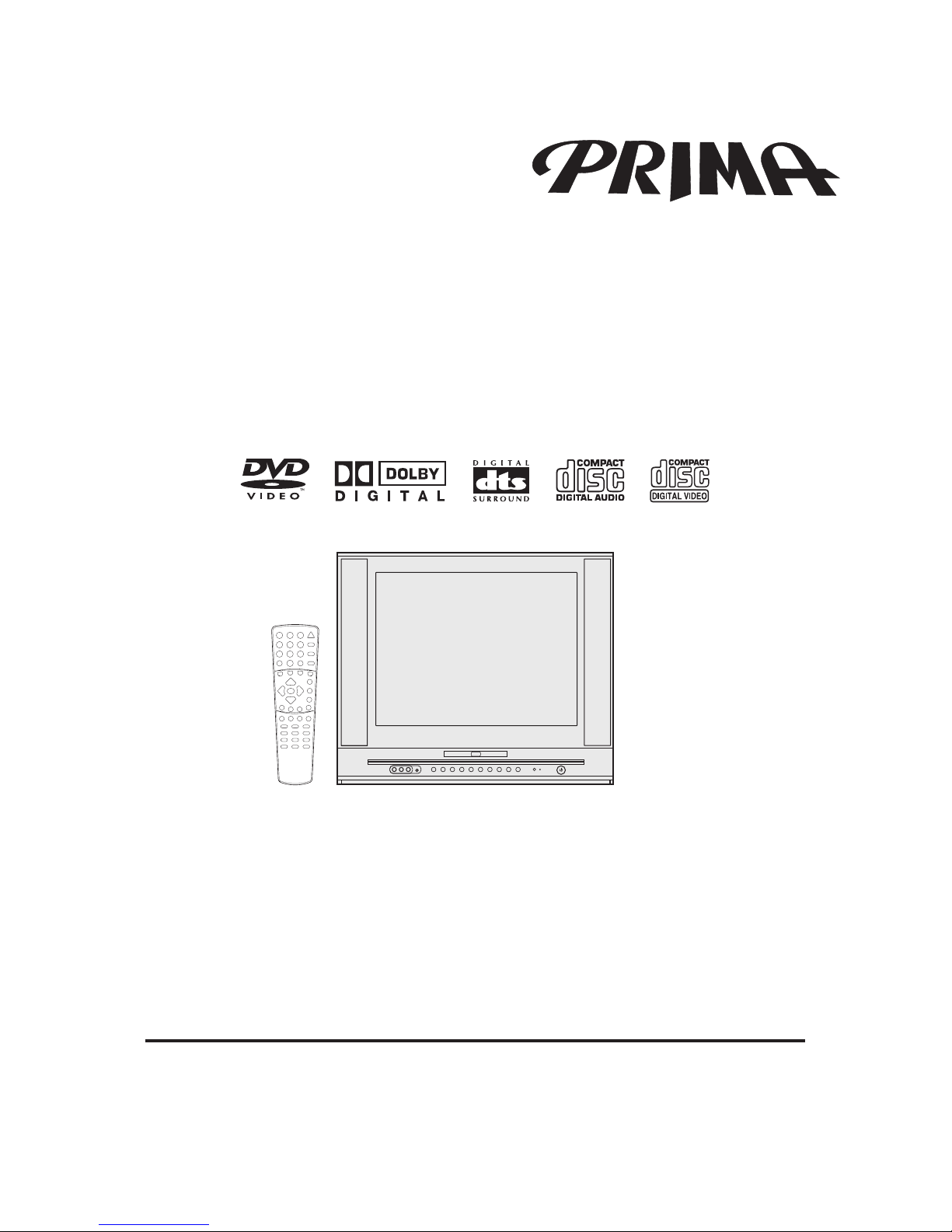
Before operating the unit, please read this manual thoroughly.
DV2018
DV2418
COMBINATION FLAT COLOR TELEVISION
AND DVD/VCD/CD PLAYER
Owner's Manual
Page 2
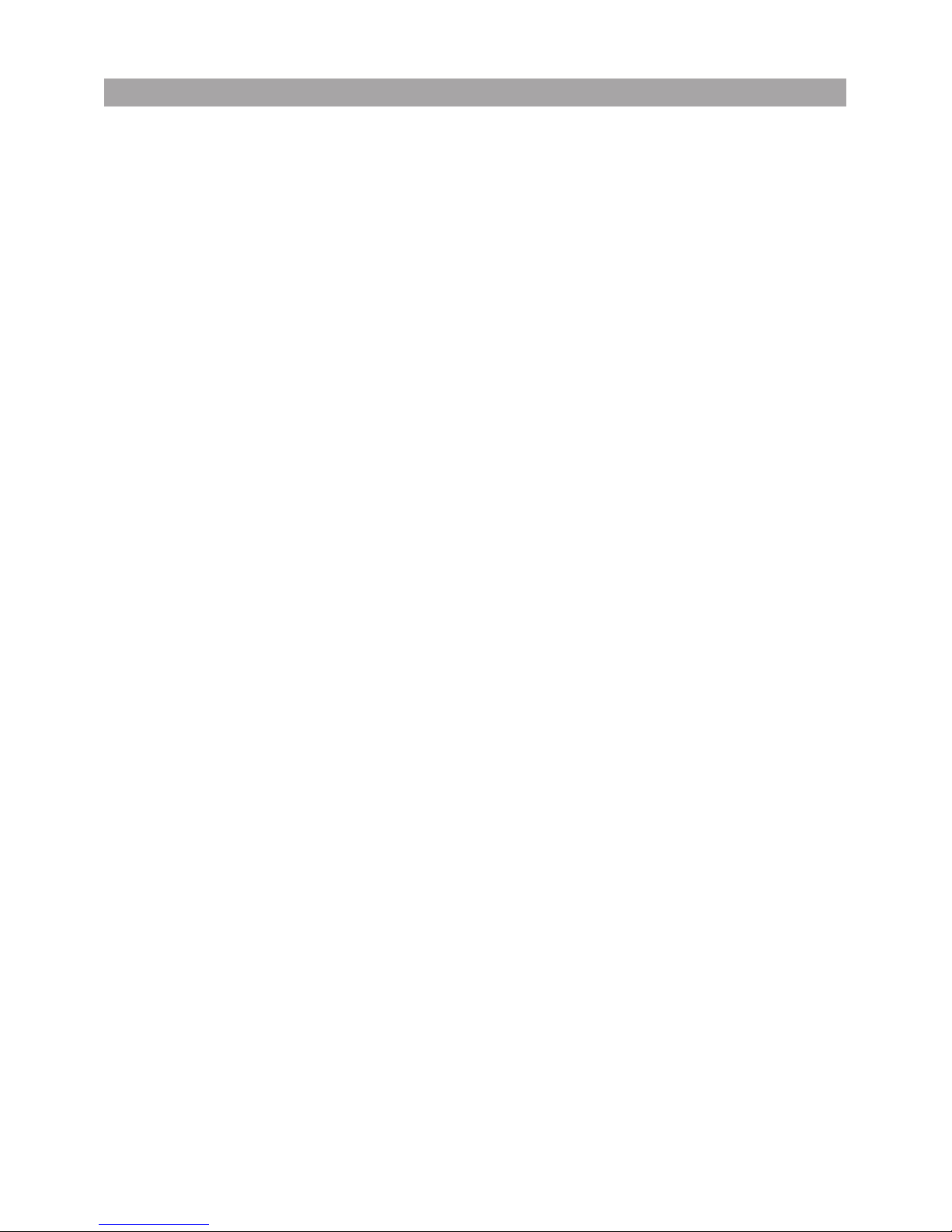
Important Safety Instructions--------------------1
Getting Started----------------------------------------3
Front ------------------------------------------------------3
Back-------------------------------------------------------4
Remote Control ----------------------------------------5
Installing batteries -------------------------------------6
Effective range of the Remote----------------------6
Installation----------------------------------------------7
Antenna connections ---------------------------------7
Cable (CATV) satellite connections ---------------8
Using an Audio Amplifier -----------------------------9
Using an AV Amplifier with
built-in digital surround -------------------------------9
Connecting AV1 inputs------------------------------10
Connecting AV2 inputs------------------------------10
TV Operation Guide
Power on/off------------------------------------------11
Turning on----------------------------------------------11
Turning off----------------------------------------------11
Select the Video Input-----------------------------12
Watching AV program -------------------------------12
Switching from AV to TV ----------------------------12
Tuning --------------------------------------------------13
To enter the TUNING menu -----------------------13
Setting the TV/Cable option -----------------------13
Auto Search -------------------------------------------13
Erasing an unnecessary channel ----------------14
Fine tuning ---------------------------------------------14
Setting the Color System---------------------------15
Channel Selection----------------------------------16
Adjusting Picture -----------------------------------17
To enter the PICTURE menu----------------------17
Adjusting picture--------------------------------------17
Selecting picture mode -----------------------------17
Setting SVM option ----------------------------------18
Setting Blue background option ------------------18
Setting Noise reducer option ----------------------18
Sound---------------------------------------------------19
Adjusting volume -------------------------------------19
To enter the SOUND menu ------------------------19
Adjusting sound --------------------------------------20
Selecting sound mode ------------------------------20
Setting S.woofer item -------------------------------20
Timer----------------------------------------------------21
To enter the TIMER menu--------------------------21
Setting Clock ------------------------------------------21
Setting Sleep timer ----------------------------------21
Setting Off Time --------------------------------------22
Setting On Time --------------------------------------22
System Setup ----------------------------------------23
To enter the SET UP menu ------------------------23
Selecting a language--------------------------------23
Menu Demo--------------------------------------------23
Setting Closed Caption(CCD)---------------------24
Selecting audio mode -------------------------------24
Recalling On-screen display ----------------------24
Parental Control-------------------------------------25
Child lock----------------------------------------------25
To enter Child lock submenu ----------------------25
Setting Child lock-------------------------------------25
Changing password ---------------------------------25
Setting V-chip----------------------------------------26
To enter V-chip menu -------------------------------26
MPAA RATING SET-UP ----------------------------26
TV RATING SET-UP --------------------------------27
Setting individual Content Categories
for TV Rating ------------------------------------------28
CANADIAN ENGLISH RATING SET-UP-------28
CANADIAN FRENCH RATING SET-UP -------29
Changing password ---------------------------------29
DVD Operation Guide
Disc Information ------------------------------------31
Basic Playback --------------------------------------32
Using On-screen Menu ---------------------------34
Locating Desired Scene--------------------------35
Displaying Status of Disc------------------------36
Special Functions ----------------------------------37
Zooming ------------------------------------------------37
Setting soundtrack language----------------------37
Repeat playback -------------------------------------37
Changing Angles [DVD] ----------------------------38
Changing Subtitle languages [DVD]-------------38
Initial Settings ---------------------------------------39
GENERAL SETUP-----------------------------------39
AUDIO SETUP----------------------------------------41
VIDEO SETUP----------------------------------------42
PREFERENCE SETUP ----------------------------43
Playing Back MP3 disc ---------------------------45
PLAYBACK OPERATIONS ------------------------45
PLAY MODE selection ------------------------------46
Playing Back Kodak Picture CD ---------------47
PLAYBACK OPERATIONS ------------------------47
PLAY MODE selection ------------------------------47
Setting picture transition effects ------------------48
Zooming picture --------------------------------------48
Rotating/Mirrorring picture -------------------------48
Browsing pictures ------------------------------------48
Other Information
Setting the Universal Remote Control Unit ----49
Troubleshooting Guide------------------------------55
Reception Disturbances ----------------------------57
Specifications -----------------------------------------58
Table of Contents
Page 3
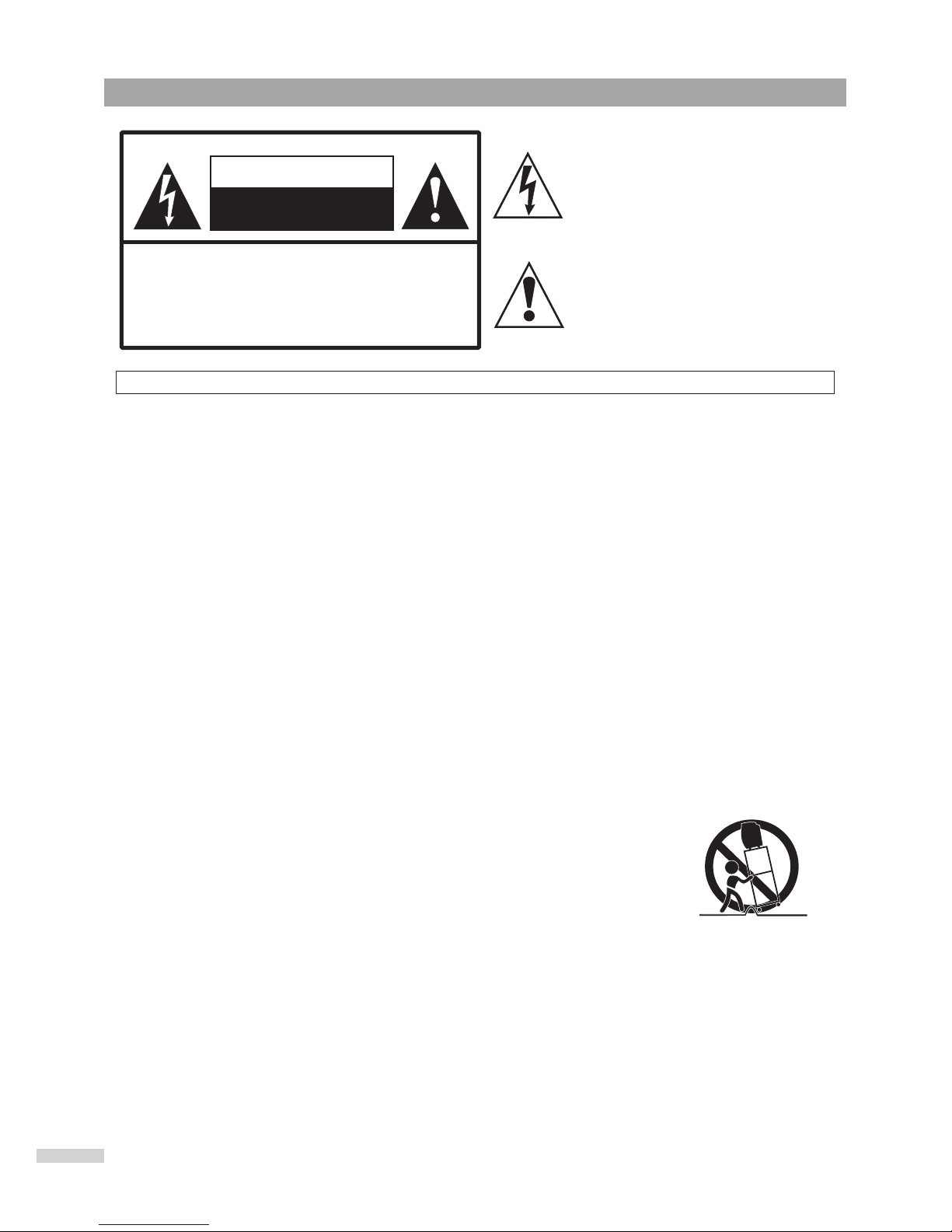
Important Safety Instructions
PORTABLE CART WARNING
(symbol provided by RETAC)
S3126A
The lightning flash with arrowhead symbol,
within an equilateral triangle is intended to
alert the user to the presence of uninsulated
dangerous voltage within the product's
enclosure that may be of sufficient
magnitude to constitute a risk of electric
shock to persons.
The exclamation point within an equilateral
triangle is intended to alert the user to the
presence of important operating and
maintenance (servicing) instructions in the
literature accompanying the appliance.
RISK OF ELECTRIC SHOCK
DO NOT OPEN
CAUTION
WARNING: To reduce the risk of fire or electric shock, do not expose this apparatus to rain or moisture.
CAUTION-These servicing instructions are for use by qualified
service personnel only. To reduce the risk of
electric shock, do not perform any servicing other
than that contained in the operating instructions
unless you are qualified to do so.
1
Before using the unit, be sure to read all operating instructions carefully. Please note that these
are general precautions and may not pertain to your particular unit. For example, this unit may not
have the capability to be connected to an outdoor antenna.
1. Read these instructions.
2. Keep these instructions.
3. Heed all warnings.
4. Follow all instructions.
5. Do not use this apparatus near water.
6. Clean only with dry cloth.
7. Do not block any ventilation openings. Install in accordance with the manufacturer instructions.
8. Do not install near any heat sources such as radiators, heat registers, stoves, or other apparatus
(including amplifiers) that produce heat.
9. Do not defeat the safety purpose of the polarized or grounding-type plug. A polarized plug has
two blades with one wider than the other. A grounding type plug has two blades and a third
grounding prong. The wide blade or the third prong are provided for your safety. If the provided
plug does not fit into your outlet, consult an electrician for replacement of the obsolete outlet.
10. Protect the power cord from being walked on or pinched particularly at plugs,
convenience receptacles, and the point where they exit from the apparatus.
11. Only use attachments/accessories specified by the manufacturer.
12. Use only with the cart, stand, tripod, bracket, or table specified by the
manufacturer, or sold with the apparatus. When a cart is used, use
caution when moving the cart/apparatus combination to avoid injury from
tip-over.
13. Unplug this apparatus during lightning storms or when unused for long
periods of time.
14. Refer all servicing to qualified service personnel. Servicing is required when the apparatus has
been damaged in any way, such as power-supply cord or plug is damaged, liquid has been
spilled or objects have fallen into the apparatus, the apparatus has been exposed to rain
ormoisture, does not operate normally, or has been dropped.
Page 4
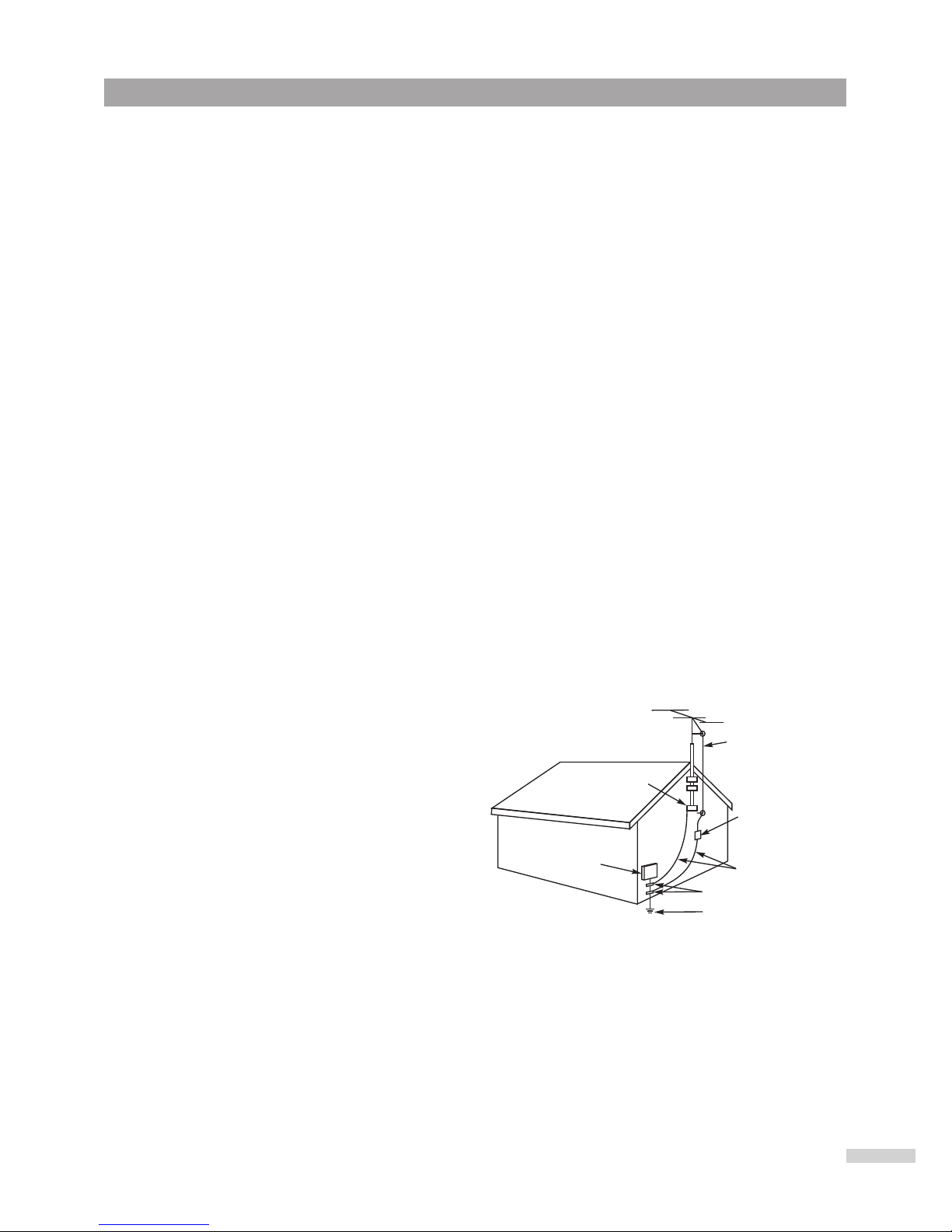
2
Important Safety Instructions
15. Do not overload wall outlets and extension cords as this can result in a risk of fire or electric shock.
16.
17. If an outside antenna is connected to the product, be sure the antenna system is grounded so as to
provide some protection against voltage surges and built-up static charges. Section 810 of the
National Electric Code, ANSI/NFPA 70, provides information with respect to proper grounding of
the mast and supporting structure, grounding of the lead-in wire to an antenna discharge product,
size of grounding conductors, location of antenna discharge product, connection to grounding
electrodes, and requirements for grounding electrodes.
18.
19. When replacement parts are required, be sure the service technician uses replacement parts
specified by the manufacturer or those that have the same characteristics as the original part.
Unauthorized substitutions may result in fire, electric shock or other hazards.
20. Upon completion of any service or repairs to this product, ask the service technician to perform
safety checks to determine that the product is in proper operating condition.
21. The product should be mounted to a wall or ceiling only as recommended by the manufacturer.
22. Unplug the product from the wall outlet and refer servicing to qualified service personnel under
the following conditions:
a. When the power-supply cord or plug is damaged.
b. If liquid has been spilled, or objects have fallen into the product.
c. If the product has been exposed to rain or water.
d. If the product does not operate normally after installation by following the operating
instructions. Adjust only those controls that are covered by the operating instructions, as
adjustment of other controls may result in damage and will often require extensive work by a
qualified technician to restore the product to its normal operation.
e. If the product has been dropped or the cabinet has been damaged.
f. When the product exhibits a distinct change in performance.
23. This reminder is provided to call the Cable
system installer's attention to Article 820-40
of the NEC that provides guidelines for
proper grounding and, in particular, specifies
that the cable ground shall be connected to
the grounding system of the building, as
close to the point of cable entry as practical.
24. Product complies with DHHS rule 21 CFR
subchapter J in effect at date of manufacture.
CAUTION: use of any controls, adjustments, or procedures other than those specified herein may
result in hazardous radiation exposure.
Apparatus shall no t be exposed to dripping or splashing and no objects filled with liquids, such as
vases, shall be placed on the apparatus.
Refer all servicing to qualified service personnel. Servicing is required when the apparatus has
been damaged in any way, such as power-supply cord or plug is damaged, liquid has been spilled
or objects have fallen into the apparatus, the apparatus has been exposed to rain or moisture, does
not operate normally, or has been dropped.
ANTENNA
LEAD IN
WIRE
GROUND
CLAMP
ELECTRIC
SERVICE
EQUIPMENT
NEC-NATIONAL ELECTRICAL CODE
S2898A
ANTENNA
DISCHARGE UNIT
(NEC SECTION 810-20)
GROUNDING CONDUCTORS
(NEC SECTION 810-21)
GROUND CLAMPS
POWER SERVICE GROUNDING
ELECTRODE SYSTEM
(NEC ART 250, PART H)
EXAMPLE OF ANTENNA GROUNDING AS PER
NATIONAL ELECTRICAL CODE
WARNING: FOR CONTINUED SAFETY, REPLACE SAFETY CRITICAL COMPONENTS
ONLY WITH MANUFACTURER'S RECOMMENDED PARTS (REFER TO SERVICE
LITERATURE).
Page 5
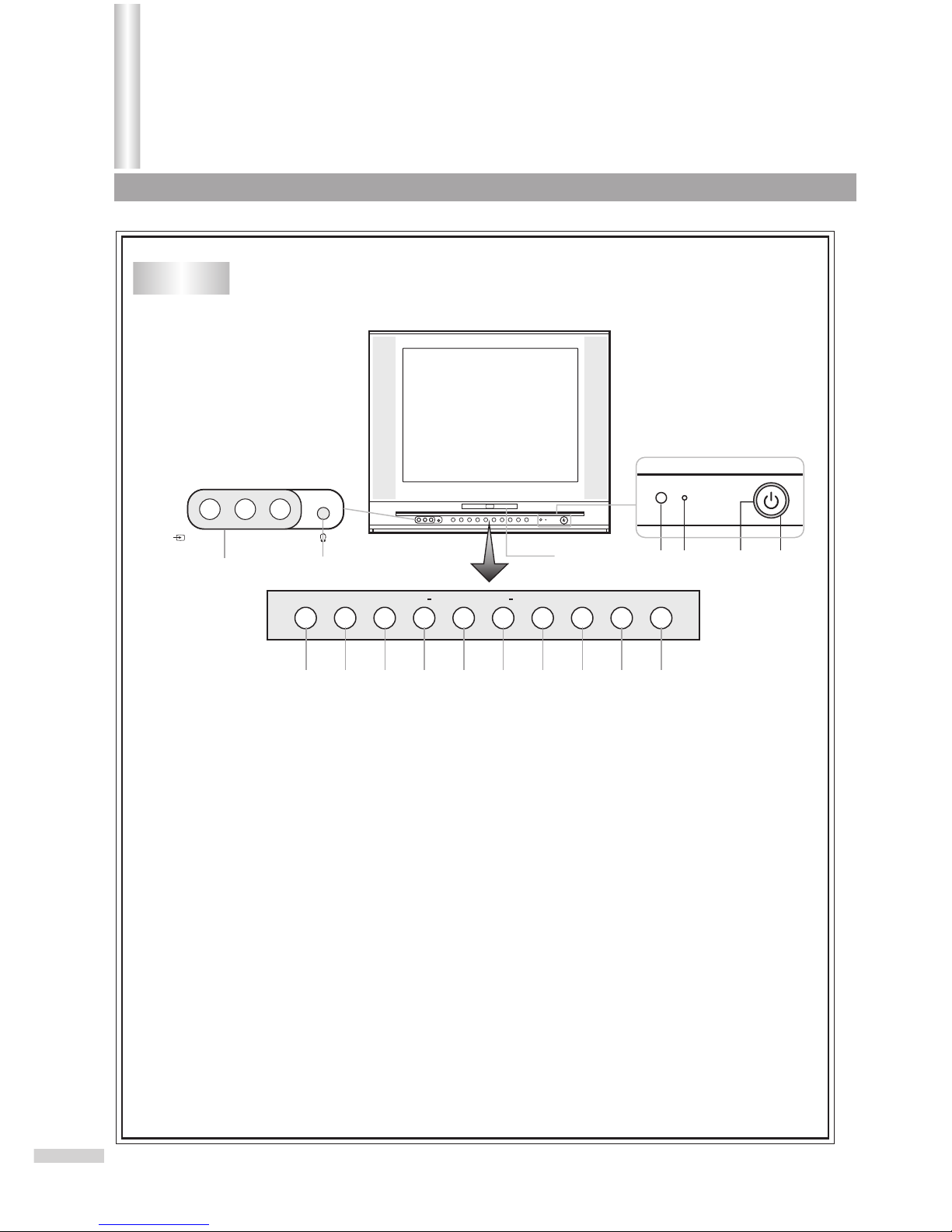
Front
3
1
+C
H
+
VOLCH
MENU
STOP
PLAY
OPEN/ CLOSE TV/AV TV/ DVDVOL
VIDEO L /MONO-AUDIO-R
()
2
2
3
4
5
6
7
8 9 10 11
13 14 15 16
1. AV2 inputs (VIDEO, AUDIO L/MONO, R)
2. Earphone jack
3. Open/close disc tray
4. Playback
5. Stop playback
6. Channel down select; menu item select
7. Channel up select; menu item select
8. Volume down adjust; menu item adjust
9. Volume up adjust; menu item adjust
10. Display MENU of TV
11. Video input select
12. Switch between TV/AV and DVD
13. Remote sensor
14. Power indicator (red)
15. Purple indicator
16. Power button
Disc tray
Getting Started
12
Page 6
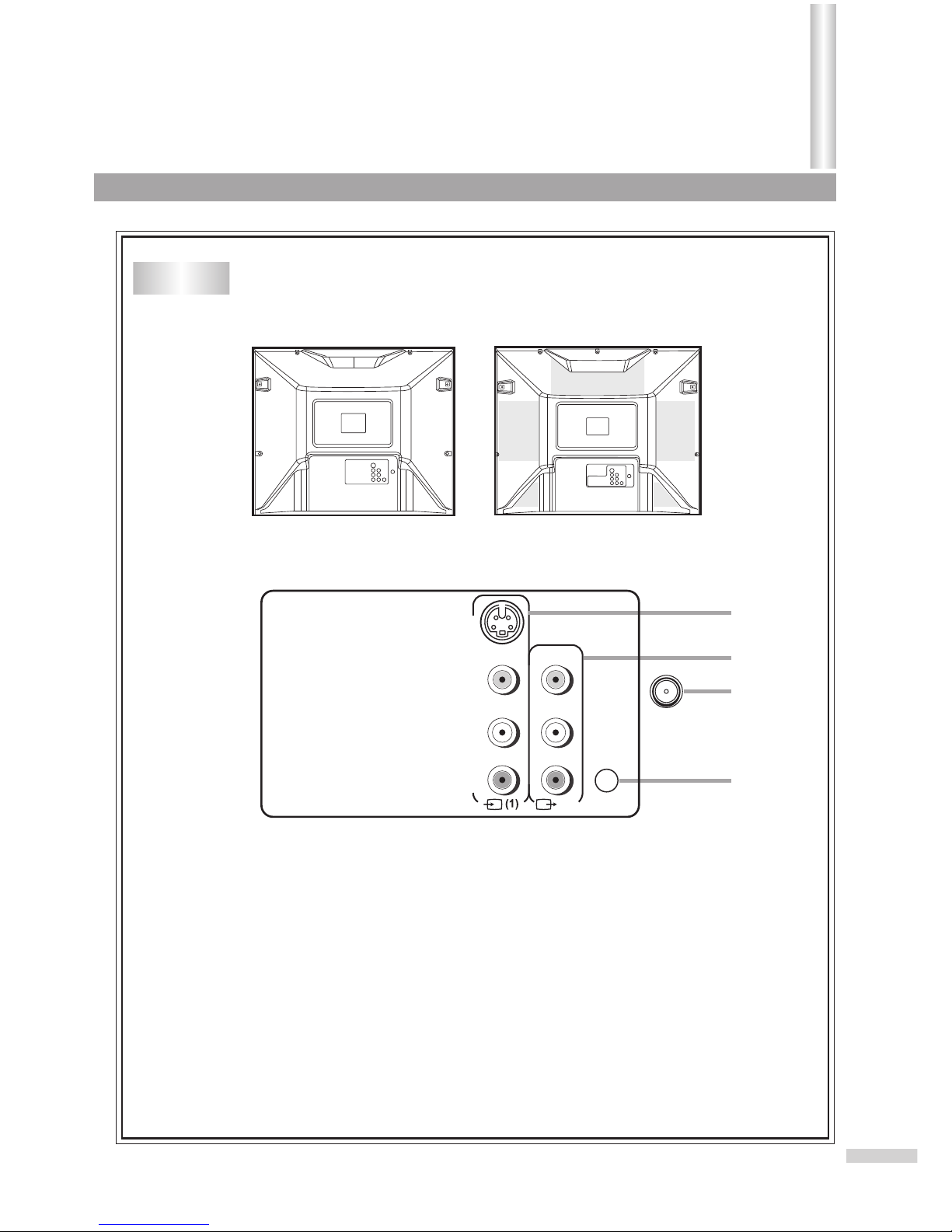
Back
4
3
L /MONO
AUDIO
DIGITAL
AUDIO
COAXIAL
-
S VIDEO
R
VIDEO
OUT
1
2
4
1. AV1 inputs (S-VIDEO, VIDEO, AUDIO L/MONO, R)
2. Monitor outputs (VIDEO, AUDIO L/MONO, R)
3. Antenna input
4. DIGITAL AUDIO COAXIAL OUTPUT jack
Getting Started(continued)
DV2418
DV2018
Page 7
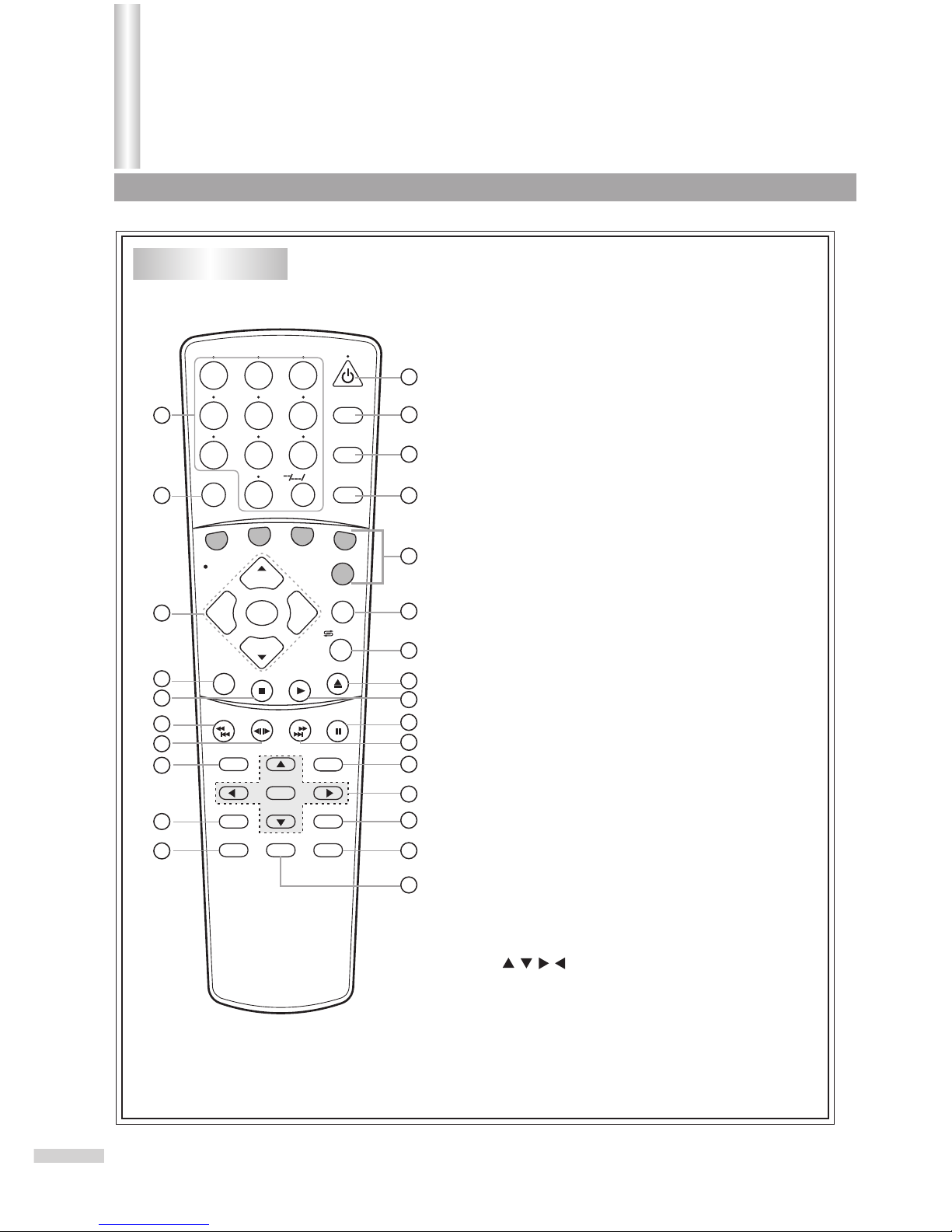
5
Remote Control
SEARCH
1
2
3
4
5
6
7
8
9
0
DVD MENU
TITLE
ENTER
PLAY
STOP
SR/SF
REW/PREV
RETURN
OPEN/CLOSE
DSP/OSD
STEREO/AUDIO&CH
FWD/NEXT
PAUSE/STEP
REPEAT A-B
ANGLE
SUBTITLE
CH
MENU
CH
Cable/SAT
DVD COMBO
SET
MUTE
AV/SETUP
+10
SLEEP
VCR
TV
VOL
VOL
TV/DVD
+
-
1. Power on/off
2. Sleep timer
3. Switch between TV/AV and DVD
4. Video input select
Display initial setup menu
5. Number buttons (Keyboard)
6. Mute the sound
7. Remote control unit selection
8. Display TV information
Display DVD information
9. Switch between present/previous channel
Zoom (DVD)
10. Open or close the DVD disc tray
11. VOL+/-: adjust volume; adjust menu item
CH+/-: Select channel; Select menu item
MENU: Display menu of TV
12. Switch the sound of TV
Change DVD language selection
13. Stop playback
14. Playback
15. Reverse playback
Chapter Back
16. Pause playback
Step playback
17. Forward/Reverse-slow motion
18. Forward playback
Chapter forward
19. Locate desired scene
20. Return to previous menu screen
21. DVD MENU: Display DVD menu
: Cursor buttons
22. Enter information in menu
23. Repeat playback between A and B
24. Change playback angle
25. Set subtitle
26. Go to DVD title menu
1
2
3
4
5
6
7
8
9
10
11
12
13
14
15
16
17
18
19
20
21
22
23
24
25
26
Getting Started(continued)
/ZOOM
Page 8
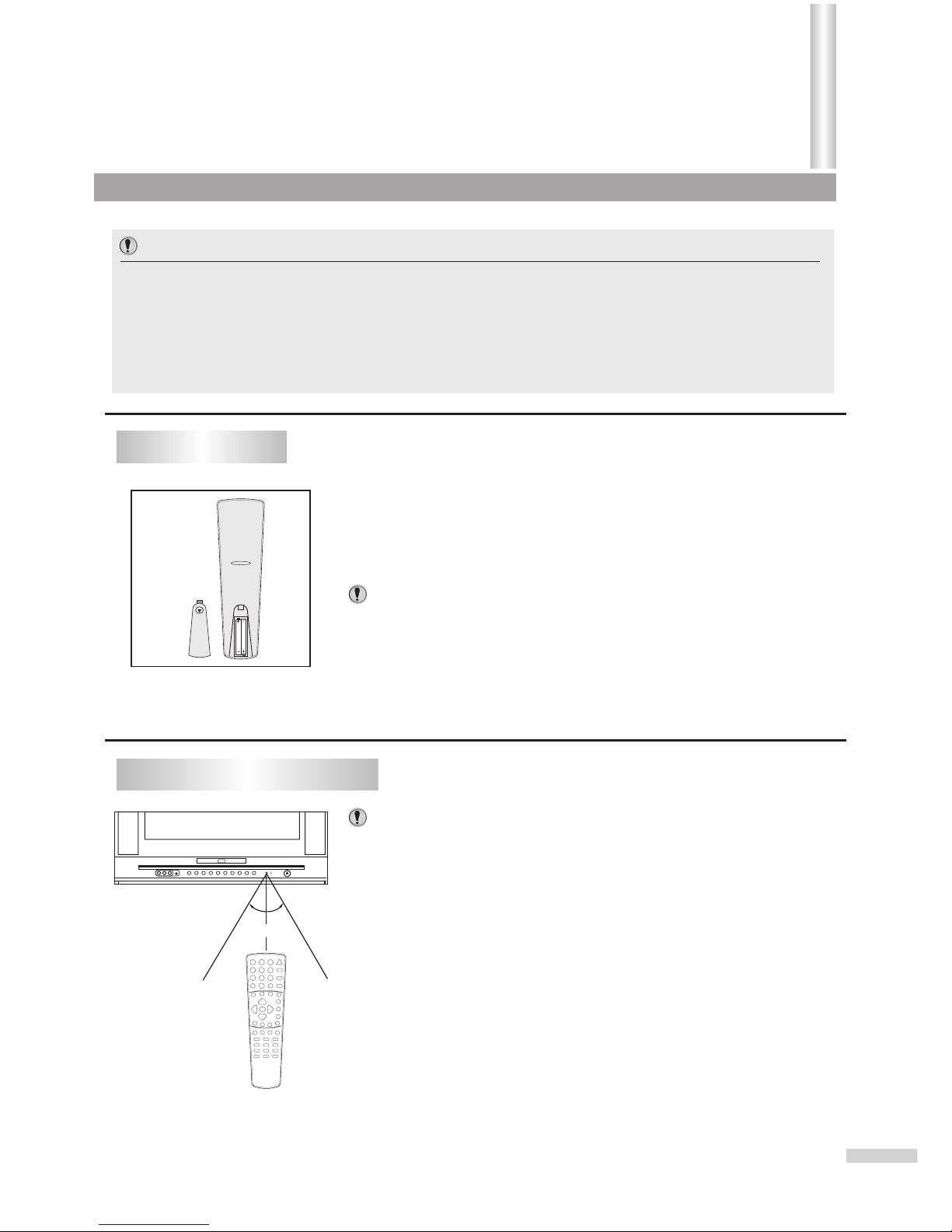
11
5m5m
Install two "AAA" batteries matching the +/- polarities of the battery to the
+/- marks inside the battery compartment.
Slide the battery compartment cover in the direction of the arrow.
Replace the compartment cover.
Notes:
Aim the remote control at the remote sensor and press control buttons to
*
operate.
o
Operate the remote control within 30 angle on either side of the remote
*
sensor, up to a distance of approx. 5 meters or 16 feet.
When there is an obstacle between the TV/DVD and the transmitter, the
*
transmitter may not operate.
When direct sunlight, and incandescent lamp, fluorescent lamp or any
*
other strong light shines on the REMOTE SENSOR of the TV/DVD, the
operation of the remote may be unstable.
Do not try to recharge batteries they are not rechargeable.
*
Use only the size and type of batteries specified. Do not mix different
*
types of batteries together or old batteries with fresh ones.
When the remote control will not be used for a long period of time or when
*
the batteries are worn out, remove the batteries.
Do not throw the batteries into a fire. Do not drop, dampen or disassemble
*
the remote control. Dispose of used batteries in the specified manner.
Installing batteries
Effective range of the Remote
6
1
2
3
Important:
Your remote control has been preprogrammed. If your remote controller does not work
correctly, maybe the setting is wrong, please try the following steps.
1. Press and hold the “SET ” button, followed by the “DVD COMBO ” button at the same
time until the indicator lights up.
2. Press 1, 4, 7 buttons one by one. As a response, the indicator of the remote control
will twinkle twice, otherwise please repeat the above 2 steps.
Notes:
Getting Started(continued)
Page 9
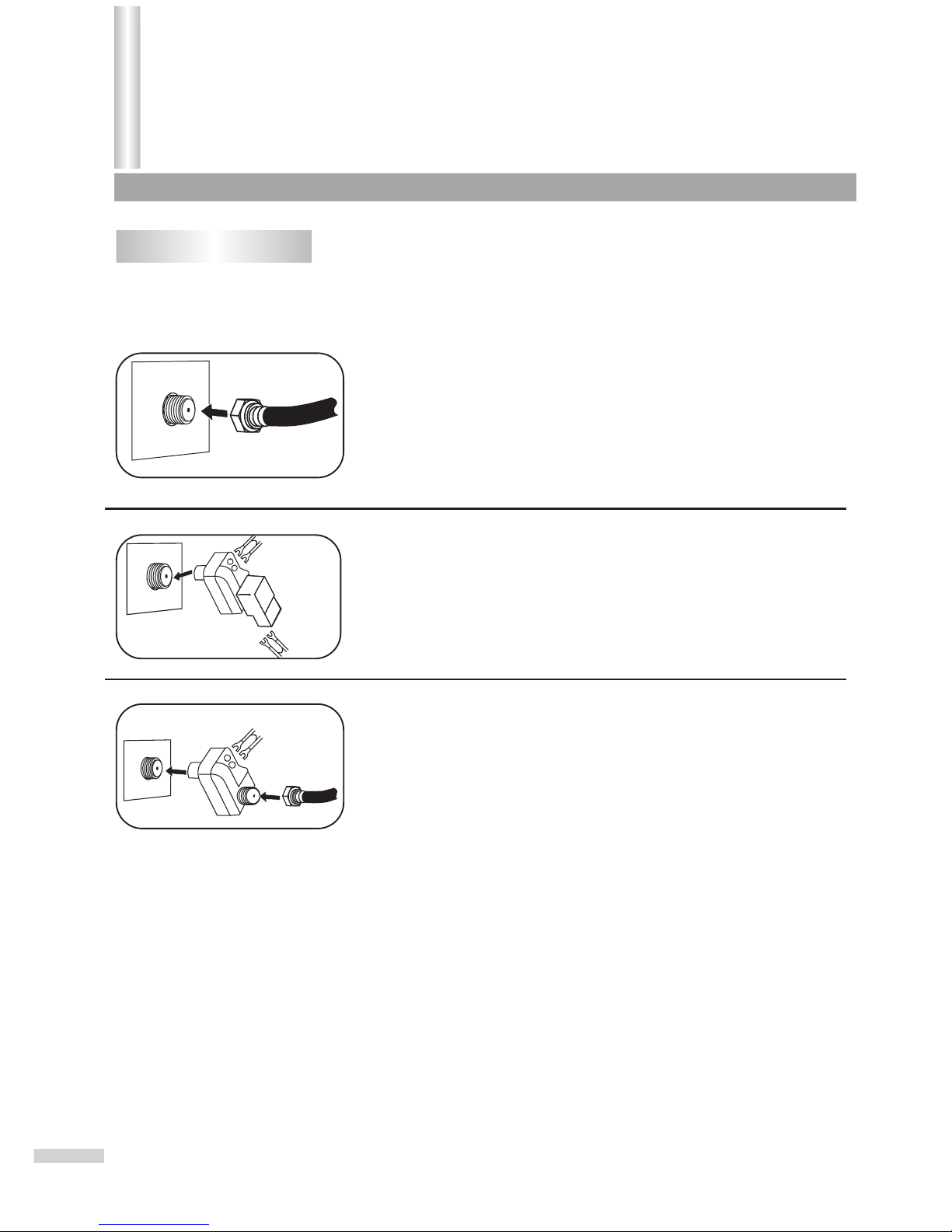
7
Antenna connections
OUTDOOR VHF/UHF ANTENNA CONNECTION (ANTENNA NOT INCLUDED)
Follow the instructions for the type of antenna system you intend to use. If using Cable or satellite, see
the next page.
Combination VHF/UHF
Antenna (Single 75 ohm cable or 300 ohm twin-lead wire)
Connect the 75 ohm cable from combination VHF/UHF antenna to the
antenna jack.
OR
If your combination antenna has a 300 ohm twin-lead wire, use a 300-75
ohm matching transformer (NOT SUPPLIED).
Connect the UHF twin-lead wire to a combiner (NOT SUPPLIED).
Connect the VHF twin-lead to a 300-75 ohm matching transformer (NOT
SUPPLIED). Attach the transformer to the combiner. Attach the
combiner to the antenna jack.
Connect the 75 ohm cable from the VHF antenna and the UHF antenna
twin-lead wire to a combiner (NOT SUPPLIED). Attach the combiner to
the antenna jack.
NOTE: If your VHF antenna has a twin-lead wire use a 300-75 ohm
matching transformer, then connect the transformer to the combiner.
Combination VHF/UHF
Antenna (Separate VHF and UHF 300 ohm twin-leads)
Separate VHF/UHF Antennas
VHF/UHF
75 OHM
VHF 300
OHM
VHF 75 Ohm
Combiner
Combiner
UHF 300 Ohm
UHF 300 Ohm
Installation
INSTALL the unit in a room where direct light will not fall upon the screen.
Tip: Total darkness or a reflection on the picture screen may cause
eyestrain. For best results, soft, indirect lighting is recommended.
Page 10
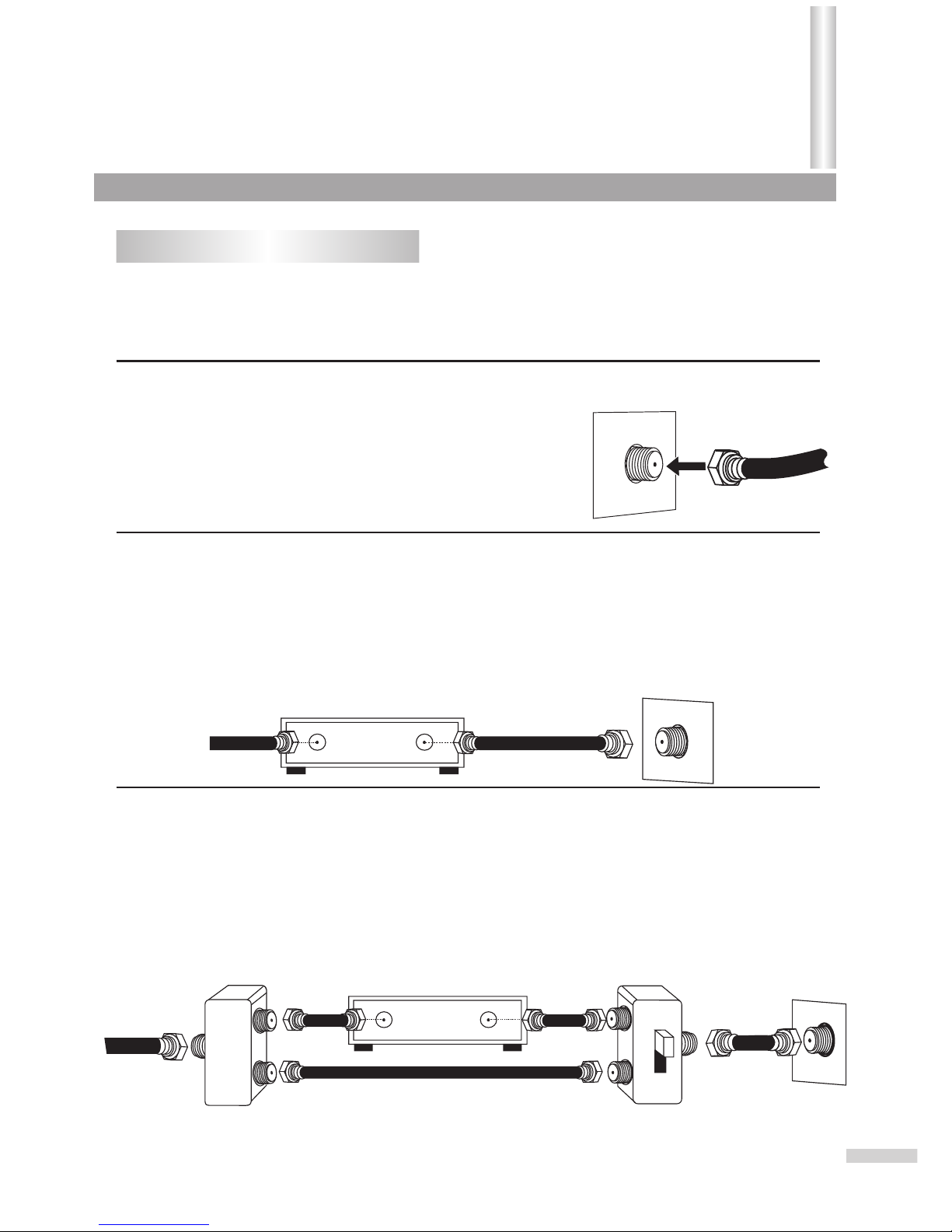
FOR SUBSCRIBERS TO SCRAMBLED CABLE TV SERVICE OR SATELLITE
FOR SUBSCRIBERS TO UNSCRAMBLED BASIC CABLE TV SERVICE
WITH SCRAMBLED PREMIUM CHANNELS
If you subscribe to a satellite service or a cable TV service which requires the use of a converter/
descrambler box, connect the incoming 75 ohm coaxial cable to the converter/descrambler box. Using
another 75 ohm cable, connect the output of the converter/descrambler or satellite box to the antenna jack
on the DVD Combo. Follow the connections shown below. Set the DVD Combo to the output channel of the
converter/descrambler or satellite box (usually 3 or 4) and use the converter/descrambler or satellite box to
select channels.
If you subscribe to a satellite service or a cable TV service in which basic channels are unscrambled and
premium channels require the use of a converter/descrambler box, you may wish to use a signal splitter
and an A/B switch box (available from the cable company or an electronic supply store). Follow the
connections shown below. With the switch in the "B" position, you can directly tune any nonscrambled
channels on your DVD Combo. With the switch in the "A" position, tune your DVD Combo to the output of
the converter/descrambler box (usually channel 3 or 4) and use the converter/descrambler box to tune
scrambled channels.
Cable (CATV)/satellite connections
This TV has an extended tuning range and can tune most cable channels without using a Cable TV converter box.
Some Cable TV companies offer "premium pay channels" in which the signal is scrambled. Descrambling these
signals for normal viewing requires the use of a descrambling device and is generally provided by the cable company.
FOR SUBSCRIBERS TO BASIC CABLE TV SERVICE
For basic cable service not requiring a converter/descrambler box,
connect the CATV 75 ohm coaxial cable to the VHF/UHF jack on the
rear of the DVD Combo.
8
75 OHM CABLE
TO DVD Combo
INCOMING
75 OHM
CATV CABLE
INCOMING
75 OHM
CATV CABLE
75 OHM
CABLE
CONVERTER/DESCRAMBLER
OR SATELLITE BOX
CONVERTER/DESCRAMBLER
SPLITTER A/B SWITCH
Installation (continued)
Page 11
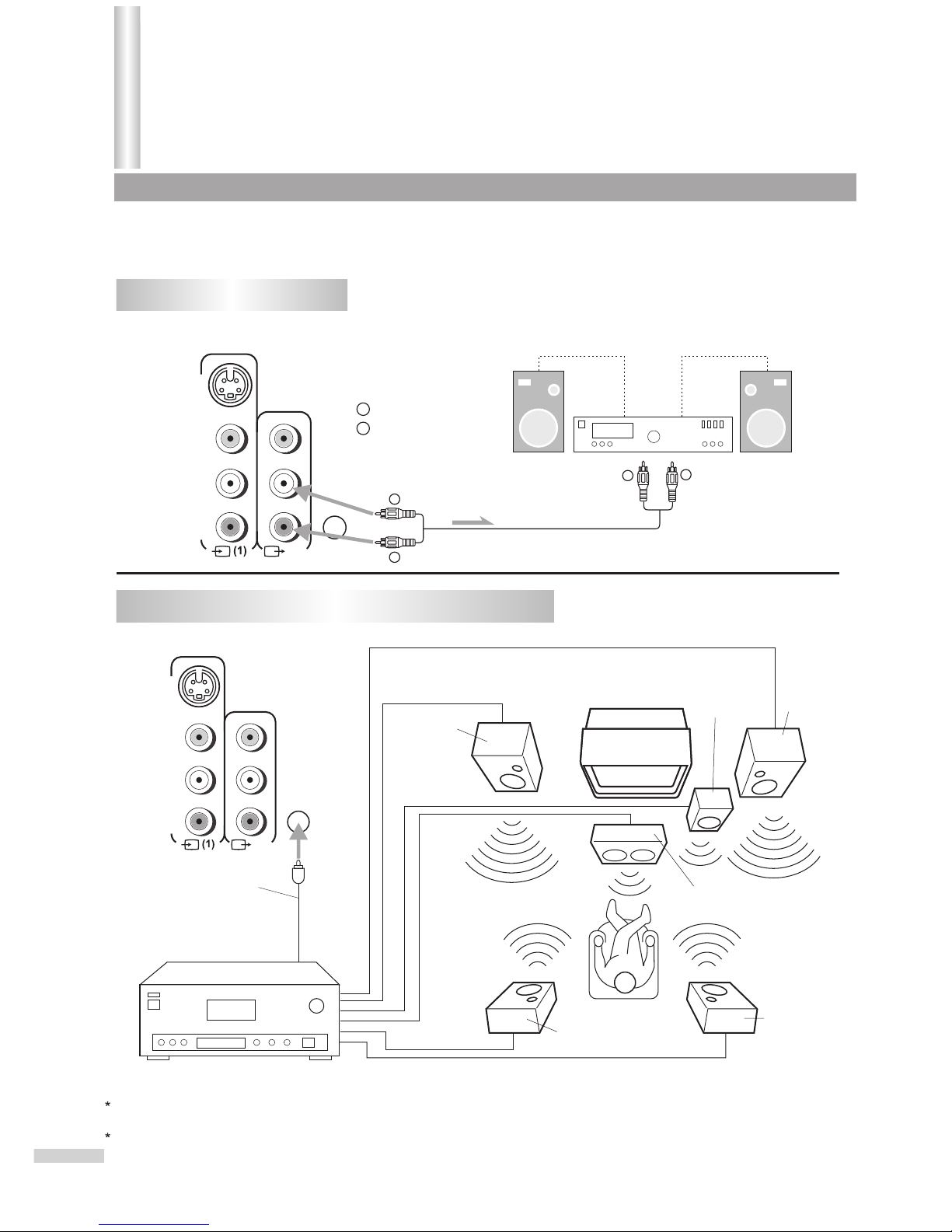
L /MONO
AUDIO
DIGITAL
AUDIO
COAXIAL
-
S VIDEO
R
VIDEO
OUT
WW
WW
RR
RR
Signal
WW
RR
White (audio L/MONO)
Red (audio R )
To audio (L) input To audio (R) input
Rear of TV/DVD
This TV set provides 2 groups of AV inputs (including S-VIDEO) and 1 group of MONITOR outputs for your
convenient connection to VCR, Camcorder, Amplifier or other equipment. Check the Owner's Manual of the
equipment to be connected as well.
Using an Audio Amplifier
Using an AV Amplifier with built-in digital surround
L /MONO
AUDIO
DIGITAL
AUDIO
COAXIAL
-
S VIDEO
R
VIDEO
OUT
Rear of TV/DVD
Coaxial digital cable
(not supplied)
To Coaxial Digital
Audio Input
AV Amplifier with built-in digital surround
Front
Speaker
(Left)
Front
Speaker
(Right)
TV/DVD
Subwoofer
Center Speaker
Surround
Speaker (Left)
Surround
Speaker
(Right)
Manufactured under license from Dolby Laboratories. “Dolby” and the double-D symbol are trademarks of Dolby
Laboratories. Confidential unpublished works. © 1992-1997 Dolby Laboratories, Inc. All rights reserved.
“DTS” and “DTS Digital Out” are trademarks of Digital Theater System, Inc.
9
Installation
Page 12
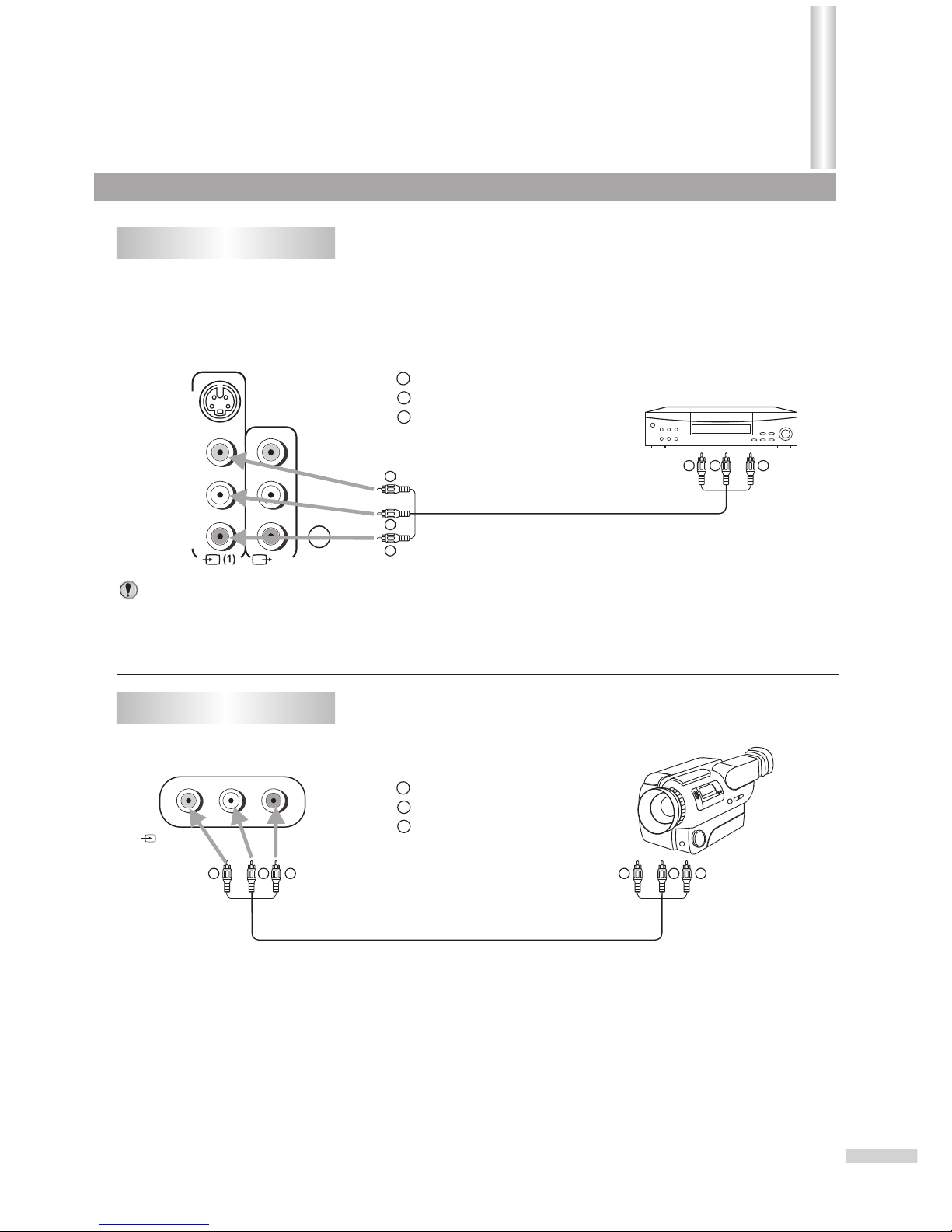
To video
output
To audio
outputs
WW
YY
RR
Notes:
Connecting AV1 inputs
L /MONO
AUDIO
DIGITAL
AUDIO
COAXIAL
-
S VIDEO
R
VIDEO
OUT
Rear of TV/DVD
If you connect the TV/DVD to VCR or camcorder, you can select by pressing the AV/SETUP button. Press
this button repeatedly to select the desired mode. “Video 1”, “Video 2” or TV channel will display on the
screen.
In the DVD mode this button will not operate.
VCR
WW
YY
RR
VIDEO L /MONO-AUDIO-R
()
2
Front of TV/DVD
Connecting AV2 inputs
To video
output
To audio
outputs
To video
input
To audio
inputs
WW
YY
RR
To video
input
To audio
inputs
WW
YY
RR
WW
YY
RR
Yellow (video)
white (audio L/MONO)
red (audio R )
WW
YY
RR
Yellow (video)
white (audio L/MONO)
red (audio R )
10
Installation (continued)
With the AV1 input terminals, the S-VIDEO terminal takes precedence to the Video 1 input. When an S-Video
cable is plugged in the AV1 input is disabled. To view the video signal from the AV1 terminals, disconnect the
S-VIDEO connection.
Page 13
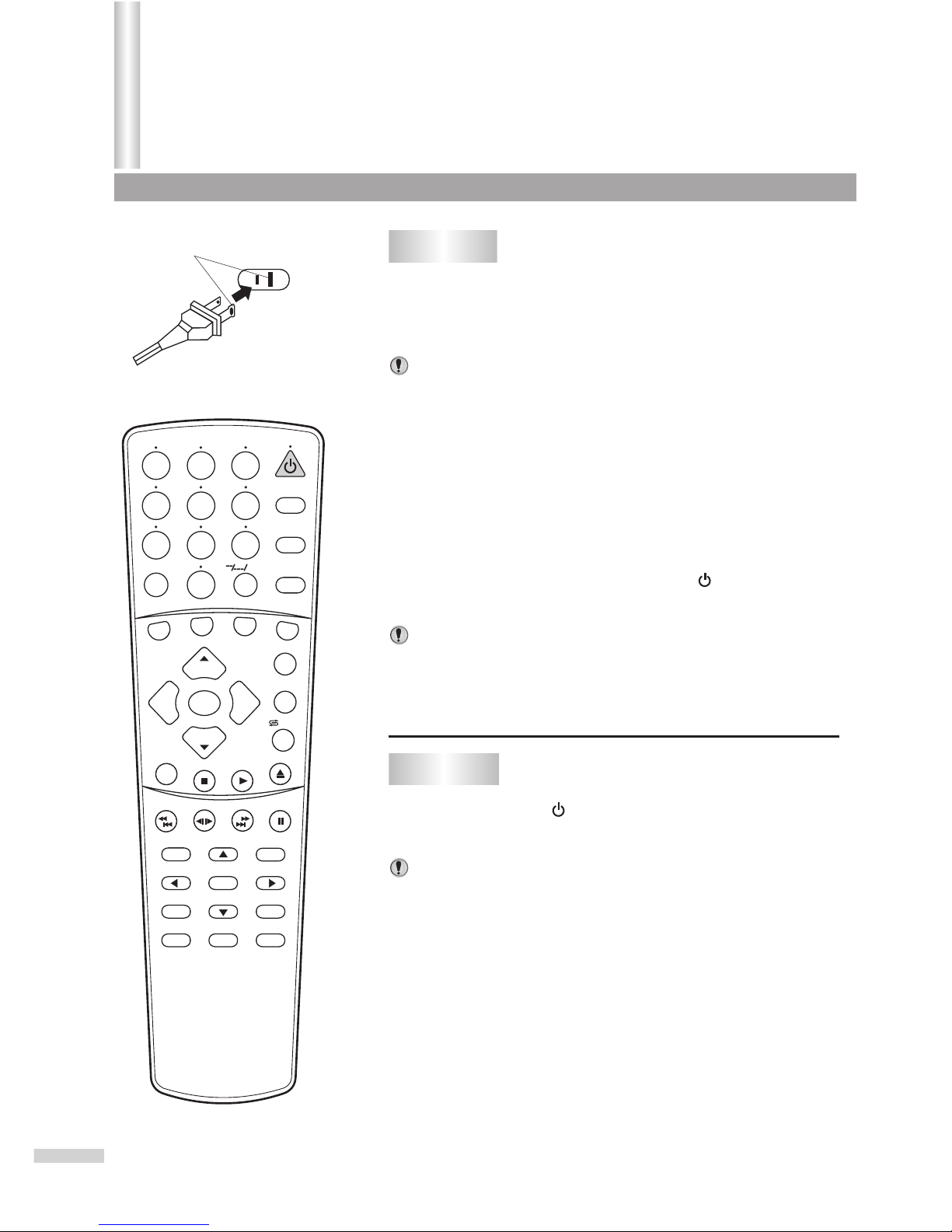
Turning on
Turning off
1
In STANDBY mode, you can also turn on the set by pressing the
TV/AV, Channel up/down or Volume up/down button on the
set's panel.
If there is no input signal, then a blue background appears.
The TV set can turn off automatically by:
A. Sleep timer function (needs to be set in advance).
B. OFF timer function (needs to be set in advance).
2
In STANDBY mode, press the power button on the
TV set or on the remote controller to turn on the unit.
If the red indicator lights up and no picture appears, then the TV
set is in STANDBY mode. Now please follow step 2.
Notes:
Notes:
Notes:
11
Press the Power button on the remote controller
or on the TV set to turn off the TV set.
Polarized AC cord plug
(One blade is wider than the other)
AC Outlet
Insert the AC plug (with the 2 blades) into a
conveniently located AC outlet having 120V, 60Hz.
The AC plug supplied with the unit is polarized to help minimize
the possibility of electric shock. If the AC plug does not fit into a
non-polarized AC outlet, do not file or cut the wide blade. It is the
user's responsibility to have an electrician replace the obsolete
outlet.
11
To prevent electric shock, do not use a
(polarized) plug with an extension cord
receptacle or other outlet unless the blades
can be fully inserted.
Wider Hole
and Blade
SEARCH
1
2
3
4
5
6
7
8 9
0
DVD MENU
TITLE
ENTER
PLAY
STOP
SR/SF
REW/PREV
RETURN
OPEN/CLOSE
DSP/OSD
STEREO/AUDIO&CH
FWD/NEXT
PAUSE/STEP
REPEAT A-B
ANGLE
SUBTITLE
CH
MENU
CH
Cable/SAT
DVD COMBO
SET
MUTE
AV/SETUP
+10
SLEEP
VCR
TV
VOL
VOL
TV/DVD
+
-
Power on/off
/ZOOM
Page 14
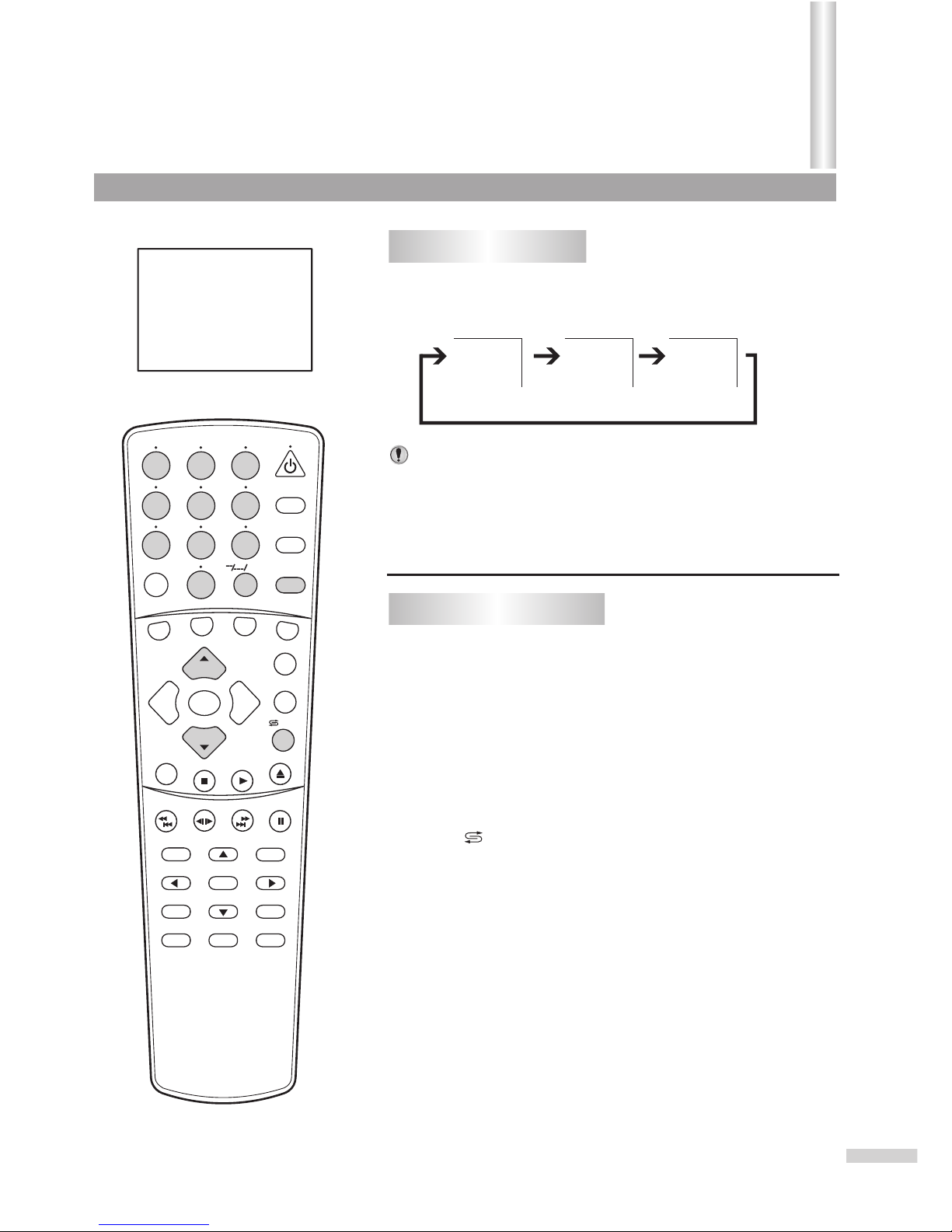
1
11
22
33
44
To watch video program from AV inputs, Press
AV/SETUP repeatedly to select the desired mode.
Press AV/SETUP repeatedly until the TV program
appears.
Press digit buttons to switch back to TV mode.
Press CH+ or CH- to switch back to TV mode.
Press /ZOOM to switch back to TV mode.
When the TV set is in AV mode, there are four ways for you to switch
back to TV mode.
Watching AV program
Switching from AV to TV
Video1
12
Video1
Video2
TV 10
MONO
Notes:
SEARCH
1
2
3
4
5
6
7
8 9
0
DVD MENU
TITLE
ENTER
PLAY
STOP
SR/SF
REW/PREV
RETURN
OPEN/CLOSE
DSP/OSD
STEREO/AUDIO&CH
FWD/NEXT
PAUSE/STEP
REPEAT A-B
ANGLE
SUBTITLE
CH
MENU
CH
Cable/SAT
DVD COMBO
SET
MUTE
AV/SETUP
+10
SLEEP
VCR
TV
VOL
VOL
TV/DVD
+
-
Selecting the Video Input
With the AV1 input terminals, the S-VIDEO terminal takes
precedence to the Video 1 input. When both S-video and AV1 cables
are connected, the S-video signal is automatically selected and the
On-screen display is "S-Video". To view the video signal from the AV1
terminals, disconnect the S-VIDEO connection.
/ZOOM
Page 15
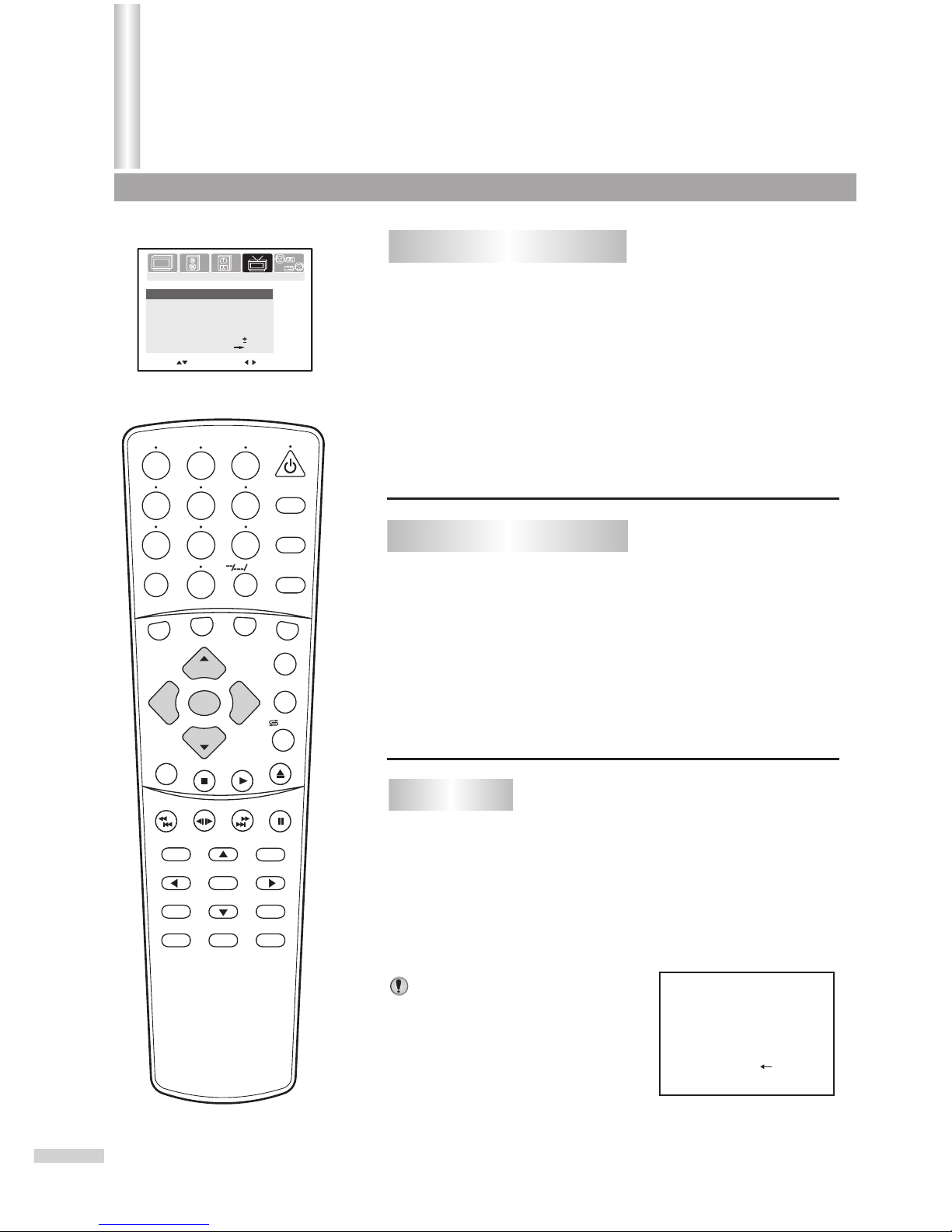
To enter the TUNING menu
Auto Search
TV
18
Auto memory
Stop
11
22
From the TUNING menu, press CH+ or CH- repeatedly
to highlight Auto Search item.
Press VOL+ to start Auto Search.
All active channels will be preset and stored into the memory
automatically. After presetting, the TV will go to the channel
before the Auto Search started.
During the process of Auto Search,
pressing the VOL- button will stop
the process and the TV will return to
the original channel when Auto
Search started.
Notes:
PICTURE
TIMERSOUND
TUNING
Channel
7
AUTO
TV/Cable
TV
Add/Erase
Add
AFT
Fine
Auto search
Color system
0
On
Move[ ] Adjust[ ]
SET UP
13
Press the MENU button.
Press VOL+ or VOL- to select TUNING icon.
Press CH- to display the TUNING menu.
SEARCH
1
2
3
4
5
6
7
8 9
0
DVD MENU
TITLE
ENTER
PLAY
STOP
SR/SF
REW/PREV
RETURN
OPEN/CLOSE
DSP/OSD
STEREO/AUDIO&CH
FWD/NEXT
PAUSE/STEP
REPEAT A-B
ANGLE
SUBTITLE
CH
MENU
CH
Cable/SAT
DVD COMBO
SET
MUTE
AV/SETUP
+10
SLEEP
VCR
TV
VOL
VOL
TV/DVD
+
-
1
2
3
Tuning
If the TUNING icon is not present on the menu group, the
TV/DVD may be in AV mode. Press the AV/SETUP button till
TV mode appears. Press MENU again and the TUNING icon
should appear.
22
Press VOL+ or VOL- to select TV or Cable.
In TV mode, the set receives antenna signals. In Cable mode the
set receives Cable TV programs. Please select:
TV: If using VHF/UHF antenna. Only channels received on
antenna can be selected.
Cable: If using Cable TV. Only channels received on cables can be
selected
Setting the TV/Cable option
11
From the TUNING menu, press CH+ or CH- repeatedly
to highlight TV/Cable item.
/ZOOM
Page 16
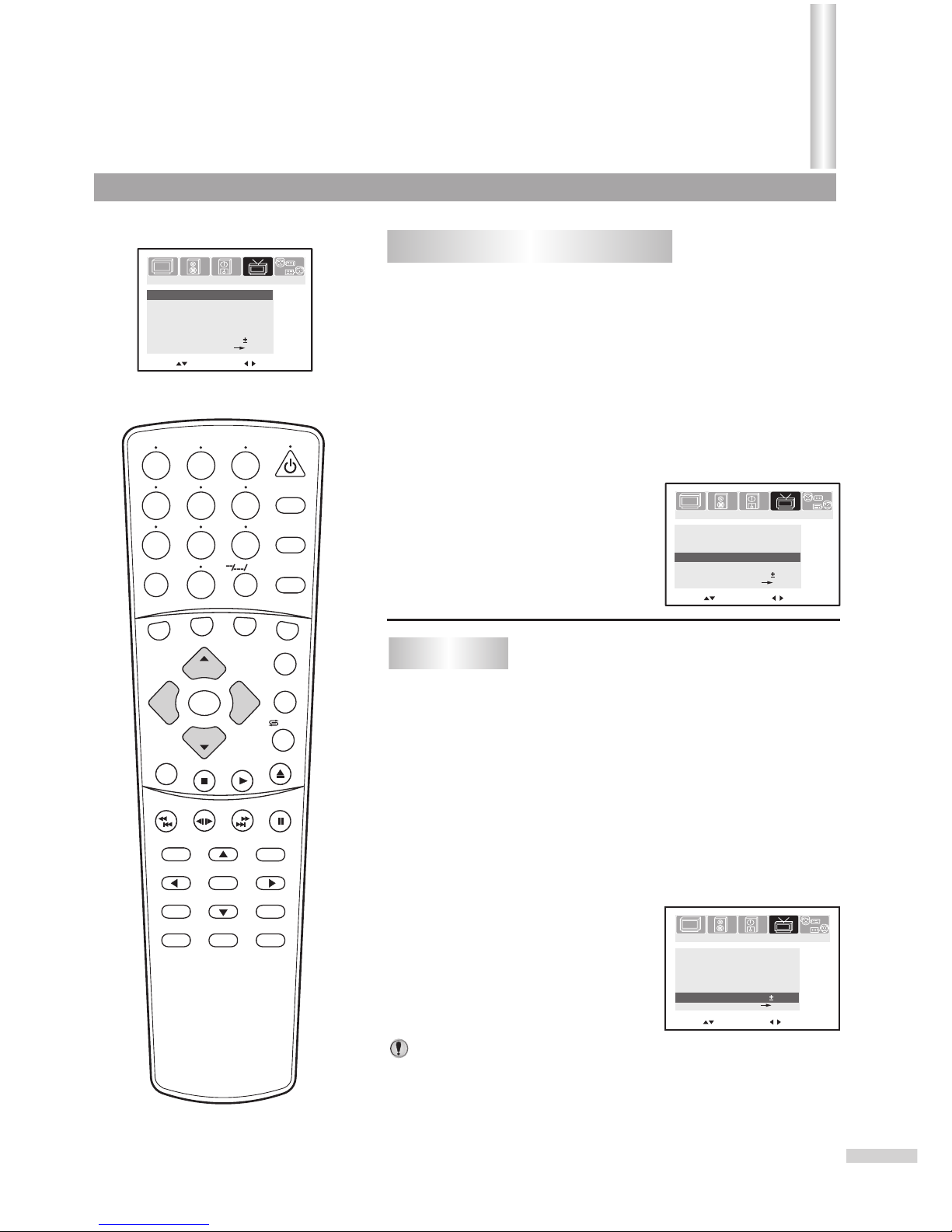
2
4
3
From the TUNING menu, press CH+ or CH- repeatedly
to highlight Channel item.
From the TUNING menu, press CH+ or CH- repeatedly
to highlight Channel item.
Press CH+ or CH- repeatedly to highlight Fine item.
Press CH+ or CH- repeatedly to highlight Add/Erase
item.
Press VOL+ or VOL- to select a channel number (for
example, channel10)
Press VOL+ or VOL- to select a channel number you
want to Fine tune (for example, channel10).
Press VOL+ or VOL- to fine
tune till the best possible
picture and sound are
obtained.
Press VOL+ or VOL- to set to Erase.
Now channel 10 will be skipped when
you browse channels by the CH+ or
CH- button.
The AFT can be set to On or Off. When the AFT is set to On, the TV set
will automatically tune the program frequency to provide the best
possible picture and sound.
To restore a skipped channel, please
use the digit buttons to select the
skipped channel, then repeat the
above steps 3 and 4 from above and
set the Add/Erase item to Add.
Fine tuning is unnecessary under normal conditions. However, in areas of
inferior broadcast conditions where adjustment is necessary for a better
picture and sound, use Fine tuning.
Erasing an unnecessary channel
1
Fine tuning
1
3
4
2
Notes about AFT item:
Channel
Channel
7
7
AUTO
AUTO
TV/Cable
TV/Cable
TV
TV
Add/Erase
Add/Erase
Erase
Erase
AFT
AFT
Fine
Fine
Auto search
Auto search
Color system
Color system
0
0
On
On
Move[ ] Adjust[ ]
Move[ ] Adjust[ ]
14
PICTURE
TIMERSOUND
TUNING
SET UP
PICTURE
TIMERSOUND
TUNING
SET UP
SEARCH
1
2
3
4
5
6
7
8 9
0
DVD MENU
TITLE
ENTER
PLAY
STOP
SR/SF
REW/PREV
RETURN
OPEN/CLOSE
DSP/OSD
STEREO/AUDIO&CH
FWD/NEXT
PAUSE/STEP
REPEAT A-B
ANGLE
SUBTITLE
CH
MENU
CH
Cable/SAT
DVD COMBO
SET
MUTE
AV/SETUP
+10
SLEEP
VCR
TV
VOL
VOL
TV/DVD
+
-
Channel
7
AUTO
TV/Cable
TV
Add/Erase
Erase
AFT
Fine
Auto search
Color system
0
On
Move[ ] Adjust[ ]
PICTURE
TIMERSOUND
TUNING
SET UP
Tuning (continued)
/ZOOM
Page 17
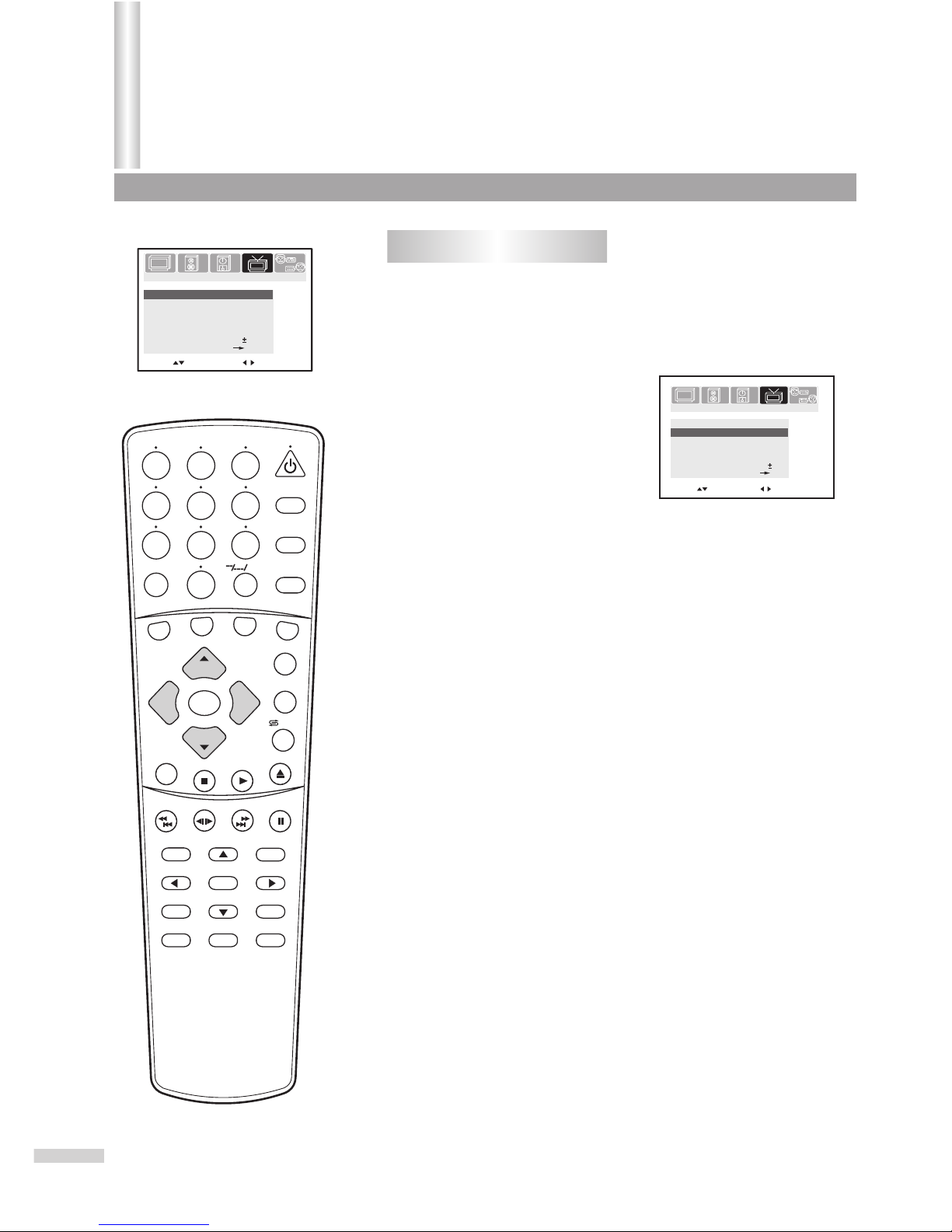
Press VOL+ or VOL- to select
a proper color system.
If the picture color is abnormal, maybe the color system setting is wrong.
You can select a proper color system as follows.
The color system switches between
AUTO, NTSC358 and NTSC443.
Setting the Color System
1
2
Channel
7
AUTO
TV/Cable
TV
Add/Erase
Erase
AFT
Fine
Auto search
Color system
0
On
Move[ ] Adjust[ ]
Channel
7
NTSC443
TV/Cable
TV
Add/Erase
Erase
AFT
Fine
Auto search
Color system
0
On
Move[ ] Select[ ]
15
PICTURE
TIMERSOUND
TUNING
SET UP
PICTURE
TIMERSOUND
TUNING
SET UP
SEARCH
1
2
3
4
5
6
7
8 9
0
DVD MENU
TITLE
ENTER
PLAY
STOP
SR/SF
REW/PREV
RETURN
OPEN/CLOSE
DSP/OSD
STEREO/AUDIO&CH
FWD/NEXT
PAUSE/STEP
REPEAT A-B
ANGLE
SUBTITLE
CH
MENU
CH
Cable/SAT
DVD COMBO
SET
MUTE
AV/SETUP
+10
SLEEP
VCR
TV
VOL
VOL
TV/DVD
+
-
From the TUNING menu, press CH+ or CH- repeatedly
to highlight Color System item.
Tuning (continued)
/ZOOM
Page 18
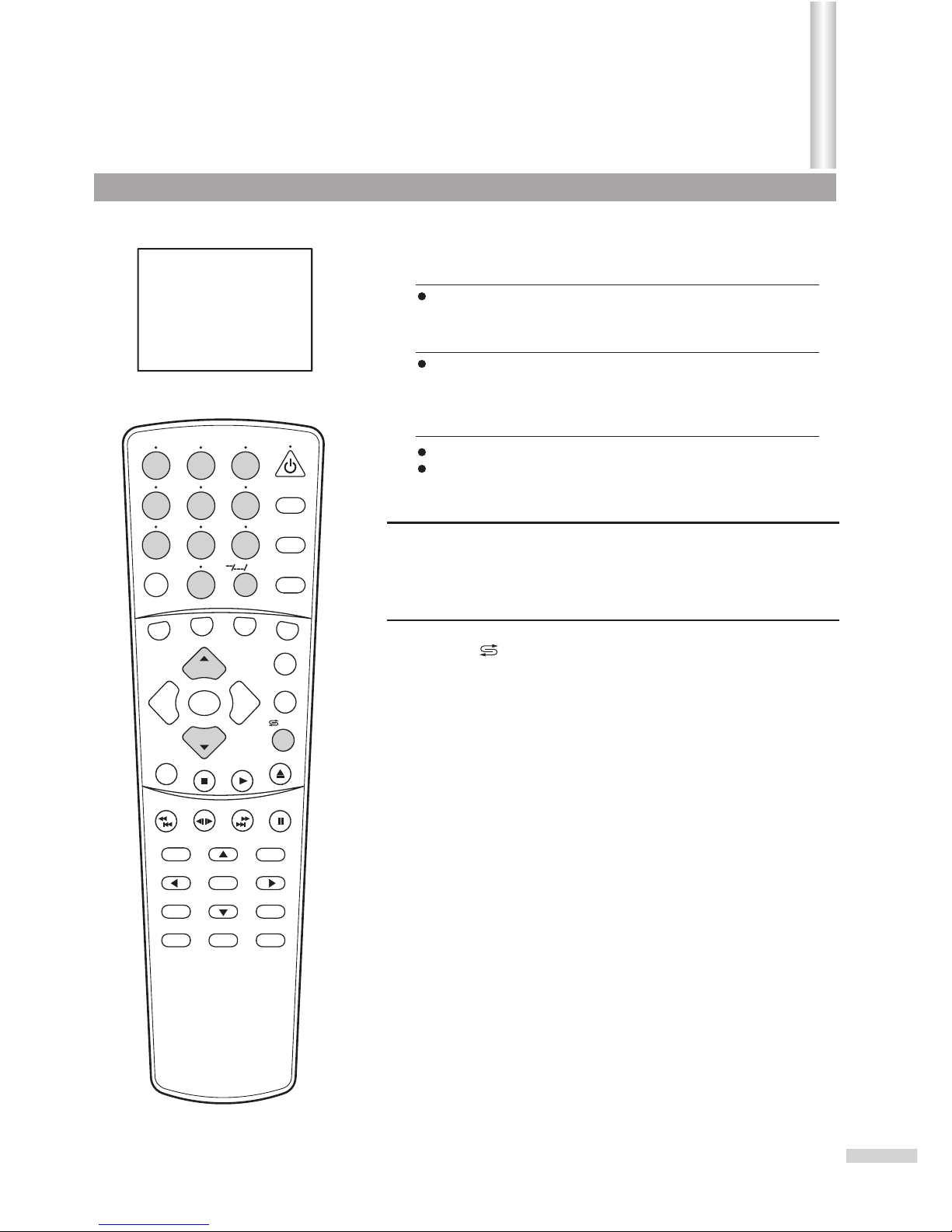
TV 10
Mono
16
SEARCH
1
2
3
4
5
6
7
8 9
0
DVD MENU
TITLE
ENTER
PLAY
STOP
SR/SF
REW/PREV
RETURN
OPEN/CLOSE
DSP/OSD
STEREO/AUDIO&CH
FWD/NEXT
PAUSE/STEP
REPEAT A-B
ANGLE
SUBTITLE
CH
MENU
CH
Cable/SAT
DVD COMBO
SET
MUTE
AV/SETUP
+10
SLEEP
VCR
TV
VOL
VOL
TV/DVD
+
-
3
Use 0~9 digit buttons and the --/---/+10 button
Use the CH+ or CH- button
Press one of the 0-9 digit buttons and wait for 2 seconds.
Input the channel using the digit buttons. Be sure to enter the
channel within 2 seconds.
Press the "--/---/+10” button to display "1--".
Press two digit buttons to input the remaining two digits of the
channel. For example, to select channel 124, press "--/---/+10”,
press 2, then press 4.
Press the CH+ button, the channel number increases;
Press the CH- button, the channel number decreases.
Press this button to switch between the current channel and the
previous channel.
To select two-digit channel:
To select three-digit channel:
Use the /ZOOM button
1
2
To select one-digit channel:
Channel Selection
/ZOOM
Page 19

To enter the PICTURE menu
17
Move[ ] Adjust[ ]
Contrast
100
Brightness
70
Color
70
Sharpness
50
Tint
Picture mode
Sports
More
00
PICTURE
TIMERSOUND
TUNING
SET UP
SEARCH
1
2
3
4
5
6
7
8 9
0
DVD MENU
TITLE
ENTER
PLAY
STOP
SR/SF
REW/PREV
RETURN
OPEN/CLOSE
DSP/OSD
STEREO/AUDIO&CH
FWD/NEXT
PAUSE/STEP
REPEAT A-B
ANGLE
SUBTITLE
CH
MENU
CH
Cable/SAT
DVD COMBO
SET
MUTE
AV/SETUP
+10
SLEEP
VCR
TV
VOL
VOL
TV/DVD
+
-
Press the MENU button.
Press VOL+ or VOL- to select PICTURE icon.
Press CH- to display the PICTURE menu.
1
2
3
From the PICTURE menu, press CH+ or CHrepeatedly to select item.
Press VOL+ or VOL- to adjust.
Adjusting picture
11
22
Item
VOL- VOL+
Contrast
Color
paler deeper
Brightness
darker
lighter
Sharpness
softer
sharper
Tint
purplish
greenish
There are three preset picture modes (Sports, Standard and Movie) and
one user-set picture mode (Personal).
Each preset mode has its own picture settings (Color, Brightness,
Contrast, Sharpness and Tint).
Adjusted settings are stored in Personal mode.
Selecting picture mode
Sports: Select for a bright picture.
Standard: Select for a standard picture.
Movie: Select for a finely detailed picture.
Minus Plus
From the PICTURE menu, press CH+ or CH- repeatedly
to select Picture Mode item.
Press VOL+ or VOL- to select.
11
22
Adjusting Picture
/ZOOM
Page 20

From the PICTURE menu, press CH+ or CH- repeatedly
to select SVM item.
Press VOL+ or VOL- button to adjust.
This function helps to improve the quality of picture.
You can switch between Off, Soft, Mild and Hard.
Setting SVM option
1
2
Move[ ] Adjust[ ]
Blue back
On
More
SVM
Noise reducer
Off
On
18
PICTURE
TIMERSOUND
TUNING
SET UP
From the PICTURE menu, press CH+ or CH- repeatedly
to select Noise reducer function.
From the PICTURE menu,
press CH+ or CH- repeatedly to
select Blue Back item.
Press VOL+ or VOL- button to
select On or Off.
If the Blue Back is set to On, the TV
set will display a blue background
when there is no input signal.
This function is useful when the
picture is snowy because of a poor
signal.
If the Noise reducer is set to On,
the picture will be improved.
Setting Blue background option
Setting Noise reducer option
1
2
Press VOL+ or VOL- to select
On or Off.
1
2
Move[ ] Adjust[ ]
Move[ ] Adjust[ ]
Blue back
Blue back
On
On
More
More
SVM
SVM
Noise reducer
Noise reducer
Off
Off
On
On
PICTURE
PICTURE
TIMER
TIMER
SOUND
SOUND
TUNING
TUNING
SET UP
SET UP
SEARCH
1
2
3
4
5
6
7
8 9
0
DVD MENU
TITLE
ENTER
PLAY
STOP
SR/SF
REW/PREV
RETURN
OPEN/CLOSE
DSP/OSD
STEREO/AUDIO&CH
FWD/NEXT
PAUSE/STEP
REPEAT A-B
ANGLE
SUBTITLE
CH
MENU
CH
Cable/SAT
DVD COMBO
SET
MUTE
AV/SETUP
+10
SLEEP
VCR
TV
VOL
VOL
TV/DVD
+
-
Auto search/Manual search/Channel skip/Fine tuning
Adjusting Picture (continued)
Notes:
Model DV2018 does not have the "SVM" function.
/ZOOM
Page 21

Adjusting volume/Muting the Sound
1
Use the VOL+ or VOL- button.
Press VOL+, the volume increases;
Press VOL-, the volume decreases.
The minimum volume is 0 and the maximum volume is 100.
2
Use the MUTE button.
If you want to mute the sound, press
the MUTE button on the remote.
To resume the sound, press this button
again.
Notes:
You can also resume the sound by pressing the VOL+ or VOL- button.
Volume 50
19
Adjusting volume
SEARCH
1
2
3
4
5
6
7
8 9
0
DVD MENU
TITLE
ENTER
PLAY
STOP
SR/SF
REW/PREV
RETURN
OPEN/CLOSE
DSP/OSD
STEREO/AUDIO&CH
FWD/NEXT
PAUSE/STEP
REPEAT A-B
ANGLE
SUBTITLE
CH
MENU
CH
Cable/SAT
DVD COMBO
SET
MUTE
AV/SETUP
+10
SLEEP
VCR
TV
VOL
VOL
TV/DVD
+
-
To enter the SOUND menu
Press the MENU button.
Press VOL+ or VOL- to select
SOUND icon.
Press CH- to display the
SOUND menu.
11
22
33
Move[ ] Adjust[ ]
Bass
59
Treble
69
Balance
Sound mode
Personal
00
PICTURE
TIMERSOUND
TUNING
SET UP
S.woofer
On
Sound
/ZOOM
Page 22

From the SOUND menu, press CH+ or CH- repeatedly
to select item.
Press VOL+ or VOL- to adjust.
Item
VOL- VOL+
Bass
Balance
decreases the
right channel
decreases the
left channel
Treble
Adjusting sound
1
2
20
SEARCH
1
2
3
4
5
6
7
8 9
0
DVD MENU
TITLE
ENTER
PLAY
STOP
SR/SF
REW/PREV
RETURN
OPEN/CLOSE
DSP/OSD
STEREO/AUDIO&CH
FWD/NEXT
PAUSE/STEP
REPEAT A-B
ANGLE
SUBTITLE
CH
MENU
CH
Cable/SAT
DVD COMBO
SET
MUTE
AV/SETUP
+10
SLEEP
VCR
TV
VOL
VOL
TV/DVD
+
-
There are two preset sound modes (News, and Music) and
one user-set sound mode (Personal).
Each preset mode has it's own sound settings (Bass, Treble, and
Balance).
The adjusted settings are stored in Personal mode.
News: Select for a speech or conversation program.
Music: Select for a music program.
Selecting sound mode
Minus Plus
Minus Plus
From the SOUND menu, press
CH+ or CH- repeatedly to
select Sound Mode item.
Press VOL+ or VOL- to select.
1
2
Setting S.woofer item
From the SOUND menu, press CH+ or CH- repeatedly
to select S. woofer item.
Press VOL+ or VOL- to set On
or Off.
1
2
Move[ ] Adjust[ ]
Bass
59
Treble
69
Balance
Sound mode
Personal
00
PICTURE
TIMERSOUND
TUNING
SET UP
S.woofer
On
Move[ ] Adjust[ ]
Bass
59
Treble
69
Balance
Sound mode
Personal
00
PICTURE
TIMERSOUND
TUNING
SET UP
S.woofer
On
Move[ ] Adjust[ ]
Bass
59
Treble
69
Balance
Sound mode
Personal
00
PICTURE
TIMERSOUND
TUNING
SET UP
S.woofer
On
Sound
(Continued)
/ZOOM
Page 23

To enter the TIMER menu
Move[ ] Select[ ]
Off Time
Off
AM 12:00
AM 12:00
On Time
Off
AM 8:00
Channel
2
TV/Cable
TV
Clock
PICTURE
TIMERSOUND
TUNING
SET UP
21
From the TIMER menu, press CH+ or CH- repeatedly
to select CLOCK.
Press VOL+ or VOL- button to set the current time.
Setting Clock
Setting Sleep timer
11
22
Notes:
Before setting the Off Time or On Time, first set the clock.
If you disconnect the AC plug, the clock will reset. Please set the
clock after disconnecting power.
You can quickly set the sleep timer by using the SLEEP button on
the remote control. With every press of this button the sleep time
changes as follows:
For example, you would like the TV to
turn off in 60 minutes, you can press
the SLEEP button repeatedly until the
screen displays 60 min.
To cancel the sleep timer, you can
press the SLEEP button repeatedly
until "Off" is displayed on the screen.
OFF
120 Min. 110 Min. 10 Min.20 Min.
Sleep:60 Min.
Notes:
When there is no video input signal for 15 minutes, the TV set
automatically goes to STANDBY mode.
Press the MENU button.
Press VOL+ or VOL- to select TIMER icon.
Press CH- to display the TIMER menu.
1
2
3
SEARCH
1
2
3
4
5
6
7
8 9
0
DVD MENU
TITLE
ENTER
PLAY
STOP
SR/SF
REW/PREV
RETURN
OPEN/CLOSE
DSP/OSD
STEREO/AUDIO&CH
FWD/NEXT
PAUSE/STEP
REPEAT A-B
ANGLE
SUBTITLE
CH
MENU
CH
Cable/SAT
DVD COMBO
SET
MUTE
AV/SETUP
+10
SLEEP
VCR
TV
VOL
VOL
TV/DVD
+
-
Timer
/ZOOM
Page 24

Move[ ] Select[ ]
Off Time
Once
Once
10:00PM
On Time
6:00PM
8:00AM
Channel
2
TV/Cable
TV
Clock
PICTURE
TIMERSOUND
TUNING
SET UP
22
From the TIMER menu, press CH+ or CH- repeatedly
to select OFF TIME.
1
Press CH- .
Press CH- .
3
Press CH- to select Channel item.
5
Press CH- to select TV/Cable.
7
2
Press VOL+ or VOL- to select Once or Every. If you set
OFF TIME to Once, this occurs only once; If you set OFF TIME to
Every, this occurs every day. To cancel this function, set OFF TIME
to Off.
2
Press VOL+ or VOL- to select Once or Every. If you
set ON TIME to Once, this function occurs once. If you set ON
TIME to Every, this occurs every day. To cancel this function, set
ON TIME to Off.
3
4
Press VOL+ or VOL- to set the OFF time. The TV will
turn off at the designated time.
4
Press VOL+ or VOL- to set the
ON time. Press and hold to
increase/decrease by 10
minutes.
6
Press VOL+ or VOL- to select a channel number.
8
Press VOL+ or VOL- to select TV or Cable.
Setting Off Time
Setting On Time
From the TIMER menu, press CH+ or CH- repeatedly
to select ON TIME.
1
Notes:
Notes:
You must first set OFF TIME to Once or Every. When you are setting the
time by the VOL+/- button, if you press and hold , the time will increase
or decrease by 10 minutes.
If the television automatically turns on and receives no user input
(volume adjustment, etc.) for two hours, it will automatically turn
off to conserve power. You must set ON TIME to Once or Every
prior to setting the time.
SEARCH
1
2
3
4
5
6
7
8 9
0
DVD MENU
TITLE
ENTER
PLAY
STOP
SR/SF
REW/PREV
RETURN
OPEN/CLOSE
DSP/OSD
STEREO/AUDIO&CH
FWD/NEXT
PAUSE/STEP
REPEAT A-B
ANGLE
SUBTITLE
CH
MENU
CH
Cable/SAT
DVD COMBO
SET
MUTE
AV/SETUP
+10
SLEEP
VCR
TV
VOL
VOL
TV/DVD
+
-
Move[ ] Select[ ]
Off Time
Once
Once
10:00PM
On Time
6:00PM
8:00AM
Channel
2
TV/Cable
TV
Clock
PICTURE
TIMERSOUND
TUNING
SET UP
Timer(continued)
/ZOOM
Page 25

To enter the SET UP menu
Move[ ] Confirm[ ]
Language:
Menu Demo:
Child lock menu:
ENGLISH
More
Stop
ESPANOL
FRANCAL
PICTURE
TIMERSOUND
TUNING
SET UP
23
SEARCH
1
2
3
4
5
6
7
8 9
0
DVD MENU
TITLE
ENTER
PLAY
STOP
SR/SF
REW/PREV
RETURN
OPEN/CLOSE
DSP/OSD
STEREO/AUDIO&CH
FWD/NEXT
PAUSE/STEP
REPEAT A-B
ANGLE
SUBTITLE
CH
MENU
CH
Cable/SAT
DVD COMBO
SET
MUTE
AV/SETUP
+10
SLEEP
VCR
TV
VOL
VOL
TV/DVD
+
-
Press the MENU button.
Press VOL+ or VOL- to select SETUP icon.
Press CH- to display the SETUP menu.
1
2
3
From the SETUP menu, press CH+ or CH- repeatedly
to select an on-screen display language.
Press the VOL+ to confirm.
Press the VOL+ or VOL- to start.
From the SETUP menu, press CH+ or CH- repeatedly
to select MENU DEMO item.
11
22
There are three OSD languages on this TV set: English, French
and Spanish.
Selecting a Language
Menu Demo
11
22
Move[ ] Confirm[ ]
Language:
Menu Demo:
Child lock menu:
ENGLISH
More
Start
ESPANOL
FRANCAL
PICTURE
TIMERSOUND
TUNING
SET UP
System Setup
/ZOOM
Page 26

More
Closed Caption
Vchip password
OFF
Move[ ] Select[ ]
PICTURE
TIMERSOUND
TUNING
SET UP
24
2
Setting Closed Caption (CCD)
From the SETUP menu, press CH+ or CH- repeatedly
to select Closed Caption item.
Press the VOL+ or VOL- to select.
Notes:
Selecting audio mode
Recalling On-screen display
If the program you are watching is "STEREO" or "SAP", you can
change the audio mode by using the STEREO/AUDIO&CH button on
the remote control. The audio mode changes as follows.
You can select the caption data channel (C1/C2/C3/C4), the text
service channel (T1/T2/T3/T4) or turn off Closed Captioning (Off).
You can press the DSP/OSD button on the
remote control to display the On-screen
display.
Press DSP/OSD once and the channel
and audio mode are displayed for a brief
time. Press DSP/OSD before the display
disappears, and the time will display. To
cancel the on-screen display, press the
DSP/OSD again or wait for it to
automatically disappear.
1.Some TV programs may not be broadcast with closed caption
signals, and therefore, the TV will not be able to display captions.
Also, text information is not offered by all stations.
2.Some TV programs only provide one channel caption, one
channel text , or only caption without text.
STEREO
(If the audio is SAP)
(If the audio is STEREO)
(If the audio is
STEREO & SAP)
SAP
STEREO SAP
MONO
MONO
MONO
TV 10
MONO
AM 10:00
1
SEARCH
1
2
3
4
5
6
7
8 9
0
DVD MENU
TITLE
ENTER
PLAY
STOP
SR/SF
REW/PREV
RETURN
OPEN/CLOSE
DSP/OSD
STEREO/AUDIO&CH
FWD/NEXT
PAUSE/STEP
REPEAT A-B
ANGLE
SUBTITLE
CH
MENU
CH
Cable/SAT
DVD COMBO
SET
MUTE
AV/SETUP
+10
SLEEP
VCR
TV
VOL
VOL
TV/DVD
+
-
System Setup(continued)
/ZOOM
Page 27

Move[ ] Select[ ]
Child lock:
Child lock:
0n
0n
New password:
New password:
Language:
Menu Demo:
Child lock menu:
ENGLISH
More
Stop
ESPANOL
FRANCAL
Channel:
Channel:
5
5
TV
TV
TV/Cable:
TV/Cable:
PICTURE
TUNING
SET UP
TIMER
Move[ ] Number[0-9]
Move[ ] Number[0-9]
Parental Control
Child lock
PICTURE
TIMERSOUND
TUNING
SET UP
PICTURE
TIMERSOUND
TUNING
SET UP
25
11
33
22
44
55
66
Setting Child lock
Changing password
From the SETUP menu, press CH+ or CH- repeatedly
to select Child lock.
From the Child lock submenu, press CH+ or CHrepeatedly to select Channel.
From the Child lock submenu,
Press CH+ or CH- repeatedly to
select New password item.
Press CH- to select TV/Cable.
Press CH- to select Child Lock.
Press VOL+ or VOL- to select a channel you want to
lock.
Input a new password by using
0-9 digit buttons. Press MENU
button to confirm after you finish
inputting the new password.
Press VOL+ or VOL- to select TV or Cable.
Press VOL+ or VOL- to select ON or OFF.
Input a password for the Child
lock menu.
The default password to enter the Child
lock menu is 0000 and you can change
it in the Child lock submenu.
Now the Child lock is active. When you select a locked channel, a
blue box appears with the following: "Notice: child lock function
active".
To enter Child lock submenu
1
2
1
2
SEARCH
1
2
3
4
5
6
7
8 9
0
DVD MENU
TITLE
ENTER
PLAY
STOP
SR/SF
REW/PREV
RETURN
OPEN/CLOSE
DSP/OSD
STEREO/AUDIO&CH
FWD/NEXT
PAUSE/STEP
REPEAT A-B
ANGLE
SUBTITLE
CH
MENU
CH
Cable/SAT
DVD COMBO
SET
MUTE
AV/SETUP
+10
SLEEP
VCR
TV
VOL
VOL
TV/DVD
+
-
Important:
Be sure to write down your password and retain it for future use.
If you forget the password, press 4 3 2 1 in order to access the Child lock submenu.
/ZOOM
Page 28

MPAA RATING
CANADIAN ENGLISH RATING
CANADIAN FRENCH RATING
BLOCK
NEW PASSWORD
TV PARENTAL GUIDELINES
ON
MPAA RATING
CANADIAN ENGLISH RATING
CANADIAN FRENCH RATING
New password
TV PARENTAL GUIDELINES
Move[ ] Number[0-9]
More
Closed Caption
Vchip password
OFF
BLOCK ON
N/A
PG
PG-13
R
X
NC-17
G
Setting V-chip
Move[ ] Select[ ]
Move[ ] Select[ ]
Move[ ] Select[ ]
PICTURE
TIMERSOUND
TUNING
SET UP
26
From the SETUP menu, press CH+ or CH- repeatedly
to select VCHIP PASSWORD.
1
2
Use digit buttons (0-9) to enter a
password (the preset password
is 0000).
22
Press VOL+ or VOL- to enter into MPAA RATING submenu.
Use CH+ or CH- repeatedly to select the desired
rating.
Press VOL+or VOL- button to
block a rating (" " will appear),
or unblock (" " will appear).
To enter V-chip menu
MPAA RATING SET-UP
IMPORTANT: The password can be
changed later by entering the original
password and following the above steps.
To enable the V-chip, set BLOCK to
ON in the V-chip menu.
From the V-chip submenu, press CH+ or CH- repeatedly
to select MPAA RATING.
11
Rating guidelines are provided by broadcast stations. Most television
programs and television movies can be blocked by TV Rating and/or
Individual Categories. Movies that have been shown at the theaters or
direct-to-video movies use the Movie Rating System (MPAA) only.
Movie Ratings:
* Unblocked
* G and Above (general audience)
* PG and Above (parental guidance suggested)
* PG-13 and Above (13 years and up)
* R and Above (restricted)
* NC-17 and Above (18 years and up)
* X (adult)
33
44
V-Chip enables parents to prevent their children from watching
inappropriate material on TV. V-Chip reads the ratings for
programming (except for news, sports, unedited movies on premium
cable and Emergency System signals ), then denies access to
programming if the program's rating meets the limitations you select.
SEARCH
1
2
3
4
5
6
7
8 9
0
DVD MENU
TITLE
ENTER
PLAY
STOP
SR/SF
REW/PREV
RETURN
OPEN/CLOSE
DSP/OSD
STEREO/AUDIO&CH
FWD/NEXT
PAUSE/STEP
REPEAT A-B
ANGLE
SUBTITLE
CH
MENU
CH
Cable/SAT
DVD COMBO
SET
MUTE
AV/SETUP
+10
SLEEP
VCR
TV
VOL
VOL
TV/DVD
+
-
Parental Control
(Continued)
/ZOOM
Page 29

TV RATING SET-UP
NONE F V S L D
TV-Y7
TV-G
TV-PG
TV-MA
CONTENT
TV-14
TV-Y
Move[ ] Select[ ]
PICTURE
TIMERSOUND
TUNING
SET UP
Setting V-chip
27
2
Press VOL+ or VOL- to enter
into TV PARENTAL GUIDELINES
sub-menu.
From the V-chip submenu, press
CH+ or CH- repeatedly to select TV
PARENTAL GUIDELINES.
1
F Violence
Violence
Sex scenes
Language
Dialog
TV Parental Guidelines may have one or more letters added to the
basic rating to let parents know when a show contains higher levels of
violence, sex, adult language or suggestive dialogue:
MPAA RATING
CANADIAN ENGLISH RATING
CANADIAN FRENCH RATING
New password
BLOCK ON
TV PARENTAL GUIDELINES
Use CH+ or CH- repeatedly to select the desired
rating.
Press VOL+ or VOL- to block the rating (" " will
appear), or unblock (" " will appear).
3
4
Move[ ] Select[ ]
SEARCH
1
2
3
4
5
6
7
8 9
0
DVD MENU
TITLE
ENTER
PLAY
STOP
SR/SF
REW/PREV
RETURN
OPEN/CLOSE
DSP/OSD
STEREO/AUDIO&CH
FWD/NEXT
PAUSE/STEP
REPEAT A-B
ANGLE
SUBTITLE
CH
MENU
CH
Cable/SAT
DVD COMBO
SET
MUTE
AV/SETUP
+10
SLEEP
VCR
TV
VOL
VOL
TV/DVD
+
-
Fantasy Violence
Violence
Sexual Situations
Adult Language
Sexually Suggestive Dialogue
TV-Y
TV-Y7
TV-G
TV-PG
TV-14
TV-MA
FOR ALL CHILDREN:
Content specifically geared to young viewers ages 2-6.
FOR AGE 7 AND OLDER:
May contain mild physical or comedic violence which may
frighten children under 7.
GENERAL AUDIENCE:
Contains little or no violence, strong language, or sexual dialogue
or Situations.
PARENTAL GUIDANCE:
May contain infrequent coarse language, limited violence, some
suggestive sexual dialogue and Situations.
PARENTS CAUTIONED:
May contain sophisticated themes, sexual situations, strong
language, and more intense violence.
MATURE AUDIENCE:
May contain mature themes, profane language, graphic
violence, and Sexual situations.
US TV PROGRAMS RATINGS: (Chart 1)
US TV PROGRAMS RATINGS: (Chart 2)
Parental Control
/ZOOM
Page 30

TV-Y7 VIEW
FANTASY V
TV-G
---
---
---
---
VIOLENCE
TV-PG
SEXUAL
TV-MA
DIALOG
CONTENT
TV-14
LANGUAGE
TV-Y
NONE F V S L D
TV-Y7
TV-G
TV-PG
TV-MA
TV-14
TV-Y
CONTENT
MPAA RATING
CANADIAN FRENCH RATING
New password
BLOCK ON
TV PARENTAL GUIDELINES
CANADIAN ENGLISH RATING
E
C8+
G
PG
18+
14+
C
Move[ ] Select[ ]
Move[ ] Select[ ]
Move[ ] Select[ ]
Move[ ] Select[ ]
PICTURE
TIMERSOUND
TUNING
SET UP
28
Setting individual Content Categories for TV Rating
Press VOL+ or VOL- to enter
the CONTENT menu.
2
From the PARENTAL
GUIDELINES submenu, press
CH+ or CH- repeatedly to
select CONTENT.
1
Press CH + or CH- repeatedly to select a TV Rating.
3
Press VOL + to enter the content categories menu.
4
Press CH+ or CH- repeatedly to select a content
category.
5
Press VOL + to set Block or View. If the content
category does not apply to the TV rating, - - - will be
displayed.
6
Press VOL - to exit content categories menu.
CANADIAN ENGLISH RATING SET-UP
22
Press VOL+ or VOL- to enter
the CANADIAN ENGLISH
RATING sub-menu.
If you want to exit the menu, please press the MENU button
repeatedly.
From the V-chip submenu,
press CH+ or CH- repeatedly to
select CANADIAN ENGLISH
RATING item.
11
Canadian English Language Ratings:
*
*
*
*
*
*
*
E: Exempt.
C: Children.
C8+: Children 8 years and older.
G: General programming, suitable for all audiences.
PG: Parental guidance.
14+: Viewers 14 years and older.
18+: Adult programming.
Press CH+ or CH- repeatedly to
select the desired rating.
Press VOL+ or VOL- to either
block the rating (" " will appear),
or unblock (" " will appear) it.
33
44
Notes:
SEARCH
1
2
3
4
5
6
7
8 9
0
DVD MENU
TITLE
ENTER
PLAY
STOP
SR/SF
REW/PREV
RETURN
OPEN/CLOSE
DSP/OSD
STEREO/AUDIO&CH
FWD/NEXT
PAUSE/STEP
REPEAT A-B
ANGLE
SUBTITLE
CH
MENU
CH
Cable/SAT
DVD COMBO
SET
MUTE
AV/SETUP
+10
SLEEP
VCR
TV
VOL
VOL
TV/DVD
+
-
Parental Control
(Continued)
Setting V-chip
/ZOOM
Page 31

E
8 ans+
13 ans+
16 ans+
18 ans+
G
MPAA RATING
MPAA RATING
New password
BLOCK
BLOCK
PRESS MENU KEY TO CONFIRM
ON
ON
TV PARENTAL GUIDELINES
TV PARENTAL GUIDELINES
CANADIAN ENGLISH RATING
CANADIAN ENGLISH RATING
CANADIAN FRENCH RATING
CANADIAN FRENCH RATING
New password 145-
Move[ ] Select[ ]
Move[ ] Select[ ]
Move[ ] Number[0-9]
PICTURE
TIMERSOUND
TUNING
SET UP
Parental Control(continued)
Setting V-chip
29
CANADIAN FRENCH RATING SET-UP
2
Press VOL+ or VOL- to enter
the CANADIAN FRENCH
RATING sub-menu.
From the V-CHIP submenu,
press CH+ or CH- repeatedly to
select CANADIAN FRENCH
RATING.
1
Canadian French Language Ratings:
*
* G
*
* 13 ans+
* 16 ans+
*
E: Exempt.
: Children.
8 ans+: Children 8 years and older.
: Children 13 years and older.
:Viewers 16 years and older.
18 ans+: Adult programming.
Press CH+ or CH- repeatedly to select the desired
rating.
Press VOL+ or VOL- to block the rating (" " will
appear), or unblock (" " will appear) it.
3
4
Changing password
From the V-CHIP submenu,
press CH+ or CH- repeatedly to
select NEW PASSWORD.
11
Next time, you enter the V-chip menu, you must use this new
password. Please be sure to remember your passwords.
22
Input a new password by using
the 0-9 digit buttons. Press
MENU to confirm the new
password.
SEARCH
1
2
3
4
5
6
7
8 9
0
DVD MENU
TITLE
ENTER
PLAY
STOP
SR/SF
REW/PREV
RETURN
OPEN/CLOSE
DSP/OSD
STEREO/AUDIO&CH
FWD/NEXT
PAUSE/STEP
REPEAT A-B
ANGLE
SUBTITLE
CH
MENU
CH
Cable/SAT
DVD COMBO
SET
MUTE
AV/SETUP
+10
SLEEP
VCR
TV
VOL
VOL
TV/DVD
+
-
/ZOOM
Page 32

DVD Operation Guide
Page 33

Disc Information
This TV/DVD supports DVD, SVCD, VCD, CD-DA, HDCD, KODAK picture CD and CD-R/RW including
discs containing MP3 files. Please do not play any disc other than the above formats.
This unit detects the disc loaded and automatically sets the mode.
Discs that can be played
Discs that can not be played
Do not play DVD-Audio, DVD-ROM, DVD-RAM, CD-G, CDV, CVD, DVD-RW, CVD, SACDand Divx Video
Discs. This unit may not be able to play some CD-R/RW due to the condition of the recording.
This unit has a Dolby Digital decoder and DTS decoder so you can
play DVDS with the right symbols.
Title/Chapter/Track
When two or more movies are recorded on a disc, the
disc is divided into two or more sections. Each section
is called a “TITLE”.
Title
DVD DISC
TITLE 1 TITLE 2
CHAPTER 1 CHAPTER 2 CHAPTER 3CHAPTER 1 CHAPTER 2
The titles can be subdivided into many sections. Each section is call a “CHAPTER”.
Chapter
An audio CD can contain audio tracks.
These numbers are assigned to each track.
Track
CD
TRACK 1 TRACK 2 TRACK 3 TRACK 4 TRACK 5
Handling precautions
Hold the disc by the edges so the surface will not be soiled with fingerprints.
Fingerprints, dirt and scratches can cause skipping and distortion.
Do not write on the label side.
Do not use record cleaning sprays, benzine, thinner, static electricity
prevention liquids or any other solvent.
Be careful not to drop or bend the disc.
Do not install more than 1 disc on the disc tray.
Do not close the disc tray if the disc is not installed properly.
Store the disc in its case when not in use.
If the surface is soiled
Wipe gently with a soft, damp (water only) cloth.
When wiping discs, always wipe from the center toward the outer edge.
(If you wipe using a circular motion, circular scratches can occur, which will cause noise.)
If the disc is brought from a cold to a warm environment, moisture may form on the disc
Wipe with a soft, dry, Iint-free cloth before using the disc.
Improper disc storage
You can damage discs if you store them in the following places:
Areas exposed to direct sunlight
Humid or dusty areas
Areas directly exposed to a heat outlet or heating appliance
Disc handling
Disc tray
Disc
31
Page 34

Basic Playback
SEARCH
1
2
3
4
5
6
7
8 9
0
DVD MENU
TITLE
ENTER
PLAY
STOP
SR/SF
REW/PREV
RETURN
OPEN/CLOSE
DSP/OSD
STEREO/AUDIO&CH
FWD/NEXT
PAUSE/STEP
REPEAT A-B
ANGLE
SUBTITLE
CH
MENU
CH
Cable/SAT
DVD COMBO
SET
MUTE
AV/SETUP
+10
SLEEP
VCR
TV
VOL
VOL
TV/DVD
+
-
Preparation
Insert the AC cord plug into the specified polarized AC outlet.
Press POWER to turn on the unit.
When using an amplifier, switch on the amplifier.
1
Press TV/DVD to select the DVD mode.
“LOADING” changes to “NO DISC”.
(If a DVD disc has already been loaded,
the playback will start automatically)
NO DISC
2
Press OPEN/CLOSE to open the disc
tray.
3
Place a disc onto the tray. Hold the disc,
position it with the printed label side up,
align it with the guides, and place it in its
proper position.
Label must face
upward.(With
double-sided
discs, load so the
label for the side
you want to play
is facing up.)
4
Press PLAY or OPEN/CLOSE to close
the disc tray and automatically start the
playback.
A menu screen will appear on the TV screen
if the disc has a menu feature.
In case of many movie DVDs, an interactive
DVD or Video CD with playback control, a
menu screen appears.
Start Playback
LOADING
5
Press 3/4 or 5/6 to select title.
TITLE MENU
Castles
Lovers
Birds
Example of DVD
Title is selected and playback starts.
6
Press ENTER.
Stop Playback
1
Press STOP to end playback.
The DVD player will remember where you stopped the playback
(depending on type of disc).
“PRESS PLAY KEY TO CONTINUE” appears on the screen. Press
PLAY to resume playback from the stopped point.
If you press STOP again or unload the disc, the unit will clear the stopped
point.
When the player is not in use, press OPEN/CLOSE to open the disc tray.
Remove the disc and press POWER on the remote or television set.
The disc tray closes automatically and unit turns off.
After Operation
Note
=
The disc continues to rotate while
the menu is displayed even after the
player has finished playing a
particular item. When no further
selections are to be played, be sure
to press STOP to clear the menu
display.
=
If appears on the screen when a
button is pressed, the operation is
prohibited by the player or disc.
=
In stop mode, if there is no operation
for 1 minute, the screen saver starts
up (this feature needs to be set in
advance). If there is no operation for
5 minutes, the DVD goes to sleep
mode automatically.
=
In some cases, a blue screen may
appear when you press TV/DVD. To
go back to TV or AV mode, press this
button again.
Dogs
32
In DVD mode, you can press TV/DVD to switch back to TV or AV mode,
which depends on the previous mode before the DVD mode is selected.
For example, you had switched the unit to DVD mode from AV mode, now
if you press TV/DVD, the unit goes back to AV mode.
Switch from DVD to TV or AV
/ZOOM
Page 35

Basic Playback
SEARCH
1
2
3
4
5
6
7
8 9
0
DVD MENU
TITLE
ENTER
PLAY
STOP
SR/SF
REW/PREV
RETURN
OPEN/CLOSE
DSP/OSD
STEREO/AUDIO&CH
FWD/NEXT
PAUSE/STEP
REPEAT A-B
ANGLE
SUBTITLE
CH
MENU
CH
Cable/SAT
DVD COMBO
SET
MUTE
AV/SETUP
+10
SLEEP
VCR
TV
VOL
VOL
TV/DVD
+
-
Quickly select Chapter or Track
You can quickly select chapter or track by using number buttons.
Fast Forward Playback /
Skipping chapters or tracks forward
8X
16X
To resume normal playback, press PLAY.
Note
What is Playback control (PBC)?
If a Video-CD has “Playback control” written on its disc or jacket, it
means that particular scenes or information can be selected for viewing
interactively using the menu screen.
Reverse Playback /
Skipping chapters or tracks reverse
8X
16X
To resume normal playback, press PLAY.
Slow motion Playback
Press SR/SF repeatedly to view slow motion playback in reverse or
forward. With each press of this button, the unit operation is:
1 2 1 4 1 8 1 16 1 2 1 4 1 8 1 16
When playing DVD
1 2 1 4 1 8 1 16
When playing VCD
Still Playback/Frame Advance
Press PAUSE/STEP during normal playback to pause
playback.
To resume normal playback, press PLAY.
Press PAUSE/STEP during still playback.
One frame is advanced each time you press
PAUSE/STEP.
To resume normal playback, press PLAY.
Note
!
When playing Audio CD or MP3 CD, the function of Frame Advanced does
not work .
2X 4X
2X 4X
33
!
Some Video-CDs have a PBC feature. When the PBC is ON, you cannot
select a track during playback by pressing the number buttons.
Use the FWD/NEXT button to view fast forward playback or skip to
the next chapter. Press and release to skip chapter, press and hold to
fast forward. With each press of this button, the unit operation is:
Use the REW/PREV button to view reverse playback or skip to the
previous chapter. Press and release to skip chapter, press and hold
to reverse. With each press of this button, the unit operation is:
/ZOOM
Page 36

Using On-screen Menu
SEARCH
1
2
3
4
5
6
7
8 9
0
DVD MENU
TITLE
ENTER
PLAY
STOP
SR/SF
REW/PREV
RETURN
OPEN/CLOSE
DSP/OSD
STEREO/AUDIO&CH
FWD/NEXT
PAUSE/STEP
REPEAT A-B
ANGLE
SUBTITLE
CH
MENU
CH
Cable/SAT
DVD COMBO
SET
MUTE
AV/SETUP
+10
SLEEP
VCR
TV
VOL
VOL
TV/DVD
+
-
Using a TITLE MENU [DVD]
Some movie discs may have two or more titles. If the disc has a title
menu recorded on it, the TITLE button can be used to select this menu.
(The details of operation depend on the disc used.)
1
Press TITLE during playback.
TITLE MENU
Dogs
Castles
Lovers
Birds
Example of DVD
A list of the titles on the disc is now displayed.
=
If the disc contains only one movie, the unit
plays from the beginning of the disc.
Note
2
Press 3/4or 5/6 to select item and press ENTER or PLAY.
TITLE MENU
Dogs
Castles
Lovers
Example
Birds
The selected title now starts playing.
Some DVDs have unique menus. These menus can be for language
selection, audio output selection and/or subtitle language selection, etc.
Although the DVD menu’s contents and operation differ from disc to disc, the
following explains basic operation when this feature is used.
Using a DVD menu [DVD]
1
Press DVD MENU during playback.
2
Press 3/4or 5/6 to select item and press ENTER, or press
number buttons to select item.
The DVD menu available on the disc is now
displayed.
Pressing RETURN resumes playback from
the scene when MENU was first pressed.
DVD MENU
2. Subtitle
4. Chapter
Example
1. Play Movie
Using a PBC menu [VCD]
1. Sailing
2. Heal the world
3. Say you, say me
4. Happy nation
5. I can’t tell you why
6. I just call to say I love you
Press to display remain tracks
Example
Note
=
Only those VCD discs with PBC features can use this menu feature.
=
You can toggle PBC ON and PBC OFF by pressing DVD MENU.
Birds
3. Audio
Example
34
When playing a VCD with PBC features and
the PBC fucntion is turned on, pressing the
RETURN will display the PBC menu.
Now you can select a track by using the
number buttons.
/ZOOM
Page 37

Locating Desired Scene
SEARCH
1
2
3
4
5
6
7
8 9
0
DVD MENU
TITLE
ENTER
PLAY
STOP
SR/SF
REW/PREV
RETURN
OPEN/CLOSE
DSP/OSD
STEREO/AUDIO&CH
FWD/NEXT
PAUSE/STEP
REPEAT A-B
ANGLE
SUBTITLE
CH
MENU
CH
Cable/SAT
DVD COMBO
SET
MUTE
AV/SETUP
+10
SLEEP
VCR
TV
VOL
VOL
TV/DVD
+
-
Locating desired scene [DVD]
Press SEARCH during playback.
1
Press this button once and the unit allows
you to select title or chapter with the number
buttons.
You can toggle TITLE and CHAPTER with
3or4.
TITLE 01/02 CHAPTER /16
TITLE 01/02 CHAPTER 00/00
Press SEARCH again to locate desired
scene by TITLE or TIME.
2
TITLE 01/02 TIME : :
The unit allows you to select title or time with
the number buttons.
You can toggle TITLE and TIME with 3or4.
TITLE 01/02 TIME 0:00:00
Press SEARCH third time to locate
desired scene by CHAPTER or TIME.
3
CHAPTER 01/16 TIME : :
The unit allows you to select chapter or time
with the number buttons.
You can toggle CHAPTER and TIME with
3or4.
CHAPTER 01/16 TIME 0:00:00
=
The time you input should not longer than the total time of current TITLE.
Note
=
The time you input should not longer than the total time of current CHAPTER.
Note
Locating desired point [Audio CD/VCD]
Press SEARCH during playback.
1
Press SEARCH again.
2
Press SEARCH third time.
3
DISC GOTO --:--
SELECT TRACK --/12
The unit allows you to locate desired point by
time.
=
The time you input should not longer than the total time of the disc.
Note
The unit allows you to locate desired point by
time.
=
The time you input should not longer than the total time of the current track.
Note
TRACK GOTO --:--
The unit allows you to locate desired point by
track.
Note
=
The on-screen display maybe
different and it depends on the disc
you are playing back.
35
You can use the title, chapter and time recorded on the disc to locate a
desired point to play back.
/ZOOM
Page 38

Displaying Status of Disc
SEARCH
1
2
3
4
5
6
7
8 9
0
DVD MENU
TITLE
ENTER
PLAY
STOP
SR/SF
REW/PREV
RETURN
OPEN/CLOSE
DSP/OSD
STEREO/AUDIO&CH
FWD/NEXT
PAUSE/STEP
REPEAT A-B
ANGLE
SUBTITLE
CH
MENU
CH
Cable/SAT
DVD COMBO
SET
MUTE
AV/SETUP
+10
SLEEP
VCR
TV
VOL
VOL
TV/DVD
+
-
The status of disc can be displayed by pressing DSP/OSD
repeatedly. The information displayed on the screen is different
according to the type of disc you are playing back. Each press of this
button displays the following:
DVD
DVD
DVD
TT 01/02 CHAPTER 02/16
DVD
DISPLAY OFF
DVD
0:03:29
TT 01/02 CHAPTER 02/16
0:02:31
TT 01/02 CHAPTER 02/16
TT 01/02 CHAPTER 02/16
1:21:29
0:08:31
The elapsed time of current
title.
The remaining time of current
title.
The elapsed time of current
chapter.
The remaining time of current
chapter.
There are 2 titles in the
disc and title 1 is now
playing.
There are 16 chapters
in title1 and chapter2 is
now playing.
VCD
VCD
VCD
VCD
DISPLAY OFF
VCD
52:29
07:31
TRACK 02/12
02:29
02:31
The elapsed time of current
track.
The remaining time of current
track.
The elapsed time of the whole
disc.
The remaining time of the
whole disc.
There are 12 tracks in
the disc and track 2 is
now playing.
[DVD]
[VCD]
TRACK 02/12
TRACK 02/12
TRACK 02/12
=
When playing VCD or SVCD, the "elapsed time of the whole disc" and
"remaining time of the whole disc" can not display unless the PBC is turned off.
Note
CD
CD
CD
CD
DISPLAY OFF
CD
52:29
07:31
TRACK 02/12
02:29
02:31
The elapsed time of current
track.
The remaining time of current
track.
The elapsed time of the whole
disc.
The remaining time of the
whole disc.
There are 12 tracks in
the disc and track 2 is
now playing.
[CD]
TRACK 02/12
TRACK 02/12
TRACK 02/12
Note
36
=
The on-screen display may be
different than illustrated and
dependent on the type of disc being
played.
/ZOOM
Page 39

Special Functions
SEARCH
1
2
3
4
5
6
7
8 9
0
DVD MENU
TITLE
ENTER
PLAY
STOP
SR/SF
REW/PREV
RETURN
OPEN/CLOSE
DSP/OSD
STEREO/AUDIO&CH
FWD/NEXT
PAUSE/STEP
REPEAT A-B
ANGLE
SUBTITLE
CH
MENU
CH
Cable/SAT
DVD COMBO
SET
MUTE
AV/SETUP
+10
SLEEP
VCR
TV
VOL
VOL
TV/DVD
+
-
Zooming
When you play DVD or VCD, this unit allows you to
zoom in or zoom out during playback. Each press of
the /ZOOM button, the unit operates as:
2X 1 3 1 4
Normal
3X 4X 1 2
When you zoom in the frame image, you can make selections by
switching the position of the frame by using 3/4or 5/6.
Setting soundtrack language
You can select the language when you play a multilingual disc.
1
Press STEREO/AUDIO&CH during
playback.
AUDIO 1/2 AC3 5.1CH ENGLISH
The current soundtrack language will appear.
2
Press STEREO/AUDIO&CH repeatedly
until the desired language is selected.
The on-screen display will disappear after a
few seconds.
When you play Video CD, press STEREO/AUDIO&CH to change the
audio channel. With each press of this button, the unit operation is:
STEREOMONO LEFT MONO RIGHT MIX-MONO
AUDIO 2/2 AC3 5.1CH FRENCH
Repeat playback
This unit allows you to repeat material between two selected points.
1
Press REPEAT A-B during playback.
The start point is selected.
A
2
Press REPEAT A-B again.
The end point is selected. Playback
starts at the start point you selected and
stops at the end point, returns to Point A
automatically, then starts again.
To resume normal playback press once again.REPEAT A-B
AB
Note
=
This function depends on the disc. If the desired language is not heard after
pressing the button several times, the language is not recorded on the disc.
=
The soundtrack language selection is cancelled when you open the disc
tray or turn the power off. The initial default language or available language
will be heard if the disc is played back again.
=
If you play DVD, please set point A
and B in the same chapter; If you
play VCD or audio CD, please set
point A and B in the same track.
=
Some discs may not work with the
repeat operation.
=
You may not be able to set A-B
repeat, depending on the scenes
of the DVD.
Note
2X
37
/ZOOM
Page 40

Special Functions
SEARCH
1
2
3
4
5
6
7
8 9
0
DVD MENU
TITLE
ENTER
PLAY
STOP
SR/SF
REW/PREV
RETURN
OPEN/CLOSE
DSP/OSD
STEREO/AUDIO&CH
FWD/NEXT
PAUSE/STEP
REPEAT A-B
ANGLE
SUBTITLE
CH
MENU
CH
Cable/SAT
DVD COMBO
SET
MUTE
AV/SETUP
+10
SLEEP
VCR
TV
VOL
VOL
TV/DVD
+
-
Changing Angles [DVD]
1
Press ANGLE during playback.
The current angle will appear.
2
Press ANGLE repeatedly until the desired angle is selected.
Note
=
This function only works for titles having scenes recorded at
different angles.
=
Depending on the DVD, you may not be able to change the angles using
this button even if multi-angles are recorded on the DVD.
Changing Subtitle languages [DVD]
Some DVDs contain scenes which have been shot
simultaneously from a number of different angles. For these discs,
the same scene can be viewed from these different angles with
the ANGLE button. (This feature depends upon inclusion on the disc)
You can select the language when playing back a disc recorded with
multi-lingual subtitles.
1
Press SUBTITLE during playback.
The current subtitle will appear.
SUBTITLE 1/8: ENGLISH
2
Press SUBTITLE repeatedly until your
desired language appears.
The on-screen display will disappear after a few seconds
SUBTITLE 3/8: FRENCH
3
If you want to turn off the subtitle, press
SUBTITLE repeatedly until “SUBTITLE
OFF” appears.
SUBTITLE OFF
Note
=
This operation works only with discs on which multiple subtitle
languages are recorded.
=
If desired language is not selected after pressing the SUBTITLE button
several times, the language is not recorded on the disc.
=
In some cases, the subtitle language is not changed to the selected one
immediately.
=
The selected subtitle language is cancelled when you open the disc tray or
turn the power off.
38
/ZOOM
Page 41

Initial Settings
SEARCH
1
2
3
4
5
6
7
8 9
0
DVD MENU
TITLE
ENTER
PLAY
STOP
SR/SF
REW/PREV
RETURN
OPEN/CLOSE
DSP/OSD
STEREO/AUDIO&CH
FWD/NEXT
PAUSE/STEP
REPEAT A-B
ANGLE
SUBTITLE
CH
MENU
CH
Cable/SAT
DVD COMBO
SET
MUTE
AV/SETUP
+10
SLEEP
VCR
TV
VOL
VOL
TV/DVD
+
-
Once the initial settings have been completed, the player can
always be operated under the same conditions (especially DVDs).
The settings will be retained in the memory even after switching to
standby mode.
=
Press AV/SETUP to display initial setup
menu.
=
Press5or6to select GENERAL SETUP
item.
=
Press ENTER.
SETUP MENU--MAIN PAGE
AUDIO SETUP
GENERAL SETUP
VIDEO SETUP
PREFERENCE SETUP
EXIT SETUP
GENERAL SETUP
Accessing GENERAL SETUP page
1. Setting TV TYPE
GENERAL SETUP PAGE
TV TYPE
ANGLE MARK
OSD LANG
CAPTIONS
SCREEN SAVER
LAST MEMORY
TV DISPLAY
PAL
NTSC
AUTO
Now you can start GENERAL SETUP.
=
Press5or6to select TV TYPE item.
=
Press 4 to access option item.
=
Press5or6to select option item.
=
Press ENTER to confirm and press 3to
return.
PAL: force PAL system output.
NTSC: force NTSC system output.
AUTO: automatically identify system.
2. Setting TV DISPLAY
GENERAL SETUP PAGE
TV TYPE
ANGLE MARK
OSD LANG
CAPTIONS
SCREEN SAVER
LAST MEMORY
TV DISPLAY
NORMAL/PS
WIDE
NORMAL/LB
=
Press5or6to select TV DISPLAY item.
=
Press 4 to access option item.
=
Press5or6to select option item.
=
Press ENTER to confirm and press 3to
return.
NORMAL/PS: It displays the wide screen image
as full screen with left and right edges
automatically cut off.
NORMAL/LB: Select this mode when connecting to a conventional TV. When
playing back a wide screen-DVD disc, it displays the wide picture with black bands
at the top and bottom of screen.
WIDE: Select this mode when connecting to wide-screen TV. A wide screen picture
is displayed in full size.
3. Setting ANGLE MARK
GENERAL SETUP PAGE
TV TYPE
ANGLE MARK
OSD LANG
CAPTIONS
SCREEN SAVER
LAST MEMORY
TV DISPLAY
ON
OFF
=
Press5or6to select ANGLE MARK
item.
=
Press 4 to access option item.
=
Press5or6to select option item.
=
Press ENTER to confirm and press 3to
return.
ON: When playing back a DVD disc recorded with a multi-angle feature, an angle
indicator will display on the screen.
OFF: turns off the multi angle display indicator.
Note
=
This function only works for the discs recorded with the multi angle feature.
Note
=
This function may not operate on all discs.
=
Press the AV/SETUP button to exit
setup menu after completion of
initial settings.
=
The "6" mark
6
on the screen
indicates that there are some items
that cannot be displayed on screen.
To display the concealed items,
press the " " button.
Note
39
/ZOOM
Page 42

4. Setting OSD LANGUAGE
GENERAL SETUP PAGE
TV TYPE
ANGLE MARK
OSD LANG
CAPTIONS
SCREEN SAVER
LAST MEMORY
TV DISPLAY
ENGLISH
SPANISH
FRENCH
=
Press5or6to select OSD LANG item.
=
Press 4 to access option item.
=
Press5or6to select option item.
=
Press ENTER to confirm and press 3to
return.
This unit provides ENGLISH, FRENCH and
SPANISH OSD languages for your selection.
Initial Settings
SEARCH
1
2
3
4
5
6
7
8 9
0
DVD MENU
TITLE
ENTER
PLAY
STOP
SR/SF
REW/PREV
RETURN
OPEN/CLOSE
DSP/OSD
STEREO/AUDIO&CH
FWD/NEXT
PAUSE/STEP
REPEAT A-B
ANGLE
SUBTITLE
CH
MENU
CH
Cable/SAT
DVD COMBO
SET
MUTE
AV/SETUP
+10
SLEEP
VCR
TV
VOL
VOL
TV/DVD
+
-
GENERAL SETUP (continued)
5. Setting the CAPTION feature
GENERAL SETUP PAGE
TV TYPE
ANGLE MARK
OSD LANG
CAPTIONS
SCREEN SAVER
LAST MEMORY
TV DISPLAY
ON
OFF
=
Press5or6to select CAPTIONS item.
=
Press 4 to access option item.
=
Press5or6to select option item.
=
Press ENTER to confirm and press 3to
return.
This function allows you to turn the closed caption
feature on or off.
=
This function depends on the discs.
Note
6. Setting SCREEN SAVER
GENERAL SETUP PAGE
TV TYPE
ANGLE MARK
OSD LANG
CAPTIONS
SCREEN SAVER
LAST MEMORY
TV DISPLAY
ON
OFF
=
Press5or6to select SCREEN SAVER
item.
=
Press 4 to access option item.
=
Press5or6to select option item.
=
Press ENTER to confirm and press 3to
return.
=
This function only works when the TV/DVD is in DVD mode.
Note
If you set SCREEN SAVER to ON, the unit will start
the screen saver when there is no disc or the DVD
is in STOP mode for 1 minute.
GENERAL SETUP PAGE
TV TYPE
ANGLE MARK
OSD LANG
CAPTIONS
SCREEN SAVER
LAST MEMORY
TV DISPLAY
ON
OFF
=
Press5or6to select LAST MEMORY
item.
=
Press 4 to access option item.
=
Press5or6to select option item.
=
Press ENTER to confirm and press 3to
return.
If you set this feature to ON, the unit remembers the stop point on the disc when the
DVD component is switched off by the remote control. Once the DVD component
is switched on again, the unit will play from the last stop point automatically. This
function is useful when you are watching movie.
7. Setting LAST MEMORY
40
Note
=
Press the AV/SETUP button to exit
setup menu after completion of
initial settings.
=
This function does not work when the DVD component is switched off by
pressing POWER or TV/DVD button on the panel of the unit.
Note
/ZOOM
Page 43

1. SPEAKER SETUP
SPEAKER SETUP PAGE
DOWNMIX
AUDIO SETUP
LT/RT
STEREO
=
Press5or6to select SPEAKER SETUP
item.
=
Press ENTER to enter.
=
Press 4 to access option item.
=
Press5or6to select option item.
=
Press ENTER to confirm and press 3to
return.
=
Press6to select AUDIO SETUP item and press ENTER to return
to AUDIO SETUP PAGE.
LT/RT: output audio signal which is encoded with Dolby surround stereo
information so that an amplifier is able to process the signal.
STEREO: output audio signal in left and right channel.
Initial Settings
SEARCH
1
2
3
4
5
6
7
8 9
0
DVD MENU
TITLE
ENTER
PLAY
STOP
SR/SF
REW/PREV
RETURN
OPEN/CLOSE
DSP/OSD
STEREO/AUDIO&CH
FWD/NEXT
PAUSE/STEP
REPEAT A-B
ANGLE
SUBTITLE
CH
MENU
CH
Cable/SAT
DVD COMBO
SET
MUTE
AV/SETUP
+10
SLEEP
VCR
TV
VOL
VOL
TV/DVD
+
-
AUDIO SETUP
=
Press AV/SETUP to display initial setup
menu.
=
Press5or6to select AUDIO SETUP
item.
=
Press ENTER.
Accessing AUDIO SETUP page
Now you can start AUDIO SETUP.
AUDIO SETUP PAGE
SPEAKER SETUP
SPDIF SETUP
HDCD
MAIN PAGE
2. SPDIF SETUP
SPDIF SETUP PAGE
SPDIF OUTPUT
AUDIO SETUP
SPDIF OFF
SPDIF/RAW
=
Press5or6to select SPDIF SETUP item.
=
Press ENTER to enter.
=
Press5or6to select SPDIF OUTPUT item.
=
Press 4 to access option item.
=
Press5or6to select option item.
=
Press ENTER to confirm and press 3to
return.
=
Press6to select AUDIO SETUP item and press ENTER to return
to AUDIO SETUP PAGE.
SPDIF OFF: turn off SPDIF output.
SPDIF/PCM: the unit first decodes the disc and then encodes the audio signal as
PCM to the output.
SPDIF/PCM
LPCM OUT
SPDIF OUTPUT
SPDIF: Sony/Philips Digital Interface. The unit outputs a digital signal for the
amplifier to decode via SPDIF.
SPDIF SETUP PAGE
SPDIF OUTPUT
AUDIO SETUP
48K
=
Press5or6to select LPCM OUT item.
=
Press 4 to access option item.
=
Press5or6to select option item.
=
Press ENTER to confirm and press 3to
return.
48k: convert 96K LPCM digital audio to 48K
LPCM digital audio and output.
96K: output LPCM digital audio with its original codes.
96K
LPCM OUT
LPCM OUT
=
If the sample rate of the disc is lower than your choice, the audio outputs
according to the lower sample rate.
Note
41
Note
=
Press the AV/SETUP button to exit
setup menu after completion of
initial settings.
/ZOOM
Page 44

3. Setting HDCD
=
Press5or6to select HDCD item.
=
Press ENTER to confirm.
=
Press 4 to access option item.
=
Press5or6to select option item.
=
Press ENTER to confirm and press 3to
return.
=
Press6to select AUDIO SETUP item
and press ENTER to return to AUDIO
SETUP PAGE.
Initial Settings
SEARCH
1
2
3
4
5
6
7
8 9
0
DVD MENU
TITLE
ENTER
PLAY
STOP
SR/SF
REW/PREV
RETURN
OPEN/CLOSE
DSP/OSD
STEREO/AUDIO&CH
FWD/NEXT
PAUSE/STEP
REPEAT A-B
ANGLE
SUBTITLE
CH
MENU
CH
Cable/SAT
DVD COMBO
SET
MUTE
AV/SETUP
+10
SLEEP
VCR
TV
VOL
VOL
TV/DVD
+
-
AUDIO SETUP (continued)
HDCD SETUP PAGE
FILTER
AUDIO SETUP
OFF
ON
VIDEO SETUP
=
Press AV/SETUP to display initial setup
menu.
=
Press5or6to select VIDEO SETUP
item.
=
Press ENTER.
Accessing VIDEO SETUP page
Now you can start VIDEO SETUP.
VIDEO SETUP PAGE
BRIGHTNESS
MAIN PAGE
HIGH
MEDIUM
LOW
CONTRAST
SHARPNESS
LUMA DELAY
1. Setting SHARPNESS
=
Press5or6to select SHARPNESS item.
=
Press 4 to access option item.
=
Press5or6to select option item.
=
Press ENTER to confirm and press 3to
return.
The unit allows you to set SHARPNESS to HIGH,
MEDIUM or LOW.
VIDEO SETUP PAGE
BRIGHTNESS
MAIN PAGE
HIGH
MEDIUM
LOW
CONTRAST
SHARPNESS
LUMA DELAY
2. Setting BRIGHTNESS
=
Press5or6to select BRIGHTNESS item.
=
Press 4 to access option item.
=
Press ENTER to confirm.
=
Press5or6to adjust.
=
Press 3to return.
VIDEO SETUP PAGE
BRIGHTNESS
MAIN PAGE
0
CONTRAST
SHARPNESS
LUMA DELAY
PRESS LEFT TO MAIN MENU
BRIGHTNESS
+2
3. Setting CONTRAST
=
Press5or6to select CONTRAST item.
=
Press 4 to access option item.
=
Press ENTER to confirm.
=
Press5or6to adjust.
=
Press 3to return.
VIDEO SETUP PAGE
BRIGHTNESS
MAIN PAGE
0
CONTRAST
SHARPNESS
LUMA DELAY
PRESS LEFT TO MAIN MENU
CONTRAST
+2
42
Note
=
Press the AV/SETUP button to exit
setup menu after completion of
initial settings.
/ZOOM
Page 45

VIDEO SETUP (continued)
Initial Settings
SEARCH
1
2
3
4
5
6
7
8 9
0
DVD MENU
TITLE
ENTER
PLAY
STOP
SR/SF
REW/PREV
RETURN
OPEN/CLOSE
DSP/OSD
STEREO/AUDIO&CH
FWD/NEXT
PAUSE/STEP
REPEAT A-B
ANGLE
SUBTITLE
CH
MENU
CH
Cable/SAT
DVD COMBO
SET
MUTE
AV/SETUP
+10
SLEEP
VCR
TV
VOL
VOL
TV/DVD
+
-
Note
4. Setting LUMA DELAY item
VIDEO SETUP PAGE
BRIGHTNESS
MAIN PAGE
0T
CONTRAST
SHARPNESS
LUMA DELAY
1T
=
Press5or6to select LUMA DELAY item.
=
Press 4 to access option item.
=
Press5or6to select option item.
=
Press ENTER to confirm and press 3to
return.
In most cases, "1T" is recommended when playing
DVD material. "0T" is recommended when playing
other material.
PREFERENCE SETUP
=
Press AV/SETUP to display initial setup
menu.
=
Press5or6to select PREFERENCE
SETUP item.
=
Press ENTER.
Accessing PREFERENCE SETUP page
Now you can start PREFERENCE SETUP.
SUBTITLE
ENGLISH
DISC MENU
AUDIO
PARENTAL
PREFERENCE PAGE
DEFAULT
PASSWORD
MAIN PAGE
FRENCH
SPANISH
CHINESE
JAPANESE
KOREAN
RUSSIAN
THAI
OTHERS
1. Setting Audio Language
=
Press5or6to select AUDIO item.
=
Press 4 to access option item.
=
Press5or6to select an audio language.
=
Press ENTER to confirm and press 3to
return.
SUBTITLE
ENGLISH
DISC MENU
AUDIO
PARENTAL
PREFERENCE PAGE
DEFAULT
PASSWORD
MAIN PAGE
FRENCH
SPANISH
CHINESE
JAPANESE
KOREAN
RUSSIAN
THAI
OTHERS
2. Setting Subtitle Language
=
Press5or6to select SUBTITLE item.
=
Press 4 to access option item.
=
Press5or6to select a subtitle
language.
=
Press ENTER to confirm and press 3to
return.
SUBTITLE
ENGLISH
DISC MENU
AUDIO
PARENTAL
PREFERENCE PAGE
DEFAULT
PASSWORD
MAIN PAGE
FRENCH
SPANISH
CHINESE
JAPANESE
KOREAN
RUSSIAN
THAI
OTHERS
3. Setting Disc menu Language
=
Press5or6to select DISC MENU item.
=
Press 4 to access option item.
=
Press5or6to select a disc menu
language.
=
Press ENTER to confirm and press 3to
return.
SUBTITLE
ENGLISH
DISC MENU
AUDIO
PARENTAL
PREFERENCE PAGE
DEFAULT
PASSWORD
MAIN PAGE
FRENCH
SPANISH
CHINESE
JAPANESE
KOREAN
RUSSIAN
THAI
OTHERS
The PREFERENCE PAGE can not be accessed
unless the DVD is in STOP mode or no disc
loaded by the unit.
43
=
Press the AV/SETUP button to exit
setup menu after completion of
initial settings.
=
The AUDIO LANGUAGE,
SUBTITLE LANGUAGE and DISC
MENU LANGUAGE features are
only available if they have been
programmed into the DVD.
/ZOOM
Page 46

PREFERENCE SETUP (continued)
Initial Settings
SEARCH
1
2
3
4
5
6
7
8 9
0
DVD MENU
TITLE
ENTER
PLAY
STOP
SR/SF
REW/PREV
RETURN
OPEN/CLOSE
DSP/OSD
STEREO/AUDIO&CH
FWD/NEXT
PAUSE/STEP
REPEAT A-B
ANGLE
SUBTITLE
CH
MENU
CH
Cable/SAT
DVD COMBO
SET
MUTE
AV/SETUP
+10
SLEEP
VCR
TV
VOL
VOL
TV/DVD
+
-
Note
4. Setting Parental lock level
=
Press5or6to select PARENTAL item.
=
Press 4 to access option item.
=
Press5or6to select a desired rating.
=
Press ENTER to confirm.
SUBTITLE
1 KID SAF
DISC MENU
AUDIO
PARENTAL
PREFERENCE PAGE
DEFAULT
PASSWORD
MAIN PAGE
2 G
3 PG
4 PG 13
5 PGR
6 R
7 NC 17
8 ADULT
OFF
This is to disable the playing of some DVDs which are unsuitable for some
audiences, for example, children. Some DVDs are encoded with a specific
rating level. If the rating level of the disc is higher than that preset in the initial
settings operation, playback of the disc will be prohibited.
The unit will display "PASSWORD VERIFY
PAGE" and you will need to input your
password to finish setting the rating level.
Please refer to the "Setting PASSWORD"
subchapter for information on setting a
password for the Parental Lock
=
Enter password with number buttons.
=
Press ENTER to confirm.
OLD PASSWORD
PASSWORD VERIFY PAGE
Note
5. Setting 6-digit Password
=
Press5or6to select PASSWORD item.
=
Press 4 to access option item.
=
Press ENTER to confirm.
Now the unit display "PASSWORD CHANGE
PAGE".
OLD PASSWORD
PASSWORD CHANGE PAGE
NEW PASSWORD
CONFIRM PWD
=
Enter the old password.
=
Enter the new password.
=
Repeat the new password.
Be sure to remember your new password!
The default password for the unit is blank. If you
are entering a password into the unit for the first
time, you will not be asked to enter the OLD
PASSWORD.
6. Loading Default setttings
=
Press5or6to select DEFAULT item.
=
Press 4 to access option item.
=
Press ENTER to confirm.
SUBTITLE
DISC MENU
AUDIO
PARENTAL
PREFERENCE PAGE
DEFAULT
PASSWORD
MAIN PAGE
RESET
SUBTITLE
DISC MENU
AUDIO
PARENTAL
PREFERENCE PAGE
DEFAULT
PASSWORD
MAIN PAGE
CHANGE
44
=
Press the AV/SETUP button to exit
setup menu after completion of
initial settings.
=
This function depends upon encoding on the
disc. Some discs may not be encoded with
specific rating level information. For those
discs without this encoding the PARENTAL
LOCK function may not work.
This function allows you to load the default settings from factory. Please use
CAUTION when activating this function as all programmed setting will be
replaced by the factory default settings.
/ZOOM
Page 47

Playing Back MP3 disc
SEARCH
1
2
3
4
5
6
7
8 9
0
DVD MENU
TITLE
ENTER
PLAY
STOP
SR/SF
REW/PREV
RETURN
OPEN/CLOSE
DSP/OSD
STEREO/AUDIO&CH
FWD/NEXT
PAUSE/STEP
REPEAT A-B
ANGLE
SUBTITLE
CH
MENU
CH
Cable/SAT
DVD COMBO
SET
MUTE
AV/SETUP
+10
SLEEP
VCR
TV
VOL
VOL
TV/DVD
+
-
Note
=
The on-screen display may be
different depending on the disc you
are playing.
This unit is able to playback discs recorded
with MP3 files. When a MP3 disc is loaded,
a file menu screen displays.
FOLDER2
FOLDER3
FOLDER1
FOLDER4
MENU
FOLDER6
FOLDER5
PLAY MODE FOLDER
Note
=
This menu screen is for illustration only.
=
If all MP3 files are recorded in the root
directory, no folder appears.
PLAYBACK OPERATIONS
1. Playback
=
Press5or6to select your desired folder
=
Press ENTER to enter the folder and display MP3 tracks.
=
Press 4 to access MP3 track item.
=
Press5or6to select a desired track.
=
Press PLAY or ENTER to playback.
< UP DIR >
MENU
PLAY MODE FOLDER
MP3Track1
MP3Track2
MP3Track6
MP3Track5
MP3Track4
MP3Track3
=
Press STOP to stop playback.
=
Press 3to select <UP DIR> item.
=
Press ENTER to confirm.
2. Music track selection
=
Press 0-9 to select a desired track.
You need to input a 3-digit track number by using number buttons.
For example, you want MP3Track5, press 0 0 5 in order.
=
Press 5or6to select a desired track.
3. Pause Playback
=
Press PAUSE/STEP during playback.
=
To resume playback, press PAUSE/STEP again or press PLAY.
- or -
=
Press STOP to stop playback.
=
Press PLAY or ENTER to playback.
4. Stop Playback
=
Press STOP during playback.
5. Fast Forward Playback / Skip tracks forward
Press FWD/NEXT repeatedly to playback fast forward or skip to next
track. Each press of this button, the unit functions as follows:
8X
16X
To resume normal playback, press PLAY.
6. Reverse Playback /Skip tracks reverse
Press REW/PREV repeatedly to playback reverse or skip to last
track. Each press of this button, the unit functions as follows:
8X
16X
To resume normal playback, press PLAY.
2X 4X
2X 4X
45
How do you return to the upper directory?
/ZOOM
Page 48

You need to stop playback before selecting a play mode.
=
Press STOP to stop playback.
=
Press4to toggle MP3track and PLAY MODE
Press3to toggle <UP DIR> item and PLAY MODE.
=
Press5or6 to select desired play mode.
PLAY MODE selection
1. SINGLE
SEARCH
1
2
3
4
5
6
7
8 9
0
DVD MENU
TITLE
ENTER
PLAY
STOP
SR/SF
REW/PREV
RETURN
OPEN/CLOSE
DSP/OSD
STEREO/AUDIO&CH
FWD/NEXT
PAUSE/STEP
REPEAT A-B
ANGLE
SUBTITLE
CH
MENU
CH
Cable/SAT
DVD COMBO
SET
MUTE
AV/SETUP
+10
SLEEP
VCR
TV
VOL
VOL
TV/DVD
+
-
Note
< UP DIR >
MENU
PLAY MODE SINGLE
MP3Track1
MP3Track2
MP3Track6
MP3Track5
MP3Track4
MP3Track3
- or -
REPEAT ONE
REPEAT FOLDER
SHUFFLE
FOLDER
SINGLE
The unit only plays the selected track
and automatically stops when the track
is finished.
2. REPEAT ONE
The unit plays only the selected track
and automatically repeats this track.
3. REPEAT FOLDER
The unit plays all tracks in current folder
and automatically repeats all tracks in
this folder.
4. SHUFFLE
The unit only tracks in current folder in
random order, regardless of pressing
the REW/PREV or FWD/NEXT buttons.
5. FOLDER
The unit only plays all tracks in current
folder and automatically stops when all
tracks have been played.
Playing Back MP3 disc
46
=
The on-screen display may be
different depending on the disc you
are playing.
/ZOOM
Page 49

SEARCH
1
2
3
4
5
6
7
8 9
0
DVD MENU
TITLE
ENTER
PLAY
STOP
SR/SF
REW/PREV
RETURN
OPEN/CLOSE
DSP/OSD
STEREO/AUDIO&CH
FWD/NEXT
PAUSE/STEP
REPEAT A-B
ANGLE
SUBTITLE
CH
MENU
CH
Cable/SAT
DVD COMBO
SET
MUTE
AV/SETUP
+10
SLEEP
VCR
TV
VOL
VOL
TV/DVD
+
-
Note
Playing Back Kodak Picture CD
This unit is able to playback Kodak picture
CDs.
When a Kodak picture CD is loaded, a
menu screen displays.
FOLDER2
FOLDER3
FOLDER1
FOLDER4
MENU
FOLDER6
FOLDER5
PLAY MODE FOLDER
Note
=
This menu screen is for illustration only.
=
If all JPEG files are recorded in the root directory, no folder appears.
Supported formats:
=
File system: ISO9660, Joliet.
=
File extension: JPEG files.
=
Max. picture size: 3072 x 3072 pixels
PLAYBACK OPERATIONS
1. Slide Playback
=
Press5or6to select your desired folder
=
Press ENTER to enter the folder and display picture files.
=
Press 4 to access picture files.
=
Press5or6to select a desired file.
=
Press PLAY or ENTER to playback.
< UP DIR >
MENU
PLAY MODE FOLDER
JPEG1
JPEG2
JPEG6
JPEG5
JPEG4
JPEG3
2. Picture selection
=
Press 0-9 to select a desired picture.
You need to input a 3-digit number by using number buttons.
For example, you want JPEG5, press 0 0 5 in order.
=
Press 5or6to select a desired picture.
3. Pause Slide Playback
=
Press PAUSE/STEP during slide playback.
=
To resume slide playback, press PAUSE/STEP again or press
PLAY or ENTER.
- or -
=
Press DVD MENU to stop playback.
=
Press PLAY or ENTER to playback.
PLAY MODE selection
The operation of this feature is similar to the section "PLAY MODE
selection" detailed on the previous page.
4. Stop playback and return to file list
=
Press DVD MENU during slide playback.
47
=
Press DVD MENU to stop playback.
=
Press 3to select <UP DIR> item.
=
Press ENTER to confirm.
How do you return to the upper directory?
=
The on-screen display may be
different depending on the disc you
are playing.
/ZOOM
Page 50

SEARCH
1
2
3
4
5
6
7
8 9
0
DVD MENU
TITLE
ENTER
PLAY
STOP
SR/SF
REW/PREV
RETURN
OPEN/CLOSE
DSP/OSD
STEREO/AUDIO&CH
FWD/NEXT
PAUSE/STEP
REPEAT A-B
ANGLE
SUBTITLE
CH
MENU
CH
Cable/SAT
DVD COMBO
SET
MUTE
AV/SETUP
+10
SLEEP
VCR
TV
VOL
VOL
TV/DVD
+
-
Note
Playing Back Kodak Picture CD
Setting picture transition effects
=
Press /ZOOM during slide playback to turn on ZOOM function.
=
Press FWD/NEXT to zoom in. Each press of this button, the unit
functions as follows:
=
Press REW/PREV to zoom out. Each press of this button, the unit
operates as:
=
Press /ZOOM to turn off ZOOM function.
The unit allows you to rotate or mirror picture during slide playback
by pressing 3/4or5/6.
=
Press STOP during slide playback to browse pictures.
=
Press 3/4or5/6to select item.
=
Press ENTER or playback to confirm.
Browsing pictures
Every screen displays 12 pictures in proportional thumbnails.
RANDOM:
NONE:
Transit from top to bottom
Transit from bottom to top
Transit from left to right
Transit from right to left
Transit from top left corner to
bottom right corner
Transit from top right corner to
bottom left corner
Transit from bottom left corner to
top right corner
Transit from bottom right corner
to top left corner
Transit from horizontal center to
bottom and top
Transit from vertical center to left
and right
Transit from bottom and top to
horizontal center
Transit from left and right to
vertical center
Transit from top to bottom in
four windows
Transit from left to right in
four windows
Transit periphery top to center
Apply effects in random
No effect is applied
Zooming picture
ZOOM
100%
ZOOM
125%
ZOOM
150%
ZOOM
200%
ZOOM
100%
ZOOM
75%
ZOOM
50%
You can move the picture by pressing 5/6or3/4.
Rotating/Mirroring picture
o
=
Press 3during slide playback to rotate picture anti-clockwise by 90 .
o
=
Press4during slide playback to rotate picture clockwise by 90 .
=
Press 5during slide playback to mirror picture vertically.
=
Press 6during slide playback to mirror picture horizontally.
48
The transition effects is applied at the moment when the current slide
image is replaced by the next slide image. This unit provides 17
kinds of transition effects. You can select the transition effect by
pressing ANGLE during slide playback.
=
The on-screen display may be
different depending on the disc you
are playing.
=
The ZOOM function does not
works with progressive scanning
pictures.
/ZOOM
Page 51

Setting the Universal Remote Control Unit
1. HOW TO SET THE UNIT
Note:
1
2
3
1
2
3
1
2
3
Your Universal Remote Control has been preprogrammed to operate your TV (just press the TV button). You may also
program the Universal Remote Control to operate other devices.
Locate the correct code for the Brand/Model of the device you wish to control from the attached code list.
Press and hold the SET key and then press the key that corresponds to the device you wish to control (TV, VCR,
Cable/SAT, or DVD/VCD/HIFI).
Enter one of the 3-digit code for your Brand/Model from the list.
The LED indicator will blink twice.
If the correct code has been entered, all the functions of the device you wish to control should operate. Some of the
codes will control most but not all of the functions of your device. If this occurs, repeat the above 3 steps using
another 3 digit code from the code list that corresponds to your Brand/Model.
Do not exceed 5 seconds between each step.
Hold SET and press 1 simultaneously then release. The number of times LED indicator represents the number
st
of the 1 digit.
Hold SET and press 2 simultaneously then release. The number of times LED indicator represents the number
nd
of the 2 digit.
Hold SET and press 3 simultaneously then release. The number of times LED indicator represents the number
rd
of the 3 digit.
If you can not locate the appropriate code for your Brand/Model, you can try “Quick Search”.
Turn the device you wish to control ON.
Locate the button on the Universal Remote Control for the device you want to operate (TV, VCR, Cable/SAT, or
DVD/VCD/HIFI). Press this key for 3 seconds, then release. The “Quick Search” mode is on when the LED
indicator blinks.
When the device you wish to control shuts off, immediately press the SET key and release.
If the correct code has been found, all the functions of the device you wish to control should operate. If not,
repeat the above steps 1 -3.
Your Universal Remote Control is already programmed to operate your TV (just press the TV button). If you have
programmed the Universal Remote Control to operate other devices, you must press the key that corresponds to the
device you wish to control (TV, VCR, Cable/SAT, or DVD/VCD/HIFI).
2. HOW TO DETERMINE A 3-DIGIT CODE
3. HOW TO USE “QUICK SEARCH”
4. HOW TO SWITCH OVER TO DIFFERENT DEVICE
DEVICE NAME
FOR DEVICE TOTAL CODES ACTIVE DEVICE CODE
TV
TV/CTV/TXT
304 001-304
VCR
VCR 384 001-384
CAB/SAT
CABEL/SATELLITE
270 001-270
DVD/VCD/HIFI DVD/VCD/HIFI 292 001-292
5. CODE LIST ON SETUP MODE OR QUICK SEARCH MODE
6. MEMO OF BRAND & MODEL
TV
VCR
CAB/SAT
DVD/VCD/HIFI
DEVICE
BRAND
MODEL CODE
49
Page 52

Setting the Universal Remote Control Unit
TV codes
ADMIRAL 143 146 147 148
ADVENT
001 002 133 134 142 153 155
157
AIKO 026
AIWA 039 058
AKAI
073 079 084 085 101 107 109
111 123 125
AUDIOVOX 026
BLUEHOUSE 150
CCE 126 127 149 150
DAEWOO
026 030 040 080 081 082 086
128 151 152
DIGISTAR
001 002 133 134 142 153 155
157
DISH 146
ELBE 089 130 103 154
EMERSON 030 137 143 153
FINLUX 034 135 155 156 157
FIRSTLINE 136 160 161 162 163
FISHER 088 164 165 166 167
FUNAI 057 059 060 158 159
GINXIN 113
GOLDSTAR
027 171 172 173 174 178 179
180 181
GRADIENTE 024 029 168 169 170
GRUNDIG 028 077 175 176 177
HITACHI 019 099 050 182 183
HUGHES 148
ITT-NOKIA 102 110 112 184 185
JENSEN
001 002 133 134 142 153 155
157
JVC
011 012 032 033 045 066 095
186 187 188
KASEIKYOU 047 189 190 191 192
LG 027 193 194 195 196
LG-GOLDSTAR 092 104 106 205 206
LOEWE 129 201 202 203 204
LUXOR 125 197 198 199 200
MAGNAVOX 013 207 208 209 210
METZ 132 217 218 219 220 221
MITSUBISHI 014 048 211 212 213
MIVAR 070 131 214 215 216
NEC 029 056 227 228 229 230
NIKKO 026 222 223 224 225 226
NOBLEX 031 231 232 233 234 235
NOKIA 035 036 236 237 238 239
OPTA 129 240 241 242 243 244
PANASONIC
015 020 046 047 061 062 078
096 097 122 245 246
PEONY 038 042 260 261 262 263
PHILCO 026 030 247 248 249 250
PHILIPS
013 072 124 251 252 253 254
255 256 257 258 259
PIONEER 055 151 264 265 266 267 268
PRIMA
001 002 133 134 142 153 155
157
RCA 068 147 269 270 271 272 273
SAMSUNG 021 037 038 071 094 285
SANYO
022 025 052 053 064 090 108
138 139 140 286 287
SEARS 064 288 289 290
SELECO 087 105
SHARP 016 054 063 274 275 276
SINUDYNE 074 075 076 091
SONY
017 049 069 098 277 278 279
280 281 282 283 284
TEKNIKA 026
THOMSON 067 083 093
TOBO 119
TOSHIBA
018 023 051 065 100 298 299
300
WHITE-W ESTING
HOUSE
001 002 133 134 142 153 155
157
YAMAHA 145
ZENITH 026 030 143 144 301 302
7. CODE LIST ON SETUP MODE OR QUICK SEARCH MODE
50
Page 53

Setting the Universal Remote Control Unit
ADVENT 147
AIWA 021
AKAI 145
ALCO 145
BLUEHOUSE 123
DENON 018 061 062 107 108 121
DMTECH 050 096 122 123 124 125
FISHER 143
GRUNDIG
016 050 126 127 128 129
130 131 132 241 242 243
244 245
HARMAN
063 109 138 139 140 141
142 143 246 247 248 249
250
HITACHI
024 025 133 134 135 136
137 142 251 252 253 254
IRT
050 255 256 257 258 259
260
JENSEN 147
JVC
006 017 047 048 051 054
060 064 065 093 094 097
100 106 110 111
JX2033G
122 261 262 263 264 265
266
KARDON
063 109 144 145 146 147
148
KENWOOD
008 029 030 031 032 039
043 066 075 076 078 085
089 112 138 140 141
LENCO
136 137 138 139 140 149
150
MAGNAT 050 235 236 237
MAGNAVOX
067 113 154 155 156 157
158
MATSUI
013 159 160 161 162 163
164
MICROMEGA
009 174 175 176 177 178
179
MITSUBISHI
010 045 068 091 114 165
166 167 168 169 170 171
172 173
NORDMENDE
144 267 268 269 270 271
272
ONKYO
022 067 069 113 115 134
135 187 188
OPTIMUS
004 181 182 183 184 185
186
ORION
042 044 059 088 090 105
120 180
PANASONIC
002 018 019 020 052 061
098 107 133 189 190 191
192 193 194
PHILIPS
023 067 070 113 116 195
196 197
PIONEER
004 034 041 080 087 132
198 199 200 201
PRIMA 147
PROSCAN
071 117 202 203 204 205
206 207 208
RCA
071 117 209 210 211 212
213 214
SAMSUNG
011 014 015 049 095 226
227 228
SANYO
007 033 040 056 057 079
086 102 103 121 131 229
230 231 232 233 234
SHARP
026 130 215 216 217 218
219 220 221
SHERWOOD
072 118 126 127 128 129
238 239
SONY
001 054 055 101 125 222
223 224 225
TECHNICS
004 061 107 124 273 274
275
THOMSON 012 046 092 240
TOSHIBA
003 005 031 042 053 058
059 067 077 088 099 104
105 113
VIDEOWAY
060 276 277 278 279 280
281
WANLIDE
119 282 283 284 285 286
287
YAMAHA
035 036 037 038 061 081
082 083 084 107 288
ZENITH 067 113 289 290
DVD/VCD/HIFI codes
51
Page 54

Setting the Universal Remote Control Unit
CABLE/SATELLITE codes
ALPHASTIR 097
AMSTRAD
029 030 031 032 065
066 067 068 092
AMWAY 098
ATLANTA
059 097 098 099 140
141 142 143
ATRANTA
055 094 095 096 136
137 138 139
BT
074 100 101 102 144
145 146 147
CABLE
INNOVATIONS
114
CABLEVIEW
011 014 017 103 148
149
CENTURY 100
CHANNEL
MASTER
101 150 151 152 153
CHAPANAL 102 133 158 159 160
CHEYENNE 133 154 155 156 157
CI SATELLITE 099 167 168 169
CINAL+ 044 081 170 171 172
CITIZEN
011 014 017 104 165
166
CITOH 134 161 162 163 164
CONILER 103 173 174 175 176
CURTIS-MATHES 001 006 055 059 104
D-BOX
085 110 111 112 177
178 179 180
DEHAN
019 107 108 109 181
182 183 184
DIRECTV
105 106 107 108 109
110 111
DISH 095
DISHPLAYER 135 185 186 187 188
DRAHE 112
DX ANTENNA 025 123
ECHOSTAR
026 041 042 043 045
078 079 080 189 190
FORCE
050 089 113 114 191
192 193
FUJITSU 113 194 195 196 197
GALAXIS 035 049 088 123 124
GENERAL
INSTRUMENT
025 114 124
GI
002 004 020 056 082
122
GI/JERROLD 056 125 126 127 128
GOLDSTAR
018 115 116 117 118
198 199 200 201
GRUNDIG
033 069 119 120 121
202 203 204
HAMLIN KARDON
008 012 015 061 129
205
HEME CABLE 115 206 207 208 209
HITACHI 105 210 211 212 213
HOUSTON
TRACKER
045 214 215 216 217
HUGHES
096 105 106 107 108
109 110 111
INNTERSAT 117 218 219 220 221
IO 116 222 223 224 225
JANEIL 113 226 227 228 229
JERROLD
002 004 020 056 077
082 138 139 140 141
142 143 230 231 232
233
JVC
038 039 074 075 130
131 132 133 134 135
136 137 234
KATHREIN 036 037 072 073
LEGEND 132
LG
018 144 145 146 147
148 235 236 237 238
MAGNAVOX
023 024 130 149 150
151 152 245 246
MASCOM
053 093 119 153 154
155 156 157 239 240
MASPRO
036 158 159 160 161
162 241 242 243 244
MEMGREX 130 247 248 249 250
NOKIA
087 163 164 165 166
167 251 252 253 254
NORSAT 103
OAK
005 013 058 168 169
170 255 256
OPTIMUS 130 257 258 259 260
ORB 120
PACE 048 052 086 261 262
PANASONIC
009 010 040 062 063
076 171 172 173 174
175 176
PANSAT 121
PHILIPS
034 047 070 084 130
177 178 179 180 181
182 183 184
PHONOTREND 035
PICO 122
PIONEER
003 057 185 186 263
264 265
PRIMESTAR 025
PROSCAN 131
QUICK ORAW 123 266 267 268 269
RADIO SHACK 114 124
RAMSEY 122
RCA
009 010 021 062 063
094 131 270
REALISTIC 129
REGAL 008 012 015 061
RFT 035
RURAL CABLE 124
SAGEM 046
SAMSUNG 003 016 027 057 125
SATLANTA 001 006
SELECTOR 090
SIERRA 133
SIGMA 005 013 058
SKY 028 064
SKYMASTER 035 071
SL MARX 016
SONY 022
STAR SIGHT 131
STAR TRAK 120
STRONG 126
STS 116
SUPER GUIDE 127
TAIHAN 019
TCE 131
TEECOM 128
THOMSON 019
TOSHIBA 104 119
TPS 046 083
TRIAX 051 054 091
UNIDEN 114 115 129 130
VIDEO CIPHER II
113
VIDEOWAY 060
ZENITH 007 060 104 112 113
52
Page 55

Setting the Universal Remote Control Unit
VCR codes
ADMIRAL 024
ADVENT 138 139
ADVENTURE 138139
AIKO 138
AIWA
111 114 136 025 031 051
085 096 138 139 140 141
184
AKAI
003 026 029 030 089 090
098 099 101 108 132 137
139 142 175 177 185 186
187 188
ALLEGRO 188
ALOSTAY 113 157 158 159 160 161
AMERICAN HIGH 173 174
ANITECH 118 131 148 149 150 151
ASHA 041
AUDIO DYNAMICS 074
AUDIOVOX 032
AUSTAR 117 143 144 145 146 147
AUTOVOX 119 152 153 154 155 156
BAIRD 102 162 163 164 165 166
BEAUMAIK 041
BELL&HOWELL 035
BIOKSONIC 056
BROKSONIC 140 141 144
BSR
108 128 133 134 167
168 169 170
CALIX 032
CANDLE
032 037 041 074 160 164
189
CANON 165 172 173 174
CAPEHART 161
CARVER 180
CCE 145 166
CITIZEN
032 037 041 074 160 164
166 189
COLORTYME 074
COLT 145
CRAIG 032 041 145 147
CURTIS-MATHES
041 074 139 146 174 171
172 189
CYBERNEX 041
DAEWOO
037 042 043 069 138 141
160 161 164 166 171 172
173 174 175 176 177 178
179
DAYTRON 161 162
DBX 014 074
DIMENSIA 171
DUAL-TEC 120 180 181 182 183 184
DYNATECH 138 139
ELBE 100 185 186 187 188 189
ELECTROHOME 032 177
ELECTROPHONIC 032
EMERSON
032 037 056 138 139 140
141 156 158 162 173 174
176 177 184 186 191
FERGUSON 104 190 191 192 193 194
FISHER
035 074 095 103 142 147
154 180 195 196 197 198
FUJI 003 173 174
FUNAI 138 139
GARRARD 138
GE 152 171 172 173 174
GOLDSTAR 032 074
GO-VIDEO 039 148
GRADIENTE 138
GRANDA 094 110 199 200 201 202
GRUNDIG 055 070 071 091 092 093
HARMAN 074 138
HARWOOD 145
HEADQUARTER 035
HINARI 097 130 206 207 208 209
HI-Q 147
HITACHI
027 033 034 139 149 150
175 204 205
INNOHT 105 210 211 212 213 214
INSTANT
REPLAY
139 173 174
INTEQ 032
IRRADIO 082 215 216 217 218 219
JC PENNEY
014 032 035 041 074 149
150 172 174 175
JCL 173 174
JENSEN 149 175
JVC
014 015 022 044 048 049
052 053 054 074 077 078
079 080 115 116 175 188
KATHREIN 036 037 072 073 220 221
KENWOOD 014 074 175 189
KLH 145 151
KODAK 032 173 174
LG 038 222 223 224 225 226
LG-GOLDSTAR 032 106 107 231 232 233
LLOYD 138 139
LOEWE 020 127 227 228 229 230
LOGIK 145
LXI 032
MAGNAVOX 172 173 174 180
53
Page 56

Setting the Universal Remote Control Unit
VCR codes
MAGNIN 041
MARANTZ
014 035 074 121 144 174
180 189 242 243 244 245
246
MARDS 173
MARTA 032
MASUSHITA 173 174
MATSUI 056 057 234 235 236 237
MEI 173 174
MEMGREX
024 032 035 041 138 139
147 173 174 185
MGA 176 177
MGN TECHNOLOGY 041
MIDLAND 152
MINOLTA 149
MITSUBISHI
014 046 047 063 149 176
177 183 191 238 239 240
MOTOROLA 024173 174
MTC 041 138 139
MULTITECH 041 138 139 142 152
NEC
014 035 074 075 144 146
175 189 248 249 250 251
NIKKO 032
NOBLEX 041
NORDMENDE 083 252 253 254 255
OLYMPUS 173 174
OPTIMUS 021 024 032 153
OPTONICA 039 157
ORION 028 056 084 112 135
PANASONIC
021 023 060 061 062 172
173 174
PENTAX 149 150 189
PENTEX RESEARCH 074
PHILCO 172 173 174
PHILIPS
011 012 013 016 017 018
058 059 173 174 180
PILOT 032
PIONEER 014 086 149 163
PORTLAND 160 161 164 189
PROTEC 145
QUARTER 035
QUARTZ 035
QUASAR 172 173 174
RADIO SHACK
021 024 032 035 041 138
139 142 147 153 154 171
172 173 174 177 185
RADIX 032
RANDEX 032
RCA
143 149 150 167 168 169
170 171 172 173 174 181
187
RICOH 002
RRADIO 109
SAMSUNG
039 037 040 041 045 057
149 152 155 185 256 257
258
SANSUI 175 181
SANYO
035 036 041 067 068 134
147 259 260 261
SCOTT 141 156 176 191
SEARS
032 035 142 147 149 150
154 173 174
SHARP
024 064 139 164 262 263
264 265 266
SHINTOM 002 003 145 149 190
SHOGUN 041
SIGNATURE 139
SINGER 145 173 174
SINUDYNE 087 088
SONY
001 002 003 004 005 006
007 008 009 010 178 179
267 268 269 270
STS 173 174
SYLVANIA 138 139 176
SYMPHONIC 139
TANDY 035 139
TASHIKO 032
TATUNG 175
TEAC 138 139 175 181
TECHNICS 021 173
TEKNIKA 032 138 174
THOMSON
019 050 066 072 073 076
123 124 125 126
THORN 104 122
TMK 041 146 158
TOSHIBA
037 050 065 081 154 271
272 273 274
TOTEVSION 032 041
UNITECH 041
VECTOR RESEARCH 014 037 074 189
VICTOR 014
VIDEO CONCEPTS 037 074 177 189
VIDEOSONIC 014 041
WARDS
024 032 037 041 138 139
145 147 149 150 174 177
WHITE WEST 139
XR-1000 138 145 173 174
YAMAHA 014 035 074 175
ZENITH 002 003 014 039 159 188
54
Page 57

55
Troubleshooting Guide
Check the following before requesting service.
The AC power cord is not connected.
Connect the AC power cord
to the AC outlet
No power
SYMPTOM
Power
TV broadcast reception
Remote Control
V-CHIP
POSSIBLE CAUSE POSSIBLE SOLUTION
Poor or no picture.
Picture wobbles
or drifts.
No Cable reception.
No reception above
CH13.
Poor or no sound.
TV Shuts off.
Closed Captioning
not working.
Remote control
does not operate.
Parental Control not
Working properly.
TV station experiencing problems. Try another channel.
Picture control is not adjusted.
Check picture control adjustments.
Possible local interference.
Check for source of reception disturbance.
Antenna/Cable connector is not connected. Check Cable connection or VHF/UHF ant.
TV station experiencing problems. Try another channel.
Cable TV channel is scrambled.
A Cable box needs to be used (if desired).
Possible local interference.
Check for source of reception disturbance.
Cable connected or not connected. Check all Cable connections.
TV/Cable set to TV. Set TV/Cable to Cable
Cable TV service interrupted.
Contact your Cable TV company.
TV/Cable set to TV. Set TV/Cable to Cable.
TV station experiencing problems. Try another channel.
MUTE button is pressed.
Press MUTE button again.
Possible local interference.
Check for source of reception disturbance.
Antenna/Cable connector is not connected. Check Cable connection or VHF/UHF ant.
Volume is set to minimum. Increase volume.
Sleep Timer is set.
Set Sleep Timer to "Off".
Off Timer is set. Clear Off Timer.
TV Signal is weak.
Check Cable or VHF/UHF antenna.
TV station experiencing problems or
program tuned is not closed captioned.
Try another channel.
The remote control is not aimed at the
sensor.
Aim the remote control at the Remote
sensor.
Distance is too far or too much light in the
room.
Operate within 23 feet or reduce the
light in the room.
There is an obstacle in the path of the beam. Clear the path of the beam.
The batteries are weak.
Replace the batteries.
The batteries are not inserted correctly. Insert correctly.
Block item is set to "Off". Set the block item "On".
News or sports event being broadcast.
Parental Control does not work with
News or sporting events.
Ratings not set.
Set ratings as desired.
Page 58

56
Troubleshooting Guide
Playback does not start
No picture
No sound
Picture is distorted during REVIEW.
Stopping playback, search, slowmotion play or repeat play, etc.
cannot be performed.
No 4:3 (16:9) picture
No on-screen display
no surround sound
The unit or remote operation key is
not functioning.
Playback does not start when the
title is selected.
Audio soundtrack and/or subtitle
language is not changed when you
playback a DVD.
No subtitle
Angle cannot be changed.
appears on the screen
SYMPTOM
DVD
POSSIBLE SOLUTIONS
=
No disc is inserted.
=
The disc may be dirty. Clean up the disc.
=
The disc is badly distorted.
=
TV/DVD selector is not set correctly.
=
Check the input selector of the amplifier is set properly.
=
The unit is in the Special playback mode.
=
Select the correct Audio Output position on AV amplifier.
=
The picture will be distorted occasionally.
=
Some discs may not do some of the functions.
=
The setup does not match your TV.
=
Turn on on-screen display.
=
The setup does not match your stereo system.
=
Turn off the unit and unplug the AC power cord for several minutes,
then replug it.
=
Check the "parental Lock Level" setup.
=
Multilingual language is not recorded on the DVD disc.
=
Some discs have no subtitles.
=
Subtitles are cleared. Press SUBTITLE.
=
Multi-angles are not recorded on the DVD disc.
=
The function is prohibited with the unit or the disc.
Page 59

57
Reception Disturbances
CARE AND MAINTENANCE
IGNITION:
GHOSTS:
SNOW:
RADIO FREQUENCY INTERFERENCE:
PICTURE SIZE VARIATION:
Black spots or horizontal streaks may appear, picture may flutter or drift.
Usually caused by interference from automobile ignition systems, neon
lamps, electric drills and other electric appliances.
Ghosts are caused by the television signal following two paths. One is the
direct path and the other is reflected from tall buildings, hills or other
objects. Changing the direction or position of the antenna may improve the
reception.
If your receiver is located in the fringe area of a television station where the
signal is weak, your picture may be marred by the appearance of small dots.
When the signal is extremely weak, it maybe necessary to install an
external antenna to improve the picture.
This interference produces moving ripples or diagonal streaks, and in some
cases, causes loss of contrast in the picture.
A slight picture size variation is quite normal when you adjust the
CONTRAST or BRIGHTNESS setting.
To prevent fire or shock hazard, disconnect your unit from the AC power source when cleaning. The finish on the
receiver may be cleaned with a dust cloth and cared for as other furniture. Use caution when cleaning and wiping
the plastic parts. Mild soap and a soft, damp cloth may be used.
Most types of television interference can be remedied by adjusting the height and position of the VHF/UHF antenna.
Outdoor antennas are recommended for best results if not using cable or a satellite. The most common types of
television interference are shown below. If one of these symptoms appear when the TV is connected to a Cable TV
system, the disturbance may be caused by the local cable company broadcast.
Page 60

58
Specifications
Power Supply:
AC 120V, 60Hz
Power Consumption: 120W 150W
Dimensions:
rr
26.9(W) 21.9(H) 18.9(D) inch
Weight(kg/lb): 27 kg/60 lb 40 kg/88 lb
CRT: 20" SCREEN 24" SCREEN
TELEVISION
Color System: TV: NTSC-M
AV: NTSC 3.58/4.43, PAL 4.43
Receiving channel: VHF 2-13
UHF 14-69
Cable 2-69, (A-6)-(A-1), A-W, (W+1)-(W+28)
Total 181 channels
rr
Audio Output: 2.5W 2 3W 2
Antenna Impedance: VHF/UHF 75 ohm
DVD/VCD/CD player
Video out: CVBS
Audio out: 2 channels
Digital out: Coaxial
Disc diameter: 120mm, 80mm
Pickup: 1-Lens 2-Beams System
r
Accessories: Remote controller 1
Design and specifications are subject to change without notice.
AC 120V, 60Hz
rr
23.2(W) 19.5(H) 18.5(D) inch
