Page 1
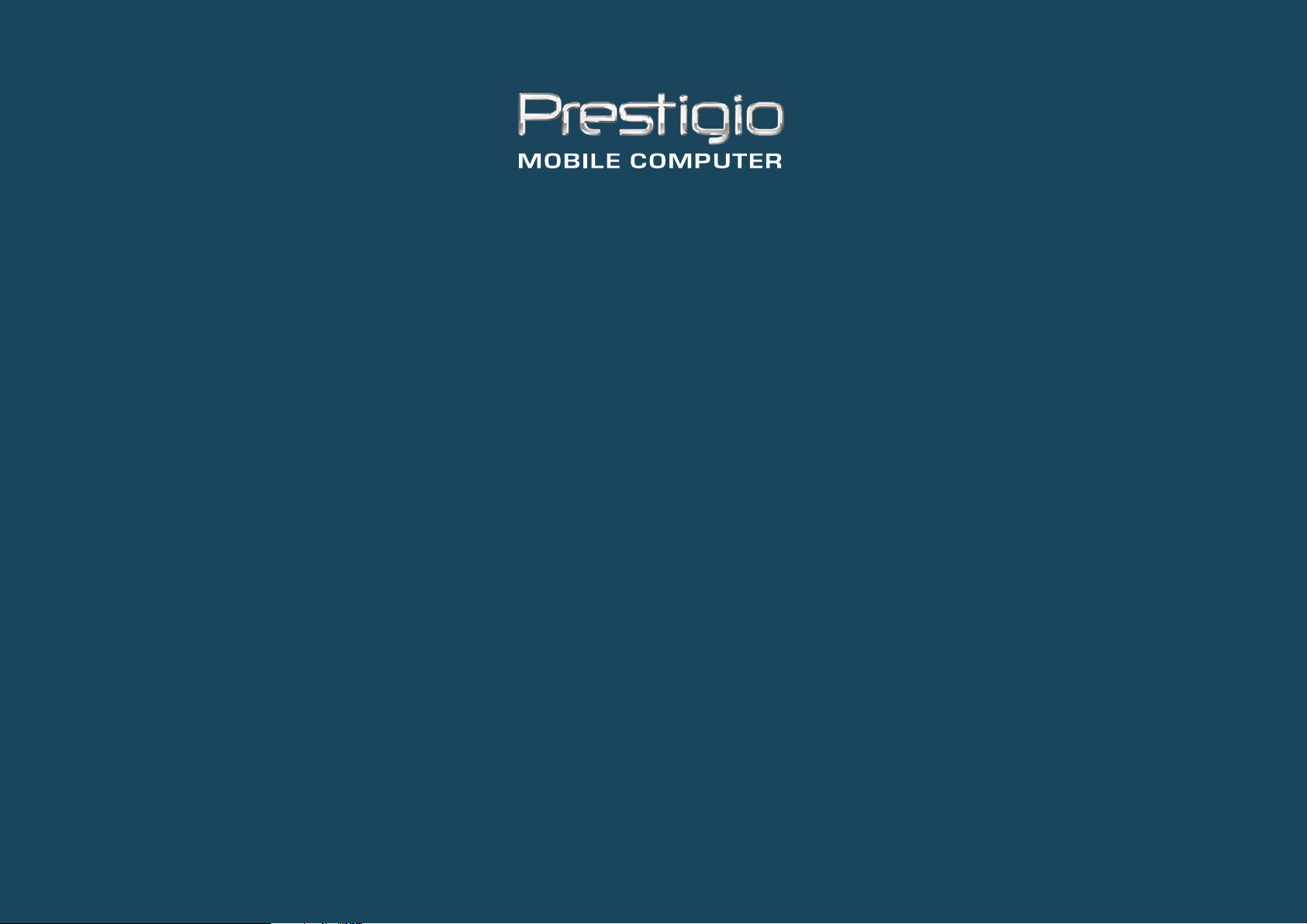
PRESTIGIO VISCONTE125W
TECHNICAL SERVICE MANUAL
Page 2
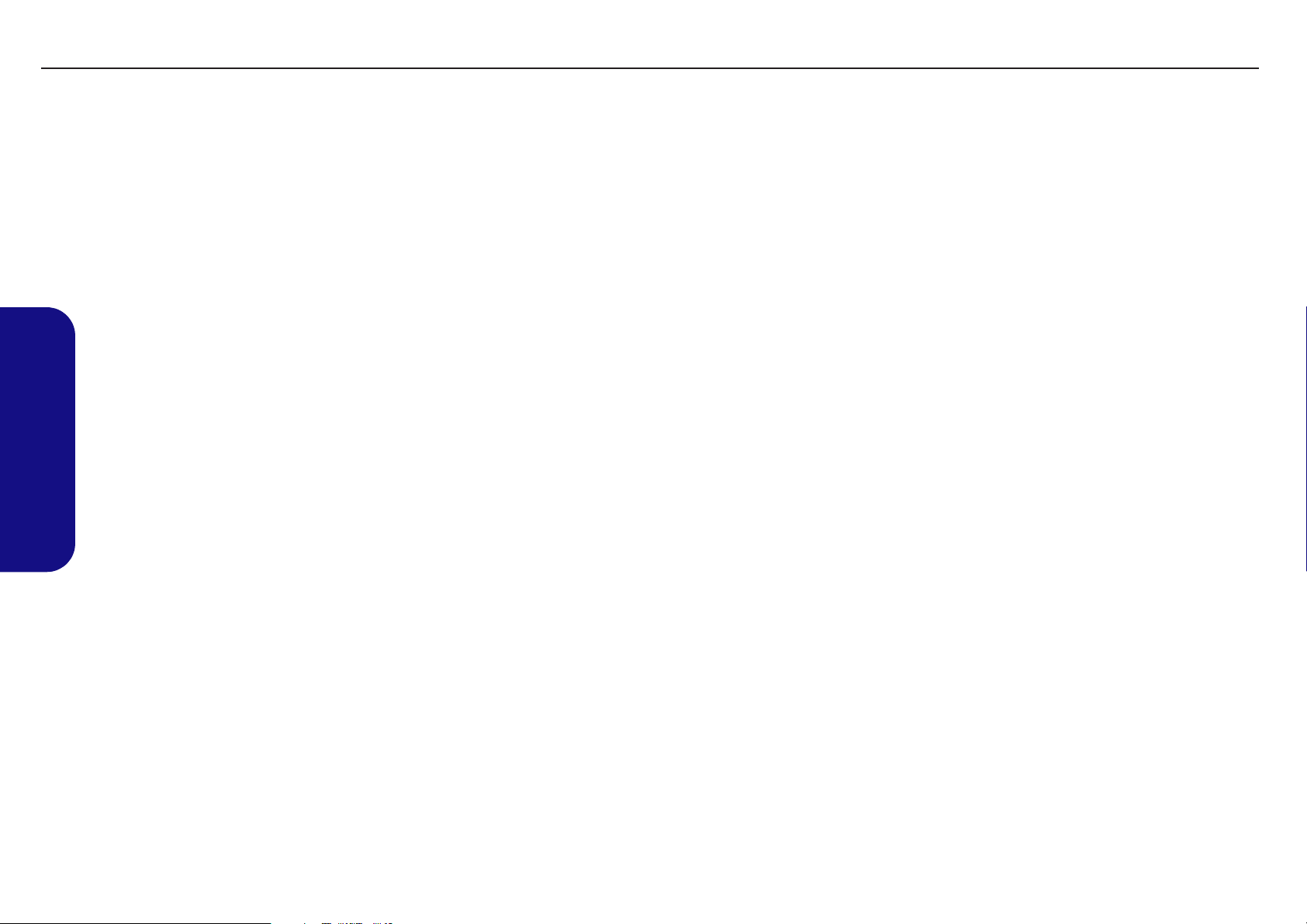
Preface
TECHNICAL SERVICE MANUALPrestigio Visconte 125W
Notice
The company reserves the right to revise this publication or to change its contents without notice. Information contained
herein is for reference only and does not constitute a commitment on the part of the manufacturer or any subsequent vendor. They assume no responsibility or liability for any errors or inaccuracies that may appear in this publication nor are
they in anyway responsible for any loss or damage resulting from the use (or misuse) of this publication.
This publication and any accompanying software may not, in whole or in part, be reproduced, translated, transmitted or
reduced to any machine readable form without prior consent from the vendor, manufacturer or creators of this publication, except for copies kept by the user for backup purposes.
Brand and product names mentioned in this publication may or may not be copyrights and/or registered trademarks of
their respective companies. They are mentioned for identification purposes only and are not intended as an endorsement
of that product or its manufacturer.
Version 1.0
October 2004
Trademarks
Intel®, Pentium® and Celeron@ are US registered trademarks of Intel Corporation.
Windows® is a registered trademark of Microsoft Corporation.
Other brand and product names are trademarks and./or registered trademarks of their respective companies.
1
Page 3
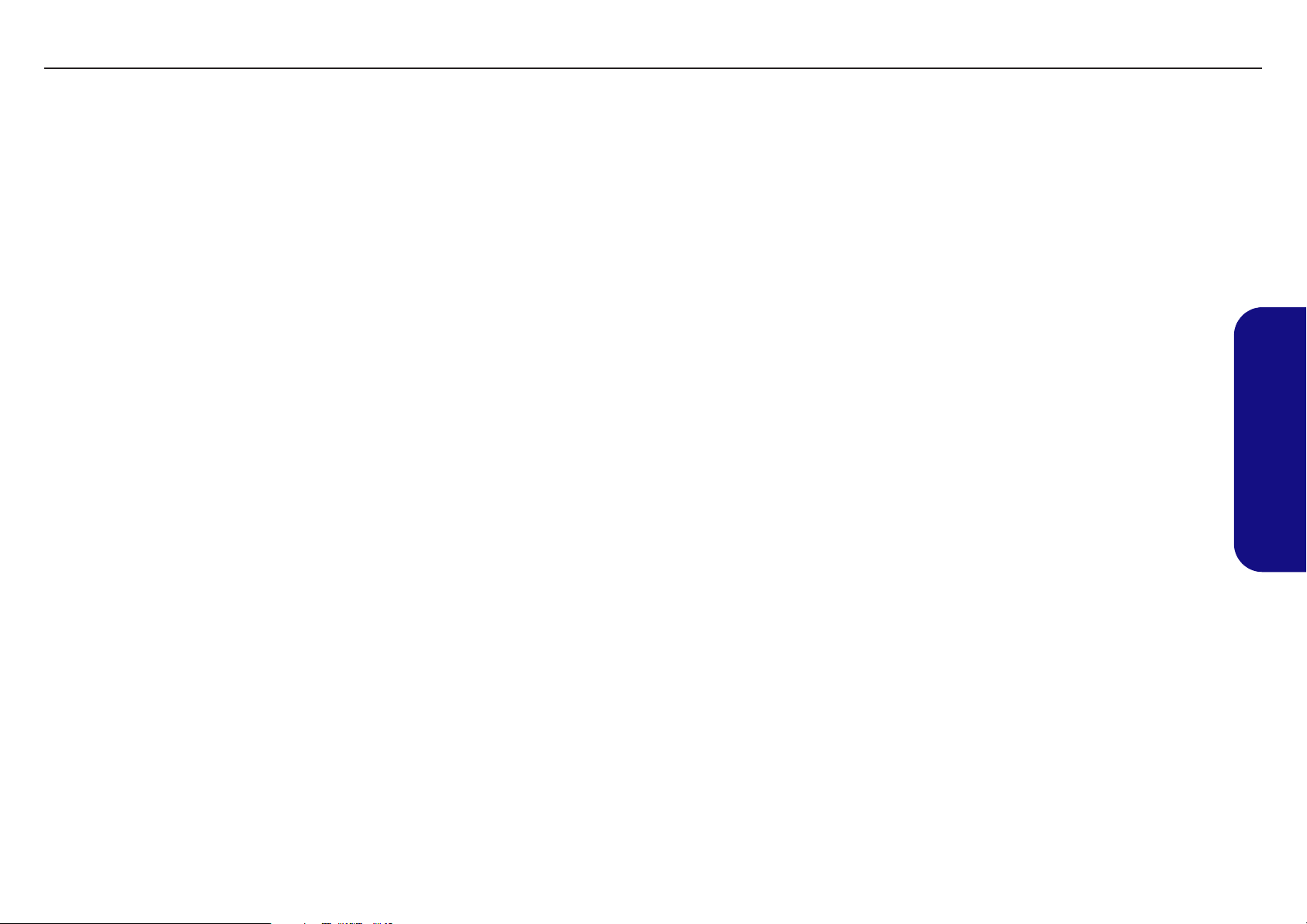
TECHNICAL SERVICE MANUAL Prestigio Visconte 125W
About this Manual
This manual is intended for service personnel who have completed sufficient training to undertake the maintenance and
inspection of personal computers.
It is organized to allow you to look up basic information for servicing and/or upgrading components of the Visconte 125W
notebook PC.
The following information is included:
Chapter 1, Introduction, provides general information about the location of system elements and their specifications.
Chapter 2, Disassembly, provides step-by-step instructions for disassembling parts and subsystems and how to upgrade
elements of the system.
Appendix A, Part Lists
Appendix B, Schematic Diagrams
Preface
2
Page 4
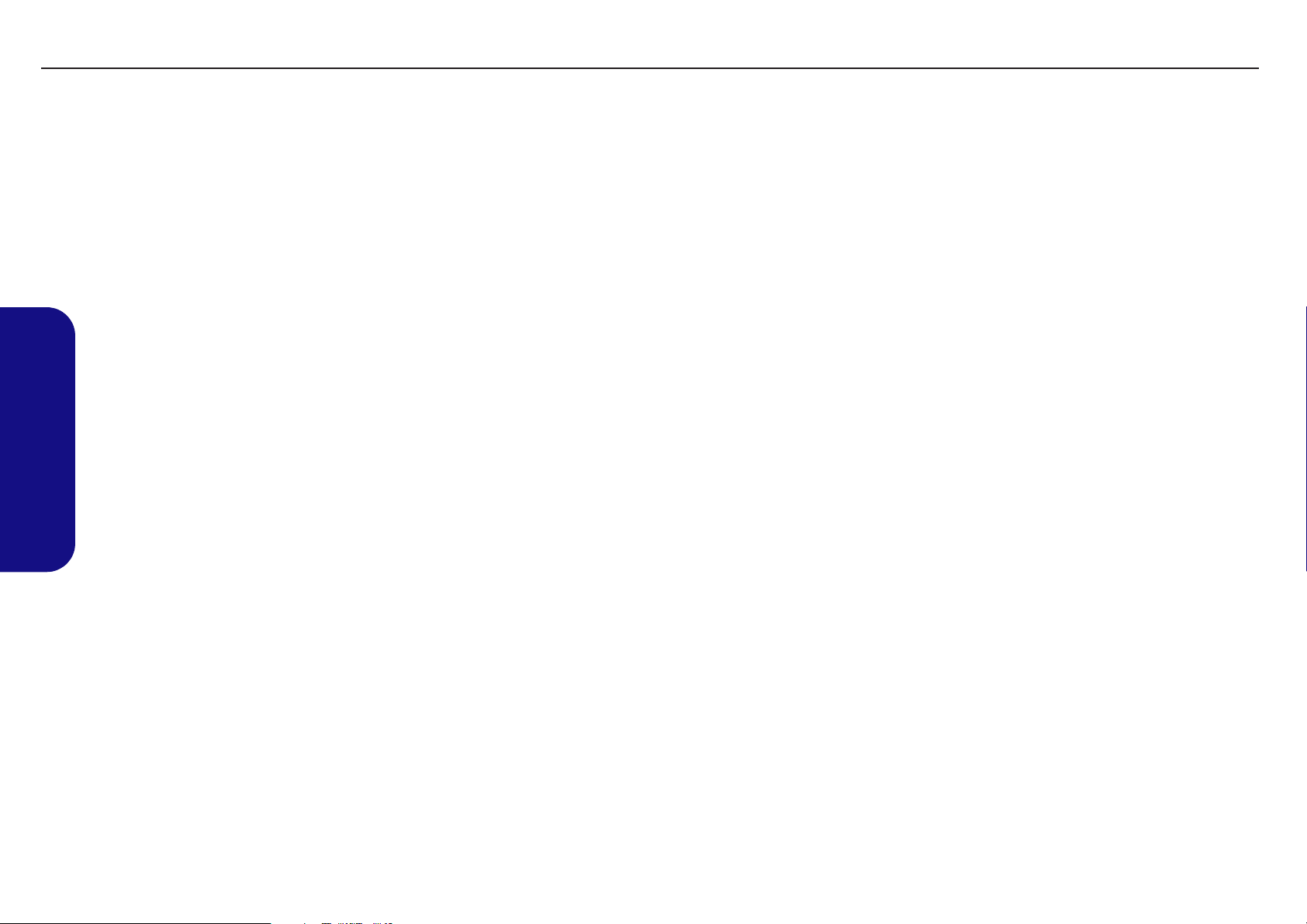
TECHNICAL SERVICE MANUALPrestigio Visconte 125W
IMPORTANT SAFETY INSTRUCTIONS
Follow basic safety precautions, including those listed below, to reduce the risk of fire, electric shock and injury to persons when using any electrical equipment:
1. Do not use this product near water, for example near a bath tub, wash bowl, kitchen sink or laundry tub, in a wet
basement or near a swimming pool.
2. Avoid using a telephone (other than a cordless type) during an electrical storm. There may be a remote risk of electrical shock from lightning.
3. Do not use the telephone to report a gas leak in the vicinity of the leak.
4. Use only the power cord and batteries indicated in this manual. Do not dispose of batteries in a fire. They may
explode. Check with local codes for possible special disposal instructions.
5. This product is intended to be supplied by a Listed Power Unit (DC Output 65W).
CAUTION
Always disconnect all telephone lines from the wall outlet before servicing or disassembling this equipment.
Preface
TO REDUCE THE RISK OF FIRE, USE ONLY NO. 26 AWG OR LARGER,
TELECOMMUNICATION LINE CORD
3
Page 5
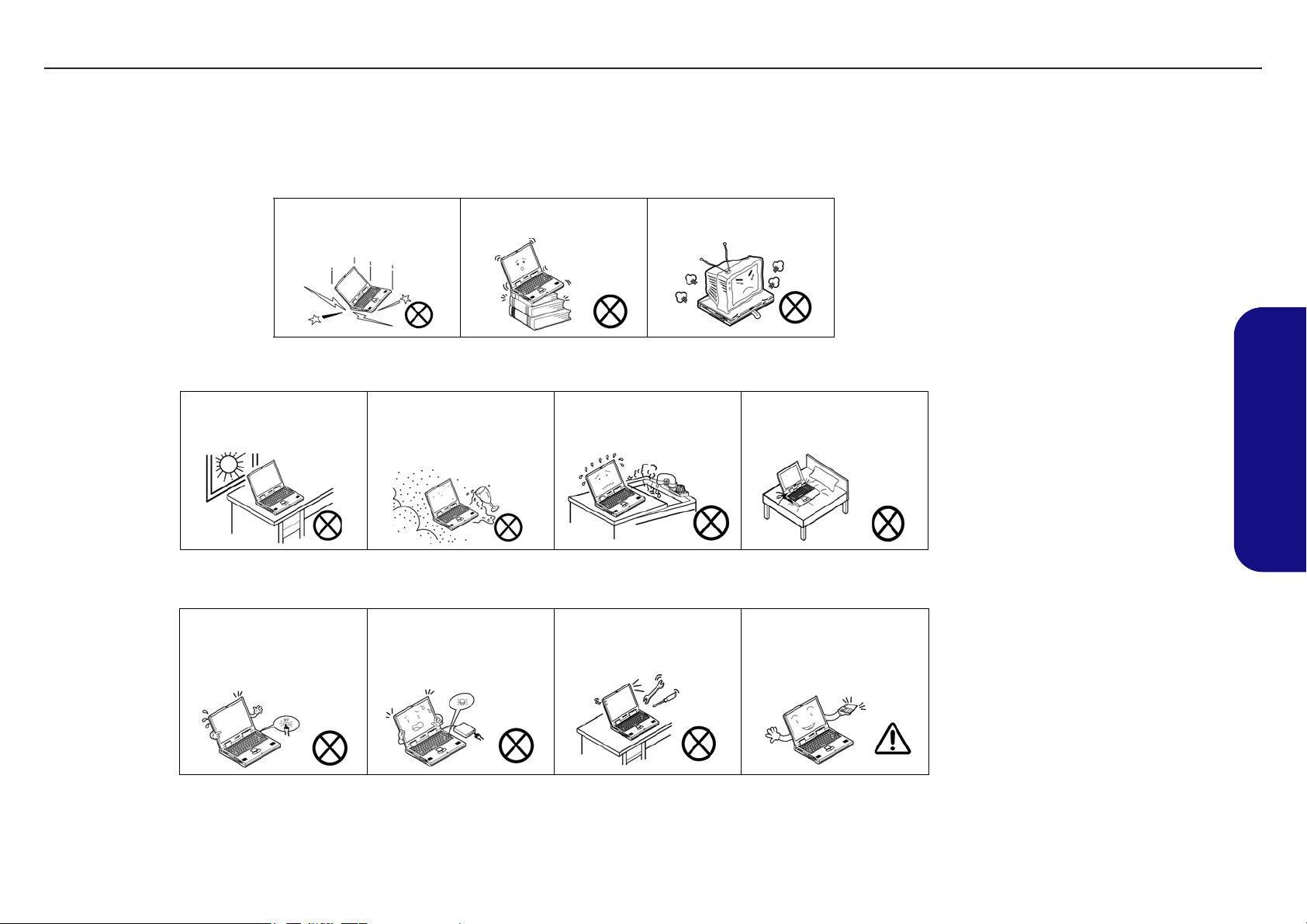
TECHNICAL SERVICE MANUAL Prestigio Visconte 125W
Instructions for Care and Operation
The notebook computer is quite rugged, but it can be damaged. To prevent this, follow these suggestions:
1. Don’t drop it, or expose it to shock. If the computer falls, the case and the components could be damaged.
Do not expose the computer
to any shock or vibration.
Do not place it on an unstable
surface.
Do not place anything heavy
on the computer.
2. Keep it dry, and don’t overheat it. Keep the computer and power supply away from any kind of heating element. This
is an electrical appliance. If water or any other liquid gets into it, the co mputer could be badly damaged.
Do not expose it to excessive
heat or direct sunlight.
Do not leave it in a place
where foreign matter or moisture may affect the system.
Don’t use or store the computer in a humid environment.
Do not place the computer on
any surface which will block
the vents.
3. Follow the proper working procedures for the computer. Shut the computer down properly and don’t forget to save
your work. Remember to periodically save your data as data may be lost if the battery is depleted.
Do not turn off the power
until you properly shut down
all programs.
Do not turn off any peripheral
devices when the computer is
on.
Do not disassemble the computer by yourself.
Perform routine maintenance
on your computer.
Preface
4
Page 6
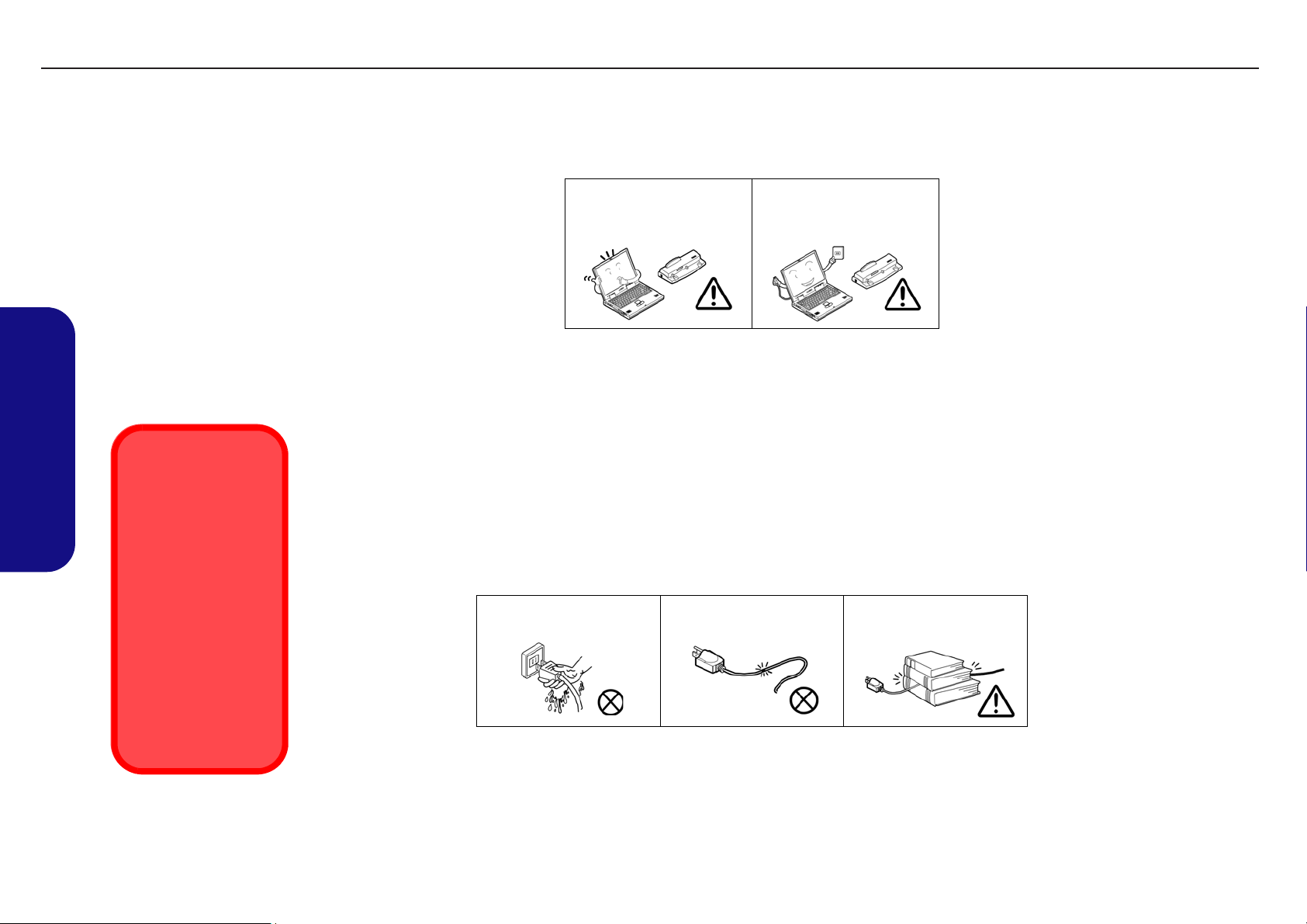
TECHNICAL SERVICE MANUALPrestigio Visconte 125W
4. Avoid interference. Keep the computer away from high capacity transformers, electric motors, and other strong mag-
netic fields. These can hinder proper performance and damage your data.
5. Take care when using peripheral devices.
Preface
Power Safety
Warning
Before you undertake
any upgrade procedures, make sure that
you have turned off the
power, and disconnected all peripherals
and cables (including
telephone lines). It is
advisable to also remove your battery in
order to prevent accidentally turning the
machine on.
Use only approved brands of
peripherals.
Unplug the power cord before
attaching peripheral devices.
Power Safety
The computer has specific power requirements:
• Only use a power adapter approved for use with this computer.
• Your AC adapter may be designed for international travel but it still requires a steady, uninterrupted power supply. If you are
unsure of your local power specifications, consult your service representative or local power company.
• The power adapter may have either a 2-prong or a 3-prong grounded plug. The third prong is an important safety feature; do
not defeat its purpose. If you do not have access to a compatible outlet, have a qualified electrician install one.
• When you want to unplug the power cord, be sure to disconnect it by the plug head, not by its wire.
• Make sure the socket and any extension cord(s) you use can support the total current load of all the connected devices.
• Before cleaning the computer, make sure it is disconnected from any external power supplies.
Do not plug in the power
cord if you are wet.
Do not use the power cord if
it is broken.
Do not place heavy objects
on the power cord.
5
Page 7
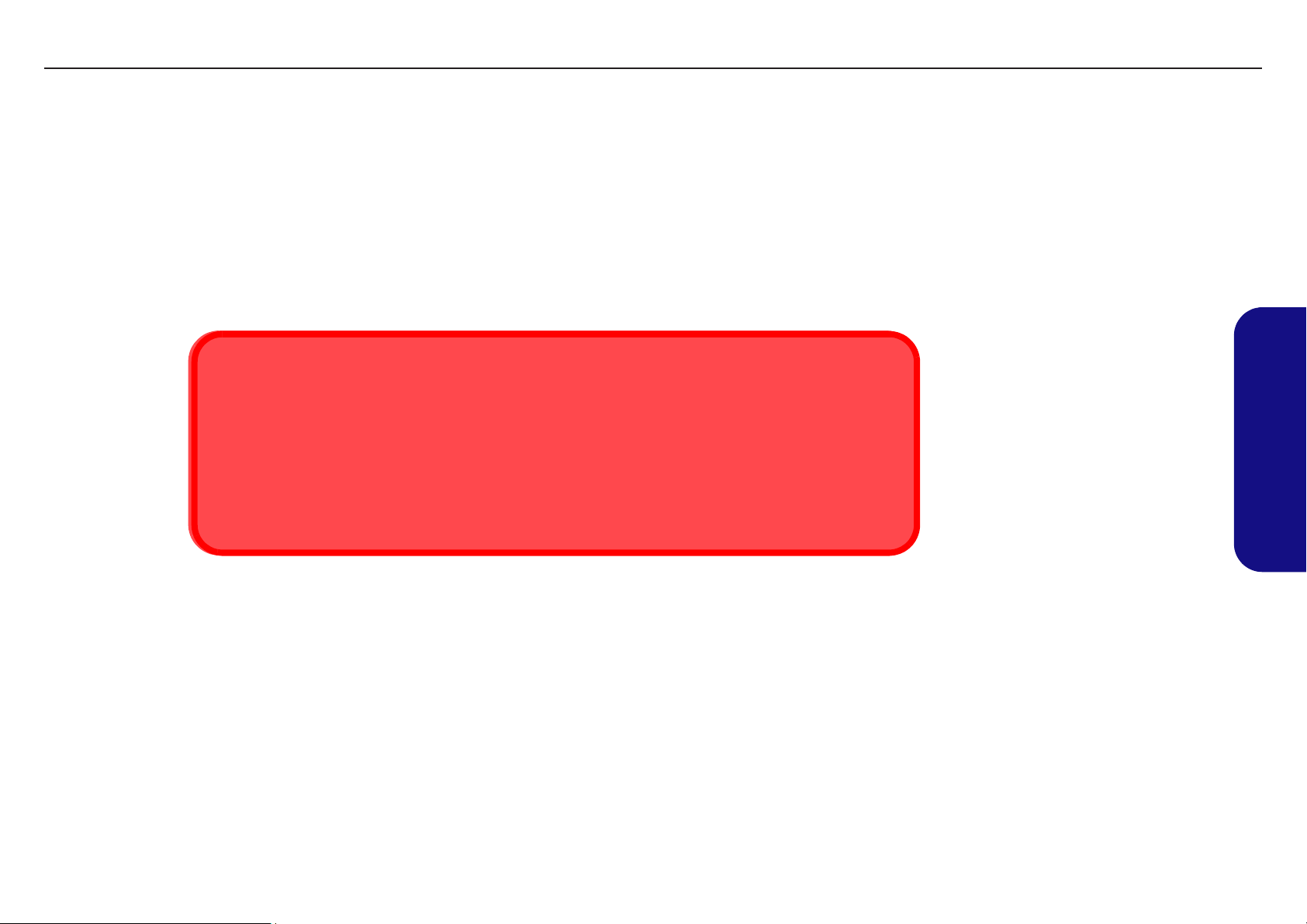
TECHNICAL SERVICE MANUAL Prestigio Visconte 125W
Battery Precautions
• Only use batteries designed for this computer. The wrong battery type may explode, leak or damage the computer.
• Recharge the batteries using the notebook’s system. Incorrect recharging may make the battery explode.
• Do not try to repair a battery pack. Refer any battery pack repair or replacement to your service representative or qualified service
personnel.
• Keep children away from, and promptly dispose of a damaged battery. Always dispose of batteries carefully. Batteries may explode
or leak if exposed to fire, or improperly handled or discarded.
• Keep the battery away from metal appliances.
• Affix tape to the battery contacts before disposing of the battery.
• Do not touch the battery contacts with your hands or metal objects.
Battery Disposal
The product that you have purchased contains a rechargeab le battery. The battery is re cyclable. At the end of
its useful life, under various state and local laws, it may be illegal to dispose of this battery into the municipal
waste stream. Check with your local solid waste officials for details i n your area fo r recycling options or p roper
disposal.
Caution
Danger of explosion if battery is incorrectly replaced. Replace only with the same or equivalent type recommended by the manufacturer. Discard used battery according to the manufacturer’s instructions.
Preface
6
Page 8

Preface
TECHNICAL SERVICE MANUALPrestigio Visconte 125W
Related Documents
You may also need to consult the following manual for additional information:
User’s Manual on CD
This describes the notebook PC’s features and the procedures for operating the computer and its ROM-based setup program. It also describes the installation and operation of the utility programs provided with the notebook PC.
7
Page 9
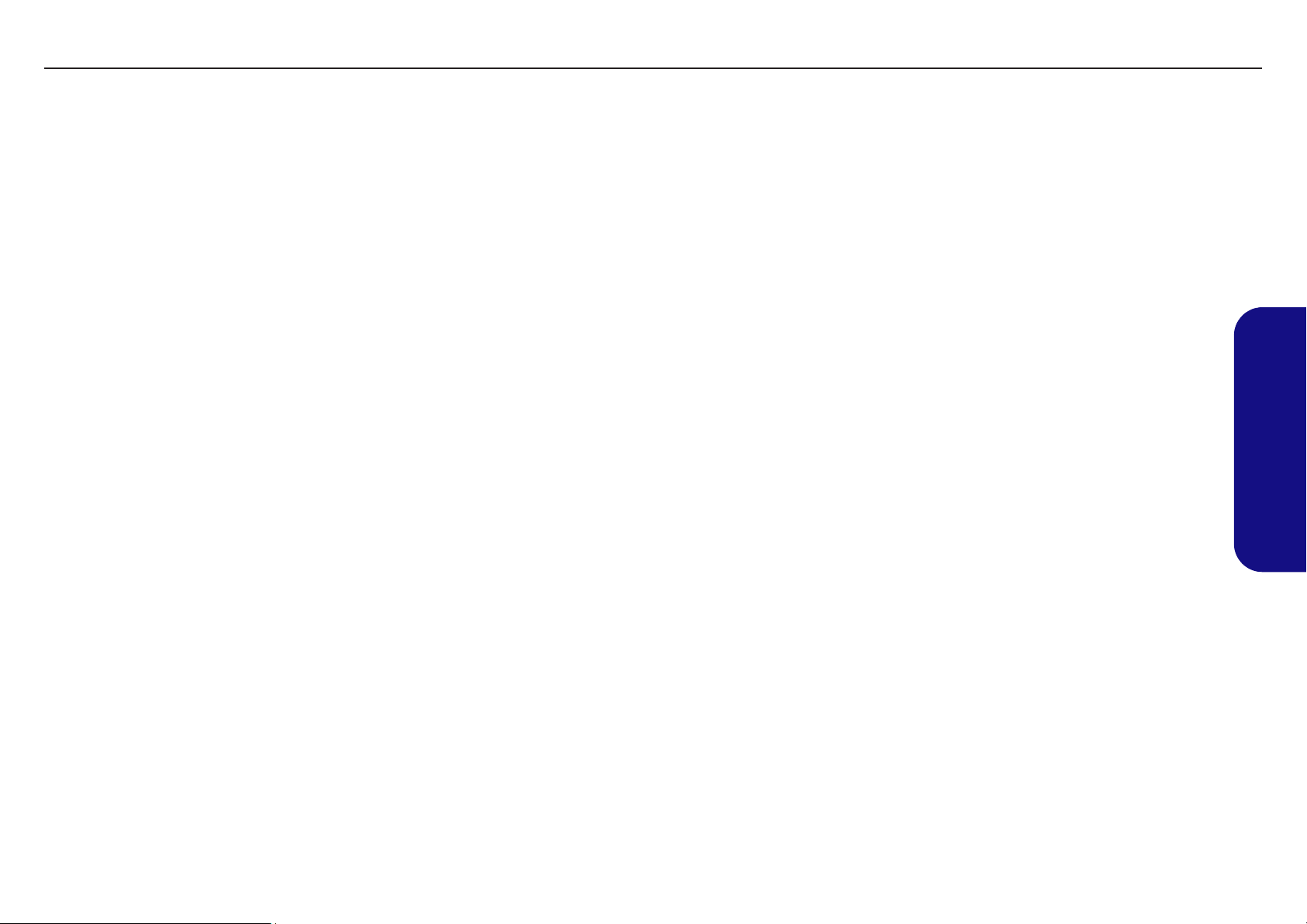
TECHNICAL SERVICE MANUAL Prestigio Visconte 125W
Contents
Introduction ..............................................1-1
Overview .........................................................................................1-1
Specifications ..................................................................................1-2
Gloss Style Top Covers for Visconte 125W .................................1-5
External Locator - LCD Open .........................................................1-6
External Locator - Front, Left & Right Side Views ........................1-7
Bottom View ...................................................................................1-8
Mainboard Overview - Top (Key Parts) .........................................1-9
Mainboard Overview - Bottom (Key Parts) ..................................1-10
Mainboard Overview - Top (Connectors) .....................................1-11
Mainboard Overview - Bottom (Connectors) ...............................1-12
DC / DC Board Overview (Parts & Connectors) ..........................1-13
Audio Board Overview (Parts & Connectors) ..............................1-14
Disassembly ...............................................2-1
Overview .........................................................................................2-1
Maintenance Tools ..........................................................................2-2
Connections .....................................................................................2-2
Maintenance Precautions .................................................................2-3
Cleaning ..........................................................................................2-3
Disassembly Steps ...........................................................................2-4
Removing the Battery ......................................................................2-7
Removing the Hard Disk Drive .......................................................2-8
Removing the System Memory (RAM) ........................................ 2-10
Upgrading the Optical Device .......................................................2-11
Removing the Wireless LAN Module ...........................................2-12
Removing the Processor ................................................................2-13
Removing the PC Camera Module ................................................2-15
Removing the Keyboard & Shielding Plate ..................................2-16
Separating the Top & Bottom Cases ............................................ 2-17
Removing the Modem/Bluetooth Modem .................................... 2-19
Removing the Touchpad ............................................................... 2-20
Removing the LCD Front Panel Module ...................................... 2-21
Removing the Inverter .................................................................. 2-22
Removing the LCD Panel ............................................................. 2-23
Removing the Mainboard ............................................................. 2-25
Removing the Audio & DC / DC Boards ..................................... 2-26
Removing the PCMCIA Module .................................................. 2-27
Part Lists ..................................................A-1
Part List Illustration Location ....................................................... A-2
Top ................................................................................................ A-3
Bottom ........................................................................................... A-4
LCD ............................................................................................... A-5
Hard Disk Drive ............................................................................ A-6
QSI CD-ROM ............................................................................... A-7
Samsung CD-ROM ....................................................................... A-8
DVD-ROM .................................................................................... A-9
Combo ......................................................................................... A-10
Schematic Diagrams.................................B-1
System Block Diagram ................................................................... B-2
Socket 479-1 ................................................................................... B-3
Socket 479-2 ................................................................................... B-4
Montara GME-1 ............................................................................. B-5
Montara GME-2 ............................................................................. B-6
Montara GME-3 ............................................................................. B-7
DDR RAM CON ............................................................................ B-8
DDR Termination ........................................................................... B-9
Clock Generator ........................................................................... B-10
LVDS; CRT .................................................................................. B-11
Preface
8
Page 10
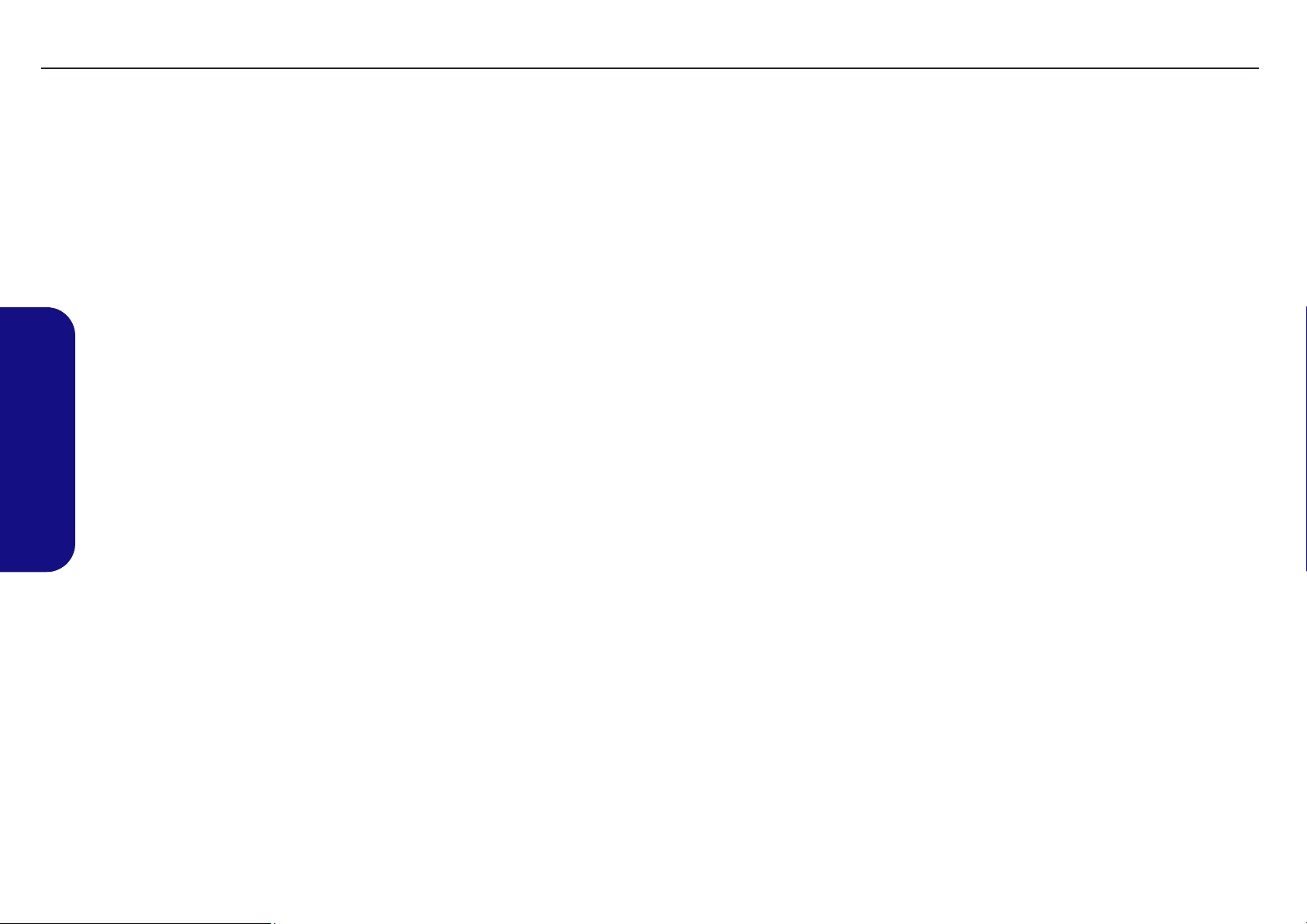
ICH4 - 1 ........................................................................................ B-12
ICH4 - 2 ........................................................................................ B-13
ICH4 - 3 ........................................................................................ B-14
S/IO, BIOS ................................................................................... B-15
USB 2.0, MDC, CCD ................................................................... B-16
HDD, CD-ROM ........................................................................... B-17
LAN RTL8100BL ........................................................................ B-18
PCMCIA - ENE 1410 ...................................................................B-19
PCMCIA Socket ...........................................................................B-20
Mini PCI Con ................................................................................B-21
Hitachi H8S ..................................................................................B-22
Fan Con LED ................................................................................B-23
CPU_VCORE ...............................................................................B-24
VCCP ............................................................................................B-25
Power Board +1.2V, +1.05V ........................................................B-26
Power Board +2.5V, +1.25V ........................................................B-27
Power Board 5V, 3.3V, +12V ......................................................B-28
Power Board / Charger .................................................................B-29
Preface
Power Board / CRT, Power Connector .........................................B-30
Audio Board / Codec, Amp ..........................................................B-31
Audio Board / IR, LED .................................................................B-32
TECHNICAL SERVICE MANUALPrestigio Visconte 125W
9
Page 11
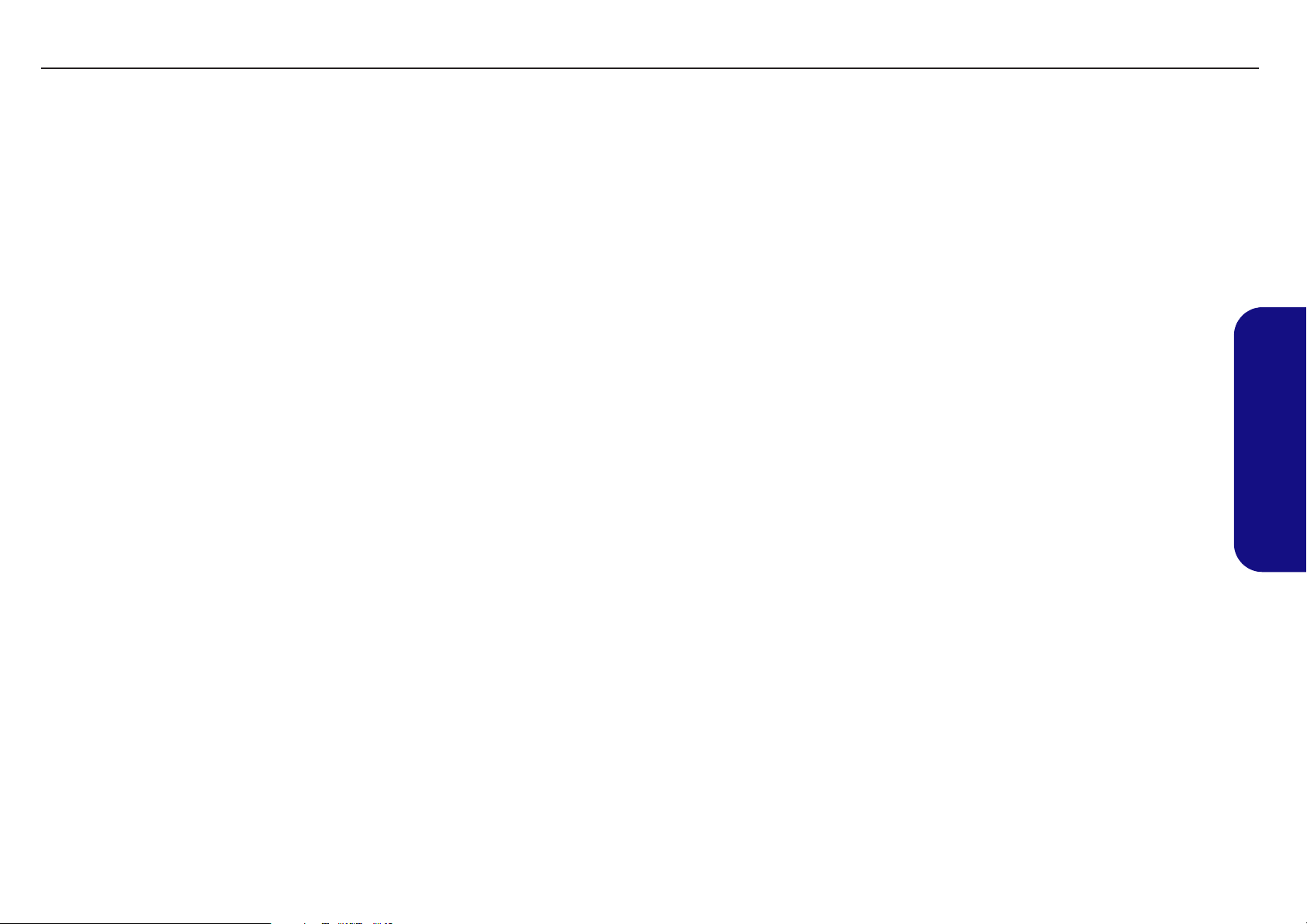
1: Introduction
Overview
This manual covers the information you need to service or upgrade the Visconte 125W notebook
computer. Information about operating the computer (e.g. getting started, and the Setup utility) is in the User’s Manual.
Information about drivers (e.g. VGA & audio) is also found in User’s Manual. That manual is shipped with the computer.
Operating systems (e.g. DOS, Windows 9x, Windows NT 4.0, Windows 2000, Windows XP, OS/2 Warp, UNIX, etc.) have
their own manuals as do application software (e.g. word processing and database programs). If you have questions about
those programs, you should consult those manuals.
Prestigio Visconte 125W notebook is designed to be upgradeable. See “Disassembly” on page 2 - 1
for a detailed description of the upgrade procedures for each specific component. Please note the warning and safety information indicated by the “” symbol.
The balance of this chapter reviews the computer’s technical specifications and features.
TECHNICAL SERVICE MANUALPrestigio Visconte 125W
1.Introduction
1
Page 12
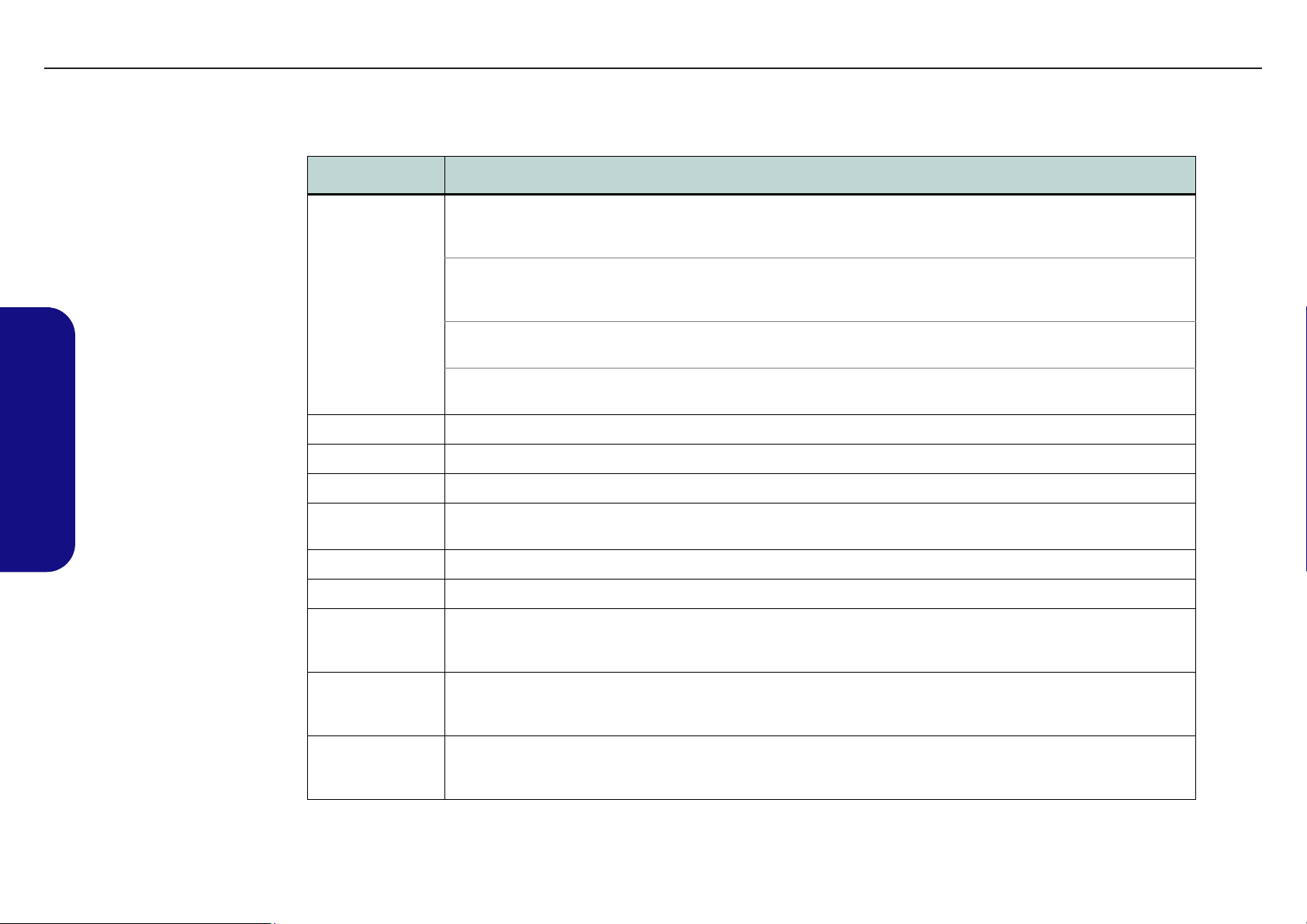
TECHNICAL SERVICE MANUAL Prestigio Visconte 125W
Specifications
Feature Specification
1.Introduction
Processor Types Intel® Pentium® M Processor (478-pin) µFC-PGA
Package
Intel® Pentium® M Processor (478-pin) µFC-PGA
Package
Intel® Celeron® M Processor (478-pin)
Package
Intel® Celeron® M Processor (478-pin)
Package
Core Logic Intel 855GME + Intel 82801DBM (ICH4-M) Chipset
Structure 2 Spindle Compliant PC2001 Standard
Security Security (Kensington® Type) Lock Slot BIOS Password
Memory One 200 Pin SODIMM Socket Supporting DDR266/
DDR333
BIOS 4MB Flash ROM Phoenix BIOS
LCD 12.1" WXGA TFT LCD 16:9 Panel
Display Intel 855GME Integrated Video
Integrated High Quality 3D Graphics Engine Accelerator
Supporting Dual Analog Independent Display
µFC-PGA
µFC-PGA
(µ0.13) 0.13 Micron Process Technology, 1MB On-die L2
Cache & 400MHz Front Side Bus - 1.3/1.4/1.5/1.6/1.7
GHz
(µ0.09) 0.09 Micron Process Technology, 2MB On-die L2
Cache & 400MHz Front Side Bus - 1.5A/1.6A/1.7A/1.8
GHz
(µ0.13) 0.13 Micron Process Technology, 512KB On-die
L2 Cache & 400MHz Front Side Bus - 1.2/1.3/1.4 GHz
(µ0.09) 0.09 Micron Process Technology, 512KB On-die
L2 Cache & 400MHz Front Side Bus - 1.3/1.4 GHz
Expandable Memory up to 1 GB, Supporting 128MB/
256MB/ 512MB/ 1GB SODIMM RAM Modules
Storage One of the Following Changeable 12.7mm(h) Drive Options - CD-ROM/ DVD-ROM/ CD-RW/ DVD-ROM & CD-RW
Combo/ DVD-RW/ DVD+RW/ Dual DVD
One Changeable 2.5" 9.5mm(h) Hard D isk Drive, Supporting ATA 33/66/100 IDE Interface
Audio AC’97 2.2 Compliant Device
3D Stereo Enhanced Sound System
Compatible Sound Blaster PRO™
Built-In Microphone
Built-In 2 Speakers
2
Page 13
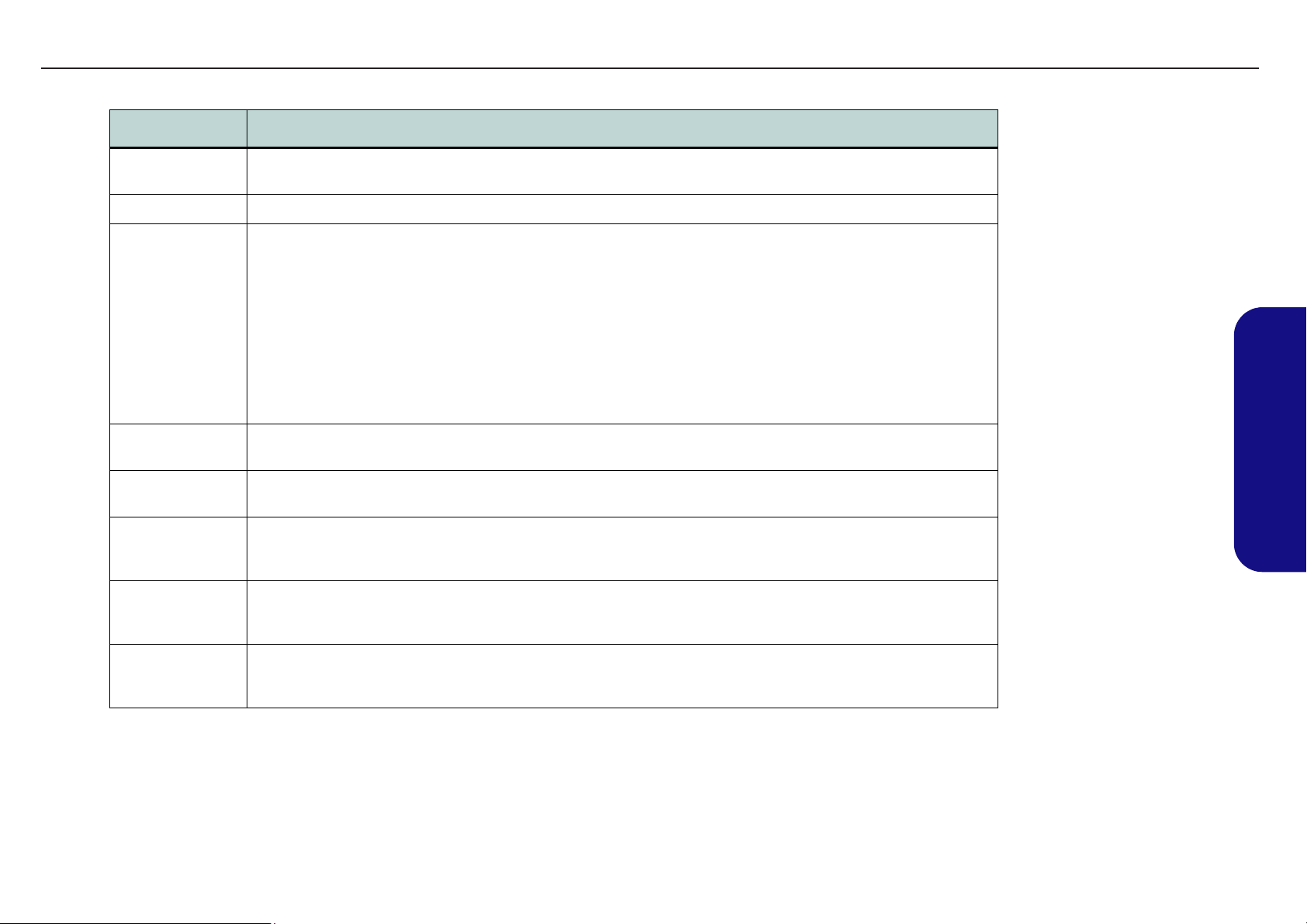
Feature Specification
TECHNICAL SERVICE MANUALPrestigio Visconte 125W
Keyboard &
Pointing Device
PCMCIA One Type II PCMCIA 3.3V/5V Socket Supporting CardBus
Interface &
Communication
Indicators LED Indicators (Wireless On/Off, HDD Activity, Suspend/Power On/AC-In, Battery Charging/Battery Full, Num Lock,
Power
Management
Power Full Range AC Adapter - AC-In 100~240V, 50~60Hz, DC Output 65W
Environmental
Spec
Winkey Keyboard Built-In TouchPad
Two USB 2.0 Ports
One Infrared Transceiver (IrDA 1.1 FIR/SIR/ASKIR)
Infrared Transfer 1cm ~ 1M Operating
Distance
115.2K bps SIR
4M bps FIR
One VGA Monitor (VGA) Port
One Headphone Jack
One Microphone Jack
One DC-In Jack
One RJ-11 Jack (Modem)
Caps Lock, Scroll Lock)
Supports ACPI v1.0b/2.0
Supports Hibernate/Standby Modes
Standard - Easy Changeable, 4 Cell, 4800mAH, 35.5 Whrs, Main Battery Smart Li-Ion
Optional - Easy Changeable, 8 Cell, 4400mAH / 4800mAH, 65.2 / 71 Whrs, Main Battery Smart Li-Ion
Temperature
Operating: 5
Non-Operating: -20°C ~ 60°C
°C ~ 35°C
One RJ-45 Jack (Local Area Network)
10/100 BASE-T Compatible
Video Camera Module (Factory Option)
Integrated V.90/56K MDC Mode m (V.92 Compliant)
MDC & Bluetooth Combo Module (Factory Option)
Intel/PRO Wireless 2100 Mini PCI I/F 802.11b Wireless
LAN Module (Optional)
OR
Intel/PRO Wireless 2200BG Mini PCI I/F 802.11b/g
Wireless LAN Module (Optional)
Supports Battery Low Sleep
Supports Resume From Modem Ring
Relative Humidity
Operating: 20% ~ 80%
Non-Operating: 10% ~ 90%
1.Introduction
Physical
Dimensions &
Weight
295mm (w) * 235mm (d) * 26-33mm (h) 1.7kg without Battery
3
Page 14

TECHNICAL SERVICE MANUAL Prestigio Visconte 125W
Feature Specification
1.Introduction
Optional DVD-ROM Drive Module
CD-RW Drive Module
DVD/CD-RW Combo Drive Module
DVD-RW Drive Module
DVD+RW Drive Module
Dual DVD Drive Module
Software DVD Player
Video Camera Module
MDC & Bluetooth Combo Module
Intel/PRO Wireless 2100 Mini PCI I/F 802.11b Wireless
LAN Module
OR
Intel/PRO Wireless 2200BG Mini PCI I/F 802.11b/g
Wireless LAN Module
4
Page 15
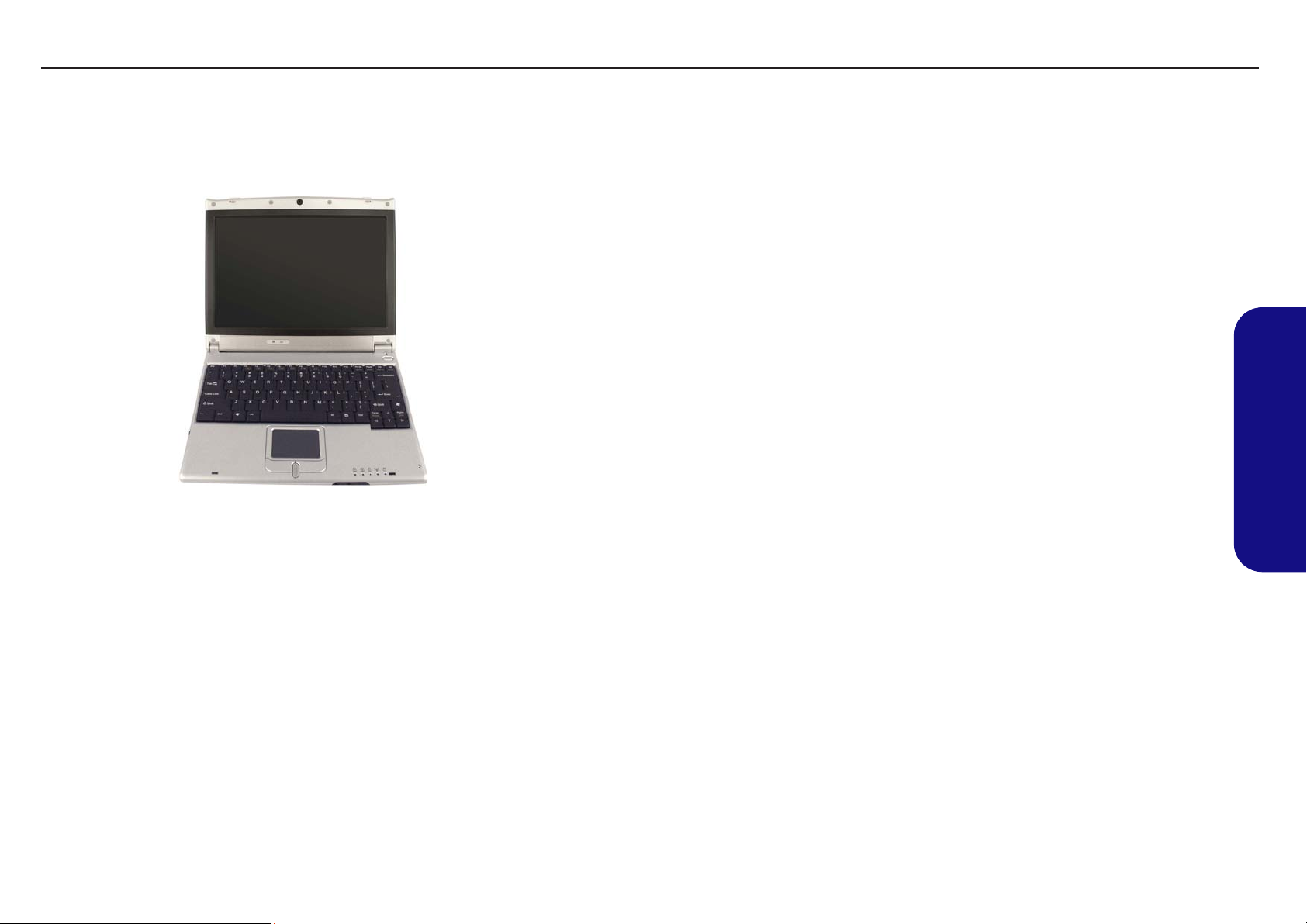
TECHNICAL SERVICE MANUALPrestigio Visconte 125W
Figure 1 - 1
1.Introduction
Gloss Style Top Covers for Prestigio Visconte 125W
Note the following guidelines for care and attention of the gloss style top cover incorporated within the design styles of this
notebook model.
• Remove the protective cover slowly and carefully. Do not forcibly tear off the protective cover as this may damage the
surface of the top cover.
• Do not use pointed objects on the surface of the top cover, and do not place objects on top of it.
• Do not expose the top cover to excessive heat or direct sunlight.
• Only use the soft cloth provided for cleaning the top cover, and do not use abrasive cleaners.
5
Page 16
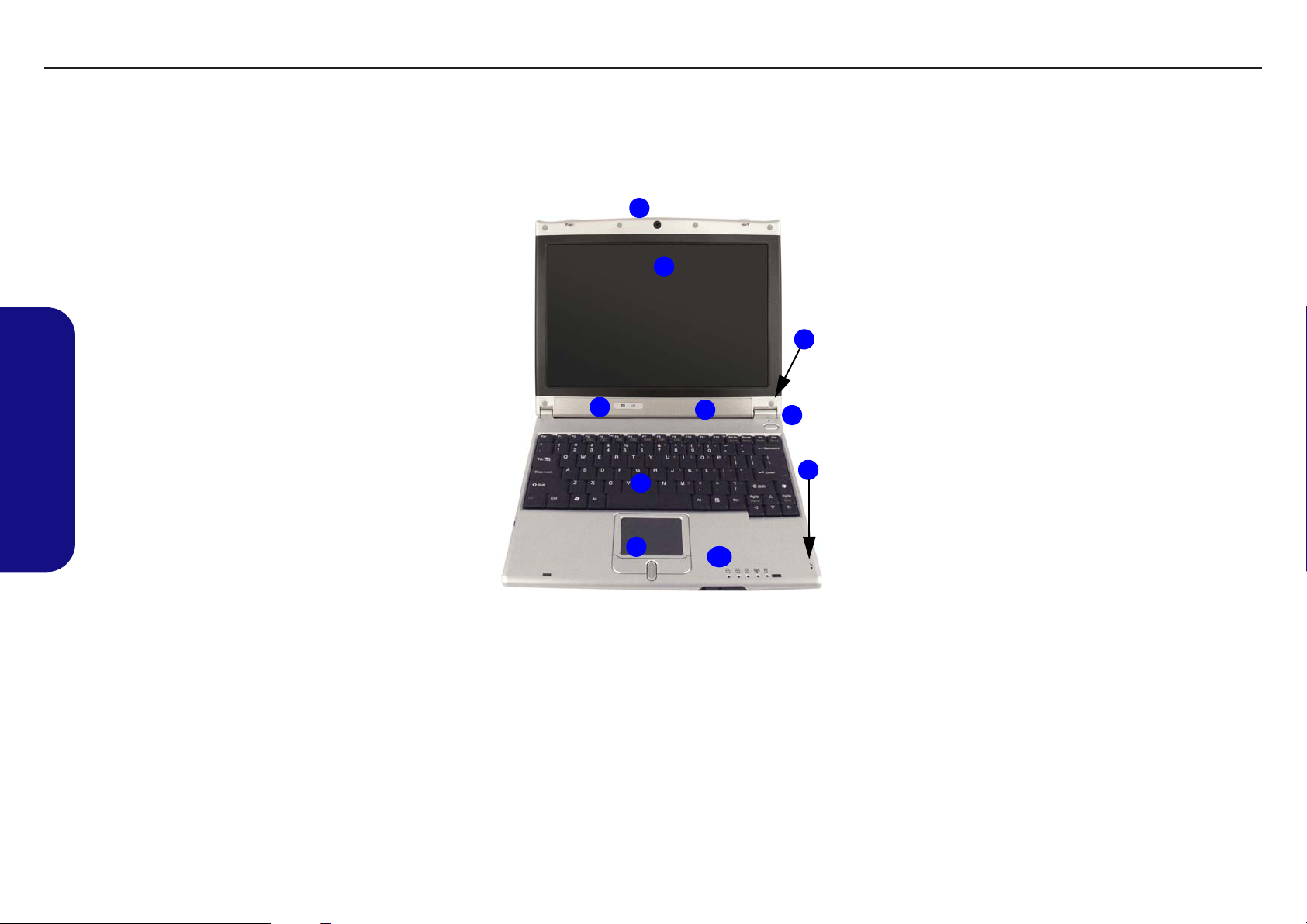
TECHNICAL SERVICE MANUAL Prestigio Visconte 125W
1.Introduction
Figure 1 - 2
Top View with LCD
Panel Open
1. Optional PC
Camera
2. LCD Panel
3. 2 * Built-In
Speakers
4. LED Power
Indicators
5. Power Button
6. Close Cover Switch
7. Keyboard
8. TouchPad and
Buttons
9. Built-In Microphone
10. LED Status
Indicators
External Locator - LCD Open
1
2
4
7
8
6
3
5
9
10
6
Page 17
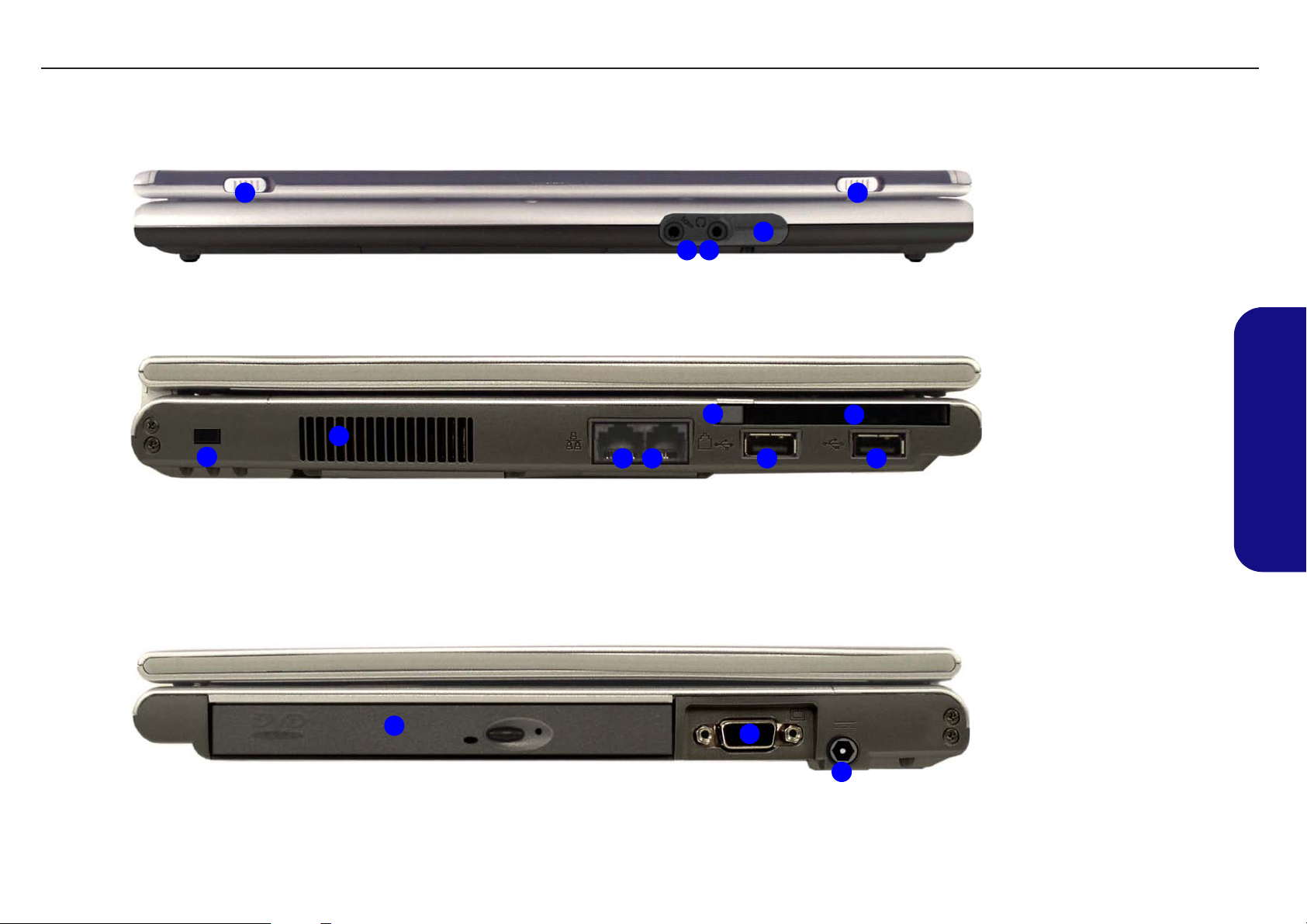
External Locator - Front, Left & Right Side Views
1
Front View
3
2
TECHNICAL SERVICE MANUALPrestigio Visconte 125W
Figure 1 - 3
Front View
1
4
1. LCD Latches
2. Microphone-In Jack
3. Headphone-Out
Jack
4. Infrared
Transceiver
Figure 1 - 4
Left Side View
7
2
1
3 4
5
6
5
Left Side View
1. Security Lock Slot
2. Vent
3. RJ-45 LAN Jack
4. RJ-11 Phone Jack
5. USB 2.0/1.1 Ports
6. PC Card Slot
7. PC Card Slot Eject
Button
1.Introduction
Figure 1 - 5
Right Side View
1
2
3
Right Side View
1. Optical Device Bay
2. External Monitor
(VGA) Port
3. DC-In Jack
7
Page 18
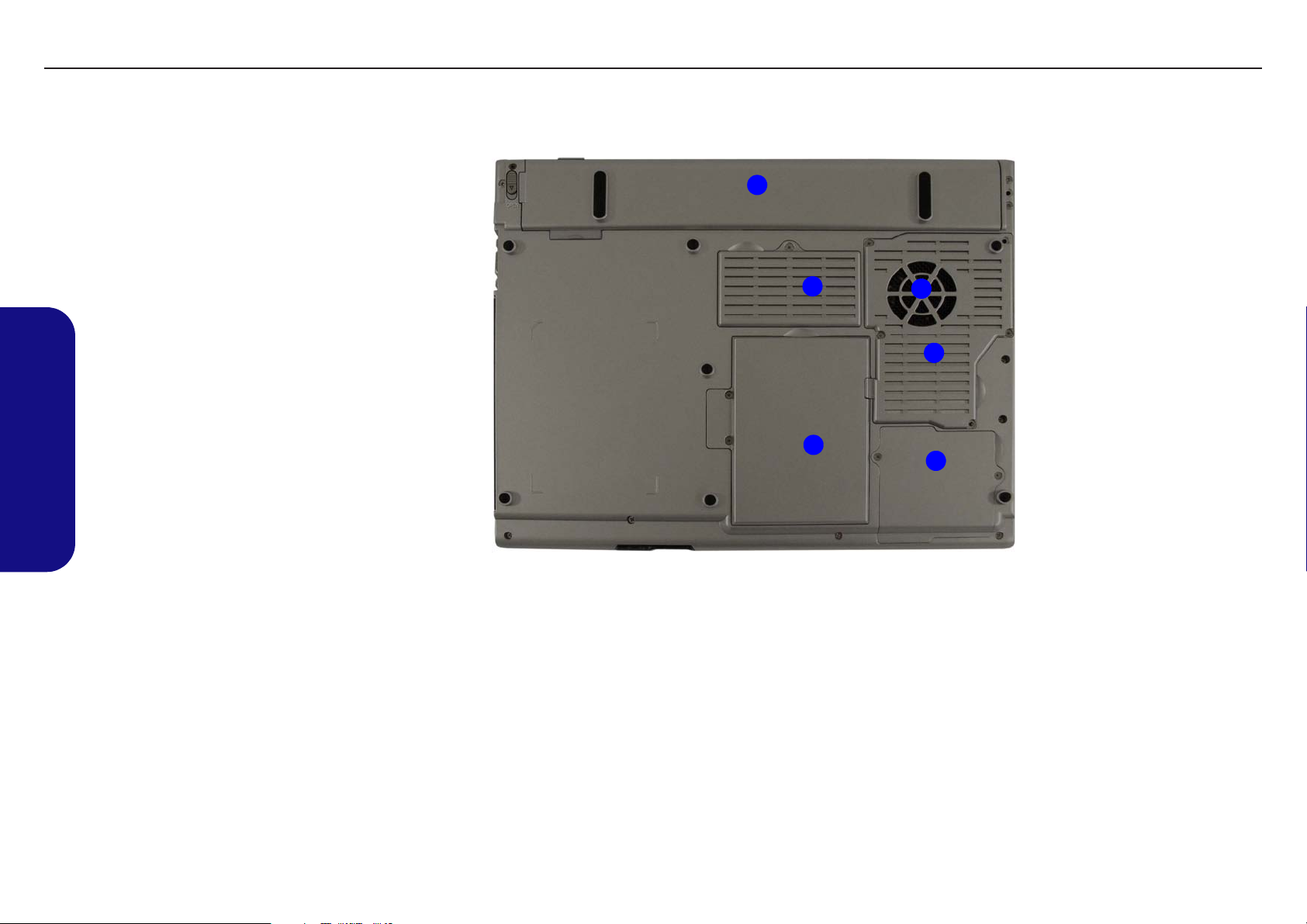
TECHNICAL SERVICE MANUAL Prestigio Visconte 125W
1.Introduction
Figure 1 - 6
Bottom View
1. Vent/Fan Outlet
2. Battery
3. Memory (RAM)
Socket Cover
4. Hard Disk Cover
5. WLAN Module
Cover
6. CPU Cover
Bottom View
2
3
4
1
6
5
8
Page 19
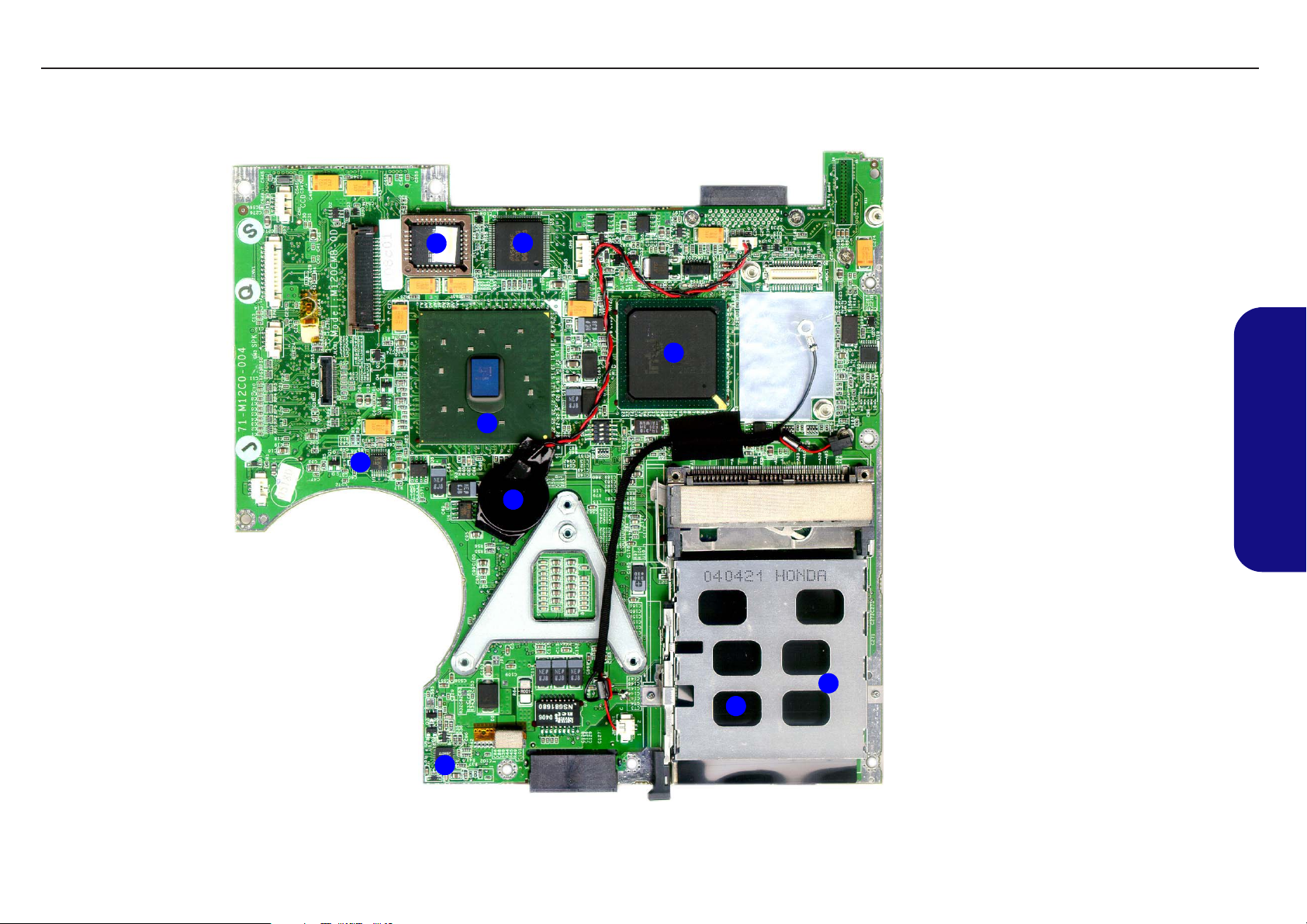
TECHNICAL SERVICE MANUALPrestigio Visconte 125W
Mainboard Overview - Top (Key Parts)
1
7
2
4
5
Figure 1 - 7
Mainboard Top
Key Parts
1. Flash ROM BIOS
2. Super I/O
3. Intel 82801DBM
421 BGA
(ICH4-M)
4. Intel 855GME
732 Micro-
3
FCBGA
5. RTC Battery
6. CPU VCORE
7. VCCP
8. Cardbus
ENE1410 (under
PCMCIA)
9. LAN RTL8100BL
(under PCMCIA)
1.Introduction
8
9
6
9
Page 20
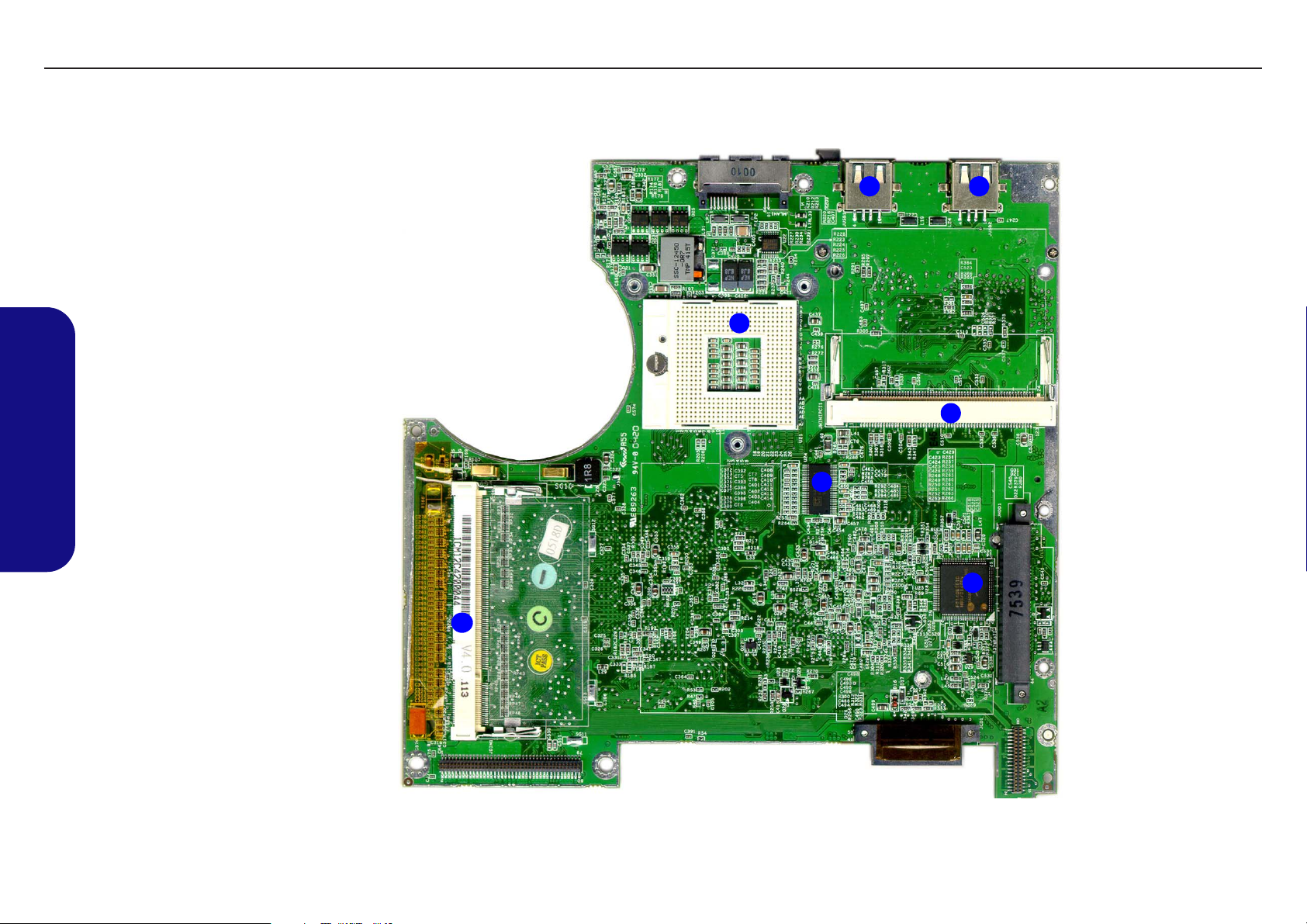
TECHNICAL SERVICE MANUAL Prestigio Visconte 125W
1.Introduction
Figure 1 - 8
Mainboard Bottom
Key Parts
1. CPU Socket
2. RAM Socket
3. Mini PCI Socket
4. H8
5. USB Port
6. Clock Generator
Mainboard Overview - Bottom (Key Parts)
5 5
1
3
6
4
2
10
Page 21

TECHNICAL SERVICE MANUALPrestigio Visconte 125W
Mainboard Overview - Top (Connectors)
3
8
4
5
7
6
2
Figure 1 - 9
Mainboard Top
Connectors
1. (JMDC1) Modem
2. (JLCD1) LCD
9
1
3. (CN1) Camera
4. (JINV1) Inverter
5. (SPK) Speaker
6. (CN3) Keyboard
7. (CN2) Fan
8. Touchpad(CN6)
9. RTC Battery
10.Bluetooth Modem
(JMODEM1)
1.Introduction
10
11
Page 22
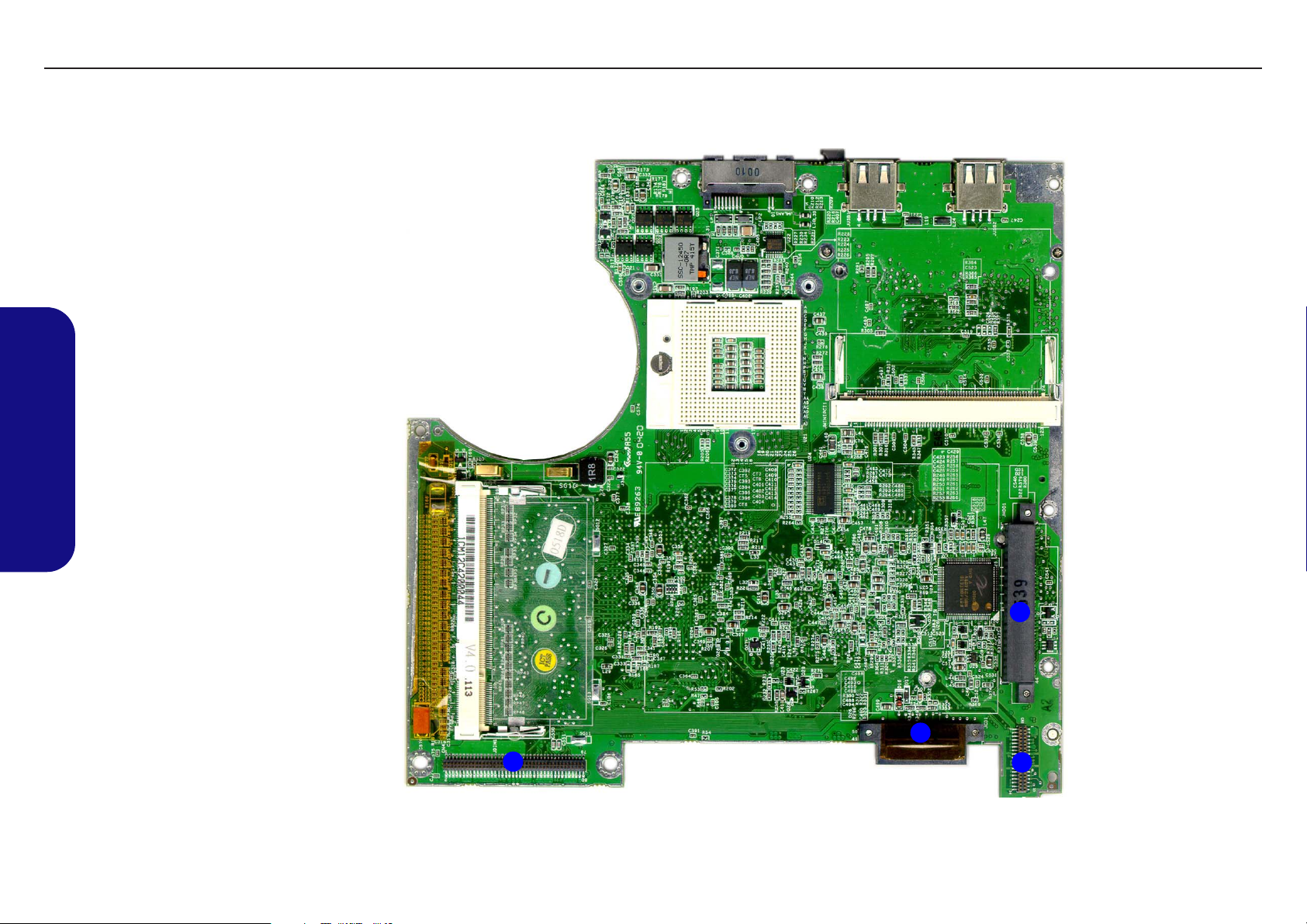
TECHNICAL SERVICE MANUAL Prestigio Visconte 125W
1.Introduction
Figure 1 - 10
Mainboard Bottom
Connectors
1. Hard Disk
(JHDD1)
2. Optical (CD/DVD)
Device (JCD1)
3. Audio Board
(CN5)
4. Power Board
(CN4)
Mainboard Overview - Bottom (Connectors)
1
2
4
3
12
Page 23
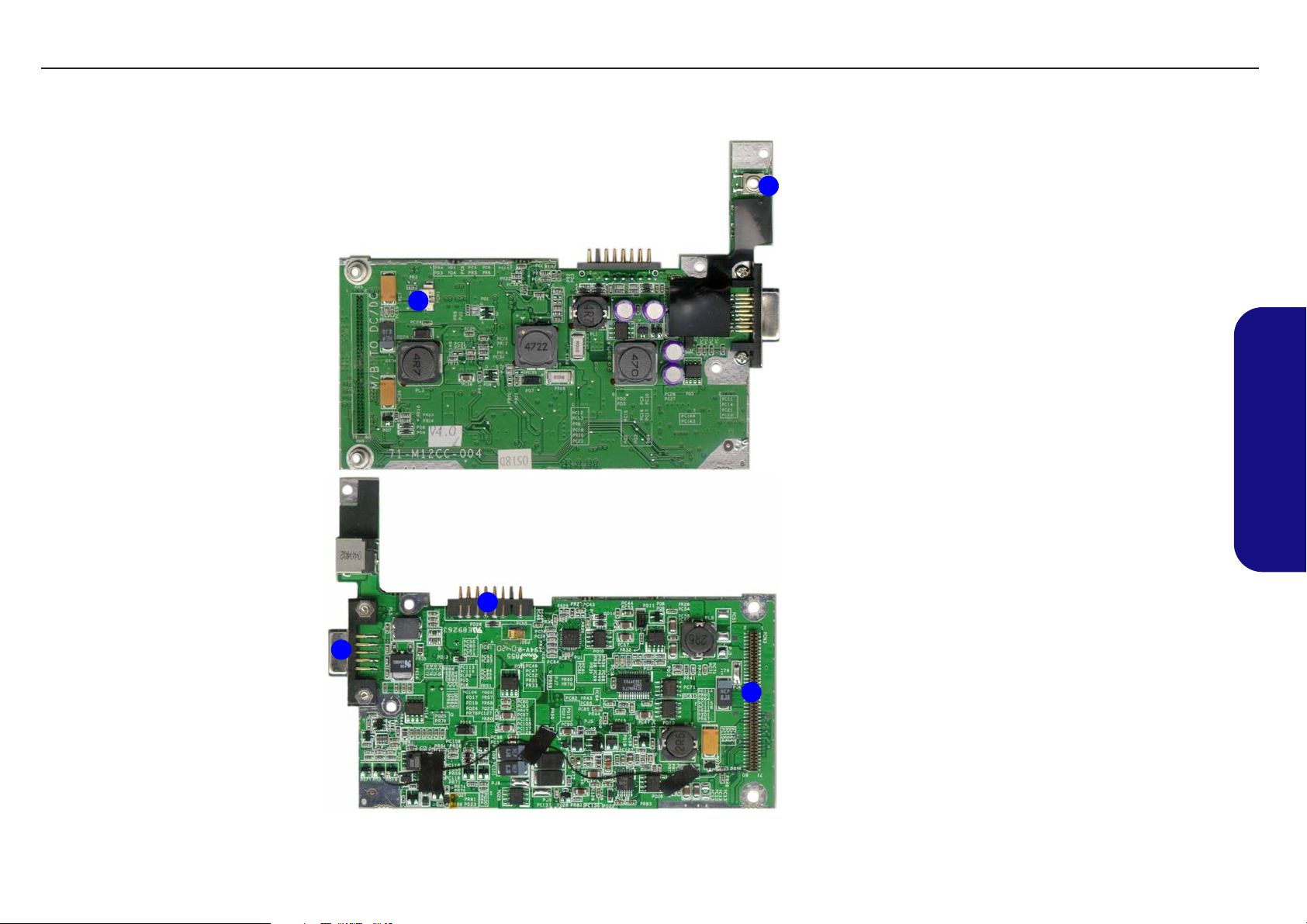
TECHNICAL SERVICE MANUALPrestigio Visconte 125W
DC / DC Board Overview (Parts & Connectors)
Top
2
Bottom
Figure 1 - 11
DC / DC Board
1
Parts & Connectors
1. Power Switch
(PSW1)
2. Inverter Power
(PCN1)
3. Battery Connector
(PCN5)
4. Mainboard
Connector (PCN3)
5. External Monitor
(VGA) Connector
1.Introduction
3
5
4
13
Page 24
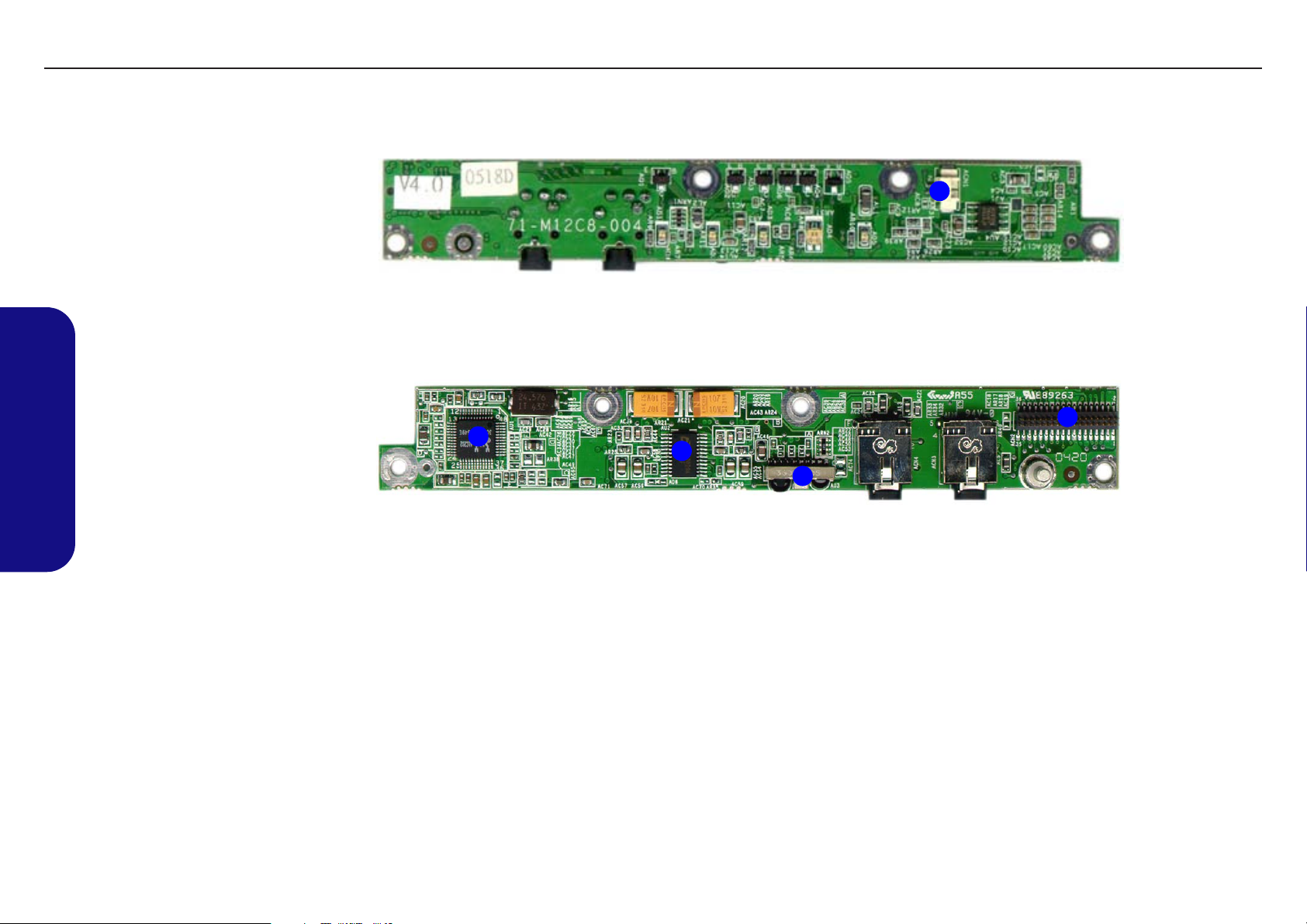
TECHNICAL SERVICE MANUAL Prestigio Visconte 125W
1.Introduction
Figure 1 - 12
Audio Board
Parts & Connectors
1. Microphone (ACN1)
2. Audio Codec
ALC202
3. AMP APA2020A
4. Mainboard
Connector (ACN2)
5. FIR HSDL 3602
(AU3)
Audio Board Overview (Parts & Connectors)
1
Top
4
2
3
5
Bottom
14
Page 25
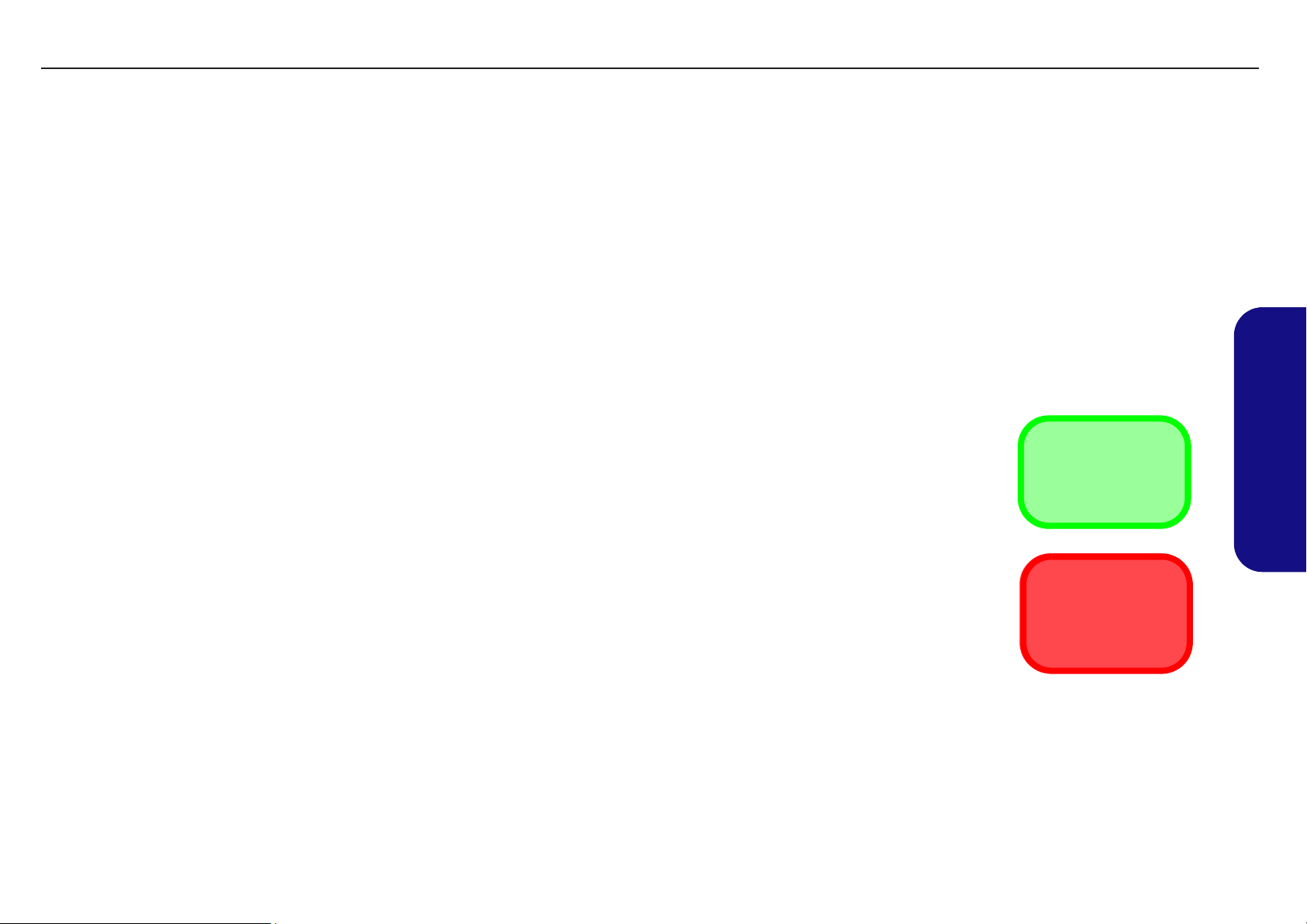
2: Disassembly
Overview
This chapter provides step-by-step instructions for disassembling the Visconte 125W notebook’s parts and subsystems. When it comes to reassembly, reverse the procedures (unless otherwise indicated).
We suggest you completely review any procedure before you take the computer apart.
TECHNICAL SERVICE MANUALPrestigio Visconte 125W
Procedures such as upgrading/replacing the RAM, CD device and hard disk are included in the User’s Manual but are
repeated here for your convenience.
To make the disassembly process easier each section may have a box in the page margin. Information contained under
the figure # will give a synopsis of the sequence of procedures involved in the disassembly procedure. A box with a
lists the relevant parts you will have after the disassembly process is complete. Note: The parts listed will be for the disassembly procedure listed ONLY, and not any previous disassembly step(s) required. Refer to the part list for the previous disassembly procedure. The amount of screws you should be left with will be listed here also.
A box with a will provide any possible helpful information. A box with a contains warnings.
An example of these types of boxes are shown in the sidebar.
2.Disassembly
Information
Warning
1
Page 26
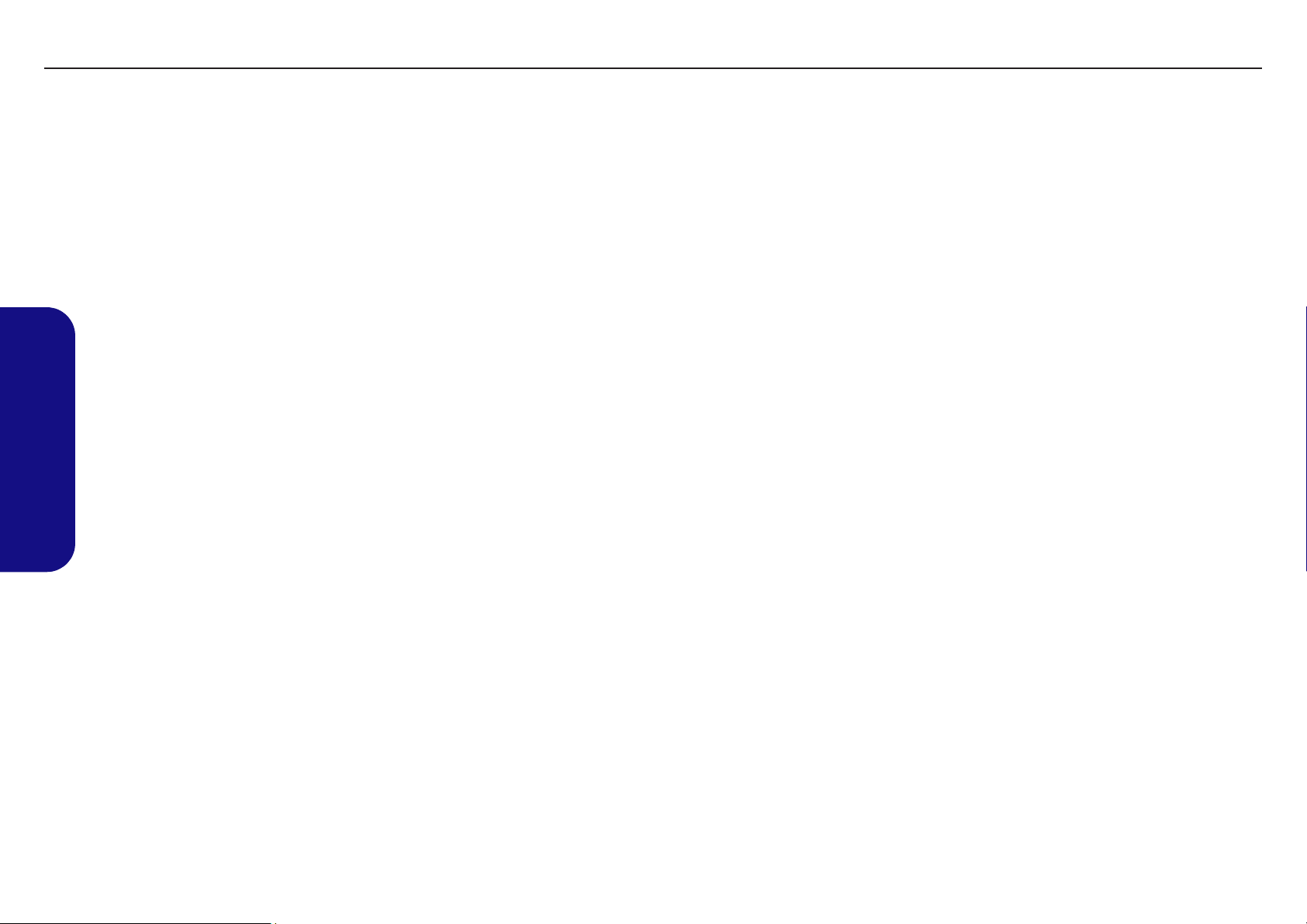
TECHNICAL SERVICE MANUAL Prestigio Visconte 125W
NOTE: All disassembly procedures assume that the system is turned OFF, and disconnected from any power supply (the
battery is removed too).
Maintenance Tools
The following tools are recommended when working on the notebook PC:
• M3 Philips-head screwdriver
• M2.5 Philips-head screwdriver (magnetized)
• M2 Philips-head screwdriver
• Small flat-head screwdriver
• Pair of needle-nose pliers
• Anti-static wrist-strap
Connections
Connections within the computer are one of four types:
Locking collar sockets for ribbon connectors To release these connectors, use a small flat-head screwdriver to gently pry
the locking collar away from its base. When replacing the connection, make
2.Disassembly
sure the connector is oriented in the same way. The pin1 side is usually not
indicated.
Pressure sockets for multi-wire connectors To release this connector type, grasp it at its head and gently rock it from side
to side as you pull it out. Do not pull on the wires themselves. When replacing
the connection, do not try to force it. The socket only fits one way.
Pressure sockets for ribbon connectors To release these connectors, use a small pair of needle-nose pliers to gently
lift the connector away from its socket. When replacing the connection, make
sure the connector is oriented in the same way. The pin1 side is usually not
indicated.
Board-to-board or multi-pin sockets To separate the boards, gently rock them from side to side as you pull them
apart. If the connection is very tight, use a small flat-head screwdriver - use
just enough force to start.
2
Page 27
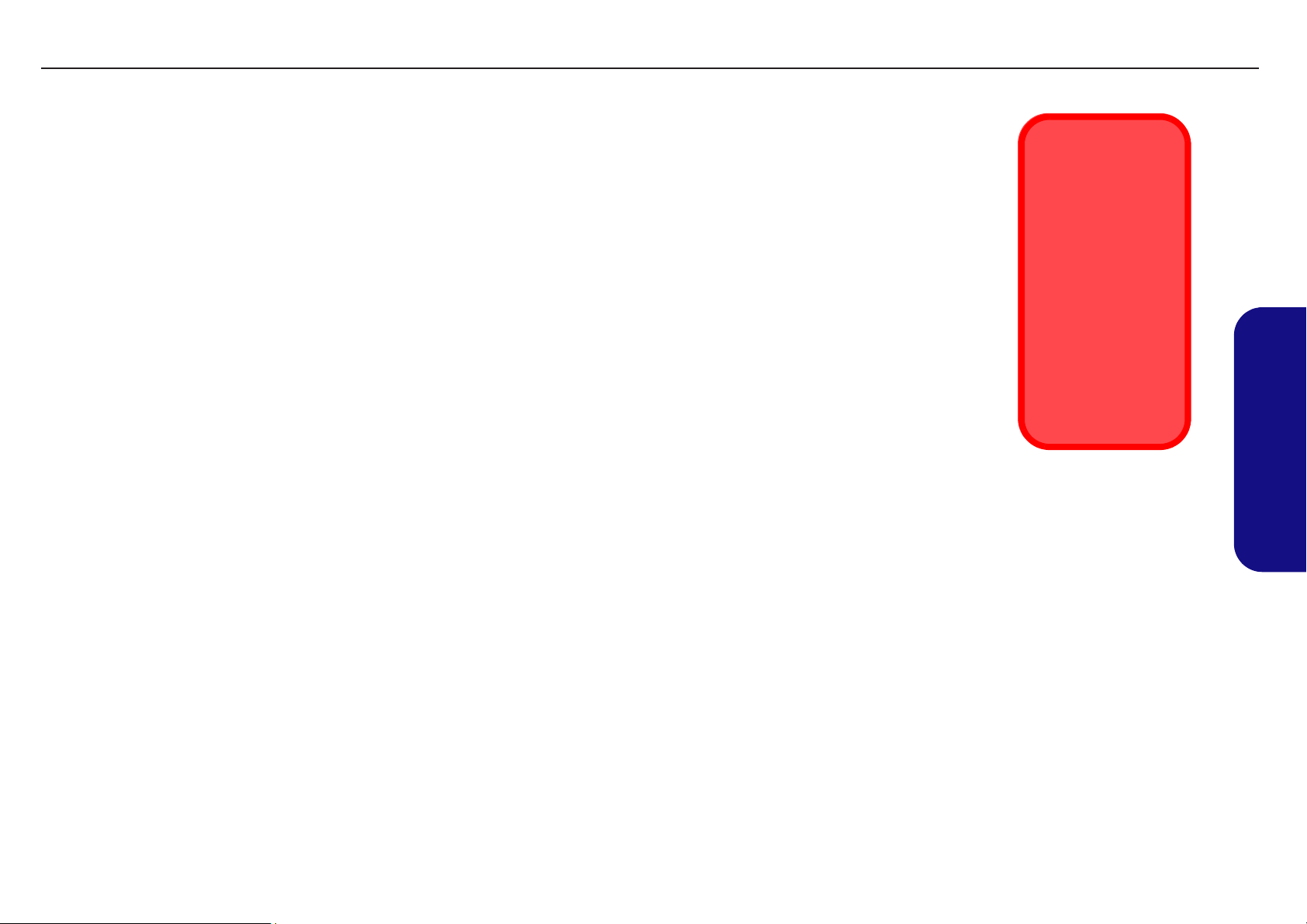
Maintenance Precautions
The following precautions are a reminder. To avoid personal injury or damage to the computer while performing a removal and/or replacement job, take the following precautions:
1. Don't drop it. Perform your repairs and/or upgrades on a stable surface. If the computer falls, the case and other
components could be damaged.
2. Don't overheat it. Note the proximity of any heating elements. Keep the computer out of direct sunlight.
3. Avoid interference. Note the proximity of any high capacity transformers, electric motors, and other strong mag-
netic fields. These can hinder proper performance and damage component s and/or data. Y ou sho uld a lso mon itor
the position of magnetized tools (i.e. screwdrivers).
4. Keep it dry. This is an electrical appliance. If water or any other liquid gets into it, the computer could be badly
damaged.
5. Be careful with power. Avoid accidental shocks, discharges or explosions.
• Before removing or servicing any part from the computer, turn the computer off and detach any power supplies.
• When you want to unplug the power cord or any cable/wire, be sure to disconnect it by the plug head. Do not pull on the wire.
6. Peripherals – Turn off and detach any peripherals.
7. Beware of static discharge. ICs, such as the CPU and main support chips, are vulnerable to static electricity.
Before handling any part in the computer, discharge any static electricity inside the computer. When handling a
printed circuit board, do not use gloves or other materials which allow static electricity buildup. We suggest that
you use an anti-static wrist strap instead.
8. Beware of corrosion. As you perform your job, avoid touching any connector leads. Even the cleanest hands produce oils which can attract corrosive elements.
9. Keep your work environment clean. Tobacco smoke, dust or other air-born particulate matter is often attracted
to charged surfaces, reducing performance.
10. Keep track of the components. When removing or replacing any part, be careful not to leave small part s, such as
screws, loose inside the computer.
TECHNICAL SERVICE MANUALPrestigio Visconte 125W
Power Safety
Warning
Before you undertake
any upgrade procedures, make sure that
you have turned off the
power, and disconnected all peripherals
and cables (including
telephone lines). It is
advisable to also remove your battery in
order to prevent accidentally turning the
machine on.
2.Disassembly
Cleaning
Do not apply cleaner directly to the computer, use a soft clean cloth.
Do not use volatile (petroleum distillates) or abrasive cleaners on any part of the computer.
3
Page 28
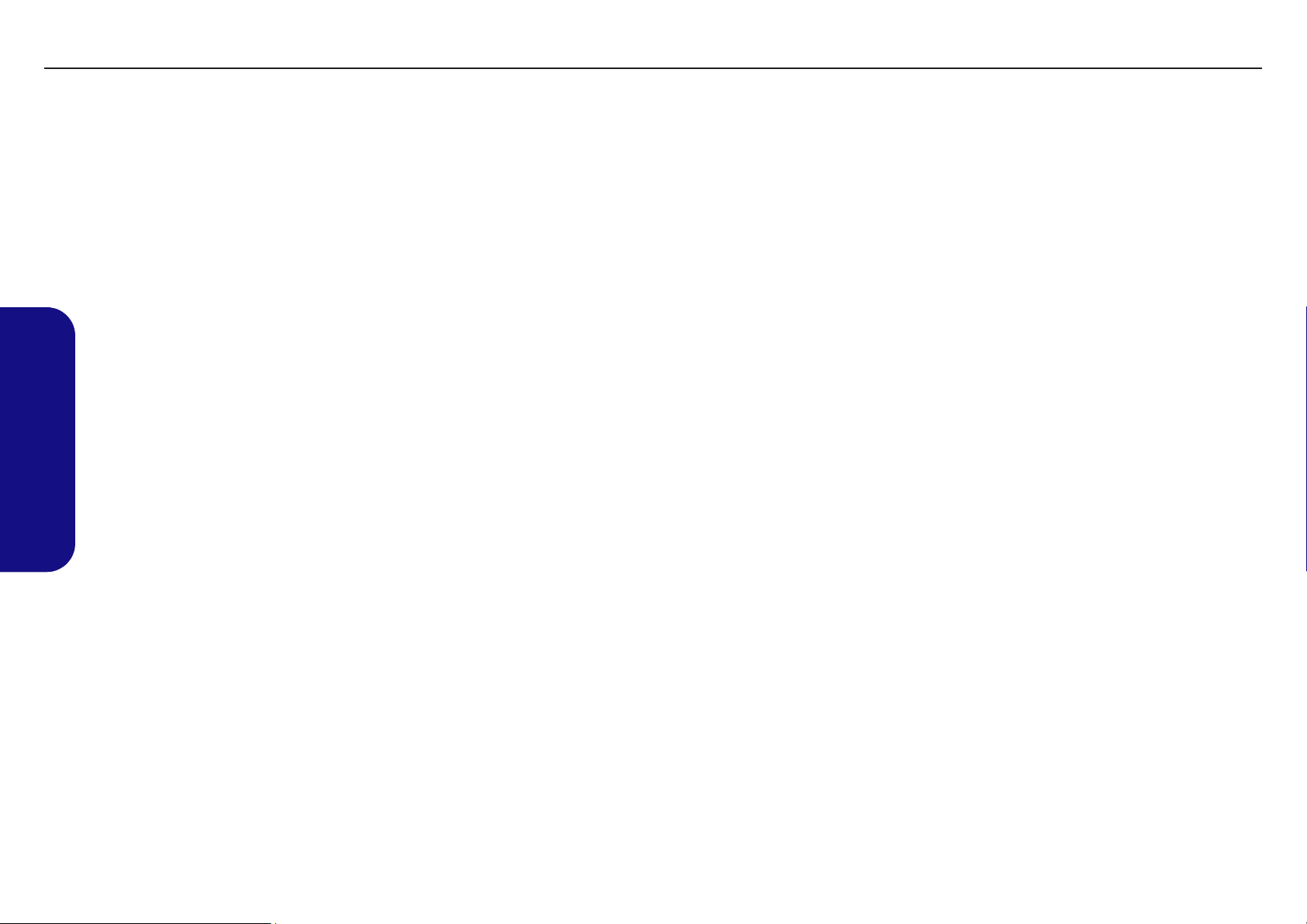
TECHNICAL SERVICE MANUAL Prestigio Visconte 125W
Disassembly Steps
The following table lists the disassembly steps, and on which page to find the related information. PLEASE PERFORM
THE DISASSEMBLY STEPS IN THE ORDER INDICATED.
2.Disassembly
To remove the Battery:
1. Remove the battery page 2 - 7
To remove the HDD:
1. Remove the battery page 2 - 7
2. Remove the HDD page 2 - 8
To remove the System Memory:
1. Remove the battery page 2 - 7
2. Remove the system memory page 2 - 10
To remove the Optical Device:
1. Remove the battery page 2 - 7
2. Remove the optical device page 2 - 11
To remove the Wireless LAN Module:
1. Remove the battery page 2 - 7
2. Remove the WLAN module page 2 - 12
To remove the Processor:
To remove the PC Camera:
1. Remove the battery page 2 - 7
2. Remove the PC Camera page 2 - 15
To remove the Keyboard & Shielding Plate:
1. Remove the battery page 2 - 7
2. Remove the keyboard & shielding plate page 2 - 16
To separate the Top & Bottom Cases:
1. Remove the battery page 2 - 7
2. Remove the HDD page 2 - 8
3. Remove the system memory page 2 - 10
4. Remove the optical device page 2 - 11
5. Remove the WLAN module page 2 - 12
6. Remove the processor page 2 - 13
7. Remove the keyboard & shielding plate page 2 - 15
8. Separate the top & bottom cases page 2 - 17
1. Remove the battery page 2 - 7
2. Remove the processor page 2 - 13
4
Page 29
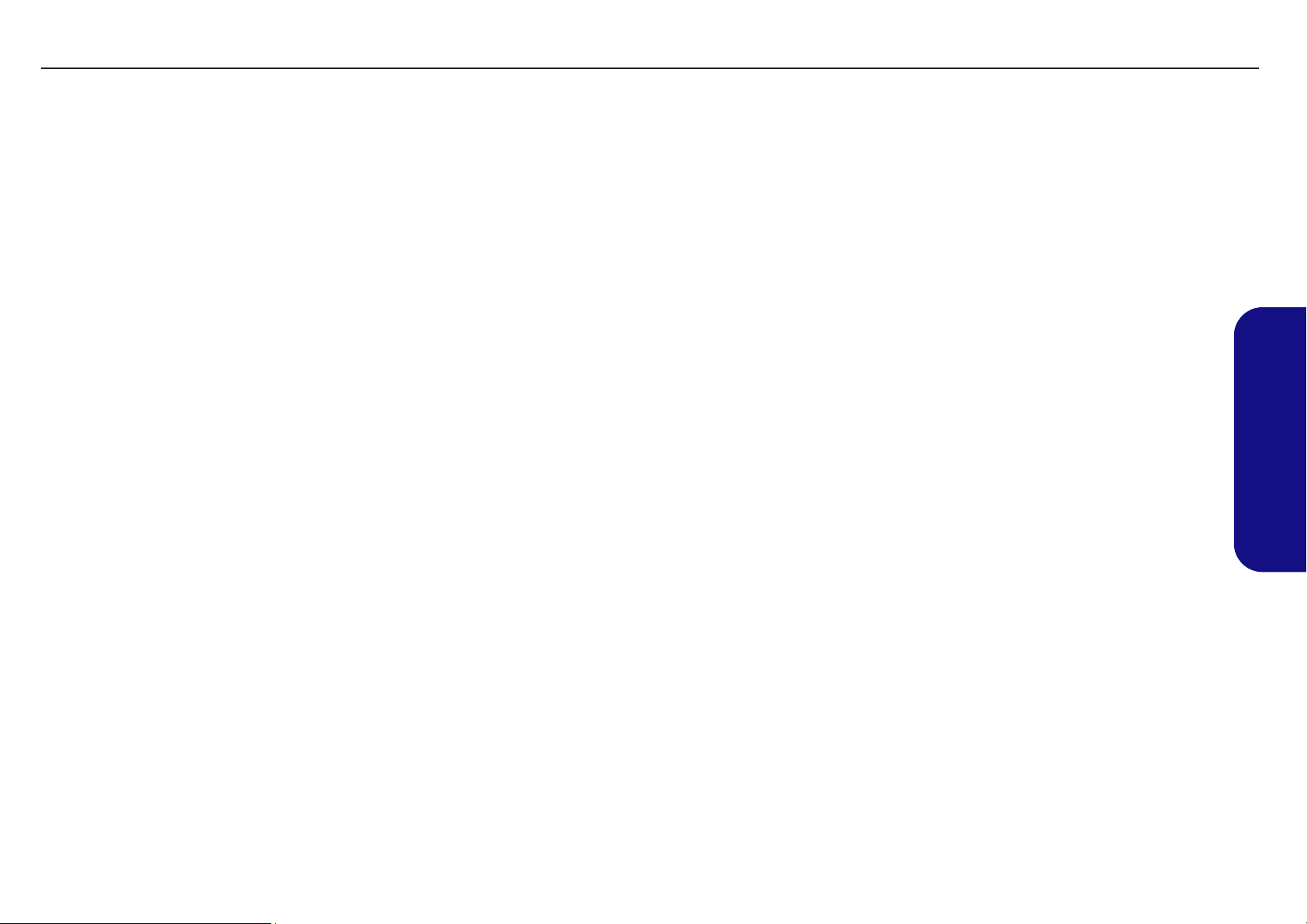
TECHNICAL SERVICE MANUALPrestigio Visconte 125W
To remove the Modem/Bluetooth Modem:
1. Remove the battery page 2 - 7
2. Remove the HDD page 2 - 8
3. Remove the system memory page 2 - 10
4. Remove the optical device page 2 - 11
5. Remove the WLAN module page 2 - 12
6. Remove the processor page 2 - 13
7. Remove the keyboard & shielding plate page 2 - 15
8. Separate the top & bottom cases page 2 - 17
9. Remove the modem/Bluetooth modem page 2 - 19
To remove the TouchPad:
1. Remove the battery page 2 - 7
2. Remove the HDD page 2 - 8
3. Remove the system memory page 2 - 10
4. Remove the optical device page 2 - 11
5. Remove the WLAN module page 2 - 12
6. Remove the processor page 2 - 13
7. Remove the keyboard & shielding plate page 2 - 15
8. Separate the top & bottom cases page 2 - 17
9. Remove the modem/Bluetooth modem page 2 - 19
10. Remove the TouchPad page 2 - 20
To remove the LCD Front Panel Module:
1. Remove the battery page 2 - 7
2. Remove the HDD page 2 - 8
3. Remove the system memory page 2 - 10
4. Remove the optical device page 2 - 11
5. Remove the WLAN module page 2 - 12
6. Remove the processor page 2 - 13
7. Remove the keyboard & shielding plate page 2 - 15
8. Separate the top & bottom cases page 2 - 17
9. Remove the modem/Bluetooth modem page 2 - 19
10. Remove the LCD front panel module page 2 - 21
2.Disassembly
To remove the Inverter:
1. Remove the battery page 2 - 7
2. Remove the HDD page 2 - 8
3. Remove the system memory page 2 - 10
4. Remove the optical device page 2 - 11
5. Remove the WLAN module page 2 - 12
6. Remove the processor page 2 - 13
7. Remove the keyboard & shielding plate page 2 - 15
8. Separate the top & bottom cases page 2 - 17
9. Remove the modem/Bluetooth modem page 2 - 19
10. Remove the LCD front panel module page 2 - 21
11. Remove the inverter page 2 - 22
5
Page 30

TECHNICAL SERVICE MANUAL Prestigio Visconte 125W
2.Disassembly
To remove the LCD Panel:
1. Remove the battery page 2 - 7
2. Remove the HDD page 2 - 8
3. Remove the system memory page 2 - 10
4. Remove the optical device page 2 - 11
5. Remove the WLAN module page 2 - 12
6. Remove the processor page 2 - 13
7. Remove the keyboard & shielding plate page 2 - 15
8. Separate the top & bottom cases page 2 - 17
9. Remove the modem/Bluetooth modem page 2 - 19
10. Remove the LCD front panel module page 2 - 21
11. Remove the inverter page 2 - 22
12. Remove the LCD panel page 2 - 23
To remove the Mainboard:
1. Remove the battery page 2 - 7
2. Remove the HDD page 2 - 8
3. Remove the system memory page 2 - 10
4. Remove the optical device page 2 - 11
5. Remove the WLAN module page 2 - 12
6. Remove the processor page 2 - 13
7. Remove the keyboard & shielding plate page 2 - 15
8. Separate the top & bottom cases page 2 - 17
9. Remove the modem/Bluetooth modem page 2 - 19
10. Remove the LCD front panel module page 2 - 21
11. Remove the inverter page 2 - 22
12. Remove the LCD panel page 2 - 23
13. Remove the mainboard page 2 - 25
To remove the Audio & DC /DC Boards:
1. Remove the battery page 2 - 7
2. Remove the HDD page 2 - 8
3. Remove the system memory page 2 - 10
4. Remove the optical device page 2 - 11
5. Remove the WLAN module page 2 - 12
6. Remove the processor page 2 - 13
7. Remove the keyboard & shielding plate page 2 - 15
8. Separate the top & bottom cases page 2 - 17
9. Remove the modem/Bluetooth modem page 2 - 19
10. Remove the LCD front panel module page 2 - 21
11. Remove the inverter page 2 - 22
12. Remove the LCD panel page 2 - 23
13. Remove the mainboard page 2 - 25
14. Remove the audio & DC / DC boards page 2 - 26
To remove the PCMCIA Module:
1. Remove the battery page 2 - 7
2. Remove the HDD page 2 - 8
3. Remove the system memory page 2 - 10
4. Remove the optical device page 2 - 11
5. Remove the WLAN module page 2 - 12
6. Remove the processor page 2 - 13
7. Remove the keyboard & shielding plate page 2 - 15
8. Separate the top & bottom cases page 2 - 17
9. Remove the modem/Bluetooth modem page 2 - 19
10. Remove the LCD front panel module page 2 - 21
11. Remove the inverter page 2 - 22
12. Remove the LCD panel page 2 - 23
13. Remove the mainboard page 2 - 25
14. Remove the audio & DC / DC boards page 2 - 26
15. Remove the PCMCIA module page 2 - 27
6
Page 31

Removing the Battery
1. Turn the computer off, and turn it over and locate the battery bay.
2. Slide the battery lock in the direction of the arrow , and hold it in place.
3. Pull the battery up in the direction of the arrow , then lift the battery out of the computer’s battery bay.
a.
1
2 3
TECHNICAL SERVICE MANUALPrestigio Visconte 125W
1
b. c.
2
Figure 2 - 1
Battery Removal
a. Slide the battery lock and
hold it in place.
b. Slide the battery in the di-
rection of the arrow.
c. Remove the battery.
3
2.Disassembly
3. Battery
7
Page 32

TECHNICAL SERVICE MANUAL Prestigio Visconte 125W
Removing the Hard Disk Drive
The hard disk drive is mounted in a removable case and can be taken out to accommodate other 2.5" IDE hard disk drives
with a height of 9.5mm (h). Follow your operating system’s installation instructions, and install all necessary drivers and
utilities (as outlined in Chapter 4 of the User’s Manual) when setting up a new hard disk.
1. Turn off the computer, turn it over and remove the battery (page 2 - 7).
1 2 3
& , and then remove the hard disk cover .
1
Figure 2 - 2
HDD Assembly
Cover Removal
a. Remove the 2 screws.
b. Remove the hard disk
cover.
2. Remove screws
a. b.
2.Disassembly
3. Hard Disk Cover
•2 Screws
2
3
8
Page 33

TECHNICAL SERVICE MANUALPrestigio Visconte 125W
3. Grip the plastic loop at point and carefully, but firmly, ease it in the direction indicated by the arrow.
1
4. Lift the HDD assembly out of the computer’s hard disk bay (note when you reinsert the hard disk it should be
inserted at an angle towards the side illustrated).
5. Remove screws - from the hard disk assembly.
6. Take the HDD out of the case .
7. Insert the new HDD into the case and replace screws - .
2 5
6 7
2 5
8. Slide the hard disk assembly into the hard disk bay as illustrated, and replace the cover and screws (Figure 2 - 2).
a. c.
3
2
1
7
4
5
6
b.
Figure 2 - 3
HDD Assembly
Assembly Removal
a. Slide the HDD in the di-
rection of the arrow.
b. Lift the hard disk out of
the bay.
c. Remove the screws in or-
der to separate the HDD
from the case.
2.Disassembly
6. Hard Disk
7. Hard Disk Case
•4 Screws
9
Page 34

TECHNICAL SERVICE MANUAL Prestigio Visconte 125W
Removing the System Memory (RAM)
The computer has one memory socket for 200 pin Small Outline Dual In-line (SO-DIMM) type memory modules supporting DDR SDRAM SODIMM (2.5V) - DDR 266/ DDR 333. The main memory can be expanded up to 1024MB. The
SO-DIMMs supported are 128MB, 256MB, 512MB and 1024MB in size, and the total memory size is automatically de-
Figure 2 - 4
Removing/
Installing a RAM
Module
tected by the POST routine once you turn on your computer.
1. Turn off the computer, turn it over and remove the battery (page 2 - 7).
2. Remove screw from the memory socket cover
3. Carefully lift off the memory socket cover .
1
2
.
a. Remove the screw.
b. Remove the cover.
c. Pull the release latches
to remove the module(s).
Contact Warning
2.Disassembly
Be careful not to touch the
metal pins on the module’s connecting edge.
Even the cleanest hands
have oils which can attract
particles, and degrade the
module’s performance.
2. Socket Cover
3. RAM Module
•1 Screw
a. b. c.
2
1
3
4. Remove any currently installed module which needs to be upgraded or replaced, by gently pulling the two release
latches on the sides of the memory socket toward the sides of the computer.
5. The module will pop-up, and you can remove it.
3
6. Insert a new module holding it at about a 30° angle and fit the connectors firmly into the memory slot.
7. The module’s pin alignment will allow it to only fit one way. Make sure the module is seated as far into the slot as it
will go. DO NOT FORCE the module; it should fit without much pressure.
8. Press the module in and down towards the mainboard until the slot levers click into place to secure the module.
9. Replace the memory socket cover and the screw.
10. Restart the computer, and the BIOS will register the new memory configuration as it starts up.
10
Page 35

Upgrading the Optical Device
1. Turn off the computer, turn it over and remove the battery (page 2 - 7).
1 2 3
2. Remove screws
& , and then remove the hard disk cover .
a. b.
1
2
c. d.
TECHNICAL SERVICE MANUALPrestigio Visconte 125W
Figure 2 - 5
Optical Device
Removal
a. Remove the 2 screws.
b. Carefully lift the cover off
the computer.
c. Remove the screw.
d. Push the optical device
out of the computer.
3
2.Disassembly
4
5
3. Remove screw , then use a screwdriver to carefully push the optical device assembly out of the computer.
4 5
4. Insert the new device and carefully slide it into the computer (the device only fit s one way). DO NOT FORCE IT; the
screw holes should line up.
5. Replace the screw , hard disk cover and the 2 cover screws.
4
6. Restart the computer to allow it to automatically detect the new device.
11
3. Socket Cover
5. Optical Device
•3 Screws
Page 36

TECHNICAL SERVICE MANUAL Prestigio Visconte 125W
Removing the Wireless LAN Module
1. Turn off the computer, remove the battery (page 2 - 7).
1 2 3
4
5 6
7
b.
6
3
4
5
2
Figure 2 - 6
Wireless LAN
Module Removal
a. Remove the screws.
b. Remove the cover and
release the aerial cable.
c. Release the latches to
allow the module to popup.
2.Disassembly
2. Remove screws & and remove the WLAN cover .
3. Carefully disconnect the WLAN aerial cable .
4. Gently pull the two release latches & on the sides of the WLAN socket in the direction indicated by the
arrows.
5. The WLAN module will pop-up, and you can remove it.
a.
3. WLAN Socket
Cover
7. WLAN Module
•2 Screws
12
1
c.
7
Page 37

Removing the Processor
1. Turn off the computer, remove the battery (page 2 - 7) and turn it over.
2. Remove screws - from the CPU cover, and lift off the cpu cover .
3. Remove screws
the heat sink)
a.
1 5 6
- from the heat sink, in the order indicated on the label (note the order when replacing
7 9
, and remove the heat sink .
10
b.
TECHNICAL SERVICE MANUALPrestigio Visconte 125W
Figure 2 - 7
Processor Removal
c.
32
4
1
6
a. Remove the screws.
b. Carefully lift the cover off
the computer.
c. Remove the screws in
the order indicated.
d. Remove the heat sink.
2.Disassembly
5
Reassembly Screw
Order
d.
When replacing the
heat sink, make sure
you insert the screws
in the same order indicated on the label.
7
10
8
9
6. Socket Cover
10.Heat Sink
•8 Screws
13
Page 38

TECHNICAL SERVICE MANUAL Prestigio Visconte 125W
4. Use a small screwdriver to release the CPU lock by giving it a counter-clockwise turn towards the open symbol.
5. Remove the CPU .
1
Figure 2 - 8
Processor Removal
(cont’d)
a. Unlock the CPU.
b. Remove the CPU.
2.Disassembly
a.
b.
CPU
Locked
CPU
Unlocked
1
1. CPU
14
Page 39

Removing the PC Camera Module
1. Turn off the computer and remove the battery (page 2 - 7).
2. Remove all the rubber covers and screws from points - .
3. Run your finger around the middle of the frame to carefully unsnap the LCD front panel module from the LCD
assembly.
8
4. Disconnect the cable at point
a.
1 4
then remove the PC Camera module .
2
3
1 6
7
9
TECHNICAL SERVICE MANUALPrestigio Visconte 125W
Figure 2 - 9
Removing the PC
Camera Module
a. Remove the rubber cov-
ers and screws.
b. Separate the LCD front
panel module from the
LCD assembly.
c. Remove the camera
module.
2.Disassembly
56
b. c.
7
15
9
8
7. LCD Front Panel
9. PC Camera
•6 Screws &
Rubber Covers
Page 40

TECHNICAL SERVICE MANUAL Prestigio Visconte 125W
Removing the Keyboard & Shielding Plate
1. Turn off the computer and remove the battery (page 2 - 7).
1 2
3
5 13
b.
4
Figure 2 - 10
Keyboard &
Shielding Plate
Removal
2. Press the two keyboard latches - at the top of the keyboard to elevate the keyboard from its normal position
(you may need to use a small screwdriver to do this).
3. Carefully lift the keyboard up and disconnect the keyboard ribbon cable at point (be careful not to bend th e keyboard ribbon cable).
4. Set the keyboard aside and remove screws - from the keyboard shielding plate.
5. Lift off the shielding plate .
4
14
a.
a. Press in the keyboard
latches and elevate the
keyboard.
b. Disconnect the keyboard
cable.
c. Remove the screws from
2.Disassembly
shielding plate.
d. Remove the shielding
plate and center cover.
4. Keyboard
14 Shielding Plate
•9 Screws
c.
5
13
1 2
6
12
11
7
10
3
d.
8
9
14
16
Page 41

Separating the Top & Bottom Cases
1. Turn off the computer and remove the battery (page 2 - 7), HDD (page 2 - 8), RAM (page 2 - 10), optical device
(page 2 - 11), WLAN module (page 2 - 12), processor (page 2 - 13) and keyboard & shielding plate (page 2 - 15).
2. Remove screws
3. Remove screws -
1 9
- from the bottom of the case.
10 13
from the left and right sides of the computer.
TECHNICAL SERVICE MANUALPrestigio Visconte 125W
a. b.
1
789
2
3
c.
4
5
6
10
11
12
13
Figure 2 - 11
Separating the Top
& Bottom Cases
a. Remove the 9 screws
from the bottom of the
case.
b. Remove the screws form
the left side of the computer.
c. Remove the screws form
the right side of the computer.
2.Disassembly
17
•13 Screws
Page 42

TECHNICAL SERVICE MANUAL Prestigio Visconte 125W
Figure 2 - 12
Separating the Top
& Bottom Cases
(cont’d)
a. Disconnect the cables
from the mainboard.
b. Separate the top case
from the bottom case (be
careful if you have a
Bluetooth modem, as a
cable will still be attached).
2.Disassembly
4. Disconnect cables - from the mainboard.
5. Carefully lift the top case up from the bottom case (a cable may still be attached to a Bluetooth modem at
point , and instructions for removing the module are on the following page).
10
1
7
8 9
a.
43
1
5 6
2
7
b.
8
8. Top Case
9. Bottom Case
18
10
9
Page 43

Removing the Modem/Bluetooth Modem
1. Turn off the computer and remove the battery (page 2 - 7), HDD (page 2 - 8), RAM (page 2 - 10), optical device
(page 2 - 11), WLAN module (page 2 - 12), processor (page 2 - 13), keyboard & shielding plate (page 2 - 15) and
separate the top & bottom cases (page 2 - 17).
1
2. Remove screws
3. Carefully turn the module over and disconnect the cable(s) at points
two cables attached).
4. Remove the modem/Bluetooth combo module .
a. b.
& from the modem/Bluetooth combo modem module.
2
3
& (a Bluetooth combo module will have
4
5
3
4
TECHNICAL SERVICE MANUALPrestigio Visconte 125W
Figure 2 - 13
Removing the
Modem/Bluetooth
Modem
a. Remove the 2 screws
from the modem module.
b. Turn the module over
and disconnect the cable(s).
c. Remove the module.
2.Disassembly
c.
2
1
5. Modem Module
5
19
•2 Screws
Page 44

TECHNICAL SERVICE MANUAL Prestigio Visconte 125W
Removing the Touchpad
1. Turn off the computer and remove the battery (page 2 - 7), HDD (page 2 - 8), RAM (page 2 - 10), optical device
(page 2 - 11), WLAN module (page 2 - 12), processor (page 2 - 13), keyboard & shielding plate (page 2 - 15), sep-
arate the top & bottom cases (page 2 - 17), and disconnect any Bluetooth antenna cable (page 2 - 19).
1
- from the touchpad assembly, and disconnect cable .
7 8
9
10
Figure 2 - 14
Removing the
Touchpad
2. Remove screws
3. Separate the clickboard & bracket and touchpad .
a. b.
a. Remove the 7 screws,
and disconnect the cable.
b. Remove the touchpad
and clickboard & bracket.
2.Disassembly
9. Clickboard &
bracket
10.Touchpad
•7 Screws
1
7
6
8
2
3
10
5 4
9
20
Page 45

Removing the LCD Front Panel Module
1. Turn off the computer and remove the battery (page 2 - 7), HDD (page 2 - 8), RAM (page 2 - 10), optical device
(page 2 - 11), WLAN module (page 2 - 12), processor (page 2 - 13), keyboard & shielding plate (page 2 - 15), sep-
arate the top & bottom cases (page 2 - 17), and disconnect any Bluetooth antenna cable (page 2 - 19).
2. Very carefully ease each individual cable through top case assembly at point .
3. Lift the LCD assembly off the top case module .
4. Remove all the rubber covers and screws from points - , and the rubber side covers .
2
3 8 9
5. Run your finger around the middle of the frame to carefully unsnap the LCD front panel module from the LCD
assembly .
a. b.
11
3
1
9
2
8 7
1
10
4 5 6
9
TECHNICAL SERVICE MANUALPrestigio Visconte 125W
Figure 2 - 15
Removing the LCD
Front Panel Module
a. Carefully ease out the
cables and separate the
LCD assembly from the
top case module.
b. Remove the rubber cov-
ers and screws.
c. Separate the LCD front
panel module from the
LCD assembly.
2.Disassembly
c.
11
2. Top Case Module
9. 2 * Rubber Side
Covers
10.LCD Front Panel
11.LCD Assembly
•6 Screws &
Rubber Covers
10
21
Page 46

TECHNICAL SERVICE MANUAL Prestigio Visconte 125W
Removing the Inverter
1. Turn off the computer and remove the battery (page 2 - 7), HDD (page 2 - 8), RAM (page 2 - 10), optical device
(page 2 - 11), WLAN module (page 2 - 12), processor (page 2 - 13), keyboard & shielding plate (page 2 - 15), sep-
arate the top & bottom cases (page 2 - 17), disconnect any Bluetooth antenna cable (page 2 - 19) and remove the
LCD front panel module (page 2 - 21).
Figure 2 - 16
Removing the
Inverter
a. Remove the screws.
b. Disconnect the cables.
c. Lift the inverter off the
LCD assembly.
2. Remove screws &
3. Turn over the inverter and disconnect cables & .
4. Lift the inverter up off the LCD assembly.
a. b.
c.
1 2
5
1
.
3 4
4
2
3
2.Disassembly
5. Inverter
•2 Screws
5
22
Page 47

Removing the LCD Panel
1. Turn off the computer and remove the battery (page 2 - 7), HDD (page 2 - 8), RAM (page 2 - 10), optical device
(page 2 - 11), WLAN module (page 2 - 12), processor (page 2 - 13), keyboard & shielding plate (page 2 - 15), sep-
arate the top & bottom cases (page 2 - 17), disconnect any Bluetooth antenna cable (page 2 - 19), remove the
LCD front panel module (page 2 - 21) and remove the inverter (page 2 - 22).
2. Remove screws - and the hinge covers .
3. Disconnect the cable at point if you need to remove the PC Camera module .
1
11
13
12
14
TECHNICAL SERVICE MANUALPrestigio Visconte 125W
Figure 2 - 17
Removing the LCD
Panel
11
12
14
13
1
10
9
8
2
3
4
Remove the screws.and
hinge covers
2.Disassembly
567
12
12.Hinge Covers
14.PC Camera
23
•11 Screws
Page 48

TECHNICAL SERVICE MANUAL Prestigio Visconte 125W
Figure 2 - 18
Removing the LCD
Panel
Remove the speakers.and hinges (separate the cables from the
tape to remove the LCD
etc.).
2.Disassembly
4. Carefully lift the LCD forward and the remove the speakers and hinges .
1 2
5. If you need to remove individual cables (e.g. the speaker cables), or the LCD Panel, then the cab les will need to be
separated from the tape .
3
1 12 2
1. Speakers
2. Hinges
3
24
Page 49

Removing the Mainboard
1. Turn off the computer and remove the battery (page 2 - 7), HDD (page 2 - 8), RAM (page 2 - 10), optical device
(page 2 - 11), WLAN module (page 2 - 12), processor (page 2 - 13), keyboard & shielding plate (page 2 - 15), sep-
arate the top & bottom cases (page 2 - 17), disconnect any Bluetooth antenna cable ( page 2 - 19) and remove the
LCD front panel module (page 2 - 21).
2. Remove screws - and raise the board up carefully in order to separate the mainboard and bottom case
.
10
1
8
9
TECHNICAL SERVICE MANUALPrestigio Visconte 125W
a.
b.
Figure 2 - 19
Removing the
7
Mainboard
2.Disassembly
a. Remove the screws.
8
1
4
5
2
3
6
b. Separate the mainboard
from the bottom case.
10
9
9. Mainboard
10.Bottom Case
25
•8 Screws
Page 50

TECHNICAL SERVICE MANUAL Prestigio Visconte 125W
Removing the Audio & DC / DC Boards
1. Turn off the computer and remove the battery (page 2 - 7), HDD (page 2 - 8), RAM (page 2 - 10), optical device
(page 2 - 11), WLAN module (page 2 - 12), processor (page 2 - 13), keyboard & shielding plate (page 2 - 15), sep-
arate the top & bottom cases (page 2 - 17), disconnect any Bluetooth antenna cable (page 2 - 19), remove the
LCD front panel module (page 2 - 21) and mainboard (page 2 - 25).
2. Remove screws & and then lift off the audio board .
3. Carefully separate the DC / DC board from the mainboard.
Figure 2 - 20
Removing the Audio
& DC / DC Boards
Remove the screws and
lift off the audio board.
Carefully separate the
DC / DC board from the
mainboard.
1
2
4
3
2.Disassembly
3. Audio Board
4. DC / DC Board
•2 Screws
2
1
3
4
26
Page 51

Removing the PCMCIA Module
1. Turn off the computer and remove the battery (page 2 - 7), HDD (page 2 - 8), RAM (page 2 - 10), optical device
(page 2 - 11), WLAN module (page 2 - 12), processor (page 2 - 13), keyboard & shielding plate (page 2 - 15), sep-
arate the top & bottom cases (page 2 - 17), disconnect any Bluetooth antenna cable (page 2 - 19), remove the
LCD front panel module (page 2 - 21) and mainboard (page 2 - 25).
2. Remove screws & from the back of the PCMCIA module (on the back of the mainboard).
3. Carefully push the pins & on the PCMCIA module as indicated.
4. Remove the PCMCIA module from the mainboard.
a. b.
1 2
3 4
5
2
3
TECHNICAL SERVICE MANUALPrestigio Visconte 125W
Figure 2 - 21
Removing the
PCMCIA Module
a. Remove the screws from
the rear of the mainboard.
b. Push the pins to release
the PCMCIA module.
c. Lift the module off the
mainboard.
2.Disassembly
c.
4
1
5
5. PCMCIA Module
•2 Screws
27
Page 52

TECHNICAL SERVICE MANUAL Prestigio Visconte 125W
2.Disassembly
28
Page 53

Appendix A:Part Lists
This appendix breaks down the Visconte 125W notebook’s construction into a series of illustrations. The component part numbers are indicated in the tables opposite the drawings.
Note: This section indicates the manufacturer’s part numbers. Your organization may use a different system, so be sure
to cross-check any relevant documentation.
Note: Some assemblies may have parts in common (especially screws). However, the part lists DO NOT indicate the
total number of duplicated parts used.
TECHNICAL SERVICE MANUALPrestigio Visconte 125W
Note: Be sure to check any update notices. The parts shown in these illustrations are appropriate for the system at the
time of publication. Over the product life, some parts may be improved or re-configured, resulting in new part numbers.
A.Part Lists
1
Page 54

TECHNICAL SERVICE MANUAL Prestigio Visconte 125W
Part List Illustration Location
The following table indicates where to find the appropriate part list illustration.
Table A - 1
Part List Illustration
Location
Part Visconte 125W
Top
page A - 3
A.Part Lists
Bottom
LCD
Hard Disk Drive
QSI CD-ROM
Samsung CD-ROM
DVD-ROM
Combo
page A - 4
page A - 5
page A - 6
page A - 7
page A - 8
page A - 9
page A - 10
2
Page 55

Top
TECHNICAL SERVICE MANUALPrestigio Visconte 125W
藍銀
藍銀
藍銀 無鉛
Figure A - 2
Top
A.Part Lists
3
Page 56

TECHNICAL SERVICE MANUAL Prestigio Visconte 125W
Bottom
Figure A - 3
Bottom
A.Part Lists
4
Page 57

LCD
TECHNICAL SERVICE MANUALPrestigio Visconte 125W
導電貼布
Figure A - 4
LCD
A.Part Lists
5
Page 58

TECHNICAL SERVICE MANUAL Prestigio Visconte 125W
Hard Disk Drive
Figure A - 5
HDD
A.Part Lists
6
Page 59

QSI CD-ROM
TECHNICAL SERVICE MANUALPrestigio Visconte 125W
Figure A - 6
QSI
CD-ROM
A.Part Lists
7
Page 60

TECHNICAL SERVICE MANUAL Prestigio Visconte 125W
Samsung CD-ROM
Figure A - 7
Samsung
CD-ROM
A.Part Lists
8
Page 61

DVD-ROM
TECHNICAL SERVICE MANUALPrestigio Visconte 125W
Figure A - 8
DVD-ROM
A.Part Lists
9
Page 62

TECHNICAL SERVICE MANUAL Prestigio Visconte 125W
Combo
Figure A - 9
Combo
A.Part Lists
10
Page 63

Appendix B:Schematic Diagrams
This appendix has circuit diagrams of the Visconte 125W notebook’s PCB’s. The following table indicates where to find the appropriate schematic diagram.
TECHNICAL SERVICE MANUALPrestigio Visconte 125W
Diagram - Page Diagram - Page
System Block Diagram - Page B - 2 LAN RTL8100BL - Page B - 18
Socket 479-1 - Page B - 3 PCMCIA - ENE 1410 - Page B - 19
Socket 479-2 - Page B - 4 PCMCIA Socket - Page B - 20
Montara GME-1 - Page B - 5 Mini PCI Con - Page B - 21
Montara GME-2 - Page B - 6 Hitachi H8S - Page B - 22
Montara GME-3 - Page B - 7 Fan Con LED - Page B - 23
DDR RAM CON - Page B - 8 CPU_VCORE - Page B - 24
DDR Termination - Page B - 9 VCCP - Page B - 25
Clock Generator - Page B - 10 Power Board +1.2V, +1.05V - Page B - 26
LVDS; CRT - Page B - 11 Power Board +2.5V, +1.25V - Page B - 27
ICH4 - 1 - Page B - 12 Power Board 5V, 3.3V, +12V - Page B - 28
ICH4 - 2 - Page B - 13 Power Board / Charger - Page B - 29
ICH4 - 3 - Page B - 14 Power Board / CRT, Power Connector - Page B - 30
S/IO, BIOS - Page B - 15 Audio Board / Codec, Amp - Page B - 31
USB 2.0, MDC, CCD - Page B - 16 Audio Board / IR, LED - Page B - 32
Table B - 1
Schematic
Diagrams
B.Schematic Diagrams
HDD, CD-ROM - Page B - 17
1
Page 64

TECHNICAL SERVICE MANUAL Prestigio Visconte 125W
System Block Diagram
CLOCK GEN.
ICS950810
CPU PSB_CLK(100MHz)
Sheet 1 of 31
System Block
Diagram
B.Schematic Diagrams
MCH PSB_CLK(100MHz)
ITP PSB_CLK(100MHz)
PCI LAN_CLK(33MHz)
PCI PCM_CLK(33MHz)
LPC SIO_CLK(33MHz)
LPC H8_CLK(33MHz)
MINI PCI_CLK(33MHz)
ICH4_CLK(14.318MHz)
SIO_CLK(14.318MHz)
DREF_CLK(48MHz)
ICH4 USB_CLK(48MHz)
MSH_CLK(66MHz)
ICH_CLK(66MHz)
DREFSS_CLK(66MHz)
Sheet 9
PANEL
Sheet 10
TOUCH PAD
Sheet 21
LAN: AD22
CardBus: AD23
MiniPCI: AD24
REQ0#: CardBus
REQ2#: LAN
REQ3#: MiniPCI
INTA#: MiniPCI
INTB#: MiniPCI, CardBus
INTC#: LAN
INTD#: CardBus
SERIRQ: CardBus, Super IO, H8
INT. KBD
CRT
CCD
Sheet 15
Sheet 21
TEMP
SENSOR
USB2.0
Sheet 2
LVDS I/F
USB*2
PORT1,2
Sheet 15
H8/2140
H8 SMBUS
CPU
BATTERY
FAN
Sheet 22
CHARGER
Intel
Pentium-M
1.3~1.8GHz
Sheet 2 & 3
INTEL
855GME
732MicroFCBGA
Sheet 4, 5 & 6
INTEL
82801DBM
421 BGA
(ICH4-M)
Sheet 11, 12 & 13
LPC BUS
Sheet 21
FIR
HSDL-3602
Sheet 14
HOST BUS
HUB LINK
NS
PC87393
Sheet 14
128/256/512MB DDR SDRAM
DDR SO-DIMM 0
(200/266/333 MHz)
DDR I/F
SYSTEM SMBUS
AC'97 LINK
PCI BUS
IDE
CD-ROM
Sheet 16
ISA
BIOS ROM
MX29F004TQC-90
Sheet 14
33MHz
ATA-100
Sheet 7
HDD
Sheet 16
Value: Part Number(Description)
0.01U: 07-10324-LF0(0.01U, 50V, X7R, 0603)
0.1U: 07-10494-GF0(0.1U, 50V, Y5V, 0603)
0.1U_X7R: 07-1042D-LF0(0.1U, 16V, X7R, 0603)
1U: 07-1059L-7G0(1U, 10V, Y5V, 0603)
1U_X7R: 08-10521-2I0(1U, 6.3V, X5R, K, 0603)
10U_0805: 08-1069L-2C0(10U, 10V,Y5V,0805)
10U/25V_1210: 08-10692-2D0(10U, 25V, Y5V, 1210)
22U/10V_1206: 08-220PL-2B0(22U, 10V, Y5V, 1206)
Sheet 17
LAN
RTL8100BL
Sheet 17
RJ-45
Sheet 17
AC
100~240V
V_CORE
+VCCP
+VDD3
+VDD5
+1.2VS
+1.25VS
+1.5V
+2.5V
+3V
+5V
+12V
RJ-11
MDC
MODULE
Sheet 15
CARDBUS
ENE1410
PCMCIA SOCKET*1
ADAPTER
AC/DC
DC/DC
Sheet 25, 26 & 27
AUDIO BOARD
MIC
H/P
IN
OUT
CODEC
ALC202
MINI PCI
SOCKET
Sheet 18
Sheet 20
Sheet 19
SPK
OUT
AMP
APA2020A
2
Page 65

Socket 479-1
TECHNICAL SERVICE MANUALPrestigio Visconte 125W
H_REQ#[4:0]5
H_A#[31:3]5
H_ADSTB#05
H_A#[31:3]5
H_ADSTB#15
PROCHOT# L=0.5"~12"
R244 56
+VCCP
PM_THRMTRIP#12
H_FERR#
H_CPURST#
H_TDO
H_TMS
H_TDI
ITP_DBRESET#
H_TCK
H_TRST#
THERMER_RESET21
Layout Note:
Route H_THERMDA and
H_THERMDC on same layer.
10 mil trace on 10 mil
spacing.
H_REQ#0
R2
H_REQ#1
P3
H_REQ#2
T2
H_REQ#3
P1
H_REQ#4
T1
H_A#3
P4
U4
H_A#4
H_A#5
V3
R3
H_A#6
H_A#7
V2
H_A#8
W1
T4
H_A#9
H_A#10
W2
H_A#11
Y4
H_A#12
Y1
H_A#13
U1
H_A#14
AA3
H_A#15
Y3
H_A#16
AA2
U3
H_A#17
AF4
H_A#18
AC4
AC7
H_A#19
AC3
H_A#20
H_A#21
AD3
H_A#22
AE4
AD2
H_A#23
H_A#24
AB4
H_A#25
AC6
H_A#26
AD5
AE2
H_A#27
H_A#28
AD6
AF3
H_A#29
H_A#30
AE1
H_A#31
AF1
AE5
PROCHOT#
B18
H_THERMDA
H_THERMDC
A18
PM_THRMTRIP#
C17
Near SB
R72 56
R225 54.9_1%
R223 54.9_1%_R
R226 39
R224 150
R229 150
R240 27
R233 680
B
Q10
DTD114EK
CE
C164 0.1U_X7R
H_THERMDA
H_THERMDC
R239 1K_04
+3VS
R254 1K_04
U21A
REQ0#
REQ1#
REQ2#
ADDR GROUP0 ADDR GROUP1
REQ3#
REQ4#
A3#
A4#
A5#
A6#
A7#
A8#
A9#
A10#
A11#
A12#
A13#
A14#
A15#
A16#
ADSTB#0
A17#
A18#
A19#
A20#
A21#
A22#
A23#
A24#
A25#
A26#
A27#
A28#
A29#
A30#
A31#
ADSTB#1
THERMDA
THERMDC
THERMTRIP#
Banias_CPU
+VCCP
H_FERR# L=0.5"~12"
+3V
THERM
Z0215
2
C421
2200P
4
10
Z0216
Z0217
6
7
8
C2
A20M#
D3
H_FERR#
FERR#
A3
IGNNE#
C6
STPCLK#
D1
LINT0
D4
LINT1
B4
SMI#
B5
INIT#
N2
ADS#
L1
BNR#
J3
BPRI#
L4
DEFER#
H2
DRDY#
M2
DBSY#
N4
BR0#
H_IERR#
A4
IERR#
J2
LOCK#
B11
H_CPURST#
RESET#
H1
RS0#
K1
RS1#
L2
RS2#
M3
TRDY#
K3
HIT#
K4
HITM#
C8
BPM#0
B8
BPM#1
A9
BPM#2
C9
BPM#3
A10
PRDY#
B10
PREQ#
A13
ITP CONTROL
TCK
C12
TDI
A12
TDO
C11
TMS
B13
TRST#
A7B17
DBR#PROCHOT#
B15
BCLK0
B14
BCLK1
A16
ITPCLK0
A15
ITPCLK1
CLK
U22
MAX1617/AD1021/MAX1619
VCC
DXN
ADD0
ADD1
GND1
GND2
SMBDATADXP
STBY#
SMBCLK
ALERT#
N/C1
N/C2
N/C3
N/C4
N/C5
15
123
14
11
1
5
9
13
16
R198 56
H_BPM0_ITP#
H_BPM1_ITP#
H_BPM2_ITP#
H_BPM3_ITP#
H_BPM4_PRDY#
H_BPM5_PREQ#
H_TCK
H_TDI
H_TDO
H_TMS
H_TRST#
ITP_DBRESET#
CLK_CPU_BCLK
CLK_CPU_BCLK#
CLK_ITP_CPU
CLK_ITP_CPU#
Z0218
THERMAL_SDA1
THERMAL_SCLK1
Z0219
Z0220
Z0221
Z0222
Z0223
H_A20M# 11
H_FERR# 11
H_IGNNE# 11
H_STPCLK# 11
H_INTR 11
H_NMI 11
H_SMI# 11
H_INIT# 11
H_ADS# 5
H_BNR# 5
H_BPRI# 5
H_DEFER# 5
H_DRDY# 5
H_DBSY# 5
H_BR0# 5
+VCCP
H_LOCK# 5
H_CPURST# 5
H_RS#0 5
H_RS#1 5
H_RS#2 5
H_TRDY# 5
H_HIT# 5
H_HITM# 5
CLK_CPU_BCLK 9
CLK_CPU_BCLK# 9
CLK_ITP_CPU 9
CLK_ITP_CPU# 9
+3VS
R228
200
T
T
T
T
T
R230
2.2K_04
0.5" max, Zo= 55 Ohm
+3VH8
+3VS
R227
2.2K_04
R234
10K_04
+VCCP
R83
1K_1%
R84
2K_1%
THERMAL_SDA1 21
THERMAL_SCLK1 21
PM_THRM# 12
H_D#[0:63]5
H_D#[0:63]5
C177
1U_X7R
H_DSTBN#05
H_DSTBP#05
H_DINV#05
C179
0.1U_04
H_DSTBN#2 5
H_DSTBP#2 5
H_DINV#2 5
H_DSTBN#3 5
H_DSTBP#3 5
H_DINV#3 5
H_DPSLP# 4,11
H_DPWR# 4
H_CPUSLP# 11
R203
1K_04_R
R56
27.4_1%
H_D#[0:63] 5
H_D#[0:63] 5
+VCCP
R197
330
L=3"
0.5"~12"
Layout notice:
H_DPSLP# shoule not T-split
COMP0
COMP1
COMP2
COMP3
R55
54.9_1%
B.Schematic Diagrams
Sheet 2 of 31
Socket 479-1
H_PWRGD 11
U21B
H_D#0
A19
D0#
H_D#1
A25
D1#
H_D#2
A22
D2#
B21
H_D#3
D3#
H_D#4
A24
B26
H_D#5
H_D#6
A21
H_D#7
B20
C20
H_D#8
H_D#9
B24
H_D#10
D24
H_D#11
E24
C26
H_D#12
H_D#13
B23
H_D#14
E23
H_D#15
C25
C23
C22
D25
H23
H_D#16
H_D#17
G25
L23
H_D#18
M26
H_D#19
H24
H_D#20
F25
H_D#21
H_D#22
G24
J23
H_D#23
M23
H_D#24
J25
H_D#25
H_D#26
L26
H_D#27
N24
H_D#28
M25
H_D#29
H26
H_D#30
N25
H_D#31
K25
H_DSTBN#15
H_DSTBP#15
H_DINV#15
C178
0.01U_04
PM_PSI#23
K24
L24
J26
Z0201
AC1
T
G1
Z0202
T
Z0203
E26
T
AD26
Z0204
B2
Z0206
T
C14
Z0207
T
C3
Z0208
T
AF7
Z0209
T
Z0210
C16
E1
R237
1K_04_R
D4#
D5#
D6#
D7#
D8#
D9#
D10#
D11#
D12#
D13#
D14#
D15#
DSTBN0#
DSTBP0#
DINV0#
D16#
D17#
D18#
D19#
D20#
D21#
D22#
D23#
D24#
D25#
D26#
D27#
D28#
D29#
D30#
D31#
DSTBN1#
DSTBP1#
DINV1#
GTLREF3/RSVD
GTLREF2/RSVD
GTLREF1/RSVD
GTLREF0
NC1
RSVD1
RSVD2
RSVD3
RSVD4
PSI#
Banias CPU
DATA GRP 0 DATA GRP 1
DATA GRP 2DATA GRP 3
MISC
PWRGOOD
H_D#32
Y26
D32#
H_D#33
AA24
D33#
H_D#34
T25
D34#
U23
H_D#35
D35#
H_D#36
V23
D36#
H_D#37
R24
D37#
H_D#38
R26
D38#
H_D#39
R23
D39#
H_D#40
AA23
D40#
U26
H_D#41
D41#
V24
H_D#42
D42#
H_D#43
U25
D43#
H_D#44
V26
D44#
Y23
H_D#45
D45#
H_D#46
AA26
D46#
H_D#47
Y25
D47#
W25
DSTBN2#
W24
DSTBP2#
T24
DINV2#
AB25
H_D#48
D48#
AC23
H_D#49
D49#
H_D#50
AB24
D50#
H_D#51
AC20
D51#
AC22
H_D#52
D52#
H_D#53
AC25
D53#
AD23
H_D#54
D54#
AE22
H_D#55
D55#
H_D#56
AF23
D56#
H_D#57
AD24
D57#
H_D#58
AF20
D58#
AE21
H_D#59
D59#
AD21
H_D#60
D60#
AF25
H_D#61
D61#
AF22
H_D#62
D62#
H_D#63
AF26
D63#
AE24
DSTBN3#
AE25
DSTBP3#
AD20
DINV3#
COMP0
COMP1
COMP2
COMP3
DPSLP#
DPWR#
COMP0
P25
COMP1
P26
AB2
COMP2
COMP3
AB1
0.5"~ 6.5 TO ICH
0.5"~12" TO MCH
B7
C19
E4
A6
SLP#
Z0211
C5
TEST1
Z0212
F23
TEST2
R276
1K_04_R
Layout Note:
COMP0, COMP2: 0.5" Max, Zo=27.4Ohm
COMP1, COMP3: 0.5" Max, Zo=55Ohm
Best estimate is 18mil wide trace for outer layers and 14mil
if on internal layer.
R273
R272
27.4_1%
54.9_1%
+VCCP 3,5,6,12,13,24
+3V 10,11,12,13,15,17,18,19,20,21,22,23
+3VH8 21,22,23
+3VS 4,6,9,10,11,12,13,14,15,17,20,21,22,23
3
Page 66

TECHNICAL SERVICE MANUAL Prestigio Visconte 125W
Socket 479-2
Sheet 3 of 31
Socket 479-2
B.Schematic Diagrams
V_CORE
V_CORE
V_CORE
U21C
D6
VCC0
D8
VCC1
D18
VCC2
D20
VCC3
D22
VCC4
E5
VCC5
E7
VCC6
E9
VCC7
E17
VCC8
E19
VCC9
E21
VCC10
F6
VCC11
F8
VCC12
F18
VCC13
F20
VCC14
F22
VCC15
G5
VCC16
G21
VCC17
H6
VCC18
H22
VCC19
J5
VCC20
J21
VCC21
K22
VCC22
U5
VCC23
V6
VCC24
V22
VCC25
W5
VCC26
W21
VCC27
Y6
VCC28
Y22
VCC29
AA5
VCC30
AA7
VCC31
AA9
VCC32
AA11
VCC33
AA13
VCC34
AA15
VCC35
AA17
VCC36
AA19
VCC37
AA21
VCC38
AB6
VCC39
AB8
VCC40
AB10
VCC41
AB12
VCC42
AB14
VCC43
AB16
VCC44
AB18
VCC45
AB20
VCC46
AB22
VCC47
AC9
VCC48
AC11
VCC49
AC13
VCC50
AC15
VCC51
AC17
VCC52
AC19
VCC53
AD8
VCC54
AD10
VCC55
AD12
VCC56
AD14
VCC57
AD16
VCC58
Banias CPU
PLEASE NEAR CPU
C121
C120
1U_X7R
1U_X7R
C154
C374
1U_X7R
1U_X7R
C131
C130
10U_0805
10U_0805
CT5
CT7
+
+
10U_0805
10U_0805
POWER
C119
1U_X7R
C375
1U_X7R
C133
10U_0805
CT1
+
10U_0805
C159
1U_X7R
C378
1U_X7R
C147
10U_0805
C122
1U_X7R
C411
1U_X7R
C132
10U_0805
CT4
+
10U_0805
VCC59
VCC60
VCC61
VCC62
VCC63
VCC64
VCC65
VCC66
VCC67
VCC68
VCC69
VCC70
VCC71
VCCA0
VCCA1
VCCA2
VCCA3
VCCP0
VCCP1
VCCP2
VCCP3
VCCP4
VCCP5
VCCP6
VCCP7
VCCP8
VCCP9
VCCP10
VCCP11
VCCP12
VCCP13
VCCP14
VCCP15
VCCP16
VCCP17
VCCP18
VCCP19
VCCP20
VCCP21
VCCP22
VCCP23
VCCP24
VCCQ0
VCCQ1
VCCSENSE
VSSSENSE
C123
1U_X7R
C376
1U_X7R
C146
10U_0805
CT8
+
10U_0805
+1.8VS
C437
AD18
AE9
AE11
AE13
AE15
AE17
AE19
AF8
AF10
AF12
AF14
AF16
AF18
F26
B1
N1
AC26
D10
D12
D14
D16
E11
E13
E15
F10
F12
F14
F16
K6
L5
L21
M6
M22
N5
N21
P6
P22
R5
R21
T6
T22
U21
P23
W4
E2
H_VID0
VID0
H_VID1
F2
VID1
F3
H_VID2
VID2
H_VID3
G3
VID3
H_VID4
G4
VID4
H_VID5
H4
VID5
TP_VCCSENSE
AE7
AF6
TP_VSSSENSE
C124
C158
1U_X7R
1U_X7R
C377
C413
1U_X7R
1U_X7R
C145
C144
10U_0805
10U_0805
CT3
CT2
+
+
10U_0805
10U_0805
10U_0805
C99
10U_0805
C100
10U_0805
C436
10U_0805
PLEASE NEAR CPU
C126
C185
+
0.1U_X7R
330U/2.5V_D
C372
0.1U_X7R
+VCCP = 1.05V (0.997~1.102V)
H_VID[5:0] 23
R206
54.9_1%_R
C157
C156
C160
1U_X7R
1U_X7R
1U_X7R
C409
C408
C410
1U_X7R
1U_X7R
1U_X7R
C143
C394
C393
10U_0805
10U_0805
10U_0805
CT6
+
10U_0805
+1.8VS FOR BANIAS CPU
C439
(1.71 ~ 1.89V)
0.01U_04
C98
0.01U_04
C97
0.01U_04
C438
0.01U_04
C117
C118
0.1U_X7R
C392
0.1U_X7R
V_CORE
0.1U_X7R
C380
0.1U_X7R
+2.5V
C161
0.1U_X7R
C379
0.1U_X7R
C89
0.1U_04
C404
+
10U_0805
C128
0.1U_X7R
C373
0.1U_X7R
SUSB#11,12,17,20,21,23
T
T
R205
54.9_1%_R
C155
1U_X7R
C412
1U_X7R
C396
10U_0805
+VCCP
C125
0.1U_X7R
C414
0.1U_X7R
U4 MIC37101-1.8BM
2 3
IN OUT
1
EN
FLG
GND
GND
GND
GND
876
5
C403
C395
+
+
10U_0805
10U_0805
4
TZ0301
C401
+
10U_0805
+1.8VS
C402
+
10U_0805
C95
10U_0805
U21D
A2
VSS0
A5
VSS1
A8
VSS2
A11
VSS3
A14
VSS4
A17
VSS5
A20
VSS6
A23
VSS7
A26
VSS8
B3
VSS9
B6
VSS10
B9
VSS11
B12
VSS12
B16
VSS13
B19
VSS14
B22
VSS15
B25
VSS16
C1
VSS17
C4
VSS18
C7
VSS19
C10
VSS20
C13
VSS21
C15
VSS22
C18
VSS23
C21
VSS24
C24
VSS25
D2
VSS26
D5
VSS27
D7
VSS28
D9
VSS29
D11
VSS30
D13
VSS31
D15
VSS32
D17
VSS33
D19
VSS34
D21
VSS35
D23
VSS36
D26
VSS37
E3
VSS38
E6
VSS39
E8
VSS40
E10
VSS41
E12
VSS42
E14
VSS43
E16
VSS44
E18
VSS45
E20
VSS46
E22
VSS47
E25
VSS48
F1
VSS49
F4
VSS50
F5
VSS51
F7
VSS52
F9
VSS53
F11
VSS54
F13
VSS55
F15
VSS56
F17
VSS57
F19
VSS58
F21
VSS59
F24
VSS60
G2
VSS61
G6
VSS62
G22
VSS63
G23
VSS64
G26
VSS65
H3
VSS66
H5
VSS67
H21
VSS68
H25
VSS69
J1
VSS70
J4
VSS71
J6
VSS72
J22
VSS73
J24
VSS74
K2
VSS75
K5
VSS76
K21
VSS77
K23
VSS78
K26
VSS79
L3
VSS80
L6
VSS81
L22
VSS82
L25
VSS83
M1
VSS84
M4
VSS85
M5
VSS86
M21
VSS87
M24
VSS88
N3
VSS89
N6
VSS90
N22
VSS91
N23
VSS92
N26
VSS93
P2
VSS94
P5
VSS95
Banias CPU
VSS96
VSS97
VSS98
VSS99
VSS100
VSS101
VSS102
VSS103
VSS104
VSS105
VSS106
VSS107
VSS108
VSS109
VSS110
VSS111
VSS112
VSS113
VSS114
VSS115
VSS116
VSS117
VSS118
VSS119
VSS120
VSS121
VSS122
VSS123
VSS124
VSS125
VSS126
VSS127
VSS128
VSS129
VSS130
VSS131
VSS132
VSS133
VSS134
VSS135
VSS136
VSS137
VSS138
VSS139
VSS140
VSS141
VSS142
VSS143
VSS144
VSS145
VSS146
VSS147
VSS148
VSS149
VSS150
VSS151
VSS152
VSS153
VSS154
VSS155
VSS156
VSS157
VSS158
VSS159
VSS160
VSS161
VSS162
VSS163
VSS164
VSS165
VSS166
VSS167
VSS168
VSS169
VSS170
VSS171
VSS172
VSS173
VSS174
VSS175
VSS176
VSS177
VSS178
VSS179
VSS180
VSS181
VSS182
VSS183
VSS184
VSS185
VSS186
VSS187
VSS188
VSS189
VSS190
VSS191
P21
P24
R1
R4
R6
R22
R25
T3
T5
T21
T23
T26
U2
U6
U22
U24
V1
V4
V5
V21
V25
W3
W6
W22
W23
W26
Y2
Y5
Y21
Y24
AA1
AA4
AA6
AA8
AA10
AA12
AA14
AA16
AA18
AA20
AA22
AA25
AB3
AB5
AB7
AB9
AB11
AB13
AB15
AB17
AB19
AB21
AB23
AB26
AC2
AC5
AC8
AC10
AC12
AC14
AC16
AC18
AC21
AC24
AD1
AD4
AD7
AD9
AD11
AD13
AD15
AD17
AD19
AD22
AD25
AE3
AE6
AE8
AE10
AE12
AE14
AE16
AE18
AE20
AE23
AE26
AF2
AF5
AF9
AF11
AF13
AF15
AF17
AF19
AF21
AF24
1.7GHz & 1.468V = 24.5W
1.6GHz & 1.468V = 24.5W
1.5GHz & 1.468V = 24.5W
1.4GHz & 1.468V = 22W
1.3GHz & 1.468V = 22W
1.1GHz & 1.468V = 12W
Vcc
5
4
0
0
0
0
0
0
0
001
0
0
0
0
0
0
0
0
0
0
0
0
0
0
0
0
0
0
0
0
0
0
0
0
1
0
1
0
1
0
1
0
1
0
1
0
1
0
1
0
1
0
1
0
1
0
1
0
0
1
1
0
0
1
1
0
VID
3
2
1
0
0
0
0
0
0
0
1
0
0
0
1
0
0
1
0
0
0
1
0
1
0
1
0
1
0
0
1
1
1
0
1
0
0
0
1
1
1
0
0
1
0
0
1
1
1
0
1
0
1
0
1
0
1
1
1
1
0
1
1
1
1
1
1
0
0
0
0
1
0
0
0
1
0
0
1
1
0
0
0
0
0
1
1
1
0
0
0
1
0
1
1
0
1
1
0
0
1
0
0
0
1
1
0
0
1
1
0
1
1
1
1
0
0
1
1
0
1
1
1
0
1
1
1
1
1
1
V_CORE 23
+VCCP 2,5,6,12,13,24
+2.5V 4,6,7,11,17,20
+1.8VS 11
+1.5VS 4,6,11,13,23
1.708
1.692
1.676
1.660
1.644
1.628
1.612
1.596
1.580
1.564
1.564 0
1.548
1.532
1.516
1.500
1.484
1.468
1.452
1.436
1.420
1.404
1.388
1.372
1.356
1.340
1.324
1.308
1.292
1.276
1.260
1.244
1.228
1.212
VID
V
4
5
3
1
0
0
0
1
0
1
0
0
1
0
0
0
0
1
0
1
0
1
0
0
1
0
0
1
1
0
1
1
0
1
1
0
1
1
0
1
1
0
1
1
0
1
0
1
0
1
1
11
0
1
0
1
1
1
0
1
1
0
1
1
0
1
1
0
1
1
0
0
1
1
1
1
1
1
1
1
1
1
1
1
1
1
1
1
1
1
1
1
1
1
1
1
1
1
Vcc
V
1
0
2
0
1.196
0
0
0
1.180
0
1
0
1.164
0
1
1.148
0
1
1
0
0
1.132
1
1.116
0
1
1
1
0
1.100
1
1.084
1
1
1
0
0
0
1.068
1
1.052
0
1
0
0
1.036
1.020
1
1
0
1.004
0
0
1
0
1
0.988
1
1
0.972
1
0
1
0.956
1
1
0
0.940
0
0
1
0.924
0
0
0.908
0
0
1
0.892
1
0
1
0
0.876
0
1
0.860
1
1
0
0.844
0
1
1
0.828
1
1
1
0.812
0
0
0
0
0
0.796
1
0
0.780
0
1
0
1
1
0.764
0.748
1
0
0
0.732
1
0
1
0.716
0
1
1
1
0.700
1
1
4
Page 67

Montara GME-1
TECHNICAL SERVICE MANUALPrestigio Visconte 125W
AG10
AF10
AE11
AH10
AH11
AG13
AF14
AG11
AD12
AF13
AH13
AH16
AG17
AF19
AE20
AD18
AE18
AH18
AG19
AH20
AG20
AF22
AH22
AF20
AH19
AH21
AG22
AE23
AH23
AE24
AH25
AG23
AF23
AF25
AG25
AH26
AE26
AG28
AF28
AG26
AF26
AE27
AD27
AG14
AE14
AE17
AG16
AH14
AE15
AF16
AF17
AJ24
AF2
AE3
AF4
AH2
AD3
AE2
AG4
AH3
AD6
AG5
AG7
AE8
AF5
AH4
AF7
AH6
AF8
AG8
AH9
AH7
AD9
BGA1E
SDQ0
SDQ1
SDQ2
SDQ3
SDQ4
SDQ5
SDQ6
SDQ7
SDQ8
SDQ9
SDQ10
SDQ11
SDQ12
SDQ13
SDQ14
SDQ15
SDQ16
SDQ17
SDQ18
SDQ19
SDQ20
SDQ21
SDQ22
SDQ23
SDQ24
SDQ25
SDQ26
SDQ27
SDQ28
SDQ29
SDQ30
SDQ31
SDQ32
SDQ33
SDQ34
SDQ35
SDQ36
SDQ37
SDQ38
SDQ39
SDQ40
SDQ41
SDQ42
SDQ43
SDQ44
SDQ45
SDQ46
SDQ47
SDQ48
SDQ49
SDQ50
SDQ51
SDQ52
SDQ53
SDQ54
SDQ55
SDQ56
SDQ57
SDQ58
SDQ59
SDQ60
SDQ61
SDQ62
SDQ63
SDQ64
SDQ65
SDQ66
SDQ67
SDQ68
SDQ69
SDQ70
SDQ71
SMVREF
Montara-GMCH
M_DQS0
AG2
SDQS0
AH5
SBA0
SBA1
SWE#
SDM0
SDM1
SDM2
SDM3
SDM4
SDM5
SDM6
SDM7
SDM8
AH8
AE12
AH17
AE21
AH24
AH27
AD15
AC18
AD14
AD13
AD17
AD11
AC13
AD8
AD7
AC6
AC5
AC19
AD5
AB5
AD16
AC12
AF11
AD10
AC7
AB7
AC9
AC10
AD23
AD26
AC22
AC25
AD22
AD20
AC21
AC24
AD25
AB2
AA2
AC26
AB25
AC3
AD4
AC2
AD2
AB23
AB24
AA3
AB4
AE5
AE6
AE9
AH12
AD19
AD21
AD24
AH28
AH15
AC15
AC16
AB1
AJ22
AJ19
M_DQS1
M_DQS2
M_DQS3
M_DQS4
M_DQS5
M_DQS6
M_DQS7
M_AB1
M_AB2
M_AB3
M_AB4
M_CKE2
M_CKE3
M_CS2#
M_CS3#
M_DM0
M_DM1
M_DM2
M_DM3
M_DM4
M_DM5
M_DM6
M_DM7
TP_M_RCVO#
TP_M_RCVI#
SDQS1
SDQS2
SDQS3
SDQS4
SDQS5
SDQS6
SDQS7
SDQS8
SMA_A0
SMA_A1
SMA_A2
SMA_A3
SMA_A4
SMA_A5
SMA_A6
SMA_A7
SMA_A8
SMA_A9
SMA_A10
SMA_A11
SMA_A12
SMA_B1
SMA_B2
SMA_B4
SMA_B5
SCKE0
SCKE1
SCKE2
SCKE3
SCS0#
SCS1#
SCS2#
SCS3#
DDR SYSTEM MEMORY
SRAS#
SCAS#
SCMDCLK0
SCMDCLK0#
SCMDCLK1
SCMDCLK1#
SCMDCLK2
SCMDCLK2#
SCMDCLK3
SCMDCLK3#
SCMDCLK4
SCMDCLK4#
SCMDCLK5
SCMDCLK5#
SRCVENOUT#
SRCVENIN#
SMRCOMP
SMVSWINGL
SMVSWINGH
M_AA0
M_AA1
M_AA2
M_AA3
M_AA4
M_AA5
M_AA6
M_AA7
M_AA8
M_AA9
M_AA10
M_AA11
M_AA12
R24 0_R
MCH_SMRCOMP
MCH_SMVSWINGL
MCH_SMVSWINGH
C78
C79
0.1U_04
0.1U_04
M_DQS[7:0] 8
M_AA0 7,8
M_AA[2:1] 7,8
M_AA3 7,8
M_AA[5:4] 7,8
M_AA[12:6] 7,8
M_CKE0 7,8
M_CKE1 7,8
M_CS0# 7,8
M_CS1# 7,8
M_BS0# 7,8
M_BS1# 7,8
M_RAS# 7,8
M_CAS# 7,8
M_WE# 7,8
M_CLK_DDR0 7
M_CLK_DDR0# 7
M_CLK_DDR1 7
M_CLK_DDR1# 7
M_DM[7:0] 8
+1.5VS
+1.5VS
+1.5VS
R61
1K_1%
R62
1K_1%
Layout Note:
10 mil wide, 20 mil spacing.
R204 100K
81
72
653
4
RP49 8P4RX2.2K
AGP_BUSY#12
C112
CLK_MCH669
0.1U_04
R58 100K
R60 100K
R196 100K
DVOCFLDSTL
R201 2.2K_04
R194 2.2K_04
ADDDETECT
R65 40.2_1%
DVOBCINTRB
DVOBCCCLKINT
MI2CCLK
MI2CDATA
DPMS_CLK
MCH_GRCOMP
M_DATA[63:0]8
+2.5V
R22
10K_1%
R20
10K_1%
M_DATA0
M_DATA1
M_DATA2
M_DATA3
M_DATA4
M_DATA5
M_DATA6
M_DATA7
M_DATA8
M_DATA9
M_DATA10
M_DATA11
M_DATA12
M_DATA13
M_DATA14
M_DATA15
M_DATA16
M_DATA17
M_DATA18
M_DATA19
M_DATA20
M_DATA21
M_DATA22
M_DATA23
M_DATA24
M_DATA25
M_DATA26
M_DATA27
M_DATA28
M_DATA29
M_DATA30
M_DATA31
M_DATA32
M_DATA33
M_DATA34
M_DATA35
M_DATA36
M_DATA37
M_DATA38
M_DATA39
M_DATA40
M_DATA41
M_DATA42
M_DATA43
M_DATA44
M_DATA45
M_DATA46
M_DATA47
M_DATA48
M_DATA49
M_DATA50
M_DATA51
M_DATA52
M_DATA53
M_DATA54
M_DATA55
M_DATA56
M_DATA57
M_DATA58
M_DATA59
M_DATA60
M_DATA61
M_DATA62
M_DATA63
Z0401
C77
0.1U_04
BGA1B
Z0402
R3
T
DVOBD0
Z0403
R5
T
DVOBD1
Z0404
R6
T
DVOBD2
Z0405
R4
T
DVOBD3
Z0406
P6
T
DVOBD4
P5
Z0407
T
DVOBD5
N5
Z0408
T
DVOBD6
Z0409
P2
T
DVOBD7
Z0410
N2
T
DVOBD8
Z0411
N3
T
DVOBD9
Z0412
M1
T
DVOBD10
Z0413
M5
T
DVOBD11
Z0414
P3
T
DVOBCLK
Z0415
P4
T
DVOBCLK#
Z0416
T6
T
DVOBHSYNC
Z0417
T5
T
DVOBVSYNC
Z0418
L2
T
DVOBBLANK#
Z0419
M2
DVOBFLDSTL
G2
DVOBCINTRB
M3
DVOBCCLKINT
Z0420
K5
T
DVOCD0
Z0421
K1
T
DVOCD1
Z0422
K3
T
DVOCD2
Z0423
K2
T
DVOCD3
Z0424
J6
T
DVOCD4
Z0425
J5
T
DVOCD5
Z0426
H2
T
DVOCD6
Z0427
H1
H3
H4
H6
G3
J3
J2
K6
L5
L3
H5
K7
N6
N7
M6
P7
T7
E5
F5
E3
E2
G5
F4
G6
F6
L7
D5
F1
F7
D1
Y3
F2
F3
B2
B3
C2
C3
C4
D2
D3
D7
L4
DVOCD7
DVOCD8
DVOCD9
DVOCD10
DVOCD11
DVOCCLK
DVOCCLK#
DVOCHSYNC
DVOCVSYNC
DVOCBLANK#
DVOCFLDSTL
MI2CCLK
MI2CDATA
MDVICLK
MDVIDATA
MDDCCLK
MDDCDATA
ADDID0
ADDID1
ADDID2
ADDID3
ADDID4
ADDID5
ADDID6
ADDID7
ADDDETECT
DPMS
GVREF
AGPBUSY#
GRCOMP
66IN
RVSD0
RVSD1
RVSD2
RVSD3
RVSD4
RVSD5
RVSD6
RVSD7
RVSD8
RVSD9
RVSD10
RVSD11
Montara-GMCH
DVO
MCHDETECTVSS
T
Z0428
T
Z0429
T
Z0430
T
Z0431
T
Z0432
T
Z0433
T
Z0434
T
Z0435
T
Z0436
T
Z0437
Z0438
Z0439
Z0440
Z0441
T
Z0442
T
Z0443
T
Z0444
T
Z0445
T
Z0446
T
Z0447
T
Z0448
T
Z0449
Z0450
AA5
T
Z0451
T
Z0452
T
Z0453
T
Z0454
T
Z0455
T
Z0456
T
Z0457
T
Z0458
T
Z0459
T
Z0460
T
Z0461
T
BLUE
BLUE#
GREEN
GREEN#
RED#
HSYNC
VSYNC
DACLVDSCLKSMISCNC
REFSET
DDCACLK
DDCADATA
IYAM0
IYAM1
IYAM2
IYAM3
IYAP0
IYAP1
IYAP2
IYAP3
IYBM0
IYBM1
IYBM2
IYBM3
IYBP0
IYBP1
IYBP2
IYBP3
ICLKAM
ICLKAP
ICLKBM
ICLKBP
DDCPCLK
DDCPDATA
PANELBKLTCTL
PANELBKLTEN
PANELVDDEN
LVREFH
LVREFL
LVBG
DREFCLK
DREFSSCLK
LCLKCTLA
LCLKCTLB
DPWR#
DPSLP#
RSTIN#
PWROK
EXTTS0
NC10
NC11
C9
D9
C8
D8
A7
RED
A8
H10
J9
DAC_REFSET
E8
B6
G9
G14
LVDS-L0N
LVDS-L1N
E15
LVDS-L2N
C15
LVDS-L3N
C13
LVDS-L0P
F14
LVDS-L1P
E14
LVDS-L2P
C14
B13
LVDS-L3P
H12
LVDS-U0N
E12
LVDS-U1N
C12
LVDS-U2N
LVDS-U3N
G11
LVDS-U0P
G12
E11
LVDS-U1P
C11
LVDS-U2P
LVDS-U3P
G10
LVDS-LCLKN
D14
LVDS-LCLKP
E13
E10
LVDS-UCLKN
LVDS-UCLKP
F10
Z0462
B4
Z0463
C5
Z0464
G8
F8
A5
TP_LVDS_REFH
D12
TP_LVDS_REFL
F12
LVDS_LVBG
B12
Z0465
A10
LIBG
B7
B17
Z0466
H9
Z0467
C6
AA22
Y23
AD28
J11
D6
Z0468
Z0469
AJ1
TP_MCH_NC0
B1
NC0
AH1
TP_MCH_NC1
NC1
A2
TP_MCH_NC2
NC2
TP_MCH_NC3
AJ2
NC3
TP_MCH_NC4
A28
NC4
TP_MCH_NC5
AJ28
NC5
TP_MCH_NC6
A29
NC6
TP_MCH_NC7
B29
NC7
TP_MCH_NC8
AH29
NC8
TP_MCH_NC9
AJ29
NC9
AA9
TP_MCH_NC10
TP_MCH_NC11
AJ4
DAC_BLUE 20
DAC_GREEN 20
DAC_RED 20
DAC_HSYNC 20
DAC_VSYNC 20
R211 137_1%
DAC_DDCACLK 20
DAC_DDCADATA 20
LVDS-L0N 10
LVDS-L1N 10
LVDS-L2N 10
T
LVDS-L0P 10
LVDS-L1P 10
LVDS-L2P 10
T
T
T
T
T
T
T
T
T
LVDS-LCLKN 10
LVDS-LCLKP 10
T
T
R67 2.2K_04
R66 2.2K_04
T
BLON# 10
ENAVDD 10
T
T
T
R221 1.5K_1%
DREFCLK 9
DREFSSCLK 9
T
T
H_DPWR# 2
H_DPSLP# 2,11
PCIRST# 11,14,16,17,18,20,21
PG_VGATE 12,23
R215 10K_1%
R26 0
T
T
T
T
T
T
T
T
T
T
T
T
B.Schematic Diagrams
+3VS
+3VS
Sheet 4 of 31
Montara GME-1
M_AB4
M_CS3#
M_AB1
M_CS2#
M_AB3
M_AB2
M_CKE3
M_CKE2
RP50 8P4RX56
81
72
653
4
RP51 8P4RX56
81
72
653
4
+1.25VS
MCH_SMVSWINGH
+2.5V
R23
150_1%
R19
604_1%_0805
MCH_SMVSWINGL
+2.5V
R18
604_1%_0805
R21
150_1%
MCH_SMRCOMP
+2.5V
R182
60.4_1%
R184
60.4_1%
C331
0.1U_04
+1.5VS
R207
1K_04
DPMS_CLK
DS
SUS_CLK12
SUS_CLK
Q26
G
BSS138_R
+3VS 2,6,9,10,11,12,13,14,15,17,20,21,22,23
+2.5V 3,6,7,11,17,20
+1.5VS 6,11,13,23
5
Page 68

TECHNICAL SERVICE MANUAL Prestigio Visconte 125W
Montara GME-2
Sheet 5 of 31
Montara GME-2
B.Schematic Diagrams
External Thermal Sensor Header
Layout Notice:
10mil wide, 20mil spacing
R219 27.4_1%
MCH_HXRCOMP
R63 27.4_1%
MCH_HYRCOMP
Layout note: MCH_HXSWING
and MCH_HYSWING should be
10mil traces and 20mil spacing
+VCCP
+VCCP
R218
R57
301_1%
301_1%
MCH_HYSWING
MCH_HXSWING
R59
R217
150_1%
150_1%
MCH_HCCVREF
MCH_HAVREF
C358
C359
1U_X7R
0.1U_04
H_A#[31:3]2
CLK_MCH_BCLK#9
CLK_MCH_BCLK9
C110
C137
0.1U_04
0.1U_04
C337
0.1U_04
HUB_PD[10:0]11
HUB_PSTRB11
HUB_PSTRB#11
C92
C94
0.1U_04
1U_X7R
R43 37.4_1%
+1.2VS
For 855GME, 37.4_1% PU to +1.35VS
H_REQ#[4:0]2
H_ADSTB#02
H_ADSTB#12
H_DSTBN#02
H_DSTBN#12
H_DSTBN#22
H_DSTBN#32
H_DSTBP#02
H_DSTBP#12
H_DSTBP#22
H_DSTBP#32
H_DINV#02
H_DINV#12
H_DINV#22
H_DINV#32
H_CPURST#2
MCH_HDVREF
HUB_HLZCOMP
MCH_PSWING
MCH_HLVREF
H_A#3
H_A#4
H_A#5
H_A#6
H_A#7
H_A#8
H_A#9
H_A#10
H_A#11
H_A#12
H_A#13
H_A#14
H_A#15
H_A#16
H_A#17
H_A#18
H_A#19
H_A#20
H_A#21
H_A#22
H_A#23
H_A#24
H_A#25
H_A#26
H_A#27
H_A#28
H_A#29
H_A#30
H_A#31
H_REQ#0
H_REQ#1
H_REQ#2
H_REQ#3
H_REQ#4
MCH_HYRCOMP
MCH_HXRCOMP
HUB_PD0
HUB_PD1
HUB_PD2
HUB_PD3
HUB_PD4
HUB_PD5
HUB_PD6
HUB_PD7
HUB_PD8
HUB_PD9
HUB_PD10
C352
0.1U_04
C341
0.1U_04
AA27
AA28
AB27
AB28
AA26
AD29
AE29
P23
T25
T28
R27
U23
U24
R24
U28
V28
U27
T27
V27
U25
V26
Y24
V25
V23
W25
Y25
W24
W23
W27
Y27
W28
Y26
R28
P25
R23
R25
T23
T26
H28
K28
B20
B18
J28
C27
E22
D18
K27
D26
E21
E18
J25
E25
B25
G19
F15
K21
J21
J17
Y28
Y22
U7
U4
U3
V3
W2
W6
V6
W7
T3
V5
V4
W3
V2
T2
U2
W1
BGA1A
HA3#
HA4#
HA5#
HA6#
HA7#
HA8#
HA9#
HA10#
HA11#
HA12#
HA13#
HA14#
HA15#
HA16#
HA17#
HA18#
HA19#
HA20#
HA21#
HA22#
HA23#
HA24#
HA25#
HA26#
HA27#
HA28#
HA29#
HA30#
HA31#
HREQ0#
HREQ1#
HREQ2#
HREQ3#
HREQ4#
HADSTB0#
HADSTB1#
HCLKN
HCLKP
HYRCOMP
HYSWING
HXRCOMP
HXSWING
HDSTBN0#
HDSTBN1#
HDSTBN2#
HDSTBN3#
HDSTBP0#
HDSTBP1#
HDSTBP2#
HDSTBP3#
DINV0#
DINV1#
DINV2#
DINV3#
CPURST#
HDVREF0
HDVREF1
HDVREF2
HCCVREF
HAVREF
HI_0
HI_1
HI_2
HI_3
HI_4
HI_5
HI_6
HI_7
HI_8
HI_9
HI_10
PSTRBS
PSTRBF
HLZCOMP
PSWING
HLVREF
Montara-GMCH
PIN A1=TZ0611
PIN AA22=TZ0612
HOST
HUB I/F
HD0#
HD1#
HD2#
HD3#
HD4#
HD5#
HD6#
HD7#
HD8#
HD9#
HD10#
HD11#
HD12#
HD13#
HD14#
HD15#
HD16#
HD17#
HD18#
HD19#
HD20#
HD21#
HD22#
HD23#
HD24#
HD25#
HD26#
HD27#
HD28#
HD29#
HD30#
HD31#
HD32#
HD33#
HD34#
HD35#
HD36#
HD37#
HD38#
HD39#
HD40#
HD41#
HD42#
HD43#
HD44#
HD45#
HD46#
HD47#
HD48#
HD49#
HD50#
HD51#
HD52#
HD53#
HD54#
HD55#
HD56#
HD57#
HD58#
HD59#
HD60#
HD61#
HD62#
HD63#
ADS#
HTRDY#
DRDY#
DEFER#
HITM#
HLOCK#
BREQ0#
BNR#
BPRI#
DBSY#
RS0#
RS1#
RS2#
K22
H_D#0
H_D#1
H27
H_D#2
K25
H_D#3
L24
H_D#4
J27
H_D#5
G28
H_D#6
L27
H_D#7
L23
L25
H_D#8
H_D#9
J24
H_D#10
H25
H_D#11
K23
G27
H_D#12
H_D#13
K26
H_D#14
J23
H_D#15
H26
H_D#16
F25
F26
H_D#17
B27
H_D#18
H_D#19
H23
H_D#20
E27
H_D#21
G25
H_D#22
F28
H_D#23
D27
G24
H_D#24
C28
H_D#25
H_D#26
B26
G22
H_D#27
H_D#28
C26
H_D#29
E26
H_D#30
G23
H_D#31
B28
B21
H_D#32
G21
H_D#33
H_D#34
C24
H_D#35
C23
D22
H_D#36
C25
H_D#37
H_D#38
E24
D24
H_D#39
G20
H_D#40
E23
H_D#41
H_D#42
B22
B23
H_D#43
F23
H_D#44
H_D#45
F21
C20
H_D#46
H_D#47
C21
H_D#48
G18
H_D#49
E19
E20
H_D#50
H_D#51
G17
H_D#52
D20
H_D#53
F19
C19
H_D#54
H_D#55
C17
H_D#56
F17
H_D#57
B19
H_D#58
G16
H_D#59
E16
H_D#60
C16
H_D#61
E17
H_D#62
D16
H_D#63
C18
L28
M25
N24
M28
N28
N27
HIT#
P27
M23
N25
P28
M26
N23
P26
M27
H_D#[63:0] 2
H_ADS# 2
H_TRDY# 2
H_DRDY# 2
H_DEFER# 2
H_HITM# 2
H_HIT# 2
H_LOCK# 2
H_BR0# 2
H_BNR# 2
H_BPRI# 2
H_DBSY# 2
H_RS#0 2
H_RS#1 2
H_RS#2 2
System Memory
MCH_HLVREF
+1.2VS
C333
470P_R
Z0501
R187
287_1%
R185
For 855GME, 287_1% PU to +1.35VS
56.2_1%_R
R188
R190
0_R
Z0502
100_1%
C347
0.01U_04_R
MCH_HDVREF
+VCCP
R200
49.9_1%_04
R199
100_1%
MCH_HCCVREF
+VCCP
R38
49.9_1%_04
R40
100_1%
MCH_HAVREF
+VCCP
R189
49.9_1%_04
R191
100_1%
MCH_PSWING
+1.2VS
R192
68.1_1%
For 855GME, 68.1_1% PU to +1.35VS
R193
100_1%
6
+VCCP 2,3,6,12,13,24
+1.5VS 4,6,11,13,23
+1.2VS 6,20
Page 69

Montara GME-3
BGA1C
AC11
AG12
AC14
AG15
AA10
AE10
AB11
AJ11
AA12
AB13
AE13
AA14
AB15
C1
VSS0
G1
VSS1
L1
VSS2
U1
VSS3
AA1
VSS4
AE1
VSS5
R2
VSS6
AG3
VSS7
AJ3
VSS8
D4
VSS9
G4
VSS10
K4
VSS11
N4
VSS12
T4
VSS13
W4
VSS14
AA4
VSS15
AC4
VSS16
AE4
VSS17
B5
VSS18
U5
VSS19
Y5
VSS20
Y6
VSS21
AG6
VSS22
C7
VSS23
E7
VSS24
G7
VSS25
J7
VSS26
M7
VSS27
R7
VSS28
AA7
VSS29
AE7
VSS30
AJ7
VSS31
H8
VSS32
K8
VSS33
P8
VSS34
T8
VSS35
V8
VSS36
Y8
VSS37
AC8
VSS38
E9
VSS39
L9
VSS40
N9
VSS41
R9
VSS42
U9
VSS43
W9
VSS44
AB9
VSS45
AG9
VSS46
C10
VSS47
J10
VSS48
VSS49
VSS50
D11
VSS51
F11
VSS52
H11
VSS53
VSS54
VSS55
VSS56
J12
VSS57
VSS58
VSS59
A13
VSS60
D13
VSS61
F13
VSS62
H13
VSS63
N13
VSS64
R13
VSS65
U13
VSS66
VSS67
VSS68
J14
VSS69
P14
VSS70
T14
VSS71
VSS72
VSS73
D15
VSS74
H15
VSS75
N15
VSS76
R15
VSS77
U15
VSS78
VSS79
VSS80
F16
VSS81
J16
VSS82
VSS
VSS172
VSS173
VSS174
VSS176
VSS177
VSS178
VSS179
VSS180
VSS181
AJ12
AJ18
AJ20
C22
D28
E28L6T9
AJ26
T16
VSS84
AA16
VSS85
AE16
VSS86
A17
VSS87
D17
VSS88
H17
VSS89
N17
VSS90
R17
VSS91
U17
VSS92
AB17
VSS93
AC17
VSS94
F18
VSS95
J18
VSS96
AA18
VSS97
AG18
VSS98
A19
VSS99
D19
VSS100
H19
VSS101
AB19
VSS102
AE19
VSS103
F20
VSS105
J20
VSS106
AA20
VSS107
AC20
VSS108
A21
VSS109
D21
VSS110
H21
VSS111
M21
VSS112
P21
VSS113
T21
VSS114
V21
VSS115
Y21
VSS116
AA21
VSS117
AB21
VSS118
AG21
VSS119
B24
VSS120
F22
VSS121
J22
VSS122
L22
VSS123
N22
VSS124
R22
VSS125
U22
VSS126
W22
VSS127
AE22
VSS128
A23
VSS129
D23
VSS130
AA23
VSS131
AC23
VSS132
AJ23
VSS133
F24
VSS134
H24
VSS135
K24
VSS136
M24
VSS137
P24
VSS138
T24
VSS139
V24
VSS140
AA24
VSS141
AG24
VSS142
A25
VSS143
D25
VSS144
AA25
VSS145
AE25
VSS146
G26
VSS147
J26
VSS148
L26
VSS149
N26
VSS150
R26
VSS151
U26
VSS152
W26
VSS153
AB26
VSS154
A27
VSS155
F27
VSS156
AC27
VSS157
AG27
VSS158
AJ27
VSS159
AC28
VSS160
AE28
VSS161
C29
VSS162
E29
VSS163
G29
VSS164
J29
VSS165
L29
VSS166
N29
VSS167
U29P16
VSS168VSS83
VSS169
VSS170
VSS171
W29
AA29
AJ10
Montara-GMCH
+1.2VS
C345
C360
0.1U_04
0.1U_04
+1.2VS
+1.5VS
Layout note:
Route VSSADAC trace
to CAP.(no via at GMCH)
Layout note:
Route VSSALVDS trace
to CAP.(no via at GMCH)
L34 HCB1608K-121T25
L32 HCB1608K-121T25
+2.5V
C355
C346
0.1U_04
C368
10U_0805
C163
+
0.1U_04
C343
10U_0805
C153
150U/6.3V_D
C148
22U/10V_1206
C149
22U/10V_1206
+3VS
C91
150U/6.3V_D
C165
220U/4V_D
C150
220U/4V_D
C357
0.1U_04
+1.2VS
L11 HCB1608K-121T25
L30 HCB1608K-121T25
L14 HCB1608K-121T25
L33
HCB1608K-121T25
L13 HCB1608K-121T25
L12 HCB1608K-121T25
C162
47U/6.3V_D
47U/6.3V_D
C344
0.1U_04
C384
0.1U_04
C367
0.1U_04
10/22
C383
C151
0.1U_04
22U/10V_1206_R
C141
0.1U_04
C381
0.1U_04
11/21
C365
0.1U_04
R214 0
C73
+
150U/6.3V_D
C114
0.1U_04
C340
0.1U_04
C386
0.1U_04
Z0605
0.01U_04
Z0606
0.01U_04
Z0608
C370
0.1U_04
Z0609
C399
10U_0805
C350
0.1U_04
C369
0.1U_04
C142
C382
Z0601
Z0602
Z0603
Z0604
Z0607
C361
0.1U_04
C389
0.1U_04
C397
0.1U_04
AA15
AA17
AA19
N14
R14
U14
N16
R16
U16
W21
H14
D29
G13
D10
J15
P13
T13
P15
T15
P17
T17
V1
Y1
W5
U6
U8
W8
V7
V9
Y2
A6
B16
E1
J1
N1
E4
J4
M4
E6
H7
J8
L8
M8
N8
R8
K9
M9
P9
A9
B9
B8
A11
B11
B14
J13
B15
F9
B10
A12
A3
A4
BGA1D
VCC0
VCC1
VCC2
VCC3
VCC4
VCC5
VCC6
VCC7
VCC8
VCC9
VCC10
VCC11
VCC12
VCC13
VCC14
VCC15
VCC16
VCC17
VCCHL0
VCCHL1
VCCHL2
VCCHL3
VCCHL4
VCCHL5
VCCHL6
VCCHL7
VCCAHPLL
VCCAGPLL
VCCADPLLA
VCCADPLLB
VCCDVO_0
VCCDVO_1
VCCDVO_2
VCCDVO_3
VCCDVO_4
VCCDVO_5
VCCDVO_6
VCCDVO_7
VCCDVO_8
VCCDVO_9
VCCDVO_10
VCCDVO_11
VCCDVO_12
VCCDVO_13
VCCDVO_14
VCCDVO_15
VCCADAC0
VCCADAC1
VSSADAC
VCCALVDS
VSSALVDS
VCCDLVDS0
VCCDLVDS1
VCCDLVDS2
VCCDLVDS3
VCCTXLVDS0
VCCTXLVDS1
VCCTXLVDS2
VCCTXLVDS3
VCCGPIO_0
VCCGPIO_1
VTTLF0
VTTLF1
VTTLF2
VTTLF3
VTTLF4
VTTLF5
VTTLF6
VTTLF7
VTTLF8
VTTLF9
VTTLF10
VTTLF11
VTTLF12
VTTLF13
VTTLF14
VTTLF15
VTTLF16
VTTLF17
VTTLF18
VTTLF19
VTTLF20
VTTHF0
VTTHF1
VTTHF2
VTTHF3
VTTHF4
VCCSM0
VCCSM1
VCCSM2
VCCSM3
VCCSM4
VCCSM5
VCCSM6
VCCSM7
POWER
VCCSM8
VCCSM9
VCCSM10
VCCSM11
VCCSM12
VCCSM13
VCCSM14
VCCSM15
VCCSM16
VCCSM17
VCCSM18
VCCSM19
VCCSM20
VCCSM21
VCCSM22
VCCSM23
VCCSM24
VCCSM25
VCCSM26
VCCSM27
VCCSM28
VCCSM29
VCCSM30
VCCSM31
VCCSM32
VCCSM33
VCCSM34
VCCSM35
VCCSM36
VCCQSM0
VCCQSM1
VCCASM0
VCCASM1
Montara-GMCH
G15
H16
H18
J19
H20
L21
N21
R21
U21
H22
M22
P22
T22
V22
Y29
K29
F29
AB29
A26
A20
A18
A22
MCH_PWR_VTTHF0
A24
MCH_PWR_VTTHF1
H29
MCH_PWR_VTTHF2
M29
MCH_PWR_VTTHF3
V29
MCH_PWR_VTTHF4
AC1
AG1
AB3
AF3
Y4
AJ5
AA6
AB6
AF6
Y7
AA8
AB8
Y9
AF9
AJ9
AB10
AA11
AB12
AF12
AA13
AJ13
AB14
AF15
AB16
AJ17
AB18
AF18
AB20
AF21
AJ21
AB22
AF24
AJ25
AF27
AC29
AF29
AG29
AJ6
AJ8
AD1
AF1
C348
0.1U_04
C349
0.1U_04
C328
0.1U_04
C338
0.1U_04
C65
150U/6.3V_D
C362
C353
0.1U_04
10U_0805
C387
C363
0.1U_04
0.1U_04
C140 0.1U_04
C139 0.1U_04
C111 0.1U_04
C107 0.1U_04
C96 0.1U_04
C320
C327
0.1U_04
0.1U_04
C334
C325
0.1U_04
0.1U_04
C48
150U/6.3V_D
Z0610
C74
4.7U_0805
R16 1
Z0611
Z0612
C326
0.1U_04
C366
0.1U_04
+VCCP
C93
220U/4V_D
C390
0.1U_04
Plsce these caps on the top side
+2.5V
C319
0.1U_04
C336
C329
0.1U_04
C335
0.1U_04
0.1U_04
L10 HCB1608K-121T25
C76
0.1U_04
L29 HCB1608K-121T25
C80
150U/6.3V_D
C339
0.1U_04
TECHNICAL SERVICE MANUALPrestigio Visconte 125W
B.Schematic Diagrams
Sheet 6 of 31
Montara GME-3
+2.5V
+1.2VS
+VCCP 2,3,5,12,13,24
+3VS 2,4,9,10,11,12,13,14,15,17,20,21,22,23
+2.5V 3,4,7,11,17,20
+1.5VS 4,11,13,23
+1.2VS 5,20
7
Page 70

TECHNICAL SERVICE MANUAL Prestigio Visconte 125W
DDR RAM CON
Sheet 7 of 31
DDR RAM Con
B.Schematic Diagrams
+2.5V
192
VDD
VDD
DQ10
DQ11
DQ12
DQ13
DQ14
DQ15
DQ16
DQ17
DQ18
DQ19
DQ20
DQ21
DQ22
DQ23
DQ24
DQ25
DQ26
DQ27
DQ28
DQ29
DQ30
DQ31
DQ32
DQ33
DQ34
DQ35
DQ36
DQ37
DQ38
DQ39
DQ40
DQ41
DQ42
DQ43
DQ44
DQ45
DQ46
DQ47
DQ48
DQ49
DQ50
DQ51
DQ52
DQ53
DQ54
DQ55
DQ56
DQ57
DQ58
DQ59
DQ60
DQ61
DQ62
DQ63
DU/RESET#
DU/A13
DU/BA2
VSS
VSS
186
DQ0
DQ1
DQ2
DQ3
DQ4
DQ5
DQ6
DQ7
DQ8
DQ9
DU
DU
DU
DU
SA0
SA1
SA2
M_DATA_R_[63:0]
5
7
13
17
6
8
14
18
19
23
29
31
20
24
30
32
41
43
49
53
42
44
50
54
55
59
65
67
56
60
66
68
127
129
135
139
128
130
136
140
141
145
151
153
142
146
152
154
163
165
171
175
164
166
172
176
177
181
187
189
178
182
188
190
TZ0701
85
123
TZ0702
TZ0703
124
200
TZ0704
TZ0705
86
TZ0706
97
98
TZ0707
194
196
198
+2.5V
91021223334364546575869708182929394113
JDIM1 DDR_SO-DIMM
VDD
VDD
VDD
VDD
VDD
VDD
VDD
VDD
VDD
VDD
VDD
VSS
VSS
VSS
VSS
VSS
VSS
VSS
VSS
VSS
C19
0.1U_04
Z0701
112
111
110
109
108
107
106
105
102
101
115
100
117
116
134
148
170
184
133
147
169
183
118
119
120
121
122
160
158
193
195
197
199
R3
10K_04
A0
A1
A2
A3
A4
A5
A6
A7
A8
A9
A10/AP
A11
99
A12
BA0
BA1
12
DM0
26
DM1
48
DM2
62
DM3
DM4
DM5
DM6
DM7
78
DM8
11
DQS0
25
DQS1
47
DQS2
61
DQS3
DQS4
DQS5
DQS6
DQS7
77
DQS8
RAS#
WE#
CAS#
S0#
S1#
96
CKE0
95
CKE1
35
CK0
37
CK0#
CK1
CK1#
89
CK2
91
CK2#
SDA
SCL
71
CB0
73
CB1
79
CB2
83
CB3
72
CB4
74
CB5
80
CB6
84
CB7
1
VREF
2
VREF
VDDSPD
VDDID
VSS
VSS
3415162728383940515263647576878890103
M_RAS#4,8
M_WE#4,8
M_CAS#4,8
M_CS0#4,8
M_CS1#4,8
M_CKE04,8
M_CKE14,8
M_AA0
M_AA1
M_AA2
M_AA3
M_AA4
M_AA5
M_AA6
M_AA7
M_AA8
M_AA9
M_AA10
M_AA11
M_AA12
SM_VREF_DIMM
C31
0.1U_04
M_DM_R_0
M_DM_R_1
M_DM_R_2
M_DM_R_3
M_DM_R_4
M_DM_R_5
M_DM_R_6
M_DM_R_7
M_DQS_R0
M_DQS_R1
M_DQS_R2
M_DQS_R3
M_DQS_R4
M_DQS_R5
M_DQS_R6
M_DQS_R7
SMB_ICHDATA
SMB_ICHCLK
C30
0.1U_04
M_AA04,8
M_AA[2:1]4,8
M_AA34,8
M_AA[5:4]4,8
M_AA[12:6]4,8
M_BS0#4,8
M_BS1#4,8
M_DM_R_[7:0]8
M_DQS_R[7:0]8
M_CLK_DDR04
M_CLK_DDR0#4
M_CLK_DDR14
M_CLK_DDR1#4
SMB_ICHDATA9,11
SMB_ICHCLK9,11
VDD
VDD
VDD
VDD
VDD
DDRAM
VSS
VSS
VSS
VSS
VSS
114
131
132
143
144
155
156
157
167
168
179
180
191
VDD
VDD
VDD
VDD
VDD
VDD
VDD
VDD
VDD
VDD
VDD
VDD
VDD
VDD
VDD
VSS
VSS
VSS
VSS
VSS
VSS
VSS
VSS
VSS
VSS
VSS
VSS
VSS
VSS
104
125
126
137
VSS
138
149
150
159
161
162
173
174
185
M_DATA_R_0
M_DATA_R_1
M_DATA_R_2
M_DATA_R_3
M_DATA_R_4
M_DATA_R_5
M_DATA_R_6
M_DATA_R_7
M_DATA_R_8
M_DATA_R_9
M_DATA_R_10
M_DATA_R_11
M_DATA_R_12
M_DATA_R_13
M_DATA_R_14
M_DATA_R_15
M_DATA_R_16
M_DATA_R_17
M_DATA_R_18
M_DATA_R_19
M_DATA_R_20
M_DATA_R_21
M_DATA_R_22
M_DATA_R_23
M_DATA_R_24
M_DATA_R_25
M_DATA_R_26
M_DATA_R_27
M_DATA_R_28
M_DATA_R_29
M_DATA_R_30
M_DATA_R_31
M_DATA_R_32
M_DATA_R_33
M_DATA_R_34
M_DATA_R_35
M_DATA_R_36
M_DATA_R_37
M_DATA_R_38
M_DATA_R_39
M_DATA_R_40
M_DATA_R_41
M_DATA_R_42
M_DATA_R_43
M_DATA_R_44
M_DATA_R_45
M_DATA_R_46
M_DATA_R_47
M_DATA_R_48
M_DATA_R_49
M_DATA_R_50
M_DATA_R_51
M_DATA_R_52
M_DATA_R_53
M_DATA_R_54
M_DATA_R_55
M_DATA_R_56
M_DATA_R_57
M_DATA_R_58
M_DATA_R_59
M_DATA_R_60
M_DATA_R_61
M_DATA_R_62
M_DATA_R_63
T
T
T
T
T
T
T
M_DATA_R_[63:0] 8
+2.5V
R168
1K_1%
R167
1K_1%
C317
1U
SM_VREF_DIMM
C316
0.01U_04
C18
0.1U_04
C17
0.1U_04
C38
0.1U_04
+2.5V
C32
C20
0.1U_04
C42
0.1U_04
C15
0.1U_04
C43
0.1U_04
C27
0.1U_04
C36
0.1U_04
C22
0.1U_04
C37
0.1U_04
C35
0.1U_04
C21
0.1U_04
C34
0.1U_04
C45
0.1U_04
C39
0.1U_04
C24
0.1U_04
C318
0.1U_04
C44
0.1U_04
C41
0.1U_04
C40
0.1U_04
10U_0805
C75
10U_0805
C16
10U_0805
C46
10U_0805
+2.5V 3,4,6,11,17,20
+2.5V
8
Page 71

DDR Termination
TECHNICAL SERVICE MANUALPrestigio Visconte 125W
22 Ohm -> 10 Ohm
M_DATA4
M_DATA5
M_DATA0
M_DATA1
M_DQS0
M_DATA2
M_DM0
M_DATA6
M_DATA3
M_DATA8
M_DATA7
M_DATA12
M_DATA9
M_DQS1
M_DATA13
M_DM1
M_DATA10
M_DATA11
M_DATA14
M_DATA15
M_DQS2
M_DATA18
M_DM2
M_DATA22
M_DATA20
M_DATA21
M_DATA16
M_DATA17
M_DATA19
M_DATA23
M_DATA28
M_DATA24
M_DATA25
M_DQS3
M_DATA29
M_DM3
M_DATA30
M_DATA31
M_DATA26
M_DATA27
M_DQS4
M_DATA34
M_DM4
M_DATA38
M_DATA32
M_DATA33
M_DATA36
M_DATA37
M_DATA39
M_DATA35
M_DATA40
M_DATA45
M_DATA44
M_DATA41
M_DQS5
M_DM5
M_DATA43
M_DATA42
M_DATA47
M_DATA46
M_DATA48
M_DATA49
M_DATA52
M_DATA53
M_DATA55
M_DATA51
M_DATA60
M_DATA56
M_DATA54
M_DM6
M_DATA50
M_DQS6
M_DATA57
M_DQS7
M_DATA58
M_DATA61
M_DM7
M_DATA62
M_DATA63
RP48 8P4RX2281
RP47 8P4RX2281
RP46 8P4RX2281
RP45 8P4RX2281
RP44 8P4RX2281
RP42 8P4RX2281
RP43 8P4RX2281
RP41 8P4RX2281
RP40 8P4RX2281
RP39 8P4RX2281
RP37 8P4RX2281
RP38 8P4RX2281
RP36 8P4RX2281
RP35 8P4RX2281
RP9 8P4RX2281
RP34 8P4RX2281
RP33 8P4RX2281
RP8 8P4RX2281
RP32 8P4RX2281
RP31 8P4RX2281
3
4
3
4
3
4
3
4
3
4
3
4
3
4
3
4
3
4
3
4
3
4
3
4
3
4
3
4
3
4
3
4
3
4
3
4
3
4
3
4
M_DATA_R_4
M_DATA_R_5
72
M_DATA_R_0
6
M_DATA_R_1
5
M_DQS_R0
72
M_DATA_R_2
M_DM_R_0
6
M_DATA_R_6
5
M_DATA_R_3
M_DATA_R_8
72
M_DATA_R_7
6
M_DATA_R_12
5
M_DATA_R_9
M_DQS_R1
72
M_DATA_R_13
6
M_DM_R_1
5
M_DATA_R_10
M_DATA_R_11
72
M_DATA_R_14
6
M_DATA_R_15
5
M_DQS_R2
72
M_DATA_R_18
M_DM_R_2
6
M_DATA_R_22
5
M_DATA_R_20
M_DATA_R_21
72
M_DATA_R_16
6
5
M_DATA_R_17
M_DATA_R_19
M_DATA_R_23
72
M_DATA_R_28
6
M_DATA_R_24
5
M_DATA_R_25
M_DQS_R3
72
M_DATA_R_29
6
M_DM_R_3
5
M_DATA_R_30
72
M_DATA_R_31
M_DATA_R_26
6
M_DATA_R_27
5
M_DQS_R4
72
M_DATA_R_34
6
M_DM_R_4
5
M_DATA_R_38
M_DATA_R_32
72
M_DATA_R_33
M_DATA_R_36
6
5
M_DATA_R_37
M_DATA_R_39
M_DATA_R_35
72
M_DATA_R_40
6
M_DATA_R_45
5
M_DATA_R_44
M_DATA_R_41
72
6
M_DQS_R5
M_DM_R_5
5
M_DATA_R_43
M_DATA_R_42
72
6
M_DATA_R_47
5
M_DATA_R_46
M_DATA_R_48
72
M_DATA_R_49
6
M_DATA_R_52
5
M_DATA_R_53
M_DATA_R_55
72
M_DATA_R_51
M_DATA_R_60
6
5
M_DATA_R_56
M_DATA_R_54
72
M_DM_R_6
6
M_DATA_R_50
5
M_DQS_R6
M_DATA_R_57
M_DQS_R7
72
6
M_DATA_R_58
5
M_DATA_R_59
M_DATA_R_61
M_DM_R_7
72
M_DATA_R_62
6
M_DATA_R_63
5
Place these damping resistors close to SO-DIMM
+1.25VS
M_AA6
RP19 8P4RX5681
M_AA4
M_AA44,7
M_AA2
M_AA24,7
M_AA0
M_AA04,7
RP21 8P4RX5681
72
M_CKE14,7
M_CS0#4,7
M_AA1
M_AA14,7
M_CKE04,7
M_AA11
M_AA8
M_BS1#4,7
M_RAS#4,7
M_CAS#4,7
M_CS1#4,7
M_AA5
M_AA54,7
M_WE#4,7
M_BS0#4,7
M_AA10
M_DATA_R_9
M_DQS_R1
M_DATA_R_13
M_DM_R_1
M_DATA_R_14
M_DATA_R_15
M_DATA_R_10
M_DATA_R_11
M_DATA_R_27
M_DATA_R_26
M_DQS_R3
M_DATA_R_25
M_AA12
M_AA9
M_AA3
M_AA34,7
M_AA7
M_DATA_R_3
M_DATA_R_7
M_DATA_R_8
M_DATA_R_12
M_DATA_R_2
M_DQS_R0
M_DATA_R_1
M_DATA_R_0
M_DATA_R_20
M_DATA_R_21
M_DATA_R_16
M_DATA_R_17
M_DATA_R_24
M_DATA_R_22
M_DATA_R_23
M_DATA_R_28
M_DATA_R_4
M_DM_R_0
M_DATA_R_6
M_DQS_R2
M_DM_R_2
M_DATA_R_18
M_DATA_R_19
RP20 8P4RX5681
RP18 8P4RX5681
RP17 8P4RX5681
RP28 8P4RX5681
RP27 8P4RX5681
RP6 8P4RX5681
RP22 8P4RX5681
RP29 8P4RX5681
RP7 8P4RX5681
RP26 8P4RX5681
RP24 8P4RX5681
RP30 8P4RX5681
RP25 8P4RX5681
653
4
72
653
4
72
653
4
72
653
4
72
653
4
72
653
4
72
653
4
72
653
4
72
653
4
72
653
4
72
653
4
72
653
4
72
653
4
72
653
4
M_DATA_R_29
M_DM_R_3
M_DATA_R_30
M_DATA_R_31
M_DATA_R_36
M_DATA_R_37
M_DM_R_4
M_DATA_R_38
M_DATA_R_34
M_DQS_R4
M_DATA_R_33
M_DATA_R_32
M_DATA_R_39
M_DATA_R_44
M_DATA_R_45
M_DM_R_5
M_DQS_R5
M_DATA_R_41
M_DATA_R_40
M_DATA_R_35
M_DATA_R_46
M_DATA_R_47
M_DATA_R_52
M_DATA_R_53
M_DATA_R_49
M_DATA_R_48
M_DATA_R_43
M_DATA_R_42
M_DM_R_6
M_DATA_R_54
M_DATA_R_55
M_DATA_R_60
M_DATA_R_56
M_DATA_R_51
M_DATA_R_50
M_DQS_R6
M_DATA_R_61
M_DM_R_7
M_DATA_R_62
M_DATA_R_63
M_DATA_R_59
M_DATA_R_58
M_DQS_R7
M_DATA_R_57M_DATA_R_5
RP23 8P4RX5681
RP16 8P4RX5681
RP5 8P4RX5681
RP15 8P4RX5681
RP4 8P4RX5681
RP14 8P4RX5681
RP3 8P4RX5681
RP13 8P4RX5681
RP2 8P4RX5681
RP12 8P4RX5681
RP1 8P4RX5681
3
4
3
4
3
4
3
4
3
4
3
4
3
4
3
4
3
4
3
4
3
4
3
4
+1.25VS
72
6
5
72
6
5
72
6
5
72
6
5
72
6
5
72
6
5
72
6
5
72
6
5
72
6
5
72
6
5
72
6
5
72
6
5
VTT_MEM RESISTORS
M_DATA[63:0]
M_DATA_R_[63:0]
M_AA[12:6]M_DATA59
M_DM_R_[7:0]
M_DM[7:0]
M_DQS[7:0]
M_DQS_R[7:0]
M_DATA[63:0] 4
M_DATA_R_[63:0] 7
M_AA[12:6] 4,7
M_DM_R_[7:0] 7
M_DM[7:0] 4
M_DQS[7:0] 4
M_DQS_R[7:0] 7
+1.25VS
+1.25VS 4,20
+1.25VS
C2 0.1U_04
C280 0.1U_04
C284 0.1U_04
C288 0.1U_04
C293 0.1U_04
C291 0.1U_04
C5 0.1U_04
C310 0.1U_04
C13 0.1U_04
C6 0.1U_04
C313 0.1U_04
C10 0.1U_04
NOTE: Place these decoupling
capacitors close to VTT_MEM
termination resistors. (one
decoupling capacitor for each
two R-packs)
R166 10_2512_R
C11 0.1U_04
C278 0.1U_04
C281 0.1U_04
C283 0.1U_04
C287 0.1U_04
C292 0.1U_04
C290 0.1U_04
C298 0.1U_04
C301 0.1U_04
C305 0.1U_04
C302 0.1U_04
C312 0.1U_04
C315 0.1U_04
Place these
decoupling
capacitors on
VTT_MEM trace
C12 0.1U_04
C307 0.1U_04C279 0.1U_04
C282 0.1U_04
C286 0.1U_04
C4 0.1U_04
C297 0.1U_04
C295 0.1U_04
C300 0.1U_04
C309 0.1U_04
C304 0.1U_04
C311 0.1U_04
C314 0.1U_04
C9 0.1U_04
+1.25VS
C1 0.1U_04
C8 0.1U_04
C3 0.1U_04
C285 0.1U_04
C289 0.1U_04
C296 0.1U_04
C294 0.1U_04
C299 0.1U_04
C308 0.1U_04
C303 0.1U_04
C306 0.1U_04
C7 0.1U_04
C14 0.1U_04
Sheet 8 of 31
DDR Termination
B.Schematic Diagrams
9
Page 72

TECHNICAL SERVICE MANUAL Prestigio Visconte 125W
Clock Generator
Sheet 9 of 31
Clock Generator
B.Schematic Diagrams
(FS2)
0
0
0
0
1
1
1
1
Mid
Mid
Mid
Mid
+3VS
L40
HCB3216K-800T30_1206
C457
10U_0805
CLKEN#23
FREQUENCY SETUP TABLE
(FS1)
0
0
1
1
0
0
1
1
0
0
1
1
C194
C429
10U_0805
0.1U_X7R
VREG FEATURE
R286 0
(FS0)
0
1
0
1
0
1
0
1
0
1
0
1
C461
0.1U_X7R
CPU
(MHz)
66.66
100
200
133
66.66
100
200
133
C462
0.1U_X7R
L16
1 2
C463
0.1U_X7R
+3VS
HCB2012K-121T30_0805
1 2
+3VS
HCB2012K-121T30_0805
L15
3V66
66MHz OUT
PCI
(MHz)
(MHz)
66.66
66.66
66.66
66.66
66.66
66.66
66.66 VDD48
66.66
+3VS
(MHz)
33.33
66.66
66.66
33.33
33.33
66.66
66.66
33.33
66MHz_IN/2
66MHz_IN
66MHz_IN
66MHz_IN/2
66MHz_IN
66MHz_IN/2
66MHz_IN
66MHz_IN/2
L41 HCB2012K-121T30_0805
CT9
10U_0805
C476
0.1U_X7R
U24
Z0901
26
VDDA
37
VDD48
1
Z0902
VDDREF
8
VDDPCI
14
VDDPCI
19
VDD3V66
32
VDD3V66
46
VDDCPU
50
VDDCPU
28
Z0903
VTT_PWRGD#
25
Z0904
PD#
34
Z0905
PCI_STOP#
Z0906
53
CPU_STOP#
30
SCLK
29 39
SDATA 48MHz_USB
54
Z0907
FS0
55
Z0908
FS1
Z0909
40
FS2
42
Z0910
IREF
4
9
15
20
27
31
36
41
47
3V66_2/66MHz_OUT0
GND
3V66_3/66MHz_OUT1
GND
3V66_4/66MHz_OUT2
GND
GND
GND
GND
GND
GND
GND
3V66_5/66MHz_IN
VCH_CLK/3V66_1
R285
0_R
C460
0.1U_X7R
C173
0.1U_X7R
PM_STPCPU#12,23
VDD48
C441
C454
C466
C458
1000P_04
SMB_ICHCLK7,11
SMB_ICHDATA7,11
R255 2.7K
1000P_04
1000P_04
VDDCPU
SMB_ICHCLK
SMB_ICHDATA
CONNECT TO PIN 41 GND
1000P_04
SUSA#12
PCI_STP#12
+3VS
Iref=2.32mA
R86
475_1%
R87
R264
1K_04
1K_04
ICS950810/TSSOP
VDDCPU
C182
10U_0805
C181
10U_0805
CPUCLKT0
CPUCLKC0
CPUCLKT1
CPUCLKC1
CPUCLKT2
CPUCLKC2
PCICLK0
PCICLK1
PCICLK2
PCICLK3
PCICLK4
PCICLK5
PCICLK6
PCICLK_F0
PCICLK_F1
PCICLK_F2
MULTSEL0/REF0
REF
48MHz_DOT
3V66_0
X1
X2
IF CL=18PF DEL C35,36
52
51
49
48
45
44
10
11
12
13
16
17
18
5
6
7
43
56
38
24
33
35
21
22
23
2
3
C183
0.1U_X7R
C184
0.1U_X7R
Z0911
Z0912
Z0913
Z0914
Z0915
Z0916
Z0917
Z0918
Z0919
Z0920
Z0921
Z0923
Z0924
Z0925
Z0926
Z0927
Z0928
Z0929
Z0930
Z0931
Z0932
SS_CLK_IN
Z0933
Z0934
Z0935
Z0936
Z0937
T
T
T
T
T
C434
33P_04
R266 33_04
R263 33_04
R262 33_04
R261 33_04
R260 33_04
R265 33_04
R90 33_04
R89 33_04
R294 33_04
R293 33_04
R292 33_04
R284 33_04
R283 33_04_R
R79 10K_04
R80 33_04
R259 33_04
R258 33_04
R257 33_04
1220
R256 33_04
R277
1M
Y1
12
14.318MHZ
C469 10P_04
C468 10P_04
C449
33P_04
C423
10P_04
R248
49.9_1%_04
+3VS
R249
49.9_1%_04
CLK_ICHPCI 11
INT_APICCLK 11
DREFSSCLK 4
R288 33_04
R287 33_04
R250
49.9_1%_04
C186
10P_04
R251
49.9_1%_04
C189
10P_04
C426
10P_04
C473
10P_04
C188
10P_04
R252
49.9_1%_04
C486
10P_04
C425
10P_04
C472
10P_04
C424
10P_04
R253
49.9_1%_04
C485
10P_04
C484
10P_04
CLK_CPU_BCLK 2
CLK_CPU_BCLK# 2
CLK_ITP_CPU 2
CLK_ITP_CPU# 2
CLK_MCH_BCLK 5
CLK_MCH_BCLK# 5
PCLK_LAN 17
PCLKPCM 18
PCLK_H8 21
PCLKMPCI 20
PCLK_IO 14
CLK_ICH14 12
CLK_SIO14 14
CLK_ICH48 12
DREFCLK 4
CLK_MCH66 4
CLK_ICH66 11
10
+3VS 2,4,6,10,11,12,13,14,15,17,20,21,22,23
Page 73

LVDS; CRT
JLCD1
1
2
3
4
5
6
7
8
9
10
11
12
13
14
15
16
17
26
18
25
19
22
2021
LCD_CON
PCB Footprint = LVC-D20SFYG
ID0
ID0
ID0
ID1
C51
10P_04
12
C50
0.1U_04
SW1
4
5
43
3
6
2
7
ON
1
8
12
HDS404-2E
LCD Model Name
IDT 12.1'
IAXG02C
IDT 12.1'
IAXG01C5
HannStar 12.1'
HSD121PX12-A
AU 12.1'W
B121EW01 V.1
12
C52
10P_04
C61
10U_0805
8 1
7 265
LCDID2
TECHNICAL SERVICE MANUALPrestigio Visconte 125W
+12V
+12V
R8
CE
Q2
DTD114EK
+3VS
R2
10K_04
R4
82K
47K
+
C23
10U/25V_1206
BRIGHTNESS21
LVDS-L0N 4
LVDS-L0P 4
LVDS-L1N 4
LVDS-L1P 4
LVDS-L2N 4
LVDS-L2P 4
LVDS-LCLKN 4
C53
10P_04
LCDID0
C55
C54
10P_04
10P_04
0
0
0
10
C58
C59
10P_04
10P_04
LCDVCC
+3VS
3
4
RP10
8P4RX4.7K
LCDID2 12
LCDID1 12
LCDID0 12
LCDID1
0
0
0
0
0
0
0
C56
10P_04
SWBKON12
LVDS-LCLKP 4
C542
0.1U_04
1
2
+3V
53
U30
74AHC1G04
4
ENAVDD4
BLON#4
LID_RSUM#20,21
ICHPWROK11,12,20
B
D3
SCS751V
AC
3 4
D3P
2
5
++--
1
6
+
-
D2 RB731U
+3VS
R7
47K
DS
Q4
G
2N7002
VIN
INVERTER CONNECTOR
L7
1 2
HCB2012K-500T40
C25
0.1U_04
BLON
C64
0.1U_04
Q3
1
6
D
D
2
5
D
D
3
G
SI3456DV
4
S
C63
10U_0805
R14
1K_04
LCDVCC
Sheet 10 of 31
B.Schematic Diagrams
LVDS; CRT
C26 0.1U_04
C28 0.1U_04_R
C29 0.1U_04_R
Z1015
+VDD3
POWER_ON22
ACIN_SUSLED22
BATT_FULL22
BATT_CHARGE22
VIN 20,23,24
+12V 19,20,22,23
+3VH8 2,21,22,23
+3VS 2,4,6,9,11,12,13,14,15,17,20,21,22,23
JINV1
12
11
10
9
8
7
6
5
4
3
2
1
INVERTER_CON
PCB Footprint = 85204-1200
11
Page 74

TECHNICAL SERVICE MANUAL Prestigio Visconte 125W
ICH4 - 1
Sheet 11 of 31
ICH4 - 1
B.Schematic Diagrams
INT_APICCLK
INT_APICD0
INT_APICD1
BGA2A
Z1103
4
Z1101
H5
J3
H3
K1
G5
J4
H4
J5
K2
G2
L1
G4
L2
H2
L3
F5
F4
N1
E5
N2
E3
N3
E4
M5
E2
P1
E1
P2
D3
R1
D2
P4
J2
K4
M4
N4
C1
E6
A7
B7
D6
B1
A2
B3
C7
B6
P5
M3
F1
B5
A6
E8
C5
L5
G1
L4
M2
W2
U5
K5
F3
F2
+3V
SUSB#3,12,17,20,21,23
ICH4-M PART A
PCI_AD0
PCI_AD1
PCI_AD2
PCI_AD3
PCI_AD4
PCI_AD5
PCI_AD6
PCI_AD7
PCI_AD8
PCI_AD9
PCI_AD10
PCI_AD11
PCI_AD12
PCI_AD13
PCI_AD14
PCI_AD15
PCI_AD16
PCI_AD17
PCI_AD18
PCI_AD19
PCI_AD20
PCI_AD21
PCI_AD22
PCI_AD23
PCI_AD24
PCI_AD25
PCI_AD26
PCI_AD27
PCI_AD28
PCI_AD29
PCI_AD30
PCI_AD31
PCI_C/BE0#
PCI_C/BE1#
PCI_C/BE2#
PCI_C/BE3#
PCI_GNT0#
PCI_GNT1#
PCI_GNT2#
PCI_GNT3#
PCI_GNT4#
PCI_REQ0#
PCI_REQ1#
PCI_REQ2#
PCI_REQ3#
PCI_REQ4#
PCI_CLK
PCI_DEVSEL#
PCI_FRAME#
PCI_GPIO0/REQA#
PCI_GPIO1/REQB_L/REQ5#
PCI_GPIO16/GNTA#
PCI_GPIO17/GNTB_L/GNT5#
PCI_IRDY#
PCI_PAR
PCI_PERR#
PCI_LOCK#
PCI_PME#
PCI_RST#
PCI_SERR#
PCI_STOP#
PCI_TRDY#
U25
5
1
2
3
+1.8VS
R93 1K_04
System Manamement I/F
PCI I/F
INTERRUPT I/F
EEPROM
LAN I/F
+2.5V
B
Z1105
D27
AC
RB751V
E C
+1.5VS
CPU I/FHUB I/F
R102
1K_04
1
Z1106
2
Q15
3904
R97 20K
SM_INTRUDER#
SMB_DATA
SMB_ALERT#/GPIO11
CPU_A20GATE
CPU_A20M#
CPU_DPSLP#
CPU_FERR#
CPU_IGNNE#
CPU_INIT#
CPU_INTR
CPU_PWRGOOD
CPU_RCIN#
CPU_SLP#
CPU_SMI#
CPU_STPCLK#
HUB_PD10
HUB_PD11
HUB_PSTRB#
HUB_PSTRB
HUB_RCOMP
HUB_VREF
HUB_VSWING
INT_APICCLK
INT_APICD0
INT_APICD1
INT_PIRQA#
INT_PIRQB#
INT_PIRQC#
INT_PIRQD#
INT_PIRQE#/GPIO2
INT_PIRQF#/GPIO3
INT_PIRQG#/GPIO4
INT_PIRQH#/GPIO5
INT_IRQ14
INT_IRQ15
INT_SERIRQ
EEP_DOUT
EEP_SHCLK
LAN_RXD0
LAN_RXD1
LAN_RXD2
LAN_JCLK
LAN_RSTSYNC
LAN_RST#
+3V
U9
53
74AHC1G04
4
R100
180K
SMLINK0
SMLINK1
SMB_CLK
CPU_NMI
HUB_PD0
HUB_PD1
HUB_PD2
HUB_PD3
HUB_PD4
HUB_PD5
HUB_PD6
HUB_PD7
HUB_PD8
HUB_PD9
HUB_CLK
EEP_DIN
LAN_TXD0
LAN_TXD1
LAN_TXD2
C201
0.1U_04
PCI_AD[31:0]17,18,20
PCI_C/BE0#17,18,20
PCI_C/BE1#17,18,20
PCI_C/BE2#17,18,20
PCI_C/BE3#17,18,20
PCI_GNT0#18
PCI_GNT2#17
PCI_GNT3#20
PCI_REQ0#13,18
PCI_REQ1#13
PCI_REQ2#13,17
PCI_REQ3#13,20
PCI_REQ4#13
CLK_ICHPCI9
PCI_DEVSEL#13,17,18,20
PCI_FRAME#13,17,18,20
FLASH#14
PCI_IRDY#13,17,18,20
PCI_PAR17,18,20
PCI_PERR#13,17,18,20
PCI_LOCK#13
PCI_PME#17,18,20,21
PCI_SERR#13,17,18,20
PCI_STOP#13,17,18,20
PCI_TRDY#13,17,18,20
+3V
PCIRST#4,14,16,17,18,20,21
R271
R279
10K_04
10K_04
T
R69 10K
R344 0
PCIRST#
R348 0_R
R268
0
PCI_AD0
PCI_AD1
PCI_AD2
PCI_AD3
PCI_AD4
PCI_AD5
PCI_AD6
PCI_AD7
PCI_AD8
PCI_AD9
PCI_AD10
PCI_AD11
PCI_AD12
PCI_AD13
PCI_AD14
PCI_AD15
PCI_AD16
PCI_AD17
PCI_AD18
PCI_AD19
PCI_AD20
PCI_AD21
PCI_AD22
PCI_AD23
PCI_AD24
PCI_AD25
PCI_AD26
PCI_AD27
PCI_AD28
PCI_AD29
PCI_AD30
PCI_AD31
PCI_GNT0#
GPIO0
GPIO1
Z1102
PCI_PAR
C505
0.1U_04_R
T
T
Z1104
74AHC1G08_R
EEP_CS
ICH4-M
+5VS
R105
1K_04
Z1109
W6
AC3
AB1
AC4
AB4
SMBALT#
AA5
H_A20GATE
Y22
H_A20M#
AB23
U23
H_DPSLP#
AA21
FERR#
W21
H_IGNNE#
V22
H_INIT#
AB22
H_INTR
H_NMI
V21
H_PWRGD
Y23
U22
H_RCIN#
H_CPUSLP#
U21
W23
H_SMI#
V23
H_STPCLK#
HUB_PD0
L19
L20
HUB_PD1
M19
HUB_PD2
M21
HUB_PD3
HUB_PD4
P19
HUB_PD5
R19
T20
HUB_PD6
R20
HUB_PD7
HUB_PD8
P23
HUB_PD9
L22
N22
HUB_PD10
HUB_PD11
K21
T21
N20
P21
HUB_RCOMP_ICH
R23
M23
HUB_VREF_ICH
HUB_VSWING_ICH
R22
J19
INT_APICCLK
H19
INT_APICD0
K20
INT_APICD1
D5
C2
B4
A3
C8
GPIO2
D7
C3
C4
GPIO5
AC13
AA19
J22
INT_SERIRQ
D10
Z1110
Z1111
D11
A8
C12
Z1112
A10
Z1113
A9
Z1114
A11
Z1115
Z1116
B10
C10
Z1117
A12
Z1118
C11
Z1119
B11
Z1120
Y5
Z1121
Z1107
3
4
Z1108
5
C209
0.1U_04
R315 100K
R73 56
HUB_PD[10:0] 5
T
T
EEP_DOUT
T
T
T
T
T
T
T
T
R306 10K_04
U10
MR#
RST-IN
VCC
MAX6306
+VCCRTC
SMB_ICHCLK
SMB_ICHDATA
R313 10K_04
R246 56
CLK_ICH66 9
HUB_PSTRB# 5
HUB_PSTRB 5
INT_APICCLK 9
INT_PIRQA# 13,20
INT_PIRQB# 13,18,20
INT_PIRQC# 13,17,20
INT_PIRQD# 13,18,20
IDE_PATADET 13
IDE_SATADET 13
INT_IRQ14 13,16
INT_IRQ15 13,16
INT_SERIRQ 14,18,21
R99 1K_04_R
+3VS
1
RESET#
2
GND
R110
10K_04
ICHPWROK
+3V
H_A20GATE 21
H_A20M# 2
H_DPSLP# 2,4
H_FERR# 2
H_IGNNE# 2
H_INIT# 2
H_INTR 2
H_NMI 2
H_PWRGD 2
H_RCIN# 21
H_CPUSLP# 2
H_SMI# 2
H_STPCLK# 2
+1.5VS
R76
48.7_1%
C419
0.01U_04
SMB_ICHCLK 7,9
SMB_ICHDATA 7,9
C417
0.1U_04
C170
0.1U_04
+1.5VS
R235
130_1%
R242
150_1%
ICHPWROK 10,12,20
PRST#17,18,20
+1.5VS
C169
0.1U_04
HUB_VREF and HUB_VSWING
circuits for internal testing
need 10 mil traces w/ 20 mil
spacing
HUB INTERFACE VSWING VOLTAGE
HUB INTERFACE LAYOUT: Route singnals
with 4/8 trace/space routing .Singals
must match +/-0.1" of HUB_STB/STB#
SIGNALS
-SOE => Auto Reboot Select
1 - Disable (Default)
0 - Enable
SPEAK => CPU FREQ STRAPPING
0 - Enable
1 - Disable
-ROMCS => LPC ROM Select
ICHPWROK10,12,20
SUSB#3,12,17,20,21,23
R346 10K_04
D S
Q30
BSS138
SMB_ICHCLK
SMB_ICHDATA
R75
487_1%
R74
150_1%
GPIO2
GPIO1TR109 8.2K_04
GPIO0
GPIO5
INT_SERIRQ
R232 0
R231 0_R
+5VS 13,14,15,16,20,21,22,23,24
+VCCRTC 12,13
+3V 2,10,12,13,15,17,18,19,20,21,22,23
+3VS 2,4,6,9,10,12,13,14,15,17,20,21,22,23
+2.5V 3,4,6,7,17,20
+1.8VS 3
+1.5VS 4,6,13,23
+3V
PCIRST#
G
R332 10K_04
R324 10K_04
R101 8.2K_04
R114 8.2K_04
R122 8.2K_04
R269 8.2K_04
VR_ON
PRSTEN 12
+3V
+3VS
VR_ON 23
12
Page 75

ICH4 - 2
SUSA#
R139 0
SUSB#3,11,17,20,21,23
+VDD5
RTC_VBIAS
+VCCRTC
+3VS
+3V
R349
750_1%
R129 10K_04
R241 1K_04_R
R290 10K_04_R
R369 10K_04
R352 10K_04
R334 10K_04
R342
Z1229
560
R353
2K_1%
C218 0.047U
R298 15K
Z1230
A C
A C
Z1231
C481
1U_X7R
PM_CLKRUN#
AC_SPKR
AC_SDATOUT
SUSA#
SUSB#
SUSC#
R138 0_R
C232
0.1U_04
4
Z1228
C239
0.1U_04
4
U14
74AHC1G08
R355 0_R
D16
1N4148
D17
RB751V
R345 1K_04
RTC_RST#
21
J4
JOPEN
Z1233
R302
1K_04
+3V
+3V
5
3
Z1232
C507
1U_X7R
5
3
+VCCRTC
1
2
JBAT1
2
1
CON2
U15
74AHC1G08
1
2
ICH_SUSB#
PM_RSMRST#
ICH_SUSB#
2
1
Z1227
+3V
AGP_BUSY#4
R339 10K_04
+3VS
R341 10K_04
+3V
R335 10K_04
+3VSUSA#9
PM_CLKRUN#14,18,21
PM_DPRSLPVR23
PWR_BTN#21
ICHPWROK10,11,20
R340 10K_04
+3V
PM_RSMRST#21
R135 68
PM_STPCPU#9,23
PCI_STP#9
R52 10K_04_R
AC_SDATOUT15,20
SUS_CLK4
PM_THRM#2
AC_BITCLK15,20
AC_RST#15,20
AC_SDATAIN020
AC_SDATAIN115
AC_SYNC15,20
R98 33_04
LPC_AD014,21
LPC_AD114,21
LPC_AD214,21
LPC_AD314,21
LPC_DRQ#014
LPC_FRAME#14,21
R303 10K_04
+3V
USB_OC1#15
USB_OC2#15
R309 10K_04 Z1215
+3V IDE_PDDREQ 16
R318 10K_04
+3V
R282 10K_04
+3V
CLICK-LED21
SUSC#21
USB_PP0
USB_PP115
USB_PP215
USB_PP315
USB_PP415
USB_PN0
USB_PN115
USB_PN215
USB_PN315
USB_PN415
LCDID010
LCDID110
LCDID210
SWBKON10
T
T
DELAY_PG_VGATE
T
T
T
T
R77
22.6_1%
Z1226
PG_VGATE4,23
AGP_BUSY#
PM_SYSRST#
Z1201
Z1202
PM_CLKRUN#
ICHPWROK
PM_RI#
PM_RSMRST#
ICH_SUSB#
SUSC#
SUS_CLK
Z1205
Z1206
Z1207
AC_SDATOUT
Z1208
Z1209
Z1211
Z1213
Z1214
Z1216
Z1217
Z1218
T
T
T
T
T
T
T
Z1219
Z1220
Z1221
Z1222
Z1223
Z1224
Z1225
LCDID0
LCDID1
LCDID2
BGA2B
R2
PM_AGPBUSY#/GPIO6
Y3
PM_SYSRST#
AB2
PM_BATLOW#
T3
PM_C3_STAT#/GPIO21
AC2
PM_CLKRUN#/GPIO24
V20
PM_DPRSLPVR
AA1
PM_PWRBTN#
AB6
PM_PWROK
Y1
PM_RI#
AA6
PM_RSMRST#
W18
PM_SLP_S1#/GPIO19
Y4
PM_SLP_S3#
Y2
PM_SLP_S4#
AA2
PM_SLP_S5#
W19
PM_STPCPU#/GPIO20
Y21
PM_STPPCI#/GPIO18
AA4
PM_SUS_CLK
AB3
PM_SUS_STAT#/LPCPD#
V1
PM_THRM#
J21
PM_GMUXSEL/GPIO23
Y20
PM_CPUPERF#/GPIO22
V19
PM_VGATE/VRMPWRGD
B8
AC_BITCLK
C13
AC_RST#
D13
AC_SDATAIN0
A13
AC_SDATAIN1
B13
AC_SDATAIN2
D9
AC_SDATAOUT
C9
AC_SYNC
T2
LPC_AD0
R4
LPC_AD1
T4
LPC_AD2
U2
LPC_AD3
U3
LPC_DRQ0#
U4
LPC_DRQ1#
T5
LPC_FRAME#
C20
USB_PP0
A21
USB_PP1
C18
USB_PP2
A19
USB_PP3
C16
USB_PP4
A17
USB_PP5
D20
USB_PN0#
B21
USB_PN1#
D18
USB_PN2#
B19
USB_PN3#
D16
USB_PN4#
B17
USB_PN5#
B15
USB_OC0#
C14
USB_OC1#
A15
USB_OC2#
B14
USB_OC3#
A14
USB_OC4#
D14
USB_OC5#
A23
USB_RBIAS
B23
USB_RBIAS#
J20
GPIO32
G22
GPIO33
F20
GPIO34
G20
GPIO35
F21
GPIO36
H20
GPIO37
F23
GPIO38
H22
GPIO39
G23
GPIO40
H21
GPIO41
F22
GPIO42
E23
GPIO43
ICH4-M
+3V
EC
B
R103
100K
Q14
2N3906
ICH4-M PART B
Power Management
IST
AC'97 I/F
C196
0.1U_04
R106
1K_1%
Z1234
1
3
Z1235
R111
C203
2K_1%
1U_X7R
LPC I/F USB I/F GPIO
+3V
+
-
Clocks
52
Unmaxed
GPIO
IDE_PDCS1#
IDE_PDCS3#
IDE_SDCS1#
IDE_SDCS3#
IDE_PDD10
IDE_PDD11
IDE_PDD12
IDE_PDD13
IDE_PDD14
IDE_PDD15
IDE I/F
IDE_SDD10
IDE_SDD11
IDE_SDD12
IDE_SDD13
IDE_SDD14
IDE_SDD15
IDE_PDDACK#
IDE_SDDACK#
IDE_PDDREQ
IDE_SDDREQ
IDE_PDIOR#
IDE_SDIOR#
IDE_PDIOW#
IDE_SDIOW#
IDE_PIORDY
IDE_SIORDY
CLK_RTCX1
CLK_RTCX2
THRMTRIP#
Misc
VCCGND
O
GPIO_7
GPIO_8
GPIO_12
GPIO_13
GPIO_25
GPIO_27
GPIO_28
IDE_PDA0
IDE_PDA1
IDE_PDA2
IDE_SDA0
IDE_SDA1
IDE_SDA2
IDE_PDD0
IDE_PDD1
IDE_PDD2
IDE_PDD3
IDE_PDD4
IDE_PDD5
IDE_PDD6
IDE_PDD7
IDE_PDD8
IDE_PDD9
IDE_SDD0
IDE_SDD1
IDE_SDD2
IDE_SDD3
IDE_SDD4
IDE_SDD5
IDE_SDD6
IDE_SDD7
IDE_SDD8
IDE_SDD9
CLK_14
CLK_48
RTCRST#
CLK_VBIAS
SPKR
U8
LVM331
4
R3
V4
Z1236
V5
Z1237
W3
Z1238
V2
W1
Z1239
W4
Y13
AB14
AB21
AC22
AA13
AB13
W13
AA20
AC20
AC21
AB11
AC11
Y10
AA10
AA7
AB8
Y8
AA8
AB9
Y9
AC9
W9
AB10
W10
W11
Y11
W17
AB17
W16
AC16
W15
AB15
W14
AA14
Y14
AC15
AA15
Y15
AB16
Y16
AA17
Y17
Y12
AB19
AA11
AB18
AC12
Y18
W12
AA18
AB12
AC19
J23
F19
W7
AC7
AC6
Y6
H23
Z1240
W20
DELAY_PG_VGATE
IDE_PDD0
IDE_PDD1
IDE_PDD2
IDE_PDD3
IDE_PDD4
IDE_PDD5
IDE_PDD6
IDE_PDD7
IDE_PDD8
IDE_PDD9
IDE_PDD10
IDE_PDD11
IDE_PDD12
IDE_PDD13
IDE_PDD14
IDE_PDD15
IDE_SDD0
IDE_SDD1
IDE_SDD2
IDE_SDD3
IDE_SDD4
IDE_SDD5
IDE_SDD6
IDE_SDD7
IDE_SDD8
IDE_SDD9
IDE_SDD10
IDE_SDD11
IDE_SDD12
IDE_SDD13
IDE_SDD14
IDE_SDD15
IDE_PDDREQ
IDE_SDDREQ
IDE_PIORDY
IDE_SIORDY
RTC_RST#
CLK_32X1
CLK_32X2
RTC_VBIAS
AC_SPKR
R245
R384 56_R
+3VS
R338 0
56
+3VS
R92
10K_04
C197
0.1U_04
R323
10K_04
R247 56
+3V
+3V
+3V
R304
R311
10K_04
10K_04
PRSTEN
PRSTEN 11
IDE_PDCS1# 16
IDE_PDCS3# 16
IDE_SDCS1# 16
IDE_SDCS3# 16
IDE_PDA0 16
IDE_PDA1 16
IDE_PDA2 16
IDE_SDA0 16
IDE_SDA1 16
IDE_SDA2 16
IDE_PDD[15:0] 16
IDE_SDD[15:0] 16
IDE_PDDACK# 16
IDE_SDDACK# 16
IDE_SDDREQ 16
IDE_PDIOR# 16
IDE_SDIOR# 16
IDE_PDIOW# 16
IDE_SDIOW# 16
IDE_PIORDY 16
IDE_SIORDY 16
CLK_ICH14 9
CLK_ICH48 9
AC_SPKR 15
PM_THRMTRIP# 2
+VCCP
+VCCP 2,3,5,6,13,24
+VCCRTC 11,13
+VDD5 20,21,22,23,24
+3V 2,10,11,13,15,17,18,19,20,21,22,23
+3VS 2,4,6,9,10,11,13,14,15,17,20,21,22,23
R320
10K_04
+3VS
R281 4.7K_04
R275 4.7K_04
R336 100K
R289 100K
C202
12P
D9 1N4148A C
D10 1N4148A C
D8 1N4148A C
T
R128 10K_04_R
R321
10K_04
R299 10M
R104 10M
Z1241
Y3
132
32.768KHZ
Z1242
4
IDE_PIORDY
IDE_SIORDY
ICHPWROK
PM_RSMRST#
RTC_VBIAS
CLK_32X1
CLK_32X2
C210
12P
SMI# 21
SCI# 21
SWI# 21
+3V
TECHNICAL SERVICE MANUALPrestigio Visconte 125W
Sheet 12 of 31
ICH4 - 2
B.Schematic Diagrams
13
Page 76

TECHNICAL SERVICE MANUAL Prestigio Visconte 125W
ICH4 - 3
Sheet 13 of 31
ICH4 - 3
B.Schematic Diagrams
+5VS
AC
RB751V
R296
1K_04
C498
1U
D26
+1.5V
L43 HCB1608K-121T25
+3V
+1.5VS
+3VS
1223
AC
D15
RB751V
VCC5REF
C490
0.1U_04
+1.5V
L42 HCB1608K-121T25
C496
10U_0805
C477
C482
10U_0805
10U_0805
L35 HCB1608K-121T25
+1.5VS
L37 HCB1608K-121T25
R278 1K_04
+5V
C431
0.1U_04
C478
0.1U_04
C430
0.01U_04
C433
10U_0805
C495
10U_0805
+VCCP
+3V
AC
C494
C464
0.1U_04
0.1U_04
C492
C493
0.1U_04
0.1U_04
C491
C474
4.7U_0805
0.1U_04
C420
C428
+
0.1U_04
10U_0805
L36 HCB1608K-121T25
D14
RB751V
+5VA
C443
C446
1U
0.1U_04
VCC5REF
+5VA
C451
0.1U_04
C465
0.1U_04
C435
0.1U_04
C432
0.1U_04
Z1301
Z1302
Z1303
Z1304
Z1305
G19
G21H1J6K3K11
VSS52
AA23
VSS53
E12
E13
E20
F14
G18
R6
U6
F6
F7
E9
F9
E7
V6
E15
L23
M14
P18
T22
C22
P14
U18
VSS54
T6
VSS55
BGA2C
VCCSUS1.5_0
VCCSUS1.5_1
VCCSUS1.5_2
VCCSUS1.5_3
VCCSUS1.5_4
VCCSUS1.5_5
VCCSUS1.5_6
VCCSUS1.5_7
VCCLAN1.5_0
VCCLAN1.5_1
VCCLAN3.3_0
VCCLAN3.3_1
VCC5REF1
VCC5REF2
VCC5REFSUS1
VCCHI_0
VCCHI_1
VCCHI_2
VCCHI_3
VCCPLL
VCC_CPU_IO_0
VCC_CPU_IO_1
VCC_CPU_IO_2
ICH4-M
K13
K19
K23
VSS56
VSS57
VSS58
VSS59
L10
VSS60
L11
VSS61
L12
VSS62
L13
VSS63
L14
VSS64
L21M1M11
VSS65
VSS66
ICH-4
POWER
M12
M13
VSS67
VSS68
VSS69
VSS70
M20
VSS71
M22N5N10
VSS72
VSS73
N11
VSS74
N12
VSS75
N13
VSS76
N14
VSS77
N19
VSS78
N21
VSS79
N23P3P11
VSS80
VSS81
VCCSUS3.3_0
VCCSUS3.3_1
VCCSUS3.3_2
VCCSUS3.3_3
VCCSUS3.3_4
VCCSUS3.3_5
VCCSUS3.3_6
VCCSUS3.3_7
VCCSUS3.3_8
VCCSUS3.3_9
P13
VSS82
VSS83
VCC3.3_10
VCC3.3_11
VCC3.3_12
VCC3.3_13
VCC3.3_14
VCC3.3_15
P20
P22R5R18
VSS84
VSS85
VCC3.3_0
VCC3.3_1
VCC3.3_2
VCC3.3_3
VCC3.3_4
VCC3.3_5
VCC3.3_6
VCC3.3_7
VCC3.3_8
VCC3.3_9
VCC1.5_0
VCC1.5_1
VCC1.5_2
VCC1.5_3
VCC1.5_4
VCC1.5_5
VCC1.5_6
VCC1.5_7
VCCRTC
VSS86
VSS87
R21T1T19
VSS88
VSS89
VSS90
A5
B2
H6
H18
J1
J18
K6
M10
P6
P12
U1
V10
V16
V18
AC8
AC17
K10
K12
K18
K22
P10
T18
U19
V14
AB5
E11
F10
F15
F16
F18
K14
V7
V8
V9
F17
T23
VSS91
U20V3V15
VSS92
VSS93
VSS94
V17W5W8
VSS95
VSS96
VSS97
W22Y7Y19
VSS98
VSS99
VSS100
C442
10U_0805
C471
10U_0805
VSS101
10/22
C470
10U_0805
C489
1U
C448
10U_0805
C459
10U_0805
C480
10U_0805
+
C135
22U/10V_1206
C479
10U_0805_R
C453
10U_0805
C456
0.1U_04
C455
0.1U_04
C503
10U_0805
C444
0.1U_04
C440
0.1U_04
+VCCRTC
C467
0.1U_04
PCI_FRAME#11,17,18,20
PCI_IRDY#11,17,18,20
PCI_TRDY#11,17,18,20
PCI_STOP#11,17,18,20
PCI_SERR#11,17,18,20
PCI_DEVSEL#11,17,18,20
PCI_PERR#11,17,18,20
PCI_LOCK#11
PCI_REQ0#11,18
PCI_REQ1#11
PCI_REQ2#11,17
PCI_REQ3#11,20
PCI_REQ4#11
INT_IRQ1411,16
INT_IRQ1511,16
INT_PIRQA#11,20
INT_PIRQB#11,18,20
INT_PIRQC#11,17,20
INT_PIRQD#11,18,20
IDE_PATADET11
IDE_SATADET11
C452
0.1U_04
C488
0.1U_04
C475
0.1U_04
C427
10U_0805
C450
0.1U_04
+3V
C445
10U_0805
C447
0.1U_04
+3VS
C500
0.1U_04
+1.5VS
C416
10U_0805
R326 8.2K_04
R312 8.2K_04
R328 8.2K_04
R327 8.2K_04
R330 8.2K_04
R331 8.2K_04
R300 8.2K_04
R322 8.2K_04
R333 8.2K_04
R125 8.2K_04
R329 8.2K_04
R107 8.2K_04
R310 8.2K_04
R280 8.2K_04
R274 8.2K_04
R319 8.2K_04
R325 8.2K_04
R117 8.2K_04
R119 8.2K_04
R308 8.2K_04
R314 8.2K_04
+3VS
VSS0
VSS1
A1A4A16
VSS2
ICH-4
VSS
+5V 19,20,22,23
+VCCRTC 11,12
+VCCP 2,3,5,6,12,24
+3VS 2,4,6,9,10,11,12,14,15,17,20,21,22,23
+5VS 11,14,15,16,20,21,22,23,24
+1.5VS 4,6,11,23
+1.5V 22,23
VSS3
VSS4
VSS5
VSS6
VSS7
VSS8
VSS9
VSS10
VSS11
VSS12
VSS13
VSS14
VSS15
VSS16
VSS17
VSS18
VSS19
VSS20
VSS21
VSS22
VSS23
VSS24
VSS25
VSS26
VSS27
VSS28
VSS29
VSS30
VSS31
VSS32
VSS33
VSS34
VSS35
VSS36
VSS37
VSS38
VSS39
VSS40
VSS41
VSS42
VSS43
VSS44
VSS45
VSS46
VSS47
VSS48
VSS49
VSS50
VSS51
BGA2D
A18
A20
A22
AA3
AA9
AA12
AA16
AA22
AB7
AB20
AC1
AC5
AC10
AC14
AC18
AC23B9B12
B16
B18
B20
B22C6C15
C17
C19
C21
C23D1D4D8D12
D15
D17
D19
D21
D22
D23
E10
E14
E16
E17
E18
ICH4-M
E19
E21
E22F8G3
G6
+3V 2,10,11,12,15,17,18,19,20,21,22,23
14
Page 77

S/IO, BIOS
TECHNICAL SERVICE MANUALPrestigio Visconte 125W
+3VS
CLK_SIO149
LPC_AD012,21
LPC_AD112,21
LPC_AD212,21
LPC_AD312,21
PM_CLKRUN#12,18,21
PCLK_IO9
PCIRST#4,11,16,17,18,20,21
INT_SERIRQ11,18,21
LPC_DRQ#012
LPC_FRAME#12,21
R47 10K_04
R48 10K_04_R
CLK_SIO14
SIO_LPCPD#
SIO_SMI#
LPC_AD0
LPC_AD1
LPC_AD2
LPC_AD3
PM_CLKRUN#
PCLK_IO
PCIRST#
SERIRQ
LPC_FRAME#
SIO_LPCPD#
SIO_SMI#
SD0
SD1
SD2
SD3
SD4
SD5
SD6
SD7
SA0
SA1
SA2
SA3
SA4
SA5
SA6
SA7
SA8
SA9
SA10
SA11
SA12
SA13
SA14
SA15
SA16
SA17
SA18
Z1410
T
MEMW#
MEMR#
Z1411
T
Z1412
T
BIOSCS#
PCLK_IO
PLACE NEAR
PC87393
15
LAD0
16
LAD1
17
LAD2
18
LAD3
6
CLKRUN#/GPIO36
7
LPCPD#
8
LCLK
9
LRESET#
10
SERIRQ
11
LDRQ#
12
LFRAME#
19
SMI#/GPIO35
3
XD0/GPIO00/JOYABTN1
2
XD1/GPIO01/JOYBBTN1
1
XD2/GPIO02/JOYAY
100
XD3/GPIO03/JOYBY
99
XD4/GPIO04/JOYBX
98
XD5/GPIO05/JOYAX
97
XD6/GPIO06/JOYBBTN0
96
XD7/GPIO07/JOYABTN0
95
XA0/GPIO20
94
XA1/GPIO21
93
XA2/GPIO22
92
XA3/GPIO23
91
XA4/GPIO24/XSTB0#
90
XA5/XSTB1#/XCNF2
87
XA6/GPIO26/PRIQA/XSTB2#
86
XA7/GPIO27/PIRQB
85
XA8/GPIO30/PIRQC
84
XA9/GPIO31/MTR1#/PIRQD
83
XA10/GPIO32/XIORD#/MDRX
82
XA11/GPIO33/XIOWR#/MDTX
81
XA12/GPIO10/JOYABTN1/RI2#
80
XA13/GPIO11/JOYBBTN1/DTR2#_BOUT2
79
XA14/GPIO12/JOYAY/CTS2#
78
XA15/GPIO13/JOYBY/SOUT2
77
XA16/GPIO14/JOYBX/RTS2#
76
XA17/GPIO15/JOYAX/SIN2
75
XA18/GPIO16/JOYBBTN0/DSR2#
74
XA19/DCD2#/JOYABTN0/GPIO17
4
XWR#/XCNF1
5
XRD#/GPIO34/WDO#
71
XIORD#/GPIO37/IRSL2/DR1#
73
XIOWR#/XCS1#/MTR1#/DRATE0
72
XCS0#/DR1#/XDRY/GPIO25
20
CLKIN
R208
10_R
Z1443
C385
10P_04_R
143963
133864
U2
SA0
12
+3VS
C105
0.1U_04
88
VDD
VDD
VDD
VDD
VSS
VSS
VSS
VSS
89
C391
C364
0.1U_04
0.1U_04
U6
MTR0#
SETP#
WDATA#
WGATE#
HDSEL#
INDEX#
TRK0#
RDATA#
DSKCHG#
DENSEL
XCNF0/SOUT1
DSR1#
TEST/RTS1#
CTS1#
BADDR/DTR1#_BOUT1
DCD1#
INDEX#/PD0
TRK0#/PD1
WP#/PD2
RDATA#/PD3
DSKCHG#/PD4
MSEN0/PD5
DRATE0/PD6
MSEN1/PD7
WGATE#/SLCT
WDATA#/PE
MTR1#/BUSY_WAIT#
DR1#/ACK#
STEP#/SLIN#_ASTRB#
DIR#/INIT#
HDSEL#/ERR#
DENSEL/AFD#_DSTRB#
STB#_WRITE#
XRDY/PNF
IRRX1
IRRX2_IRSL0
DRATE0/IRSL2
PWUREQ#/IRSL3
PC87393
DR0#
IRSL1
C544
0.1U_04
+5VS
+3VS
53
U5
74AHC1G32
C104
0.1U_04
4
MEMR#
BIOSCS#
SOUT1
SCNF0
MEMW#
SCNF1
SA5
SCNF2
XBUS RESET CONFIGURATION
DTR1#
BASE ADDRESS CONFIGURATION
DTR1# PULL-UP : 4E
DTR1# PULL-DOWN: 2E
(DEFAULT)
+3VS 2,4,6,9,10,11,12,13,15,17,20,21,22,23
+5VS 11,13,15,16,20,21,22,23,24
R50
30
Z1413
Z1414
Z1415
Z1416
Z1417
Z1418
Z1419
Z1420
Z1421
Z1422
Z1423
Z1424
Z1425
SIN1
SOUT1
DSR1#
RTS1#
CTS1#
DTR1#
RING1#
DCD1#
Z1426
Z1427
Z1428
Z1429
Z1430
Z1431
Z1432
Z1433
Z1434
Z1435
Z1436
Z1437
Z1438
Z1439
Z1440
Z1441
Z1442
R54 10K_04
IRTX
IRRX
IRMODE
T
T
T
T
T
T
T
T
T
T
T
T
IRTX 20
IRRX 20
IRMODE 20
FLASH#11
31
29
DIR#
28
27
26
22
32
25
24
WP#
23
21
33
57
SIN1
59
56
58
60
61
62
RI1#
55
52
50
48
46
45
44
43
42
36
37
40
41
47
49
51
53
54
35
70
IRTX
69
68
67
34
66
FLASH#
MEMW#
10K_04_R
1
2
SA1
SA2
SA3
SA4
SA5
SA6
SA7
SA8
SA9
SA10
SA11
SA12
SA13
SA14
SA15
SA16
BIOSCS#
MEMR#
SA18
WBIOS#
A0
11
A1
10
A2
9
A3
8
A4
7
A5
6
A6
5
A7
27
A8
26
A9
23
A10
25
A11
4
A12
28
A13
29
A14
3
A15
2
A16
22
CE
24
OE
1
VPP
31
PGM
MX29F004
R202 10K_04
R70 10K_04
R68 10K_04
R46 10K_04_R
R53 10K_04_R
R51 10K_04_R
R71 10K_04
SD0
13
O0
SD1
14
O1
15
SD2
O2
SD3
17
O3
SD4
18
O4
SD5
19
O5
20
SD6
O6
SD7
21
O7
+5VS
32
VCC
A17
GND
SA17
30
C106
16
0.1U_04
+3VS
S/IO, BIOS
Sheet 14 of 31
B.Schematic Diagrams
15
Page 78

TECHNICAL SERVICE MANUAL Prestigio Visconte 125W
USB 2.0, MDC, CCD
Sheet 15 of 31
USB 2.0, MDC, CCD
B.Schematic Diagrams
USB_PN212
USB_PP212
0.1U_04
VCCUSB2
C527
4
5
L46
+3VS
R144 560K
R145 470K
U17
VIN
VOUT
GND
VIN
VOUT
RT9701CBL
+3V
Z1523
Z1504
Z1505
Z1506
Z1507
Z1508
Z1509
Z1510
C524
0.1U_04
AC_SPKR12
H8_BEEP21
PCMSPK18
1
VCCUSB2
2
3
+5VS
C516
10U_0805
MDC MODEM
L26 0_1206
L24 PWC1206ST161T
4
1
JMDC1
12
34
56
78
910
11 12
13 14
15 16
17 18
19 20
21 22
23 24
25 26
27 28
29 30
AMP/CON30
C268 1U
C259 1U
C263 1U
+
C261
C247
150U/6.3V_D
0.1U_04
3
2
BT_EN
Z1511
Z1512
L44 HCB1608K-121T25
Z1513
L45 HCB1608K-121T25
Z1514
Z1515
R374 22
Z1516
R146 22
Z1517
BEEP
C245
0.1U_04_R
BEEP 20
Z1501
Z1502
Z1503
MODEM_SPK 20
BT_EN 20,21
JUSB2
1
VCC
2
DATA-
3
DATA+
4
GND
USB_4P
USB_PP4 12
USB_PN4 12
BT_WAKE_UP 21
BT_DETECH 21
AC_SYNC 12,20
AC_SDATAIN1 12
AC_BITCLK 12,20
GND1
S
GND2
S
GND3
S
GND4
S
CN3
1
L6 SJ-160808-100A-N2
Z2331
1
2
Z2332 L5 SJ-160808-100A-N2
2
3
L4 SJ-160808-100A-N2
Z2329 INT_L+
3
4
Z2330
L3 SJ-160808-100A-N2
4
L-SPK_CON
PCB Footprint = 85204-0400
USB_PN112
USB_PP112
USB_PN312
USB_PP312
INT R-SPEAKER
INT_R+
INT_R-
INT_L-
INT L-SPEAKER
PWC1206ST161T
L2
1
4
INT_R+ 20
INT_R- 20
INT_L+ 20
INT_L- 20
VCCUSB2
+5VS
C221
0.1U_04
2
3
L21 0_1206
+
C228
150U/6.3V_D
L19 PWC1206ST161T
4
3
1
2
C568
22P_R
C275
10U_0805
C569
22P_R
JUSB1
Z1518
Z1519
Z1520
C276
0.1U_04
+5VS 11,13,14,16,20,21,22,23,24
+3V 2,10,11,12,13,17,18,19,20,21,22,23
+3VS 2,4,6,9,10,11,12,13,14,17,20,21,22,23
1
VCC
2
DATA-
3
DATA+
4
GND
USB_4P
PCB Footprint = 85204-0400
CCD_Board
4
4
3
3
2
2
1
1
CN1
GND1
S
GND2
S
GND3
S
GND4
S
USB_OC1#12
USB_OC2#12
+5VS
C260
0.1U_04
HCB1608K-121T25
AC_SDATOUT12,20
AC_RST#12,20
16
Page 79

HDD, CD-ROM
TECHNICAL SERVICE MANUALPrestigio Visconte 125W
R195 470
IDE_PDA212
IDE_PDCS3#12
H2
2
3
4
5 6
PTH8_0D4_0
H11
2
3
4
5 6
MTH237D110
M1
M-MARK1
1
1
M3
M-MARK1
10K_04R159
9
8
7
9
8
7
IDE_PDD8
IDE_PDD10
IDE_PDD11
IDE_PDD12
IDE_PDD13
IDE_PDD14
IDE_PDD15
Z1601
Z1602
Z1604
P66CBLID
IDE_PDA2
IDE_PDCS3#
Z1605
H3
2
3
1
4
5 6
PTH8_0D4_0
H13
2
3
1
4
5 6
PTH6_5D3_0
M2
M-MARK1
2
4
6
8
10
12
14
16
18
20
22
24
26
28
30
32
34
36
38
40
42
44
ALLTOP:C17828-14401
9
8
7
9
8
7
M4
M-MARK1
JHDD1
2
4
6
8
10
12
14
16
18
20
22
24
26
28
30
32
34
36
38
40
42
44
C266
0.1U_04
M6
M-MARK1
H8
H8_0D2_8
H9
HOLE2_7
1
3
5
7
9
11
13
15
17
19
21
23
25
27
29
31
33
35
37
39
41
43
M5
M-MARK1
1
3
5
7
9
11
13
15
17
19
21
23
25
27
29
31
33
35
37
39
41
43
C257
0.1U_04
IDE_PDD[0:15]
Z1606
IDE_PDD7
IDE_PDD6
IDE_PDD5
IDE_PDD4
IDE_PDD3
IDE_PDD2
IDE_PDD1
IDE_PDD0
IDE_PDDREQ
IDE_PDIOW#
IDE_PDIOR#
IDE_PIORDY
IDE_PDDACK#
INT_IRQ14
IDE_PDA1
IDE_PDA0
IDE_PDCS1#
PDLED#
C270
0.1U_04
H6
H8_0D2_8
M7
M-MARK1
IDE_PDD[0:15] 12
R162 33_04
PCIRST#
IDE_PDDREQ 12
IDE_PDIOW# 12
IDE_PDIOR# 12
IDE_PIORDY 12
IDE_PDDACK# 12
INT_IRQ14 11,13
IDE_PDA1 12
IDE_PDA0 12
IDE_PDCS1# 12
PDLED# 20
R161 10K_04
C267
C254
0.1U_04
10U_0805
H4
H8_0D2_8
M8
M9
M-MARK1
M-MARK1
PCIRST# 4,11,14,17,18,20,21
+5VS
12
C274
+
150U/6.3V_D
H1
2
3
1
4
5 6
MTH237D110
M11
M10
M-MARK1
M-MARK1
+5VS
9
8
7
H5
2
3
1
4
5 6
MTH237D110
M12
M-MARK1
9
2
8
3
7
4
5 6
+5VS
H7
1
MTH237D110
150U/6.3V_D
9
2
8
3
7
4
5 6
C211
H12
1
MTH237D110
CD-AUDIO-R20
IDE_SDDREQ12
IDE_SDIOR#12
IDE_SDDACK#12
IDE_SDA212
IDE_SDCS3#12
C499
10U_0805
9
2
8
3
7
4
5 6
C227
0.1U_04
H10
1
MTH237D110
9
8
7
SG10
C158D158
Z1607
IDE_SDD8
IDE_SDD9
IDE_SDD10
IDE_SDD11
IDE_SDD12
IDE_SDD13
IDE_SDD14
IDE_SDD15
IDE_SDDREQ
IDE_SDIOR#
Z1608
Z1609
IDE_SDA2
IDE_SDCS3#
C224
0.1U_04
SG12
C158D158
C220
0.1U_04
SG2
C40D40
SG13
C158D158
Z1610
R120
0_R
SG3
C40D40
JCD1
12
34
56
78
910
1112
1314
1516
1718
1920
2122
2324
2526
2728
2930
3132
3334
3536
3738
3940
4142
4344
4546
4748
4950
ALLTOP:C15014-15001
PIN GND1~GND2=GND
TO CD ROM
SG4
SG6
SG5
C40D40
C40D40
C40D40
SG11
SG9
C158D158
C158D158
IDE_SDD[0:15]
H14
H3_2D1_4
IDE_SDD[0:15] 12
R141 0
IDE_SDD7
IDE_SDD6
IDE_SDD5
IDE_SDD4
IDE_SDD3
IDE_SDD2
IDE_SDD1
IDE_SDD0
IDE_SDIOW#
IDE_SIORDY
INT_IRQ15
IDE_SDA1
IDE_SDA0
IDE_SDCS1#
SDACT#
R130 4.7K_04
Z1611
R116
0
H15
H3_2D1_4
+5VS 11,13,14,15,20,21,22,23,24
H16
H3_2D1_4
PCIRST#IDE_PDD9
IDE_SDIOW# 12
IDE_SIORDY 12
INT_IRQ15 11,13
IDE_SDA1 12
IDE_SDA0 12
IDE_SDCS1# 12
SDACT# 20
+5VS
H17
H6_0D3_0
CD-AUDIO-L 20
CD-GND 20
H18
H6_0D3_0
Sheet 16 of 31
HDD, CD-ROM
B.Schematic Diagrams
17
Page 80

TECHNICAL SERVICE MANUAL Prestigio Visconte 125W
LAN RTL8100BL
Sheet 17 of 31
LAN RTL8100BL
B.Schematic Diagrams
PCI_AD[31:0]11,18,20
PCI_AD22
+3V
C213
0.1U_04
PCI_C/BE0#11,18,20
PCI_C/BE1#11,18,20
PCI_C/BE2#11,18,20
PCI_C/BE3#11,18,20
PCLK_LAN9
R132 100_1%
INT_PIRQC#11,13,20
PCI_PAR11,18,20
PCI_REQ2#11,13
PCI_GNT2#11
PCI_IRDY#11,13,18,20
PCI_TRDY#11,13,18,20
PCI_STOP#11,13,18,20
PCI_PERR#11,13,18,20
PCI_SERR#11,13,18,20
PCI_FRAME#11,13,18,20
PCI_DEVSEL#11,13,18,20
+A3V_LAN
C234
0.1U_04
PCI_AD0
PCI_AD1
PCI_AD2
PCI_AD3
PCI_AD4
PCI_AD5
PCI_AD6
PCI_AD7
PCI_AD8
PCI_AD9
PCI_AD10
PCI_AD11
PCI_AD12
PCI_AD13
PCI_AD14
PCI_AD15
PCI_AD16
PCI_AD17
PCI_AD18
PCI_AD19
PCI_AD20
PCI_AD21
PCI_AD22
PCI_AD23
PCI_AD24
PCI_AD25
PCI_AD26
PCI_AD27
PCI_AD28
PCI_AD29
PCI_AD30
PCI_AD31
PCLK_LAN
Z1701
LANRST#
C206
10U_0805
C225
0.1U_04
45
44
42
41
38
37
36
33
30
29
28
27
26
25
24
23
10
9
8
5
4
3
1
100
95
94
93
92
91
89
87
86
32
21
11
98
83
99
82
81
20
85
84
13
14
17
18
19
12
15
AD0
AD1
AD2
AD3
AD4
AD5
AD6
AD7
AD8
AD9
AD10
AD11
AD12
AD13
AD14
AD15
AD16
AD17
AD18
AD19
AD20
AD21
AD22
AD23
AD24
AD25
AD26
AD27
AD28
AD29
AD30
AD31
C/BE0#
C/BE1#
C/BE2#
C/BE3#
CLK
IDSEL
RST#
INTA#
PAR
REQ#
GNT#
IRDY#
TRDY#
STOP#
PERR#
SERR#
FRAME#
DEVSEL#
PCLK_LAN
R115
15_R
Z1702
C212
10P_04_R
C487
0.1U_04
C215
1000P_04
622343990
VDD
VDD
VDD
VDD
PCI
Interface
C204
0.1U_04
70
59
VDD
VDD
AVDD
AVDD
AVDD
POWER
ATTACHMENT
GND
GND
GND
GND
GND
21631435662667388
C200
0.1U_04
Z1704
Z1703
96
51
589775
69
76
VDD25
VDD25
AVDD25
AVDD25/NC
AVDD25/NC
UNIT
LED
EEPROM
Power
Management
GND
GND
GND
GND
GND
+A2.5V_LAN
Z1706
Z1705
73540
VDD25/NC
LWAKE
ISOLATE#
RTL8100BL
C222
0.1U_04
Z1707
U12
VDD25/NC
VDD25/NC
TXD+
TXD-
RXIN+
RXIN-
LED0
LED1
LED2
NC
NC
NC
NC
EECS
EESK
EEDI
EEDO
AUX
VCTRL
RTT3
RTSET
PME#
X1
X2
C199
0.1U_04
72
71
68
67
80
79
77
52
53
54
78
49
48
47
46
50
55
63
65
57
64
74
61
60
C483
1000P_04
TXD+
TXD-
RXIN+
RXIN-
Z1709
Z1710
Z1711
Z1712
Z1713
Z1714
Z1715
Z1716
LAN_VCRTL
Z1717
Z1718
Z1719
Z1720
Z1721
Z1722
EECS
EESK
EEDI
EEDO
R305 5.6K_1%
R295 0
C195
27P
+2.5V
C217
C205
10U_0805
0.1U_04
Place close to RTL8100BL
Z1708
R94
R95
49.9_1%_04
49.9_1%_04
40mil=>
R220
R216
T173
T174
T167
T171
T177
T176
T168
Place close to LF-H80P
T169
Y2
12
25MHz
49.9_1%_04
49.9_1%_04
Z1727
C407
0.1U_04
U11
1
CS
VCC
2
SK
NC
3
DI
NC
4 5
DO GND
93C46
+3V
T170
Place close to RTL8100BL
Keep away from TX+/-,
RX+/-
R96 5.6K_1%
T175
R291 1K_04_R
R297
15K
C193
27P
C198
0.1U_04
=8mil
=8mil
8
Z1728
7
Z1729
6
PCI_PME# 11,18,20,21
SUSB# 3,11,12,20,21,23
Z1723
Z1724
C400
0.1U_04
+3V
+3VS
Z1725
C207
0.1U_04
U7
7
TD+
4 12
NC NC
5
NC
1
RD+
2
RD-
3 14
RD_CT RX_CT
Z1726
6
TD_CT
NS681680
C388
0.1U_04_R
MODEM
PCB Footprint = 85204-0200
JMODEM1
Z1739
L38 BK2125HS121_0805
2
L39 BK2125HS121_0805
Z1740
1
MODEM_CON
LP1 PLW3216S161SQ2
LP2 PLW3216S161SQ234
R213
75_1%
Z1738
2004/3/17
R212
75_1%
+2.5V
+3V
LANRST#
C208
0.01U_R
21
34
21
R209
C127
C230
10U_0805
C129
33P_04
33P_04
C235
10U_0805
+2.5V 3,4,6,7,11,20
+3V 2,10,11,12,13,15,18,19,20,21,22,23
+3VS 2,4,6,9,10,11,12,13,14,15,20,21,22,23
75_1%
10
TX+
Z1731
98
TX-TD-
Z1732
13
Z1733
NC
Z1734
16
RX+
15
Z1735
RX-
Z1736
Z1737
11
TX_CT
R210
75_1%
C405
1000P/2KV_1210
R133 0_R
PCIRST#4,11,14,16,18,20,21
R134 0
PRST#11,18,20
Z1741
Z1742
TX+Z1730
TXRX+
RXZ1743
Z1744
C138
C136
33P_04
33P_04
L18 HCB2012K-121T30_0805
L20 HCB2012K-121T30_0805
C216
0.1U_04
JMLAN1
9
TIP
10
RING
1
TD+
2
TD-
3
RO+
6
RO-
4
NC
shield
5
NC
shield
7
NC
shield
8
NC
shield
RJ-45
PCB Footprint = C10072M
11
12
13
14
+A2.5V_LAN
+A3V_LAN
18
Page 81

PCMCIA - ENE 1410
VPPD019
VPPD119
VCCD0#19
VCCD1#19
PCI_AD[31:0]11,17,20
R377 0
PCIRST#4,11,14,16,17,20,21
R373 0_R
PRST#11,17,20
PM_CLKRUN#12,14,21
C535
0.1U_04
R362 0
INT_PIRQB#11,13,20
INT_PIRQD#11,13,20
INT_SERIRQ11,14,21
CVCCP
C519
0.1U_04
+3V
1 2
+3V
Z1806
C526
15P_R
3
4
RP11
8P4RX10K
R370
75_R
81
72
6
5
MFUNC1
MFUNC2
MFUNC4
MFUNC5
PCLKPCM
PCI_PME#11,17,20,21
C523
1U
PCI_AD[31:0]
PCI_C/BE3#11,17,20
PCI_C/BE2#11,17,20
PCI_C/BE1#11,17,20
PCI_C/BE0#11,17,20
PRST#11,17,20
PCI_FRAME#11,13,17,20
PCI_IRDY#11,13,17,20
PCI_TRDY#11,13,17,20
PCI_DEVSEL#11,13,17,20
PCI_STOP#11,13,17,20
PCI_PERR#11,13,17,20
PCI_SERR#11,13,17,20
PCI_PAR11,17,20
PCI_REQ0#11,13
PCI_GNT0#11
PCLKPCM9
R137 10K_04
R378 100
PCI_AD23
R361 10_R
R365 10
R364 10
+3V
L23
HCB2012K-121T30_0805
PCI_AD31
PCI_AD30
PCI_AD29
PCI_AD28
PCI_AD27
PCI_AD26
PCI_AD25
PCI_AD24
PCI_AD23
PCI_AD22
PCI_AD21
PCI_AD20
PCI_AD19
PCI_AD18
PCI_AD17
PCI_AD16
PCI_AD15
PCI_AD14
PCI_AD13
PCI_AD12
PCI_AD11
PCI_AD10
PCI_AD9
PCI_AD8
PCI_AD7
PCI_AD6
PCI_AD5
PCI_AD4
PCI_AD3
PCI_AD2
PCI_AD1
PCI_AD0
C537
0.1U_04_R
PCI_C/BE3#
PCI_C/BE2#
PCI_C/BE1#
PCI_C/BE0#
Z1801
PCI_FRAME#
PCI_IRDY#
PCI_TRDY#
PCI_DEVSEL#
PCI_STOP#
PCI_PERR#
PCI_SERR#
PCI_PAR
PCI_REQ0#
PCI_GNT0#
PCLKPCM
Z1802
Z1803
Z1804
Z1805
MFUNC1
MFUNC2
MFUNC3
MFUNC4
MFUNC5
PM_CLKRUN#
C237
0.1U_04
3
AD31
4
AD30
5
AD29
7
AD28
8
AD27
9
AD26
10
AD25
11
AD24
15
AD23
16
AD22
17
AD21
19
AD20
23
AD19
24
AD18
25
AD17
26
AD16
38
AD15
39
AD14
40
AD13
41
AD12
43
AD11
45
AD10
46
AD9
47
AD8
49
AD7
51
AD6
52
AD5
53
AD4
54
AD3
55
AD2
56
AD1
57
AD0
12
C/BE3#
27
C/BE2#
37
C/BE1#
48
C/BE0#
66
G_RST#
20
PCIRST#
28
PCIFRAME#
29
PCIIRDY#
31
PCITRDY#
32
PCIDEVSEL#
33
PCISTOP#
34
PCIPERR#
35
PCISERR#
36
PCIPAR
1
PCIREQ#
2
PCIGNT#
21
PCIPCLK
59
RI_OUT#/PME#
70
SUSPEND#
13
IDSEL
60
MF0
61
MF1
64
MF2
65
MF3
67
MF4
68
MF5
69
MF6
C242
0.1U_04
18
44
717273
74
VPPD0
VPPD1
VCCP1
VCCP0
VCCD0#
VCCD1#
ene1410
GND0
GND1
GND2
GND3
6
22
42
58
78
C273
C271
0.1U_04
0.1U_04
126
GND4
94
90
VCCCB1
VCCCB0
GND5
GND6
114
130
C249
0.1U_04
138
GND7
VCC0
TECHNICAL SERVICE MANUALPrestigio Visconte 125W
CVCCP
PCUVCC
CVCCP
14
30
50
63
86
102
122
VCC6
VCC5
VCC4
VCC3
VCC2
VCC1
VCCMSC
CAD31
CAD30
CAD29
CAD28
CAD27
CAD26
CAD25
CAD24
CAD23
CAD22
CAD21
CAD20
CAD19
CAD18
CAD17
CAD16
CAD15
CAD14
CAD13
CAD12
CAD11
CAD10
CAD9
CAD8
CAD7
CAD6
CAD5
CAD4
CAD3
CAD2
CAD1
CAD0
CC/BE3#
CC/BE2#
CC/BE1#
CC/BE0#
CRST#
CFRAME#
CIRDY#
CTRDY#
CDEVSEL#
CSTOP#
CPERR#
CSERR#
CPAR
CREQ#
CGNT#
CCCLK
CSTSCHNG
CCLKRUN#
CBLOCK#
CINT#
SPKROUT
CAUDIO#
CCD2#
CCD1#
CVS2
CVS1
RSVD/D14
RSVD/A18
RSVD/D2
84
100
143
RSVD/D2
RSVD/A18
RSVD/D14
PCUVCC
C244
C246
10U_0805
0.1U_04
U16
PCI1410
CAD31
144
142
CAD30
141
CAD29
140
CAD28
CAD27
139
CAD26
129
128
CAD25
127
CAD24
124
CAD23
121
CAD22
120
CAD21
118
CAD20
116
CAD19
115
CAD18
113
CAD17
98
CAD16
96
CAD15
97
CAD14
CAD13
93
95
CAD12
92
CAD11
91
CAD10
89
CAD9
CAD8
87
85
CAD7
CAD6
82
83
CAD5
CAD4
80
81
CAD3
CAD2
77
CAD1
79
CAD0
76
CCBE#3
125
112
CCBE#2
99
CCBE#1
CCBE#0
88
119
CARST#
111
CFRAME#
CIRDY#
110
CTRDY#
109
107
CDEVSEL#
105
CSTOP#
104
CPERR#
CSERR#
133
101
CPAR
CREQ#
123
CGNT#
106
R157 47
108
Z1807
CSTSCHG
135
CCLKRUN#
136
103
CBLOCK#
132
CINT#
PCMSPK
62
134
CAUDIO#
137
CCD2#
75
CCD1#
CVS2
117
131
CVS1
L25
1 2
HCB2012K-121T30_0805
VCCCB 19
CAD[0:31]
C252 10P_04_R
C243
10P_04
RSVD/D2 19
RSVD/A18 19
RSVD/D14 19
CCBE#[0:3]
+3V
CARST# 19
CFRAME# 19
CIRDY# 19
CTRDY# 19
CDEVSEL# 19
CSTOP# 19
CPERR# 19
CSERR# 19
CPAR 19
CREQ# 19
CGNT# 19
CSTSCHG 19
CCLKRUN# 19
CBLOCK# 19
CINT# 19
PCMSPK 15
CAUDIO# 19
C272
10P_04
CAD[0:31] 19
CCD2# 19
CCD1# 19
CVS2 19
CVS1 19
CCBE#[0:3] 19
CCLK 19
VCCCB 19
+3V 2,10,11,12,13,15,17,19,20,21,22,23
PCMSPK
Sheet 18 of 31
B.Schematic Diagrams
PCMCIA ENE 1410
R366
43K
19
Page 82

TECHNICAL SERVICE MANUAL Prestigio Visconte 125W
PCMCIA Socket
Sheet 19 of 31
PCMCIA Socket
B.Schematic Diagrams
VCCCB
VPPCB
L22 HCB1608K-121T251 2
C223
0.1U_04
C240
1000P_04
C231
10U_0805
C241
0.1U_04
C233
0.1U_04
C238
10U_0805
CAD[0..31]18
CCBE#[0..3]18
C236
1000P_04
CAD[0..31]
CCBE#[0..3]
CAD0
CAD1
CAD3
CAD5
CAD7
CAD9
CAD11
CAD12
CAD14
CAD18
CAD20
CAD21
CAD22
CAD23
CAD24
CAD25
CAD26
CAD27
CAD29
CAD2
CAD4
CAD6
CAD8
CAD10
CAD13
CAD15
CAD16
CAD17
CAD19
CAD28
CAD30
CAD31
CN7
1
GND
2
D3 - CAD0
3
D4 - CAD1
4
D5 - CAD3
5
D6 - CAD5
6
CCBE#0
CCBE#1
CPAR18
CPERR#18
CGNT#18
CINT#18
CCLK18
CIRDY#18
RSVD/D218
CCLKRUN#18
CCD1#18
RSVD/D1418
CVS118
RSVD/A1818
CBLOCK#18
CSTOP#18
CDEVSEL#18
CTRDY#18
CFRAME#18
CVS218
CARST#18
CSERR#18
CREQ#18
CAUDIO#18
CSTSCHG18
CCD2#18
CPAR
CPERR#
CGNT#
CINT#
Z1901
CCLK
CIRDY#
CCBE#2
RSVD/D2
CCLKRUN#
CCD1#
RSVD/D14
CVS1
RSVD/A18
CBLOCK#
CSTOP#
CDEVSEL#
CTRDY#
CFRAME#
CVS2
CARST#
CSERR#
CREQ#
CCBE#3
CAUDIO#
CSTSCHG
CCD2#
D7 - CAD7
7
CE1- CCBE0
8
A10- CAD9
9
OE - CAD11
10
A11- CAD12
11
A9 - CAD14
12
A8 - CCBE1
13
A13- CPAR
14
A14- CPERR
15
WE/PGM - CGNT
16
RDY/BSY,IRQ*INT
17
VCC
18
VPP1
19
A16- CCLK
20
A15- CIRDY
21
A12- CCBE2
22
A7 - CAD18
23
A6 - CAD20
24
A5 - CAD21
25
A4 - CAD22
26
A3 - CAD23
27
A2 - CAD24
28
A1 - CAD25
29
A0 - CAD26
30
D0 - CAD27
31
D1 - CAD29
32
D2 - RFU
33
WP,IOIS16-CKRUN
34
GND
35
GND
36
CD1- CCD1
37
D11- CAD2
38
D12- CAD4
39
D13- CAD6
40
D14- RFU
41
D15- CAD8
42
CE2- CAD10
43
RFSH,VS*1-CVS1
44
IORD-CAD13
45
IOWR-CAD15
46
A17- CAD16
47
A18- RFU
48
A19- CBLOCK
49
A20- CSTOP
50
A21- CDEVSEL
51
VCC
52
VPP2
53
A22- CTRDY
54
A23- CFRAME
55
A24- CAD17
56
A25- CAD19
57
NC - CVS2
58
RESET-CRST
59
WAIT-CSERR
60
INPACK-CREQ
61
REG- CCBE3
62
BVD2,SP-CAUDIO
63
BVD1,STSCHG-C*
64
D8 - CAD28
65
D9 - CAD30
66
D10- CAD31
67
CD2- CCD2
68
GND
R2-CARDBUS
69
GND
70
GND
71
GND
72
GND
73
GND
74
GND
75
GND
76
GND
77
GND
78
GND
79
GND
80
GND
81
GND
82
GND
+12V
+5V
C262
10U_0805
+3V
C264
0.1U_04
C253
0.1U_04
C248
0.1U_04
CCBE#0
CAD10
CAD11
CARST#
9
5
6
3
4
U18
TPS2211
12V
5V
5V
3.3V
3.3V
GND
7
R118 43K
R121 43K
R124 43K
R143 43K
VCC
VCC
VCC
VPP
VCCD0
VCCD1
VPPD0
VPPD1
OC
SHDN
16
VCCCB
VCCCB
13
12
11
10
1
2
15
14
8
+3V
Z1902
C269
10U/25V_1206
VPPCB
C265
0.1U_04
VCCCB 18
VCCD0# 18
VCCD1# 18
VPPD0 18
VPPD1 18
PCCARD SOCKET
20
VCCCB 18
+3V 2,10,11,12,13,15,17,18,20,21,22,23
+5V 13,20,22,23
+12V 10,20,22,23
Page 83

Mini PCI Con
TECHNICAL SERVICE MANUALPrestigio Visconte 125W
C506
0.1U_04
C226
0.1U_04
PCI_AD[31:0]11,17,18
PCI_AD[31:0]
+3VS
+3VS
+5VS
8/20
R113 10
R317 10_R
+3V
PCI_PME#
CCL
PCI_AD30
PCI_AD28
PCI_AD26
PCI_AD24
IDSEL
PCI_AD22
PCI_AD20
PCI_PAR
PCI_AD18
PCI_AD16
PCI_FRAME#
PCI_TRDY#
PCI_STOP#
PCI_DEVSEL#
PCI_AD15
PCI_AD13
PCI_AD11
PCI_AD9
PCI_AD6
PCI_AD4
PCI_AD2
PCI_AD0
C502
0.1U_04
C497
0.1U_04
R123 0
R337 10_R
R127 0_R
R131 33_04
PCI_PAR 11,17,18
PCI_FRAME# 11,13,17,18
PCI_TRDY# 11,13,17,18
PCI_STOP# 11,13,17,18
PCI_DEVSEL# 11,13,17,18
PCI_C/BE0# 11,17,18
C214
10U_0805
+3V
INT_PIRQA# 11,13
INT_PIRQD# 11,13,18
PCIRST# 4,11,14,16,17,18,21
PRST# 11,17,18
PCI_GNT3# 11
PCI_PME# 11,17,18,21
PCI_AD24
DAC_RED
DAC_GREEN
DAC_BLUE
CN8
1
+5VS
IRMODE14
IRTX14
IRRX14
+12V
SPINDLE_LED#
BEEP
BEEP15
AC_RST#12,15
C548
+1.2VS
LID_RSUM#10,21
+3V
+12V
+5VS
+2.5V
ICHPWROK
MODEM_SPK
AC_SDATOUT
AC_BITCLK
AC_SDATAIN0
AC_SYNC
AC_RST#
VIN
12
+
C546
C547
DDON21,23
12
+
DAC_RED4
DAC_GREEN4
DAC_BLUE4
C549
DAC_RED
DAC_GREEN
DAC_BLUE
ICHPWROK10,11,12
MODEM_SPK15
AC_SDATOUT12,15
AC_BITCLK12,15
AC_SDATAIN012
AC_SYNC12,15
C570
150U/16V_D
0.1U_04
+1.25VS
0.1U_04
+VDD3
0.1U_04
C543
150U/16V_D
+VDD5
0.1U_04
C555 0.1U_04
C552
C550
C551
22P
22P
22P
+1.25VS 4,8
+1.2VS 5,6
+1.5V 13,22,23
+2.5V 3,4,6,7,11,17
+3V 2,10,11,12,13,15,17,18,19,21,22,23
+3VS 2,4,6,9,10,11,12,13,14,15,17,21,22,23
+VDD5 12,21,22,23,24
+5V 13,19,22,23
+5VS 11,13,14,15,16,21,22,23,24
+12V 10,19,22,23
VIN 10,23,24
2
1
2
3
4
3
4
5
6
5
6
7
8
7
8
9
10
9
10
11
12
11
12
13
14
13
14
15
16
15
16
17
18
17
18
19
20
19
20
21
22
21
22
23 24
23 24
25 26
25 26
27 28
27 28
29 30
29 30
31 32
31 32
33 34
33 34
35 36
35 36
AUDIO_CON.
CN4
1
2
2
1
3
4
4
3
5
6
6
5
7
8
8
7
9
10
10
9
11
12
12
11
13
14
14
13
15
16
16
15
17
18
18
17
19
20
20
19
21
22
22
21
23
24
24
23
25
26
26
25
27
28
28
27
29
30
30
29
31
32
32
31
33
34
34
33
35
36
36
35
37
38
38
37
39
40
40
39
41
42
42
41
43
44
44
43
45
46
46
45
47
48
48
47
49
50
50
49
51
52
52
51
53
54
54
53
55
56
56
55
57
58
58
57
5960
5960
6162
6162
6364
6364
6566
6566
6768
6768
6970
6970
7172
7172
7374
7374
7576
7576
7778
7778
7980
7980
CONNECTOR_ EDGE_80
INT_RINT_R+
INT_L+
INT_L-
CD-AUDIO-R
CD-GND
CD-AUDIO-L
SCROLL_LED
CAP_LED
NUM_LED
WLAN_LED
+3VS
INT_R- 15
INT_R+ 15
INT_L+ 15
INT_L- 15
CD-AUDIO-R 16
CD-GND 16
CD-AUDIO-L 16
SCROLL_LED 22
CAP_LED 22
NUM_LED 22
WLAN_LED 22
BT_EN 15,21
VIN
C545
0.1U_04
PWR_SW# 21
SUSB# 3,11,12,17,21,23
PWM594_ON 21
I_CHG 21
SDA0 21
SCLK0 21
BAT0_M 21
BAT0_V 21
AC_IN# 21
DAC_DDCACLK 4
DAC_DDCADATA 4
DAC_HSYNC 4
DAC_VSYNC 4
R29 4.7K_04
R30 4.7K_04
Sheet 20 of 31
B.Schematic Diagrams
Mini PCI Con
+3VS
C504
C532
C533
C514
0.1U_04
0.1U_04
0.1U_04
WLAN_EN21
INT_PIRQB#11,13,18
INT_PIRQC#11,13,17
WLAN_DET#21
PCLKMPCI9
PCI_REQ3#11,13
R343 0
R347 0_R
PCI_C/BE3#11,17,18
PCI_C/BE2#11,17,18
PCI_IRDY#11,13,17,18
PCI_SERR#11,13,17,18
PCI_PERR#11,13,17,18
PCI_C/BE1#11,17,18
+5VS
+5V
R307 10
R316 10_R
C536
0.1U_04
C510
0.1U_04
0.1U_04
R301 0
PCLKMPCI
PCI_AD31
PCI_AD29
PCI_AD27
PCI_AD25
CDL
PCI_AD23
PCI_AD21
PCI_AD19
PCI_AD17
PCI_IRDY#
PCI_SERR#
PCI_PERR#
PCI_AD14
PCI_AD12
PCI_AD10
PCI_AD8
PCI_AD7
PCI_AD5
PCI_AD3
PCI_AD1
C538
10U_0805
PDLED#16
SDACT#16
C539
0.1U_04
C501
0.1U_04
Z2001
Z2002
Z2006
SDACT#
JMINIPCI1
12
34
56
78
910
11 12
13 14
15 16
17 18
19 20
21 22
23 24
25 26
27 28
29 30
31 32
33 34
35 36
37 38
39 40
41
42
43
44
45
46
47
48
49
50
51 52
53 54
55 56
57 58
59 60
61 62
63 64
65 66
67 68
69 70
71 72
73 74
75 76
77 78
79 80
81 82
83 84
85 86
87 88
89 90
91 92
93 94
95 96
97 98
99 100
101 102
103 104
105 106
107 108
109 110
111 112
113 114
115 116
117 118
119 120
121 122
123 124
NC3 NC4
Mini-PCI_CON.
D22
1
6
+
-
D3P
2
5
++--
3 4
IMN10
Z2004
Z2005
SPINDLE_LED#
21
Page 84

TECHNICAL SERVICE MANUAL Prestigio Visconte 125W
Hitachi H8S
Sheet 21 of 31
Hitachi H8S
B.Schematic Diagrams
+3VH8
R386
1K_1%
BATTEMP_2
TR1
10K(0603)
+3VH8
BAT0_V20
I_CHG20
BT_DETECH15
BT_WAKE_UP15
BAT0_M20
BRIGHTNESS10
R376 10K_04
WLAN_EN20
+3VS
+5VS
H8_RESET#22
R367 100
I_CHG
+3VH8
L47
37
AVCC
Z2119
36
AVref
VSS
CLICK-LED12
VSS
TP_DATA
TP_CLK
+5VS
40mil
C530
C529
0.1U_04
0.1U_04
VSS
VSS
+5VTP
0105
R108 10K_04
4
P95/AS#/IOS#/CS1#
P43/HIRQ11/HSYNCI
P44/HIRQ1/HSYNCO
P45/HIRQ12/CSYNCI
PB0/D0/HIRQ3/LSMI#
PB1/D1/HIRQ4/LSCI
AVSS
4692717015
40mil
C508
0.1U_04
0.1U_04
+3VH8
+3VH8
+3V
R153
R151
R150
10K_04
10K_04
C522 1U
C521 1U_R
C518 1U
C517 1U
C512 1U
TP_ON
SWI#12
H8_RESET#
BATVOLT_1_R
MD_0
BOOT_FLASH#
C525 1U
BATVOLT_1_R
BATTEMP_2
BATVOLT_2_R
I_CHG
INCURSEN
R360 0_R
H/W_GA20
H8LPCPD#
TXD1
RXD1
R375 22
R356 22
PCLK_H8
A C
D11 SCS751V
PS2KB_CLK
PS2KB_DAT
PS2MS_CLK
PS2MS_DAT
TP_CLK
TP_DATA
T187
R152 10K_04
R155 47K
Z2101
Z2102
Z2103
Z2104
PLACE NEAR H8
10K_04
PM_CLKRUN#12,14,18
THERMAL_SCLK12
THERMAL_SDA12
LPC_AD012,14
LPC_AD112,14
LPC_AD212,14
LPC_AD312,14
LPC_FRAME#12,14
PCIRST#4,11,14,16,17,18,20 SUSC# 12
PCLK_H89
INT_SERIRQ11,14,18
FAN_DET22
R136 10K_04
R140 10K_04
R142 10K_04
R147 10K_04
R148 10K_04
+3VH8
C509
C255
10U_0805
6
MD0
5
MD1
14
P50/TxD0
13
P51/RxD0
38
P70/AN0
39
P71/AN1
40
P72/AN2
41
P73/AN3
42
P74/AN4
43
P75/AN5
44
P76/AN6/DA0
45
P77/AN7/DA1
93
P80/HA0/PME#
94
P81//CS2#/GA20
95
P82/CLKRUN#/HIFSD
96
P83/LPCPD#
97
P84/IRQ3#/TxD1
98
P85/IRQ4#/RxD1
99
P86/IRQ5#/SCK1/SCL1
51
P42/SCK2/SDA1
82
P30/D8/HDB0/LAD0
83
P31/D9/HDB1/LAD1
84
P32/D10/HDB2/LAD2
85
P33/D11/HDB3/LAD3
86
P34/D12/HDB4/LFRAME#
87
P35/D13/HDB5/LRESET#
88
P36/D14/HDB6/LCLK
89
P37/D15/HDB7/SERIRQ
48
PA0/A16/CIN8/KIN8#
47
PA1/A17/CIN9/KIN9#
31
PA6/PS2CC/KBCLK
30
PA7/PS2CD/KBDATA
21
PA4/PS2BC/MCLK
20
PA5/PS2BD/MDATA
11
PA2/PS2AC/TP_CLK
10
PA7/PS2CD/TP_DATA
100
RESET_OUT#
1
RESET#
7
NMI
8
STBY#
PCLK_H8
HCB2012K-121T30
59
9
VCL
VCC
R368
10_R
Z2105
C528
10P_04_R
20mil
C256
0.1U_04
U28
VCCB
P67/SENSE7
P66/SENSE6
P65/SENSE5
P64/SENSE4
P63/SENSE3
P62/SENSE2
P61/SENSE1
P60/SENSE0
P27/SCAN15
P26/SCAN14
P25/SCAN13
P24/SCAN12
P23/SCAN11
P22/SCAN10
P21/SCAN9
P20/SCAN8
P17/SCAN7
P16/SCAN6
P15/SCAN5
P14/SCAN4
P13/SCAN3
P12/SCAN2
P11/SCAN1
P10/SCAN0
P90/IRQ2#
P91/IRQ1#
P92/IRQ0#
P93/RD#/IOR#
P94/HWR#/IOW#
P97/WAIT#/SDA0
P52/SCK0/SCL0
P40/TxD2/IRTxD
P41/RxD2/IRRxD
P46/PWX0
P47/PWX1
PB2/D2/CS3#
PB3/D3/CS4#
PB4/D4
PB5/D5
PB6/D6
PB7/D7
EXTAL
H8S/2140-LPC
L17 FCM1608K-221T061 2
R82
R81
G
XTAL
P96
10K_04
10K_04
DS
+5VH8
35
34
33
32
29
28
27
26
60
61
62
63
64
65
66
67
72
73
74
75
76
77
78
79
25
24
23
22
19
18
17
16
12
49
50
52
53
54
55
56
91
90
81
80
69
68
58
57
2
3
Q34
2N7002
Z2111
C258
4.7U_0805
SUSC#
Z2106
Z2107
D7 SCS751V
R156 0_0805
KB-SI7
RN2 8P4RX10K8 1
KB-SI6
KB-SI5
KB-SI4
KB-SI3
RN3 8P4RX10K8 1
KB-SI2
KB-SI1
KB-SI0
KB-SO15
KB-SO14
KB-SO13
KB-SO12
KB-SO11
KB-SO10
KB-SO9
KB-SO8
KB-SO7
KB-SO6
KB-SO5
KB-SO4
KB-SO3
KB-CTL3
KB-CTL2
KB-CTL1
PWR_SW#
P80_CLK
LEDDATA
R158 22
R154 22
R357 10K_04
R160 10K_04
R359 0
SMI#
SCI#
H8BEEP
Z2109
R149
10M
Z2110
AC
C174
0.1U_04
7 2
653
7 2
653
P80IN
Z2112
+VDD5
+3VH8
4
4
PWR_SW# 20
LEDDATA 22
AC_IN# 20
SUSB# 3,11,12,17,20,23
PCI_PME# 11,17,18,20
SDA0 20
SCLK0 20
+3V
WLAN_DET# 20
LEDCLK 22
+3VH8
THERMER_RESET 2
PM_RSMRST# 12
FAN_ON 22
PWM594_ON 20
R354 10K_04
SMI# 12
SCI# 12
DDON 20,23
BT_EN 15,20
LID_RSUM# 10,20
D19 SCS751VAC
Y4
10MHz
12
12
C250
C251
22P
22P
CN6
1
1
2
2
3
3
4
4
5
5
T/P_CON
PCB Footprint = 85204-0500
+3VH8
+3VS
R371
10K_04
H_A20GATE
AC
S D
LEDDATA
Z2115
U26
74AHC1G08
4
R358 1M
+3VH8
Q31
G
2N7002
D21 SCS751V_R
+3V
BOOT_FLASH#
U20
AAT3510IGV-2.93-C-C-T1
MR#
1
RESET#
VCC
4
WDI
GND
+3V
C520
0.1U_04
53
1
2
C513
0.1U_04
1
2
Z2117
C511
2200P
+VDD5 12,20,22,23,24
+5VS 11,13,14,15,16,20,22,23,24
+3VH8 2,22,23
+3V 2,10,11,12,13,15,17,18,19,20,22,23
+3VS 2,4,6,9,10,11,12,13,14,15,17,20,22,23
R363
10K_04
H_A20GATE 11
R379
150K
H8_RESET#
C540
0.1U_04
AC
PIN10
PIN2
H8_BEEP 15
PIN9
TOP VIEW
PIN1
+3VH8
74AHC1G14
H/W_GA20
R380
10K_04
Z2114
+3VH8
U27
+5VTP
+3VH8
+3V
4
R372
10K_04
D20 SCS751V
3
5
2
H8BEEP
Z2116
53
P80_CLK
R164 10K_04
LEDDATA
R163 10K_04
CN5
KB-SI7
24
23
KB-SI6
KB-SI5
22
21
KB-SI4
KB-SI3
20
19
KB-SI2
18
KB-SI1
17
KB-SI0
KB-SO15
16
KB-SO14
15
KB-SO13
14
KB-SO12
13
12
KB-SO11
11
KB-SO10
KB-SO9
10
KB-SO8
9
8
KB-SO7
KB-SO6
7
KB-SO5
6
KB-SO4
5
4
KB-SO3
3
KB-CTL3
KB-CTL2
2
1
KB-CTL1
INT-K/B_CON
PCB Footprint = 85201-24
14"K/B
+3VS
R350
10K_04
D18 SCS751VAC
10K_04
R351
+3VH8
+3VH8
R381
100K
+3VH8
+5VS
+5VS
L27
0
Z2118
BOOT_FLASH#
RXD1
P80_CLK
P80IN
PCB Footprint = SPUFZ-10p_d-a
TP_ON
R383
10K_04
PWR_BTN# 12
R382
10K_04
CN9
12
34
56
78
910
H8_DEBUG
H_RCIN# 11
G
Q32
AO3401
G
DS
Q33
2N7002
MD_0
TXD1
PWR_SW#
LEDDATA
DS
22
Page 85

Fan Con LED
TECHNICAL SERVICE MANUALPrestigio Visconte 125W
LED
LEDDATA21
LEDCLK
LEDCLK21
C187
0.01U_04
H8_RESET#
C192
10U_0805
H8_RESET#21
+3V
C190
0.1U_04
+3VH8
U19
1
A
2
B
8
CLK
9
CLR
74LV164
Package:
TO252AB
3 2
VIN VOUT
C541
0.1U_04
147
3
SCROLL_LED
QA
4
NUM_LED
QB
VCCGND
CAP_LED
5
QC
6
WLAN_LED
QD
10
QE
11
QF
12
QG
13
QH
Q13
ADJ
AP1084
1
Z2205
HIGH ACTIVE;Default LOW
SCROLL_LED 20
NUM_LED 20
CAP_LED 20
WLAN_LED 20
BATT_CHARGE 10
BATT_FULL 10
POWER_ON 10
ACIN_SUSLED 10
3A
R85
510_1%
C172
0.1U_X7R
R88
118_1%
C175
0.01U_04
C180
10U_0805
J2
1 2
OPEN_3A
+1.5V
FAN_ON21
FAN
L1
+5VS
R169 4.7K_04
Z2202
R170 1K_04LEDDATA
DS
Q18
G
2N7002
HCB2012K-500T40
Z2206
+12V
DD_ON#23
12
Z2201
G
R238
100K
DD_ON#
D S
+VDD5
Q17
NDS352AP
C277
10U_1206
Z2204
FAN_DET21
8
7
6
5
G
Q11
RSS090N03
4
DS
+3VS
Z2203
Q28
2N7002
A C
R1
10K_04
D12
SCS551V
AC
PCB Footprint = 53398-0390LA
D1
SCS551V
MAIN FAN
CN2
1
2
3
CPU-FAN_CON
Sheet 22 of 31
B.Schematic Diagrams
Fan CON LED
+5V
3
2
1
C418
10P
C171
10U_0805
R78
100K
23
+VDD5 12,20,21,23,24
+12V 10,19,20,23
+5V 13,19,20,23
+5VS 11,13,14,15,16,20,21,23,24
+3V 2,10,11,12,13,15,17,18,19,20,21,23
+3VS 2,4,6,9,10,11,12,13,14,15,17,20,21,23
+3VH8 2,21,23
+1.5V 13,23
Page 86

TECHNICAL SERVICE MANUAL Prestigio Visconte 125W
CPU_VCORE
Sheet 23 of 31
CPU_VCORE
B.Schematic Diagrams
VIN
C229 0.1U_04
C553 0.1U_04
C554 0.1U_04
C571 0.1U_04
C572 0.1U_04
C573 0.1U_04
C574 0.1U_04
C575 0.1U_04
C576 0.1U_04
C577 0.1U_04
Z2316
TG
SW
BG
DDON
MCH_PG 24
Z2317
24
23
Z2318
Z2319
22
21
Z2320
20
19
18
17
R270
200K
G
+5VS
AC
C81
0.22U/10V_10%
H_VID5
H_VID4
H_VID3
H_VID2
H_VID1
H_VID0
SGND1
+VDD5
DS
D5
SUSB#3,11,12,17,20,21
+3VS
SCS551V
R267
1K_04
Q29
2N7002
R31
10K_04_R
C332
1U_0805
JP1
JUMP
DD_ON#
21
VCORE_PWGD
C556
0.1U_04
R385 3.3
R173 1
C321
4.7U/10V_0805
H_VID[5:0] 3
SUSB#
+5V
4
DD_ON# 22
R243
33_04
CPU_VCORE
62738
5
62738
5
Q21
A04408
A04408
4
4
62738
5
62738
5
Q22
A04410
A04410
4
1
1
+3VH8
C422
0.1U_04
53
1
4
2
Z2331
U23
74AHC1G14
1
1
62738
5
Q24
A04410
4
1
+3VS
R176
R174
249K
1M
Z2324
Q6
B
2N3904
E C
R172
80.6K
SGND1
D13
A1
A2C
DAN202U
R222
330K
+12V
SUSB
V_CORE
VIN
C113
C356
G
4
Q9
RSS090N03
8
5
10U/25V_1206
+3VS
R178
2K
DS
Q19
2N7002
SGND1
376
2
1
4
Z2340
CE
C103
C557
10U/25V_1206
0.1U
R64
1m_2512
S1-
S1+
C406
220U/2V_D
R179
4.12K
R181 43.2K
Z2322
C342
1U_0805
SGND1
+3VS
C219
R126
10U_0805
100K
+1.5VS
376
2
1
C354
10U_0805
C415
0.1U_04
C351
Q23
10U/25V_1206
L31 0.5UH
1 2
Q25
D6
SM540C
A C
Z2321
R171 0_R
Q16
+3V
RSS090N03
8
5
+1.5V
Z2333
B
Q27
DTD114EK
0.1U
C558
C559
0.1U
0.1U
C134
C116
220U/2V_D
220U/2V_D
+3VS
R177
1.91K
Q8
B
Z2323
2N3904
E C
SGND1
R236
100K
C166
C108
C167
C115
0.1U
0.1U
0.1U
0.1U
V_CORE
C560
C561
C562
0.1U
0.1U
0.1U
VOS+
C371
C152
220U/2V_D_R
220U/2V_D
VOS-
CLKEN# 9
PG_VGATE 4,12
C565 0.1U_04
C566 0.1U_04
C567 0.1U_04
C101 0.1U_04
C102 0.1U_04
SGND1
Q12
+5V
RSS090N03
8
376
5
2
1
4
V_CORE 3
VIN 10,20,24
+12V 10,19,20,22
+VDD5 12,20,21,22,24
+5V 13,19,20,22
+5VS 11,13,14,15,16,20,21,22,24
+3V 2,10,11,12,13,15,17,18,19,20,21,22
+3VS 2,4,6,9,10,11,12,13,14,15,17,20,21,22
+3VH8 2,21,22
+1.5V 13,22
+1.5VS 4,6,11,13
C563
0.1U
220U/2V_D
+5VS
C176
C109
0.1U
0.1U
C564
0.1U
V_CORE
25A
C168
C398
0.1U
C191
R91
10U_0805
100K
+5V
MCH_PG
R44
R39
10K_04
10
C88 1U/10V_0805
1
2
3
Z2306
4
SGND1
5
6
C90
1000P_04
7
Z2309
8
LTC3734EUH
R34
1M
C87
Z2326
100P
C330
3.3NF
4/17
SGND1
Z2301
32
U3
PSIB
VOA+
VOAOAOUT
STP_CPUB
SGND
SENSE+
SENSERDPRSLP
RDPSLP
9101112131415
Z2310
Z2311
Z2312
Z2314
C83
100P
Z2302
Z2303
25262728293031
VFB
SVCC
BOOST
PGOOD
MCH_PG
FREQSET
DPRSLPVR
PVCC
PGND
VID5
VID4
R175
2.2K_04
C82
470P
VID3
RBOOT
VID0
VID1
VID2
N/C
16
Z2325
T
DDON20,21
RUN/SS
ITH
Z2313
SGND1
R45 2.2K_04
SGND1
PM_DPRSLPVR12
PM_PSI#2
C86
100P
PM_STPCPU#9,12
R49
VOS-
S1+
S1-
787K_1%
R183
1
SGND1
R37 13.3K_1%
VR_ON#24
G
VR_ON
VR_ON11
+VDD5
C515
10U_0805
Q20
2N7002
U29
1
VIN
2
GND
3 4
SD BP
SI9183-3.3
SGND1
VO
Z2304
Z2305
R180
13.3K_1%
R41 10
Z2307
Z2308
R42 10
R186
2.32K_1%
SGND1
R36 56.2K_1%
R35 1.3M_1%
R32 12.7K_1%
R33 499K_1%
+VDD5
R17
DS
10K_04
Q7
2N7002
G
DS
Z2315 C85 0.1U_04
5
SGND1
J1
10mil
1 2
4/17
+3VH8
Z2328
C534
C531
10U_0805
0.1U_04
24
Page 87

VCCP
TECHNICAL SERVICE MANUALPrestigio Visconte 125W
VIN
C67
10U_1206
DS
G
VR_ON#23
Q1
2N7002
C68
10U_1206
+VDD5
1 2
GND_FIELD3
1
2
R9
10K_04
C49
0.1U_04
+5VS
C72
0.1U_04
MCH_PG23
10K_04
R12
C71
0.01U_04
C33
10U_0805
GND_FIELD3
R25
1M
C69
0.1U_04
GND_FIELD3
R6 10
1
EN/PSV
2
VIN
3
VOUT
4
VCCA
5
FBK
6
PGOOD
7 8
GND PGND
R5 0
GND_FIELD3
U1
BST
ILIM
VDDP
SC1470
+VDD5
AC
D4
SCS551V
5
14
13
DH
12
LX
11
10
9
DL
GND_FIELD3
C62
0.1U_04
C60
0.1U_04
R11 20K_1%
6
4
3
7
8
2
1
C70 0.1U_04
C47 0.1U_04
C57 0.1U_04
Q5A
AO4900
L28 4.7UH
1 2
Q5B
AO4900
GND_FIELD3
C84
220U/2V_D
C324
10U_0805
R15
11K_1%
R13
10K_1%
GND_FIELD3
J3
1 2
OPEN_1A
+VCCP
Sheet 24 of 31
VCCP
B.Schematic Diagrams
1A
C323
C322
0.1U_04
0.1U_04
C66
47P
+VDD5 12,20,21,22,23
+VCCP 2,3,5,6,12,13
VIN 10,20,23
25
Page 88

TECHNICAL SERVICE MANUAL Prestigio Visconte 125W
Power Board +1.2V, +1.05V
VIN_P
Sheet 25 of 31
Power Board +1.2V
B.Schematic Diagrams
PC132
10U/25V_1206_R
SUSB_P26
G
PC133
10U/25V_1206
+VDD5_P
PR65
10K
1 2
DS
PQ16
2N7002
PC134
10U/25V_1206
1
PC114
0.1U
2
PC130
0.1U
PC131
0.01U
GND_FIELD2
PC115
10u(0805)
PR66
1M
PC116
0.1U
GND_FIELD2
PR64 10
1
EN/PSV
2
Z3901
VIN
3
VOUT
4
Z3902
VCCA
5
Z3903
FBK
6
PGOOD
7 8
GND PGND
GND_FIELD2
PR75 0
PU4
BST
ILIM
VDDP
SC1470
+VDD5_P
AC
PD22
SCS551V
Z3905
Z3904
14
13
Z3906
DH
12
Z3907
LX
11
Z3908
10
9
Z3909
DL
PC129
0.1u
GND_FIELD2
PC138
0.1U
PR85 20K_1%
5
6
PQ26A
AO4900
4
3
7
2
1
8
1 2
2.5UH
PQ26B
AO4900
PL7
GND_FIELD2
PC39
220U/2V_D
PC102 0.1U
PC136 0.1U
PC128 0.1U
PC107 0.1U
PC99 0.1U
PC104
220U/2V_D
PC124
10U_0805
PC123
0.1U
3A
PC122
0.01U
PC120
47P
PR73
14.3K_1%
PR72
10K_1%
+1.2VS_P
26
+1.2VS_P 29
VIN_P 26,27,28,29
+VDD5_P 26,27,29
Page 89

Power Board +2.5V, +1.25V
VIN_P
+VDD5_P
2
PC81
0.1U
1
82567
PQ13
AO4408
DSD,.D.
4
G
..
PD24
A C
SM240A_R
PR9 100K
2N7002
Z2512
+VDD5_P
,
3
1
82567
DSD,.D.
G
..
,
3
1
Z2508
PQ8
G
PR17 10K
Z2511
PR20
10K_R
AO4410
4
DS
PQ12
G
1 2
PC35
0.1U_R
+2.5V_P
PJ4
1 2
OPEN_7A
220U/4V_D
PC79
12
+
PC32
220U/4V_D
12
+
2
1
PC71
0.1U_X7R
PL3
7A
1 2
12
4.7uH_BCRH124
2
PC72
PR40
PR36
9.76K_1%
DD_ON#_P27,29
1
2
PC146
100P_R
1
SUSB#_P29
100P
PR42
64.9K_1%
12
PR41
16.2K_1%
PR37 0
2
PC68
1000P
1
+VDD5_P
DD_ON#_P
SUSB_P25
PR26 100K
PR21 10K
2
PC70
0.01U
1
12
10K_1%
Z2522
12
VL_P
PC87
10U/25V_1206
1
2
DS
PJ1
OPEN_10mil
G
OPEN_10mil
1 2
PR38 0_R
PR44 0
2
PC38
10U/25V_1206
1
PC69 1U
1 2
PR39 20K
PQ1
2N7002
DS
PQ6
2N7002
PJ2
Z2501
PC65
0.1U
12
12
Z2510
VDDP_P
Z2502
Z2503
Z2504
Z2505
Z2506
Z2507
Z2509
AC
1 2
PR32 10
PD11
SM140A
27
6
3
4
5
2
7
26
8
10
24
22
2
PC34
C_R
1
PU2
PGOOD1
DH1
VDDP1
ILIM1
LX1
DL1
BST1
FBK1
REFIN
REFOUT
VOUT1
EN/PSV1
SC1486
AGND2
AGND1
14
28
1 2
TECHNICAL SERVICE MANUALPrestigio Visconte 125W
12
PC66 1U
12
PC33 1U
AC
Z2513
PD15
SM140A
13
PGOOD2
25
VCCA1
11
VCCA2
Z2514
23
TON1
Z2515
9
TON2
Z2516
20
DH2
Z2517
21
BST2
ILIM2
LX2
DL2
FBK2
VDDP2
PGND2
PGND1
SC1486ITSTR
1
15
PR15
0
Z2518
18
Z2519
19
Z2520
16
Z2521
12
VDDP_P
17
PC24 0.1U
PC25 0.1U
PC74 0.1U
PC85 0.1U
PC86 0.1U
1
PC82
1U
2
PC84 0.1U
1 2
PR43 18K_1%
PC31 1000P
12
PC26 1000P
12
PR14 910K_1%
PR12 750K_1%
12
VIN1_P
2
1
PC61
10U/25V_1206
2
2
2
PC19
PC20
0.1U
0.01U
1
1
VL_P 27
VIN1_P 27,29
VIN_P 25,27,28,29
+1.25VS_P 29
+VDD5_P 25,27,29
+2.5V_P 29
2
PC54
10U/25V_1206
1
12
PC51
+
330U/2.5V_D_R
3A
12
+
PJ3
1 2
OPEN_3A
PC7
330U/2.5V_D
+1.25VS_P
Sheet 26 of 31
Power Board
+2.5V, +1.25V
B.Schematic Diagrams
PC58
0.1U
1
5
6
PQ9A
AO4900
4
PL6
2.5UH
1 2
3
7
8
PQ9B
AO4900
2
1
27
Page 90

TECHNICAL SERVICE MANUAL Prestigio Visconte 125W
Power Board 5V, 3.3V, +12V
PJ5
12
PC90
10U/25V_1206
PQ21
DTC114EUA
5A
PC101
0.1U
PC97
2200P
BPC89
OPEN_10mil
PQ19
DTA114EUA
B
2004/3/18
CE
PC105
0.01U
CE
+
PC117
PR49 1K
+
47U/6.3V_D
PJ9
1 2
OPEN_5A
PC126
47U/6.3V_D
PQ20 2SC4672
B
PQ18
2SD1782K
B
E C
A C
+VDD5_P
EC
PZD1
5.1V
0.1A
PR60
11.5K_1%
PR67
1.21K_1%_0805
PR69
10K_1%
PR70
PC125
10U/25V_1206
PJ7
1 2
0
+12V_P
OPEN
Sheet 27 of 31
Power Board
5V, 3.3V, +12V
+VDD3_P
PJ8
1 2
OPEN_5A
PC121
220U/4V_D
VIN_P
VIN1_P
PR1
0
VL_P
PC44
PGOOD
10U_0805
PC62
PC64
PD12
A C
SCS551V
100P
33P
PC3
0.1U
PC45
0.1U
PC63
1000P
PR34
15K
PC4
0.1U
20
17
14
TG2
15
SW2
18
BG2
12
11
9
8
ITH2
27
10
NC
16
NC
29
NC
32
NC
28
13
19
PGND
PD10
SCS551V
LTC3728LX
24
26
25
22
30
31
1
3
5
7
21
4
2
6
PU1
BOOST1
TG1
SW1
BG1
SENSE1+
SENSE1VOSENSE1
PLLIN
ITH1
3.3VOUT
EXTVCC
FCB
PLLFLTR
SGND
PR27 0
V+
23
VIN
INTVCC
BOOST2
SENSE2+
SENSE2-
VOSENSE2
RUN/SS1
RUN/SS2
PC83
PL1
4.7UH
PR7 0
PC80
0.1U
0.01U
PR30 15K_R
PR8
0_R
PLLFLTR:0V for 220KHZ
4A
PC13
0.01U_R
6
8
VL_P
2A
5
PQ11A
AO4900
4
3
PQ11B
7
AO4900
2
1
PR28 0_R
+VDD5_P
PR29 0
5V for 640KHZ
AC
PC43
0.1U
PC48
1000P
PC56
1000P_R
PC59
33P
PR25
0_R
PC88
10U/25V_1206
10U/25V_1206
5A
PC109
+
+
220U/4V_R
PC100
0.1U_X7R
PC98
0.01U
60.4K_1%
PR22
19.1K_1%
PR13
10m_2512
PC36
PR18
100P_R
PC147
33P
VL_P
FCB:0V for continuous mode
Open for burst mode
5V for constant mode
PC50
0.1U
PR2 1M
PR10 1M
PC18
0.1U
VIN_P
PC57
2A
4
2
10U/25V_1206
5
6
PQ10A
AO4900
PL2 1:2.2
4 3
3
4A
7
8
PQ10B
AO4900
1
V+
PC53
10U/25V_1206
21
PR19
10m_2512
0.1A
PD7
11FS2
A C
105K_1%
PR50
19.6K_1%
DDON_P29
PR47
B.Schematic Diagrams
PC2 0.1U
PC12 0.1U
PC22 0.1U
PC49 0.1U
PC1 0.1U
28
PQ29
+VDD3_P
+12V_P
PR77
100K
DD_ON#_P
DD_ON#_P26,29
8
5
G
RSS090N03
4
DS
PQ28
2N7002
+3V_P
376
2
1
PR83
PC135
100K
10UF/25
PC137
10P
VL_P 26
+3V_P 29
VIN_P 25,26,28,29
VIN1_P 26,29
+VDD3_P 28,29
+VDD5_P 25,26,29
Page 91

Power Board / Charger
PC16
0.1U
PR53 0
VA
VA
PWM594_ON_P29
PC17
+
10uF/25V_OSCON
ZP2330
B
PR54
10K_04_R
PC15
+
10uF/25V_OSCON
G
+VDD3_P
PR24
330
CE
DS
PQ4
2N7002
ZP2329
PQ25
DTD114EK
A C
A C
PD8
RB751V
PD9
RB751V
2.5A
PR33
2K_0805
PQ3
2SD1782K
PD13
1N4148
PR23 0
B
E C
AC
(0~3V--->0A~3A)
4
PQ2
SI4835
8
62
5731
PC108
0.1U
AC_IN#_P 29
1 2
CA
PD16
SM340A
40.2K_1%
PR58
10K_1%
PL4
47uH_BCRH124
PR59
PC28
+
10uF/25V_OSCON
PC96
0.1U
7
PU3B
LM358
VA
84
5
+
6
-
PR55 49.9K_1%
PC113 0.01U_R
PC37
+
10uF/25V_OSCON
PR76
49.9K_1%
2.5A
PR74
1K_1%
PC119
C_R
PR11
100m_2512
PC118
0.01U_R
PR71
1K_1%
PD6
SM340A
SDA0_P29I_CHG_P29
BAT0_M_P29
CA
SCLK0_P29
PU3A
LM358
TECHNICAL SERVICE MANUALPrestigio Visconte 125W
VB
PF1
7A
PC144
PC142
PC143
PC78
0.1U
0.1U
0.1U
0.1U
VA
84
3
+
1
2
-
PD2
PR6
PR5
2.2K
2.2K
SCS551V
A C
PC6
PC8
PC5
33P
33P
33P
PD5
SCS551V
A C
PC10
0.1U
+VDD3_P
A C
A C
PD1
SCS551V
PD4
SCS5551V
PC9
PC145
0.1U
0.1U
PR4
10K
PCN5
PD26
MM3Z3V9
A C
A C
PD3
SCS551V
1
2
3
4
5
6
7
BAT_CON
Sheet 28 of 31
Power Board/
Charger
B.Schematic Diagrams
PCN4
VA+
1
2
3
4
5
POWER_JACK
PCB Footprint = 2DC-S126-B01
PIN4
PIN1
PC42
0.1U
PIN3
PIN2
PC41
0.1U
PC40
0.1U
BOTTOM VIEW
PC139
0.1U
PC140
0.1U
PC141
0.1U
PD14
PC46
0.1U
VB
PC52
0.1U
AO4407
PQ14
PQ5
AO4407
SM1040D1(TO-252)
5
6 2
7 3
8
PR35
10K_0805
VA
PR51
10K_0805
PL5
PC55
0.1U
EMI_CHOKE
4 1
23
PC47
0.1U
PF2
7A
A1A2C
PR31
10K_0805
4
1
8
7 3
6 2
5
4
VIN_P
PC76
0.1U
PC77
0.1U
PC27
0.1U
+VDD3_P 27,29
VIN_P 25,26,27,29
PC91
PC95
PC92
PC94
0.1U
0.1U
0.1U
0.1U
1
PC93
0.1U
PC29
0.1U
PC30
0.1U
0.1U
PC75
29
Page 92

TECHNICAL SERVICE MANUAL Prestigio Visconte 125W
Power Board / CRT, Power Connector
Sheet 29 of 31
Power Board / CRT,
Power Connector
B.Schematic Diagrams
+5VS_P
+5VS_P
A
C
A
C
AC
AC
PD20
PD21
BAV99
PR57 100K
PSW1
POWER_SW
1234
5
+VDD3_P
BAV99
PR63
75_1%
ZP2403
PWSEN
PR78 100K
ZP2405
PR3
10K
PCN1
2
2
1
1
CON2
PR62
75_1%
DAC_RED_P
DAC_GREEN_P
DAC_BLUE_P
VIN_P
PCB Footprint = DTSGMW-66
MLID_RSUM#_P
LID SWITCH CON.
+5VS_P
G
C
PQ22
AO3409
PR80
100K
A
AC
PD19
BAV99
PR61
75_1%
VA
ZP2402
DS
PR68 1K
PC112
22PF
PC106
0.1U
PC127
0.1U
G
PC111
22PF
PLP1 FCA3216K4-121T03
1
2
3
4 5
PC110
22PF
PD18 1SS355
CA
PD17 1SS355
CA
ZP2404
PQ23
2N7002
S D
PSG1
SQ-51G
PH3
2
3
1
4
5 6
PTH8_0D4_0
8
7
6
PQ24
2N7002
S D
9
8
7
PC11
22PF
VIN1_P
G
+VDD5_P
PH5
2
3
1
4
5 6
PTH8_0D4_0
PC14
22PF
DDON_P 27
VB
9
8
7
FRED
FGRN
FBLU
PC21
22PF
PR90
10K
PR87 0_R
PR88
100K
PCN2
VGA DSUB
PCB Footprint = 7523S-15G2
1
2
3
4
5
6
7
8
16
17
DDON_P27
PQ31
AO3409
DS
G
PR89
10K
DS
PQ32
G
2N7002
PH4
PH2
H8_0D2_8
H8_0D2_8
+5VS_P
AC
PD23
SCS751V
PR81 4.7K_04
9
10
11
MID1
HS
12
VS
MID3
13
14
15
DDON_P
PR56
200K
PR48
30K_1%
PH1
H8_0D2_8
G
PC67
220PF
+VDD5_P
PR52
6.8K_1%
PR46
1K
DS
PQ15
2N7002
PH6
H3_2D1_4
PC23
220PF
DD_ON#_P
PC103
1U
PC60
1000P
PC73
1000PF
BAT0_V_P
PWSEN
PLP2
1
2
3
4 5
FCA3216K4-121T03
DD_ON#_P 26,27
ZP1003
8
7
6
PR79
4.7K_04
VIN_P
+1.25VS_P
+2.5V_P
+VDD3_P
+1.2VS_P
+3V_P
+VDD5_P
+12V_P
+5VS_P
+VDD3_P
PR16
100K
PWR_SW#_P
PQ7
G
2N7002
S D
PR86 4.7K_04
+5VS_P
PR84 4.7K_04
DDON_P
MLID_RSUM#_P
DAC_RED_P
DAC_GREEN_P
DAC_BLUE_P
4
4
ZP1002
G
PQ27
2N7002
D S
1253
PU5
74AHC1G125
1253
PU6
74AHC1G125
ZP1008
G
PQ30
2N7002
D S
PCN3
2
2
4
4
6
6
8
8
10
10
12
12
14
14
16
16
18
18
20
20
22
22
24
24
26
26
28
28
30
30
32
32
34
34
36
36
38
38
40
40
42
42
44
44
46
46
48
48
50
50
52
52
54
54
56
56
58
58
CONNECTOR_EDGE_80
DAC_DDCDATA_P
1
1
3
3
5
5
7
7
9
9
11
11
13
13
15
15
17
17
19
19
21
21
23
23
25
25
27
27
29
29
31
31
33
33
35
35
37
37
39
39
41
41
43
43
45
45
47
47
49
49
51
51
53
53
55
55
57
57
5960
5960
6162
6162
6364
6364
6566
6566
6768
6768
6970
6970
7172
7172
7374
7374
7576
7576
7778
7778
7980
7980
DAC_HSYNC_P
DAC_VSYNC_P
DAC_DDCACLK_P
BAT0_V_P
DAC_DDCACLK_P
DAC_DDCDATA_P
DAC_HSYNC_P
DAC_VSYNC_P
VIN_P
PWR_SW#_P
+3V_P 27
+2.5V_P 26
VIN1_P 26,27
VIN_P 25,26,27,28
+VDD5_P 25,26,27
+VDD3_P 27,28
+1.25VS_P 26
+1.2VS_P 25
CRT
SUSB#_P 26
PWM594_ON_P 28
I_CHG_P 28
SDA0_P 28
SCLK0_P 28
BAT0_M_P 28
AC_IN#_P 28
+5VS_P
+5VS_P
+5VS_P
DDON_P27
30
Page 93

Audio Board / Codec, Amp
TECHNICAL SERVICE MANUALPrestigio Visconte 125W
PLEASE PLACE CLOSE THE
POWER INPUT PINS
+3VS-A
AC_SDATOUT-A31
AC_BITCLK-A31
AC_SDATAIN0-A31
AC_SYNC-A31
BEEP-A31
MODEM_SPK-A31
0928
INT_L+A31
INT_L-A31
AUD_VDD
AC3
10U_0805
AC_RST#-A31
BEEP-A
LINE_OUT_L-A
L_OUT+A
INT_L+A
INT_L-A
AC56
4.7U_0805
AC5
0.1U_04
AC28 22P
AC29 22P
AC_SDATOUT-A
AC_BITCLK-A
AC_SDATAIN0-A
AC_SYNC-A
AC_RST#-A
AR18 1K_04
AC2
3300P_R
AR25 20K
AC21
100U/10V_D
+
AC55
4.7U_0805
AC4
0.1U_04
24.576MHz
AR15 22
AUDG
AR14 1KMODEM_SPK-A
AY1
AC36
5P
AC59
0.1U_04
COD_VDD
12
AR16 22
AC18
0.1U_04
AR1
1K
AR21
33K
MUTE_OUT-A
AC58
0.1U_04
AUDG
+3VS-A
Z2305-A
AR17
10K_04
AUDG
4.7U_0805
AUDG
EAPD_MUTE-A
AU1
1
DVdd1
9
DVdd2
25
AVdd1
38
AVdd2
4
DVss1
7
DVss2
26
AUDG
AVss1
42
AVss2
2
Z2302-A
XTL_IN
Z2303-A
3
XTL_OUT
5
SDATA_OUT
6
ZA0101
BIT_CLK
Z2304-A
8
SDATA_IN
10
SYNC
11
RESET#
ALC202
AC19 1U
Z2306-A
AC22 1U
Z2307-A
Z2349-A
AC27 0.1U_04_R
AC30 0.1U_04_R
AC31 0.1U_04_R
AC26
AC37 0.1U_04_R
0.1U_04
AUDG
AUDG
AU2
Z2333-A
4
L_LINE IN
5
Z2334-A
L_HP IN
AC44
0.22U
3
L_OUT+
10
L_OUT-
Z2335-A
6 19
L_BYPASS R_BYPASS
8
SHUTDOWN
9
MUTE OUT
7
VDD
18
VDD
AC57
1
GND/HS
12
GND/HS
13
GND/HS
24
GND/HS
APA2020A
AGND:25,26,27,28,29,30,31,32,33
454647
48
ID0#
EAPD
XTLSEL
SPDIFO
ALC201/ALC202
PC_BEEP
PHONE
AUX_L
AUX_R
VIDEO_L
VIDEO_R
CD_L
CD_GND_REF
CD_R
1213141516171819202122
Z2312-A
Z2308-A
Z2313-A
Z2310-A
Z2311-A
Z2314-A
Z2309-A
AC60
0.047U
AR22 10K_04_R
Z2301-A
43
44
TEST1/GPIO1
JD/SDIN1/GPIO0
HP_OUT_L NC/HP_OUT_C
HP_OUT_R
MIC1
MIC2
MONO_OUT
39 40
41
37
Z2316-A
Z2348-A
Z2315-A
AC17 1U
AC51
0.047U
R_LINE IN
R_HP IN
R_OUT+
R_OUT-
SE/BTL#
HP/LINE#
MUTE IN
NC
NC
NC
NC/CAP4
CAP1/CAP3
VRDA/CAP2
VRAD/CAP1
AFILT2
AFILT1
V_REFOUT
VREF
LINE_OUT_R
LINE_OUT_L
LINE_IN_R
LINE_IN_L
Z2318-A
Z2317-A
MIC1-A
AC10 1U
AC12 1U
AC15 1U
AC45
0.047U
Z2336-A
21
Z2337-A
20
22
15
Z2338-A
14
Z2339-A
16
11
2
17
23
AUDG
34
Z2319-A
33
Z2320-A
32
31
Z2321-A
Z2322-A
30
29
Z2323-A
28
V_REFOUT-A
Z2324-A
27
Z2325-A
36
Z2326-A
35
Z2327-A
24
Z2328-A
23
AC40 0.1U_04_R
AC48 0.1U_04_R
AC53 0.1U_04_R
AC41 0.1U_04_R
AR26
AC43
0.22U
AUDG
MUTE_IN-A
AR35
1K_04
AUD_VDD
Z2340-A
AT2
Z2341-A
AT3
Z2342-A
AT1
AC62 0.1U_04
AC63 0.1U_04
AC49 0.1U_04_R
AC47 0.1U_04_R
ZA0103
ZA0104
AR31
4.7K
4.7K
AUDG
AR24 20K
AC35
AR20
5P
33K
AR30
10K_04
AUDG
AUDG
AR2 4.7K
AR39 0
AR12 4.7K
AR6
0
100U/10V_D
AC54
4.7U_0805
AUDG
MUTE_IN-A
AC67 1U_R
AC68 1U
AC69 1U
AC66 1000P_04
AC64 1000P_04
AC34 10U_0805
LINE_OUT_R-A
LINE_OUT_L-A
AUDIO-R-A
CD-GND-A
AUDIO-L-A
AC20
+
INT_R+A
INT_R-A
AD6
A C
*SCS751V
AC70
0.1U_04_R
AQ5
2N7002
DS
G
AUDG
LINE_OUT_R-A
R_OUT+A
INT_R+A31
INT_R-A 31
HP_SEL-A
EAPD_MUTE-A
ICHPWROK-A
AUDIO-R-A 31
CD-GND-A 31
AUDIO-L-A 31
0928
AUDG
INT MICROPHONE
LINE_OUT
ICHPWROK-A 31
COD_VDD
AC7 0.1U_04
AC9 0.1U_04
AC6 0.1U_04
AC8 0.1U_04_R
AC1 0.1U_04_R
AUDG
MIC_IN
ACN1
INT_MIC-A
2
2
1
1
INT-MIC_CON
PCB Footprint = 85204-0200M
R_OUT+A
L_OUT+A
AC33
270p
AUDG
AUDG
AUD_VDD
AR23
1K_04
PLEASE PLACE CLOSE CODEC &
AMP THE POWER INPUT PINS
AR38
0_R
AC61
10U_0805
AH4
H3_5D1_4
V_REFOUT-A
MIC1-A
AC32
AR19
270p
1K_04
AUDG
AC65
0.1U_04
AH6
H3_2D1_2
2.5V NET
AUDG
HP_SEL-A
HCB1608K-121T25
HCB1608K-121T25
AU4 78L05(SO8)
1 8
AC50
0.1U_04
AR33 2.2K
AR36 0
AC71
220P
AL4
AL3
+3VS-A 31
+5VS-A 31
OUT IN
GND
GND1
GND2
23674
+5VS-A
AUD_VDD
AR5 1K_04
AC25
270p
T
GND3
T
AR34
2.2K_R
Z2343-A
AR32
2.2K_R
AUDG
5
AL1
HCB3216K-800T30
AJ1
1 2
JUMPER_CLOSE
AUDG
INT_MIC-A
AL5
HCB1608K-121T25
Z2345-A
Z2346-A
Z2347-A
AC24
AC23
0.1U_04
270p
AC73
0.1U_04
AUD_VDD
AUDG
AC42
10U_0805
ACN3
5
4
3
6
L
Z2344-A
2
1
MIC_CON
PINK
PCB Footprint = 2SJ-S82014D3
AR4 100K
AUD_VDD
ACN4
5
4
3
6
L
2
1
HP_CON
GREEN
PCB Footprint = 2SJ-S82014D3
R
R
+12V_A
AC52
10U_0805
Sheet 30 of 31
Audio Board /
Codec, Amp
B.Schematic Diagrams
31
Page 94

TECHNICAL SERVICE MANUAL Prestigio Visconte 125W
Audio Board / IR, LED
Sheet 31 of 31
Audio Board / IR,
LED
B.Schematic Diagrams
NUM_LED-A
CAP_LED-A
SCROLL_LED-A
WLAN_LED-A
AL2 FCM2012V121_0805
+3VS-A
81726
ARN2
Z2215-A
CE
AQ4
DTD114EK
AR11
47K
AD1 LEDAC
AD2 LEDAC
AD3 LEDAC
AQ6
DTD114EK
8P4RX18
8
3
9
11
C1
C2
CE
RXD
FIR_SEL
TXD
GNDPAD
NC
Z1404-A
AD4
G
O
LED-OG
B
AD5
LED
AR27
4.7K_04_R
IRRX-A
IRMODE-A
IRTX-A Z1403-A
AR7
4.7K_04
0312
AC39 0.1U_04
AC38 0.1U_04
FIRGND
CE
AQ2
DTD114EK
B
Z0201-A
Z0202-A
Z0203-A
CE
AQ3
DTD114EK
B
SPINDLE_LED#-A
HDD/CD LED
GREEN LED
CE
AQ1
B
DTD114EK
B
FIRVCC
81726
5
3
4
10
AGNDD
GND
276
AC13 0.1U_04
AC14 0.047U
AC46 10U_0805
Z2208-A
Z2209-A
Z2210-A
Z2211-A
A1
A2
BT_EN_A
ZA0201
AC
5
ARN1
8P4RX18
3
4
LEAD
MDO
MD1
VCC
1
AR9 220
AR13 220
AR3 220
AR8 220
AR37 220
AR10 220
FIRGND
Z1401-A
AU3
FIRGND
4
Z1402-A
5
HSDL-3602
FIRVCC
AC11
4.7U_0805
AC16
1000P_04
AC74
4.7U_0805_R
AR29 2.2K_04
AR28 2.2K_04
+3VS-A
FIRGND
ACN2
1
+5VS-A
IRMODE-A
IRTX-A
IRRX-A
+12V_A
SPINDLE_LED#-A
BEEP-A30
ICHPWROK-A30
MODEM_SPK-A30
AC_SDATOUT-A30
AC_BITCLK-A30
AC_SDATAIN0-A30
AC_SYNC-A30
AC_RST#-A30
BEEP-A
ICHPWROK-A
MODEM_SPK-A
AC_SDATOUT-A
AC_BITCLK-A
AC_SDATAIN0-A
AC_SYNC-A
AC_RST#-A
AR40 0_R
FIRGND
2
1
3
4
3
5
6
5
7
8
7
9
10
9
11
12
11
13
14
13
15
16
15
17
18
17
19
20
19
21
22
21
23 24
23 24
25 26
25 26
27 28
27 28
29 30
29 30
31 32
31 32
33 34
33 34
35 36
35 36
AUDIO_CON.
2
4
6
8
10
12
14
16
18
20
22
INT_R-A
INT_R+A
INT_L+A
INT_L-A
SCROLL_LED-A
CAP_LED-A
NUM_LED-A
WLAN_LED-A
BT_EN_A
+3VS-A
INT_R-A 30
INT_R+A 30
INT_L+A 30
INT_L-A 30
AUDIO-R-A 30
CD-GND-A 30
AUDIO-L-A 30
SCROLL_LED-A
CAP_LED-A
NUM_LED-A
WLAN_LED-A
32
AH3
H7_0D2_8
AH2
H7_0D2_8
2004/3/16
AH1
2
3
1
4
5 6
MTH6_5D3_2-2V
7
AH5
2
3
1
4
5 6
MTH6_5D3_2-2V
7
+3VS-A 30
+5VS-A 30
Page 95

www.prestigio.com
