Prestigio PPDP 370 Twin User Manual
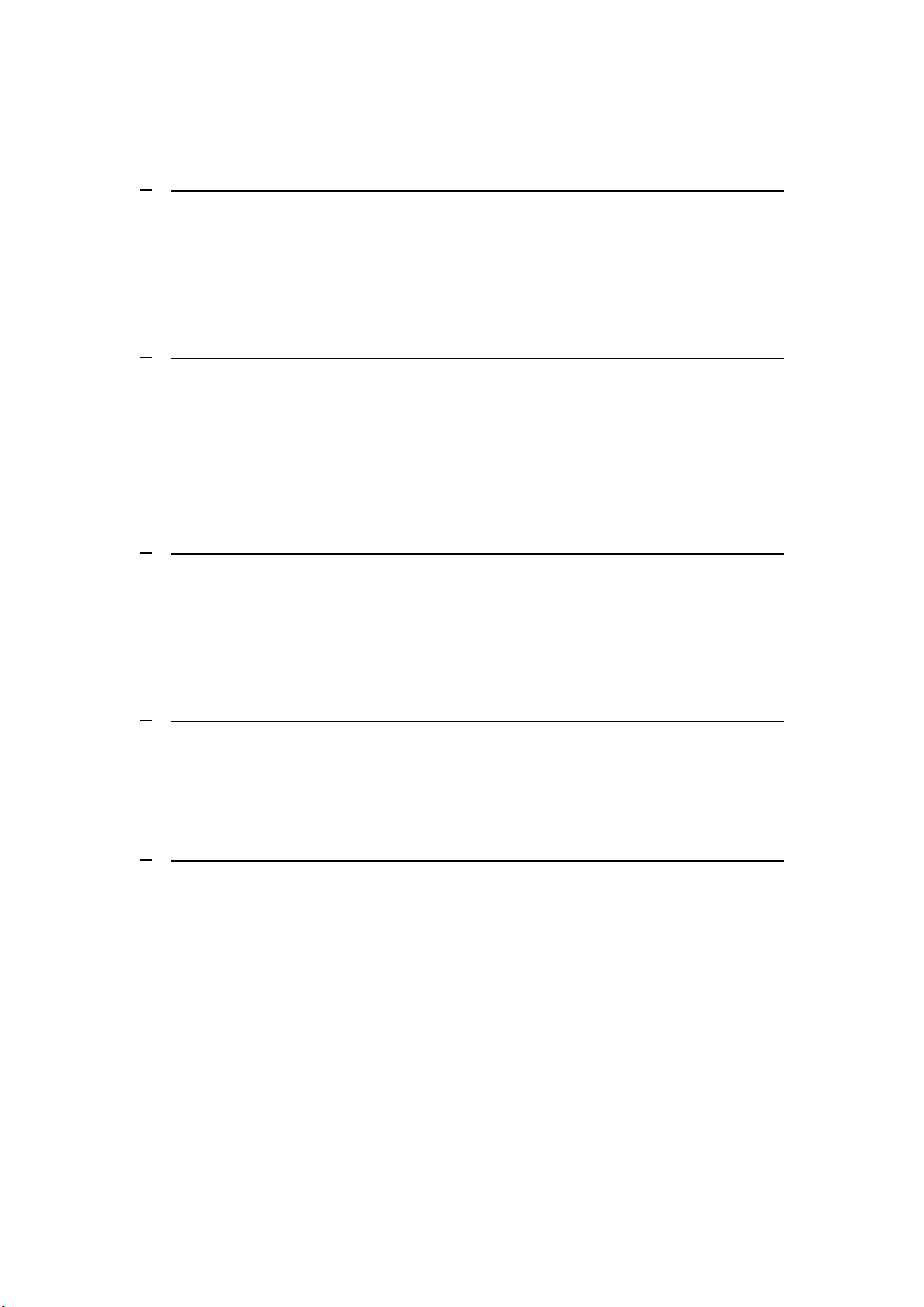
Table of Contents
1 GETTING STARTED
1.1 SAFETY PRECAUTIONS
1.2 COPYRIGHT PROTECTION
1.3 PACKAGE CONTENT
2 MAIN UNIT VIEWS
2.1 FRONT VIEW
2.2 RIGHT SIDE VIEW
2.3 LEFT SIDE VIEW
2.4 BOTTOM VIEW
3 2ND MONITER VIEWS
3.1 FRONT VIEW
3.2 RIGHT SIDE VIEW
3.3 BUTTOM VIEW
4 REMOTE CONTROL OVERVIEW
4.1 BUTTON DEFINITION
4.2 REMOTE CONTROL BATTERY INSTALLATION
5 SYSTEM CONNECTIONS
5.1 CONNECTING TO TV
5.2 CONNECTING TO AMPLIFIER
5.3 CONNECTING TO HEADPHONES
5.4 CONNECTING TO AC ADAPTER
5.5 CONNECTING TO CAR ADAPTER
5.6 CONNECTING TO MAIN UNIT
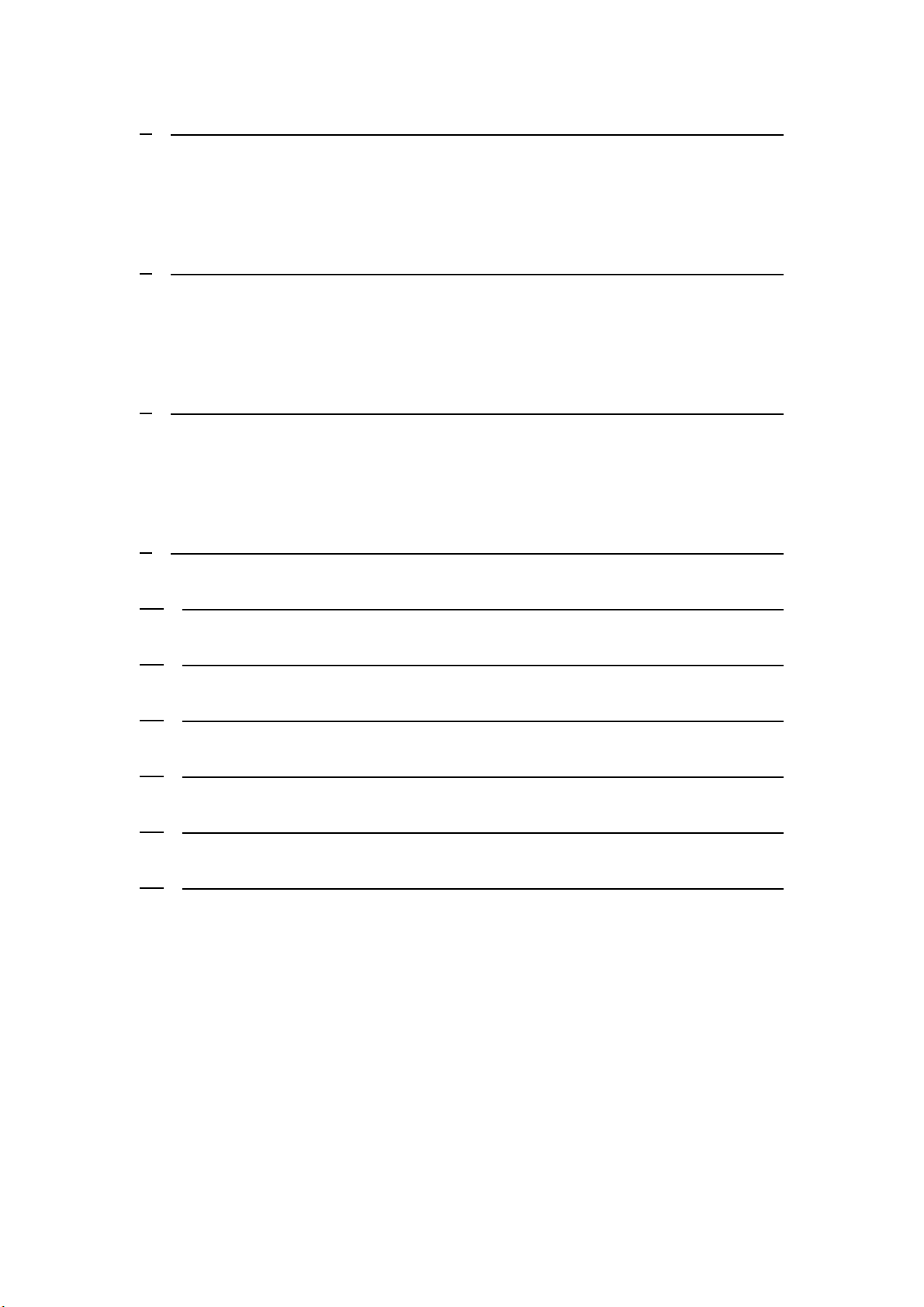
6 BATTERY PACK OPERATIONS
6.1 ATTACHING/DETACHING BATTERY PACK
6.2 CHARGING BATTERY PACK
7 SOFTWARE COMPATIBILITY
7.1 COMPATIBLE DISC FORMAT
7.2 DISC MAINTENANCE
8 GENERAL OPERATION
8.1 BEFORE PLAYING
8.2 ADJUSTING SCREEN ASPECT RATIO
9 DVD DISC PLAYBACK OPERATIONS
10 CD DISC PLAYBACK OPERATIONS
11 JPEG FILE VIEWING OPERATIONS
12 SYSTEM SETUP
13 USING STRAPS
14 TROUBLESHOOTING
15 APPENDIX
15.1 PRODUCT SPECIFICATION
15.2 TECHNICAL SUPPORT AND WARRANTY INFORMATION
15.3 DISCLAIMER
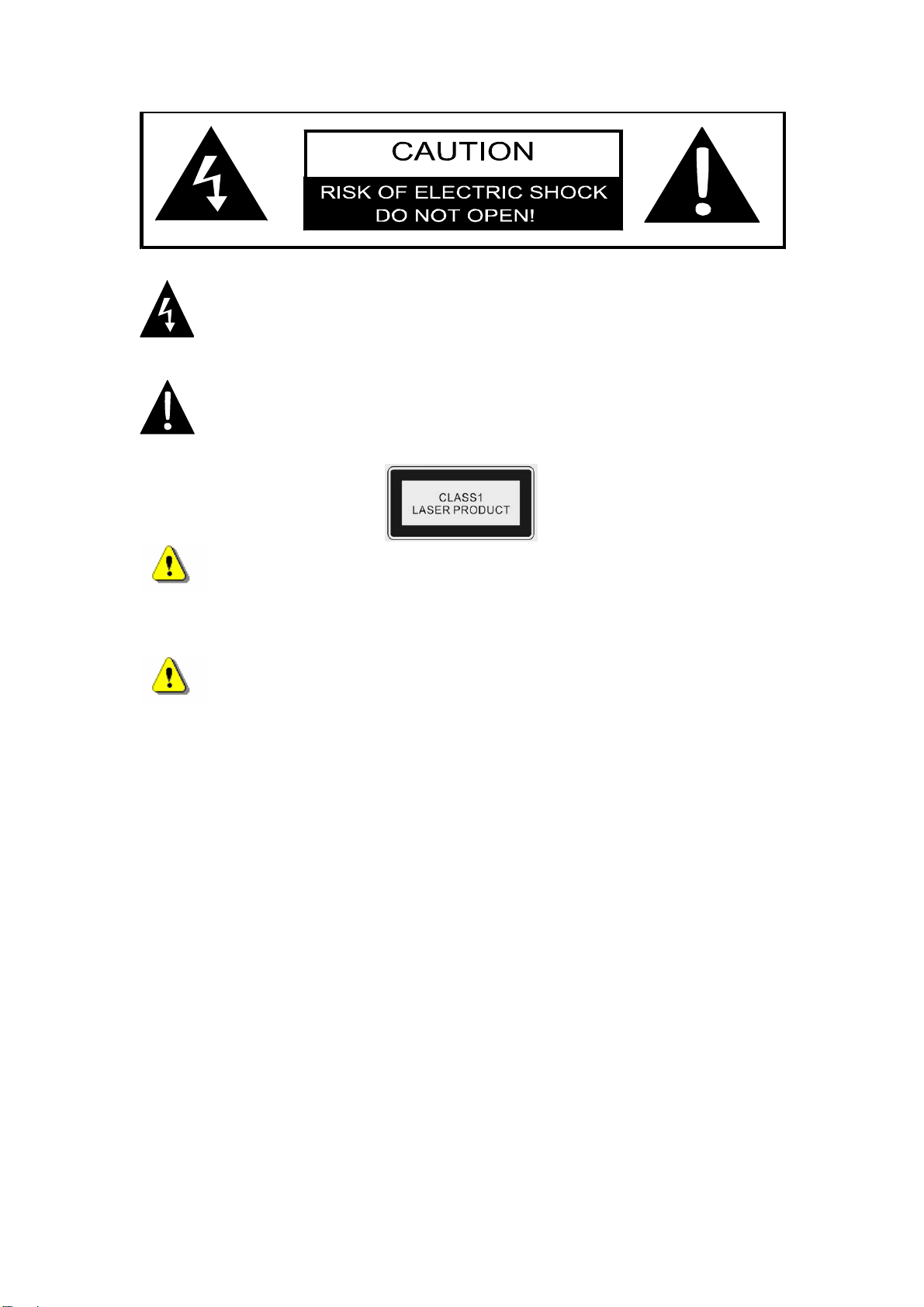
The lightning flash with arrowhead symbol, within an equilateral triangle,
is intended to alert the user to the presence of un-insulated “dangerous
voltage” within the product’s enclosure that may be of sufficient
magnitude to constitute a risk of electric to persons.
The exclamation point within an equilateral triangle is intended to alert
the user to the presence of important operating and maintenance
(servicing) instructions in the literature accompanying the appliance.
WARNING:
The device emits laser radiation when opened. Do NOT stare into
laser beam directly.
CAUTION:
z The product is equipped with a low power laser device. To
ensure the quality of the laser device, do NOT open up the case or
attempt to repair the
c
enter for any service required.
z To reduce
No user-serviceable parts inside. Refer servicing to qualified
service personnel. Unplug the product from the wall outlet before
servicing or when it is not used for a long period of time.
z The manufacturer should not
damage caused by any substitutions and modifications of the
product without authorization from the manufacturer or
authorized organization.
the risk of electric shock, do NOT remove the cover.
unit. Please contact authorized service
hold responsibility for the
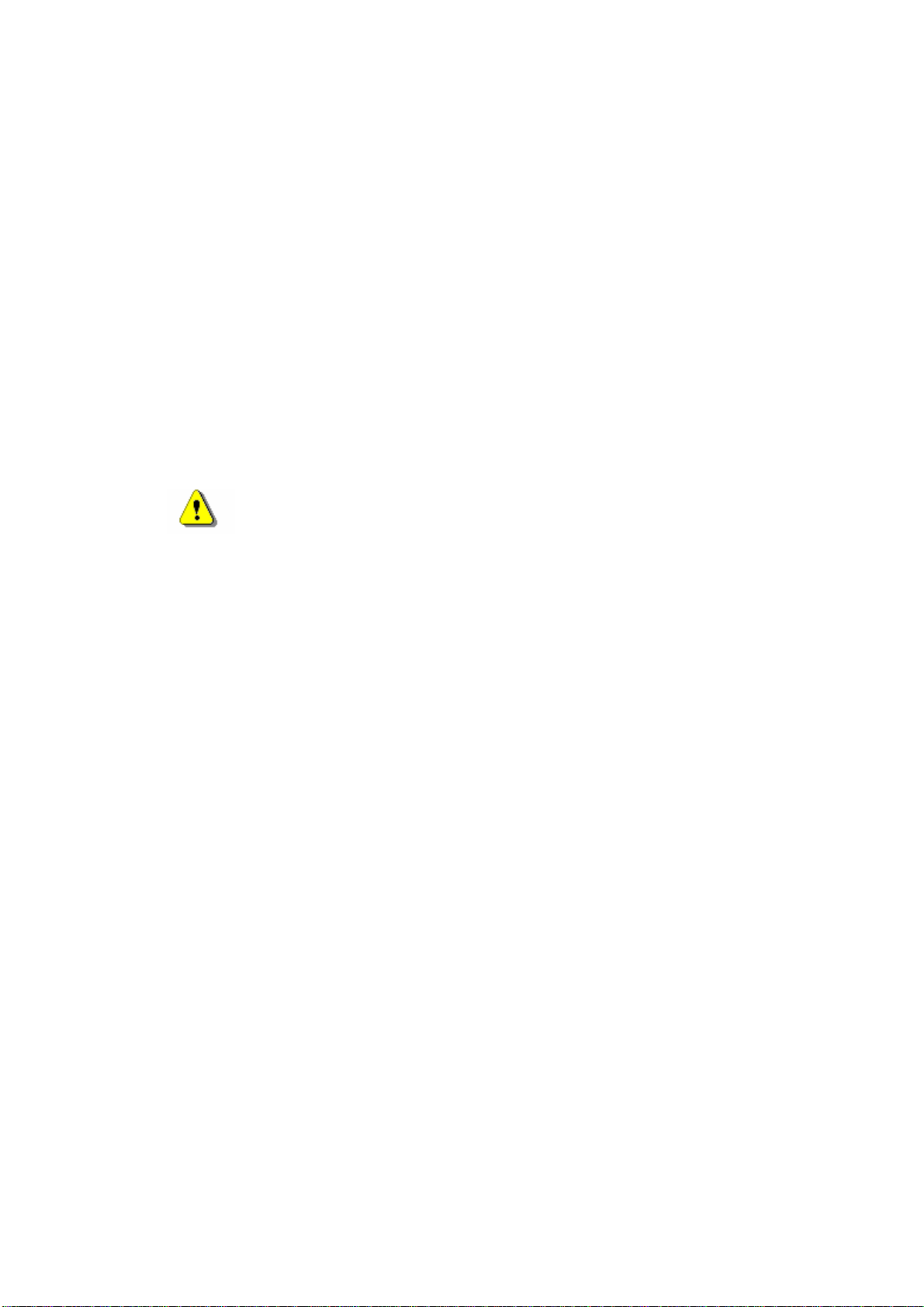
1 Getting Started
T
hank you for purchasing Prestigio PPDP 370 Twin, a mobile digital media center.
Y
ou have made an excellent choice and we hope you will enjoy all of its exciting
fe
atures. Please read through the user manual carefully before using the product,
and follow all of the proc
p
roduct.
edures in the manual to fully enjoy all features of the
1.1 Safety Precautions
Please observe all safety precautions before using Prestigio PPDP 370 Twin.
e follow all procedures outlined in this manual to correctly operate the
Pleas
device.
Warning: This mark indicates actions that could lead to
serious injury to personnel operating the device or damage to
the device if ignored or handled incorrectly.
n tempt to disassemble or alter any part of the device that is not
z Do
z Do n
ot at
descr
ibed in this guide.
ot place the device in contact with water or any other liquids. The
e is NOT designed to be liquid proof of any sort.
devic
z In the event of liquid entry into interior of device, immediately disconnect
the device from the computer. Continuing use of the device may result in
fire or electrical shock.
Please consult your product distributor or the
closest support center.
z To avoid risk of electrical shock, do not connect or disc
onnect the device
with wet hands.
z Do not place the device near a heat source or directly expose it to flame or
heat.
z Never place the devic
e in vicinity of equipments generating strong
electromagnetic fields. Exposure to strong magnetic fields may cause
malfunctions or da
ta corruption and loss.
1.2 Copy
right Protection
This product incorporates copyright protection technology that is protected by
U.S. patents and other intellectual property
rights. Use of this copyright
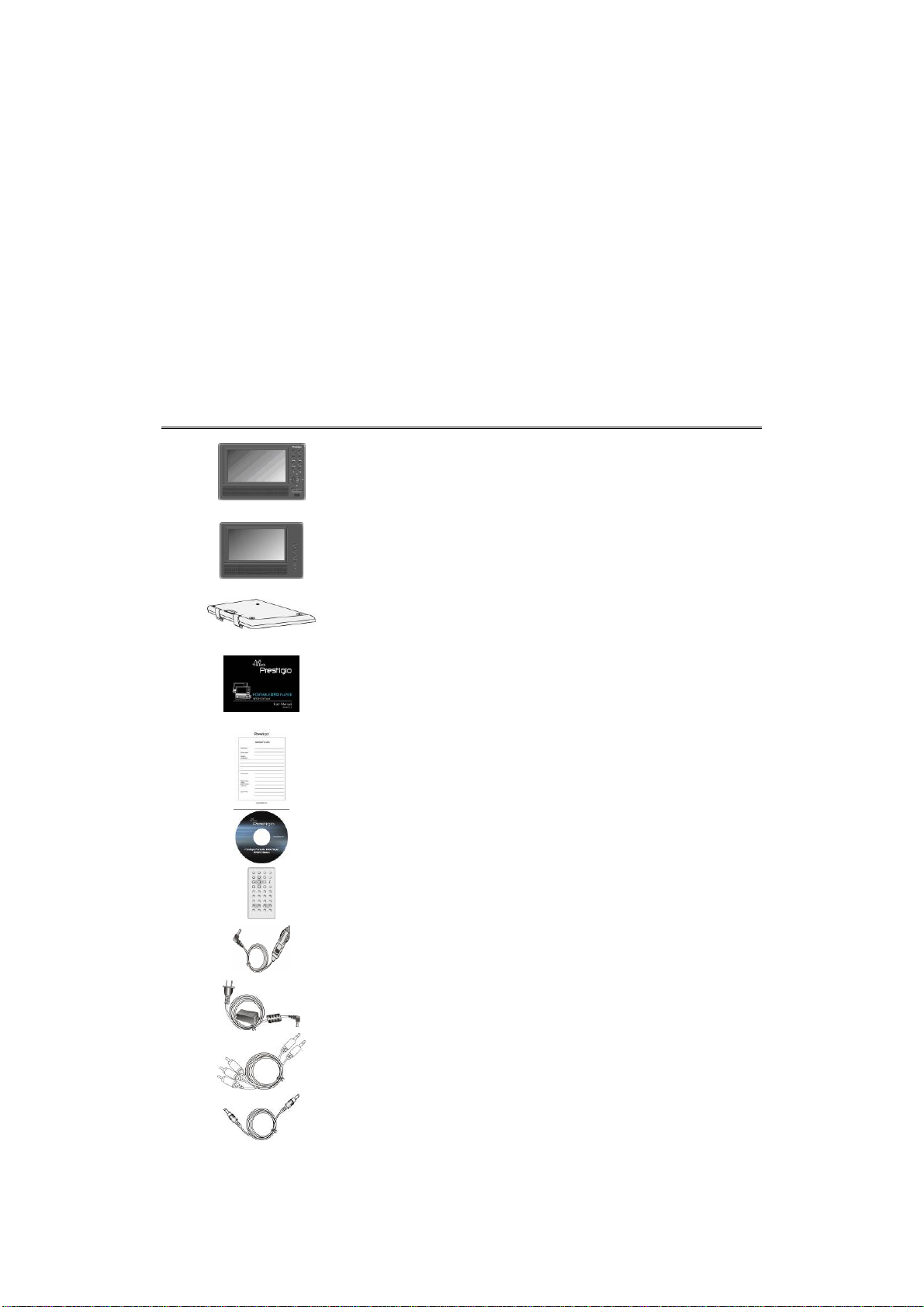
protection technology must be authorized by Macrovision, and is intended for
home and other limited viewing
Macrovision. Reverse engineering or disassembly is prohibited.
DVD players and discs are coded by region. If the region number described on
the DVD disc does not correspond to the region number of this product, the DVD
disc can not be played by the unit. Prestigio PPDP 370 Twin is coded with
region number 2 and is intended for European standard DVD dis
uses only unless otherwise authorized by
c use only.
1.3 Package Content
Item Description Quantity
Prestigio PPDP 370 Twin
DVD Player
2nd Monitor 1
1
Battery Pack 1
User Manual 1
Warranty Card 1
Documentation CD 1
Remote control
(battery include
Car Adapter 1
d)
1
Power Supply Cable
with AC Adapter
Audio/Video Cable 2
1
Power Supply Cable 1

2 Main Unit Views
2.1 Front View
Straps 4
Number Button Name Function
1 -/+ Button Press to adjust the screen brightness and
color.
2 AUDIO Button Press to cycle through different language
when playing a D ultiple VD disc (m
languages subtitle required).
3 FUNC Button o change the brightness and color
4 SLOW Button Press to activate the slow playback function.
5 A-B repeat Button Press to play a certain selected segment
6
(Stop) Button
Press t
level. Press and hold for 1-2 seconds to
change the aspect ratio between 16
4:3.
repeatedly.
to stop playback. Then press the Press
:9 and
button to resume playback from the
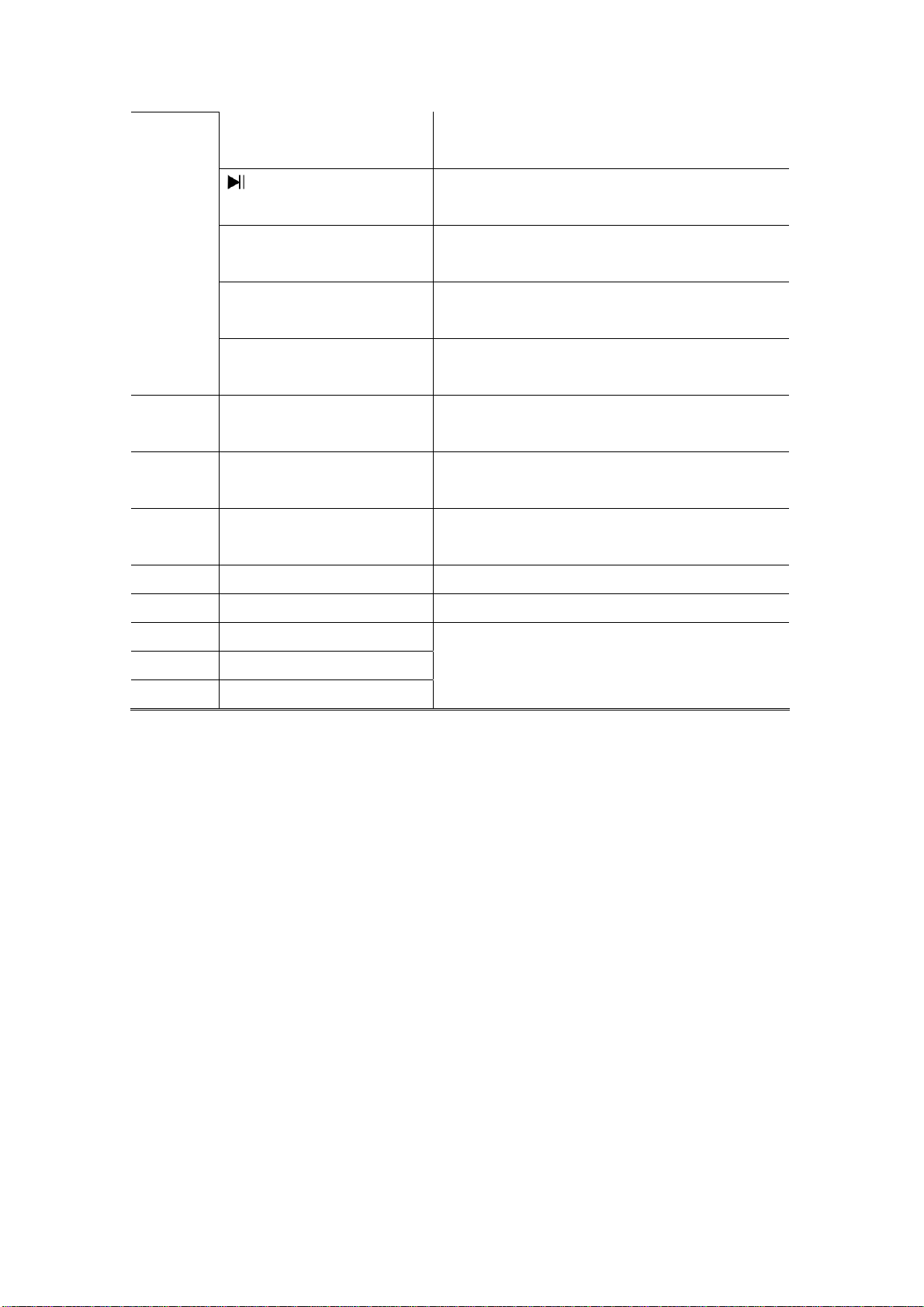
stopped spot. Press twice to stop playbac
completely.
7 (PLAY/PAUSE) Button e Press once to pause the playback and pr ss
it again to resume playback.
k
8
9
10 ENT Button Press to start playback or to confirm
11
12
13 MENU Button Press to enter menu or to exit from the
14 SETUP Button Press to enter or to exit from system setup.
15 TITLE Button vailable. Press to enter the title menu if a
16 Remote Control Sensor
17 Speaker
▲/ Button
►/ Button
▼/ Button
◄/ Button
Press to scroll up or to fast forward during
playback.
Press to scroll right or to skip to the next
list, track or chapter.
selection.
Press to scroll down or to rewind during
playback.
Press to scroll left or to return to the
previous lis
menu.
t, track or chapter.
18 LCD Screen
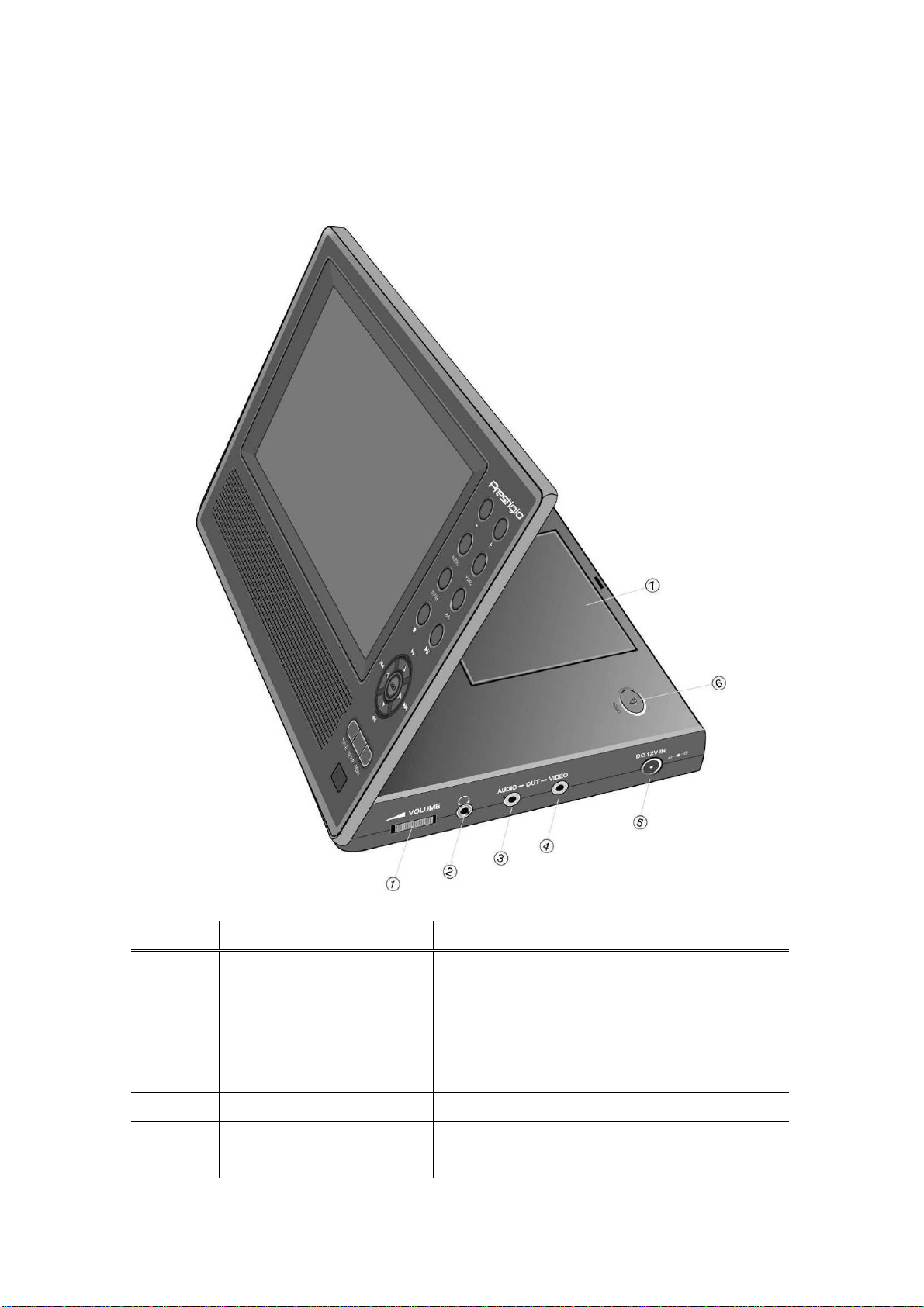
2.2 Right Side View
Number Button Name Function
1 VOLUME Control Scroll left and right to adjust volume of the
headphone or speaker.
2 Headphone Jack Connects to headphone sets. Speakers
automatically mu adphone sets te when he
inserted.
3 AUDIO OUTPUT Jack plifier. Connects to external am
4 VIDEO OUTPUT Jack Connects to external monitor.
5 DC 12V INPUT Jack Connects to AC and car adapter.

6 OPEN Switch pen disc tray cover. Press to o
7 Disc Tray Cover Press to close cover after disc is loaded.
2.3 L eft Side View
Number Button Name Function
1 Headphone Jack Connects to headphone sets. Speakers
automatically mute when headphone sets
inse rted.
2 Pow Slide to turn pow . er Switch er ON/OFF
2.4 Bottom View
Number Button Name Function

1 Rechargeable Battery
Interface
3 2nd Moniter Views
3.1 Front View
Connects to rechargeable battery pack.
Number Button Name Function
1 -/+ Button Press to adjust the screen brightness and
color.
2 FUNC Button Press to change the brightness and color
level. Press and hold for 1-2 seconds to
change the aspect ratio between 16:9 and
4:3.
3 Power Button Press to exit from or enter standby mode.
4 Power Indicator The light shines red during standby mode.
5 Speaker
6 LCD Screen
3.2 Right Side View
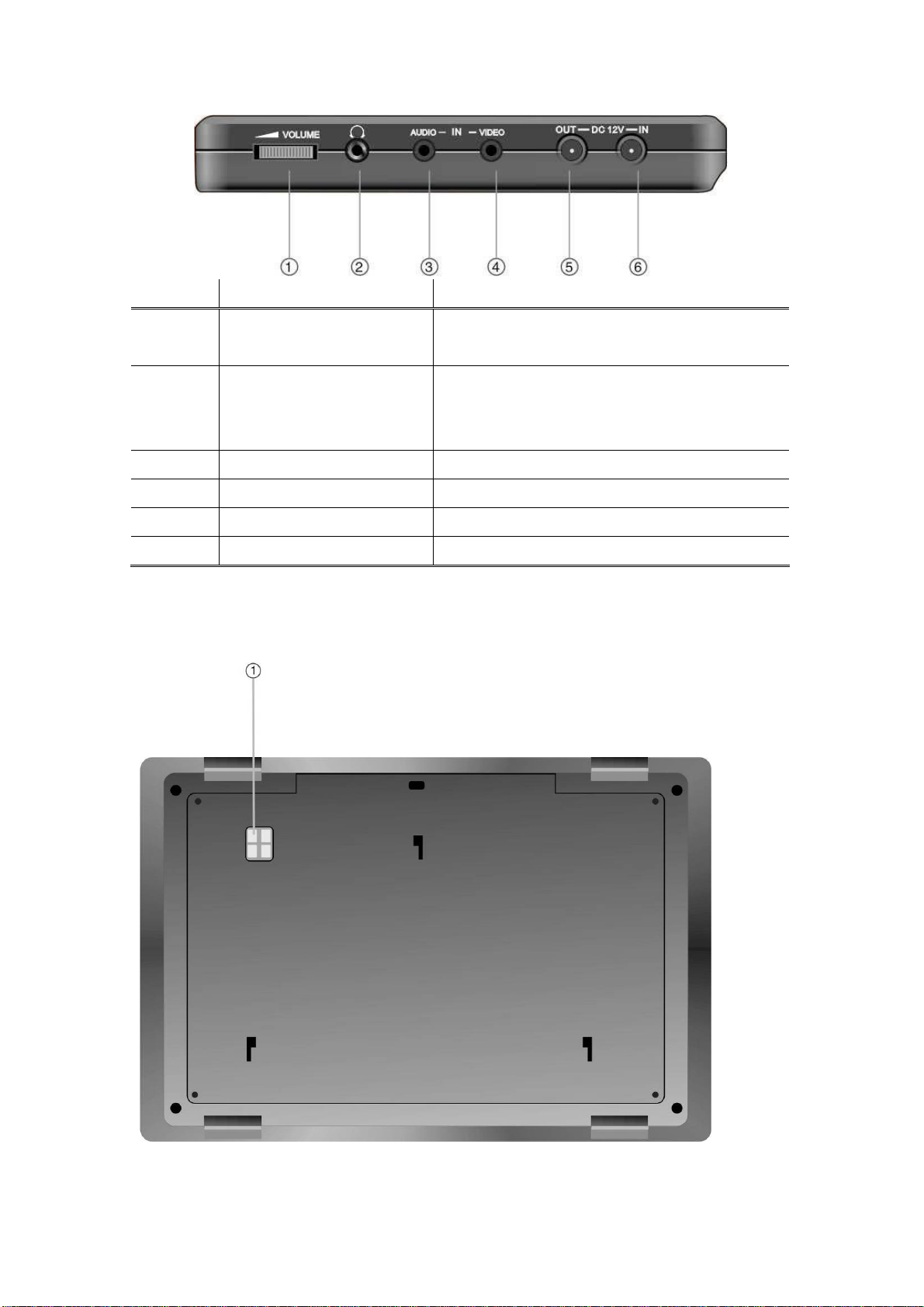
Number Button Name Function
1 VOLUME Control Scroll left and right to adjust volume of the
headphone or speaker.
2 Headphone Jack Connects to headphone sets. Speakers
automatically mute when headphone sets
inserted.
3 AUDIO INPUT Jack Connects to main unit for audio input.
4 VIDEO INPUT Jack Connects to main unit for video input.
5 DC 12V INPUT Jack Connects to AC and car adapter.
7 DC 12V OUTPUT Jack Connects to main unit for power output.
3.3 Buttom View
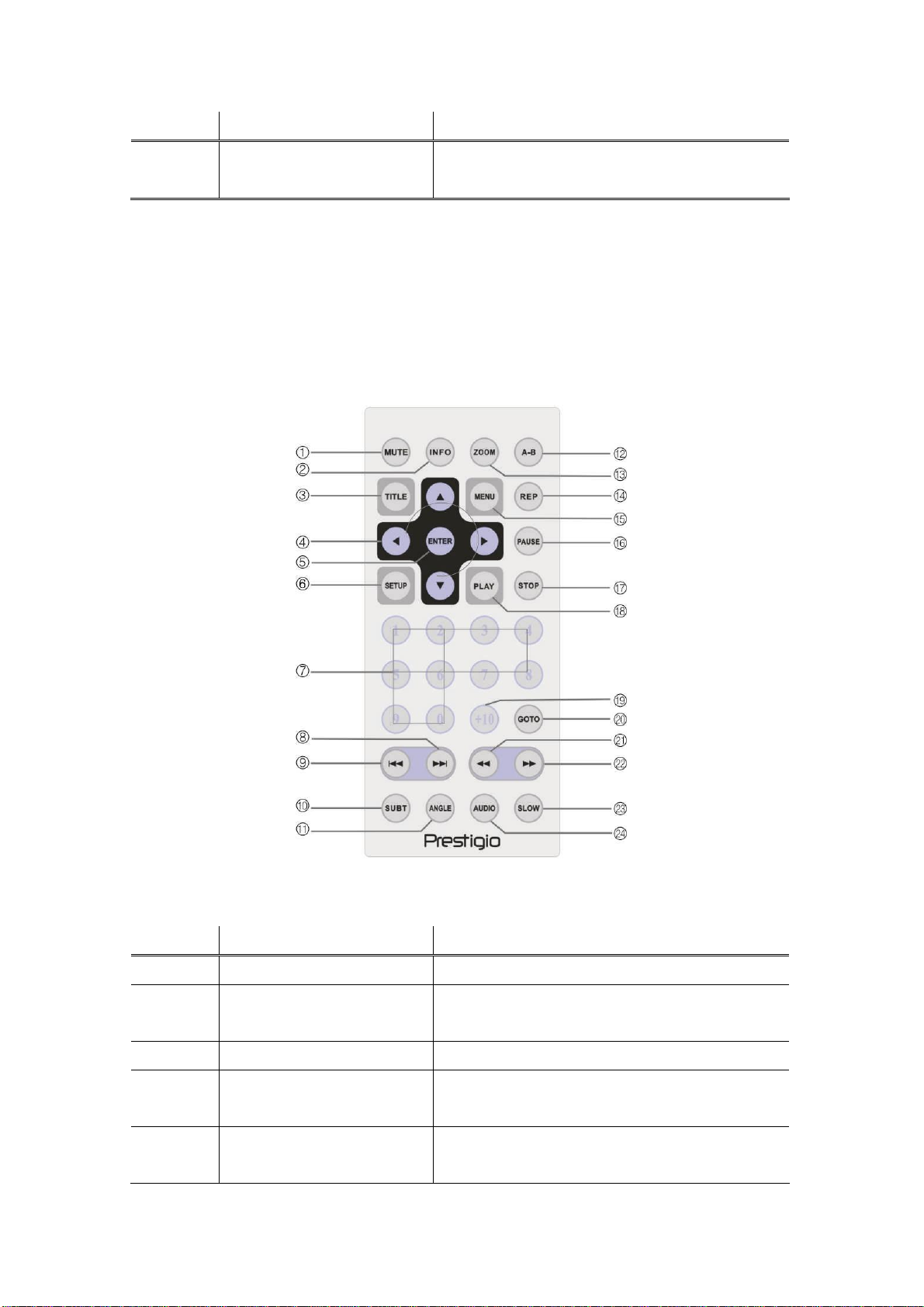
Number Button e Nam Function
1 Rechargeable Battery
Interface
4 mo w
Re te Control Overvie
4.1 Button Definit
ion
Connects to rechargeable battery pack.
Number Button Name Function
1 MUTE Button Press to turn speaker On/Off.
2 on Press to display detailed file information.
3 TITLE Button Press to enter the title menu if available.
4
5 ENTER Button Press to start playback or to confirm
INFO Butt
▲▼►◄
Directional Button
Press again to cancel.
Press to navigate between different options.
selection.
