Prestigio PPDP 370 User Manual
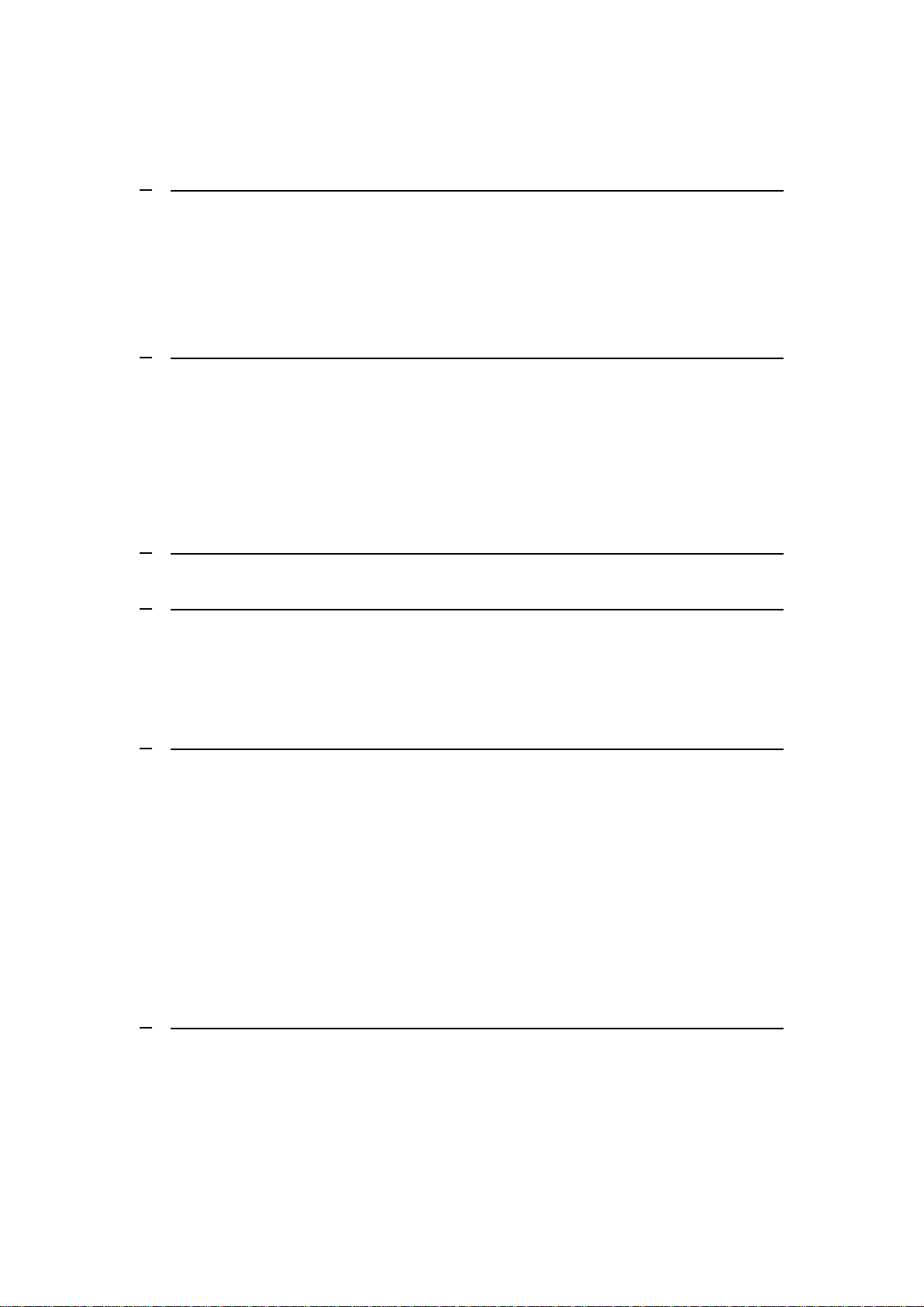
Table of Contents
1 GETTING STARTED
1.1 SAFETY PRECAUTIONS
1.2 COPYRIGHT PROTECTION
1.3 PACKAGE CONTENT
2 MAIN UNIT VIEWS
2.1 FRONT VIEW
2.2 RIGHT SIDE VIEW
2.3 LEFT SIDE VIEW
2.4 BOTTOM VIEW
3 REVOLVING LCD PANEL
4 REMOTE CONTROL OVERVIEW
4.1 BUTTON DEFINITION
4.2 REMOTE CONTROL BATTERY INSTALLATION
5 SYSTEM CONNECTIONS
5.1 CONNECTING TO TV
5.2 CONNECTING TO AMPLIFIER
5.3 CONNECTING TO EXTERNAL AV SIGNAL SOURCE
5.4 CONNECTING TO HEADPHONES
5.5 CONNECTING TO AC ADAPTER
5.6 CONNECTING TO CAR DC ADAPTER
5.7 CONNECTING USB DEVICE OR SD CARD
6 DEVICE BATTERY OPERATIONS
6.1 CHARGING BATTERY PACK
6.2 ATTACHING BATTERY PACK
6.3 DETACHING BATTERY PACK
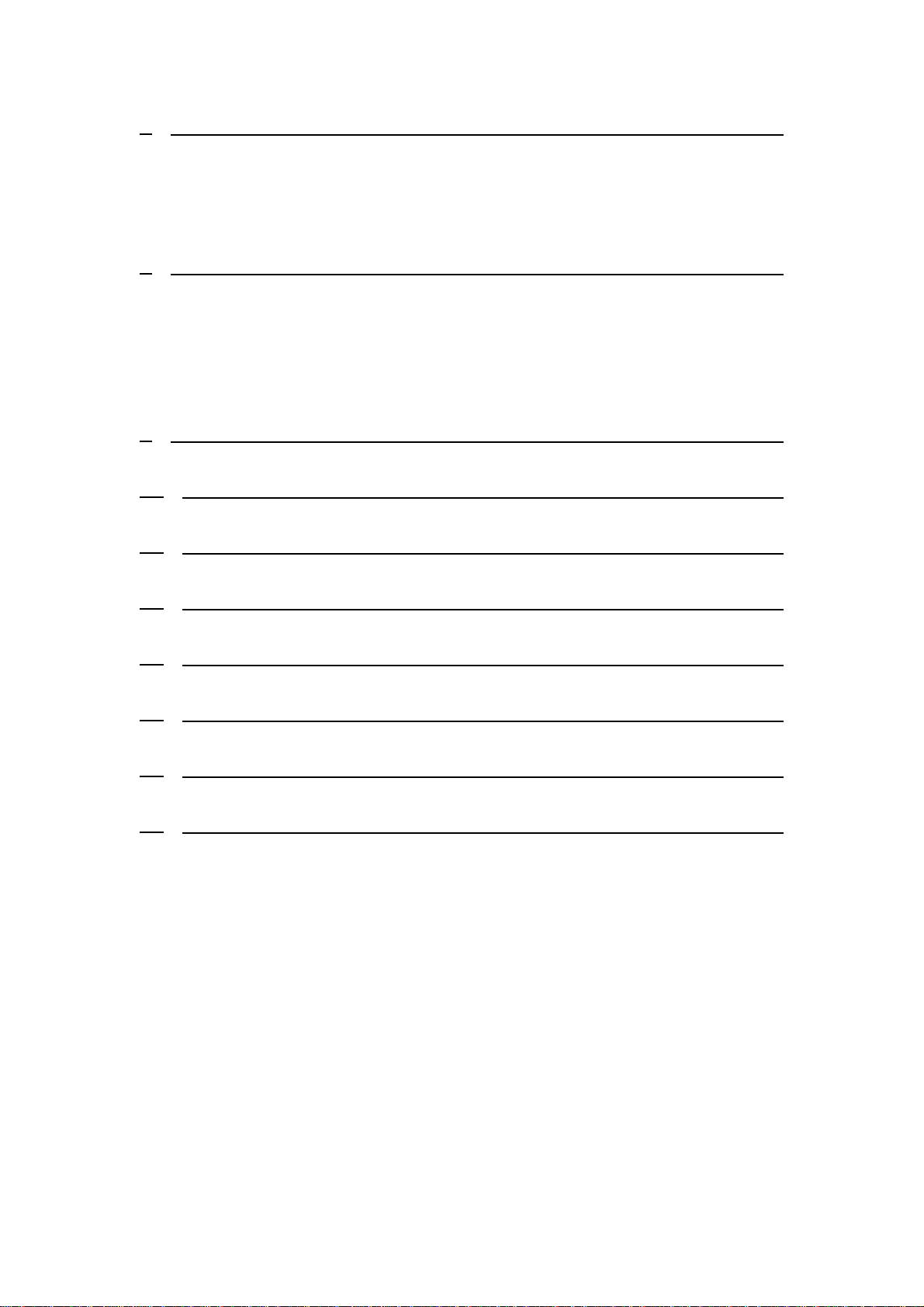
7 SOFTWARE COMPATIBILITY
7.1 COMPATIBLE DISC FORMAT
7.2 DISC MAINTENANCE
8 GENERAL OPERATION
8.1 BEFORE PLAYING
8.2 ADJUSTING SCREEN ASPECT RATIO
8.3 SWITCHING BETWEEN MEDIA SOURCES
9 DVD DISC PLAYBACK OPERATIONS
10 CD DISC PLAYBACK OPERATIONS
11 JPEG FILE VIEWING OPERATIONS
12 MP3 DISC PLAYBACK OPERATIONS
13 SYSTEM SETUP
14 USING CARRYING CASE
15 TROUBLESHOOTING
16 APPENDIX
16.1 PRODUCT SPECIFICATION
16.2 TECHNICAL SUPPORT AND WARRANTY INFORMATION
16.3 DISCLAIMER
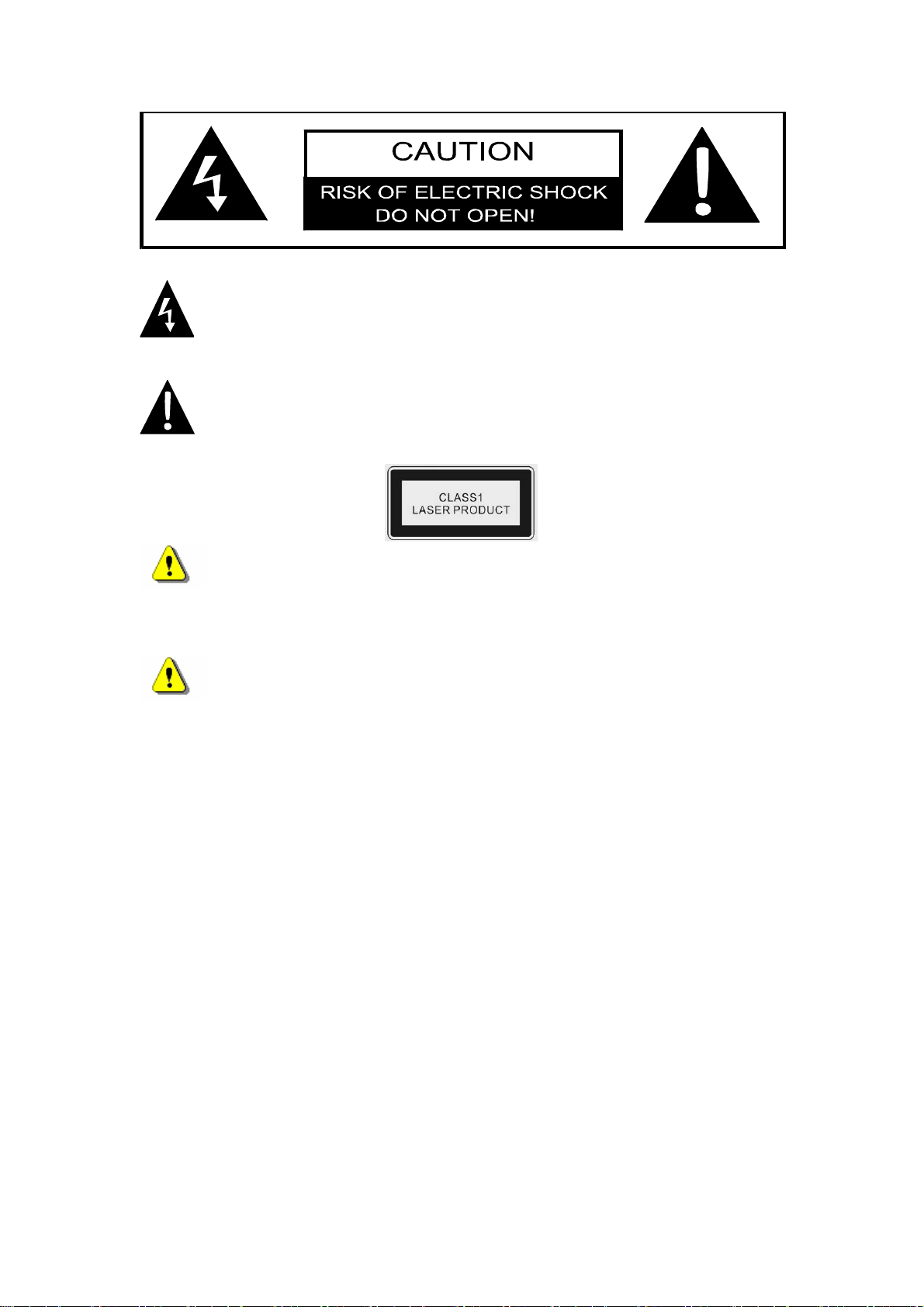
The lightning flash with arrowhead symbol, within an equilateral triangle,
is intended to alert the user to the presence of un-insulated “dangerous
voltage” within the product’s enclosure that may be of sufficient
magnitude to constitute a risk of electric to persons.
The exclamation point within an equilateral triangle is intended to alert
the user to the presence of important operating and maintenance
(servicing) instructions in the literature accompanying the appliance.
WARNING:
The device emits laser radiation when opened. Do NOT stare into
laser beam directly.
CAUTIONS:
z The product is equipped with a low power laser device. To
ensure the quality of the laser device, do NOT open up the case or
attempt to repair the
c
enter for any service required.
z To reduce t
No user-serviceable parts inside. Refer servicing to qualified
service personnel. Unplug the product from the wall outlet before
servicing or when it is not used for a long period of time.
z The manufacturer should not
damage caused by any substitutions and modifications of the
product without authorization from the manufacturer or
authorized organization.
he risk of electric shock, do NOT remove the cover.
unit. Please contact authorized service
hold responsibility for the
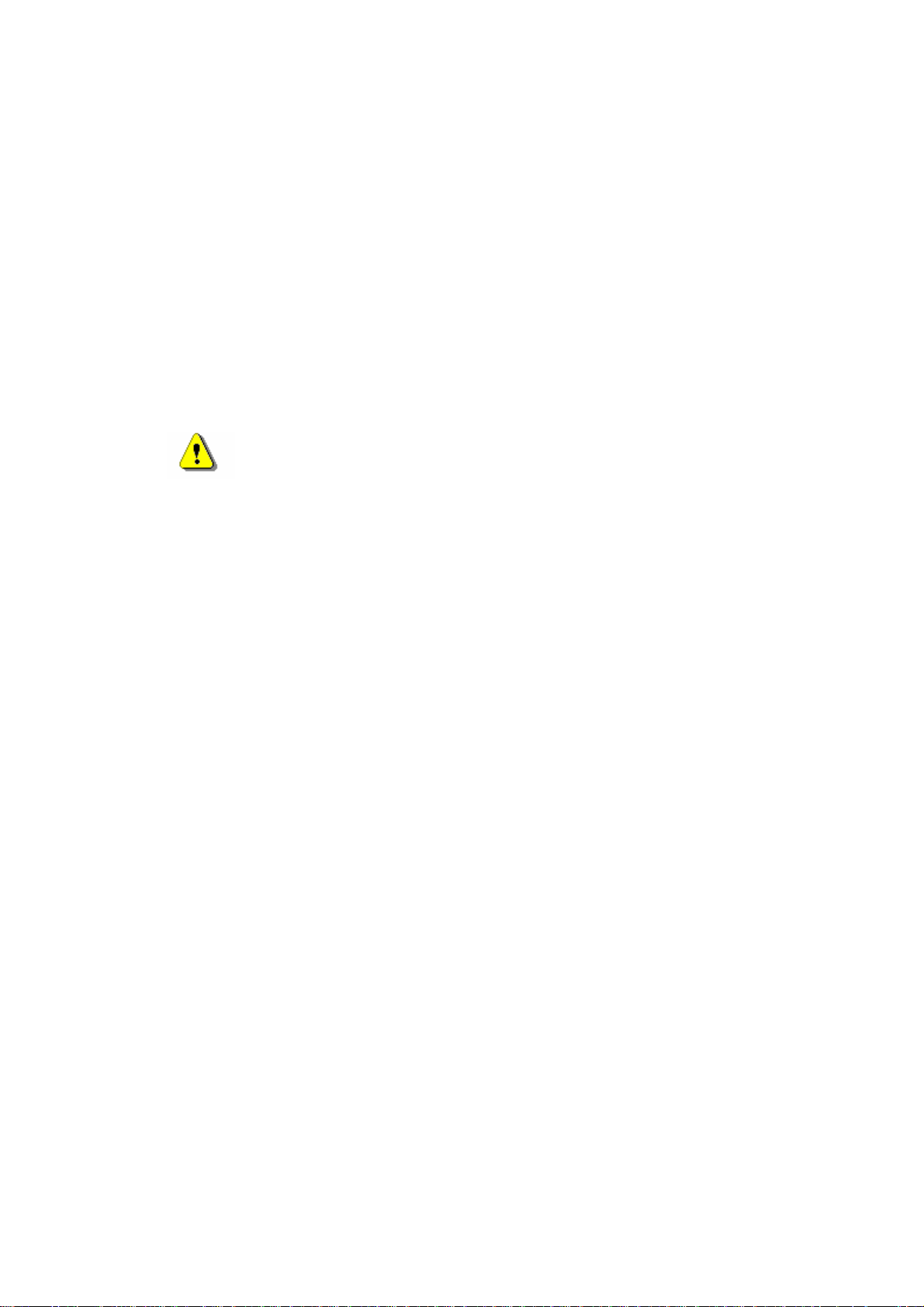
1 Getting Started
T
hank you for purchasing Prestigio PPDP 370, a mobile digital media center. You
h
ave made an excellent choice and we hope you will enjoy all of its exciting features.
P
lease read through the user manual carefully before using the product, and follow
all of the procedures in the
manual to fully enjoy all features of the product.
1.1 Safety Precautions
Please observe all safety precautions before using Prestigio PPDP 370. Please
follow all procedures outlined in this manual to correctly operate the devi
Warning: This m
serious injury to personnel operating the device or damage to
the device if ignored or handled incorrectly.
n tempt to disassemble or alter any part of the device that is not
z Do
z Do n
z In the event of liquid entry into interior of device, immediately disconnect
ot at
descr
ibed in this guide.
ot place the device in contact with water or any other liquids. The
e is NOT designed to be liquid proof of any sort.
devic
the device from the computer. Continuing use of the device may result in
ark indicates actions that could lead to
ce.
fire or electrical shock.
Please consult your product distributor or the
closest support center.
z To avoid risk of electrical shock, do not connect or disc
onnect the device
with wet hands.
z Do not place the device near a heat source or directly expose it to flame or
heat.
z Never place the devic
e in vicinity of equipments generating strong
electromagnetic fields. Exposure to strong magnetic fields may cause
malfunctions or da
ta corruption and loss.
1.2 Copy
right Protection
This product incorporates copyright protection technology that is protected by
U.S. patents and other intellectual property
rights. Use of this copyright
protection technology must be authorized by Macrovision, and is intended for
home and other limited viewing
uses only unless otherwise authorized by
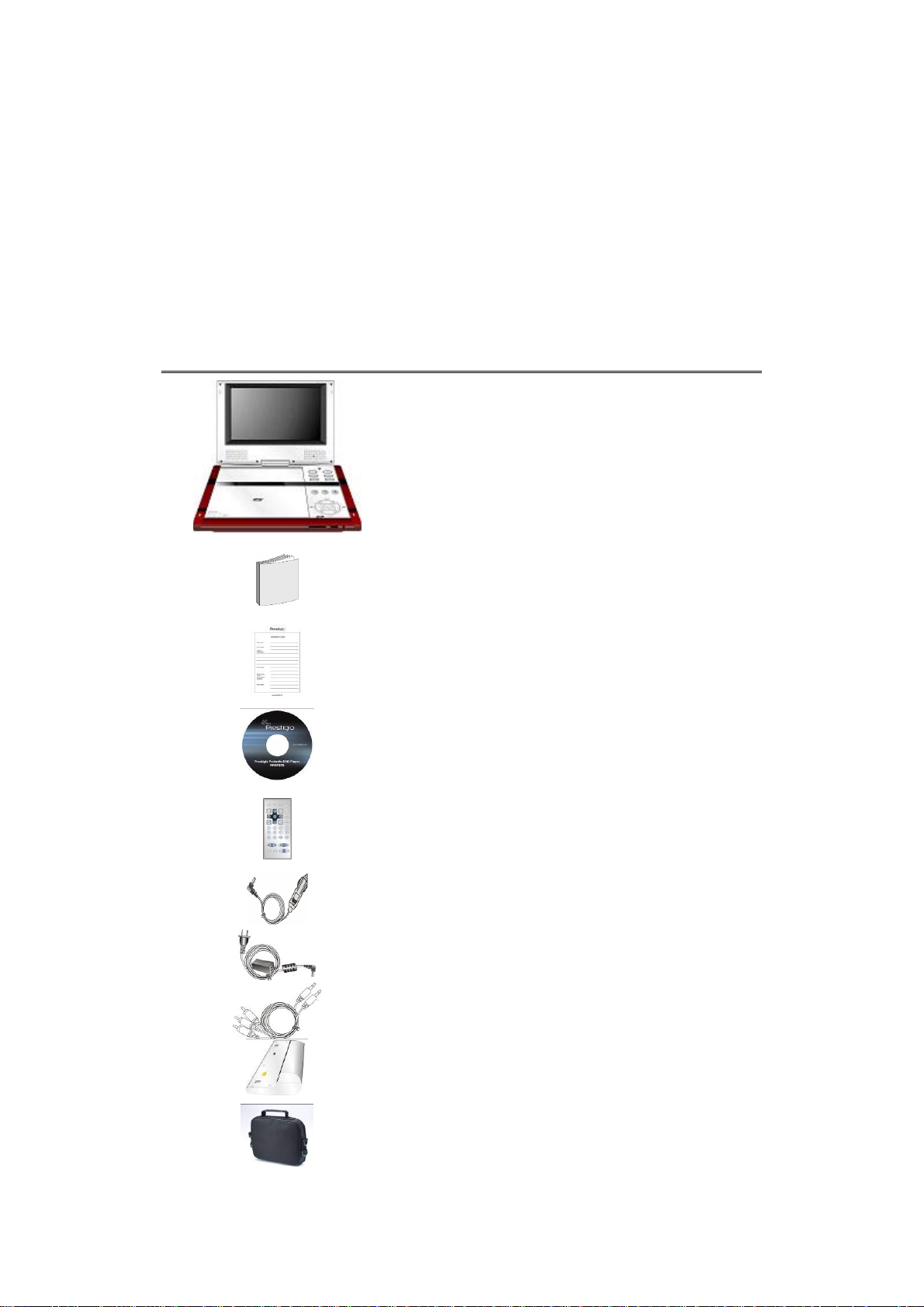
Macrovision. Reverse engineering or disassembly is prohibited.
DVD players and discs are coded by region. If the region number described on
the DVD disc does not correspond to the region number of this product, the DVD
disc can not be played by the unit. Prestigio PPDP 370 is coded with region
number 2 and is intended for European standard DVD disc use o
1.3 Package Content
Item Description Quantity
Prestigio PPDP 370 1
User Manual 1
Warranty Card
nly.
Documentation CD 1
Remote control
(battery included)
Car DC Adapter 1
1
Power Supply Cable
with AC Adapter
Audio/Video Cable 1
1
Rechargeable Battery
Pack
Car Headrest
Bag/Carry Case
1
1

2 Main Unit Views
2.1 Front View
Number Item Name Function
1 LCD Screen
2 Speaker
3 IN/OUT Button
4 TITLE Button
5 SOURCE Button
6 SETUP Button enter or exit system setup menu. Press to
Press to switch between AV/IN and AV/OUT
modes.
Press to enter to the title menu
available.
if
ress to cycle through Disk, USB, P
SD/MS/MMC modes if available.
or exit from
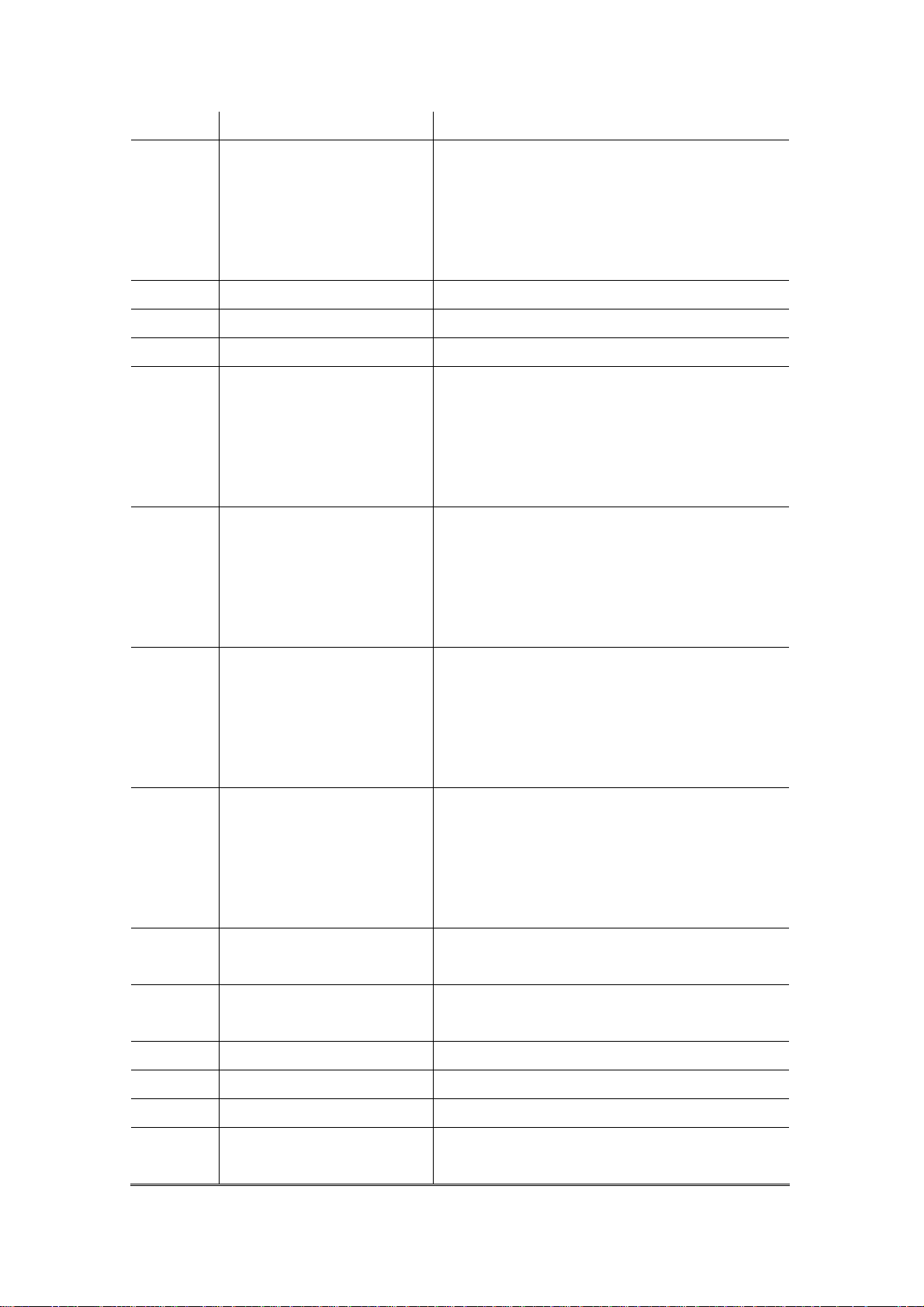
7 MENU Button Press to enter or to exit from the menu.
8 LCD MODE Button
9
10
11
12
13
Button
Button
► (Play) Button
▲/+/ZOOM Button
◄// Button
Press the but
button to adjust screen brightness, col
and contrast.
Press and hold the button to change screen
aspect ratio.
Press to pause playback.
Press to stop playback.
Press to start playback.
ton in combination of
-/+
or
▲ Button: Scroll up.
+ Function: P
brightness, color and cont
ZOOM Function: Press t
zooming in/out functions
ress to adjust screen
rast.
o cycle through
.
◄ Button: Scroll left.
Button: Press and hold to rewind
playback.
Button: Press to return to previous lis
during
t,
14
15
16
17 Charge Indicator
18 Remote Control Sensor
►// Button
▼/-/SLOW Button
► Button
ENT/
track or chapter.
► Button: Scroll right.
Button: Press and hold to fast forward
during play
back.
Button: Press to skip to next list, track,
or chapter.
▼ Button: Scroll down.
- Function: Press to adjust screen
brightness, color a
SLOW Function: Press to start slow
playback fun
ENT Function: Press to c
► Function: Press to start playback
Indicator light is red when charging.
nd contrast.
ction.
onfirm selection.
.
Indicator light is green when fully charged.
19 SD/MMC/MS Card Slot Card slots for SD/MMC/MS memory cards.
20 OPEN Button Press to open the disc tray cover.
21 Disc Tray Cover
Gently press the cover to close after disc is
placed on the tray.

2.2 R ight Side View
Number Button Name Function
1 VOLUME Control Knob Scroll left and right to adjust volume of the
headphone or speaker.
2 Headphone Jack Connects to headphone sets. Speakers
automatically mute when headphone sets
inserted.
3 AUDIO OUTPUT Jack Connects to external audio devices.
4 VIDEO OUTPUT Jack eo devices. Connects to external vid
5 USB Device Port Connects to USB devices.
2.3 Left Side View
Number Button Name Function
1 DC 9.5V/12V Input Jack
2 Power ON/OFF Switch Slide to turn power ON/OFF.
Connects to power adapter provided.
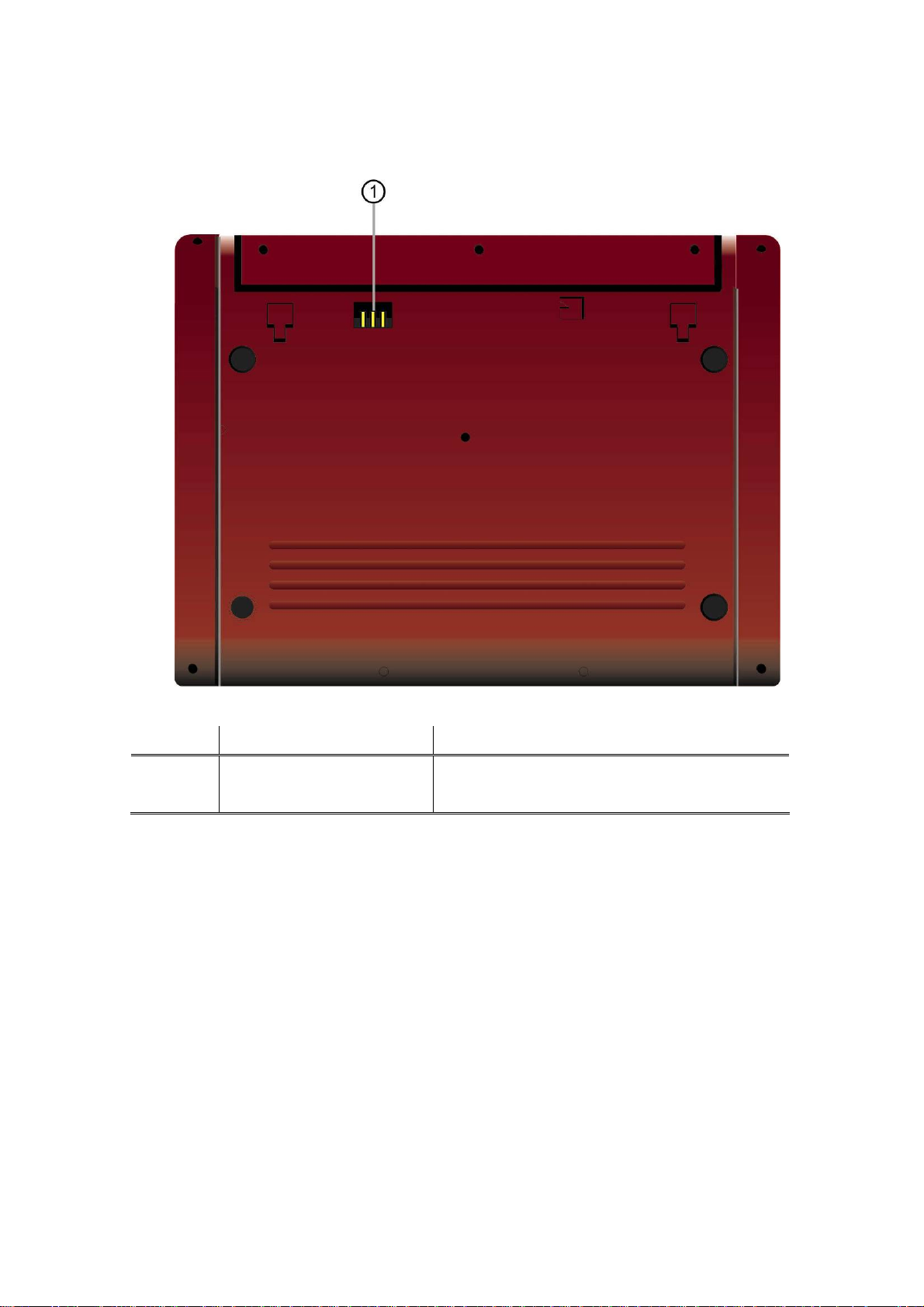
2.4 Botto m View
Number Button Name Function
1 Rechargeable Battery
Interface
Connects to rechargeable battery pack.
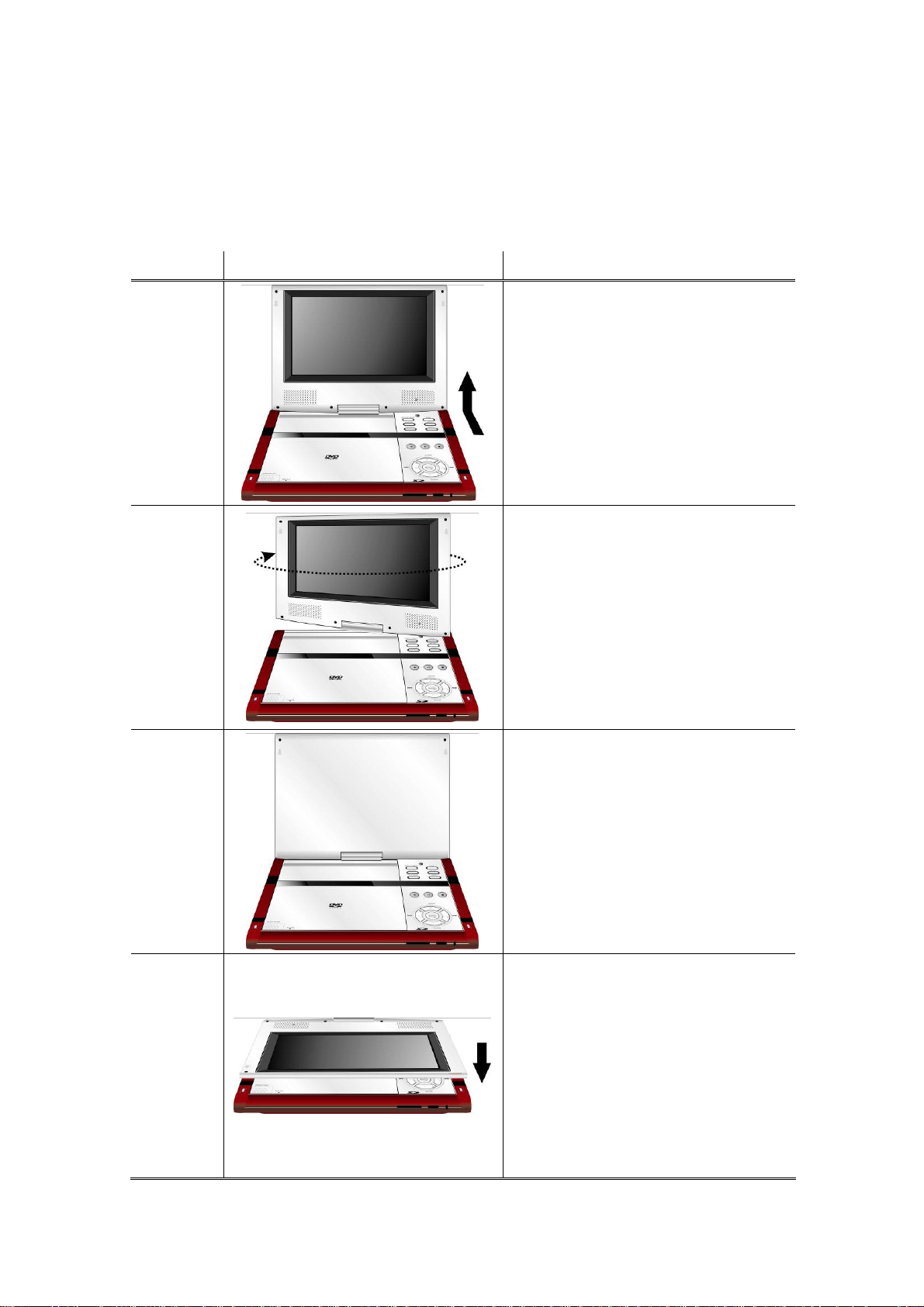
3 Revolving LCD Panel
he revolving LCD panel is one of the prominent feature of Prestigio PPDP 370.
T
lease refer to the following instructions for proper LCD panel revolving operations
P
Position Figure
A
B
Instruction
1. Open the LCD panel to position
A as shown at the left figure.
The LCD panel should be
perpendicular to the operating
panel.
2. Revolve the LCD panel
clockwise around its axis to
adjust to desired viewing
angles.
C
D
3. The maximum revolving angle
is. Revolve the panel counter
clockwise until it clicks to
return to up right position.
4. To place the unit in the car
headrest bag provide, revolve
LCD panel 180∘ clockwise and
fold it down towards operating
panel. The LCD panel should
be aligned perfectly with
operating panel to fit into the
bag.
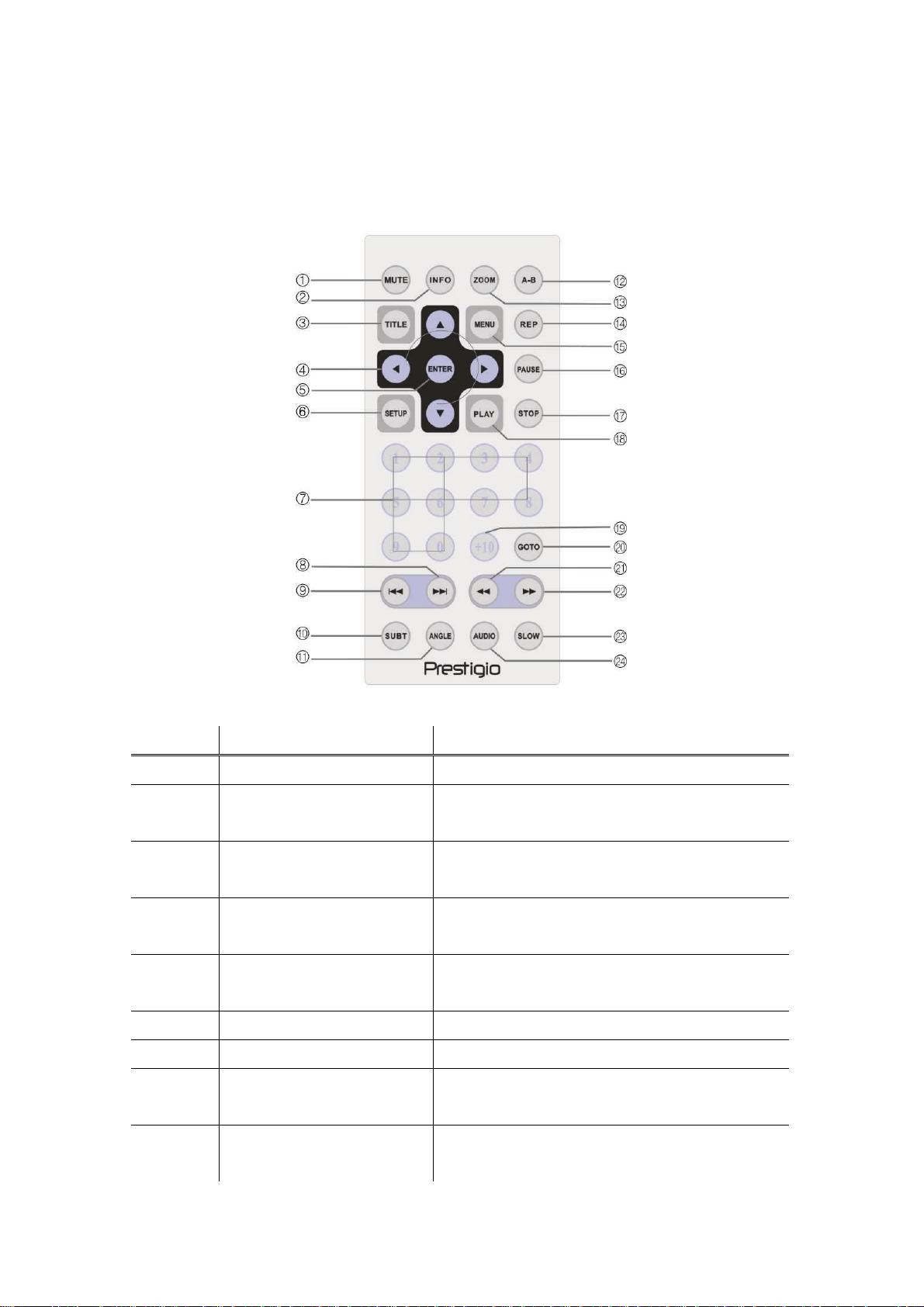
4 Remote Control Overview
4.1 Button Definition
Number Button Name Function
1 MUTE Button Press to turn on/off speakers
2 INFO Button Press to display detailed file information.
Press again to cancel.
3 TITLE Button Press to enter to or exit from the title menu
if available.
4
5 ENTE Press to start pla confirm R Button yback or to
6 SETUP Button Press to enter system setup.
7 0-9 Number Button s. Press to select number
8
▲▼►◄
Directional Buttons
Next Button
Press to navigate between different options.
selection.
Press to skip to the next list, track or
chapter
9
Previous Button
Press to return to the previous list, track, or
chapter.
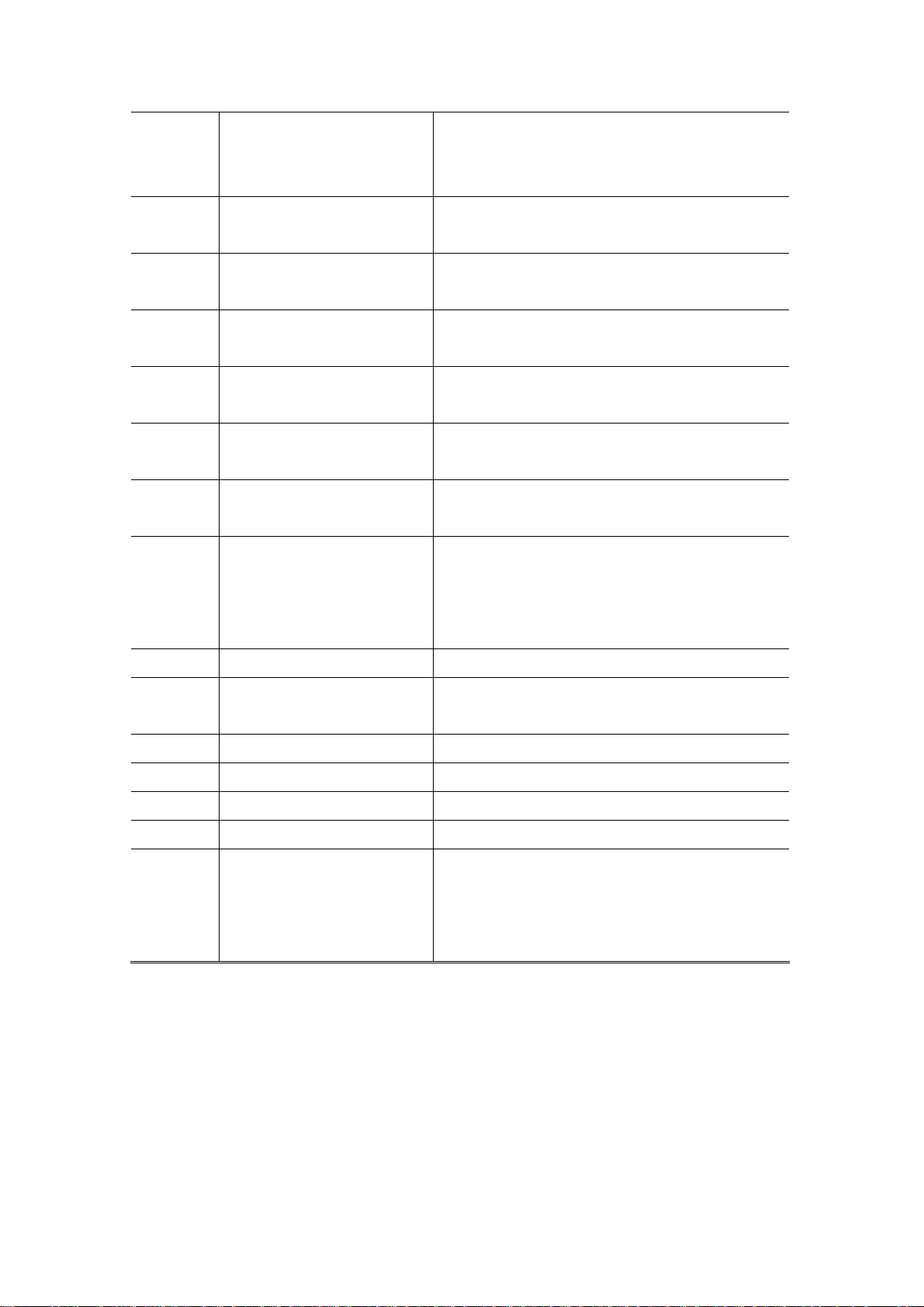
10 SUBT Button Press to select a subtitle language (m
ulti
languages
cancel.
11 ANGLE Button Press to select camera angles (camera
angle adjusting function required).
12 A-B Button play a certain selected segment Press to
repeatedly.
13 ZOOM Button le through zooming in/out Press to cyc
functions.
14 REP Button
15 MENU Button Press to return to or exit from the menu
16 PAUSE Button
17 STOP Button Press to stop playback. Press PLAY but
Press to select different repeat and shuffle
patterns
during playback.
Press to pause playback and press PLAY
button to res
to resume p
subtitle required). Press again to
.
ume playback.
layback at the same point. Press
ton
STOP button twice to stop playback
completely
18 PLAY Button Press to start playback.
19 GOTO Button ser defined title, chapter Press to skip to a u
number or time.
20 +10 Button ter than 9. Press to select numbers grea
21
22
23 SLOW Button ction. Press to activate the slow playback fun
24 AUDIO Button different language
Rewind Scan Button
Forward Scan Button
Press to rewind during playback.
Press to fast forward during playback.
Press to cycle through
when playing a DVD disc
languages subtitle required). Press to select
different audio track w
.
(multiple
hen playing CD disc.
