Page 1

Page 2
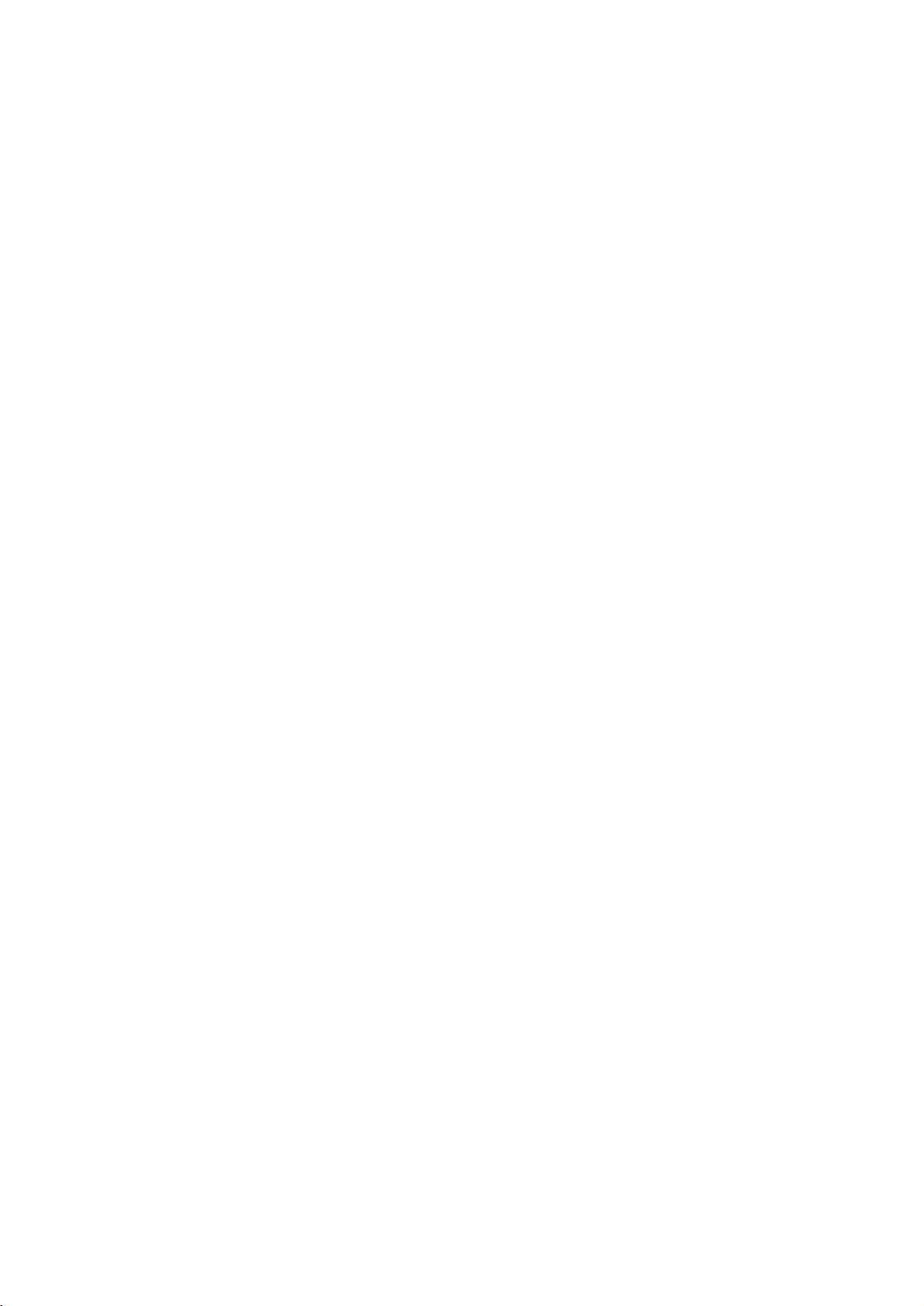
Common Information
Dear Customer,
Thank you for choosing Prestigio Notebook-Transformer. Before starting to use the Notebook-Transformer,
please read this manual carefully to discover all its features. Please save this manual and refer to it in
the future if you have questions concerning your device. This manual contains safety information,
technical specifications of Prestigio Notebook-Transformer, preinstalled software basic features, setup
and other useful information, which will help you to improve your use of the device, Windows
operating system and applications.
Disclaimer
As Prestigio products are constantly updated and improved, your device’s software may have a
slightly different appearance or modified functionality than presented in this User Manual. We
make every effort to ensure that the information and procedures in this user manual are accurate
and complete. No liability can and will be accepted for any errors or omissions. Prestigio reserves
the right to make any changes without further notice to any products herein.
Important Safety Instructions
Your Notebook-Transformer is manufactured and designed for mobile usage. Please read the
following instructions carefully. It helps you to use your device without safety issues and keep your
Notebook-Transformer in good working condition:
1. Do not place objects on top of the Notebook-Transformer as objects may scratch the screen.
2. Notebook-Transformer should be kept away from extreme changes of temperature.
3. Protect it from direct sunlight or heat sources.
4. Protect the device from moisture and from dusty or smoky environment as it can harm the
tablet.
5. Keep your Notebook-Transformer away from contact with active chemicals.
6. Do not place the Notebook-Transformer on an uneven or unstable surface. Fall of the device can
Cause damage to the LCD screen which is not covered with warranty.
7. Do not expose the Notebook-Transformer to strong magnetic or electrical field.
8. Protect your Notebook-Transformer from hits and extreme pressure.
9. Operation Temperature: This Notebook-Transformer should only be used in environments with
Ambient temperatures between 0°C (32°F) and 45°C (113°F).
10. Do not insert into Notebook-Transformer devices or items not matching to standard sockets on it.
11. Do not use Notebook-Transformer in the rain - it is NOT a waterproof device. Protect the Notebook-
Transformer from dust dirt and high humidity.
12. Do not use Your Notebook-Transformer during driving.
13. Use only manufacturer approved chargers. Using non-original chargers may cause damage of
the device and be harmful to your health.
14. The Notebook-Transformer and the adapter may produce some heat during normal operation or
Charging. Avoid placing it to the soft surfaces, other places and conditions which may prevent normal
dispersion of the heat, causing device overheating. Do not leave the Notebook-Transformer
on your lap or other part of the body to prevent discomfort or injury from heat exposure.
15. Disconnect the Notebook-Transformer from an electrical outlet after it is charged.
16. Do not use a pen or any sharp object to tap the screen. Clean the touch screen with a soft
cloth. If needed, dampen the cloth slightly before cleaning. Never use abrasives or cleaning
solutions.
17. DO NOT disassemble the Notebook-Transformer, only a Prestigio certified service technician should
Perform repair.
18. Always power off the Notebook-Transformer to install or remove external devices that does not
support hot-plug.
19. Your Notebook-Transformer must be switched off during airplane take-off and
landing.
Warranty Information
Warranty information could be found at www.prestigio.com/service.
Page 3
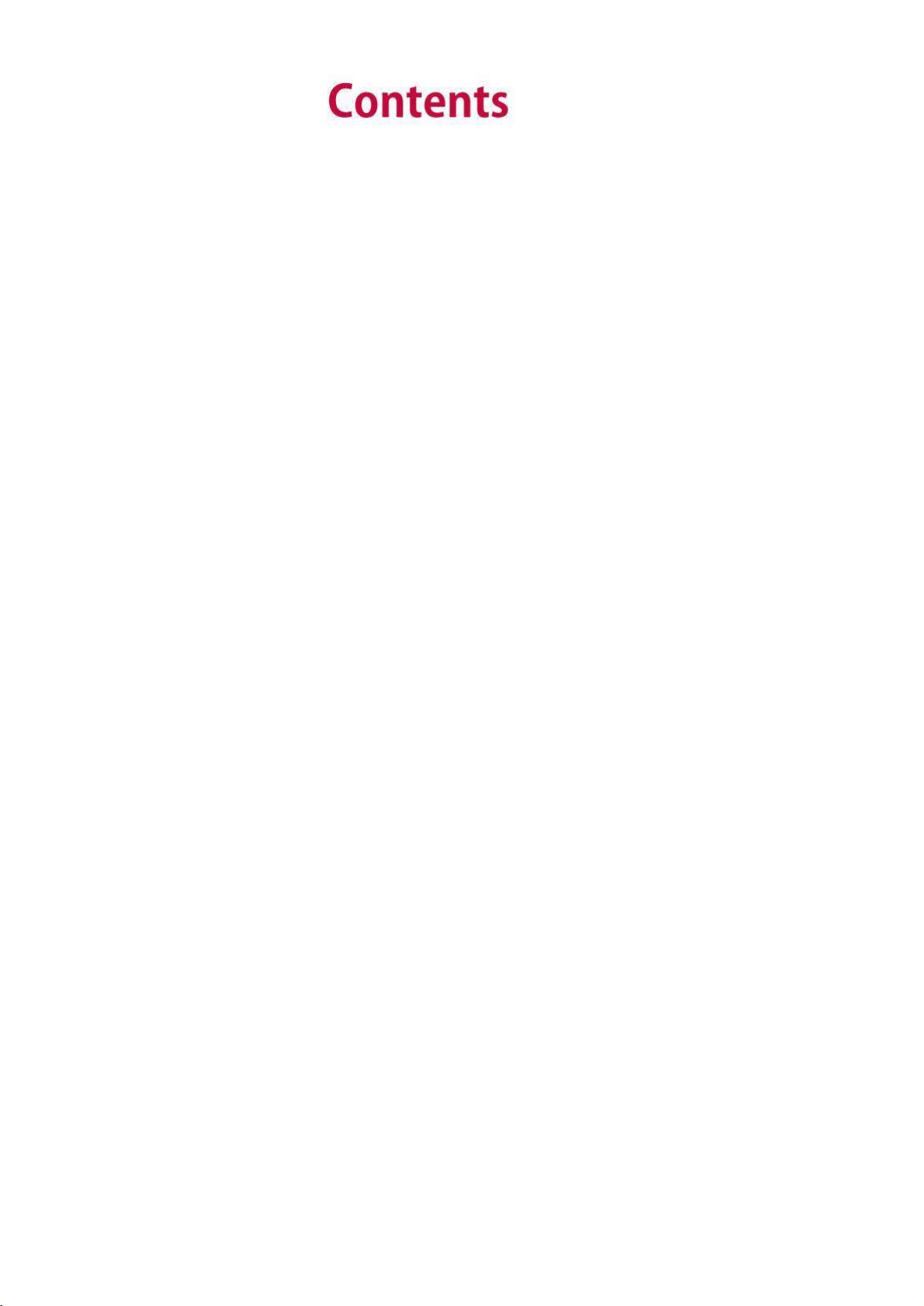
1.
Unboxing .......................................................................
.....
..1
Inside your package ................................................................................................................1
Your
at a glance
..................................................................1
2.
Getting
started
............................................................
.....
....
2
Charge the battery ..................................................................................................................2
Power on your ................................................................................
2
Insert a memory card..............................................................................................................
3
3.
Basics
.........................................................................
.
...
4
Finger tips................................................................................................................................
4
Screen rotation .......................................................................................................................
5
Windows 10 Start screen ........................................................................................................
5
Customise the Start screen .....................................................................................................
5
4.
Get to know Windows
10
...........................................
.....
.......7
Set up Windows OS.................................................................................................................
7
Sign in with a Microsoft account ...........................................................................................
7
Action center...........................................................................................................................
7
Switch between
mode and Desktop mode
...................................
9
Use Windows apps..................................................................................................................
9
Connect to the Internet ........................................................................................................
10
Connect with Bluetooth devices ...........................................................................................
11
Change your settings.............................................................................................................
11
Help and support ..................................................................................................................
12
5.
Specification ................................................................
.....
...
13
..........
Notebook-Transformer
.........
Notebook-Transformer
tablet
.....................
.......
Page 4
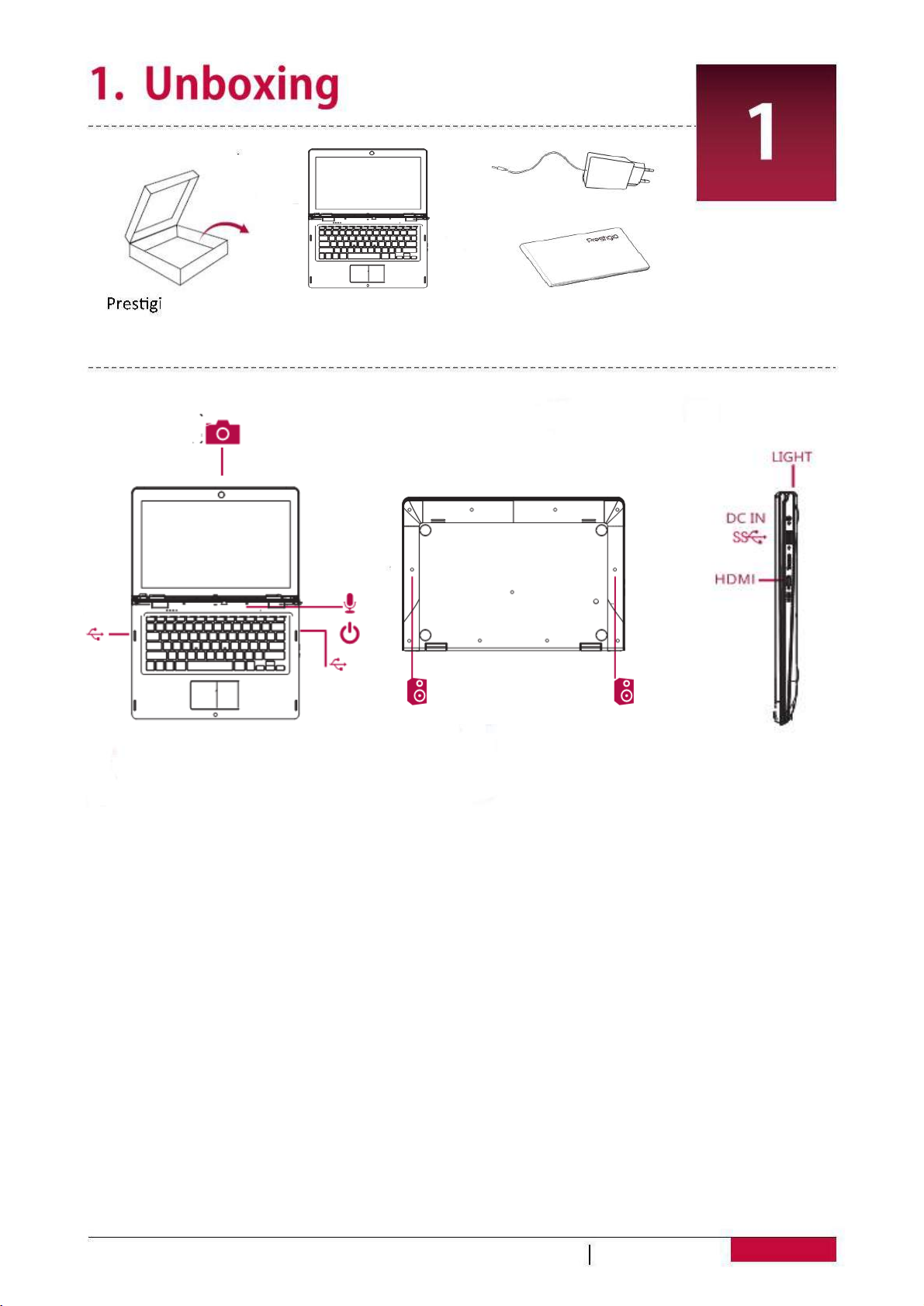
Inside your package
Your Notebook-Transformer at a
glance
1
2
3
4
5
Power
7
8
9
Front camera
Speaker
USB port
1
0
HDMI port
Microphone
USER MANUAL
1
USB port
Speaker
DC port
PNT10130CE
PNT10130CE
PNT10130CE
o
• Notebook-Transformer • Adaptor (UK plug optionally)
• Legal and safety notices • Quick start guide & Warranty card
2
5
10
8
9
3
1
2
3
4
5
button
4
1
6
6
7
8
9
10
7
Light
B
D
D
G
B
U
D
S
Page 5
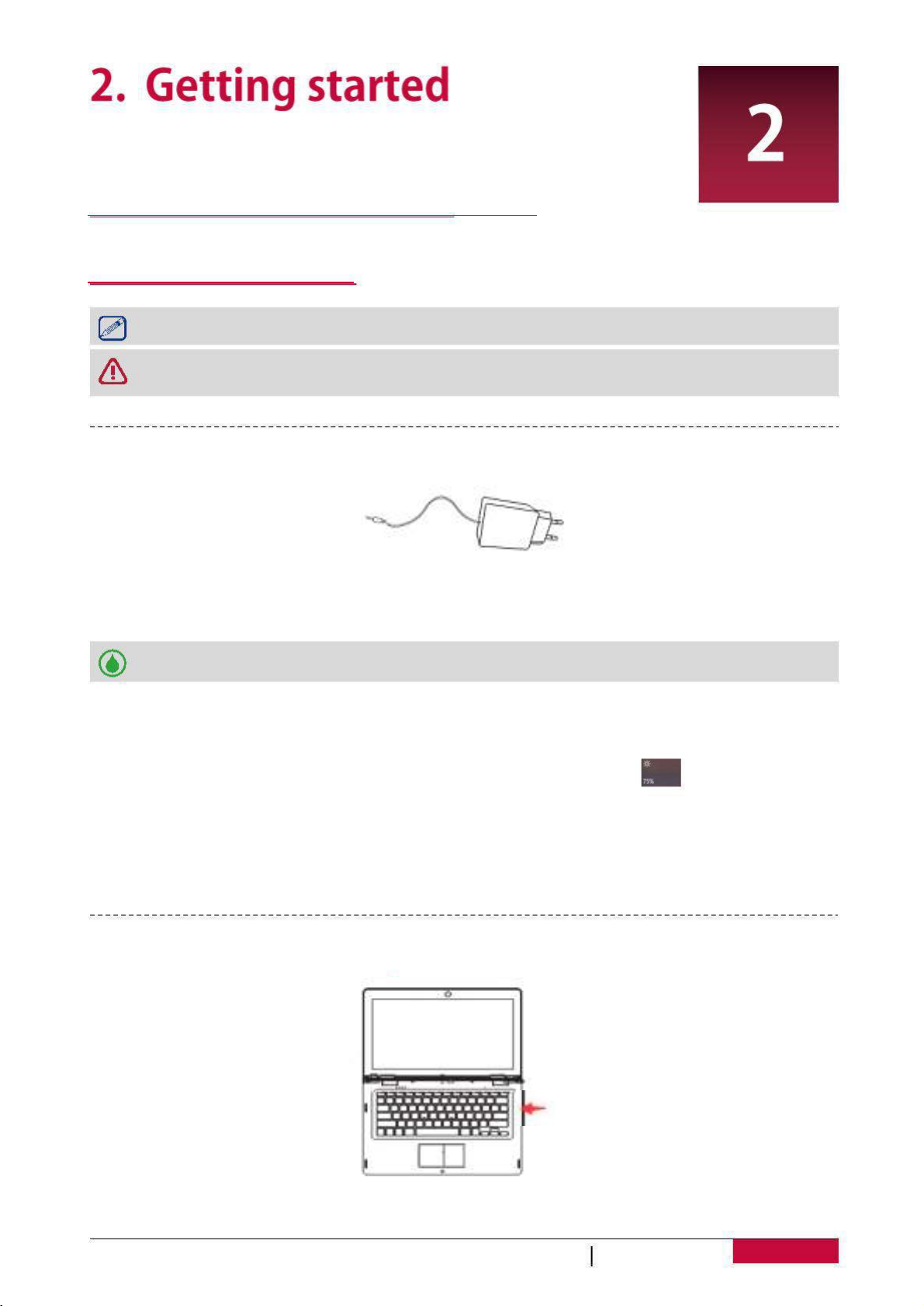
Optimise your battery performance
Here are some tips to help you optimise your battery performance.
Congratulations on your purchase and welcome to Prestigio.
To get the most from your product and enjoy all that Prestigio has to offer,
please visit:
More details about your product, please access:
http://www.prestigio.com/support
Please read the "Legal and safety notices" on your package before use.
Do not allow water to contact the touch screen. The touch screen may malfunction in
humid conditions or when exposed to water.
Charge the battery
1. Assemble the power adapter: slide the plug fitting into the power adapter body until it clicks
into place.
Power on your
Press and hold the power button for a few seconds to power on your
USER MANUAL
2
http://www.prestigio.com/catalogue/
Notebook-Transformer
Notebook-Transformer
.
PNT10130CE
PNT10130CE
PNT10130CE
2. Connect the adapter to the DC port of the Notebook-Transformer and then plug the
adaptor into a power outlet.
• You can use the Notebook-Transformer while it is charging.
- Reduce the brightness of your screen
backlight. The brighter the screen is, the more power it uses.
- Choose a power plan that saves power: A power plan is a collection of settings that control
how your Notebook-Transformer uses power.
- Turn off Wi-Fi & Bluetooth: If you do not need Wi-Fi or bluetooth for a while, turn it off to
conserve battery power.
: Open the Action center,tap [ ] to adjust the
Notebook-Transformer
B
D
D
G
B
D
U
S
Page 6

Insert a memory card
You can expand the memory of your Notebook-Transformer and store additional multimedia files by
adding a micro-SD card. Depending on the memory card manufacturer and type, some memory cards
may not be compatible with your device.
1. Insert a memory card with the gold contacts facing downwards.
2. Push the memory card into the slot until it locks in place.
Some memory cards may not be fully compatible with the device. Using an incompatible
card may damage the device or the memory card, or corrupt the data stored in it.
Frequent writing and erasing of data shortens the lifespan of memory cards.
Remove the memory card: push the memory card until it disengages from the device, and
then pull it out.
USER MANUAL
3
PNT10130CE
PNT10130CE
B
PNT10130CE
D
D
G
B
U
D
S
Page 7

PNT10130CE
PNT10130CE
PNT10130CE
3. Basics
D
DG
B
D
B
U
S
Page 8

Screen rotation
Rotate your
for a better view
For many screens, you can automatically change the screen orientation from portrait to landscape
by turning your
sideways. When entering text, you can turn your
sideways to bring up a bigger keyboard.
Lock the screen orientation
If you do not want the screen content to rotate, you can lock the screen orientation.
1. Rotate your
f
or your desired orientation.
2. Open the Action center, and then tap Rotation lock.
• Some applications do not allow screen rotation.
• Some applications display a different screen based on the orientation.
Windows 10 Start screen
Start is the heart of your
—it is where you open apps, see what your friends
are doing, and get to your favourite websites. The tiles on Start show info, such as new email
messages and the next appointment on your calendar.
• To go back to Start screen, tap the Windows button [ ] on your device; or, tap the Start button [
] in the lower-left corner of the screen.
Customise the Start screen
Tiles on Start act as quick links to apps. You can pin your frequently used apps to the Start screen,
and then rearrange or resize them.
Pin apps to Start
Method 1
1. Select the Start [ ] button, then select All apps[ ].
2. Press and hold the app you want to pin.
3. Select Pin to Start.
Method 2
Drag and drop the app from the Most used list or from All apps to pin it to Start.
USER MANUAL
5
Notebook-Transformer
Notebook-Transformer
Notebook-Transformer
Notebook-Transformer
PNT10130CE
PNT10130CE
PNT10130CE
Notebook-Transformer
B
D
D
G
B
U
D
S
Page 9

Unpin apps
To unpin the app from Start, press and hold the tile, and tap [
].
Rearrange tiles
To move the tile, press and drag the tile to the place you want.
Resize tiles
Press and hold the tile, and tap [ ] to change the tile size.
USER MANUAL
6
PNT10130CE
PNT10130CE
PNT10130CE
B
D
D
G
B
U
D
S
Page 10

Windows 10 provides new features and many options for entertainment and
productivity at school, at home, or while you’re on the go.
Set up Windows OS
When you start your
for the first time, a guide will appear on your
you configure the basic settings of your Windows 10 operating system.
To start for the first time:
1. Turn your
on.
2. Set your language and region.
3. Carefully read the license terms. Tap Accept.
4. Follow the next on-screen instructions to customize settings.
5. Create your user account to enter the Start screen.
Sign in with a Microsoft account
You can sign in Windows with a local account or a Microsoft account.
For the best cloud-connected experience, a Microsoft account—an email address and password
is recommended. It gives you access to apps and games from the Windows Store, free online
storage, and lets you see your settings and other stuff across multiple Windows devices.
How to sign in
1. Select the Start button, then select Settings > Accounts > Your account.
2. Select Sign in with a Microsoft account instead.
3. Follow the prompts to switch to a Microsoft account.
Your local account will switch to your Microsoft account. The next time you sign in to Windows,
use your Microsoft account name and password. Your apps and files will not be affected.
Action center
Here you can adjust common settings like Wi-Fi, screen brightness, open OneNote, create a
wireless connection to another screen, and more. If there are notifications waiting for you, they
appear at the top of the Action center.
Open the Action center
• Here are two ways to display the Action center: Swipe in from the right edge; or tap [ ] on the
taskbar.
USER MANUAL
7
screen to help
Notebook-Transformer
Notebook-Transformer
PNT10130CE
PNT10130CE
B
PNT10130CE
D
D
G
B
U
D
S
Page 11

Lock the screen rotation.
Open the note.
Set your tablet.
Connect with other devices.
Turn it on to save your battery capacity.
Add a VPN connection.
Turn on/off Bluetooth.
Adjust the backlight to 25%, 50%, 75%, or 100%.
Turn on/off Wi-Fi.
Do not receive the notification.
Turn on/off your location for apps.
Turn on/off airplane mode.
USER MANUAL
8
Inside the Action center
Tap the icon to turn on/off the function.
Switch from tablet mode and desktop mode.
PNT10130CE
PNT10130CE
PNT10130CE
B
D
D
G
B
D
U
S
Page 12

Switch between Tablet mode and Desktop mode
Tablet mode makes Windows easier and more intuitive to use with touch on devices. Start and
apps open full screen, giving you more space to work in.
While, the familiar Windows desktop—with its taskbar, folders, and icons—is still here.
• To switch between two modes, open the Action center, and tap Tablet mode.
Use Windows apps
You can use the built-in apps from your Start menu and install more apps from the Windows Store.
Find and open apps
To find and open an app that's installed, do one of the following:
• Search for an app. Select the search box on the taskbar and enter an app name. The search
results update as you type. Select the app from the search results to open it.
• Go to All apps. Tap [ ] > [ ] to choose the app you want to open.
If you have pinned the app to the Start screen or taskbar, tap to open it directly.
Switch between open apps
Swipe in from the left edge or tap Task view [ ], you will see the thumbnails of all open apps, tap
the app you want.
USER MANUAL
9
PNT10130CE
PNT10130CE
B
PNT10130CE
D
D
G
B
U
S
D
Page 13

Use apps together (side by side)
In Windows 10, you can snap your application windows to left or right side of your screen, or any
of four corners of your screen. This way you can see up to four apps on the screen at once.
1. Open the app you want to use.
2. Drag the top of your app window to the side or corner of screen, until the window size changes.
3. Open another app and it will be snapped next to it.
To resize any of the snapped windows, drag the bar between the apps.
Close an app
In both modes, swipe in from the left edge or tap Task view [ ] to get open apps, press close
button [ ] to close them.
There are two more ways:
• In tablet mode, swipe downwards from the top edge of the screen, and drag the app down and
off the screen.
• In desktop mode, you can close apps in taskbar.
Connect to the Internet
You can connect your
to the Internet and browse a webpage. Your
connects
to the Internet whenever necessary, using a Wi-Fi
c
onnection
(if available) or your mobile
operator's data connection.
Wi-Fi
Connect the device to a Wi-Fi network to use the Internet or share media files with other devices.
To use Wi-Fi, you need access to a wireless point or hotspot.
The availability and strength of the Wi-Fi signal will vary depending on the environment,
such as building structure or simply a wall between rooms. Wi-Fi signal has to pass through.
Turn off the Airplane mode to enable the Wi-Fi.
Turn on Wi-Fi
1. Tap the wireless network icon [ ] on the taskbar.
2. Select an access point from the list of available Wi-Fi connections then tap Connect.
USER MANUAL
10
Notebook-Transformer
Notebook-Transformer
PNT10130CE
PNT10130CE
B
PNT10130CE
D
G
D
B
Page 14

3. When you are prompted for a password, key in the password.
Next time when your Notebook-Transformer connects to a previously accessed wireless
Disconnect from a wireless network
1. Tap the wireless network icon [ ] on the taskbar.
2. Tap the network with a Connected status, and then tap Disconnect.
Connect with Bluetooth devices
Connect to a Bluetooth speaker, or other audio device
Connect to a Bluetooth keyboard, mouse, or other device
1. Turn on your device and make it discoverable.
2. Select the Start button, then select Settings > Devices > Bluetooth.
3. Turn on Bluetooth > select the device > Pair.
4. Follow the instructions to finish the pairing.
Change your settings
Windows settings
Windows 10 has a simpler, streamlined approach screen for adjusting your settings.
To go to Settings:
1. In tablet mode, open the Action center, and tap All settings [ ].
2. In desktop mode, go to Start button and tap Settings [ ].
Find a setting
You can use the Search box in the taskbar to find a setting.
1. Tap the search box and type what you want to find. For example, type “sound” to find sound
settings.
2. Tap the setting you want.
Control Panel
Control Panel includes some additional settings that you might use less often, such as customizing
the desktop.
To open Control Panel:
• In the Search box, type "control panel", and then choose Control Panel from the search results.
• Press and hold the Start button, choose Control Panel from the menu.
USER MANUAL
11
PNT10130CE
PNT10130CE
PNT10130CE
network, you will not be asked to enter the security key again.
1. Turn on your device and make it discoverable.
2. Open the Action center, tap Bluetooth to turn it on.
3. In Action center, select Connect > the device name.
4. Pair it with your Notebook-Transformer.
B
D
D
G
B
S
U
D
Page 15

Sync your settings
When you sign in with a Microsoft account, your personal settings and preferences are stored on
OneDrive, and are synced to any PC that you sign in.
To set up the sync, go to Settings > Accounts > Sync your settings.
OneDrive
OneDrive is online storage that comes with your Microsoft account. It’s like an extra hard drive
that’s available from any of the devices you use. When you save your documents, photos, and
other files on OneDrive, they're available from any web-connected device (for example, your
phone or computer). OneDrive is also a great way to share files with other people.
Help and support
If you have any problems using the operating system, see the Windows Help file.
To get the Windows Help file:
• In the Start screen, tap Menu [ ] in the top left corner, tap Get Started in Most used list.
USER MANUAL
12
PNT10130CE
PNT10130CE
B
PNT10130CE
D
D
G
B
U
D
S
Page 16

Item
OS
Processor
Memory
Display
Resolution
Camera
Interfaces
Wi-Fi
Bluetooth
G-sensor
Battery
Dimension
Weight
Specification
USER MANUAL PNT10130CE
13
PNT10130CE
PNT10130CE
Windows 10
Intel® Atom™ Processor Z8300, Quad Core (up to 1.84GHz)
2 GB RAM+32 GB Flash
13.3” 16:9 IPS
1920*1080
Front 2.0MP
USB 3.0, USB 2.0, micro SDHC/SDXC, mini HDMI
Wi-Fi: 802.11 b/g/n
Bluetooth 4.0+HS
Support
10000 mAh Li-polymer battery
330*227.86*19 mm
g
1765
D
B
D
G
D
S
U
B
