Page 1
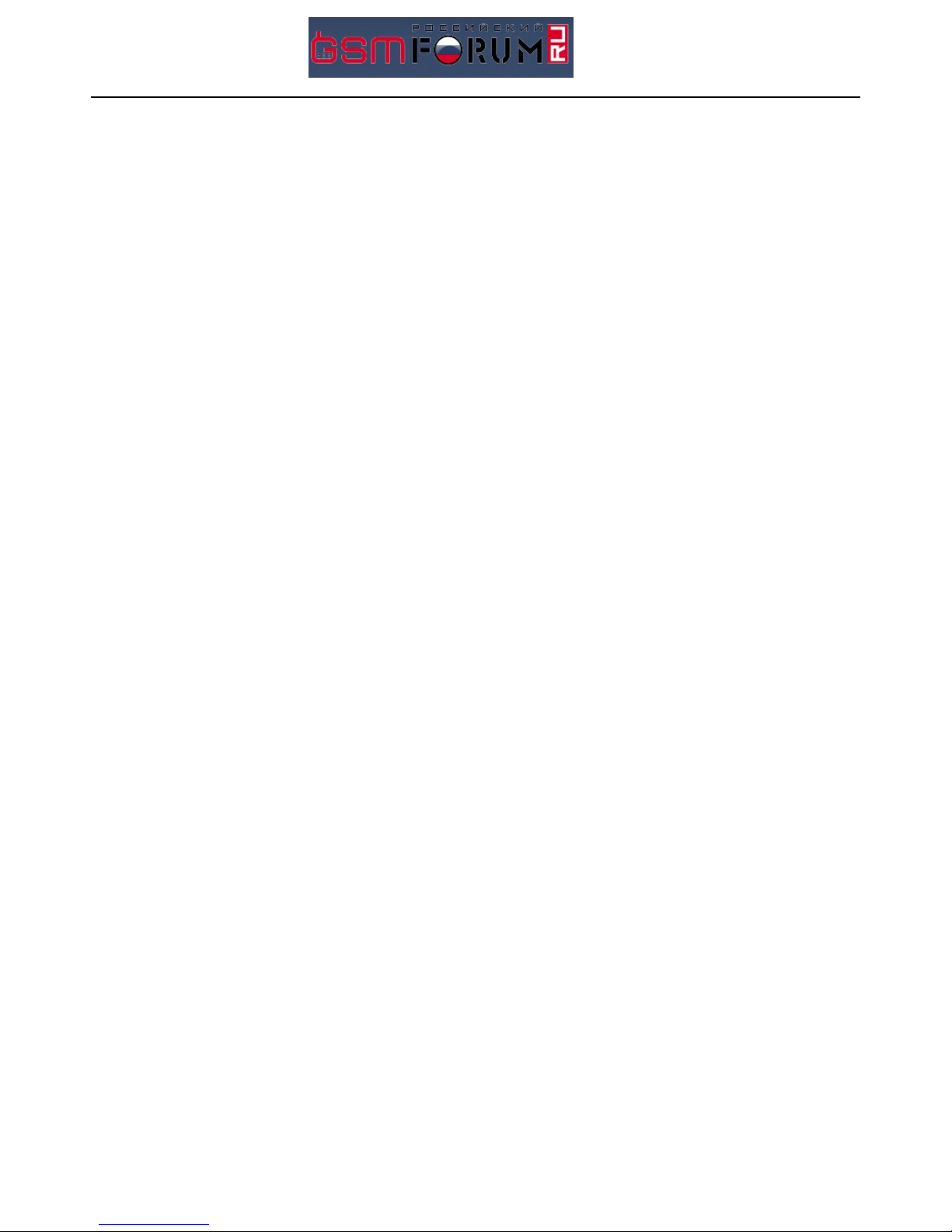
Prestigio PMP3084B/BRU
1
Product Service Manual
Product Type:MID
Model:PMP3084B
Page 2
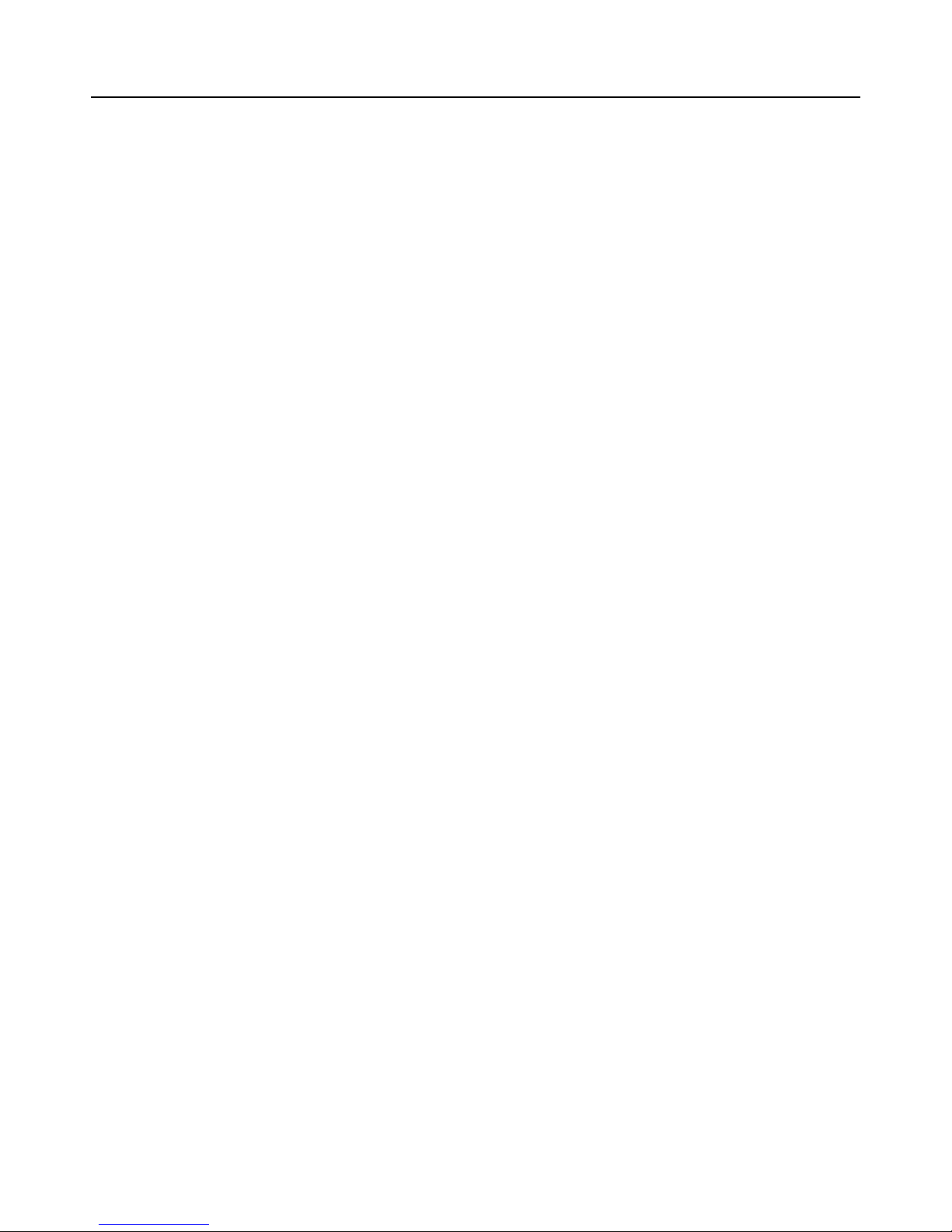
Prestigio PMP3084B/BRU
2
Warning
This Service Manual is prepared for post-sale maintenance on the
customer’s party, guiding the service engineers or technicians to deal with
those abnormal conditions or circumstances that occur in customer’s daily
use of the product, and to conduct easy and convenient repairs if necessary.
Engineers who use this manual are required to stick to the Secrecy Agreement,
not to spread the manual or plagiarize the technology contained in the
products. Otherwise, those who fail to obey the related regulations shall be
subject to legal liability.
Prestigio
2011-4-27
Page 3
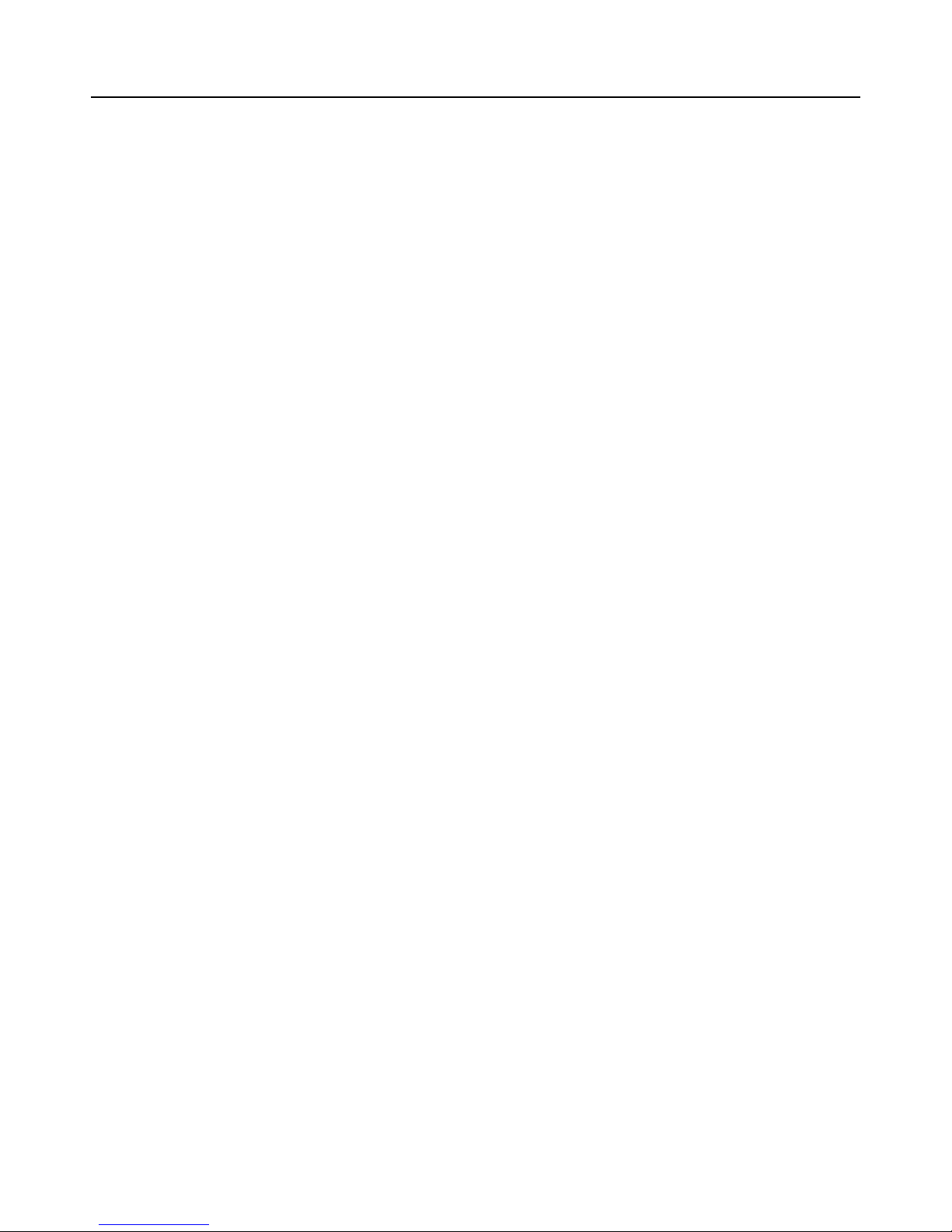
Prestigio PMP3084B/BRU
3
Precautions:
1. Do not subject the device to severe impact or drop it from heights.
2. Do not use the device in extreme hot or cold, dusty or damp conditions. Do not expose it to
direct sunlight.
3. Avoid using the device near strong magnetic fields.
4. Keep the device away from water and other liquids. In the event that water or other liquids enter
the device, power off the product immediately and clean the device.
5. Do not use chemicals to clean the device in order to avoid corrosion. Clean it with a dry cloth.
6. We are not responsible for damage or lost data caused by malfunction, misuse, modification of
the device or battery replacement.
7. Be sure to save and backup your important documents all the time in case it might get lost.
8. Do not attempt to disassemble, repair or modify the product. This will invalidate the warranty.
9. Do not use this unit while operating a motorized vehicle or walk across the street. It may create a
traffic hazard and is illegal in many areas.
10. Do not listen to your earphones or headphones at a high volume. Hearing expert advice
against continuous extended play.
11. Excessive volume through earphones and headphones can cause hearing loss.
12. All information is subject to change without prior notification. Please follow your actual device’s
operational procedures.
Page 4
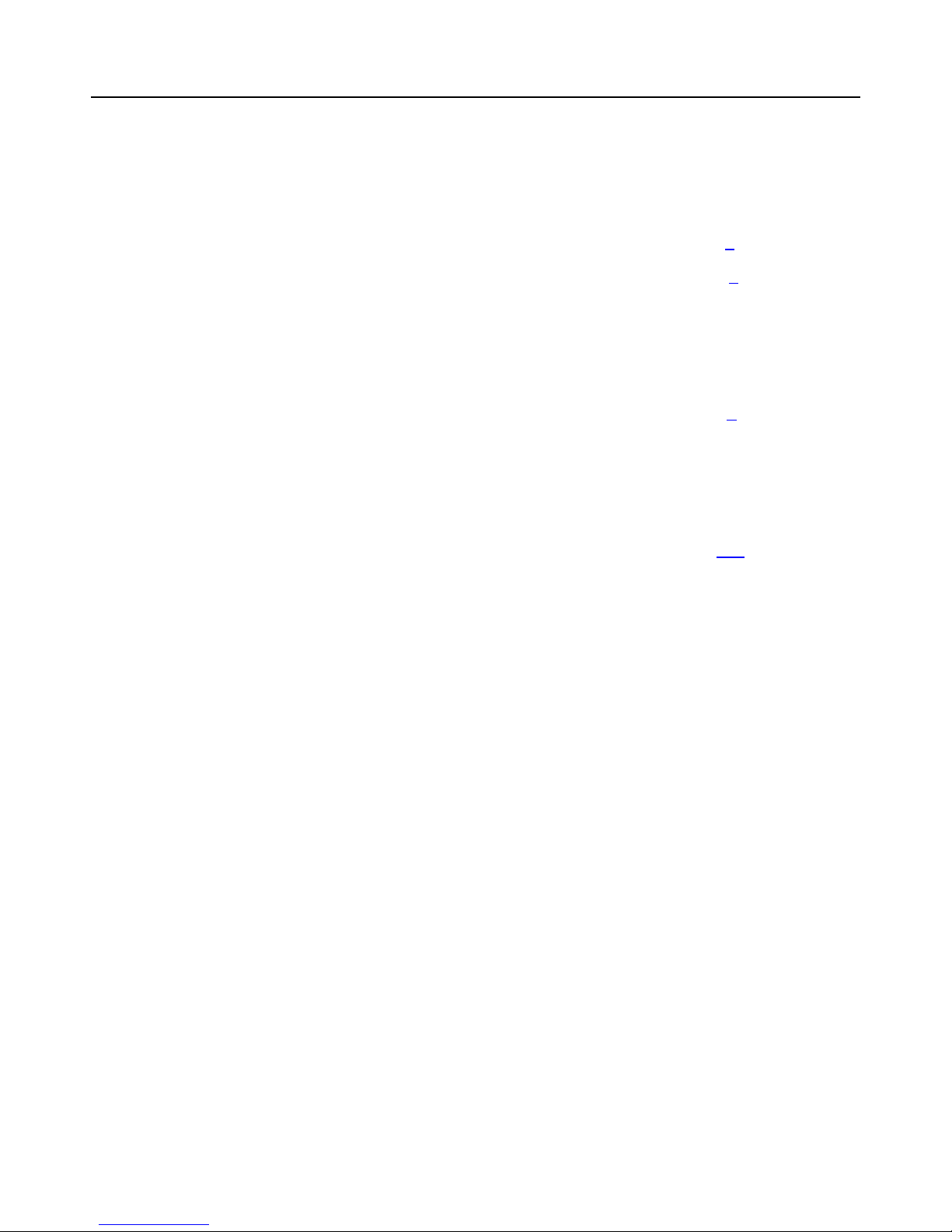
Prestigio PMP3084B/BRU
4
Table of Contents
Safety Precautions …………………………………………………………….…………1
Feature Summary…………………………………………………………………………5
Buttons & Ports…………………………………… ………………………………………8
Charging Battery………………………………… ……………………………………….6
Transferring Files …………………………………………………………………………6
Installing Memory Card …………………………………………………………………. 7
Turning On/Off ……………………………………… ……………………………………8
Using the Touch Screen ………………………… ………………………………………8
System Settings ………………………………… ……………………………….………8
Troubleshooting …………………………………………………… ……………….……8
Specifications ……………………………………… ……………………….…………. 20
Circuit diagrams of the product …………………… ………………………………….22
PCBA Layout diagram of the product …………………… ………..…………………26
Mechanical Exploded diagram of the product ………………………………….……28
Page 5
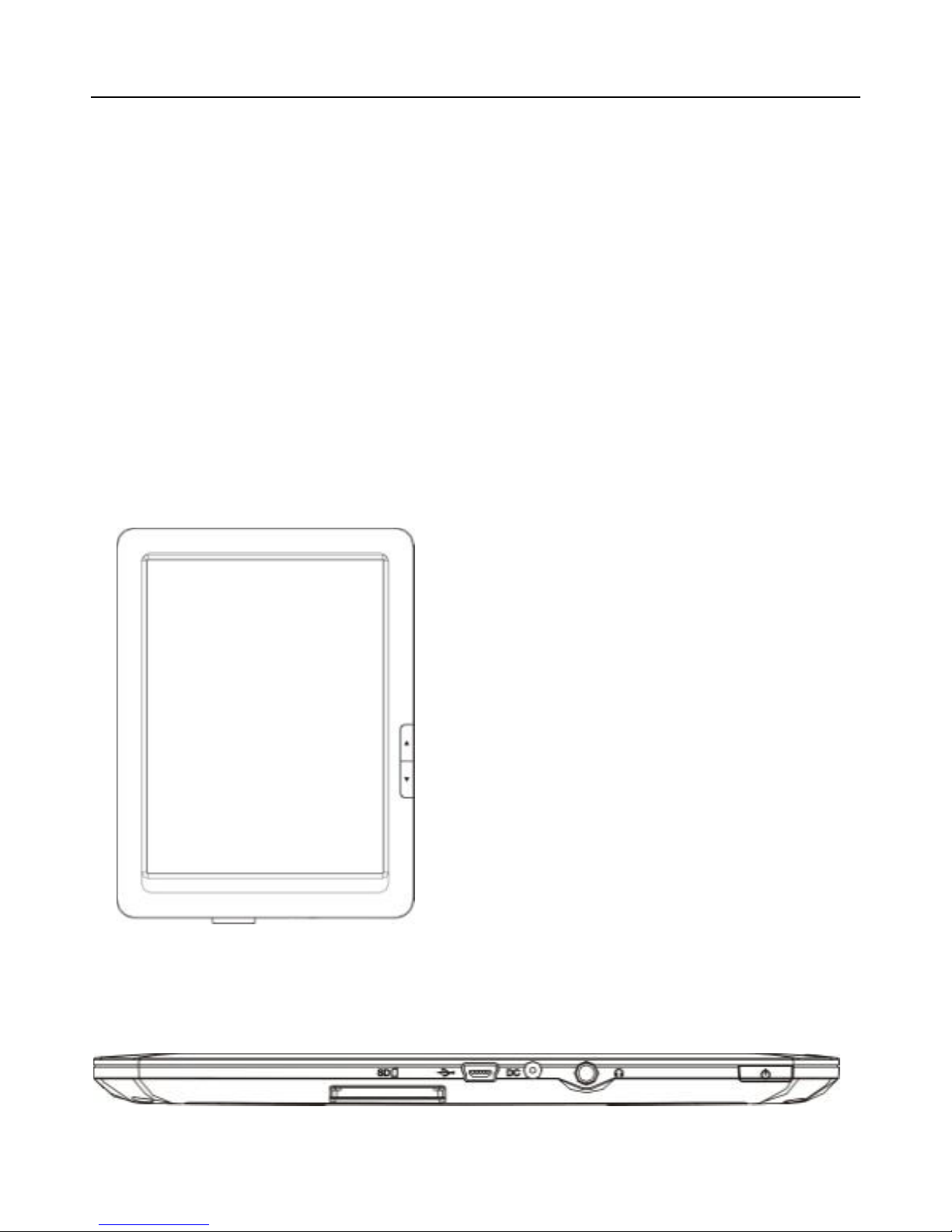
Prestigio PMP3084B/BRU
5
Feature Summary
1. Wi-Fi Connectivity
With the latest Wi-Fi technology, this device can connect you to the Internet wherever you are.
2. 8.4” Touch Screen
Touch or slide your finger on the screen, the screen responds instantly.
3. Third-party Application Support
With the built-in Android
TM
OS, you can install a large number of third-party applications in this device.
4. Built-in G-sensor
The screen changes to landscape or portrait automatically when the device rotates.
5. Entertainment
You can enjoy music, movies, pictures and e-books with the Mobile Tablet.
Button and Ports
Front View
Bottom View
a.
Previous
–
press to go back to the previous
page.
b. Next – press to go forward to the next page.
c. Touch Screen
a
b
c
d
e
f
g
h
Page 6
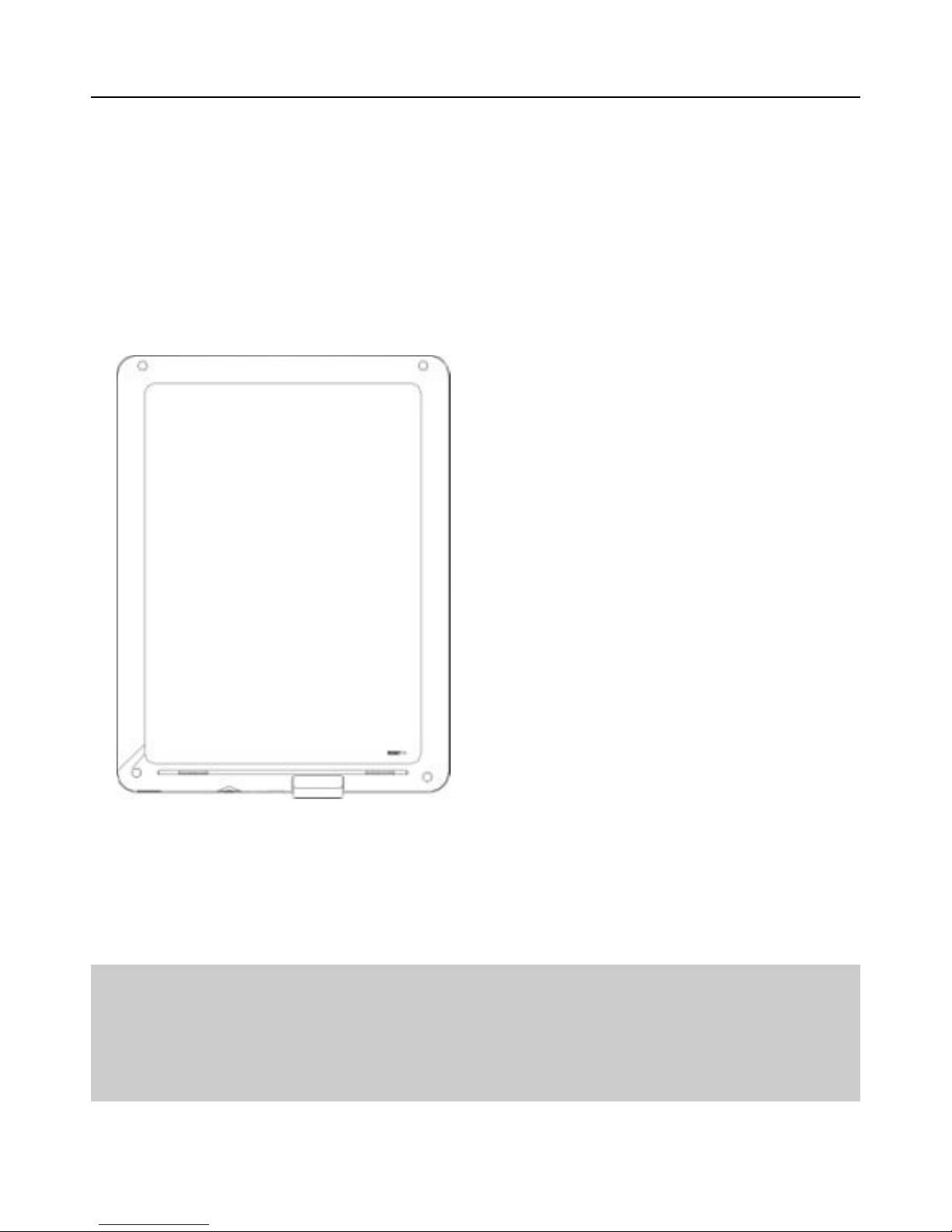
Prestigio PMP3084B/BRU
6
Rear view
Charging Battery
The device has a built-in rechargeable battery. No extra battery installation is required. Just charge the device
when it indicates low battery.
To charge the battery, connect the device to any standard wall outlet via the DC-IN port using the power adaptor.
It takes about 5 hours to fully charge the battery.
Note:
a. You can operate the device even when it is being charged. But for extended battery life, it is suggested NOT to
use the device when it is charging.
b. It is recommended to charge the battery over 12 hours after you use the device for the first time.
c. For maximum performance, lithium-ion batteries need to be used often. If you don’t use the device often, be
sure to recharge the battery at least once per month.
Connecting to PC and Transferring Files
i
j
j
i. Reset pin hole
–
used to reset your device
if the device freezes.
j. Built-in Speakers
d. SD Card Slot – accommodates any standard SD memory card.
e. USB Port – connects to a computer through the USB cable.
f. DC-IN port – connects to any standard electric source through the provided
AC adaptor.
g. Earphone Port – connects to stereo earphones (not provided with the unit.)
h. Power Button – press and hold to turn on or off the device; briefly press to
turn the screen on or off.
Page 7

Prestigio PMP3084B/BRU
7
(1)Connecting to PC and copy files
a. You need to connect this unit to PC before transferring files between the unit and PC.
b. Insert the MINI end of the USB cable into the USB jack of the unit and the other end into the USB port of the
PC.
c. Once the connection is successfully done, on your PC two more disk symbols will appear: one stands for the
internal memory, the other stands for memory card.
d. Double click the icon of memory card to open it, then you can either copy files from PC to the unit or from the
unit to PC.
(2)Disconnecting the unit from PC
a. Make sure that data transfer between the unit and PC has completed.
b. Drag from the top bar downwards to display the USB notification message as shown.
c. Choose “Turn off USB Storage” and then tap “Turn Off” to disconnect the device from computer, then a
small widow that will come up tells “ Stop USB Mass Storage Device Drive X, in which X refers to the current
movable disk. Click the small window with the left key, the system will ask whether or not to remove current disk
safely. Click OK to confirm.
Installing Memory Card
This device can read files directly from memory card.
To use a memory card, find the card slot at the bottom of the device and then insert the memory card into the slot
in the correct orientation. To access the files stored in the memory card, enter the Explorer mode by tapping the
Explorer icon and select the “SD Card” directory.
Note:
a. During playback of AV files on the memory card, it is recommended not to disconnect the card frequently,so as
to prevent damage to the card or the device.
b. The interval between connection and disconnection of the card is at least 3 seconds,i.e., do not insert the card
immediately after it is disconnected. you should wait at least 3 seconds before inserting the card into the slot
again.
c.To avoid damaging the memory card, it is suggested the card should be removed in the safe removal mode if
needed: Select “SD Card /MID Memory” in the Setup menu, then select “Remove SD card” before you finally
unplug the memory card.
Turning On/Off
To turn on the device, press and hold the Power button on the unit until you see the boot-up screen then release.
It may take a few minutes to start up the system, please wait before you proceed.
Click and drag downwards
Page 8
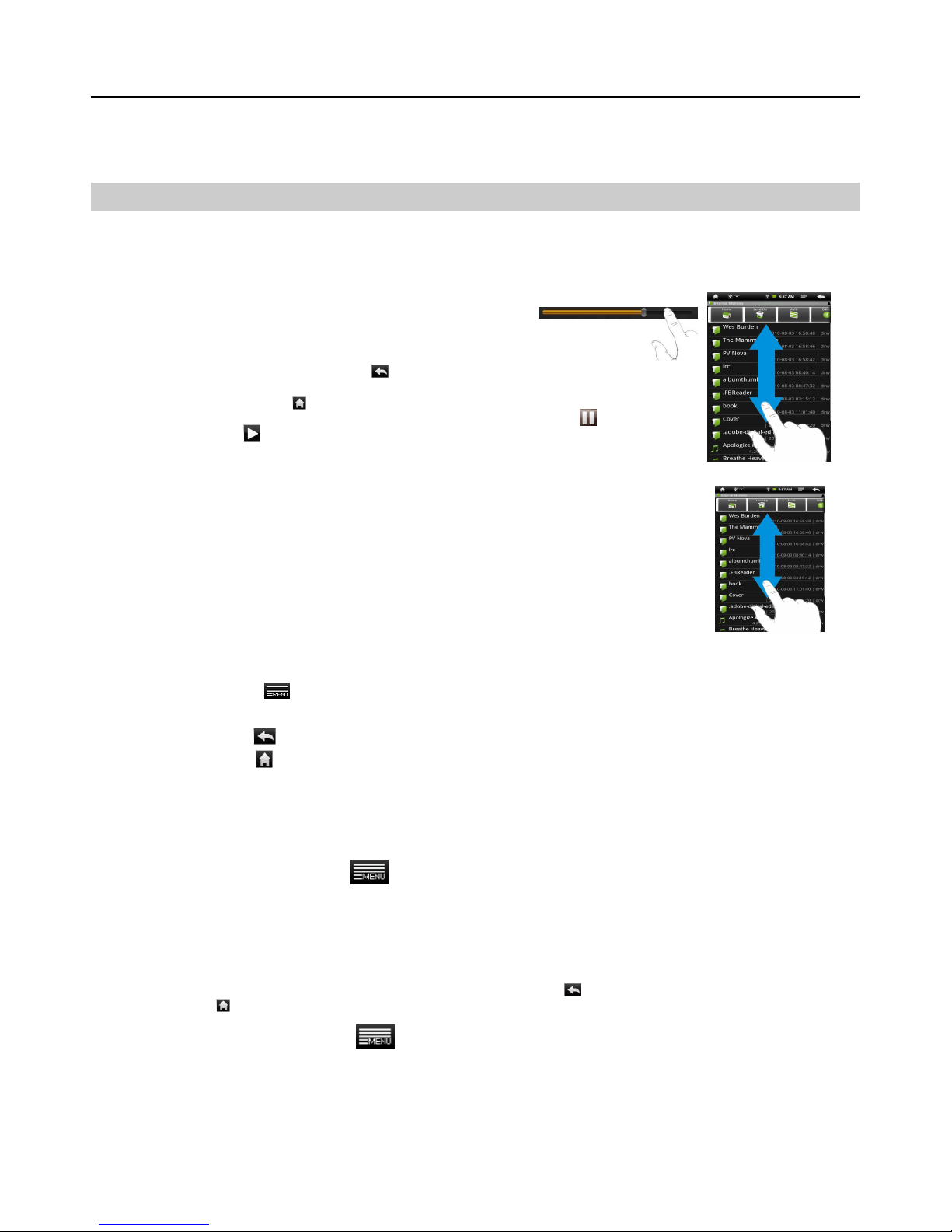
Prestigio PMP3084B/BRU
8
To turn off the device, press and hold the Power button until you see the option “Power Off”, tap on “Power Off”
and then tap on “OK”.
Tip: This device will sleep with the screen off if it stays inactive for a few seconds. You can briefly press the
Power button to turn on the screen and wake it up.
Using the Touch-Screen or Buttons
1. Basic operation
In many applications, you can go back one level in the
interface by tapping on the Back icon (at the top right corner of the screen).
Wherever you are in the interface, you can go back directly to the Home Screen by
tapping on the Home icon (in the top left corner of the screen).
During playback of music or video files,you may tap on Pause icon to make a
pause or Play icon to proceed。
2. Other operations
When watching a video or listening to music, you can tap the progression bar to go
directly to a different location in the video or song. You can also use your finger to drag
the cursor in the progression bar to another location in the video or song.
In the file browsers (File, Music, Video, Photo, etc.), you can drag your finger up and
down to scroll the file list up and down.
In the Web browser, you can scroll up and down by tapping on the page and dragging it
up or down (be careful not to tap a link until you are ready!).
Tap the link to open the page.
3. Button Operations
You can press MENU button on the control panel of the device to display the Main Menu in any
interface.
You can press BACK button to get back to previous interface at any time.
You can press HOME button to go to the Home Screen
System Setting
In the Home screen, tap MENU icon to open the Main Menu, then select “Settings” to choose a category
like “Wireless & Networks,” “Sound & Display,” “Date & Time,” etc. for further setting.
When a down arrow appears on the right of a parameter, this means that this setting includes sub-parameters.
Tap it to display the list of sub-parameters.
When a check box appears on the right of a parameter, tap it to enable or disable this option.
When it is possible, you can use your finger to scroll the screen up and down to reveal settings that you don’t
initially see.
When you have finished adjusting your settings, tap the Back icon to go back to the list of settings, or tap
the Home icon to go directly to the Home screen. Your settings are saved instantly.
If necessary, you may tap MENU icon to view other submenus.
Page 9

Prestigio PMP3084B/BRU
9
Trouble Shooting
1. Reset this device
In the event that the device freezes, you can force the device to shut down by holding the Power button for 15
seconds.
If the Power button does not reset your device, use the “pinhole reset” button located on the back the device.
2. Touch-screen Problems
If the touch-screen is not responding properly, try using the “Touch-Screen Calibration” settings screen.
3. Bad appearance
Abnormal appearances:
Breakage in the display screen, scratches on the covers, ageing or damaged buttons, or other physical damage
to parts due to impact or drop.
Resolution to abnormal cases:
Replace those damaged or ruined parts with new ones by simply identifying their physical features.
4. System defects
Abnormal cases:
4.1. Device freezes.
4.2.Device shuts down automatically.
4.3.Corresponding disk symbol does not appear after connection to PC
4.4.Unable to access internet.
4.5.Unable to turn on the device.
4.6.The system responds too slowly.
Resolutions:
4.1. Device freezes.
1. If the device freezes when it starts up, use pin-hole RESET button to restart. If this still does not work, new
system has to be programmed.
2. In the case that the device freezes during normal use, use RESET button to restart it.
3. Check whether the systemsoftware works properly, try restore the default setting before update the system.
4.2. Device shuts down automatically.
1. Restart the device.
2.Perhaps it is because the power supply is insufficient, connect the power adaptor to charge it and try again.
3. Press RESET button to restart the deivce.
4. Update the system.
4.3. Corresponding disk symbol does not appear after connection to PC.
1. Check physically whether the USB port is damaged or loose.
2. Replace a piece of new USB cable.
3. Use different computer for a try.
4. Check whether the USB interface has been poorly soldered, damaged or loosened, and replace new USB
interface if so.
4.4. Unable to access internet.
1. Make sure the WAP(WiFi Access Point) you are going to connect is available (Signal sources available or
unavailable) .
2.Make sure you have used the correct WiFi security password to access the internet when the access point to be
connected requires some security password.
3. Open your WIFI device to check whether or not its VCC 3.3V and 1.8V terminal work normally.
4.5. Unable to turn on the device.
1. Connect the power adaptor, then press RESET button.
Page 10

Prestigio PMP3084B/BRU
10
2.Check that the voltage of the battery is sufficient(>3.4V), if not,you have to charge it.
3.Check that the FPC between button board and mother board is free of damage, bad soldering or corrosion etc..
4.Check that the voltages of all test points of the mother board are normal.
5. Connect to computer via USB cable and make sure the computer can detect the device.
6. Open the system upgrade software to update the system.
4.6.The system responds too slowly.
1.Check whether the capacity of battery is still sufficient, if not, please charge it.
2. Check the file system and make sure the data storage is full or data has been ruined;the device freezes when
it starts up or you can not access the system normally, please program the system files again.
3. Restore the factory default settings of the device.
4. Check the application software.
5.Update the system.
As for the abnormal problems, refer to the following circuit diagram or location diagrams for detail:
Reset circuit
WIFI 1.8V & 3.3V power
DDR 1.8V voltage
DDRII POWER
Page 11

Prestigio PMP3084B/BRU
11
VCC 3.0V voltage
CORE 1.3V voltage
Page 12

Prestigio PMP3084B/BRU
12
5. Buttons
Abnormal cases:
Button failure, poor contact
Resolutions:
1.Check the buttons are free of damage.
2.Check the correlated buttons are damaged.
3.Check visually the button board and mother board are in good condition.
4.Check the FPC connecting the mother board and button board works normally; check there are some damages
or breakages.
5.Test the voltage of FPC for comparison;check the soldering points.
As for the problems, refer to the following circuit diagram or location diagrams for detail:
CORE 1.3V Volt.
DDR 1.8V volt.
WIFI 3.3V voltage
WIFI 1.8V
voltage
Page 13

Prestigio PMP3084B/BRU
13
Screen shot of circuit and PCB diagram, check there are or not short circuit and bad soldering happen to FPC.
6.Touch Screen
Abnormal cases:
6.1. Touch screen turns insensitive.
6.2.Touch screen loose functionality completely.
Resolutions:
6.1 Touch screen turns insensitive.
1. Calibrate the touch screen following the operation tips.
2.Replace a touch screen for a comparison to find out the problem. If it is the touch screen that is wrong, replace
it.
3. Update the system.
6.2. Touch screen loose functionality completely.
1. Press RESET button to restart the system or the device.
2. Use another touch screen for a try to get rid of problems of touch screen.
3. Update the system.
As for the problems, refer to the following circuit diagram or location diagrams for detail.
Page 14

Prestigio PMP3084B/BRU
14
7. LCD Display screen
Abnormal cases:
7.1. Display turns black completely after start-up.
7.2. Display turns white or black and white completely after start-up.
7.3. Display flashes after start-up.
Resolutions:
7.1. Display turns black completely after start-up.
1. Insert a USB device or connect the power adaptor, press Reset button to check whether the device can start up
normally.
2. Check the FPC connection between the LCD and the mother board.
3. Check the backlight voltage LED+ of the LCD works normally.
4. Check the resistor array of the LCD circuit of the mother board.
5. Replace a new LCD for comparison to get rid of LCD problem.
6. Update the system.
7.2. Display turns white or black and white completely after start-up.
1. Check the FPC connection between the LCD and the mother board.
2. Check the pin jack of the mother board to find out there is or not something foreign that leads to poor
connection.
3. Check the voltage of LCD-VCC(3.3V),VGL,VGH,VCOM and AVDD.
4. Check the resistor array of the LCD circuit of the mother board.
5. Replace a new LCD for comparison to get rid of LCD problem.
6. Update the system.
7.3. Display flashes after start-up.
1. Check the power capacity of the battery.
2. Check the FPC connection between the LCD and the mother board.
3. Check the voltage of LCD-VCC(3.3V),VGL,VGH,VCOM and AVDD.;
4. Check the resistor array of the LCD circuit of the mother board.
5. Replace a new LCD for comparison to get rid of LCD problem.
6. Update the system.
As for the problems, refer to the following circuit diagram or location diagrams for detail.
Page 15

Prestigio PMP3084B/BRU
15
Check the resistor
array are well soldered.
VGL -6.8V
VGH 15V
VCOM 4.1V
LED+ 12V
AVDD 10V
Page 16

Prestigio PMP3084B/BRU
16
8. Speaker
Abnormal cases:
Speaker dose not work or has no sound.
Resolutions:
1. Check the system to find out whether the d
evice is set to mute or he volume has been set too low.
2. Check the connecting cords of speak.
3. Check the earphone socket to find out whether there is something foreign that causes fake soldering, short
circuit or loose connection.
4. Check the audio circuit of speaker and the amplifier IC.
5.Check the impedance of the speaker(8 Ohm) and grounding;
6. Replace the speaker(s).
7. Restore the factory default setting.
8.Update the system.
As for the problems, refer to the following circuit diagram or location diagrams for detail
9. Earphone
Abnormal cases:
Has No sound output or does not work.
Resolutions:
1. Check the system to find out whether the device is set to mute or he volume has been set too low.
2. Check the earphone socket to find out whether there is something foreign that causes fake soldering, short
Check the speakers are well soldered.
Page 17

Prestigio PMP3084B/BRU
17
circuit or loose connection.
3. During playback of music files, check the earphone socket to find out whether the voltage of all pins are in good
condition.
4.Check the audio circuit of speaker
5.If there is nothing wrong with the circuit, replace a new socket.
6.Replace a piece of new earphone cord to get rid of the problem of earphone.
7. Restore the factory default setting.
8. Update the system.
9.Read the memory card.
As for the problems, refer to the following circuit diagram or location diagrams for detail.
10. Memory Card (SD card)
Abnormal case:
Device fails to recognize the SD card.
Resolutions:
1.Replace the SD card for a try.
2.Connect to PC and format the SD card, then copy some new contents into the card for a try.
3.Insert the SD card, then open the setting interface to update the media library.
4.Restart the device with the SD connected.
5.Visually check that the card slot is damaged or out of shape. If so, replace a new slot.
As for the problems, refer to the following circuit diagram or location diagrams for detail.
Check the earphone is well soldered.
Page 18

Prestigio PMP3084B/BRU
18
make sure the card
slot is in good condition.
11. Battery
Abnormal cases:
Unable to charge.
Resolutions:
1. Check the DC IN socket is in good condition.
2.Use another power adaptor for a try.
3.If problem remains unresolved, check the battery is damaged. If so, replace a new Li battery.
As for the problems, refer to the following circuit diagram or location diagrams for detail.
Page 19

Prestigio PMP3084B/BRU
19
12.Misc.
Abnormal cases:
When connected to PC, the PC indicates that driver needs to be updated.
Resolutions:
1) If it is used on a PC for the first time, be sure to install drive RockUsb; Rockusb is stored under
the directory :\tool\MydroidDevTool_v1.23\Driver\281xDriver
2) According to the information box, select OK to confirm.
Make sure the DC In socket is in good condition.
Make sure the battery is well soldered or
remains in good condition.
Page 20

Prestigio PMP3084B/BRU
20
Technical Specifications
Item Specifications
CPU
Based on ARM926EJ(dual cores);Main CPU
frequency: 600MHz Auxiliary CPU
Frequency(DSP digital command control):
560MHz
Built-in operating
system
Android OS 2.1
System
Requirements
IBM PC and its compatible models,
Notebooks, Apple computer with USB
port;Windows2000/XP/Windows 7/Vista、
Mac OS10.4 or above.
Port high speed USB 2.0 port
Internal Memory 4GB
Memory Card Type SD card
Capacity of
Memory Card
1GB/2GB/4GB/8GB/16GB (optional)
Volume output 3.5mm earphone, speaker
Audio Format
MP3(MPEG1/2/2.5 Audio Layer 1/2/3);
WMA(Version 4,4.1,7,8,9)
WAV(MS-ADPCM,IMA-ADPCM,PCM)
APE(Version 3.95,3.97,3.98,3.99)
FLAC(FLAC Audio)
AAC(ADIF , ATDS Header AAC-LC ,
AAC-HE ) (For license) OGG
Page 21

Prestigio PMP3084B/BRU
21
Video Format
AVI(XviD, DivX 4/5/6; Audio Codec: MP3,
AC3)(For DivX license);
RM/RMVB(Real Video Codec 8/9/10;
Audio Codec: Real Audio);
FLV(Sonnati H.263,H.264)(For license)
MKV(H.264,MPEG4,XVID,DIVX4/5/6);
MOV ( MPEG4 , H.264; Audio Codec:
MP3);
WMV(wmv9; Audio Codec: wma2).
E-Book format PDF, EPUB, FB2, TXT, PDB, RTF
Photo format
JPEG/BMP/GIF(static)/PNG
Wi-Fi Available
Language Multiple languages
Audio Bit rate
MP3: 8~320Kbps;WMA: 8~320Kbps;
OGG: Q1- Q10
Video Resolution 1280X720 (Max.)
Video Bit rate
Max.6Mbps for MPEG4, XVID, DIVX4/5/6
Max.2.5Mbps for H.264, Real video 8/9/10
Max.2Mbps for Sorenson H.263
Network
Connection Media
Wi-Fi (802.11 b/g)
Battery Charge
Time
About 5 hours
Battery life
About 10 hours of music playback;
About 6 hours of video playback;
About 6 hours of web browsing.
Display
9 inches, TFT screen,800X600 pexiels,
touch screen(resistor type)
SN Ratio Above 90dB
Frequency
Response Range
20Hz—20KHz
Power Supply
Rechargeable lithium
-
ion polymer battery;
AC Adapter: AC Input 100-240V ~
50/60Hz, DC Output 5V/2A
Storage Temp.
-20℃ ~ +65℃
Ambient Temp.
0℃ ~ +50℃
Operation Relative
Humidity
20% ~ 90%(40℃)
Storage Relative
Humidity
20% ~ 93%(40℃)
Page 22

Prestigio PMP3084B/BRU
22
Circuit Diagrams of the Product
Page 23

Prestigio PMP3084B/BRU
23
Page 24

Prestigio PMP3084B/BRU
24
Page 25

Prestigio PMP3084B/BRU
25
Page 26

Prestigio PMP3084B/BRU
26
PCBA Layout Diagrams of Product
Page 27

Prestigio PMP3084B/BRU
27
Page 28

Prestigio PMP3084B/BRU
28
Mechanical Exploded Diagram of Product
KEY COMPONENTS/ SPARE PARTS
Article Description
PMP3084B_SPEAKER
Speaker for PMP3084B
PMP3084B_FRONTC
FRONT COVER for PMP3084B
PMP3084B_BACKC
BACK COVER for PMP3084B
PMP3084B_DISPLAY
8.4' LCD panel w/sensor panel for
PMP3084B
PMP3084B_MB
Main board of PMP3084B
PMP3084B_BATTERY
Li-Ion Battery,4000mAh/3.7V FOR
PMP3084B
PMP3084B_POWER
AC/DC Adapter for PMP3084B
2011-4-27
