Page 1
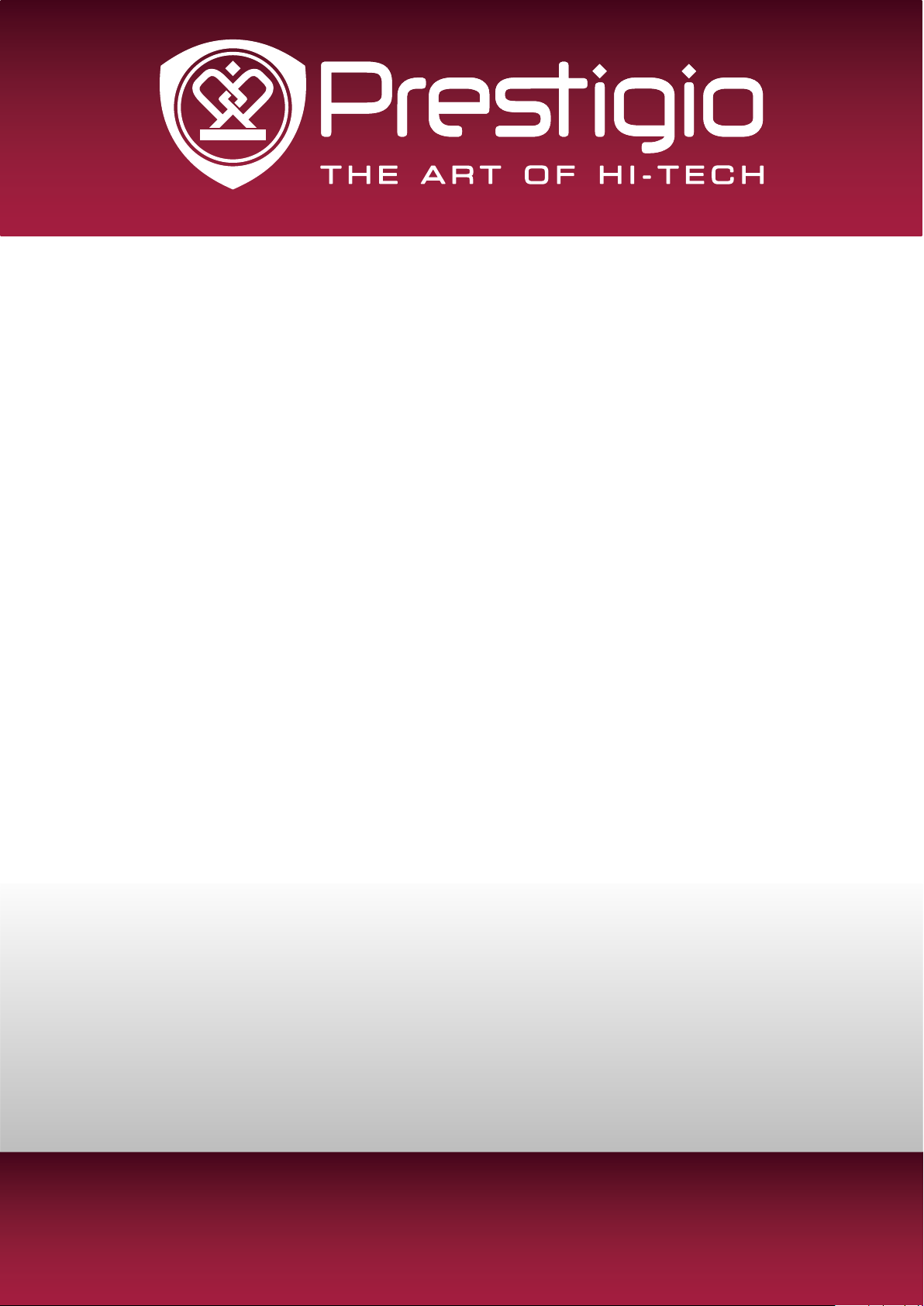
MULTIPAD RIDER 7.0
PMP3007C
Tablet PC
User Manual
Version 1.0
www.prestigio.com
Page 2
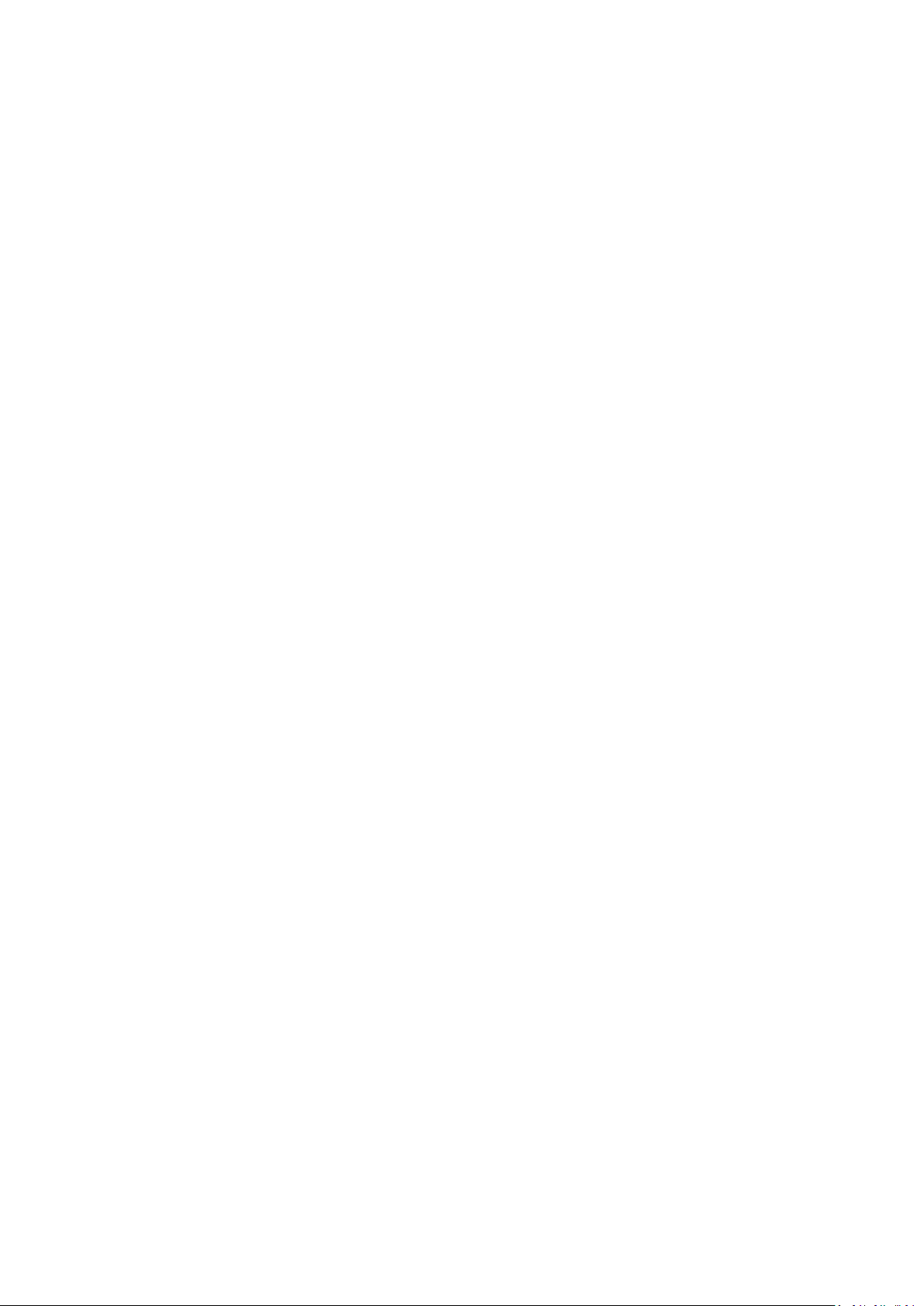
Common Information
Dear Customer,
Thank you for choosing Prestigio MultiPad Tablet PC. Before starting to use the tablet, please
read this manual carefully to discover all its features. Please save this manual and refer to it in
the future if you have questions concerning your device. This manual contains safety information,
technical specifications of Prestigio MultiPad Tablet PC, preinstalled software basic features, setup
and other useful information, which will help you to improve your use of the device, Android
operating system and applications.
Disclaimer
As Prestigio products are constantly updated and improved, your device’s software may have a
slightly different appearance or modified functionality than presented in this User Manual. We
make every effort to ensure that the information and procedures in this user manual are accurate
and complete. No liability can and will be accepted for any errors or omissions. Prestigio reserves
the right to make any changes without further notice to any products herein.
Important Safety Instructions
Your Prestigio MultiPad Tablet PC is manufactured and designed for mobile usage. Please read the
following instructions carefully. It helps you to use your device without safety issues and keep your
Tablet PC in good working condition:
1. Do not place objects on top of the MultiPad as objects may scratch the screen.
2. MultiPad should be kept away from extreme changes of temperature.
3. Protect it from direct sunlight or heat sources.
4. Protect the device from moisture and from dusty or smoky environment as it can harm the
tablet.
5. Keep your MultiPad away from contact with active chemicals.
6. Do not place the MultiPad on an uneven or unstable surface. Fall of the device can cause
damage to the LCD screen which is not covered with warranty.
7. Do not expose the MultiPad to strong magnetic or electrical field.
8. Protect your MultiPad from hits and extreme pressure.
9. Operation Temperature: This MultiPad should only be used in environments with ambient
temperatures between 0°C (32°F) and 45°C (113°F).
10. Do not insert into MultiPad devices or items not matching to standard sockets on it.
11. Do not use MultiPad in the rain - it is NOT a waterproof device. Protect the Multipad from dust,
dirt and high humidity.
12. Do not use Your MultiPad during driving.
13. Use only manufacturer approved chargers. Using non-original chargers may cause damage of
the device and be harmful to your health.
14. The MultiPad and the adapter may produce some heat during normal operation or charging.
Avoid placing it to the soft surfaces, other places and conditions which may prevent normal
dispersion of the heat, causing device overheating. Do not leave the MultiPad on your lap or other
part of the body to prevent discomfort or injury from heat exposure.
15. Disconnect the MultiPad from an electrical outlet after it is charged.
16. Do not use a pen or any sharp object to tap the screen. Clean the touch screen with a soft
cloth. If needed, dampen the cloth slightly before cleaning. Never use abrasives or cleaning
solutions.
17. DO NOT disassemble the MultiPad, only a Prestigio certified service technician should perform
repair.
18. Always power off the MultiPad to install or remove external devices that does not support hotplug.
19. Your MultiPad must be switched off during airplane take-off and landing.
Warranty Information
Warranty information could be found at www.prestigio.com/service. MultiPad Tablet PC life
cycle is 2 years.
Page 3
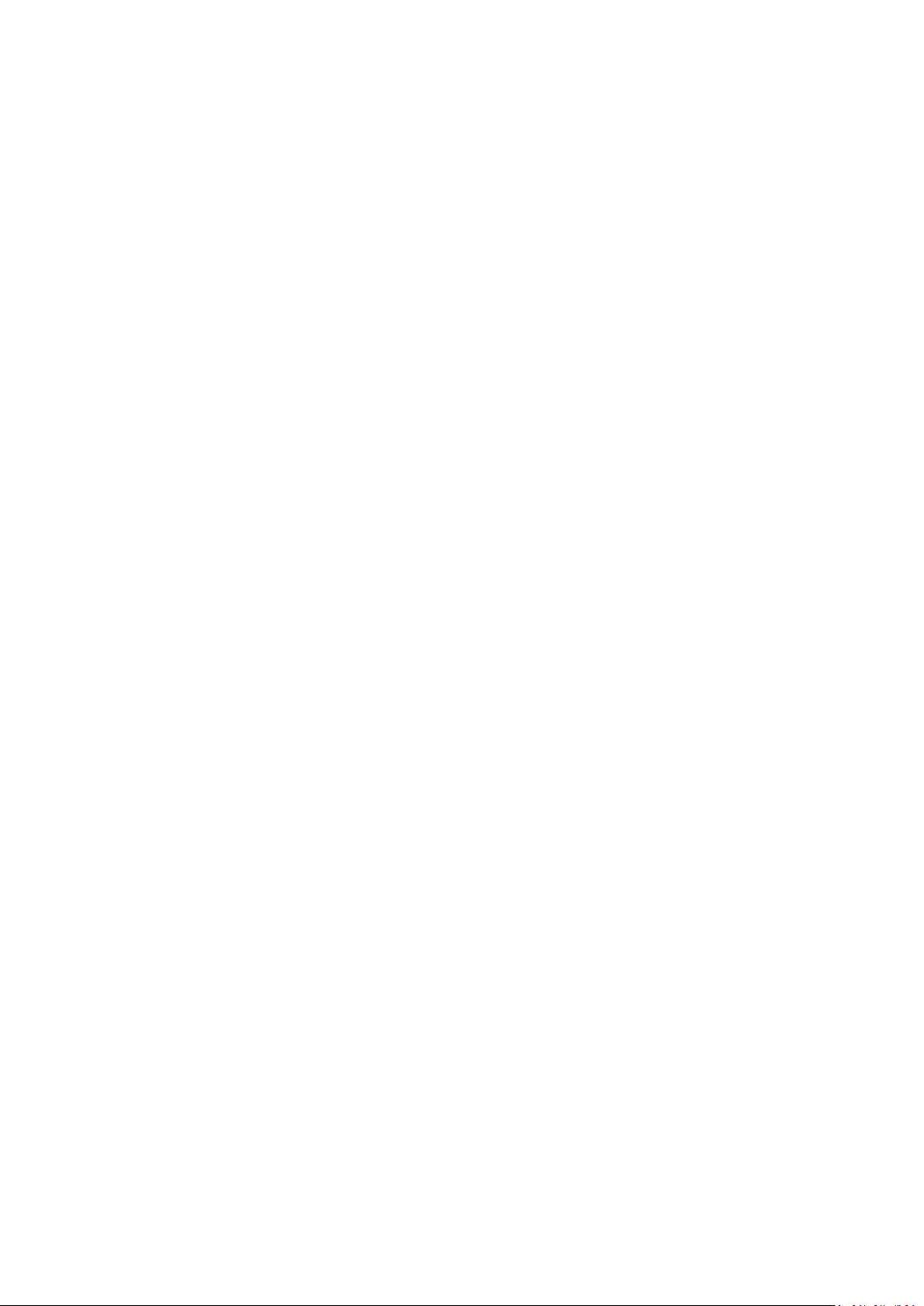
Contents
1. Unboxing ......................................................................................................................... 1
Inside your package ................................................................................................................1
Your tablet at a glance ............................................................................................................1
Buttons .................................................................................................................................... 1
2. Getting started ................................................................................................................. 2
Insert a memory card .............................................................................................................. 2
Charge the battery ..................................................................................................................2
Power on your tablet ..............................................................................................................3
Home screen ...........................................................................................................................3
List menu ................................................................................................................................. 4
3. Basics ............................................................................................................................... 5
Finger tips ................................................................................................................................5
Notifications panel .................................................................................................................. 6
Quick settings .......................................................................................................................... 6
Status icons .............................................................................................................................7
Connect to your PC .................................................................................................................7
Lock and unlock the screen ..................................................................................................... 7
Enter text ................................................................................................................................8
System upgrade ......................................................................................................................8
4. Web & network ................................................................................................................ 9
Wi-Fi ........................................................................................................................................ 9
Web browse ............................................................................................................................ 9
5. Mail ............................................................................................................................... 11
Set up an e-mail account ....................................................................................................... 11
Send a mail ............................................................................................................................ 11
View your mails ..................................................................................................................... 11
Reply to a mail .......................................................................................................................11
Delete mails ..........................................................................................................................11
Gmail ..................................................................................................................................... 12
6. Camera .......................................................................................................................... 13
Your camera at a galance ...................................................................................................... 13
Take a photo .........................................................................................................................14
Record a video ......................................................................................................................14
Camera and video settings .................................................................................................... 14
7. Multimedia .................................................................................................................... 15
Gallery ..................................................................................................................................15
Video player ..........................................................................................................................16
Music player .......................................................................................................................... 16
8. Bluetooth ...................................................................................................................... 18
Bluetooth ..............................................................................................................................18
9. eReader Prestigio ........................................................................................................... 19
Page 4
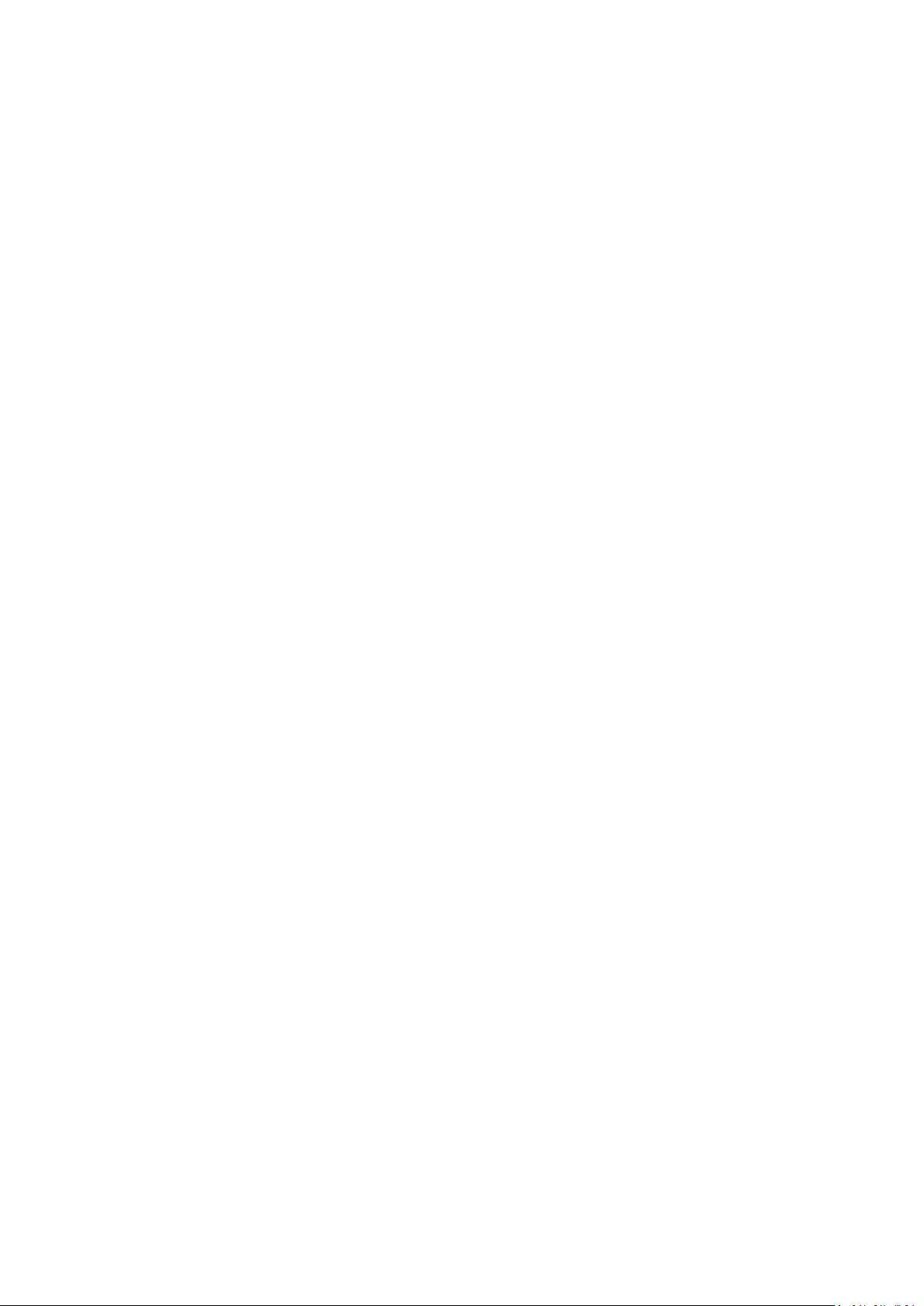
Your eReader at a glance ......................................................................................................19
Download an e-book ............................................................................................................. 19
Read an e-book .....................................................................................................................20
eReader settings ...................................................................................................................20
10. Google maps .................................................................................................................. 21
Use Google Maps ..................................................................................................................21
Find a location ....................................................................................................................... 21
Get directions ........................................................................................................................ 21
11. Utilities .......................................................................................................................... 22
Clock ...................................................................................................................................... 22
Calendar ................................................................................................................................ 22
12. Set up your tablet .......................................................................................................... 24
Wireless & Networks ............................................................................................................. 24
Device .................................................................................................................................... 24
Personal ................................................................................................................................25
Accounts ................................................................................................................................ 25
System ................................................................................................................................... 25
13. Specifications ................................................................................................................. 26
14. Troubleshooting ............................................................................................................. 27
Page 5
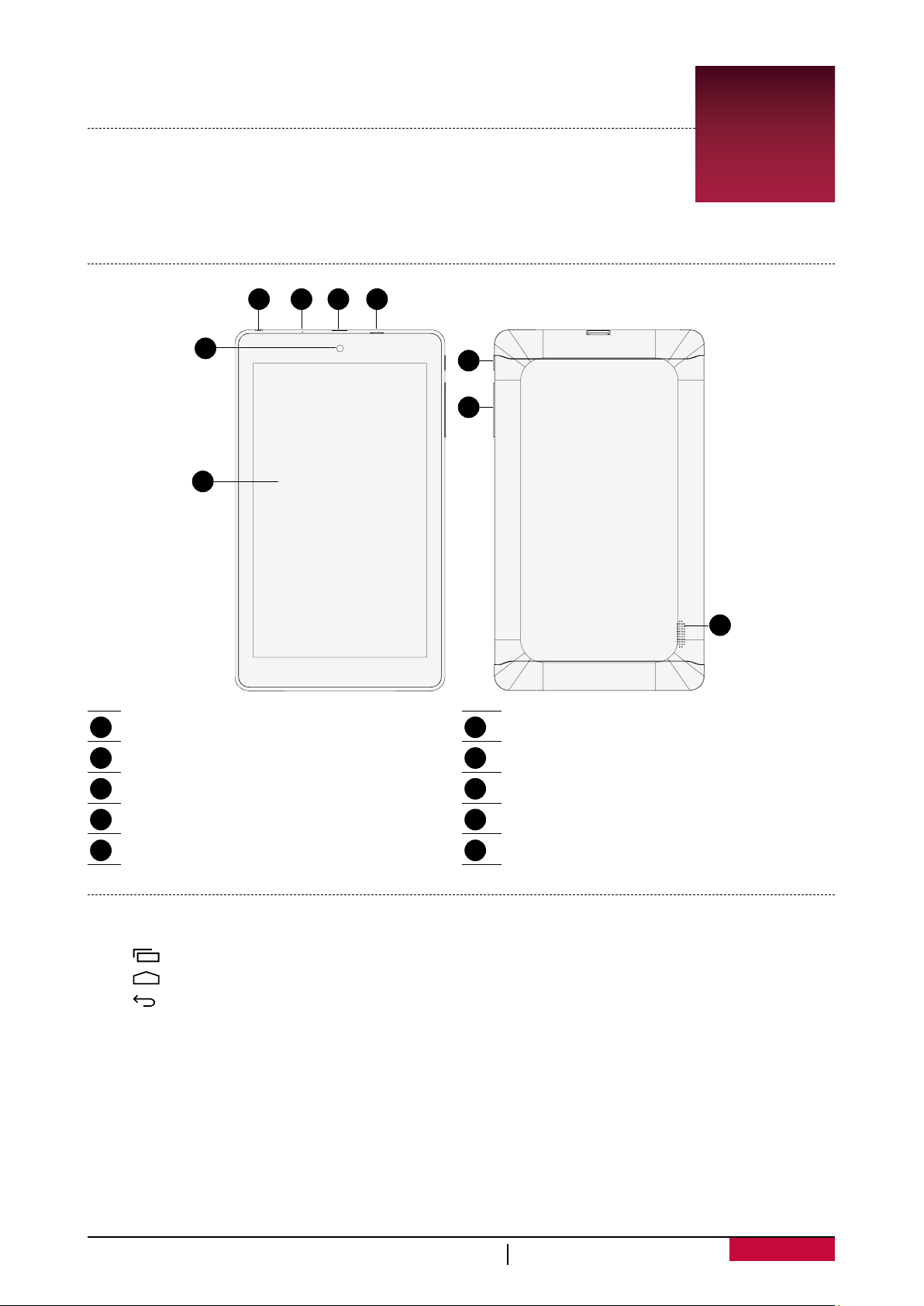
1. Unboxing
Inside your package
•Prestigio MultiPad •Travel charger
•USB cable •OTG cable
•Quick start guide •Warranty card
•Legal and safety notices
Your tablet at a glance
1 2 3 4
5
6
1
7
8
Earphone jack
1
Micro USB port
2
Reset hole
3
Earpiece
4
Front camera
5
Speaker
6
Rear camera
7
Memory card and SIM card slot
8
Power button
9
Volume button
10
Buttons
The menu, home and back keys help you navigate your tablet.
•Tap to open the list of recent apps.
•Tap to return to the Home screen.
•Tap to return to the previous screen.
9
User Manual MultiPad PMP3007C
1
Page 6
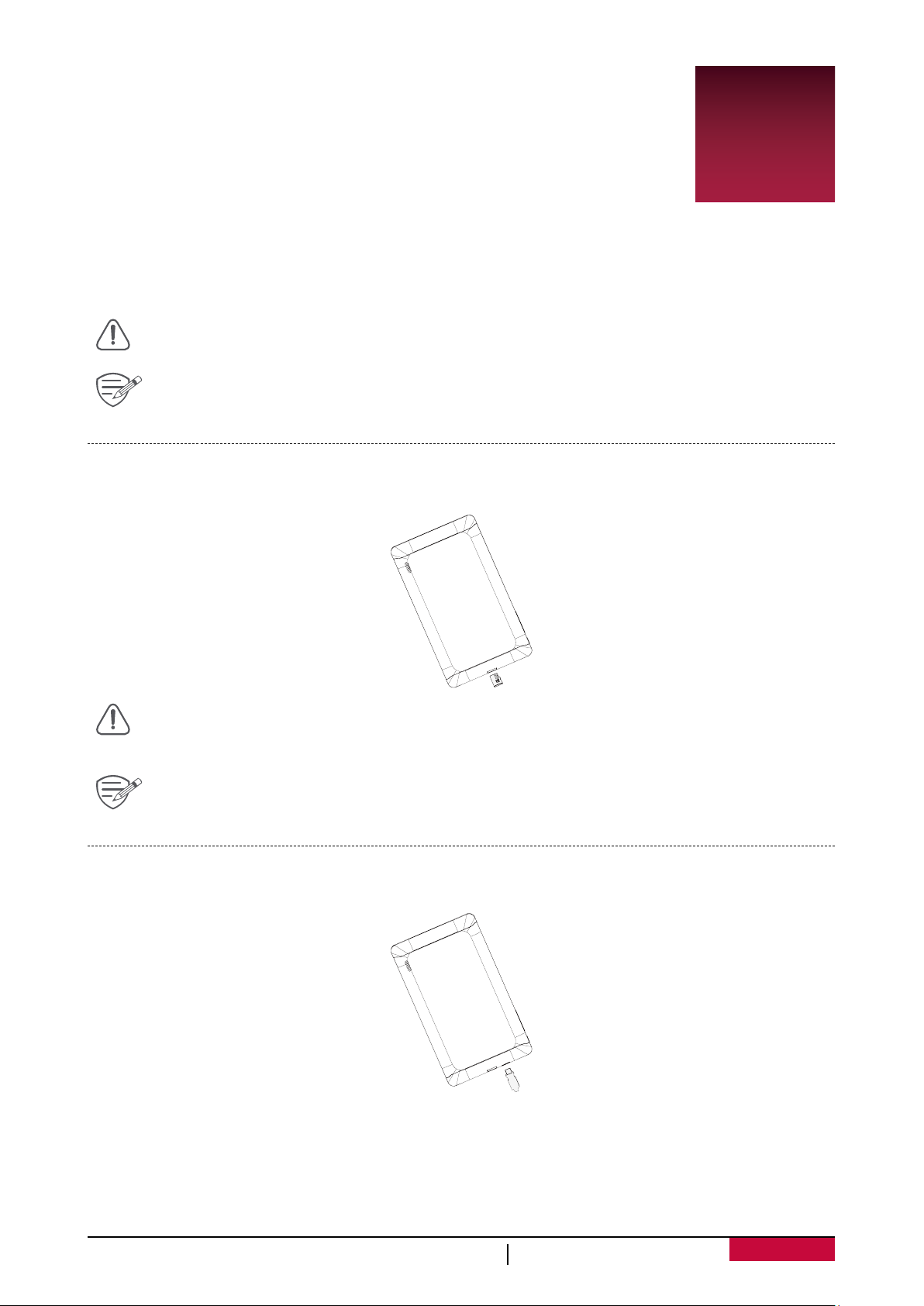
2. Getting started
Congratulations on your purchase and welcome to Prestigio.
To get the most from your product and enjoy all that Prestigio has to offer,
please visit:
www.prestigio.com/catalogue/MultiPads
More details about your product, please visit:
www.prestigio.com/support
Do not cover the antenna area with your hands or other objects. This may cause
connectivity problems or drain the battery.
Please read the "Legal and safety notices" in your package before use.
Insert a memory card
1. Insert a memory card with the gold contacts facing downwards.
2. Push the memory card into the slot until it locks in place.
2
•Some memory cards may not be fully compatible with the device. Using an
incompatible card may damage the device or the memory card, or corrupt the data
stored in it.
Frequent writing and erasing of data shortens the lifespan of memory cards.
Charge the battery
A new battery is partially charged. The battery icon at the upper-right corner shows the level of
charging status.
1. Plug the small end of the USB cable into the micro USB port of the device, and plug the large
end of the cable into travel charger.
2. After being fully charged, disconnect the device from the charger. First unplug the charger from
the device, and then unplug it from the electric socket.
User Manual MultiPad PMP3007C
2
Page 7
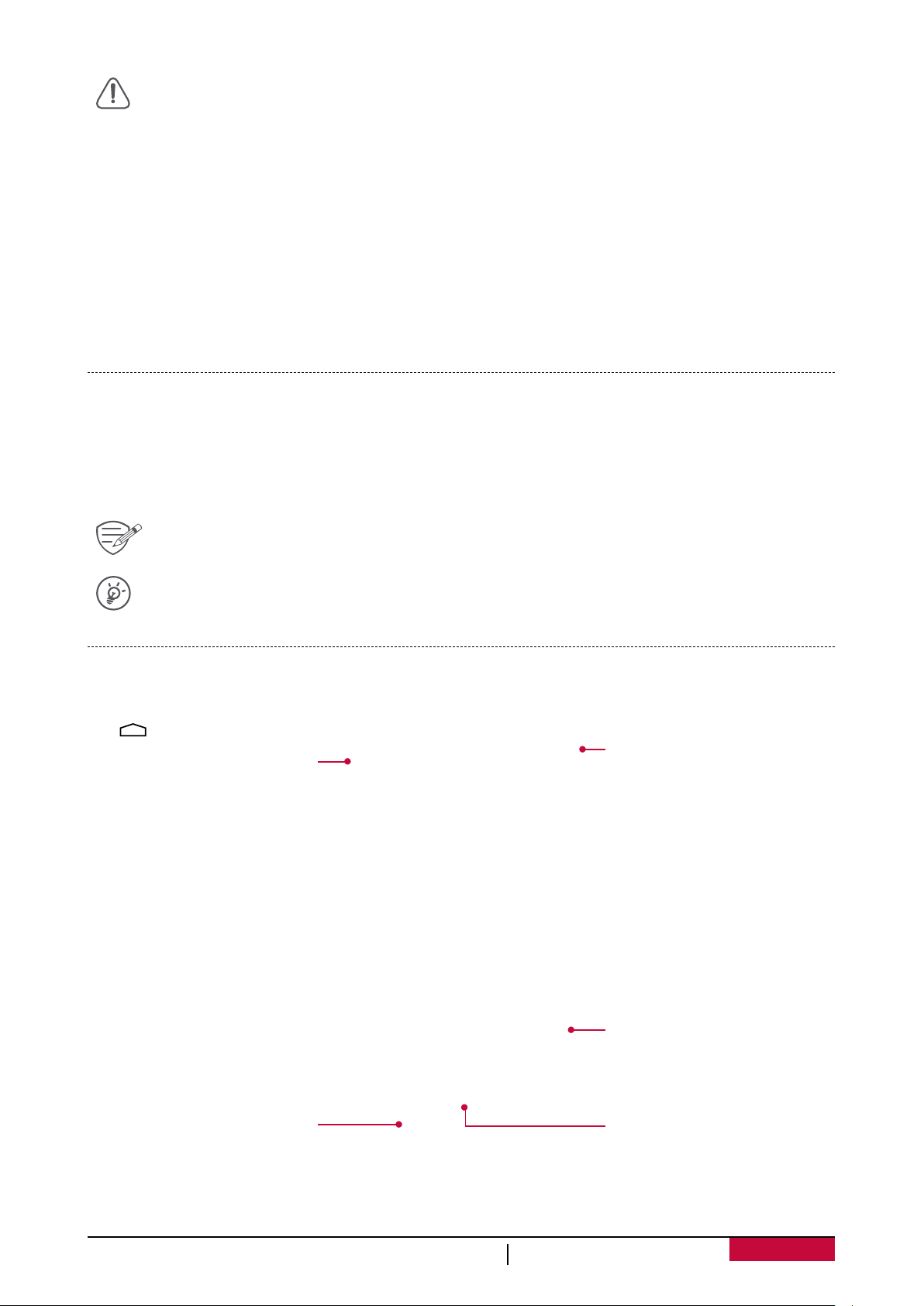
Always use authentic accessories to optimise your battery performance. Non-authentic
accessories (eg. chargers) can damage your battery and even your tablet.
Optimise your battery performance
Here are some tips to help you optimise your battery performance.
- Always ensure that your tablet profile is appropriately set to meet your actual usage.
- If you are not using Bluetooth, Wi-Fi or other applications, turn them off.
- Adjust the intensity of your display screen’s backlight to low or medium level and for the
shortest duration.
- Avoid using or placing your tablet near magnetic objects (eg. a radio or television) or on metal
surfaces, which will impact the network connection and ultimately drain power from your
battery.
Power on your tablet
Press and hold the power button for a few seconds to power on your tablet.
1. After turning on the device for the first time, Prestigio Installer Wizard will appear on the
screen. It offers you a few third-party apps, tap the apps you want to install on your tablet.
Follow the on-screen instructions to install the apps.
2. It may take a few minutes for your tablet to install the apps.
To turn off your tablet, press and hold the power button, and then tap Power off on the
pop-up screen.
If you do not install apps provided by Prestigio Installer Wizard the first time, you can tap
on the Home screen to install these apps the next time.
Home screen
Your Home screen is the starting point to access all of your tablet’s features. The Home screen can
have multiple panels. To view other panels, swipe left or right.
Tap to return to the Home screen. Your tablet’s Home screen consists of the following:
Google search
Status bar
Applications
and widgets
On-screen keys
List menu
User Manual MultiPad PMP3007C
3
Page 8
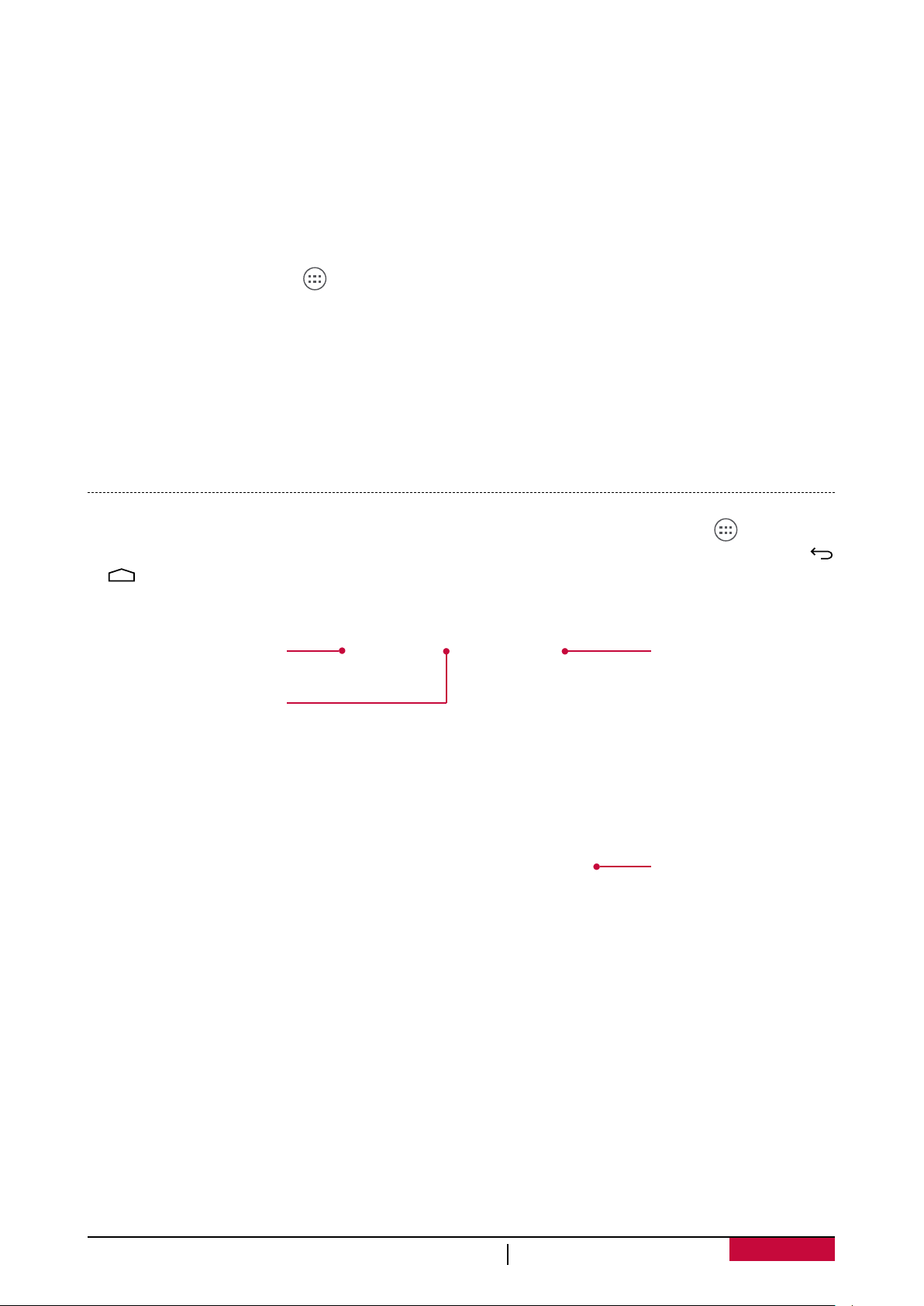
Personalise your wallpaper
Pick your favourite photo as your Home wallpaper. Choose from the available wallpapers, or use
any photo you have taken with the camera.
1. Tap and hold the blank area on the Home screen.
2. Select one of the following: ES File Explorer, Gallery, Live wallpapers, or Wallpapers.
3. Select an image and tap Set wallpaper. Or, select an image, resize it by dragging the frame, and
then tap OK.
Add an app icon to Home screen
1. On the Home screen, tap to open the list menu.
2. Tap and hold an application icon.
3. Drag it into a panel preview.
Remove an item on Home screen
1. Tap and hold an item to remove.
2. The Remove option appears at the top of the Home screen.
3. Drag the item to the Remove option.
4. When the Remove option turns red, release the item.
List menu
All your apps and widgets can be found on the list menu. On the Home screen, tap to open the
list menu. The list menu can have multiple panels. To view other panels, swipe left or right. Tap
or to return to the Home screen. Your tablet’s list menu consists of the following:
Applications tab
Widgets tab
Tap to enter
app shop
Applications
User Manual MultiPad PMP3007C
4
Page 9
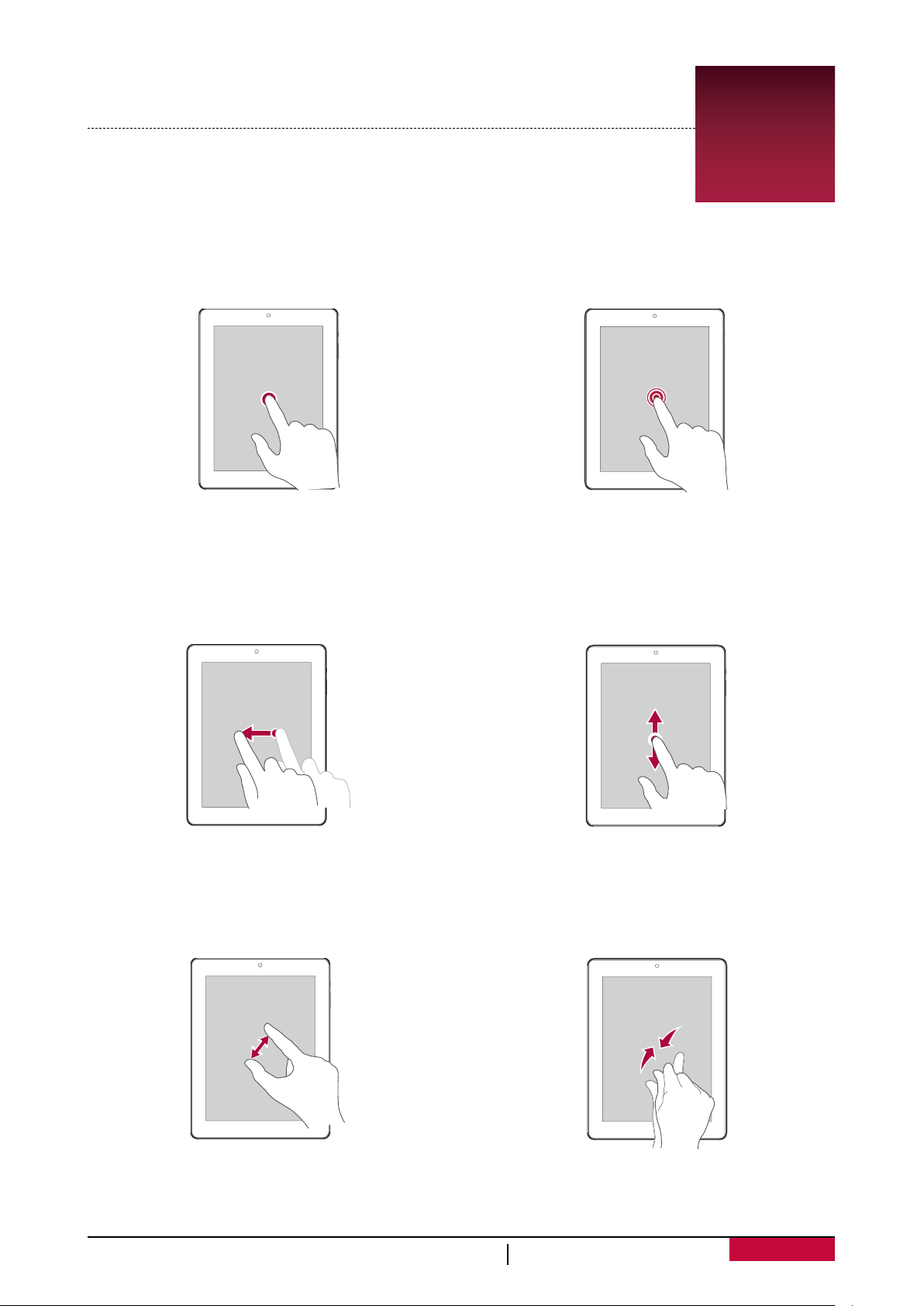
3. Basics
Finger tips
Only use your fingers to use the touch screen.
Tap
To open an application, to select a menu item,
to press an on-screen button, or to enter a
character using the on-screen keyboard, tap it
with a finger.
Swipe
Quickly swipe your finger vertically or
horizontally across the screen to go to other
home pages, scroll through documents, and
more.
3
Tap and hold
Tap and hold an item for more than 2 seconds
to access available options.
Slide or scroll
Slide your finger vertically across the screen
to open drop-down menu. Drag up or down to
scroll.
Zoom in
Spread two fingers apart on a web page, map,
or image to zoom in a part.
User Manual MultiPad PMP3007C
Zoom out
Pinch two fingers together on a web page,
map, or image to zoom out a part.
5
Page 10
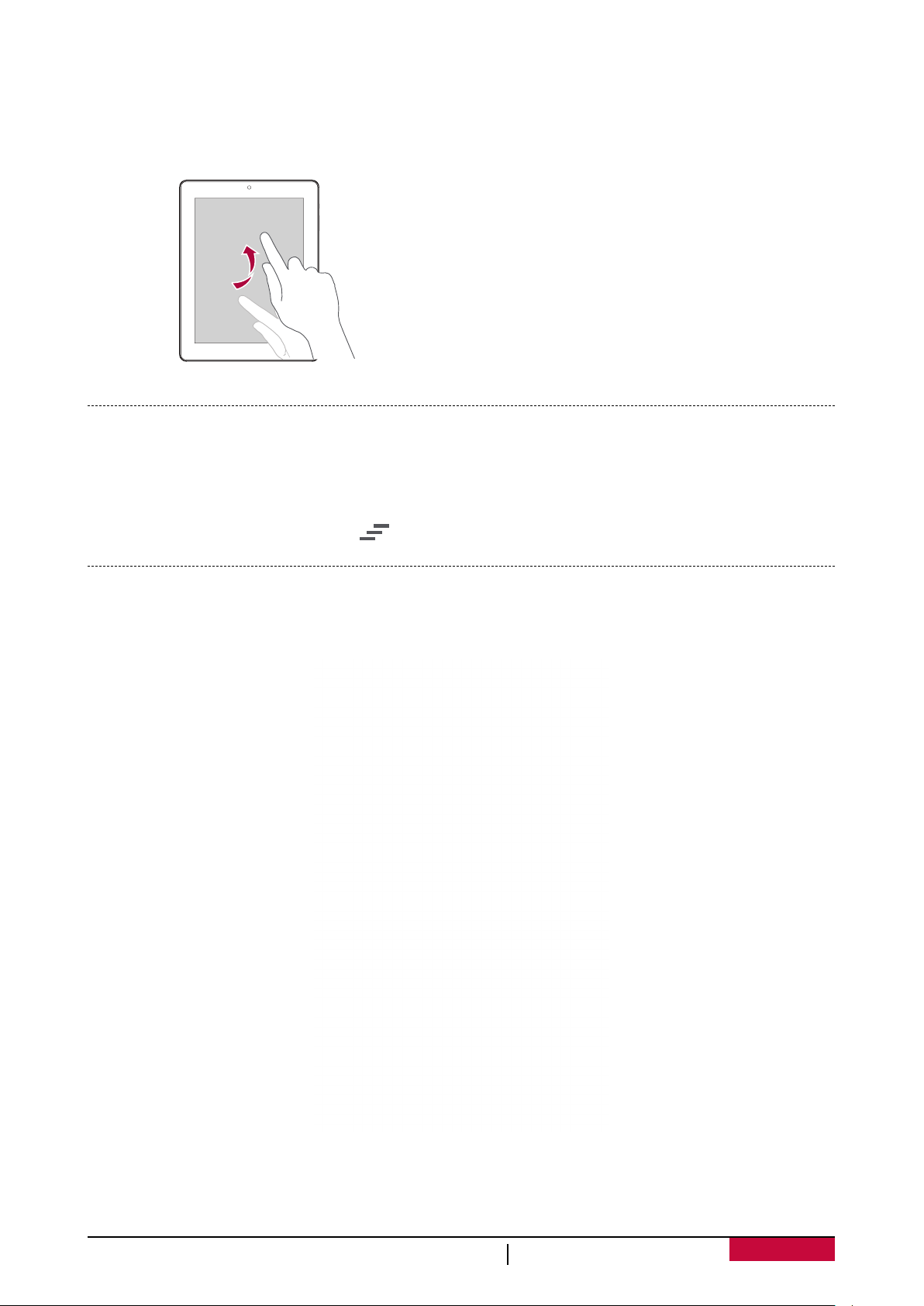
Flick
Flick left or right on the Home screen or the
applications screen to see another panel. Flick
up or down to scroll through a web page or a
list, such as contacts.
Notifications panel
When you get a new notification, you can open the notifications panel to see what event
notification or new information you have received.
- To open the notifications panel, slide down from the top left of the screen.
- To close the notifications panel, drag up the panel.
- To dismiss the notification, tap .
Quick settings
Quick settings allows you to easily turn on airplane mode, Wi-Fi, and it also provides a quick
shortcut to change the mode, set the brightness, and auto rotation.
- Slide down from the top right corner on the screen to open quick settings.
User Manual MultiPad PMP3007C
6
Page 11

Status icons
The icons in the status bar at the top of the screen give information about your tablet:
Icons What it means Icons What it means
Silent mode activated. Connected to PC.
Vibration mode activated.
Airplane mode activated. Wired eartablet connected
Battery power level. No SIM card detected.
Wi-Fi connected. Alarm is set.
Bluetooth is activated.
Wired eartablet + microphone
connected.
Connect to your PC
Your tablet’s micro USB port allows you to exchange media and other files with a PC.
Load files from your PC
1. Connect your tablet to the PC with the included USB cable.
2. Open the notifications panel, and then tap Connected as a media device > Media device (MTP).
3. Transfer files between your tablet and the PC.
Lock and unlock the screen
When not in use, lock your tablet to prevent unwanted operations and save the battery power.
•Lock: press the power button.
•Unlock: press the power button, and then slide the lock icon to unlock your screen.
When your tablet is locked, nothing happens if you touch the screen.
Your tablet can still:
•Receive calls, text messages, and other updates.
•Play music.
•Adjust the volume.
You can use the earphones to answer a call or listen to music.
Auto lock
You can set a time span for the screen to be locked automatically.
1. On the list menu, tap Settings >Display > Sleep.
2. Select your desired time span.
Set screen lock pattern
Protect your personal information and prevent others from using your tablet without your
permission by setting a screen lock pattern, PIN, or password. You will be asked to unlock the
screen every time your tablet is powered on or when it is idle for a certain period of time.
•On the list menu, tap Settings >Security > Screen lock.
User Manual MultiPad PMP3007C
7
Page 12

Unlock your tablet
Turn on the screen by pressing the power button, and enter the unlock code.
If you have forgotten your screen lock pattern or code, you have up to five attempts to
try and unlock your tablet. If this fails, take the device to your dealer to reset it.
Enter text
Change the input method
You can download an input app or use the input method pre-installed on your tablet. To change
the input method, follow these steps:
1. On the list menu, tap Settings >Language & input > Default.
2. Choose the desired input method.
Use the Prestigio keyboard
Enter text
• Type uppercase: tap the Shift key before tapping a letter. Or touch and hold the Shift key,
then tap a letter.
•Type lowercase: tap the Shift key again and then tap a letter.
•Enter numbers, symbols or punctuation: tap .
Cut or Copy text
1. Select the text you want, and tap or . The selected text is then cutted or copied to the
clipboard.
2. In a text entry field, press and hold at the point where you want to paste the text.
3. Tap Paste.
System upgrade
Your tablet can check and notify you if there is a new upgrade available. You can also manually
check if there is an available update. You can set this option in Settings > About tablet > System
updates.
Do not press any buttons while the device is upgrading.
User Manual MultiPad PMP3007C
8
Page 13

4. Web & network
You can connect your tablet to the Internet and browse a web page.
Wi-Fi
Connect the device to a Wi-Fi network to use the Internet or share media files
with other devices.To use Wi-Fi, you need access to a wireless point or hotspot.
The availability and strength of the Wi-Fi signal will vary depending on the environment,
Connect to a wireless network
1. On the Home screen or list menu, tap , and then tap Wi-Fi to turn it on.
2. The Wi-Fi section will show the list of networks detected.
3. Tap the desired Wi-Fi network you want to connect to.
Turn on or off Wi-Fi
Follow these steps:
such as building structure or simply a wall between rooms. Wi-Fi signal has to pass
through.
- If you selected a secured network, you will be asked to enter the network key or password.
The next time your tablet connects to a previously accessed wireless network, you will
not be asked to enter the key or other security information again.
- On quick settings, and then tap WI-FI.
- On the Home screen or list menu, tap , and then tap Wi-Fi to turn it on or off.
4
Erase a saved wireless network
Any network that has ever been used, including the current network, can be erased. Your tablet
will not automatically connect to it.
1. On the Home screen or list menu, tap , and then tap Wi-Fi.
2. Tap the wireless network you have previously been connected to.
3. Tap Forget.
Web browse
You can use your tablet to browse websites. Before browsing a website, please confirm that you
have turn on data connection or Wi-Fi.
Browse a web page
1. On the Home screen or list menu, tap .
2. Enter your search keywords or a web page address.
3. While browsing a web page, you can:
- Tap to go to the previous web page.
- Tap to go to the next web page.
- Tap to reload the current web page; While the device is loading a web page, this icon
changes to .
- Tap to bookmark the current web page.
- Tap to search for information.
- Tap to close the current tab.
- Tap to open a new tab.
- Tap to browse web pages from Bookmarks, History and Saved pages.
User Manual MultiPad PMP3007C
9
Page 14

Add bookmarks
1. On the Home screen or list menu, tap .
2. Enter your search keywords or a web page address.
3. Browse a web page.
4. Tap .
Download files
You can download files and apps directly from your favourite websites.
Files and apps downloaded from the web can be from unknown sources. To protect your
1. On the Home screen or list menu, tap .
2. Go to the website where you can download the file you want.
3. Follow the website's download instructions for apps.
View your downloads
1. On the Home screen, tap .
2. Tap the file to open it.
tablet and personal data, we strongly recommend that you download and open only the
files you trust.
Before you can install the downloaded app, you need to set your tablet to allow
installation of third-party apps in System settings > Security > Unknown sources.
Browser settings
Customise the web browser to suit your browsing needs. Set display, privacy, and security options
when using the web browser.
•From the browser screen, tap > Settings.
User Manual MultiPad PMP3007C
10
Page 15

5. Mail
Use this application to send or view e-mail messages. Learn to send or view
e-mail messages via your personal or company e-mail account.
5
Set up an e-mail account
1. On the Home screen or list menu, tap and do one of the following:
- If this is your first time adding an e-mail account in Mail, move to the next step.
- If you have already added an e-mail account, then tap > Settings > ADD ACCOUNT.
2. Enter the e-mail address and password for your e-mail account.
3. Tap Next for a private e-mail account, or tap Manual setup for a company e-mail account.
4. Follow the prompts to complete the setup.
When you finish setting up the e-mail account, the e-mail messages will download to your
device.
Consult your mail service provider for the mail server configuration.
Send a mail
1. On the Home screen or list menu, tap .
2. Switch to the e-mail account that you want to use.
3. Tap .
4. Fill in one or more recipients.
- If you want to loop in more recipients in a carbon copy (Cc) or blind carbon copy (Bcc) of the
e-mail message, tap > Add Cc/Bcc.
5. Enter the subject, and then compose your mail.
- Add an attachment: tap > Attach file and then choose the files you want to send out.
6. Tap to send the mail.
View your mails
1. On the e-mail inbox, tap to check whether there is a new mail.
2. Tap the desired mail to read it.
- Use or to view the previous or next mail.
Search for a mail
1. Tap to display the search bar.
2. Choose a search option in the drop-down list.
3. Enter the first few letters of the mail sender or subject in the search bar.
4. Select the mail from the list.
Reply to a mail
1. On the e-mail inbox, tap the e-mail message.
2. Tap , and then compose your mail.
3. Tap to send the mail.
Delete mails
•Tap the mail you wish to delete, and then tap .
User Manual MultiPad PMP3007C
11
Page 16

Gmail
Use this application to quickly and directly access the Google Mail service.
View your Gmail Inbox
All your received e-mail messages are delivered to your Inbox.
1. On the Home screen or list menu, tap .
2. Your mail inbox is displayed on the screen.
3. Tap > Refresh to check whether there is a new mail.
4. Tap the desired mail to read it.
5. Swipe left or right to view the previous or next mail.
Mark the e-mail as a
Add this e-mail
address to
contacts list.
reminder.
Reply to this e-mail.
Reply to all recipients
or forward this e-mail
to others.
Keep this e-mail for
long-term storage.
Delete this e-mail.
Mark the e-mail as unread.
Add a label to this e-mail.
User Manual MultiPad PMP3007C
12
Page 17

6. Camera
With your tablet, you can take both photos and videos as desired. In addition to
a rear camera, there is a camera on the front for video calls and self-portraits.
An LED flash on the back gives you extra light when you need it.
- To use the camera, on the Home screen or list menu, tap .
Your camera at a galance
6
Tap to select
capture mode.
Select capture mode
While using your camera, you can scroll down to select your desired capture mode. You can
choose the following capture modes:
Take a single photo.
Record a video.
Capture a
photo.
User Manual MultiPad PMP3007C
Tap to switch cameras
and change settings.
13
Page 18

Take a photo
1. Turn on the camera.
2. Spread or pinch the screen to zoom in or out.
3. Change the camera setting if necessary.
4. Just point the camera at what you want to capture. The camera adjusts the focus automatically
as you move it.
5. Tap to capture the photo.
Record a video
1. Turn on the camera.
2. Tap , and then tap .
3. While recording, use the following actions:
- Freely zoom in or out.
- To capture an image from the video while recording, just tap the screen.
4. To stop recording, tap .
Camera and video settings
Before you take a photo or record a video, customise your camera settings.
1. Turn on the camera.
2. Choose / , and then tap > to customize your camera.
- Time lapse: Set the time lapse interval to adjust the speed of your video output.
- Store location: Store the picture taking location or not.
User Manual MultiPad PMP3007C
14
Page 19

7. Multimedia
Your tablet provides several multimedia for your entertainment. You can view
your photo gallery, enjoy music, and watch videos.
7
Gallery
Use Gallery to view all your photos and videos on your tablet.
•To open your Gallery, on the Home screen or list menu, tap .
Some file formats may not be supported depending on the software installed on your
View your photos
1. On the Home screen or list menu, tap .
2. Tap to open a drop-down list, and then tap Albums/Locations/Time.
3. Browse an album or a group of photos.
4. Tap a photo to view it full-screen.
Zoom in and out
Use one of the following methods to zoom in or zoom out an image:
•Double-tap anywhere to zoom in.
• Spread two fingers apart on any place to zoom in. Pinch to zoom out, or double-tap to return.
device.
Start a photo slideshow
1. On the Home screen or list menu, tap .
2. Browse to select an album or a group of photos.
3. Tap > Slideshow.
Edit your photos
When viewing a photo, tap to use the following functions:
•Delete: Delete the photo.
•Slideshow: Start a slideshow with images in the current folder.
•Edit: Launch Paper Artist to edit a photo.
•Rotate left: Rotate anticlockwise.
•Rotate right: Rotate clockwise.
•Crop: Resize the orange frame to crop and save your photo.
•Set picture as: Set a photo as your wallpaper or a contact image.
•Details: Check information of the photo file.
Share your photos
You can share your photos with another device via e-mail, MMS or Bluetooth.
1. On the Home screen or list menu, tap .
2. Select the photo(s) that you want to share.
3. Tap to open a drop-down list, and then tap E-mail/Messaging/Bluetooth.
Delete photos
1. On the Home screen or list menu, tap .
2. Select the photo(s) that you want to delete.
3. Tap , and then tap delete.
User Manual MultiPad PMP3007C
15
Page 20

Video player
You can use the video player on your tablet to watch videos.
Watch a video with the video player
1. On the Home screen or list menu, tap video player.
2. Select the video that you want to watch.
3. Tap the on-screen keys to control the video playback.
4. Press the volume button to adjust the sound.
5. Tap to select more options.
Share your videos
1. On the Home screen or list menu, tap video player.
2. Select the video(s) that you want to share.
3. Tap to open a drop-down list, and then tap E-mail/Messaging/Bluetooth.
Music player
You can listen to your favourite music with the music player. The music app is a central hub for
your favourite music whether it is stored in your tablet or streamed through a music service.
•To use the music player, on the Home screen or list menu, tap .
Browse music
1. From the Home screen, tap .
2. You can:
- Tap Artists/Albums/Playlists to browse songs sorted by artists, albums, or playlists.
- Tap Songs to browse all songs.
- Tap Now playing to check the song that is playing now.
Listen to music
1. On the Home screen or list menu, tap .
2. Tap a song from the list.
3. Use the following keys to control playback:
Back to current playlist.
Turn on shuffle.
Select play mode: Repeat one, Repeat all or Off.
Skip to the previous song. Tap and hold to move backwards quickly.
Skip to the next song. Tap and hold to move forwards quickly.
Pause and resume playback.
Set a song as ringtone
1. On the Home screen or list menu, tap .
2. Tap a song from the list.
3. Tap and select Use as ringtone.
User Manual MultiPad PMP3007C
16
Page 21

Delete a song
1. Tap a song from the list.
2. Tap and select Delete.
Your playlist
Create a playlist
You can make your own playlist.
1. Tap a song from the list.
2. Tap and select Add to playlist.
3. On the pop-up screen, tap New to create a new playlist.
4. Enter a title and tap Save.
Rename or delete the playlist
1. Tap Playlists to view all your playlists.
2. Tap and hold the playlist you want to rename or delete.
3. Select Rename/Delete on the pop-up screen.
User Manual MultiPad PMP3007C
17
Page 22

8. Bluetooth
Bluetooth
Your tablet can connect to a compatible Bluetooth device for exchanging data.
Bluetooth creates a direct wireless connection between two devices over short
distances.
Do not use the Bluetooth feature for illegal purposes (for example, pirating copies of files
Pair with a Bluetooth device
1. Tap .
2. Tap to turn on or off Bluetooth.
3. A list of available Bluetooth devices will appear.
4. Select the device you wish to connect with.
5. Tap Pair. The pairing is made if your pairing request is accepted by the other device.
Unpair with a Bluetooth device
1. Select the device you want to unpair and then tap .
2. Tap Unpair.
Send data via Bluetooth
1. Tap .
2. Tap to turn on or off Bluetooth.
3. Pair with a Bluetooth device.
4. Select the file you want to share.
5. Tap to send the file via Bluetooth.
6. Select a device to start sending the file.
or illegally tapping communications for commercial purposes).
8
Receive data via Bluetooth
1. Tap .
2. Tap to turn on or off Bluetooth.
3. Tap your tablet model to make it visible to all nearby Bluetooth devices.
4. Accept the request and pair with the other Bluetooth device.
5. Open notifications panel, tap Accept.
The files received via Bluetooth are stored in the Bluetooth folder.
User Manual MultiPad PMP3007C
18
Page 23

9. eReader Prestigio
With the eReader Prestigio, you can easily and quickly download and read
e-books on your tablet.
•On the Home screen or list menu, tap .
Your eReader at a glance
View your
bookshelf.
Change different
search item.
e-books.
9
Find e-books in
your library.
Go to Bookstore.
Search e-books
by keyword.
Edit your
collections.
Edit your bookshelf.
Download an e-book
You can download e-books via eReader Prestigio. Some e-books are free to download, and some
e-books need a payment.
1. On the Home screen or list menu, tap .
2. Tap Bookstore.
3. Search for your desired e-book.
4. Tap to download the e-book.
You will be asked to confirm the method of payment when you purchase a paid e-book.
User Manual MultiPad PMP3007C
19
Page 24

Read an e-book
1. On the Home screen or list menu, tap .
2. Tap My shelf or My library.
3. Find your desired e-book.
4. Tap the e-book to read it.
Add a bookmark
1. While reading an e-book, tap .
2. Tap , and then tap New bookmark.
3. The selected page is added to bookmark.
Zoom in and out
While reading an e-book, you can zoom in or out the screen to fit your reading.
1. While reading an e-book, tap .
2. Tap .
3. Tap Zoom in or Zoom out.
eReader settings
You can set up your eReader Prestigio while reading an e-book.
1. While reading an e-book, tap .
2. Tap Settings.
3. Select your desired options.
User Manual MultiPad PMP3007C
20
Page 25

10. Google maps
Use this application to pinpoint the location of your tablet, search for places, or
get directions.
10
Use Google Maps
Google Maps lets you track your current location and receive detailed directions to your
destination. It also provides a search tool where you can locate places of interest or an address on
a map, or view locations at street level.
•On the Home screen or list menu, tap .
The Google Maps app does not cover every country or city.
Find a location
Turn on or off location service
In order to find your location on your tablet, you need to enable location service.
1. On the Home screen or list menu, tap .
2. Tap Location access.
3. Turn on Access to my location.
Find your location
1. On the Home screen or list menu, tap .
2. Tap to find your location on the map.
If you are in an area where there are a lot of surrounding buildings, Locations may have a
Search for a place
You can search for a name of an establishment, street, or city. Suggested matches will be shown
while you type.
1. On the Home screen or list menu, tap .
2. Tap .
3. Enter the place you want to search for.
4. Select the desired place in the result list.
hard time pinpointing your location.
Get directions
1. On the Home screen or list menu, tap .
2. Tap to get directions.
3. Choose how you want to get to your destination.
4. Enter your start point and end point.
5. The map opens showing the route to your destination.
Maps settings
You can set up the Google Maps, tap > Settings while viewing the maps.
User Manual MultiPad PMP3007C
21
Page 26

11. Utilities
Clock
Use the clock app to set alarms, check the time of any location in the world,
measure the duration of an event, or set a timer.
•On the Home screen or list menu, tap .
World clock
You can add a city to the world clock screen.
1. On the Home screen or list menu, tap .
2. Tap .
3. Scroll through the list and tap the city that you want to add.
Alarm
You can set up one or more alarms.
Set an alarm
1. On the clock screen, tap .
2. Tap + to add a new alarm.
3. Use the virtual digit keyboard to set the alarm time.
4. Tap OK.
5. If you want the alarm for multiple days, tap Repeat.
11
Turn off an alarm
1. Select the alarm you want to turn off.
2. Drag the slider to Off.
Stop an alarm
When the alarm rings,
- Slide to : The alarm stops.
- Slide to
Delete an alarm
1. Tap and hold the alarm you want to delete.
2. Tap .
Z
Z
Z
: The alarm will sound again after a specific length of time.
Calendar
You can create events and make plans on your calendar.
•On the Home screen or list menu, tap . Tap to change your calendar to day, week, month
or agenda view.
Create an event
1. Go to , select a date.
2. Tap to create a new event.
3. Edit reminder settings.
4. Tap Done to save the event.
User Manual MultiPad PMP3007C
22
Page 27

Manage your events
Edit an event
You can only edit events you have created.
1. While viewing your calendar, tap to change it to agenda view.
2. Tap the event your want to edit, and then tap .
3. Make changes to the event.
4. Tap Done.
Delete an event
•Select the event your want to delete, and then tap .
Clear all events
•Go to , and then tap > Clear events.
Share an event
You can share a calendar event as a vCalendar via Bluetooth or as a file attachment via an e-mail
or a message.
1. While viewing the calendar, tap to change your calendar to Agenda view.
2. Select the event your want to share, and then tap .
3. Choose how you want to send the event.
User Manual MultiPad PMP3007C
23
Page 28

12. Set up your tablet
Use this app to control and customise your tablet's settings .
- On the Home screen or list menu, tap .
12
Wireless & Networks
Wi-Fi
Activate the Wi-Fi feature to connect to a Wi-Fi network and access the Internet or other network
devices.
Bluetooth
Activate the Bluetooth feature to exchange information over short distances.
More...
Set up the following items.
•Airplane mode
Activate airplane mode to disable all wireless functions on your device. You can use only
nonnetwork features.
Airplane mode disables the wireless features in order to reduce potential interference with
aircraft operations and other electrical equipment.
•VPN
Set up and manage virtual private networks (VPNs).
•Tethering & portable hotspot
- Set to use your device as a wireless modem by making a USB connection with a computer.
- Set to use your device as a wireless access point for other devices.
- Activate the Bluetooth tethering feature to share your mobile network with computers via
Bluetooth.
Device
Sound
- Select the audio profiles for your tablet.
- Set the volume, type of ringtone and notification.
Display
Change the settings to control the display and backlight on your device.
Storage
View memory information for your device and memory card. You can also format the memory
card.
Battery
View the amount of battery power consumed by your device.
Formatting a memory card permanently deletes all data from it.
The actual available capacity of the internal memory is less than the specified capacity
because the operating system and default applications occupy part of the memory.
User Manual MultiPad PMP3007C
24
Page 29

Apps
Manage running applications, move applications to or from the storage card, and install or
uninstall programs.
Personal
Location access
Select the sources to use when determining your location.
- Access to my location: Set to use Wi-Fi and/or mobile networks for finding the current
location.
- GPS satellites: Set to use the GPS satellite for finding the current location.
- Wi-Fi & mobile network location: Let apps use Google's location service to estimate your
location faster.
Security
Set a screen lock or manage the credential storage.
Language & input
Set the operating system language and region. You can also set on-screen keyboard options.
Backup & reset
Change the settings for managing settings and data.
- Back up my data: Set to back up settings and application data to the Google server.
- Backup account: Set up or edit your Google backup account.
- Automatic restore: Set to restore settings and application data when the applications are
reinstalled on the device.
- Factory data reset: Reset settings to the factory default values and delete all data.
Accounts
Add and manage your e-mail, Google, Face-book and Twitter accounts.
System
Date & time
Access and alter the following settings to control how the device displays the time and date.
- Automatic date & time: Automatically update the time and date when moving across time
zones.
- Automatic time zone: Set to receive time zone information from the network when you move
across time zones.
- Set date: Set your local date manually.
- Set time: Set your local time manually.
- Select time zone: Set your local time zone.
- Use 24-hour format: Display time in 24-hour format.
- Choose date format: Select a date format.
Accessibility
Use these settings when you have downloaded and installed an accessibility tool, such as a screen
reader that provides voice feedback. You can turn accessibility functions or services on or off.
About tablet
Access device information and update device software. View different information about the
tablet, such as the battery, legal information, model number, software version, baseband version
and build number.
User Manual MultiPad PMP3007C
25
Page 30

13. Specifications
Dual Core, 1.0 GHz Front 0.3 MP
13
8GB Flash+1GB DDR3
AndroidTM 4.2, Jelly Bean 3500 mAh
Micro SD slot supports up to 32 GB
7” TN, 16:9, 1024*600 274 g
Wi-Fi (802.11 b/g/n), 3G,
Bluetooth 3.0
190.6*110.5*9.3 mm
(H*W*D)
User Manual MultiPad PMP3007C
26
Page 31

14. Troubleshooting
The touch screen responds slowly or improperly
If your device has a touch screen and the touch screen is not responding
properly, try the following:
- Remove any protective covers from the touch screen. Protective covers
may prevent the device from recognising your inputs and are not recommended for touch
screen devices.
- Ensure that your hands are clean and dry when tapping the touch screen.
- Restart your device to clear any temporary software bugs.
- Ensure that your device software is upgraded to the latest version.
- If the touch screen is scratched or damaged, take it to your local dealer.
Your battery seems to over heat
You might be using a charger that was not intended for use with your tablet. Make sure you
always use the authentic accessory shipped with your tablet.
You can’t receive and/or store JPEG pictures
A picture may not be accepted by your tablet if it is too large, if its name is too long, or if it doesn’t
have the correct file format.
When charging, the battery icon shows no bar and the outline is flashing
Only charge the battery in an environment where the temperature does not go below 0°C (32°F)
or above 45°C (113°F). In other cases please contact your tablet supplier.
14
Your tablet doesn’t work well in your car
A car contains many metallic parts that absorb electromagnetic waves which can affect the
tablet’s performance. A car kit is available to provide you with an external antenna and enables
you to make and receive phone calls without handling the handset.
Check with the local authorities whether or not you are allowed to use the tablet while driving.
Your tablet is not charging
If the battery is completely flat, it might take several minutes of precharge (up to 5 minutes in
some cases) before the charging icon is displayed on the screen.
The picture captured with the tablet camera is not clear
Make sure that the camera lens on both sides is clean.
Your device freezes or has fatal errors
If your device freezes or hangs, you may need to close programs or reset the device to regain
functionality. If your device is frozen and unresponsive, press and hold the Power button for 8-10
seconds. The device reboots automatically.
If this does not solve the problem, perform a factory data reset. On the list menu, tap Settings >
Back up & reset > Factory data reset > Reset device > Erase everything.
A connection is not established when you connect the device to a computer
- Ensure that the USB cable you are using is compatible with your device.
- Ensure that you have the proper drivers installed and updated on your computer.
- If you are a Windows XP user, ensure that you have Windows XP Service Pack 3 or higher
installed on your computer.
- Ensure that you have Windows Media Player 10 or higher installed on your computer.
User Manual MultiPad PMP3007C
27
