Page 1
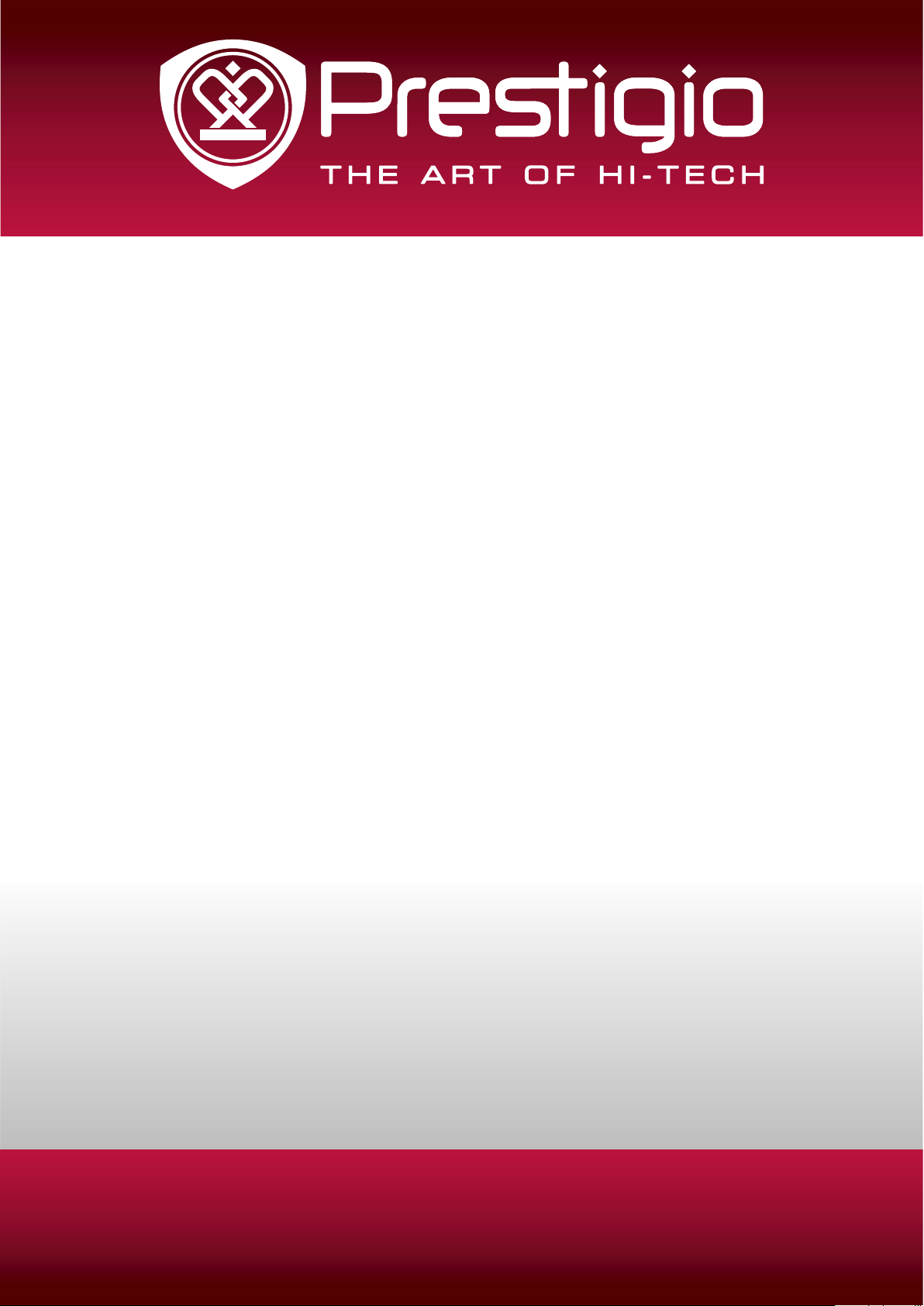
MultiReader 5364
PER5364BC
Prestigio MultiReader
User Manual
Version 1.0
www.prestigio.com
Page 2
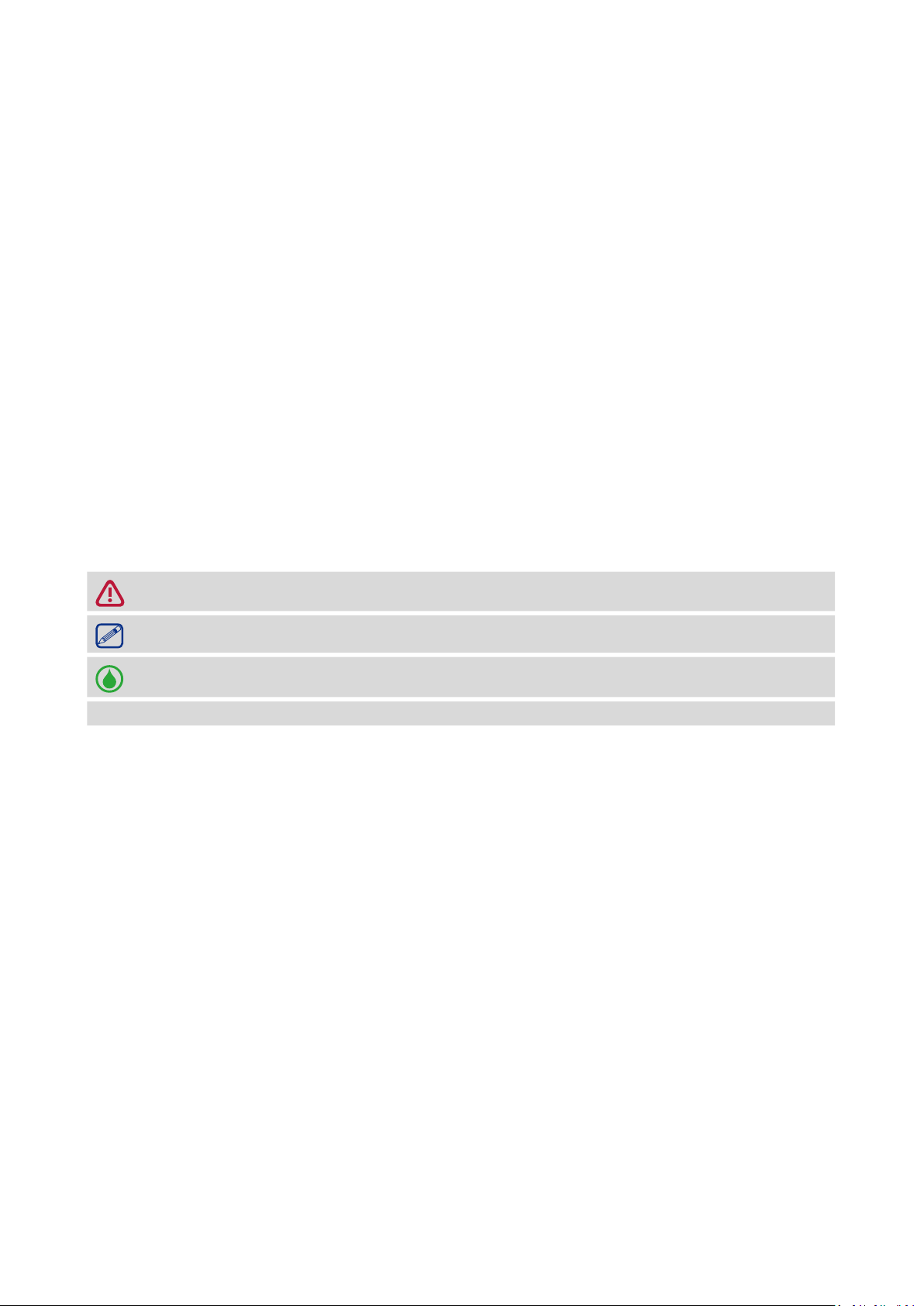
About this user manual
This user manual is specially designed to detail the device’s functions and features.
- Please read this manual before using the device to ensure safe and proper use.
- Descriptions are based on the device’s default settings.
- Prestigio continuously strives to improve its products. Due to software upgrading, some
contents in this user manual may be different from your product. Prestigio reserves the rights
to revise this user manual or withdraw it at any time without prior notice. Please take your
product as standard.
Conventions used in this manual
In this user manual, we use the following symbols to indicate useful and important information:
Caution: provides safety precaution and important information.
Note: gives additional information.
Tips: usage tips.
> The order of options or menus you must select to perform a step.
© Copyright 2014 Prestigio. All rights reserved.
Page 3
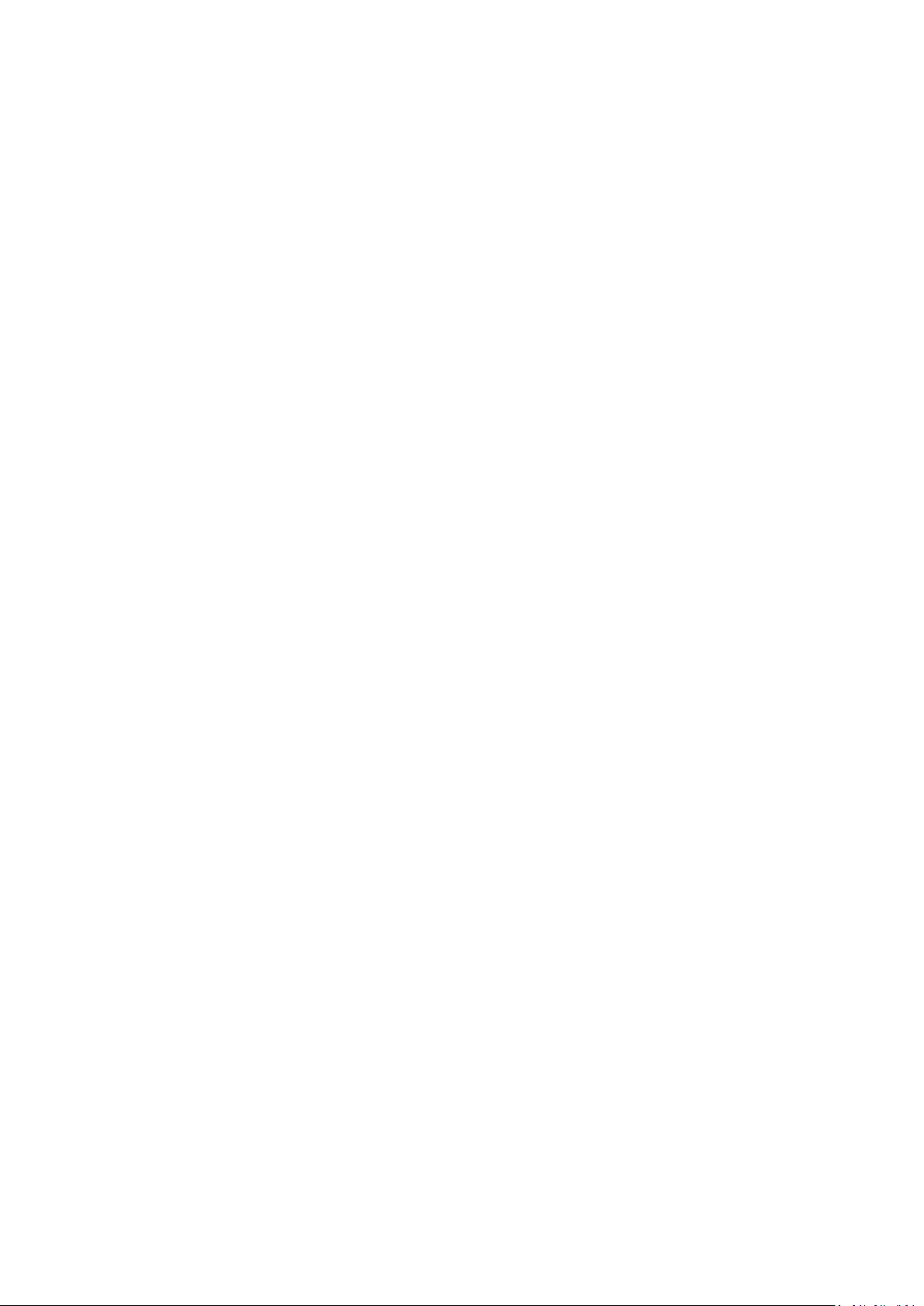
Contents
1. Unboxing ......................................................................................................................... 1
Open your package ................................................................................................................. 1
Your eReader at a glance ........................................................................................................1
Buttons .................................................................................................................................... 1
2. Getting started ................................................................................................................. 2
Insert a memory card .............................................................................................................. 2
Power on your eReader ..........................................................................................................2
Home screen ........................................................................................................................... 2
3. Basics ............................................................................................................................... 4
Charge the battery .................................................................................................................. 4
Connect to your PC ................................................................................................................. 4
4. eReader ........................................................................................................................... 5
eReader overview ................................................................................................................... 5
Download an eBook ................................................................................................................ 5
Read an eBook ........................................................................................................................ 5
5. Photos ............................................................................................................................. 7
View your pictures .................................................................................................................. 7
Rotate your pictures ............................................................................................................... 7
6. Music ............................................................................................................................... 7
Browse music .......................................................................................................................... 7
Play music ............................................................................................................................... 7
7. Web & network ................................................................................................................ 8
Connect to Internet ................................................................................................................. 8
Web browse ............................................................................................................................ 8
8. Mail ............................................................................................................................... 10
Set up an email account ........................................................................................................ 10
Send a mail ............................................................................................................................ 10
View your mails ..................................................................................................................... 10
Remove email account .......................................................................................................... 11
9. Apps............................................................................................................................... 12
Clock ...................................................................................................................................... 12
Calculator .............................................................................................................................. 12
Installer Prestigio .................................................................................................................. 12
10. File management ........................................................................................................... 13
View the files ......................................................................................................................... 13
Move a file ............................................................................................................................ 13
Delete a folder or a file .........................................................................................................13
11. Settings .......................................................................................................................... 14
Set up your eReader ..............................................................................................................14
12. Specifications ................................................................................................................. 15
13. Troubleshooting ............................................................................................................. 16
14. Safety precautions ......................................................................................................... 17
Page 4
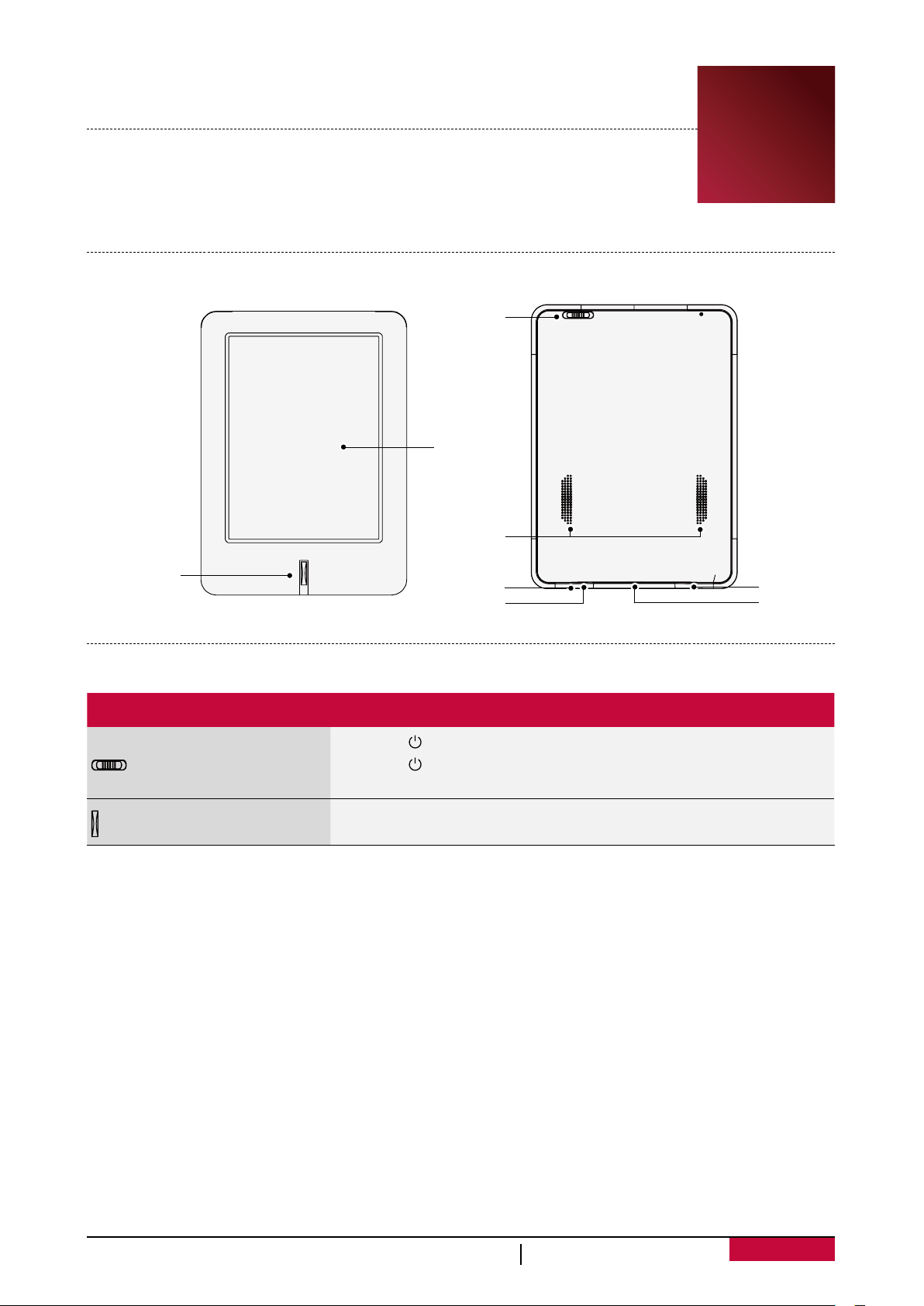
1. Unboxing
Open your package
•Prestigio MultiReader •USB cable
•AC adapter •Quick start guide
•Warranty card •Legal and safety notices
Your eReader at a glance
Power/
Menu slider
E-INK touch
screen
Speaker
Back button
Reset hole
Micro USB port
11
Headset jack
Micro SD
card slot
Buttons
Button Definition Function
•Slide to to lock or unlock your eReader.
Power/Menu slider
Back
•Slide to and hold to power on or off your eReader.
•Slide to M to open the menu options.
•Tap to return to the previous screen.
• Tap to hide the onscreen keyboard when it is opened.
USER MANUAL MultiReader PER5364BC
1
Page 5
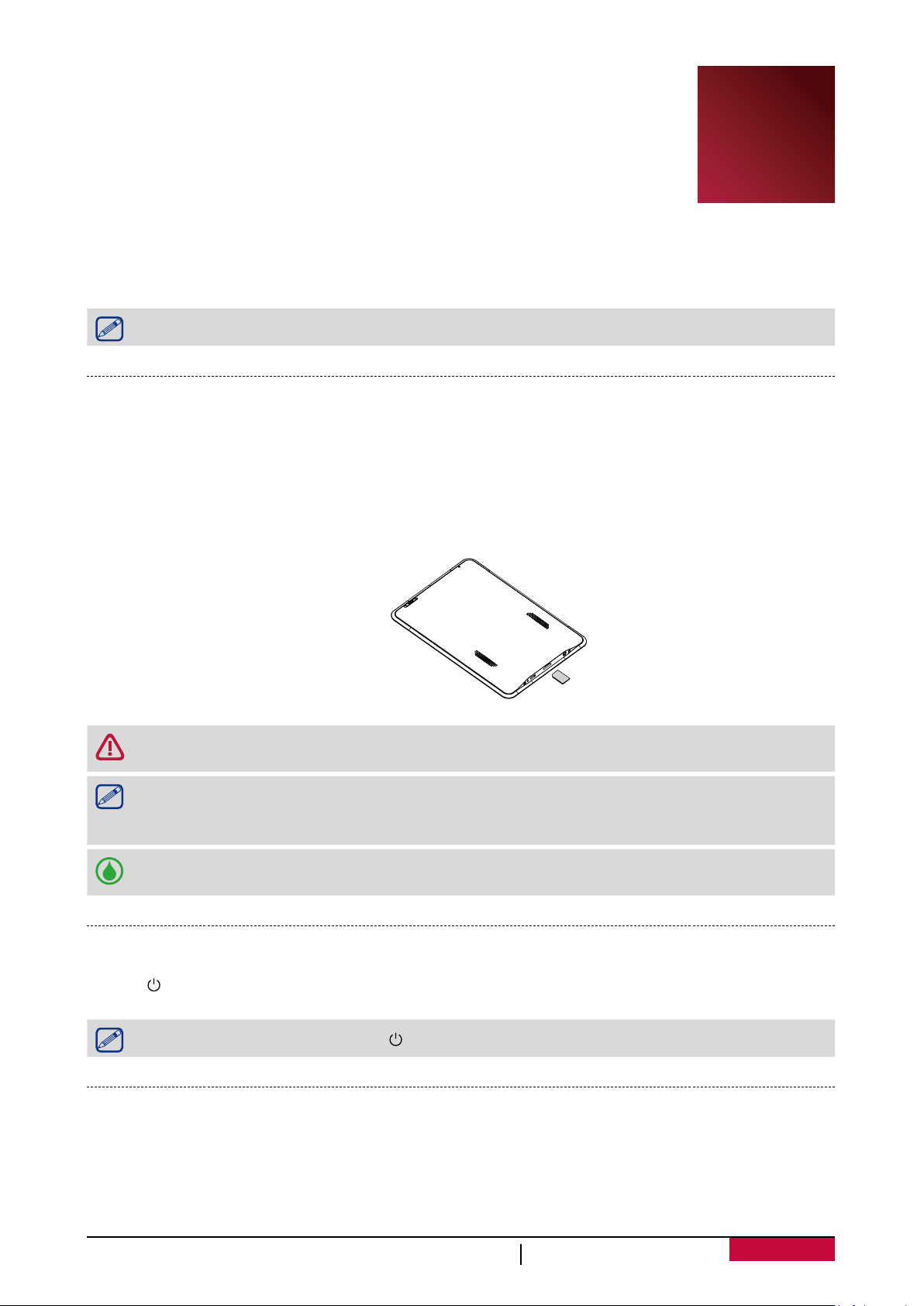
2. Getting started
Congratulations on your purchase and welcome to Prestigio.
To get the most from your product and enjoy all Prestigio has to offer, please
access:
http://www.prestigio.com/catalogue/MultiReaders
More details about your product, please access:
http://www.prestigio.com/support
Please read "Safety precautions" on last page before use.
2
Insert a memory card
You can expand the memory of your eReader and store more files by adding a micro-SD card.
Depending on the memory card manufacturer and type, some memory cards may not be
compatible with your device.
1. Insert a memory card with the gold-coloured contacts facing downwards.
2. Push the memory card into the slot until it locks in place.
Some memory cards may not be fully compatible with the device. Using an incompatible
card may damage the device or the memory card, or corrupt the data stored in it.
•Frequent writing and erasing of data shortens the lifespan of memory cards.
• When inserting a memory card into the device, the memory card’s file directory appears
in the SD card.
Remove the memory card: push the memory card until it disengages from the device, and
then pull it out.
Power on your eReader
Slide to and hold for a few seconds to power on your eReader.
To turn off your eReader, slide to and hold for a few seconds.
Home screen
Home screen is the starting point to access all the eReader’s features. Tap to select the desired
options. Your eReader’s home screen consists of the following areas:
USER MANUAL MultiReader PER5364BC
2
Page 6
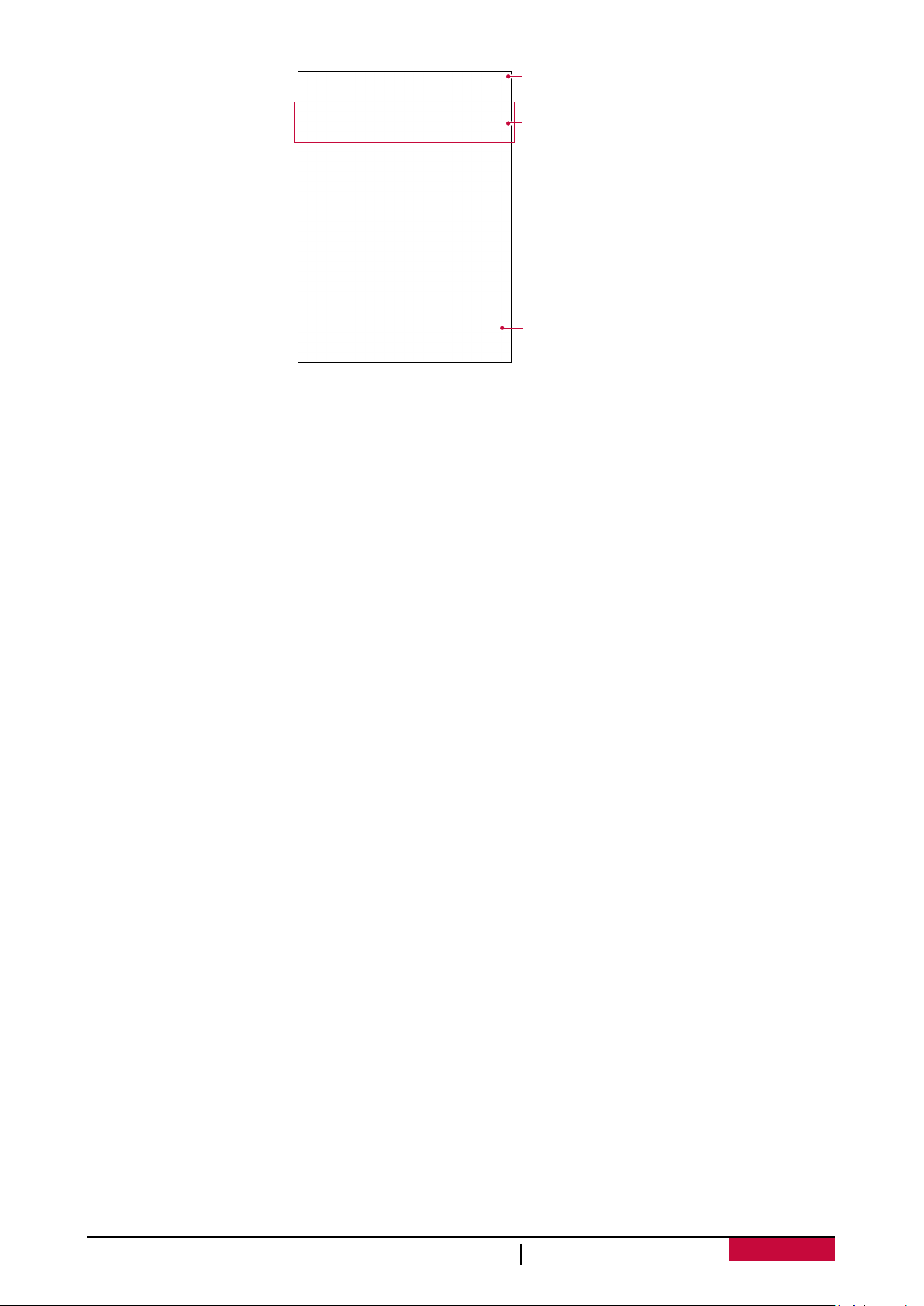
Status bar
Control area
Applications
USER MANUAL MultiReader PER5364BC
3
Page 7

3. Basics
Charge the battery
A new battery is partially charged. The battery icon in the top-right corner shows
the charging status.
1. Plug the small end of USB cable into the micro USB port of the device, plug
the large end into AC adapter, and then insert into an electric socket.
2. After fully charging, first unplug the adapter from the electric socket, and then unplug the USB
cable from the device.
• You can use the eReader while it is charging.
• Keeping the adapter connected with the eReader when the battery is fully charged will
not damage the battery.
Connect to your PC
You may need to connect your eReader to computer in order to complete activation. Your
eReader’s micro USB port lets you exchange media and other files with a connected computer.
- Connect your eReader to the PC using the supplied USB cable.
Load files from your PC
1. Connect your eReader to the PC by using the USB cable.
2. Transfer the files from your PC to the eReader.
3
USER MANUAL MultiReader PER5364BC
4
Page 8

4. eReader
Learn to use eReader functions, such as reading eBooks, using options available
during reading or customizing and using eReader-related features. Your eReader
supports most of popular eBook formats.
eReader overview
Find eBooks in
View your
bookshelf.
Change different
search item.
eBooks.
your library.
Go to Bookstore.
Search eBooks by
keyword.
4
Edit your
collections.
Download an eBook
Please connect to Wi-Fi network at first.
Method 1
1. On the home screen, tap Browser.
2. Open the browser, and visit http://eBooks.prestigioplaza.com.
3. Select your language, and then download your desired eBooks.
Note: You can also transfer eBooks from your PC to the eReader.
Method 2
1. On the home screen, tap eReader.
2. Go to Bookstore tab.
3. Select your language, and then download your desired eBooks.
Read an eBook
While reading the book, swipe left or right to page up or page down.
Method one
On the home screen, in eReader, tap your desired eBook to start reading.
Edit your bookshelf.
USER MANUAL MultiReader PER5364BC
5
Page 9

Method two
1. Tap Files on the home screen, and then choose a storage source.
2. Tap your desired eBook to start reading.
Add a bookmark
1. While reading an eBook, slide to M to access the menu options.
2. Tap > New bookmark.
3. The certain page is added to bookmark.
Open the bookmark
You can continue reading your eBook from the certain page which you have added to bookmark.
1. While reading an eBook, slide to M to access the menu options.
2. Tap .
3. Tap your desired bookmark to start reading.
Search for a content
You can search for a certain content in the eBook, for example, a word, a sentence or a paragraph,
etc.
1. While reading an eBook, slide to M to access the menu options.
2. Tap .
3. Enter a word, a sentence or a paragraph, etc.
4. Tap Go in the virtual keyboard to search for the content page by page.
Zoom in and out
While reading an eBook, you can zoom in or out the screen to fit your reading.
1. While reading an eBook, slide to M to access the menu options.
2. Tap .
3. Tap Zoom in or Zoom out.
USER MANUAL MultiReader PER5364BC
6
Page 10

5. Photos
You can view the pictures stored in the eReader internal memory or micro SD
memory card.
View your pictures
Method one
1. Tap Pictures on the home screen.
2. Tap your desired picture to start viewing.
Method two
1. Tap Explorer on the home screen, and then choose a storage source.
2. Find your desired picture and tap it to start viewing.
•Swipe left or right to view previous or next picture.
•Spread two fingers apart or together on the image to zoom in or zoom out.
Rotate your pictures
1. While viewing an image, slide to M to open the menu options:
2. Tap Rotate.
3. Choose your desired rotation angle.
5
6. Music
Browse music
1. On the home screen, tap Music.
2. You can:
- Tap Artists/Albums/Playlists to browse songs sorted by artists, albums, or playlists.
- Tap Songs to browse all songs.
Play music
1. Tap Music on the home screen.
2. Tap your desired song and use the keys to control playing.
- Tap to go back to current playlist.
- Tap to turn on shuffle.
- Tap to select play mode: repeat current song, repeat all songs or turn it off.
- Tap to turn up or turn down the volume.
You can also control music playing in control area on the home screen.
6
USER MANUAL MultiReader PER5364BC
7
Page 11

7. Web & network
You can connect your eReader to Internet and browse webpages.
7
Connect to Internet
Your eReader connects to Internet whenever necessary, using a Wi-Fi network
(if available).
Connect to a wireless network
Connect the device to a Wi-Fi network to use the Internet. To use Wi-Fi, you need access to a
wireless point or hotspot.
1. Tap Settings on the home screen.
2. Tap Wi-Fi.
3. Tap to turn on Wi-Fi. Detected Wi-Fi networks will be listed.
4. Connect to the desired Wi-Fi network.
If you select a secured network, you’ll be asked to enter the network key or password.
Turn on or turn off Wi-Fi
After connecting to a Wi-Fi network, tap ON or OFF on the home screen to turn on or off Wi-Fi
directly.
Web browse
You can use your eReader to browse the websites. Before browsing a website, please confirm that
you have turn on Wi-Fi.
Browse a webpage
1. On the home screen , tap Browser.
2. Enter your search keywords or a webpage address.
3. While browse a webpage, you can:
- Tap to go to the previous webpage.
- Tap to go to the next webpage.
- Tap to reload the current web page; while the device is loading web pages, this icon
changes to .
- Tap to bookmark the current web page.
- Tap to search for information.
- Tap to browse webpages from Bookmarks, History and Saved pages.
- Tap to close the current tab.
- Tap to open a new tab.
Add a bookmark
1. While viewing a webpage, tap .
2. Tap OK. The current page is added to bookmark.
Open a bookmark
1. While viewing a webpage, tap .
2. Tap Bookmarks.
3. On the Bookmarks tab, tap the bookmark you want to open.
USER MANUAL MultiReader PER5364BC
8
Page 12

Edit a bookmark
1. While viewing a webpage, tap .
2. Tap Bookmarks.
3. On the Bookmarks tab, tap and hold the webpage you want to edit.
4. Tap Edit bookmark on the pop up screen.
5. Enter your changes, and then tap OK.
View Browsing history
1. While viewing a webpage, tap .
2. Tap History.
3. On the History tab, view your Internet history today or most visited websites.
Browser settings
Customize the web browser to suit your browsing style. Set display, privacy, and security options
when using the web browser.
•On the browser screen, tap > Settings.
USER MANUAL MultiReader PER5364BC
9
Page 13

8. Mail
Use this application to send or view email messages. Learn to send or view email
messages via your personal or company email account.
8
Set up an email account
1. On the home screen, tap Email, do one of the following:
- If this is your first time to add an email account in Mail, just move to the next step.
- If you have already added an email account, then tap > Settings > ADD ACCOUNT.
2. Enter the email address and password for your email account.
3. Tap Next for a private email account, or tap Manual setup for a company email account.
4. Follow on-screen instructions to complete the setup.
When you finish setting up the email account, the email messages are downloaded to your
device.
Consult your mail service provider for the mail server configuration.
Send a mail
1. On the home screen, tap Email.
2. Switch to the email account that you want to use.
3. Tap .
4. Fill in one or more recipients.
- If you want to loop in more recipients in a carbon copy (Cc) or blind carbon copy (Bcc) of the
email message, tap +CC/BCC.
5. Enter the subject, and then compose your mail.
- Add an attachment: tap and then choose what you want.
6. Tap to send the mail.
View your mails
1. On the home screen, tap Email.
2. Switch to the email account that you want to use.
3. The mail inbox displayed on the screen.
4. Tap to check whether there is a new mail.
5. Tap the desired mail to read it.
Unread email messages display in bold in your inbox and color bars appear next to them.
Search for a mail
1. On the home screen, tap Email.
2. Switch to the email account that you want to use.
3. Tap to display the search bar.
4. Choose a search option in the drop-down list.
5. Enter the first few letters of the mail sender or subject in the search bar.
6. Select the mail from the list.
USER MANUAL MultiReader PER5364BC
10
Page 14

Reply to a mail
1. On the home screen, tap Email.
2. Switch to the email account that you want to use.
3. In the email account inbox, tap the email message.
4. Tap , and then compose your mail.
5. Tap to send the mail.
Delete a mail
1. On the home screen, tap Email.
2. Switch to the email account that you want to use.
3. Tap the desired mail, and then tap .
Remove email account
1. On the home screen, tap Email.
2. Switch to the email account that you want to use.
3. Tap > Settings > Remove account.
USER MANUAL MultiReader PER5364BC
11
Page 15

9. Apps
Tap Apps on the home screen to access your apps.
Clock
Use the clock app to check the time or set alarms.
- In Apps list, tap Clock.
Night mode
You can use your eReader as a clock at night.
1. Tap Clock.
2. Tap on the clock screen to enter night mode.
Alarm
You can set up one or more alarms.
Set an alarm
1. On the clock screen, tap to go to Alarms screen.
2. Tap Add alarm.
3. Set the alarm time. If you want the alarm for multiple days, tap Repeat.
4. Tap OK.
9
Turn off an alarm
1. On the clock screen, tap .
2. On Alarms screen, uncheck the alarm you want to turn off.
Stop an alarm
When the alarm rings,
•Tap Dismiss: The alarm stops.
•Tap Snooze: The alarm will sound again after a few minutes.
Delete an alarm
1. On the clock screen, tap .
2. Tap and hold the alarm you want to delete.
3. Tap Delete alarm.
Calculator
Use this app for simple or complex calculations.
In Apps list, tap Calculator.
- To clear history, tap CLEAR.
Installer Prestigio
Installer Prestigio offers you some third-party apps.
1. In Apps list, tap Installer Prestigio.
2. Download the apps you want to install. Follow the on-screen instructions to install the apps.
USER MANUAL MultiReader PER5364BC
12
Page 16

10. File management
Use this application to access all kinds of files stored on your eReader and
memory card. Learn to view, move, copy, or delete your files.
View the files
1. Tap Files on the home screen, and then choose a storage source.
2. Tap the desired file to view it.
Move a file
You can move a file from a folder to another folder.
1. Tap Files on the home screen, and then choose a storage source.
2. Press and hold the desired file, tap Cut.
3. Select the folder which you want to move the file to.
4. Slide to M to open menu options, and then tap Paste.
Delete a folder or a file
1. Tap Files on the home screen, and then choose a storage source.
2. Press and hold the desired file, tap Delete.
3. Tap Yes to delete the selected file or folder.
10
You can also manage files on PC when the eReader is connected.
USER MANUAL MultiReader PER5364BC
13
Page 17

11. Settings
Use this app to control and customize eReader settings.
Set up your eReader
The following settings are available:
Option Function
Wi-Fi Connect to a Wi-Fi network.
Sound Set volume level.
Display Set a time span for sleep and set page auto refresh interval.
Storage Check your storage space.
Apps Manage all applications in your eReader.
Language & input Choose a language and a keyboard displayed on your eReader.
Factory data reset Reset settings to the factory default values and delete all data.
Date and time Set date and time displayed on your eReader.
Developer options Change the settings for application development.
About eReader Check the system information of your eReader.
11
USER MANUAL MultiReader PER5364BC
14
Page 18

12. Specifications
Item Specification
Processor A8 cortex, 1GB GHz
Memory 4GB eMMC+256MB DDR3, micro SD slot supports up to 32GB
OS Android 4.0
Display 6” e-ink touch screen, capacitive multi-touch panel
Resolution 800*600 pixels
Interfaces Micro USB 2.0, micro SD (micro SDHC compatible)
Communications WiFi (802.11 b/g/n)
G-sensor Support
Dimension 167*115*9.7mm
Weight 205g
12
USER MANUAL MultiReader PER5364BC
15
Page 19

13. Troubleshooting
The device hang or cannot be switched on:
•The battery capacity may not be enough to power on.
•Charge the device using the USB cable at least for one hour. Press the power
button.
•If you have the eReader connected to the computer, please disconnect and press the power
button.
•Restart the device by inserting a pin into the reset hole.
Battery capacity seems short:
•The battery was not used for a long time. Please charge the device completely.
•The battery is not fully charged. Please charge the device for approximately 5 hours.
Cannot read/open an eBook:
Check if the eBook format is supported by device.
The device cannot be operated during micro USB connection:
The device cannot be operated while it is transferring data to a computer to prevent any damage
on eReader internal memory or micro SD card.
Micro SD card is not being detected
•After inserted a micro SD card, if there is no response on your device, please take out and insert
again.
•Do not remove micro SD card or turn off the device during data writing or reading, it might
damage the data and your device.
•Make sure the micro SD card is unlocked before writing or deleting data.
•Backup your files and data before formatting the micro SD card.
•Your eReader only can read micro SD cards up to 32 GB.
13
USER MANUAL MultiReader PER5364BC
16
Page 20

14. Safety precautions
Please observe all safety precautions before using your eReader. Please follow
all procedures outlined in this user manual to correctly operate the device.
• Do not attempt to open the shell or attempt to repair, if the device or any
parts are defective, please go to the professional maintenance point for repairing.
•To avoid risk of electrical shock, do not connect or disconnect the device with wet hands.
•Do not place the device near a heat source or directly expose it to flame or heat.
• Never place the device in vicinity of equipments generating strong electromagnetic fields.
Exposure to strong magnetic fields may cause malfunctions or data corruption and loss.
• Please use the device under natural temperature, do not work under the temperature which
human body cannot adapt to.
• Do not use harsh chemicals, cleaning solvents or cleaning agents to clean the device. Please use
a slightly damp soft cloth to clean the device.
• Please use it under sufficient light, please do not make the lens directly face to the sun or other
super-light so as to avoid damage to the optical components.
14
• Do not use it in dusty environment in order to avoid the lens and other components to be dusty
and affect the camera effects.
As Prestigio products are constantly updated and improved, your device’s software and
hardware may have a slightly different appearance or modified functionality than
presented in this user manual.
Prestigio hereby states that this MultiReader complies to basic requirements and another relevant
regulations given by the EU directive1999/5/EC. Full version of the declaration of conformity is
available on:
http://www.prestigio.com/compliance
USER MANUAL MultiReader PER5364BC
17
