Page 1
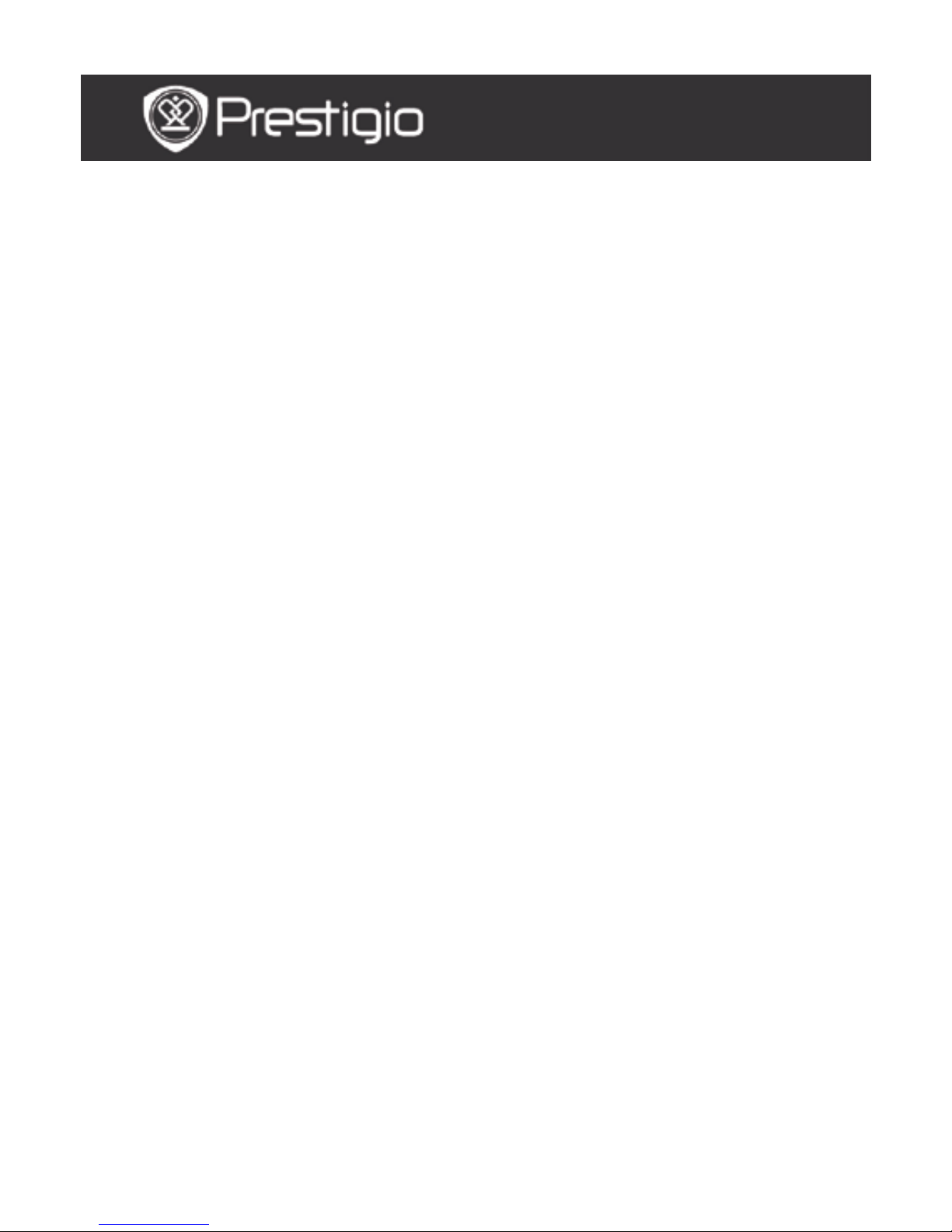
EN - 1
Contents
BASIC OPE RAT I ONS ....................................................... 3
HOW TO USE KEYPAD ........................................................... 4
HISTORY ........................................................................... 5
HISTORY MENU .............................................................................. 5
READING BOOKS ............................................................................ 6
BOOKS .............................................................................. 8
BOOKS MENU................................................................................. 9
READIN G A BOOK ........................................................................... 9
MUSIC ............................................................................ 10
MUSIC MENU ............................................................................... 10
MUSIC SUBMENU .......................................................................... 10
MUSIC PLAYBACK ......................................................................... 11
PICTURES ........................................................................ 12
PICTURES MENU........................................................................... 12
PICTURES SUBMENU ..................................................................... 13
MEMORY.......................................................................... 14
NOTEPAD ......................................................................... 15
NOTEPAD MENU ........................................................................... 15
NEW NOTEPAD ............................................................................. 15
ANNOTATION .................................................................... 16
ANNOTATIONS MENU .................................................................... 16
ADD ANNOTATION ........................................................................ 16
USER MANUAL
Prestigio Libretto
PER5162
Page 2
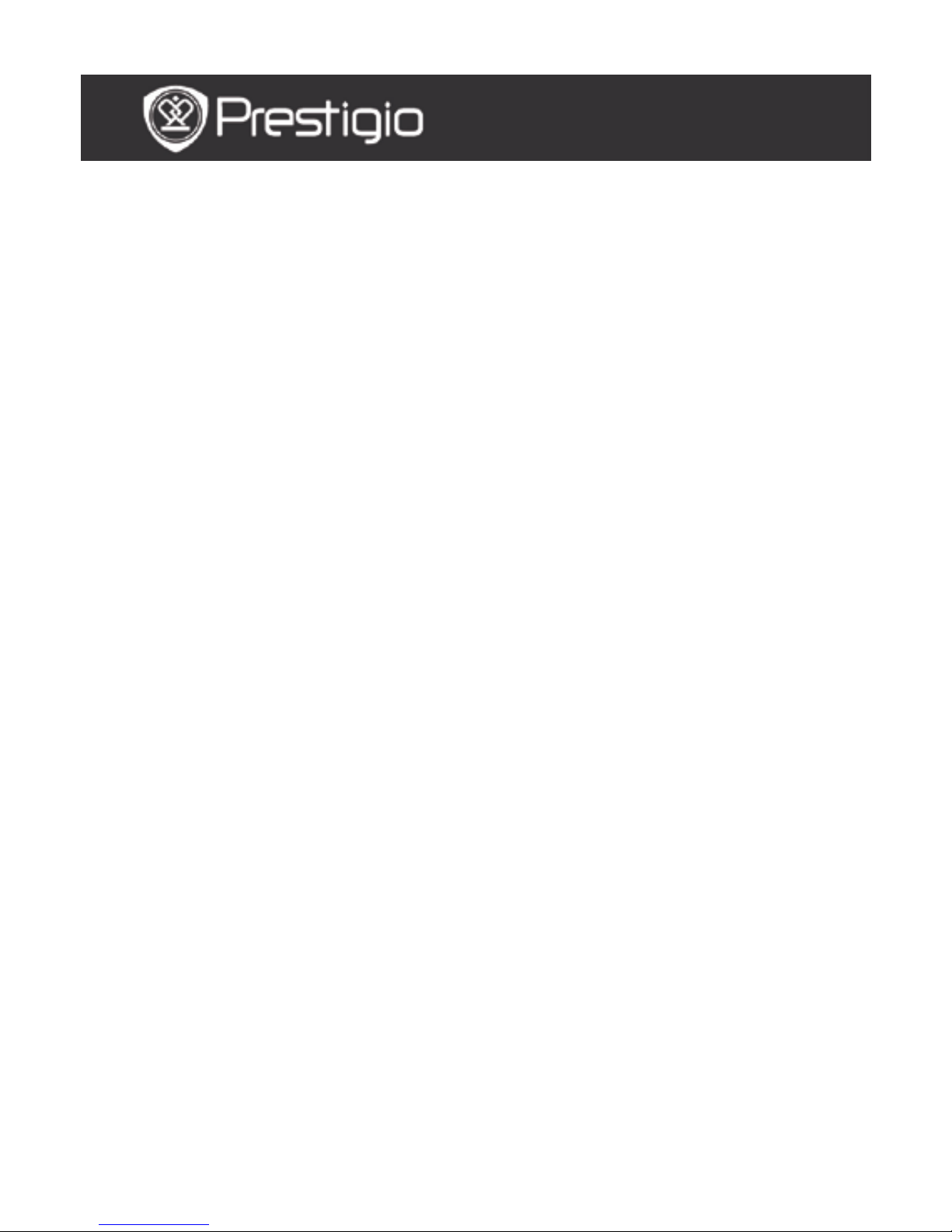
EN – 2
D
ICTIONARY .................................................................... 17
INSTALLING DICTIONARIES ........................................................... 17
CONSUL T THE DICTIONARY ............................................................ 17
RADIO ............................................................................ 18
BACKGROUND RADIO MODE ........................................................... 19
WI-FI ............................................................................ 20
BROWSER ........................................................................ 21
BROWSER MENU .......................................................................... 22
SETTINGS ........................................................................ 23
CALENDAR ....................................................................... 24
GAMES ............................................................................ 24
USER MANUAL .................................................................. 24
SHUTDOWN ...................................................................... 24
TECHNICAL SPECIFICATIONS ................................................ 25
TECHNICAL SUPPORT AND WARRANTY INFORMATION ................. 25
DISCLAIMER ..................................................................... 25
USER MANUAL
Prestigio Libretto
PER5162
Page 3
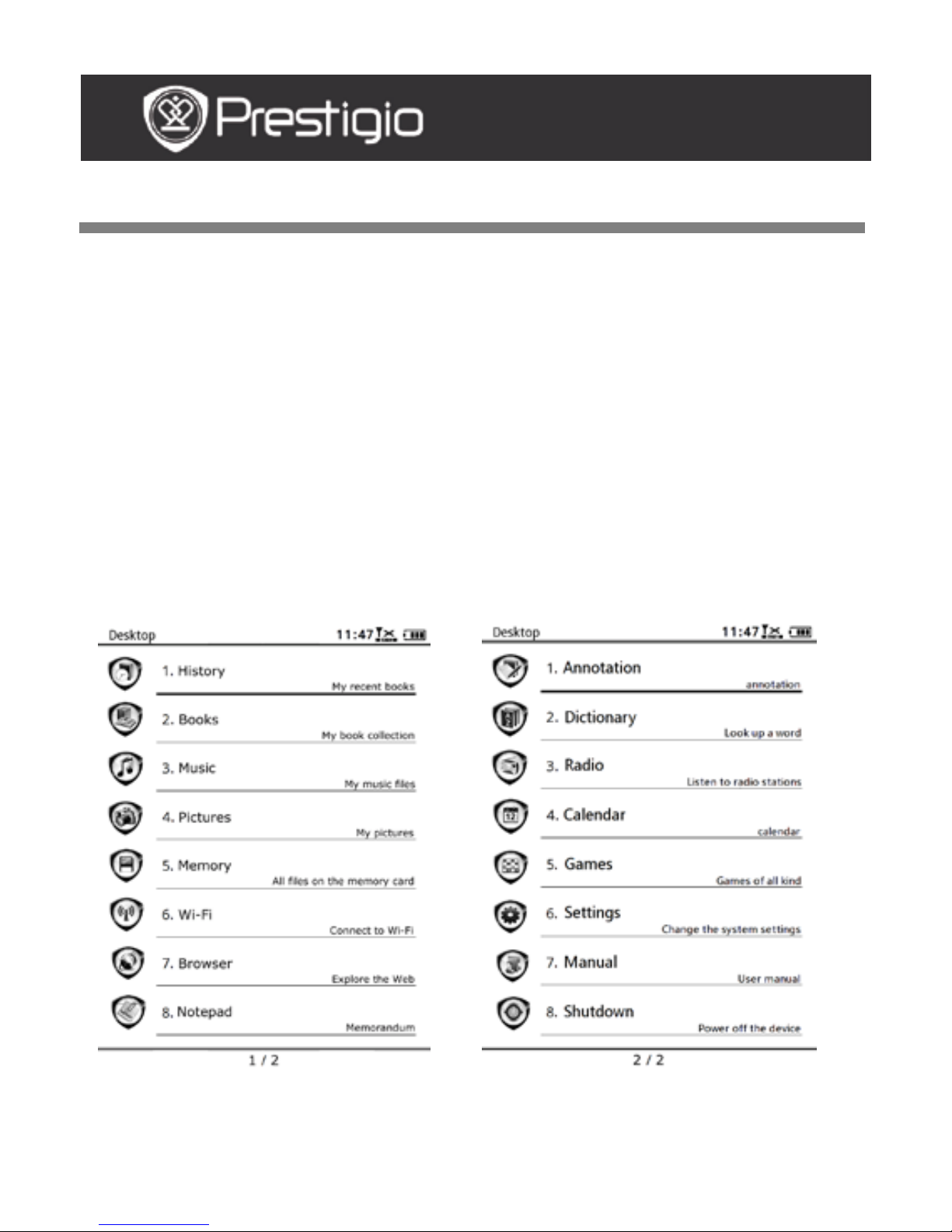
EN - 3
Basic Opera tio ns
Press and hold the Power Button to turn on the device. It will
automat ica lly enter the main menu on Home screen after the start-up
screen. The main menu includes History, Books, Music, Pictures,
Memory, Notepad, Annotations, Dictionary, Radio, Calendar, Wi-Fi,
Browser, Games, Settings, Manual and Shutdown. Press the
PREV/NEXT PAGE Buttons to turn pages. Press the Navigation Button
to navigate to the desired mode and to confirm the option. Press the
Refresh Button to refresh the screen display.
At Home page, press the MENU Button t o pop up the Desktop Menu.
Press the Navigation Button to select the desired arrangement (Icon
View/List View) and to confirm.
USER MANUAL
Prestigio Libretto
PER5162
Page 4
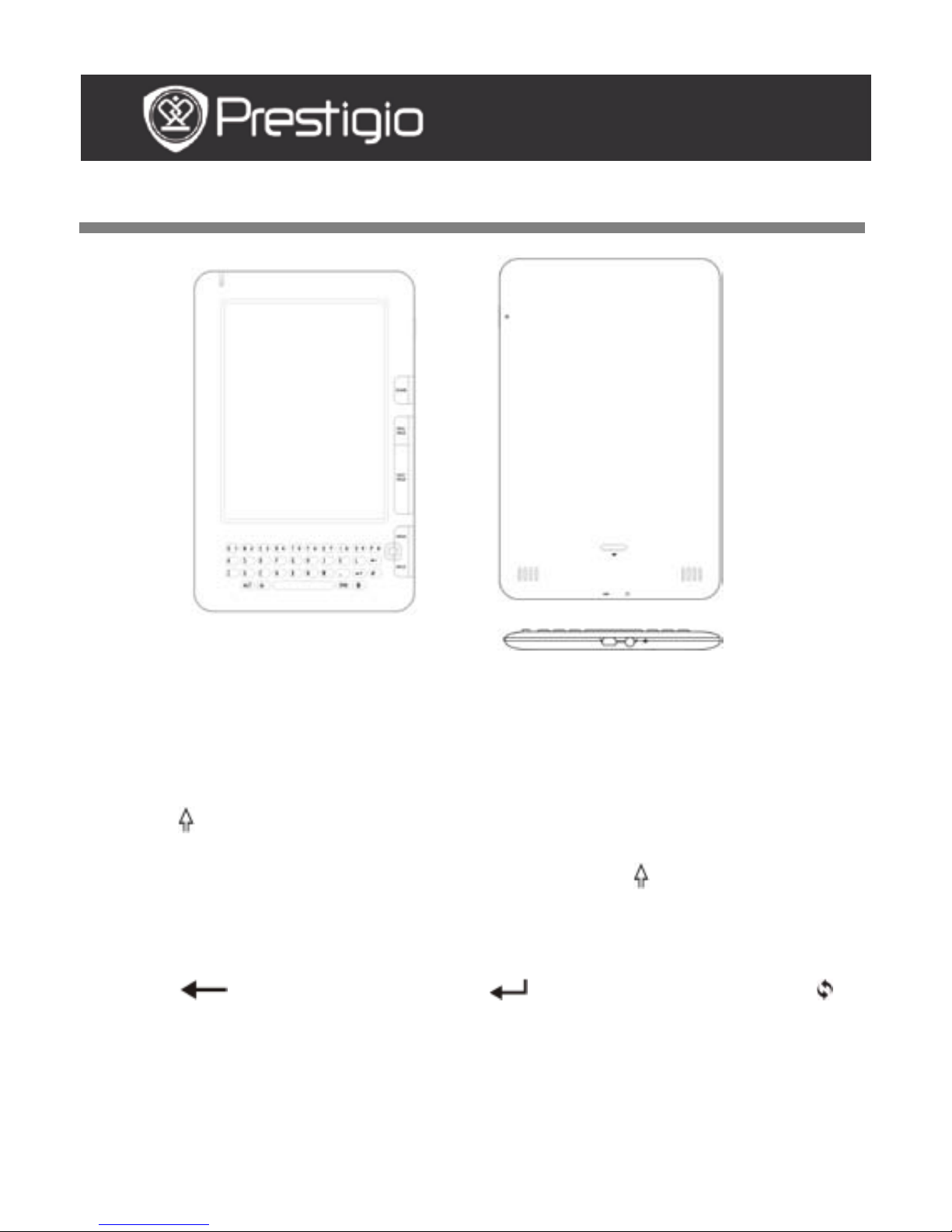
EN – 4
How to Use Keyp ad
Lowercase letter input method is set as default.
Press the ALT Button to toggle between letter and number input
methods, and then press the number buttons to input numbers. The
icon 12 is displayed i n the top ri g ht c orn er. Press the ALT Button
again to turn to letter input metho d .
Press to toggle between uppercase/lowercase letter input methods,
and then pr ess t he letter bu ttons to input up perc ase letters. The icon
EN/en is displayed in the top right corner. Press agai n t o tu rn to
lowercase letter input met ho d.
Press the Symbol Button to pop up the on-screen keypad of specia l
symbols. Press the Symbol Button aga in to ex it.
Press to delete a letter. Press to begin a new line. Press
to refresh the screen display.
Shortcut Button:
Press th e nu mber button t o c onfirm the corresponding option directly.
USER MANUAL
Prestigio Libretto
PER5162BEN
Page 5
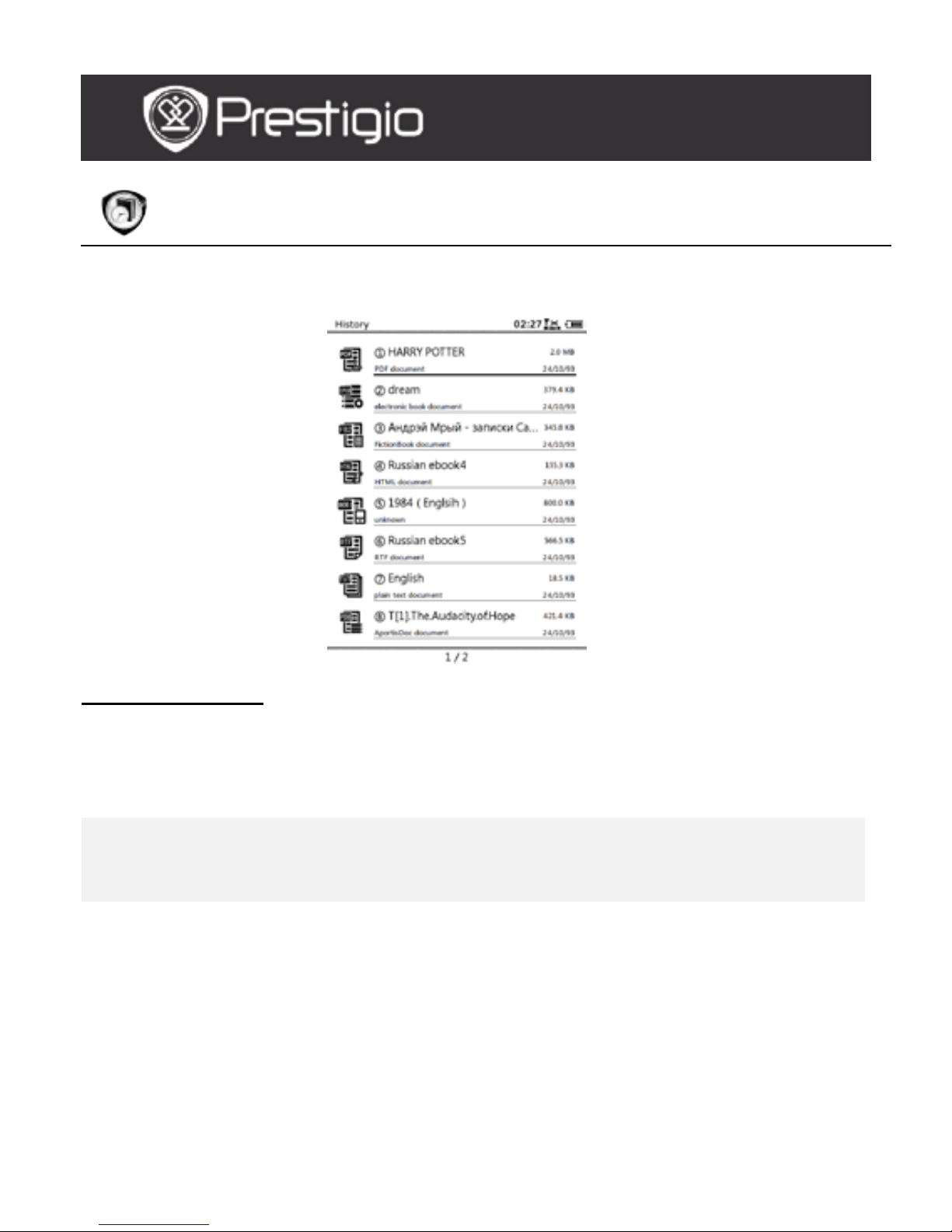
EN - 5
History
16 most recent files will be displayed on the screen .
History Menu
In the files list, press the MENU Button to enter History menu. Press
the Navigation Button to select the option and to confirm. Press the
BACK Button to exit.
Back to Desktop Return to Home page (Desktop).
Remove
Delete the file from the list.
Press the Navigation Button to highlight
YES and to confirm.
Properties View the file properties.
USER MANUAL
Prestigio Libretto
PER5162BEN
Page 6
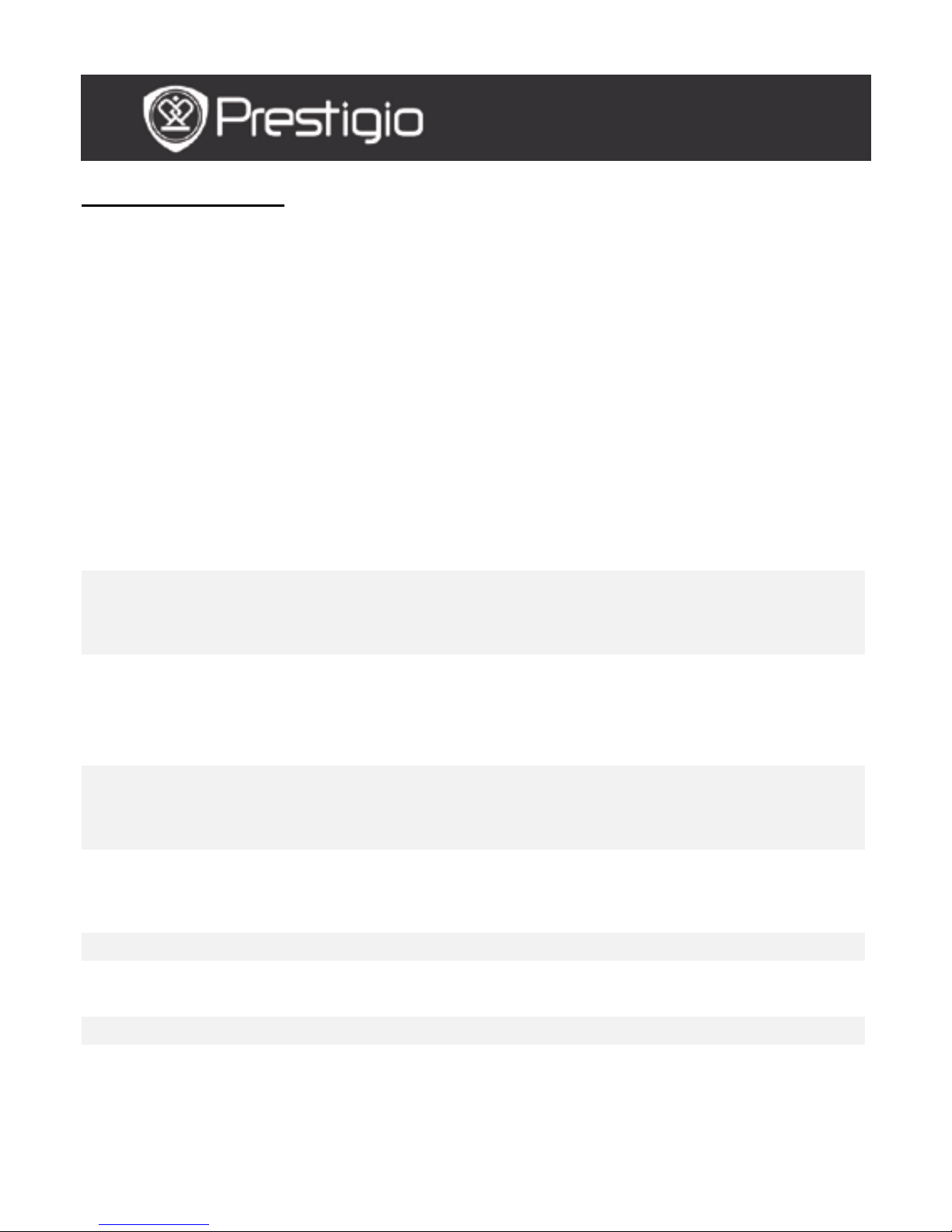
EN – 6
Reading Books
Press the Navigation Button to select t he desired book and to enter
reading. Press the PREV/NEXT PAGE Buttons to turn pages. Press the
BACK Button to exit reading. Press the MENU Button to enter the
submenu detailed as follows.
Table of Contents
Skip to the table of contents.
Press the PREV/NEXT PAGE Buttons to
turn pages if available. Press the
Navigation Button to select the desired
item an d to confirm th e option.
NOTE:
The function is availab le only when the table
of contents is in the for m of hyperlink.
Zoom In/Out
Zoom in/out the contents on screen . Press
the Navigation Button to move to the
desired part.
Go to Page
Press the keypad to input the page number.
Press ← to backspace. Press the
Navigation Button to go to t he selected
page.
Search Text
Search f or a desired character/keyword.
Input the word and press the Navigation
Button to start the search.
Find Previous/Next
Turn to previous/next page t o select the
desi re d cha rac ter/keyw ord if the Search
results are represented on sev eral pages.
Add bookmark Save the address of the current page
View bookmark
Press the Navigation Button to select and
browse a pre viously saved bookmark.
Rotate Screen Set the screen orientation manually.
USER MANUAL
Prestigio Libretto
PER5162BEN
Page 7
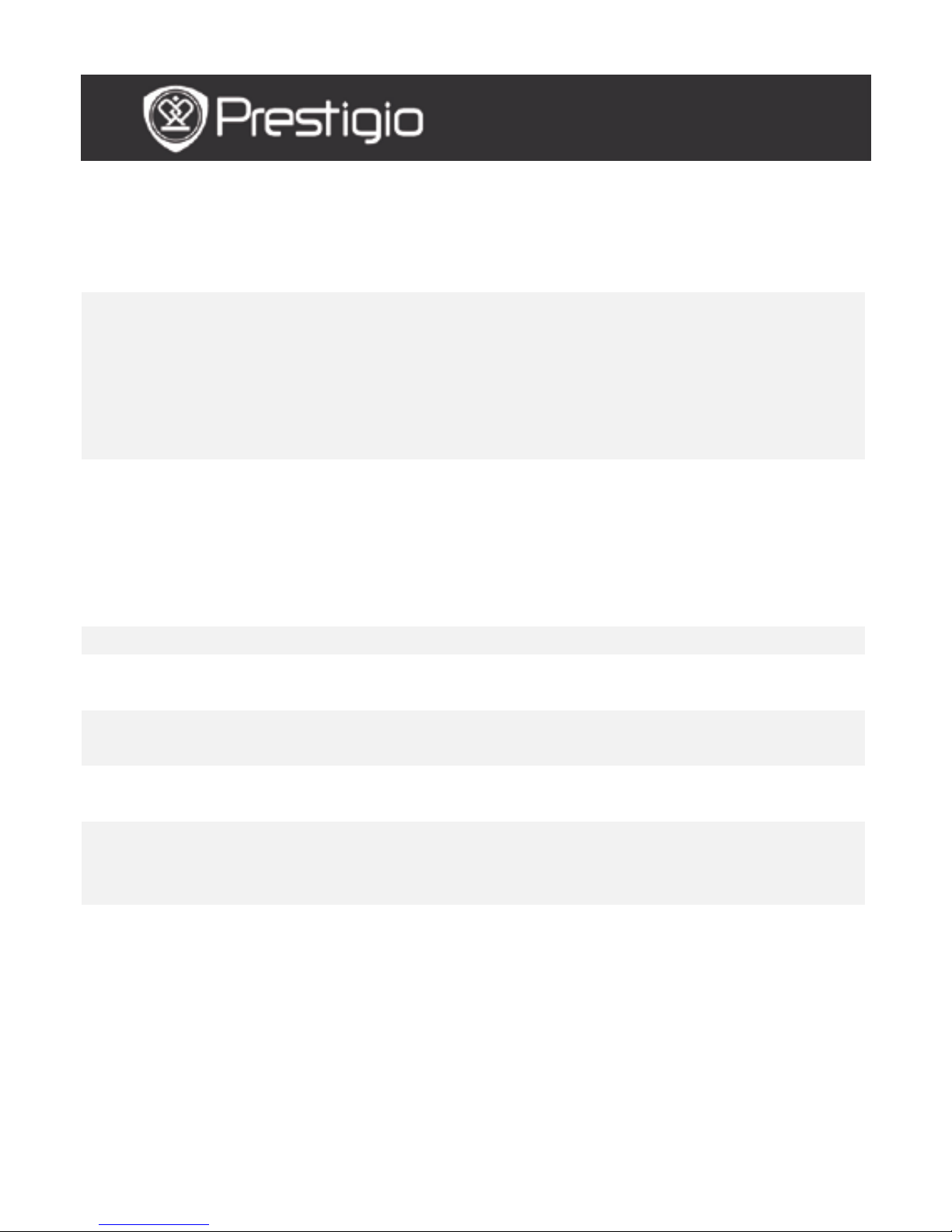
EN - 7
Flush Setting s
This option allows to renew the image on the
display screen. Use th e Navigation Button
to select the available options.
Annotation
Press the Navigation Button to select the
desired word and then press the Navigation
Button twice to s ave the current annotation.
For more inform a tion on the Annotations
function, please, refer to p.15
(Annotation).
Save Note
Press the Navigation Button to select the
desired word and press the Navigation
Button twice to save it as a note. It will be
stored in Notepad by default. T o review this
note, press the Function button to enter
the Notepad.
Set Gray Set up the gray level.
Book Info
Display the technical information of the
book.
Reflow/Unflow
Rearrange the PDF/DOC files in form of text
to fit the s creen size.
Fit Page
Page size setup. It’s only av ailable with files
in PDF formats.
Link to Footnote
Displa y t h e f ootnote of the cu rre nt text
page. It’s only available with files in FB2
formats.
USER MANUAL
Prestigio Libretto
PER5162BEN
Page 8
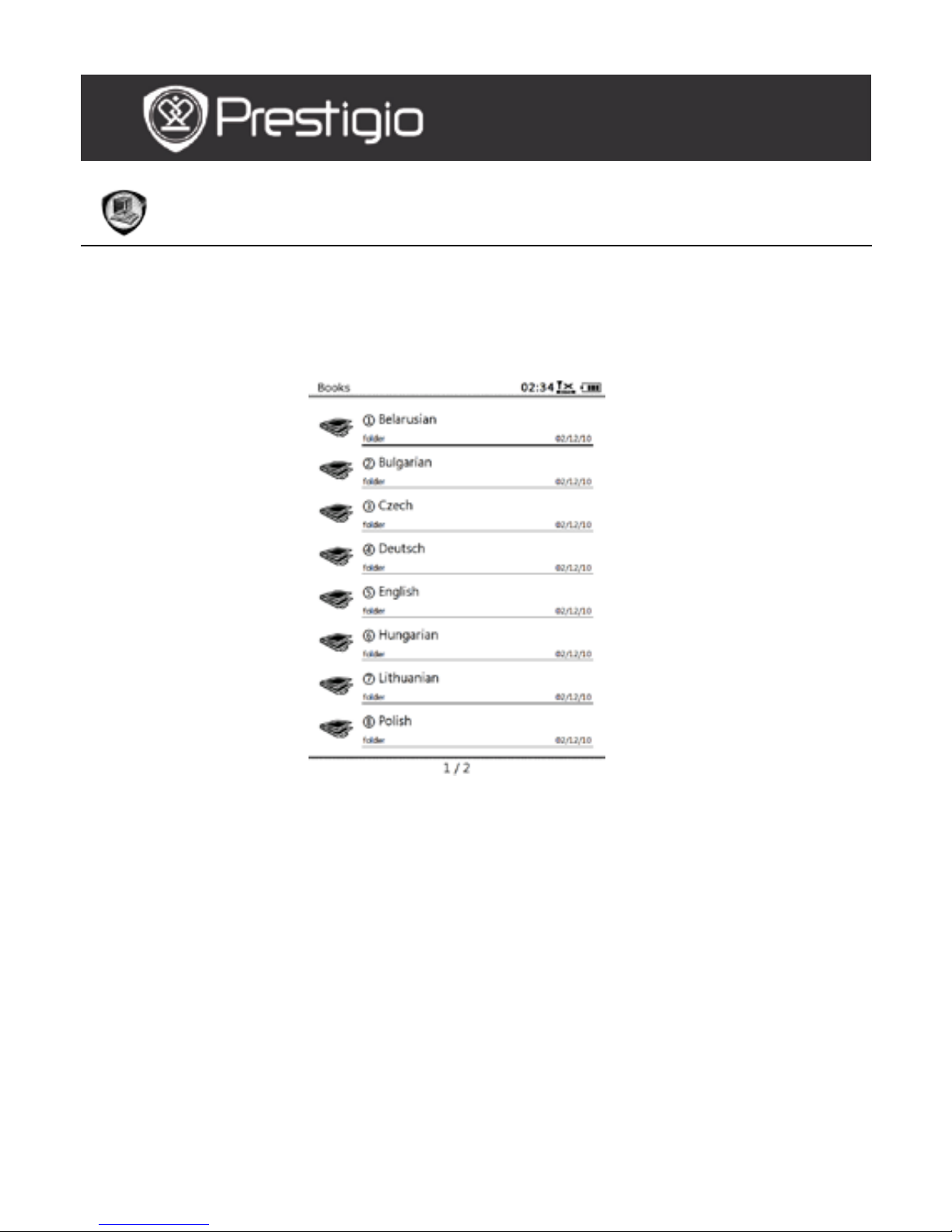
EN – 8
Books
The device supports 16 types of file formats, including EPUB, PDF, FB2,
MOBI, TXT, RTF, PDB, HTM, HTML, CHM, DJVU, DJV, XLS, PPT, and DOC.
It also su pp ort s c ompressed files in ZIP and RAR formats.
USER MANUAL
Prestigio Libretto
PER5162BEN
Page 9

EN - 9
Books Menu
In the Books list, press the Menu Button to enter Books Menu. Press
the Navigation Button to select the option and to confirm. Press the
BACK Button to exit.
Back to Desktop Return to Home page (Desktop).
Delete
Delete the file from the list.
Press the Navigation Button to highlight
YES and to confirm.
Search by name
Search for a d e sired keyw ord . Input the
word and pre s s the Navigation Button to
start the search.
Sort
Sort the file s by Name, Size, Type, Date,
Ascending, and Descending.
Properties View the file properties.
Reading a Book
Press the Navigation Button to select t he desired book and to start
reading. Press the PREV/NEXT PAGE Buttons to turn pages. Press the
BACK Button to exit the reading. Press the MENU Button to enter the
submenu.
Note:
Please refer to History/Reading Books for more detailed instructions.
USER MANUAL
Prestigio Libretto
PER5162BEN
Page 10

EN – 10
Music
Music files saved on micro SD card are displayed in the list. The device
supports MP3, WAV, WMA, and OGG files formats.
Music Menu
At the Music list, press the Menu Button to e nt er the Music Menu.
Press the Navigation Button to select the option and to confirm. Press
the BACK Button to exit.
Back to Desktop Return to Home page (Desktop).
Delete
Delete the file from the list.
Press the Navigation Button to highlight
YES and to confirm.
Search by name
Search f or a desired keyword. Input the
word and press Navigation Button to start
the search.
Sort
Sort the file s by Name, Size, Type, Date,
Ascending, and Descending.
Properties View the file properties.
Music player Turn to music playback screen.
Music Submen u
At music playback screen, press the Menu Button to enter the Music
submenu detailed as follows.
Repeat one Play an audio file once.
Repeat all once Play all audio files once.
Repeat all Repeat all audio files.
USER MANUAL
Prestigio Libretto
PER5162BEN
Page 11

EN - 11
Music Playback
Press the function button to play the desired track. On the playback
screen the foll owing operati ons can be performed.
1. Press the Navigation Button
upward / downward to adjust
the volume level.
2. Press to play/pause the
track. Press the PREV/NEXT
Page Buttons to skip to
previous/next track.
3. Press and hold the Navigation
Button leftward/ri g htward to
rewind/go forward.
4. Press the Back Button to exit
the playback screen. Select
Quit the application to quit
the music mode and highlight
OK to confirm .
Background Music Mode
During music playback, press the Back Button to enter the
Background Music Mode, in which you can use the device with playing
music. Select Play background and hightlight OK to confirm the
option.
To exit the mod e, press the function butt o n to enter the music playback
screen, and then p ress the Back Button to select Quit the application.
Hightlight OK and press the Navigation Button to con firm.
USER MANUAL
Prestigio Libretto
PER5162BEN
Page 12

EN – 12
Pictures
Photos saved on micro SD card are displayed in the lis t. The device
supports picture formats such as TIFF, JPEG, GIF, BMP, and PNG.
Pictures Menu
At the Pictures list, press the Menu Button to enter the Pictures
Menu. Press the Navigation Button to select the option and to confirm.
Press the BACK Button to exit.
Back to Desktop Return to Home page (Desktop).
Delete
Delete the file from the list.
Press the Navigation Button to highlight
YES and to confirm.
Search by name
Search f or a desired keyword. Input the
word and pre s s the Navigation Button to
start the search.
Sort
Sort the file s by Name, Size, Type, Date,
Ascending, and Descending.
Properties View the file properties.
USER MANUAL
Prestigio Libretto
PER5162BEN
Page 13

EN - 13
Pictures Submenu
Press the Menu Button to enter the Pictures subme nu detailed as
follows.
Recent The recently viewed picture is displayed in the
list.
Zoom In/Out
Press the function button to zoom in/out the
contents on the screen. Press the Navigation
Button to move to the desired part.
Go to page
Skip to the desired page. Press the keypad to
input the page number. Press ← to backspace.
Press the Navigation Button to go to the
selected page .
Actual Size View the picture in its actual size.
Fit Screen Page fits the screen size.
Fit Height/Width Page fits the height/width of the window.
Rotate Right/Left Screen orientation can be set to
Portrait/Landscape manually.
Screensaver Select the desired picture to create a
screensaver.
Play Enter the sl id e sho w.
USER MANUAL
Prestigio Libretto
PER5162BEN
Page 14

EN – 14
Memory
All the files on mi c ro SD card are displayed in the list. The device
supports expansion storage of mi c ro S D ca rd up to 32GB.
Files should be stored in corresponding file fol de rs ; otherwise they
cannot be recogni ze d by th e device.
Documents The folder is for e-book file s storage.
Music The folder is for audio files storage.
Picture The folder is for picture files storage.
Memo Thi s is the d efault folder for saved memos.
Downloads The linked files are down loaded in this folder by default.
USER MANUAL
Prestigio Libretto
PER5162BEN
Page 15

EN - 15
Notepad
All notes are di splayed on the screen if available.
Notepad Menu
At the Notepad interface, press the Me nu Button to enter the
Notepad Menu. Press the Navigation Button to select the option and
to confirm. Press the BACK Button to exit.
Back to Desktop Return to Home page (Desktop).
New Notepad Create a new notepad.
Delete
Delete the file from the list.
Press the Navigation Button to highlight
YES and to confirm.
Search by name
Search f or a desired keyword. Input the
word and press Navigation Button to start
the search.
Sort
Sort the file s by Name, Size, Type, Date,
Ascending, and Descending.
Properties View the file properties.
New Notepad
Highlight New notepad and press the Navigation Button to create a
new notepad.
Click on the keypad to input characters.
Press the BACK Button to pop up the notepad dialog box. Hig hligh t
Yes and press the Navigation Button to sa ve the new notepad.
Highlight NO/Cancel and press the Navigation Button to
exit/return to the new notepad interface.
Input characters to create a file name. Highlight OK and press the
Navigation Button to confirm.
USER MANUAL
Prestigio Libretto
PER5162BEN
Page 16

EN – 16
Annotation
Annotat ions allow to high light pas sages i n a boo k and ad d notes to the m. All
annotations are displayed o n the screen if available.
Annotations Menu
At the Annotation interface, press the Menu Button to enter the
Annotations Menu. Press the Navigation Button to select the option
and to confirm. Press the BACK Button to exit.
Back Return to Home page (Desktop).
Sort by time/title Sort the file s by modification time/title.
Delete
Delete the item from the lis t.
Press the Navigation Button to highlight
YES and to confirm.
Add A n notation
When reading a book, press the Menu Button to pop up the Book
Submenu. Select the Annotation and press the Navigation Button to
enter the Annotation function. Press the Navigation Button to select
a character, and then press the Navigation Button again to confirm the
option. Highlight OK and press the Navigation Button to s ave th e
current annotation.
NOTE:
It’s unavailable with files in EPUB, PDF, DJVU, DJV, DOC, XL S, and PPT
formats.
USER MANUAL
Prestigio Libretto
PER5162BEN
Page 17

EN - 17
Dictionary
StarDict-compatible p rograms a re a vail able for the device. It supports
dictionary format in StarDict.
Installing Dictionaries
Create a new folder named dict in root directory of the memory card.
Download the desired dictionary f iles in dict folder and restart the device.
The dictionary will be installed automatically.
NOTE:
There’s no dictionary pre-installed on the device.
Consult t he Dictionary
Input th e key w ord i n t he text box. Press the Navigation Button
upward/ dow nward to sele c t the desired word i n t he li st. Press the
Navigation Button rightward/leftward to move the cursor.
Press the MENU Button to select the de sired dictionaries. Press the
Navigation Button t o c onfirm the opti on and press the BACK Button
to exit.
USER MANUAL
Prestigio Libretto
PER5162BEN
Page 18

EN – 18
Radio
The device will search for a FM frequency automatically. The first FM
frequency will be played automatically when it is saved on the device.
Press the PREV/NEXT PAGE Buttons to tune FM frequency down/up
manually.
Manual Search
Press the Menu Button t o enter the Manual search menu. Press the
Navigation Button to tune FM frequency down/up manually.
Save FM Frequency
Press the Navigation Button to save the current FM frequency. 18
channels can be stored.
Switch Channel
Press the Navigation Button leftward/rightward to turn to
previous/next channel.
Adjust Vo l um e
Press the Navigation Button upw a rd/downward to adjust the volume.
USER MANUAL
Prestigio Libretto
PER5162BEN
Page 19

EN - 19
Background Radio Mode
During radio playback, press the Back Button to enter Background
Radio Mode, in which you can us e the device with playing radio. Select
Play background an d hightlight OK to confirm the option.
To exit the mode, press the function button to enter radio playback
screen, and then press the Back Button to select Quit the application.
Hightlight OK to confirm the option.
NOTE:
Make sure the device is prope rly connecte d to the earphon e b efore
using r adio func tion. The earp hone cor d functio ns as th e FM antenna .
USER MANUAL
Prestigio Libretto
PER5162BEN
Page 20

EN – 20
WI-FI
At the WI-FI interface, follow the steps below to enable the function.
Select / an d press the
Navigation Button to
disable/refres h t h e Wi-Fi
function.
The device will search for the
available Wi-Fi automatically.
The available Wi-Fi c o nnection
wi ll be display ed in th e list.
Select a wireless network with
the Navigation Button and
press it to connect t o Wi-Fi.
Ente r th e pas sword if the
network is encrypted.
Connection will be established
automatically.
The IP address is displayed
after the successful
connection.
USER MANUAL
Prestigio Libretto
PER5162BEN
Page 21

EN - 21
Browser
Upon the succe ssful Wi-Fi connection, select the icon and press the
Navigation Button to enter Browser mode. It will automat ically ente r
the preset homepage.
The cursor will be located at the first link of the page when a webpage is
fully loaded. Press the Navigation Button to select desired links.
USER MANUAL
Prestigio Libretto
PER5162BEN
Page 22

EN – 22
Browser Menu
Press the Menu Button to browse a web page detailed as follows:
Back
Return to the p revious webp a ge.
Forward Skip to the next webpage.
Reload Reload t he cu rrent we bpa ge.
Download Download the current linked file.
Copy Link Location
Copy th e current link address.
Set Homepage Set the current page as the homepage.
Bookmark
Add/vi e w b ookmarks.
Open URL Enter a ne w URL for browsing .
Quit Exit the me nu.
NOTE:
Please create a new folder named downloads in root directory of the
memory card. The linked files are downloaded in downloads folder
by default.
When browsing a web page, press the BACK Button to return to
home page.
USER MANUAL
Prestigio Libretto
PER5162BEN
Page 23

EN - 23
Settings
Press the Settings Button to enter the Settings mode directly. In the
Settings mode, the following settings can be performed.
Font
Press the Navigation Button t o s elect the font and to confirm
the option. Press the BACK Button to exit.
Installing Fonts
Create a new folder named fonts in root directory of the memory
card. Download the desired font f iles in fonts folder and restart
the device. The font will be installed automatically.
Date and Time
To adjust the value, press the Navigation Button to move the
cursor. Highlight OK and press the Navigation Button to
confirm.
Language
Select the desired language. 24 kinds of languages are available.
Sleep Time
The device will automatically enter Sleep Mode for a peri od of
time. Highlight Turn off auto sleep to disable the func tion and
press the Navigation Button t o c onfirm the opti on.
System info
Display the technical information of the device.
Screensaver reset
Restore the screensaver picture to factory default settings.
Factory reset
Restore the device to factory default settings. Files will be
deleted permanently once factory default settings are restored.
Rotation sensor
Select ON to enable auto rot ation. It is only availab le when
reading books and viewing pictures.
Activate Device
Activate the device as an auth orized e-reader devi c e for A dob e
DRM.
USER MANUAL
Prestigio Libretto
PER5162BEN
Page 24

EN – 24
Calendar
Press the Navigation Button and the PREV/NEXT PAGE Buttons to
turn t o desired date . Press the BACK Button to exit.
Games
Press the N avigation Button to select t he desired ga me and to confirm.
At the game interface, press the MENU Button to enter Game MENU.
User Manual
This PD F-form at U s er Manual can be brow s e d on the devic e .
Press the PREV/NEXT Page Buttons to turn pages. Press BACK to
return to main menu.
Press the MENU Button to enter Books Menu.
Note:
Please refer to History/Reading Books for more detailed instructions.
Shutdown
Highlight OK and press the N avigation Button to power off the device.
Note:
Press and hold the Power Button to pop up the Power off menu.
Highlight OK and press the Navigation Butto n to power off the device.
USER MANUAL
Prestigio Libretto
PER5162BEN
Page 25

EN - 25
Technical Specifications
Display 6”
Resolution 800 x 600, 16 Grey scale
Supported File
Formats
Book:EPUB,PDF,FB2,MOBI,TXT,RTF,HTML,HTM,CHM,
RTF,PDB,DJVU,DJV,DOC,XLS,PPT,ZIP,RAR
Music: MP3 , WMA, WAV, OGG
Picture: JPG, BMP, GIF, PNG, TIFF
Adobe DRM DRM for EPUB/PDF, built-in Adobe Reader Mobile
Expansion
Slots
micro SD ca rd, up to 32GB
Battery Lithium Battery, 1300 mAh
Other
Interfaces
mini USB2.0/3.5mm s tereo audio jack
Dimensions 192 mm x 125 mm x 10.3 mm (L x W x H)
Weight 300 g
NOTE:
Under direct sunlight or in low temperatures, the char acters displayed on
the screen m ay fade. P lease press “R efre sh” but ton to re fresh t he ent ire
screen.
Technica l S
upport and Warranty Information
Please refer to www.prestigio.com for technical support and included
warranty card for warranty information.
Disclaimer
We make every effort to ensure that the inform ati on an d proced ure s in
this user manual are accurate and complete. No liability can and will be
accepted for any errors or omissions. Prestigio reserves the right to
make any changes without further notice to any products herein.
USER MANUAL
Prestigio Libretto
PER5162BEN
