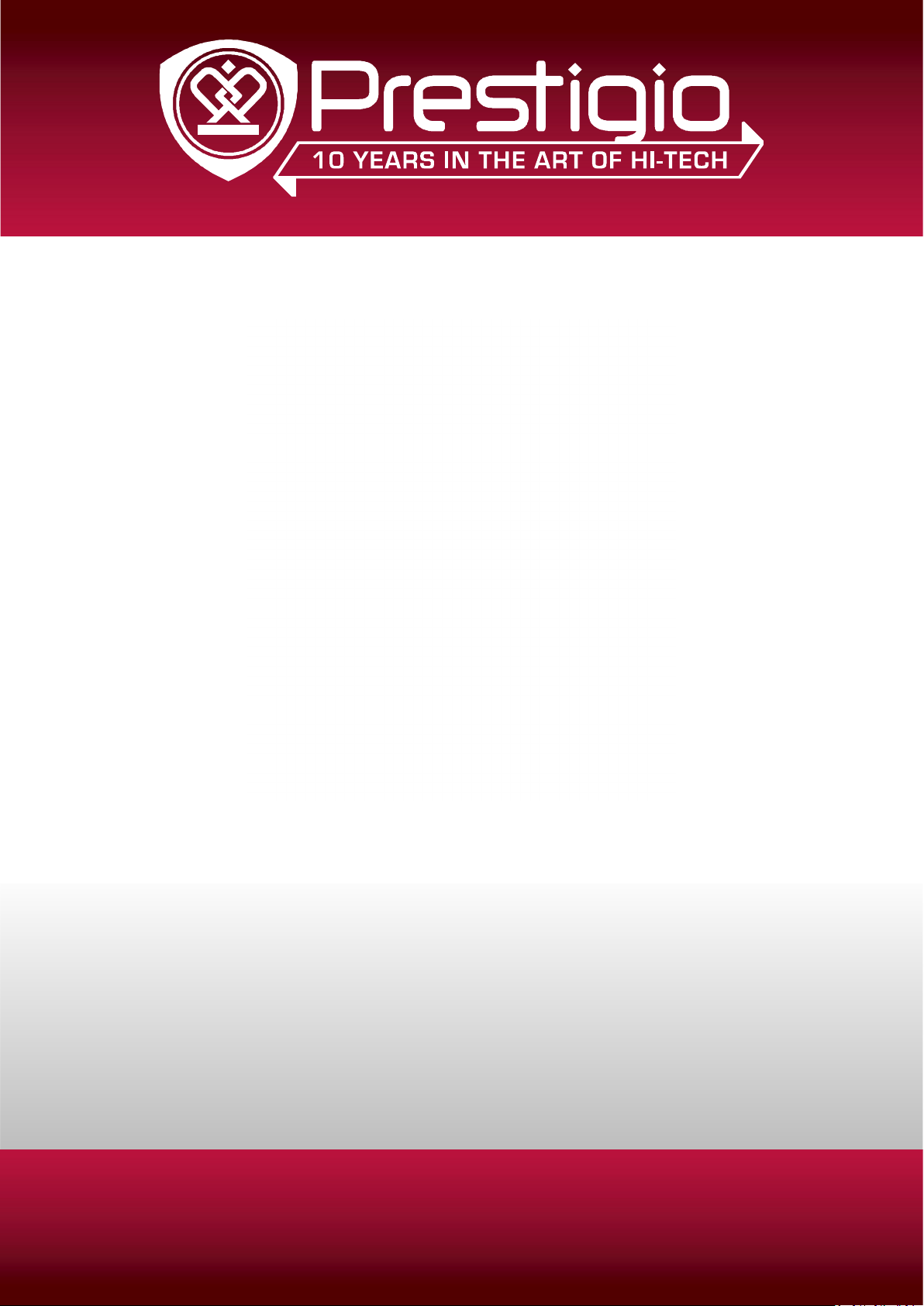
MultiReader 3764
PER3764BC
Prestigio MultiReader
User Manual
Version 1.0
www.prestigio.com
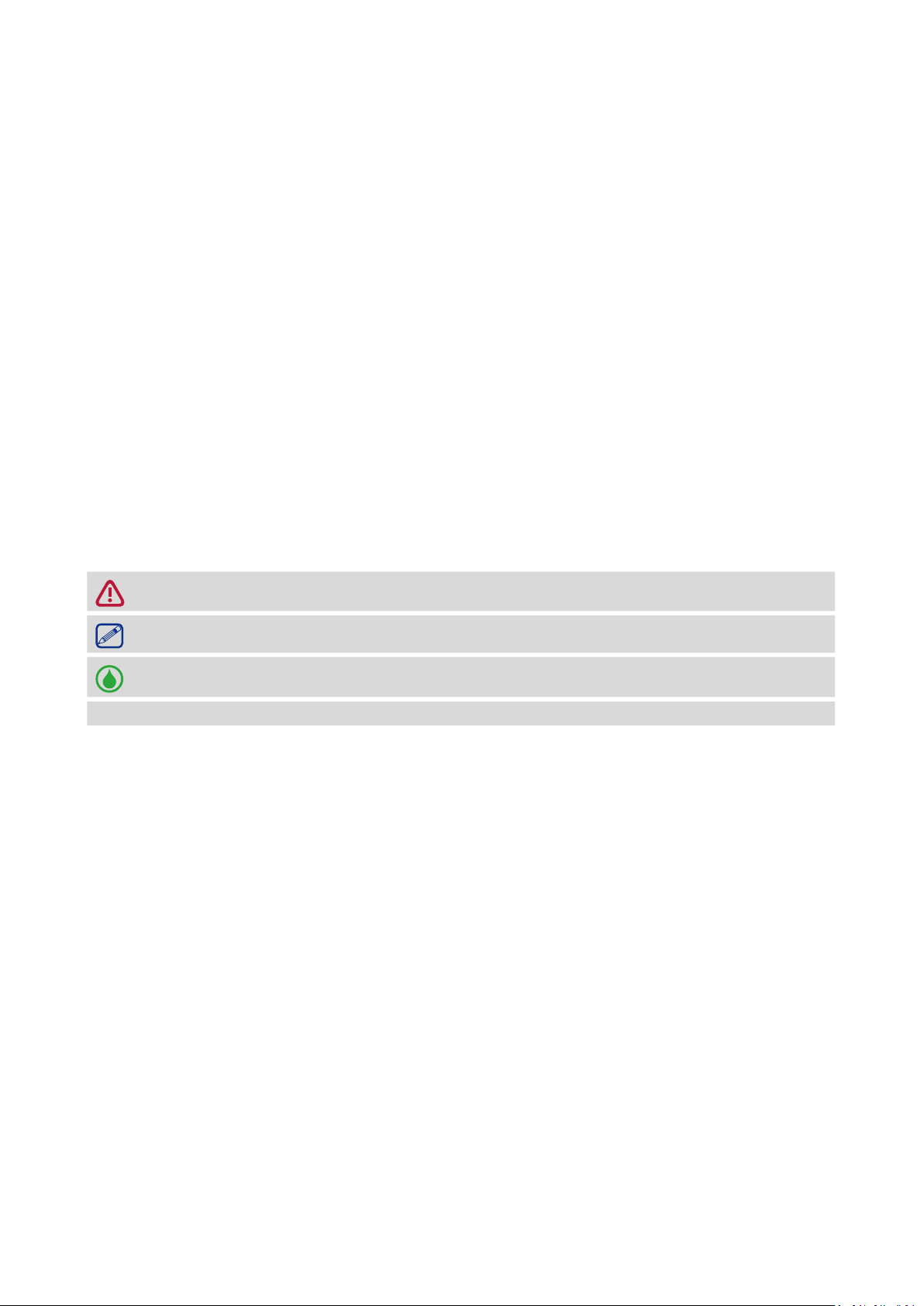
About this user manual
This user manual is specially designed to detail the device’s functions and features.
- Please read this manual before using the device to ensure safe and proper use.
- Descriptions are based on the device’s default settings.
- Prestigio continuously strives to improve its products. Due to software upgrading, some
contents in this user manual may be different from your product. Prestigio reserves the rights
to revise this user manual or withdraw it at any time without prior notice. Please take your
product as standard.
Conventions used in this manual
In this user manual, we use the following symbols to indicate useful and important information:
Caution: provides safety precaution and important information.
Note: gives additional information.
Tips: usage tips.
> The order of options or menus you must select to perform a step.
© Copyright 2014 Prestigio. All rights reserved.

Contents
1. Unboxing ......................................................................................................................... 1
Open your package ................................................................................................................. 1
Your eReader at a glance ........................................................................................................1
2. Getting started ................................................................................................................. 3
Insert a memory card .............................................................................................................. 3
Power on your eReader ..........................................................................................................3
Home screen ........................................................................................................................... 4
3. Basics ............................................................................................................................... 5
Charge the battery .................................................................................................................. 5
Connect to your PC ................................................................................................................. 5
4. eReader ........................................................................................................................... 6
Download an eBook ................................................................................................................ 6
Read an eBook ........................................................................................................................ 6
Add a bookmark ...................................................................................................................... 6
Open the bookmark ................................................................................................................ 6
Go to page ............................................................................................................................... 7
Auto paging ............................................................................................................................. 7
Add to favorites ....................................................................................................................... 7
5. Photos ............................................................................................................................. 8
Start a photo slideshow .......................................................................................................... 8
View your photos .................................................................................................................... 8
6. Calendar .......................................................................................................................... 8
View the calendar ................................................................................................................... 8
7. File management ............................................................................................................. 9
View my files ........................................................................................................................... 9
Move a file .............................................................................................................................. 9
Delete a folder or a file ........................................................................................................... 9
8. Settings .......................................................................................................................... 10
Set up your eReader ..............................................................................................................10
Read eBooks in dim light ....................................................................................................... 10
Set up options ....................................................................................................................... 10
9. Specifications ................................................................................................................. 11
10. Troubleshooting ............................................................................................................. 12
11. Safety precautions ......................................................................................................... 13

1. Unboxing
Open your package
•Prestigio MultiReader
•USB cable
•Quick start guide
•Warranty card
Your eReader at a glance
1
2
11
5
6
7
11
12
13
8
3
4
1
2
3
4
5
6
7
8
9
Home button
•Press to return to Home screen.
Screen rotation button
•Press to switch between landscape/ portrait views.
Menu button
•Press to access the option menu during reading.
•Press to toggle between thumbnails and list view.
OK button
•Press to confirm a selection.
E-ink screen
Back button
•Press to return to the previous page.
•Press to select the previous option on Home screen.
Forward button
•Press to go to the next page.
•Press to select the next option on Home screen.
Navigator
•Press to move the cursor left, right, up, or down.
•Press to go to the previous or the next page.
Exit button
•Press to cancel a selection or return to the previous menu.
9
10
14
USER MANUAL MultiReader PER3764BC
1
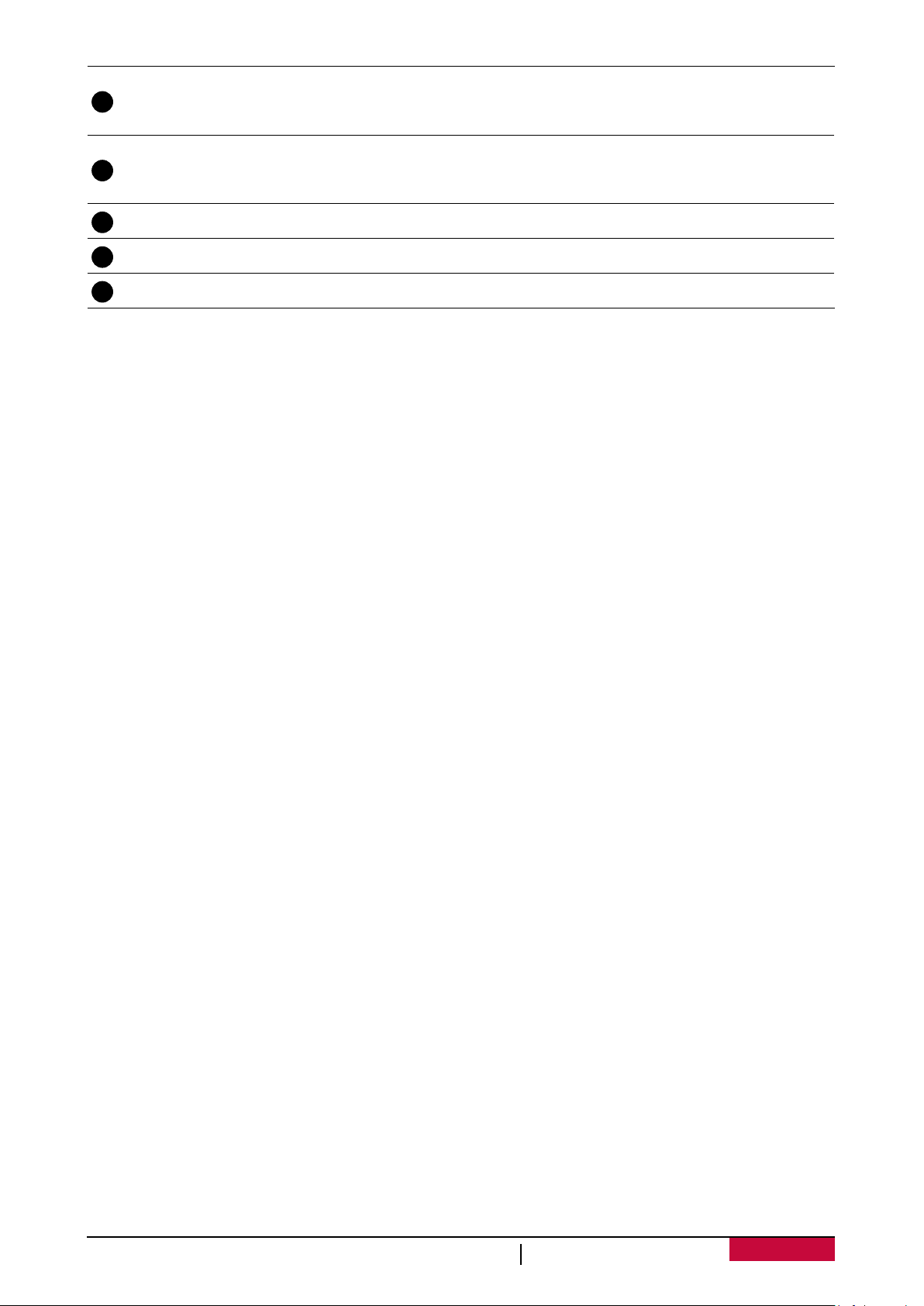
10
11
Zoom button
•Press to access the font settings menu during reading.
•Press to zoom in/zoom out while viewing photos.
Power button
•Press and hold to power on or off your eReader.
•Press to lock or unlock the screen.
12
13
14
Memory card slot
Micro USB port
Reset hole
USER MANUAL MultiReader PER3764BC
2
