Page 1
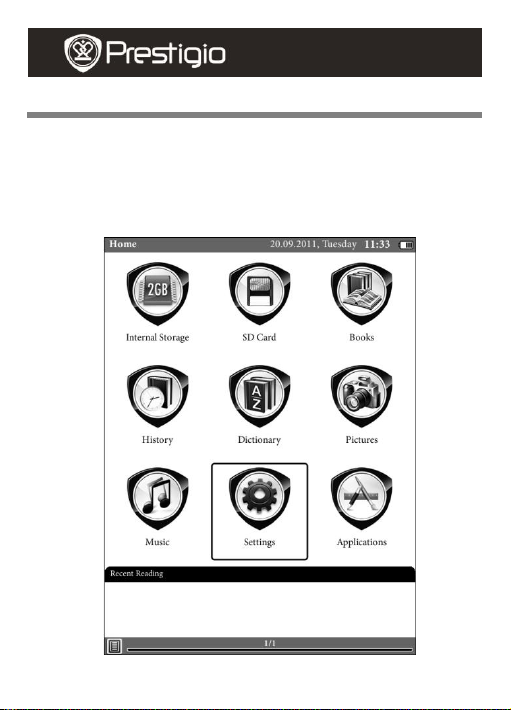
Basic Operations
User manual
Prestigio Nobile
PER3562
Press and hold the Power Button to turn on the device. It will
automatically enter the main menu on Home screen after the start-up
screen. The main menu includes Internal Storage, SD Card, Books,
History, Dictionary, Pictures, Music, Settings and Applications. Press
the Navigation Button and OK Button to move to the desired function
and to confirm the option.
EN - 1
Page 2
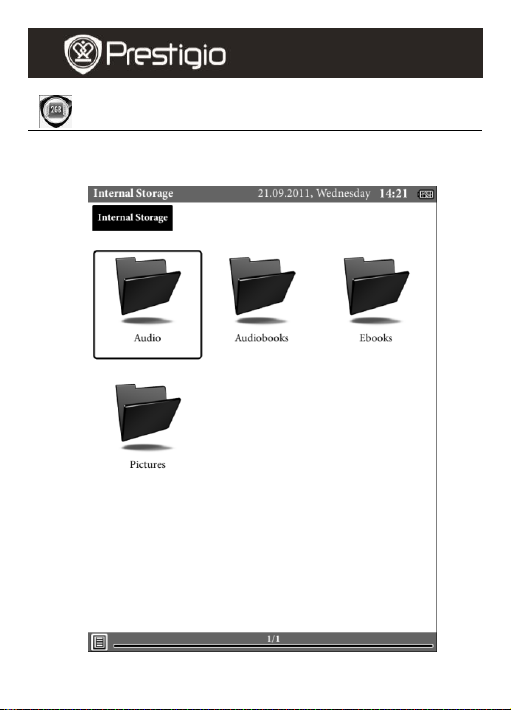
Internal Storage
User manual
Prestigio Nobile
PER3562
Select the Internal storage icon, all of the files saved in it are displayed.
EN – 2
Page 3
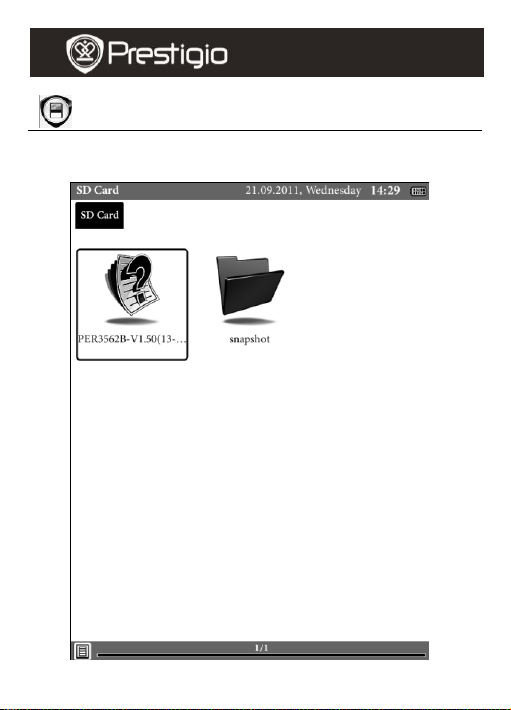
SD Card
User manual
Prestigio Nobile
PER3562
Select the SD Card icon, all of the items stored in SD card are displayed.
EN - 3
Page 4
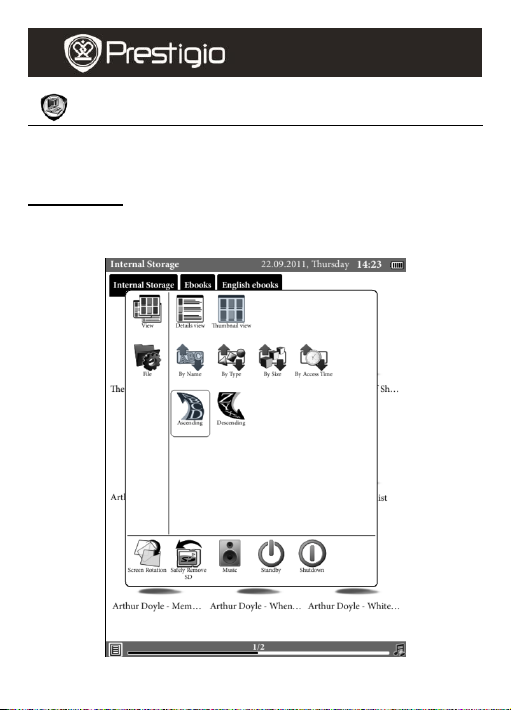
Books
USER MANUAL
Prestigio Nobile
PER3562
The device supports 9 types of file formats, including EPUB, PDF, FB2,
MOBIPOCKET, TXT, PDB, HTML, CHM, and DJVU.
Books Menu
In the Books list, press the Menu Button to enter Books Menu. Press
the Navigation Button to select the option and to confirm. Press the
BACK Button to exit.
EN – 4
Page 5
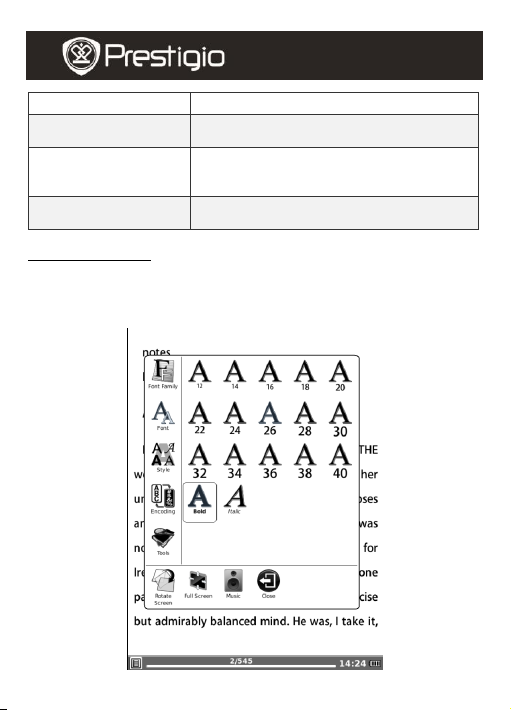
View
Details view and thumbnail view.
Sorting types
Sort by Name, by Type, by Size, by Access
Time, by Ascending, by Descending.
Search
Search for a desired keyword. Input the
word and press the Navigation Button to
start the search.
Files
The files can be renamed, copied, cut and
deleted
USER MANUAL
Prestigio Nobile
PER3562
Reading a Book
Press the Direction Button to select the desired book and to start
reading. Press the PREV/NEXT PAGE Buttons to turn pages. Press the
BACK Button to exit the reading. Press the MENU Button to enter the
submenu with detailed as follows.
EN - 5
Page 6
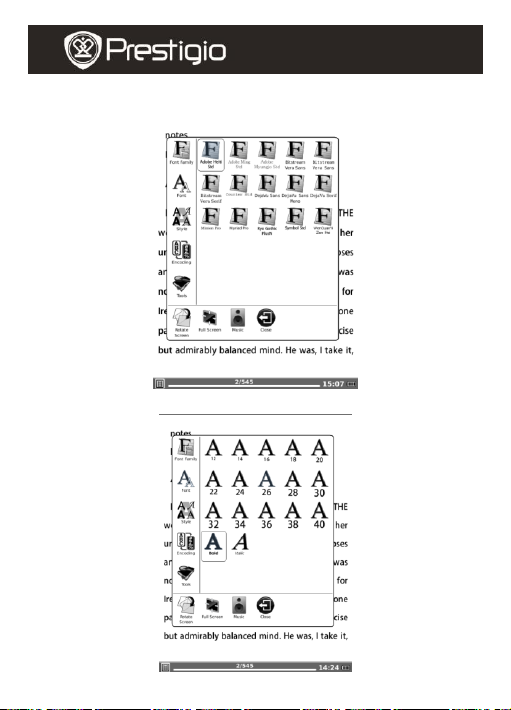
USER MANUAL
Prestigio Nobile
PER3562
Font Family: Select the desired font family.
Font: Adjust the font by ratio or by Numbers, select Bold/Italic.
EN – 6
Page 7

USER MANUAL
Prestigio Nobile
PER3562
Style: Select the line spacing while viewing documents.
Encoding: Configure the encoding type while viewing text-based
document.
EN - 7
Page 8

Search
Input the key words to search desired info
Dictionary
look-up
Refer to the dictionary instruction
Bookmark
Add bookmark, delete and show all the bookmarks
Go to page
Flip to the desired page
Clock
Show the current time and reading time, same function
as in other options.
USER MANUAL
Prestigio Nobile
PER3562
Tools:
EN – 8
Page 9

History
USER MANUAL
Prestigio Nobile
PER3562
All the recent read documents are displayed. Press the Clear All Button
to delete all the files under this button.
EN - 9
Page 10

Dictionary
USER MANUAL
Prestigio Nobile
PER3562
StarDict compatible programs are available for the device. It supports
dictionary format in StarDict.
Installing Dictionaries
Download the dictionary from http://xdxf.revdanica.com/down/, follow
the notice to download the dictionary you want accordingly.
Eg: You can summit data:
From: English
To: Russian
Submitted by: Any
Download format: StarDict to the web page.
Create a new folder named dicts in root directory of the SD card. Unzip
the downloaded dictionary and put it into SD Card’s “dicts” folder. There
are 3 files (.dict.dz, idx, ifo) in each dictionary folder.
NOTE:
There’s no dictionary pre-installed on the device.
Dictionary look-up
Main page of the dictionary and input the words by software keyboard.
EN – 10
Page 11

Dictionaries list: select the dictionary you want to use
Similar words: check the similar words and their meaning
Searching: after you input the word, please click it for searching
Explanation: check words meaning
Voice
USER MANUAL
Prestigio Nobile
PER3562
Use Dictionary while reading files:
While reading, press Menu-tools-Dictionary look-up to use the installed
dictionaries. Follow the below steps:
1. Select “Retrieve words”
2. Press OK
3. Press down button to start selecting the word, then move
Navigation keys to select words
4. Press OK for words explanation
Note: PDF file can not retrieve words.
EN - 11
Page 12

Pictures
USER MANUAL
Prestigio Nobile
PER3562
The device supports picture formats such as TIFF, JPEG, GIF, BMP, and
PNG. Press the Menu Button to enter the Pictures Menu. Press the
Navigation Button to select the option and to confirm. Press the BACK
Button to exit.
Zooming:
Adjust the size of the picture to page, to width, to height or by ratio.
Layout:
There are three ways of display: single page, scroll page and thumbnail
view.
EN – 12
Page 13

USER MANUAL
Prestigio Nobile
PER3562
Tools:
There are four tools available for choice.
Set Boot Splash:
Select desired picture to be start-up screen.
Slide show:
Display the pictures in this way and set the interval time between slides.
Clock:
Display the current time and record your reading time.
EN - 13
Page 14

Music
Repeat all once
Repeat one audio
Shuffle mode
Turn to previous song
Turn to next song
Minimize the music player, the playing song can be
background music
Exit from the music menu
USER MANUAL
Prestigio Nobile
PER3562
The device supports MP3 and WAV files formats.
EN – 14
Page 15

Settings
Language
Press to select desired language from available ones.
Date
Set the current date(year, month, day) and time(hour, minute,
second) of device.
Default Font
Press to select desired font family from available ones.
Preferred Applications
Pdf Reader and FB Reader are available options.
Startup Setting
Screen update
Set the screen fresh time and preferred option(by speed/quality)
Format flash
Select it and format the internal flash. Note: after doing this
operation all of the data in internal storage would be removed.
Time zone Settings
Select desired time zone.
About
FW info and Memory usage are displayed.
USER MANUAL
Prestigio Nobile
PER3562
Press the Settings Button to enter the Settings mode directly. In the
Settings mode, the following settings can be performed.
EN - 15
Page 16

Applications
Calculator
Calendar
Press the Navigation Button and the PREV/NEXT PAGE
Buttons to turn to desired date. Press the BACK Button to exit.
Clock
Display the current time in full screen.
USER MANUAL
Prestigio Nobile
PER3562
Press the Applications button to select desired option. There are three
applications available: Calculator, Calendar and Clock.
EN – 16
Page 17

Technical Specifications
Display
6”
Resolution
800 x 600, 16 Grey scale
Supported File
Formats
Book: TXT, HTML, EPUB, CHM, PDB, MOBIPOCKET,
FB2, DJVU, and PDF.
Music: MP3
Picture: JPG, BMP, GIF, PNG, TIFF
Adobe DRM
DRM for EPUB/PDF, built-in Adobe Reader Mobile
Expansion
Slots
SDHC up to 32GB
Battery
Li-on Polymer Battery (1600mAh)
Other
Interfaces
Mini USB2.0/3.5mm stereo audio jack
Dimensions
197 mm x 124 mm x 11.3 mm (L x W x H)
Weight
278 g
Technical Support and Warranty Information
Disclaimer
USER MANUAL
Prestigio Nobile
PER3562
NOTE:
Under direct sunlight or in low temperatures, the characters displayed on
the screen may fade. Please press “Refresh” button to refresh the entire
screen.
Please refer to www.prestigio.com for technical support and included
warranty card for warranty information.
We make every effort to ensure that the information and procedures in
this user manual are accurate and complete. No liability can and will be
accepted for any errors or omissions. Prestigio reserves the right to
make any changes without further notice to any products herein.
EN - 17
