Page 1
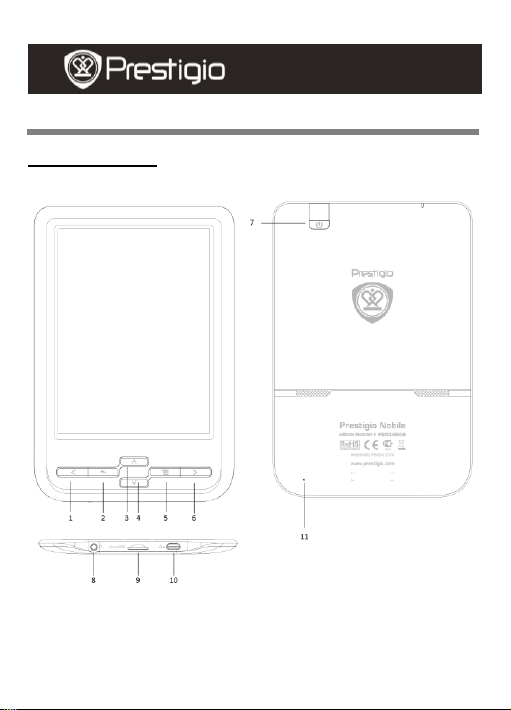
Basic Operations
USER MANUAL
Prestigio Nobile
PER3464B
Device overview
EN - 1
Page 2

Previous
Go to the previous file while viewing picture,
playing music; go to the previous page while
reading book.
Back
Back to the previous page. Long press the
button to go back main menu.
UP Volume up while playing music; go to the
previous file while viewing picture; go to the
previous page while reading book.
DOWN
Volume down while playing music; go to the
next file while viewing picture; go to the next
page while reading book
Menu
Long press to pop up the menu; short press
to rotate the screen while reading book;
short press to confirm while in menu.
Next
Go to the next file while viewing picture,
playing music; go to the next page while
reading book.
Power button
Turn on/off the device
Earphone Jack
Connect to the earphones
USB port
Connect to the USB cable
Micro SD card
slot
Insert micro SD storage card
Reset
Reset the device by inserting a small pin into
the hole
11
10 987 6 5 4 3 2
1
USER MANUAL
Prestigio Nobile
PER3464B
EN – 2
Page 3
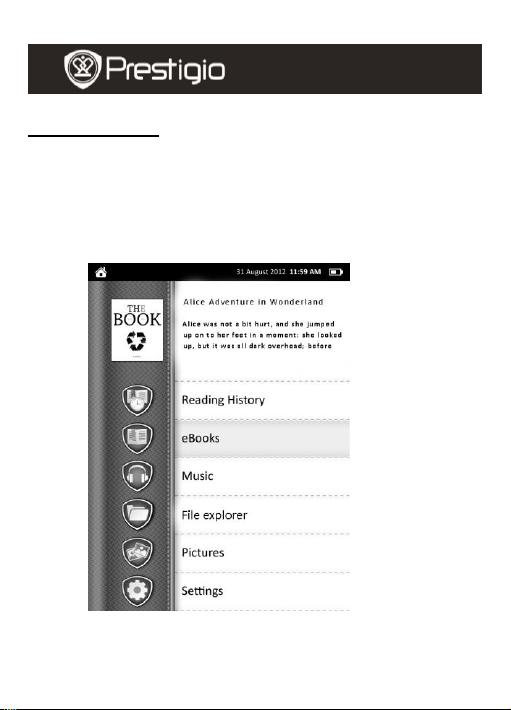
USER MANUAL
Prestigio Nobile
PER3464B
Basic operations
Press and hold Power Button to turn on the device. It will automatically
enter the main menu on Home screen after the start-up screen. The main
menu includes History Browser, Ebook, Music, Photo, Explorer, and
Setting. Press the function button to enter the desired mode directly.
EN - 3
Page 4
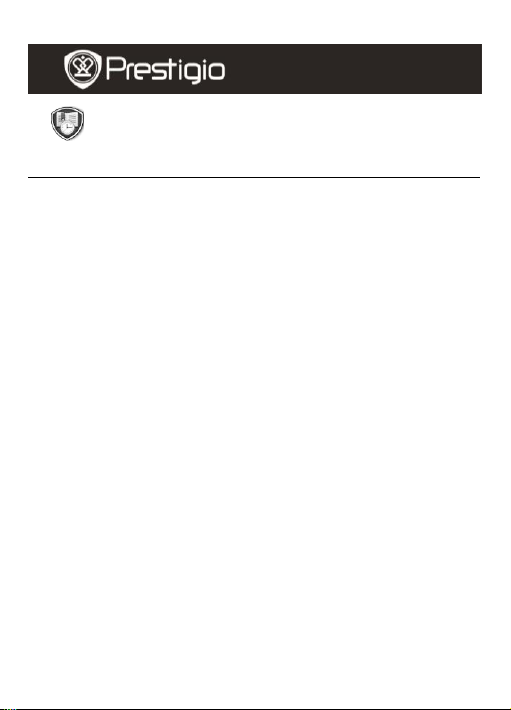
History Browser
USER MANUAL
Prestigio Nobile
PER3464B
Books viewed on flash or SD card are displayed on the screen.
Move to History Browser by pressing direction buttons up or down, and
the press Menu button to enter it. A list of viewed books is displayed.
Choose your desired book to continue reading. More detailed options
while reading please refer to the next part Ebook.
EN – 4
Page 5

Ebook
USER MANUAL
Prestigio Nobile
PER3464B
The device supports 16 types of file formats, including TXT, EPUB, PDF,
HTML, FB2, CHM
Book Submenu
Press the function button to enter Ebook mode. Books are sorted in
folder by different formats like txt, PDF. Press Back button to return to
Home.
Long press Menu button to enter Ebook submenu detailed as follows.
(Short press Menu button to rotate the screen. )
EN - 5
Page 6

1. Go to page
Input the page number and jump to the
desired page.
2. Save bookmark
Save the current page as a book mark.
3. Load bookmark
Load all the bookmarks saved in the
current book. Totally 5 bookmarks can be
shown.
4. Delete bookmark
Choose to delete the bookmark.
5. Zoom
Choose to zoom in/out. Total 4 levels are
available.
While reading the book
USER MANUAL
Prestigio Nobile
PER3464B
1. Go to page
Press direction button to move to the option and press Menu
button to enter it. Message box with 8 digits (0) will be displayed.
Then press Left / Right button to move to different place and press
Up/Down button to change the numbers. If you input 00000025,
then press Menu button. You will go to page 25.
2. Save bookmark
Press to choose Save bookmark and then press Menu button to
save the current page as a bookmark. Total 5 bookmarks can be
saved for each single book. All saved bookmarks are available
when you choose Load bookmark.
3. Load bookmark
Press to choose Load bookmark. All saved bookmarks will be
displayed. Press Up/Down button to choose the right bookmark
you want and then press Menu button to open it.
4. Delete bookmark
All saved bookmarks can be displayed in this option. Press
Up/Down button to choose the bookmark which you want to delete
and press Menu button to delete it.
5. Zoom
4 sizes of the font are available: M,L,XL,XXL. Press Up/Down
button to choose the right size and press Menu button to make the
current reading book with the font in the size you choose.
EN – 6
Page 7

Music
USER MANUAL
Prestigio Nobile
PER3464B
USER MANUAL
Prestigio Nobile
PER3464B
USER MANUAL
Prestigio Nobile
PER3464B
Press the function button to enter Music mode. The playlists is displayed.
Music files saved on micro SD card are also displayed in the list. The
device supports WMA,WAV,FLAC,AAC,OGG.
EN - 7
Note:
You can
enjoy
the
music
with the
speaker
s in
device
or a
2.5mm
jack
earpho
ne.
Page 8

Play mode
Only once, Repeat one, Repeat all, Sequential,
Random are available in this option.
Set EQ
Normal, Bass, Pop, Rock, Classic and Jazz are
available in this option.
USER MANUAL
Prestigio Nobile
PER3464B
Music Submenu
Long press Menu button to enter Music submenu detailed as follows.
Press Back button to exit Music submenu.
While listening to the music
1. Play mode
Press to choose Play mode. Press Up/Down button to choose the
right play mode you want and then press Menu button to set it as
current play mode.
2. Set EQ
Press to choose Set EQ. Press Up/Down button to choose the right
EQ you want and then press Menu button to set it as current EQ.
3. Stop/Pause
Short press Menu button to stop/pause the current playing music.
Short press it again to continue the playing.
4. Previous/Next music
Short press Previous/ Next button to go to the previous or next
music
5. Fast forward/Backward
Long press Previous/ Next button to go fast backward or forward
of the current playing.
6. Volume Up/Down
Press Up/Down button to increase or decrease the volume.
EN – 8
Page 9

Photo
USER MANUAL
Prestigio Nobile
PER3464B
Press the function button to enter Photos mode. Photos saved on SD
card are also displayed in the list. The device supports picture formats
JPG,BMP(24 bits), PNG,GIF(static).
Photos Submenu
Press Menu button to get submenu after opening a photo.
1. Browse mode
Manual mode and Auto mode are available. Choose manual mode to
Browse the photo by pressing buttons and choose Auto mode to browse
the photo automatically.
2. Flip time
Set a time for automatic changing of photos after you choose auto mode. 3
sec, 5 sec, 10 sec and 15 sec are available.
EN - 9
Page 10

Explorer
USER MANUAL
Prestigio Nobile
PER3464B
USER MANUAL
Prestigio Nobile
PER3464B
USER MANUAL
Prestigio Nobile
PER3464B
All files stored in flash or SD Card are listed. Choose either file to browse.
Please refer to Ebook/Music/Photo to get the exact operations to
different file.
Notice that files with non-support format can not be opened.
EN – 10
Page 11

Setting
USER MANUAL
Prestigio Nobile
PER3464B
From the main menu, Press the UP/DOWN button to move to Setting
and press Menu button to enter it. Press Back button to return to
previous option. In the Setting menu, the following settings can be
performed.
EN - 11
Page 12

Language
Total 20 languages are supported. English, Russian, Bulgarian, Czech,
German, Estonian, Spanish, French, Greek, Croatian, Hungarian,
Lithuanian, Latvian, Polish, Romanian, Serbian, Slovenian, Slovak and
Ukrainian.
Date and time
Set system date and time. This date and time can be displayed on the top
bar.
Press Left / Right button to move to the place you want to set. Press Up
/Down button to change the digits from 0 to 9.
Move to Yes and press Menu button to save the setting.
Calendar
View the calendar by month. Press M button to choose month or year.
Press Up /Down button to add or deduct one month or one year.
Auto off time
Shut down the device to minimize the power consumption of the battery.
Select the shut down time and press the function button to activate the
function. Available options are 3 minutes, 5 minutes, 10 minutes,
15minutes, and 20 minutes. Select Always on to disable this
function.
Clear history
Clear the reading history.
Restore default
Clear the settings made by user and restore to factory setting.
System information
Display the technical information of the device.
EN – 12
Page 13

Technical Specifications
Display
6”
Resolution
800 x 600, 16 Grey scale
Supported File
Format
Book: TXT, EPUB, PDF, HTML, FB2, CHM
Music: WMA,WAV,FLAC,AAC,OGG
Photo: JPEG,BMP(24 bits), PNG,GIF(static)
Storage
Temperature
-20°C ~ 60°C
Operating
Temperature
0°C ~ 45°C
Expansion
Slots
SD card, up to 32GB
Battery
Built-in Lithium Battery, 1200 mAh
Other
Interfaces
USB2.0/2.5mm stereo audio jack
Dimensions
175*113*8.8mm (L x W x H)
Weight
170 g
Technical Support and Warranty Information
Disclaimer
USER MANUAL
Prestigio Nobile
PER3464B
Miscellaneous
Under direct sunlight or in low-temperatures, the characters
displayed on the screen may fade. Please press “Refresh” button to
refresh the entire screen.
Please refer to www.prestigio.com for techni cal support and included
warranty card for warranty information.
We make every effort to ensure that the information and procedures in
this user manual are accurate and complete. No liability can and will be
accepted for any errors or omissions. Prestigio reserves the right to
make any changes without further notice to any products herein.
EN - 13
