Page 1
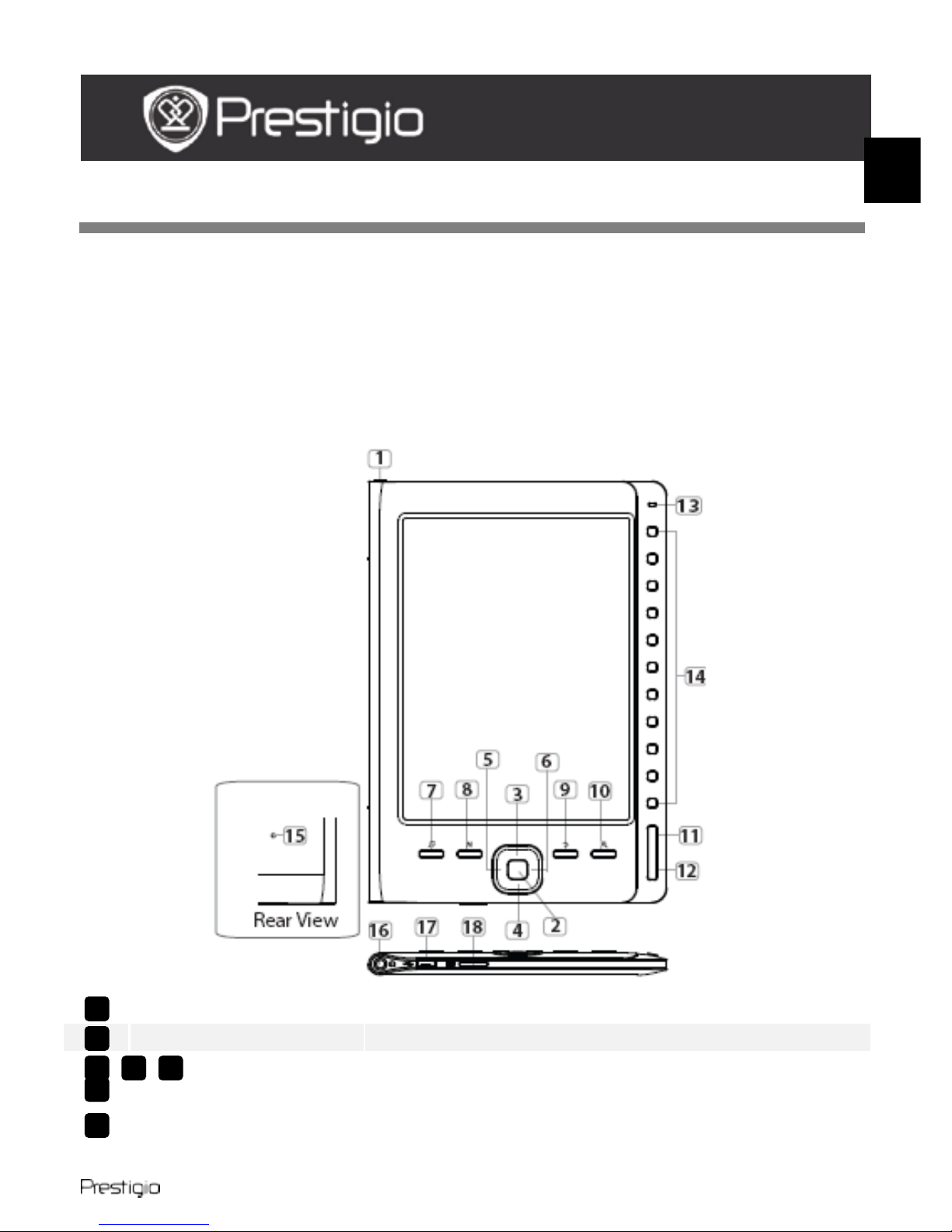
15.2cm (6’’) eBook R eader EN - 1
Getting Started
1. Packing List
1. eBook Reader 2. USB Ca ble
3. Earphone 4. Quick Start Guide
5. Warranty Card
2. Device Overview
Power Button Turn on/off the device
Enter Button Confirm the opti on
Directional
Buttons
Navigate through all options; Adjust the volume
Music Butto n Enter music playback screen during background
music mode
6
5 4 3
7
2
1
QUICK START GUIDE
Prestigio Nobile
PER3162B
EN
Page 2
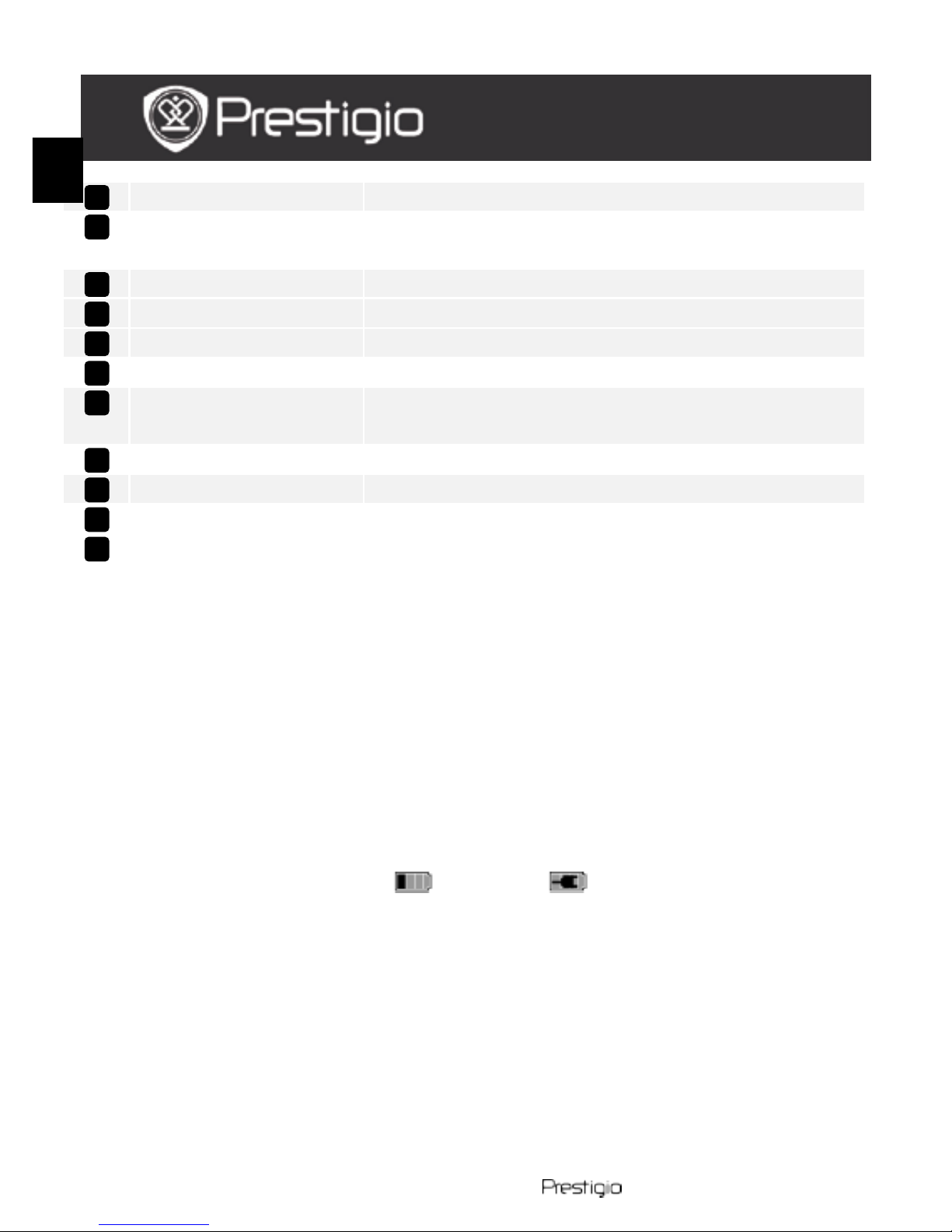
EN – 2 15.2cm (6’’) eB ook Reader
MENU Button Enter the options menu
Back Button Return to the previous option; Press and hold the
button to return to Home screen
Zoom Bu tton Zoom in/out the contents on scree n
PREV Page Button Turn to the previous page
NEXT Pa ge Button Skip to the next page
LED Indicator Power and battery s tatus
Navigational
Buttons
Select the corresponding items; Input the page
numbers
Reset Button Reset the device to the default settings
Earphone Jac k Connect to the earphones
Mini USB Port Connect to the mini USB connector
Micro SD Card Slot Insert the micro SD card
3. Power On/Off the Device
Press and hold the Power Button to tur n on the dev ice. The start-up
screen appears before entering the main menu on the Home screen.
Press and hold the Power Button to turn off the device.
4. Charging
Connect the device and the PC/Notebook for cha rging. Normally it
takes approximately 4 hou rs t o ful l y charge the devi ce.
Recharge the device as soon as possible when the battery is in
low-power level shown as . The icon appears when
charging.
5. Using a Micro SD Card
The device supports mi c ro SD cards.
T o insert a micro SD card, place the connector towards the dev ice and
the card label towards the rear side of the device.
To rem ove a micro SD card, gently press the edge of the card to
release the safety lock and pull the card out of the slot.
18
17
1110
9
8
16
15
14
13
12
QUICK START GUIDE
Prestigio Nobile
PER3162B
EN
Page 3

15.2cm (6’’) eBook R eader EN - 3
Reading BOOKs
Press Navigational Buttons to select
Books to e nt er reading books.
NOTE
Select Reading History to review
the files read before.
If files were ever sav e d on the
micro SD card, they st ill appear on
the file list even if the micro SD
card has been removed. But the
files cannot be opened if the micro
SD card is removed.
During reading, press
PREV/NEXT Page Buttons to
turn pages.
Press Zoom Button to zoom
in/out the contents on screen.
Press Menu Button to enter
options menu.
Press BACK Button to return to
the previ ous op tion.
Note:
Under direct sunlight or in
low-temperatures the characters
displayed on the screen may fade.
QUICK START GUIDE
Prestigio Nobile
PER3162B
EN
Page 4

EN – 4 15.2cm (6’’) eB ook Reader
How to Get eBOOKs
1. Installing Adobe Digital Edition (ADE)
1. Please down load A dobe Digital Ed ition (ADE) online at the website:
http://www.adobe.com/products/digitaleditions.
2. Install Adobe Digital Edition (ADE) on you PC/Notebook.
3. If you do not h ave an Adobe ID, create it by following the
on-screen instructions.
2. Download eBooks from an online E-Book store to your
PC/Notebook.
1. Authoriz e you r P C / Notebook to downl oad e Books from an e-Book
store.
2. Authoriz e th e de vice to transfer an d read down loaded eBooks on
the device.
3. Downl oad e Books in Adobe PDF or E PUB formats to your
PC/Notebook and transfer them to the device.
3. Transfer Content to the device connected with your
PC/Notebook.
1. Connec t the device to your PC /Notebook usin g the USB cable.
2. Select the content you want to transfer from your PC/Notebook.
3. Drag the content from the PC/Notebook to the device.
4. Please do not disconnect the USB cable during loading. It may
cause malfunction of the device and files.
5. Left click o n to disconnect the de vice and PC/Note book safely.
NOTE:
Content can also be transferred t o a mi cro SD c ard on the device.
QUICK START GUIDE
Prestigio Nobile
PER3162B
EN
