Page 1
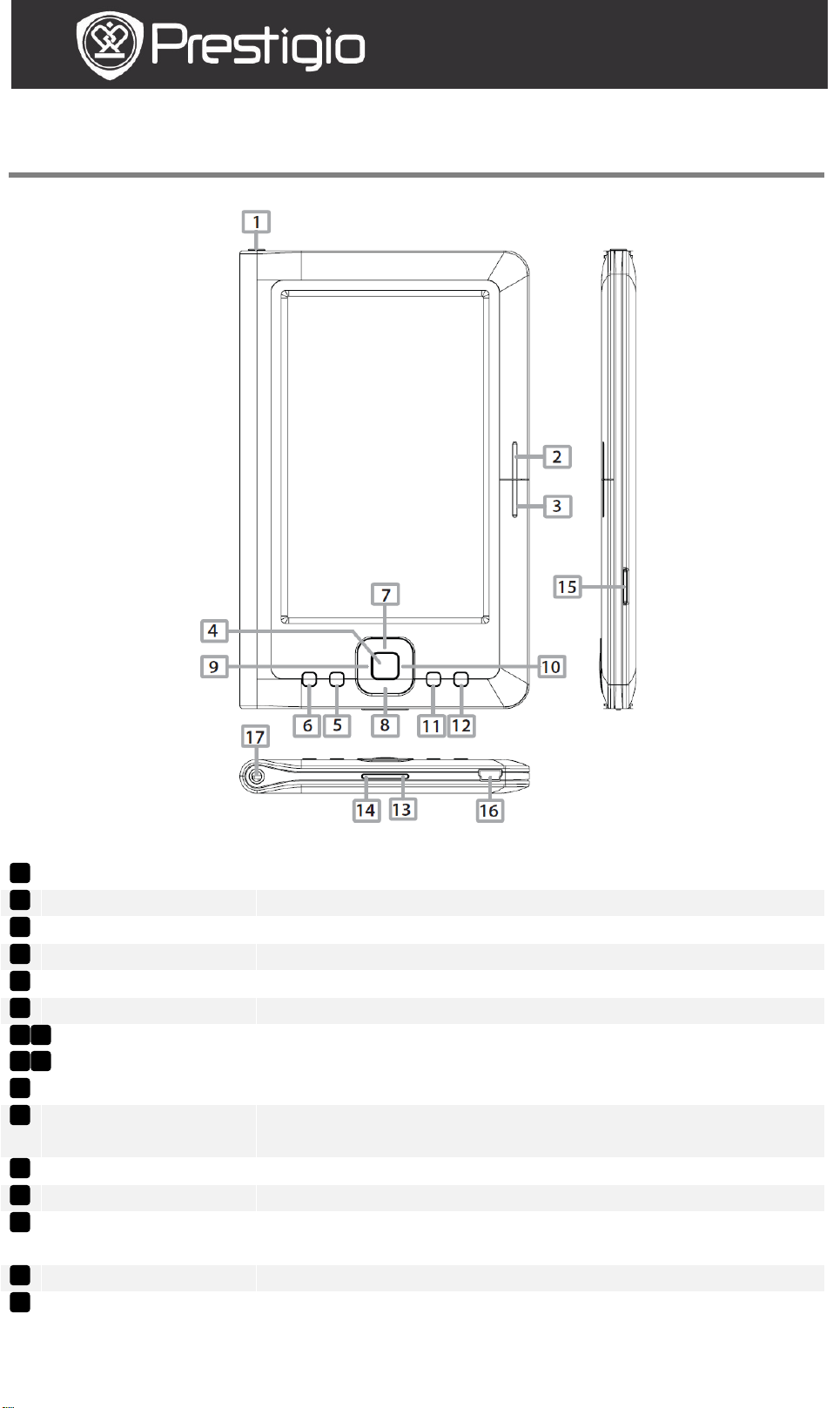
PER3152
Getting Started
1. Device Overview
Power Button
Turn on/off the device; Suspend/Activate the device
NEXT PAGE
Skip to the next page
PREV PAGE
Turn to the previous page
Enter Button
Confirm the option
Zoom Button
Zoom in/out the contents on screen
MENU Button
Enter the options menu
Directional
Buttons
Navigate through all options
Music Button
Play/pause the playback
BACK Button
Return to the previous option; Press and hold the
button to return to Home page
VOL+ Button
Turn the volume up
VOL- Button
Turn the volume down
Micro SD Card
Insert the micro SD card
mini USB Port
Connect the mini USB connector
Earphone Jack
Connect the earphones
16 15
13
14
12 11 9 10
8 7 6 5 4 3 2
1
User Manual
Prestigio Libretto
17
Slot
EN - 1
Page 2
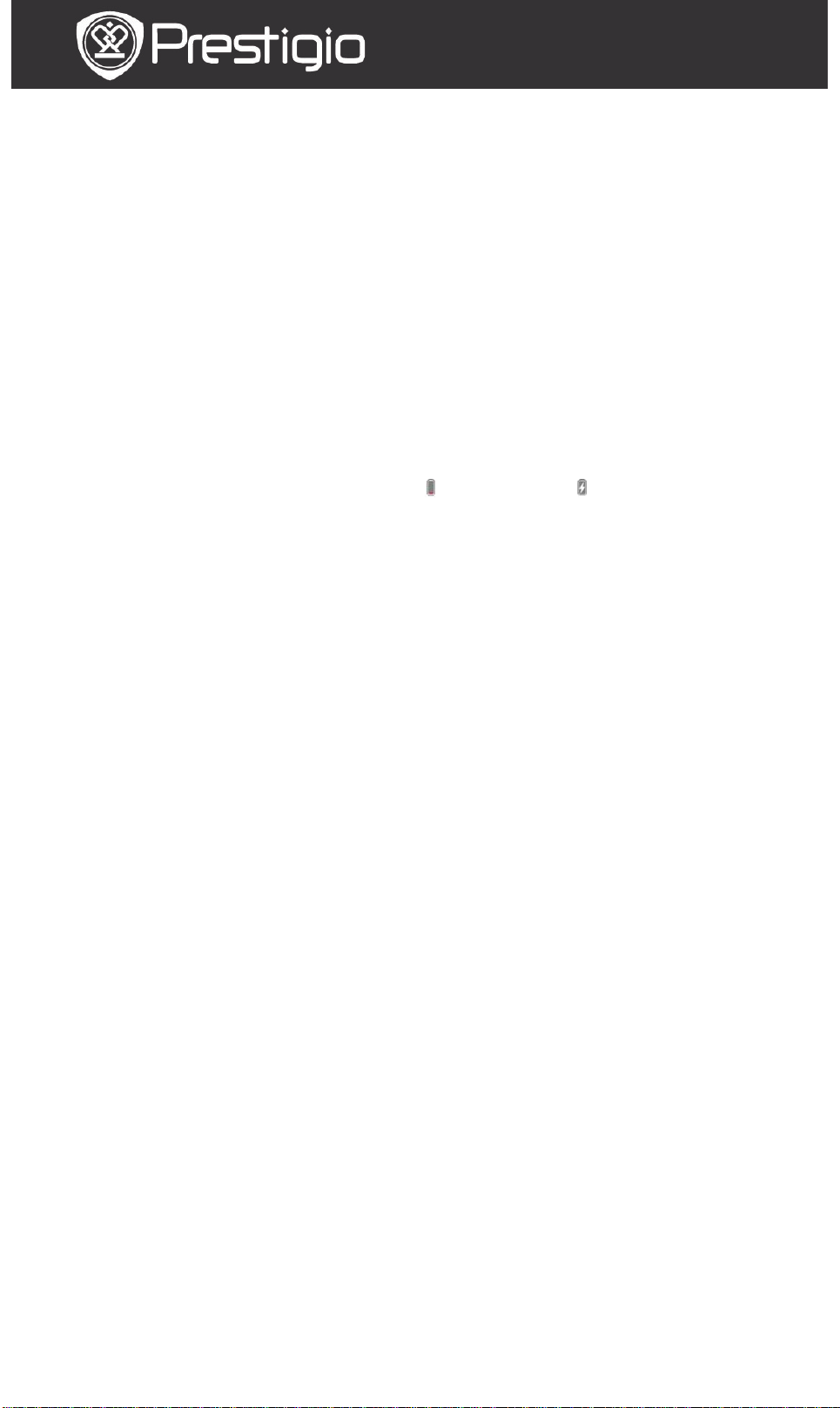
User Manual
PER3152
Prestigio Libretto
2. Power On/Off the Devic e
Press and hold the Power Button to turn the device on. The
start-up screen will be displayed before entering the Home
screen.
Press and hold the Power Button to turn the device off.
Press the Power Button to enter sleep mode. Press the
Power Button again to exit the mode.
3. Charging
Insert the mini USB connector to the USB port on the device
and connect the power adapter to the wall socket for
charging. Normally it takes approximately 6 hours to fully
charge the device.
Recharge the device as soon as possible when the battery is
in low-power level shown as . The icon appears when
charging.
4. Using a Micro SD Card
The device supports Micro SD/SDHC/MMC card.
To insert a Micro SD card, place the connector towards the
device and the card label towards the rear side of the device.
T o remove a Micro SD card, gently press the edge of the card
to release the safety lock and pull the card out of the slot.
EN - 2
Page 3
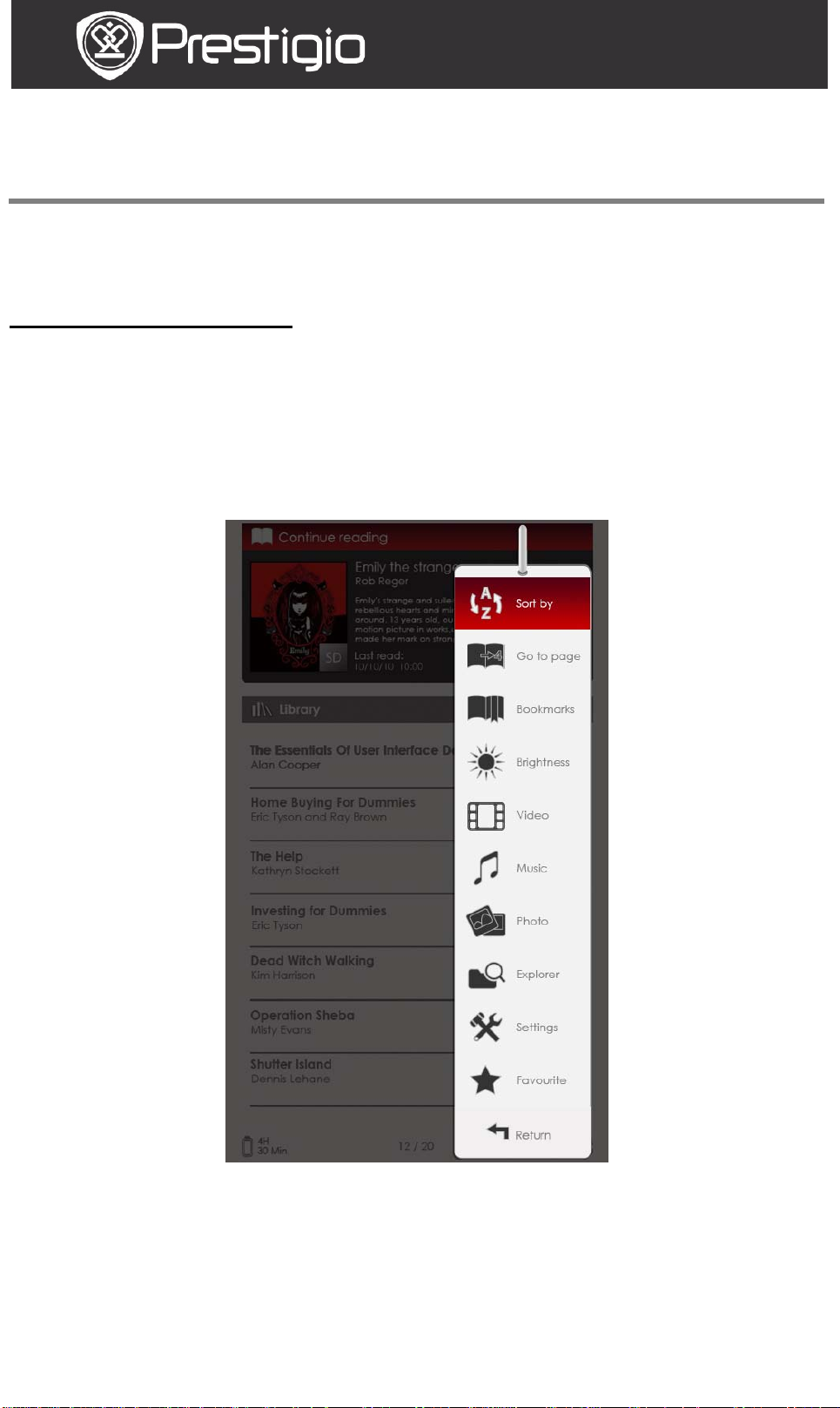
User Manual
PER3152
Prestigio Libretto
Basic Operations
Press and hold the Power Button to turn on the device. It will
automatically enter the Home screen after the start-up screen.
Home Screen Menu
From the Home screen, press the MENU Button to enter the
Home Screen Menu. Press the Directional Buttons to select
the desired item and press the Enter Button to confirm the
option. Press the BACK Button to return to the previous
option.
1. Sort by
Press the Directional Buttons to select the desired
arrangement (By Title / Author/ Category/Date/Format),
and press the Enter Button to confirm the option.
EN - 3
Page 4
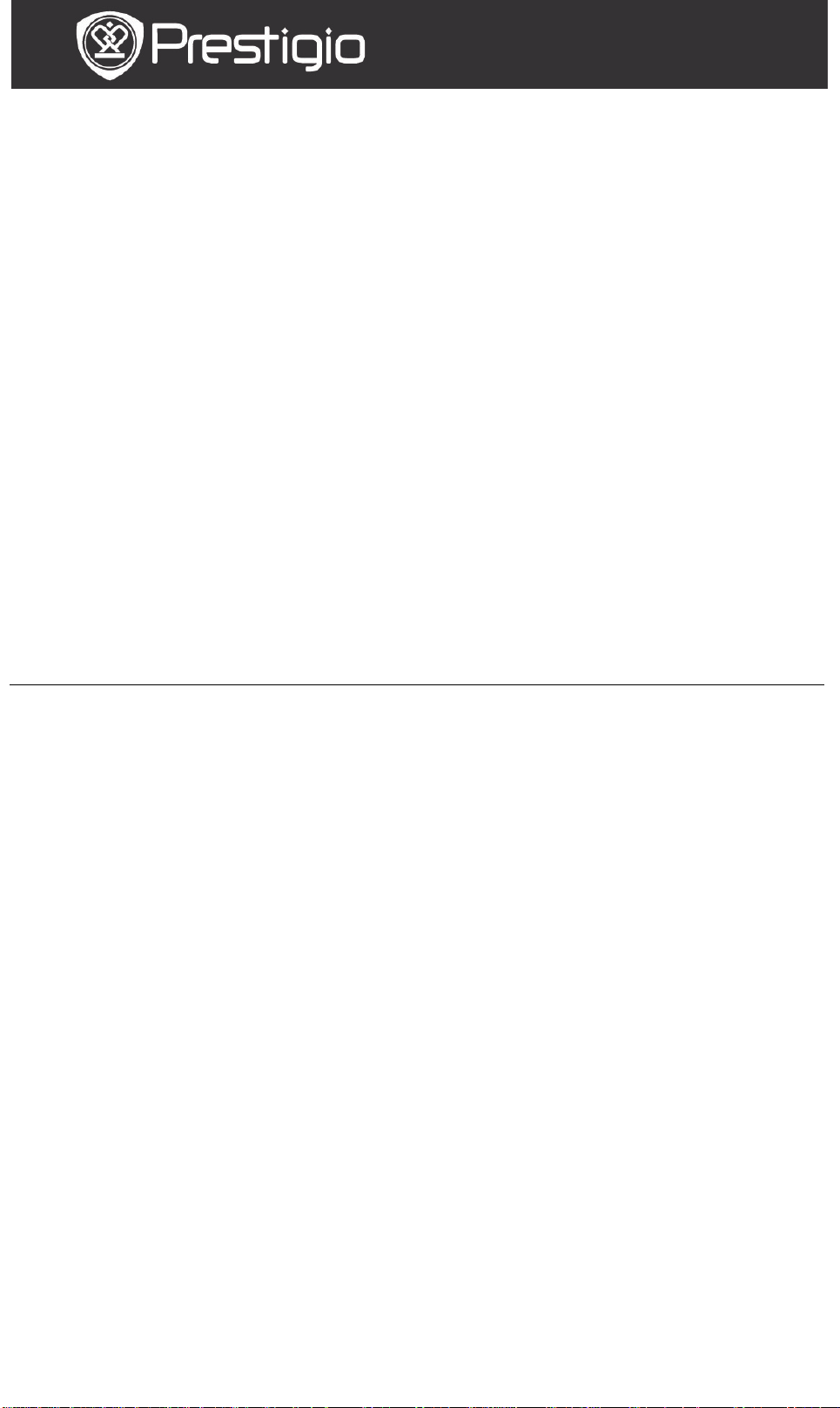
User Manual
PER3152
Sort by title
The list is sorted by title.
Delete
Delete the current book from the list.
Prestigio Libretto
2. Go to page
Press the Directional Button to move the cursor and adjust
the value. Highlight Apply and press the Enter Button to
confirm the option.
3. Brightness
Adjust the brightness of the display screen. Press the
Directional Button to adjust the value and press the BACK
Button to confirm settings.
4. Favorite
The list of favorite books appears.
Press the Directional Button to highlight the desired book
and press the Enter Button to open it.
From Favorite list, press the MENU Button to enter the
submenu detailed as follows.
For information about Bookmarks, Video, Music, Photo,
Explorer, and Settings, please refer to the operating
instructions as follows.
EN - 4
Page 5
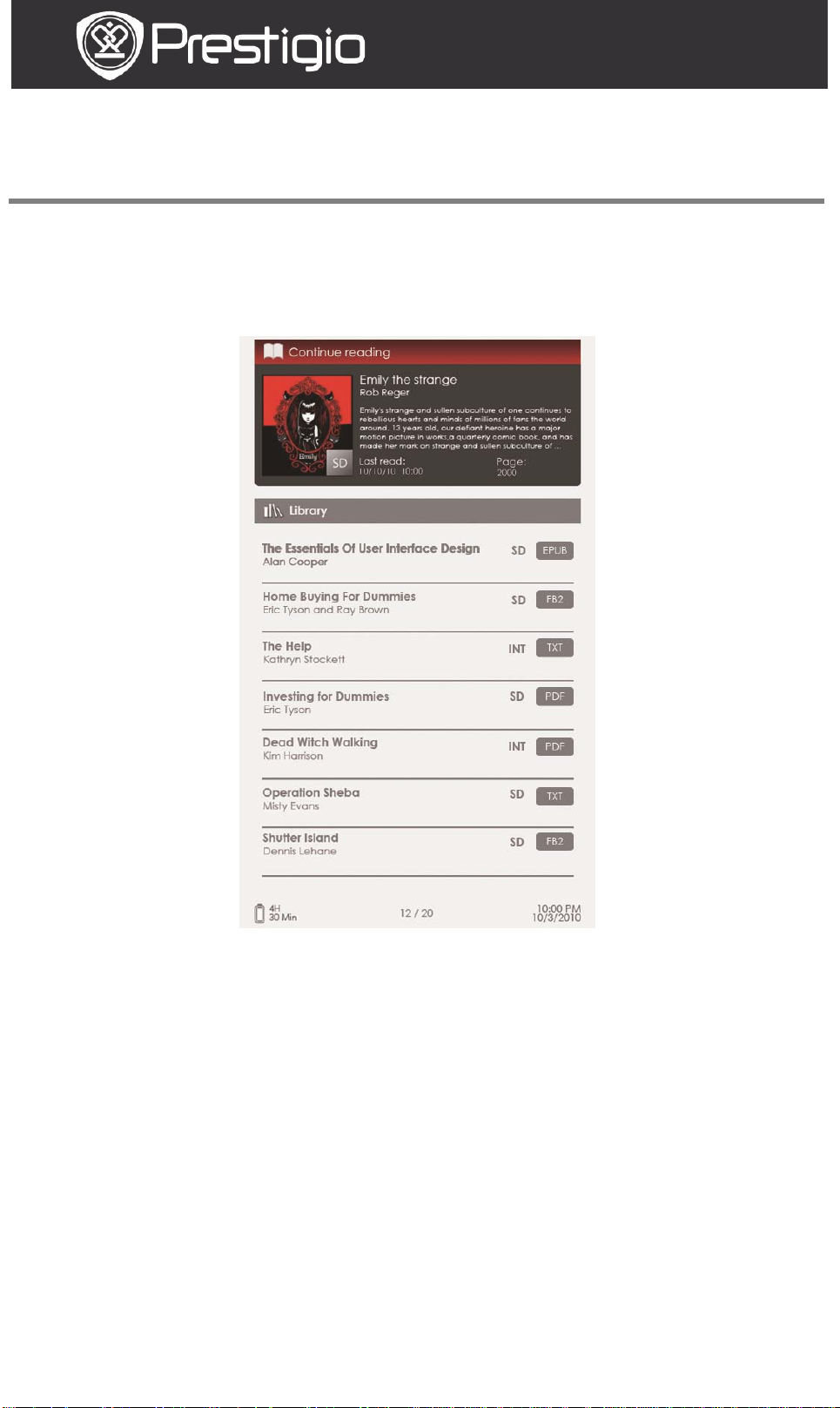
User Manual
PER3152
Prestigio Libretto
Reading Books
The device supports PDF/EPUB with A dobe DRM, FB2, and TXT
file formats.
Follow the steps below to read books.
1. Continue reading
The most recent file appears on the screen. Press the
Directional Button to highlight the option and press the
Enter Button to resume reading.
2. Library
Books list is displayed on the screen. Press the PREV/NEXT
PAGE Buttons to turn pages. Press the Directional Button
to select the desired book and press the Enter Button to enter
reading.
EN - 5
Page 6
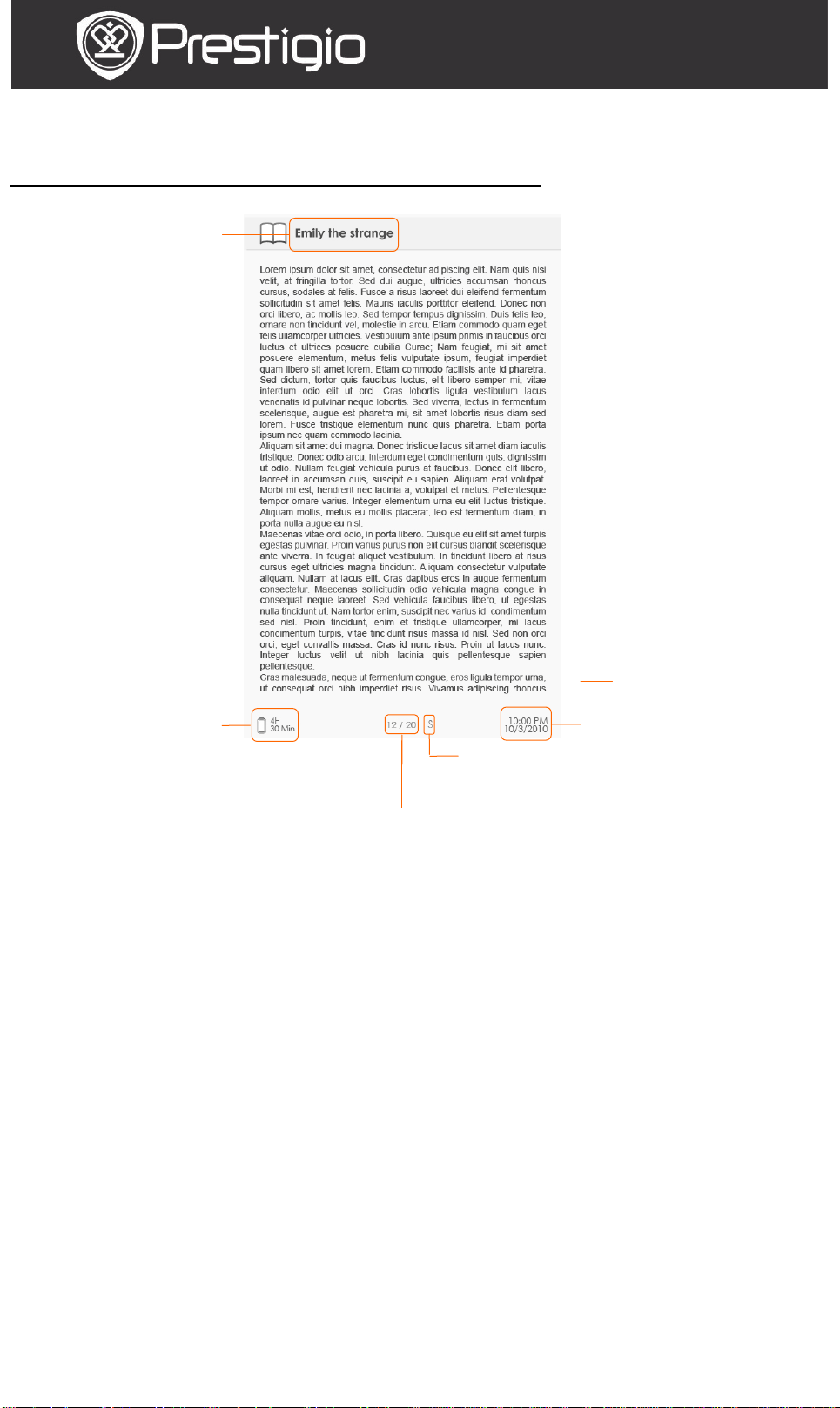
PER3152
Title
Battery
Current/Total Page
Size Indicator
Time and Date
Operations on the Book page screen
User Manual
Prestigio Libretto
Indicator
On the book page screen, press the PREV/NEXT PAGE
Buttons to turn pages.
Press the Zoom Button to zoom in/out a page. Highlight the
option and press the Enter Button to confirm. Press the
Directional Button to scroll the screen and display the rest
of the page.
Press the Music Button to pop up the music status bar.
Please refer to the Music mode for more detailed
instructions.
EN - 6
Page 7

User Manual
PER3152
Press the Directional Button to move the
option.
Delete
Delete the bookmark from the list.
Prestigio Libretto
About the Options Menu
When reading a book, press the MENU Button to enter the
options menu detailed as follows. Press the Directional
Button to highlight the item and press the Enter Button to
confirm the option. Press the BACK Button to return to the
previous option/screen.
1. Add/Remove bookmarks
Create/delete a bookmark on the current page. A mark
appears in the top right corner of the page.
2. Bookmarks
Bookmark list appears.
Bookmarked pages of the current book are displayed in the list.
Press the Enter Button to view the selected bookmark.
In the bookmark list, press the MENU Button to enter the
submenu detailed as follows.
Go to page
cursor and adjust the value. Highlight Apply
and press the Enter Button to confirm the
3. Go to page
Press the Directional Button to move the cursor and adjust
the value. Highlight Apply and press the Enter Button to
EN - 7
Page 8

User Manual
PER3152
Prestigio Libretto
confirm the option.
4. Music Player
Pop up the music status bar. You can read books while listening
to an audio file. Please refer to the Music mode for more
detailed instructions.
5. Auto Flip
Press the Directional Button to set the slide show interval
(5/10/20/30/40/50 seconds and 1 minute) and press the
Enter Button to confirm. Highlight Disable and press the
Enter Button to disable the function.
Press the BACK Button to exit slide show.
6. Book Information
Display the brief technical information of the current book.
7. Rotate
Screen orientation can be set to Portrait/Landscape manually.
NOTE:
While the screen orientation is set to landscape, highlight
More/Back and press the Enter Button to display the
submenu as follows.
8. Display Settings
Press the Directional Button to highlight the desired option
or adjust the value. Highlight Preview and press the Enter
Button to preview the settings. Highlight OK and press the
Enter Button to confirm the settings.
9. Add To/Remove Favorite
Add the current book to Favorite or remove it from Favorite.
10. Decode Settings
Press Directional Button to select the desired option and
press the Enter Button to confirm.
EN - 8
Page 9

User Manual
PER3152
Prestigio Libretto
Bookmarks
From Home menu, press the Enter Button to enter the
Bookmarks section. All books containing bookmarks are
displayed in the interface. Brief information of the current book
is displayed on top of the screen.
At the Bookmark interface, press
the MENU Button to enter the
submenu detailed as follows.
1. Sort by
Sort the files by
Title/Author/Category/
Date/Format.
2. Go to page
Press the Directional Button to
move the cursor and adjust the
value. Highlight Apply and press
the Enter Button to confirm the
option.
Bookmarks list
Press the Directional Button to highlight the desired book
and press the Enter Button to enter Bookmarks List.
Bookmarked pages of the current book are displayed in the list.
Press the Enter Button to view the selected bookmark.
Press the MENU Button to enter
the submenu detailed as follows.
1. Go to page
Press the Directional Button to
move the cursor and adjust the
value. Highlight Apply and press
the Enter Button to confirm the
option. Delete the bookmark from
the list.
2. Delete
Delete the bookmark from the list.
EN - 9
Page 10

User Manual
PER3152
Prestigio Libretto
Video
The device supports WMV7/8/9, FLV, RM/RMVB, MKV, MOV,
VOB, FL V, MPEG-1, MPEG-2, MPEG-4(Xvid), Divx, H.263, and
H.264 file formats. It can support up to HD 1080p resolution.
From Home menu, press the Enter Button to enter the video
file list. Press the PREV/NEXT PAGE Buttons to turn pages.
Press the Directional Button to select the desired video file
and press the Enter Button to view the video file. Highlight
Yes and press the Enter Button to resume the playback
when prompted. Press the BACK Button to return to the
previous option.
On the video viewer, the following operations can be
performed.
1. Zoom Button
Toggle between normal/full screen modes.
2. / Button (Directional Button)
Adjust the volume.
3. / (Directional Button)
Press / to skip to the previous/next video file. Press and
hold / to rewind/ go forward quickly.
4. /|| Button
Pause /resume playback.
EN - 10
Page 11

User Manual
PER3152
Loop All
Playback all the video files repeatedly.
Repeat
Onсe
Playback the current video file repeatedly.
Prestigio Libretto
Video Menu
While viewing a video file, press the MENU Button to enter the
Video menu detailed as follows.
1. Loop All/Repeat Onсe
Highlight the option and press / (Directional Button) to
toggle between the two play modes.
2. Full screen/Fit to screen
Toggle between normal/full screen modes.
3. Brightness
Press / the (Directional Button) to adjust the v alue and
press the BACK Button to confirm the option.
NOTE
The device supports subtitle of sub, ssa, srt, lrc formats.
The file name of the subtitle must be identical to that of the
video file. The subtitle will be loaded automatically during video
playback.
EN - 11
Page 12

User Manual
PER3152
Prestigio Libretto
Music
From Home menu, press the Enter Button to enter the music
playback screen. The device supports MP3, WMA, AAC, and
OGG file formats.
Operations on the Playback Screen
1. / (Directional Button)
Adjust the volume.
2. / (Directional Button)
Press/ to turn to the previous/next audio track. Press and
hold / to rewind/ go forward quickly.
3. Button
Pause /resume playback.
4. Back Button
Exit the playback screen.
EN - 12
Page 13

User Manual
PER3152
Highlight the item and press / (Directional
Highlight the item and press / (Directional
Prestigio Libretto
Music Menu
While listening to an audio track, press the MENU Button to
enter the Music menu detailed as follows.
Icon
Operation
Button) to select the desired sound quality.
Button) to select the desired play mode.
View all the audio files.
Sort the files by artist.
Sort the files by album.
Sort the files by genre.
EN - 13
Page 14

User Manual
PER3152
Prestigio Libretto
Background Music Mode
Reading books (viewing pictures) while listening to a track.
During music playback, press the BACK Button to enter
background music mode.
On the book/photo page screen, press /|| to display play
bar and press it again to pause /resume playback any time.
Press / (Directi onal Button) to adjust volume level.
Press / (Directional Button) to turn to the previous/next
audio track. Press and hold / to rewind/ go forward
quickly.
Press the BACK Button to exit the play bar.
Note:
It is also available in the other modes except video pla yback.
To exit the background music, enter the playback screen and
press to pause the playback. You can also press to pause
the playback while reading books/viewing pictures.
EN - 14
Page 15

User Manual
PER3152
Prestigio Libretto
Photo
The device supports picture formats such as JPEG, GIF, BMP,
and PNG.
From Home menu, press the Enter Button to enter the
pictures list. Press the PREV/NEXT PAGE Button to turn
pages. Press the Directional Button to select the desired
picture file and press the Enter Button to view the picture.
Press the BACK Button to return to the previous option.
Press the MENU Button to enter the Photo submenu.
Highlight Sort by title to arrange the photo list by title.
In the pictures viewer, the following operations can be
performed.
1. PREV/NEXT PAGE Button
Turn to the previous/next picture.
2. Zoom Button
Zoom in/out a picture. Press the Directional Button to scroll
the screen to display the rest of the page. Press the BACK
Button to turn to the original size.
EN - 15
Page 16

User Manual
PER3152
Prestigio Libretto
Photo Menu
While viewing a picture, press the MENU Button to enter the
Photo menu detailed as follows. In the menu, highlight the
item and press the Enter Button to confirm the option.
1. Slideshow
Press the Enter Button to enter slide show and press the
BACK Button to exit slide show. The interval of a slide show is
set to 3 seconds by default.
2. Slide Time
Press the Directional Button to set the interval
(3/5/10/15/20/25 seconds) of a slide show and press the
Enter Button to confirm.
3. Information
Display the brief technical information of the current picture.
4. Thumbnail
Arrange the pictures by thumbnails. Press the BACK Button to
exit thumbnails list.
5. Rotate
Screen orientation can be set to Portrait/Landscape manually.
EN - 16
Page 17

User Manual
PER3152
Prestigio Libretto
File Explorer
From Home menu, press the Enter Button to enter the File
Explorer section. Press / (Directional Button) to select
files from Flash or SD Card and press the Enter Button to
confirm. All files on flash or SD Card are in the list. When the
cursor is on the list, press the BACK Button to exit the list and
move the cursor to select Flash or SD Card.
Use / (Directional Button) to select the desired file and
press the Enter Button to confirm the option. Press the
PREV/NEXT PAGE Buttons to turn pages.
EN - 17
Page 18

User Manual
PER3152
Prestigio Libretto
File Explorer Menu
From the file list, highlight the desired file or file folder and
press the MENU Button to pop up the File Explorer menu
detailed as follows. In the menu, highlight the item and press
the Enter Button to confirm.
1. Copy
Copy a document or file to other file folders.
To copy the selected file or document, press the Enter Button
to confirm the option.
2. Delete
Delete the current file or document from flash or SD card.
Press the Enter Button to delete the selected file from the list.
3. Paste
Paste the files you have copied to a new location.
Highlight the item and press the Enter Button to paste the
files to the current location.
NOTE:
It’s impossible to paste files from internal memory to the SD
card.
EN - 18
Page 19

User Manual
PER3152
Prestigio Libretto
Settings
1. Date/Time
Set time and date displayed on the device.
Press / (Directional Button) to move the cursor. Press
/ (Directional Button) to adjust the value. Highlight
Apply and press the Enter Button to confirm.
2. Device standby
After a special period of inactivity, the device will enter the
sleep mode automatically. Press the Directional Button to set
the time of sleep mode activation and press the Enter Button
to confirm. Select Disable to disable the function.
3. Format Internal memory/SD Card
Files will be deleted permanently once formatted.
Press the Directional Button to select internal memory or SD
Card and press the Enter Button to confirm.
4. About Product
Display the technical information of the device.
5. Power management
Display the current battery status.
6. Default Settings
Restore the device to factory default settings. Files will be
deleted permanently once factory default settings are
restored.
Press the Directional Button to highlight Restore and press
the Enter Button to confirm.
7. Language
Select the desired language. 22 languages are available.
8. User manual
This PDF-format User Manual can be browsed on the device.
EN - 19
Page 20

PER3152
Technical Specifications
Display
5” TFT-LCD
Resolution
800 x 480 pixels
Book: PDF/EPUB with Adobe DRM, FB2, and
TXT
Music: MP3, WMA, AAC, and OGG
Photo: JPEG, GIF, BMP, and PNG
Video: WMV7/8/9, FLV, RM/RMVB, MKV,
H.264
Adobe DRM
DRM for EPUB/PDF, built-in Adobe Reader
Mobile
Expansion
Slots
Other
Interfaces
Dimensions
155 mm x 97 mm x 11.5 mm (L x W x H)
Weight
181 g
Technical Support and Warranty Information
Supported
File Formats
MOV, VOB, FLV, MPEG-1, MPEG-2,
MPEG-4(Xvid), Divx, H.263, and
User Manual
Prestigio Libretto
SD/SDHC/MMC up to 16GB (FAT format)
mini USB2.0/3.5mm stereo audio jack
Please refer to www.prestigio.com for technical support and
included warranty card for warranty information.
Disclaimer
We make every effort to ensure that the information and
procedures in this user manual are accurate and complete. No
liability can and will be accepte d for any errors or omissions.
Prestigio reserves the right to make any changes without
further notice to any products herein.
EN - 20
