Page 1

Car Video Recorder
RoadRunner 585GPS
User Manual
Page 2
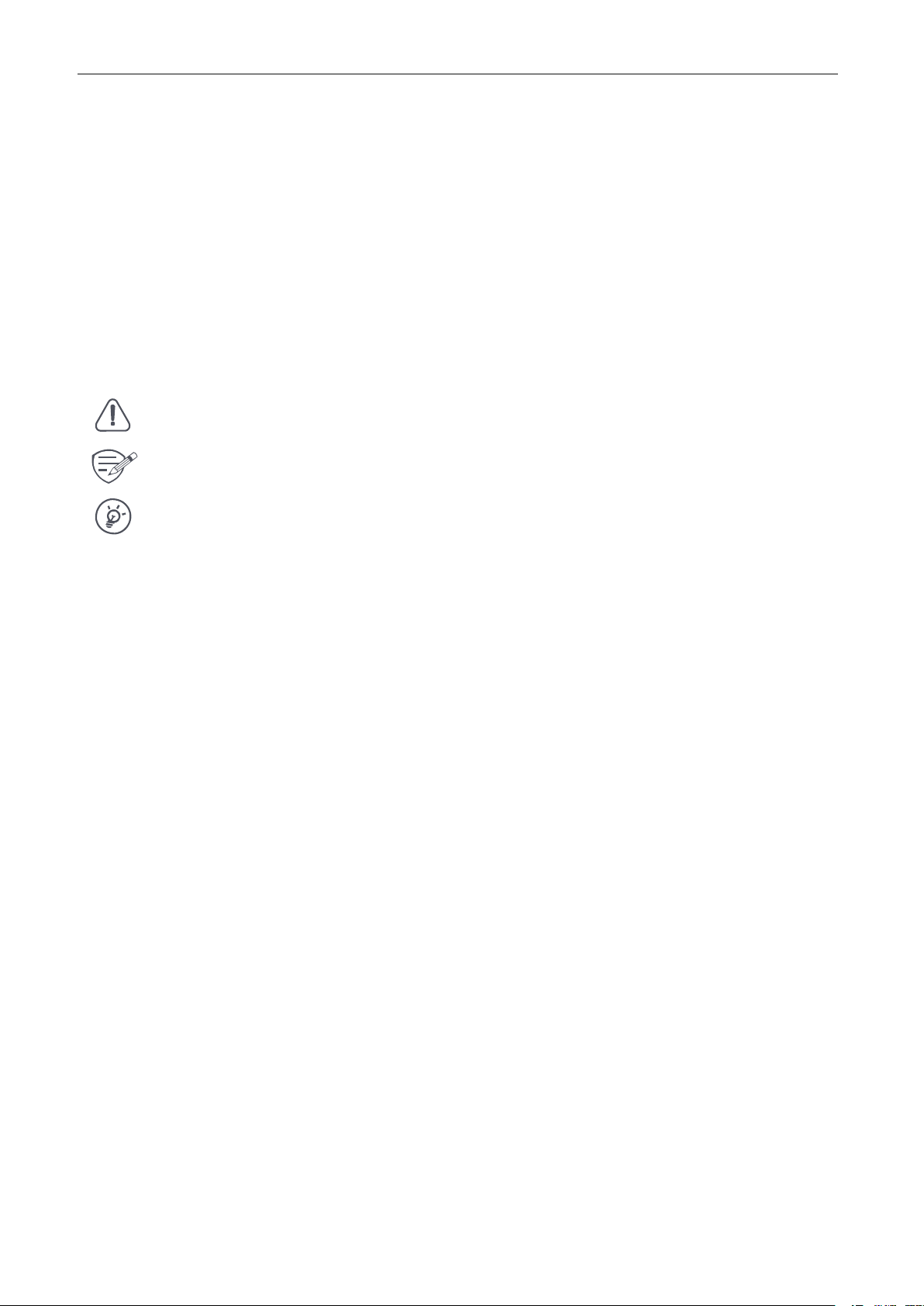
About this user manual
This user manual is specially designed to detail the device’s functions and features.
1. Please read this manual before using the device to ensure safe and proper use.
2. Descriptions are based on the device’s default settings.
3. Prestigio continuously strives to improve its products. Due to software upgrading, some
contents in this user manual may be different from your product. Prestigio reserves therights
Conventions used in this manual
In this user manual, we use the following symbols to indicate useful and important information:
>
The order of options or menus you must select to perform a step.
to revise this user manual or withdraw it at any time without prior notice. Please take your
product as standard.
Caution: provides safety precaution and important information.
Note: gives additional information.
Tips: usage tips.
© Copyright 2018 Prestigio. All rights reserved.
Page 3
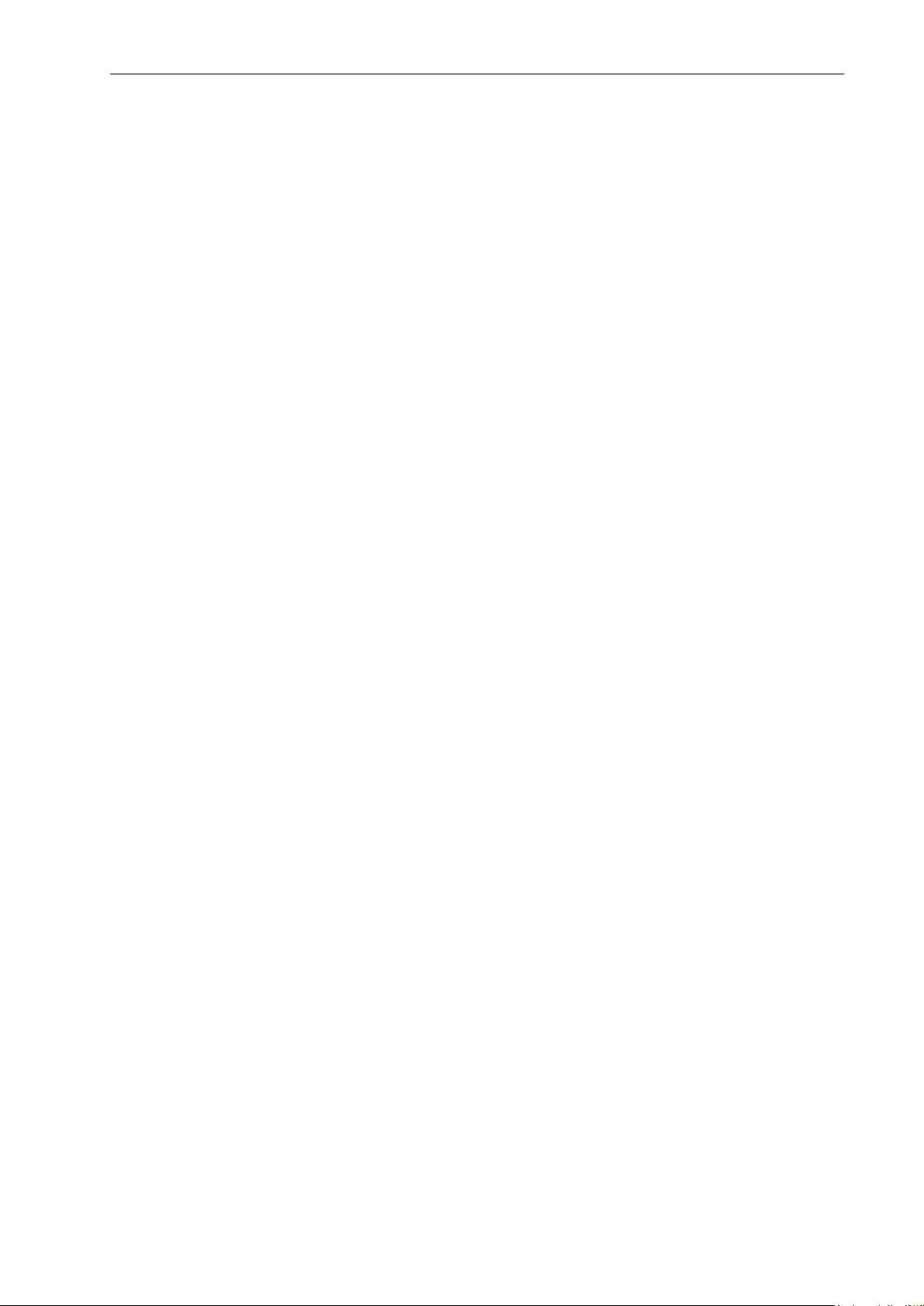
Contents
1. Unboxing............................................................................................. 1
Inside your package..................................................................................................................1
Device overview.......................................................................................................................1
2. Getting started.................................................................................... 2
Insert a microSD card...............................................................................................................2
Install the suction mount.......................................................................................................... 2
Charge the battery.................................................................................................................... 3
3. Settings.................................................................................................4
Video settings........................................................................................................................... 4
General settings........................................................................................................................ 4
4. Recording............................................................................................
Record a
Take a
Record a
5.
File management.................................................................................7
Browse files..............................................................................................................................7
Delete a
Lock
Playback.............................................................................................. 8
6.
Play video on DVR..................................................................................................................
Playback on PC........................................................................................................................ 8
Playback on GPS
7.
Specifications.......................................................................................9
video..........................................................................................................................
picture........................................................................................................................... 6
sound.........................................................................................................................
file.............................................................................................................................. 7
and unlock a file..............................................................................................................7
video player................................................................................................. 8
6
6
6
8
Page 4
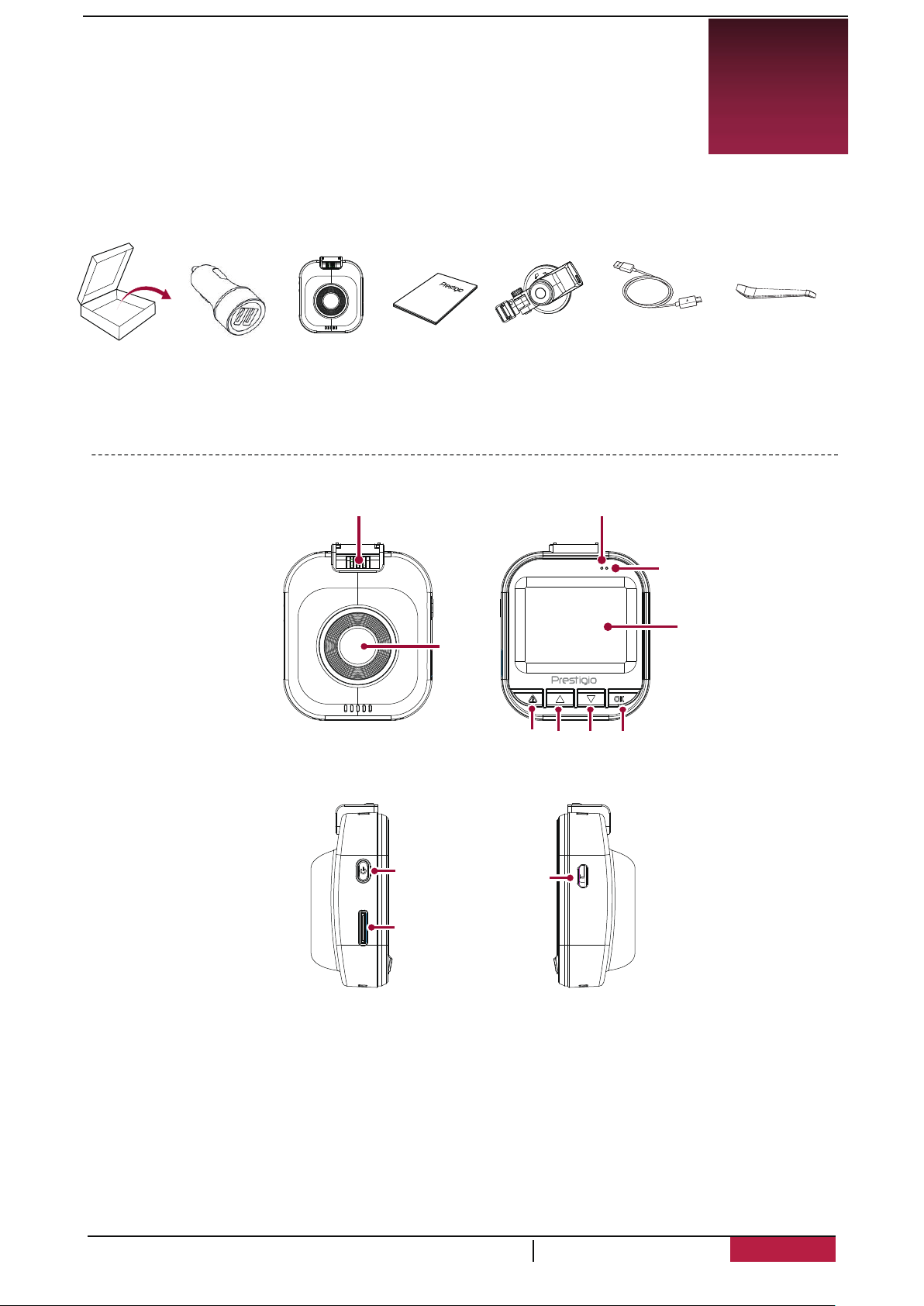
1
1.
Unboxing
Inside your package
• Car video recorder • Car charger • Quick start guide
• Suction mount • USB cable
Device overview
12
9
10
4
1
5 6 7 8
2
3
11
1. Lens 8. REC/OK
2. Power on/off 9. Recording LED light ( RED)
3. SD slot 10. Power supply LED light (BLUE)
4. LCD screen 11. USB slot
5. Menu/SOS 12.
6. Playback/ Up/ Mic
7. Down/Photo capture button
User
Manual
Bracket slot
RoadRunner
585GPS
1
Page 5
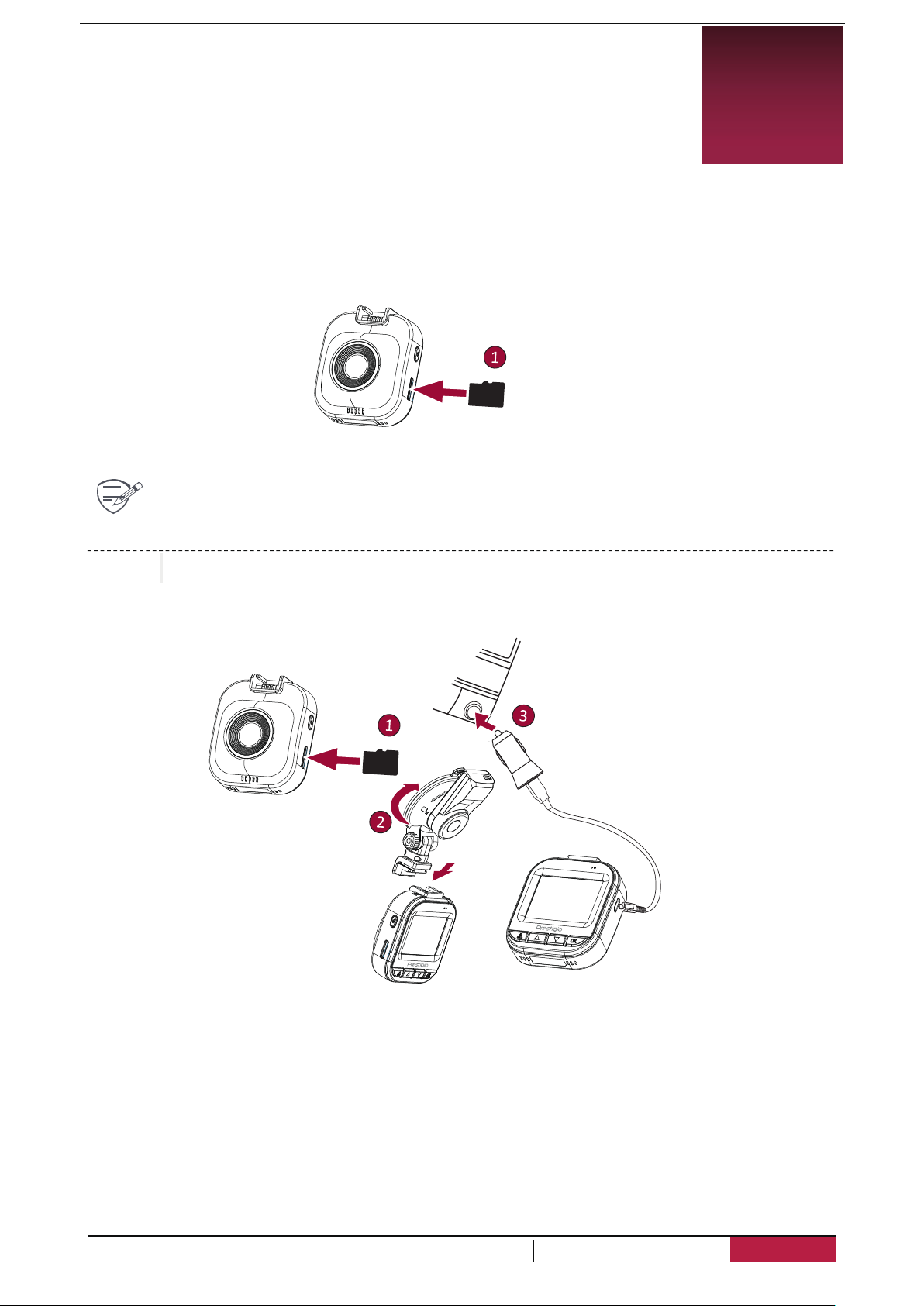
2
2.
Insert a microSD card
Before starting video recording, please insert a microSD card (not included)
into the slot until it locks in place.
Getting
started
2
Install suction mount
• Follow the arrow pointing direction to insert the suction mount and lock t he device into
its holder
•
Remove the protection paper from the suction mount, and position the device on the
cleanwindshield or dashboard.
User
Manual
RoadRunner
585GPS
Page 6
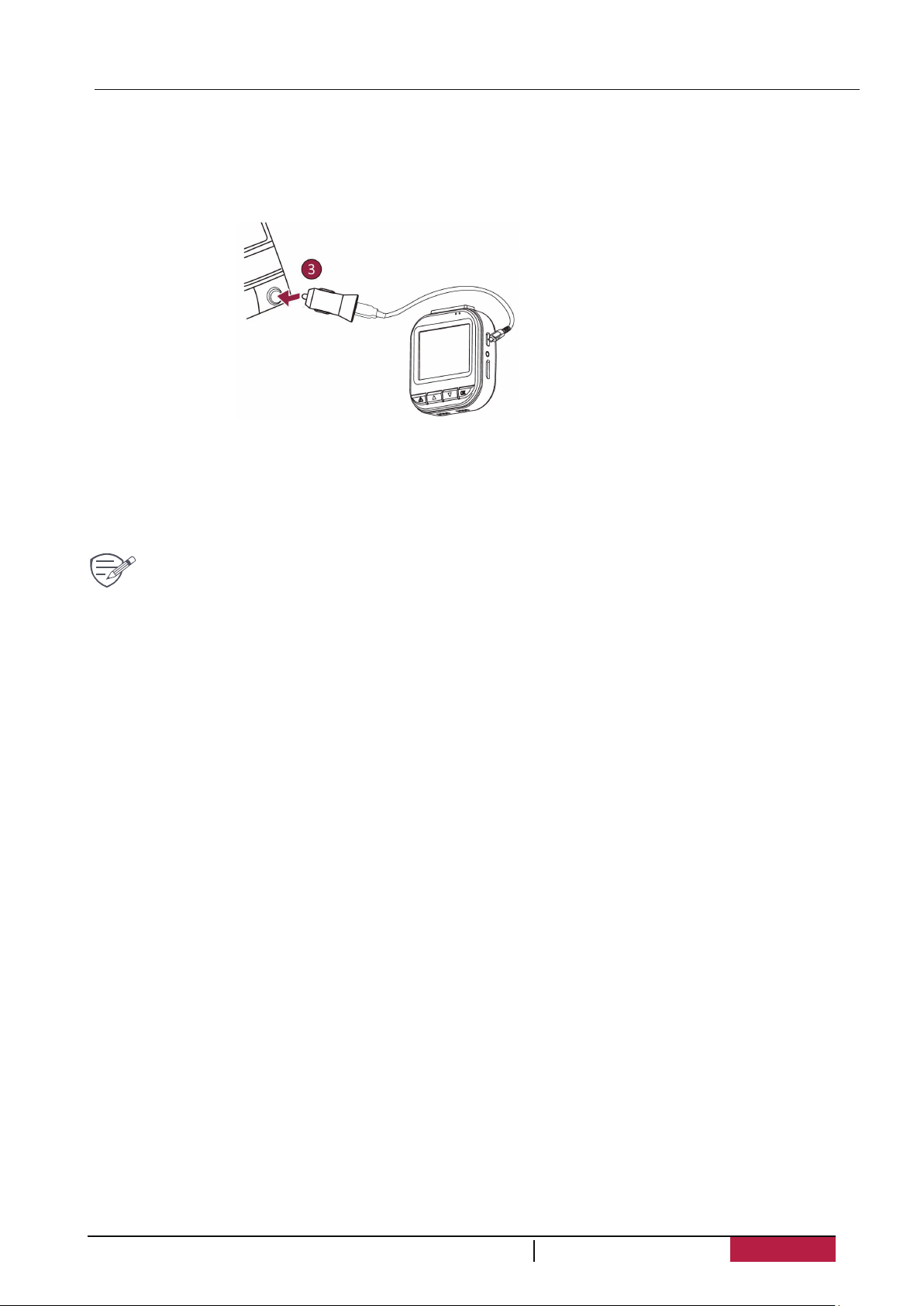
3
Charge the battery
Before using the device for the first time, please fully charge t he Li-ion battery. The battery will
be completely charged in 1-2 hours.
• Using the car charger: charge the device through cigarette lighter. The device will start cha r ging
after the car engine is turned on.
• Using micro USB cable: connect the device to AC 5V adapter or t he USB port of a
computer/laptop.
In case of unstable power supply from the source ESD interference could happen and
product performance may reduce, but it will resume to normal aer manually reboot
device.
User
Manual
RoadRunner
585GPS
Page 7
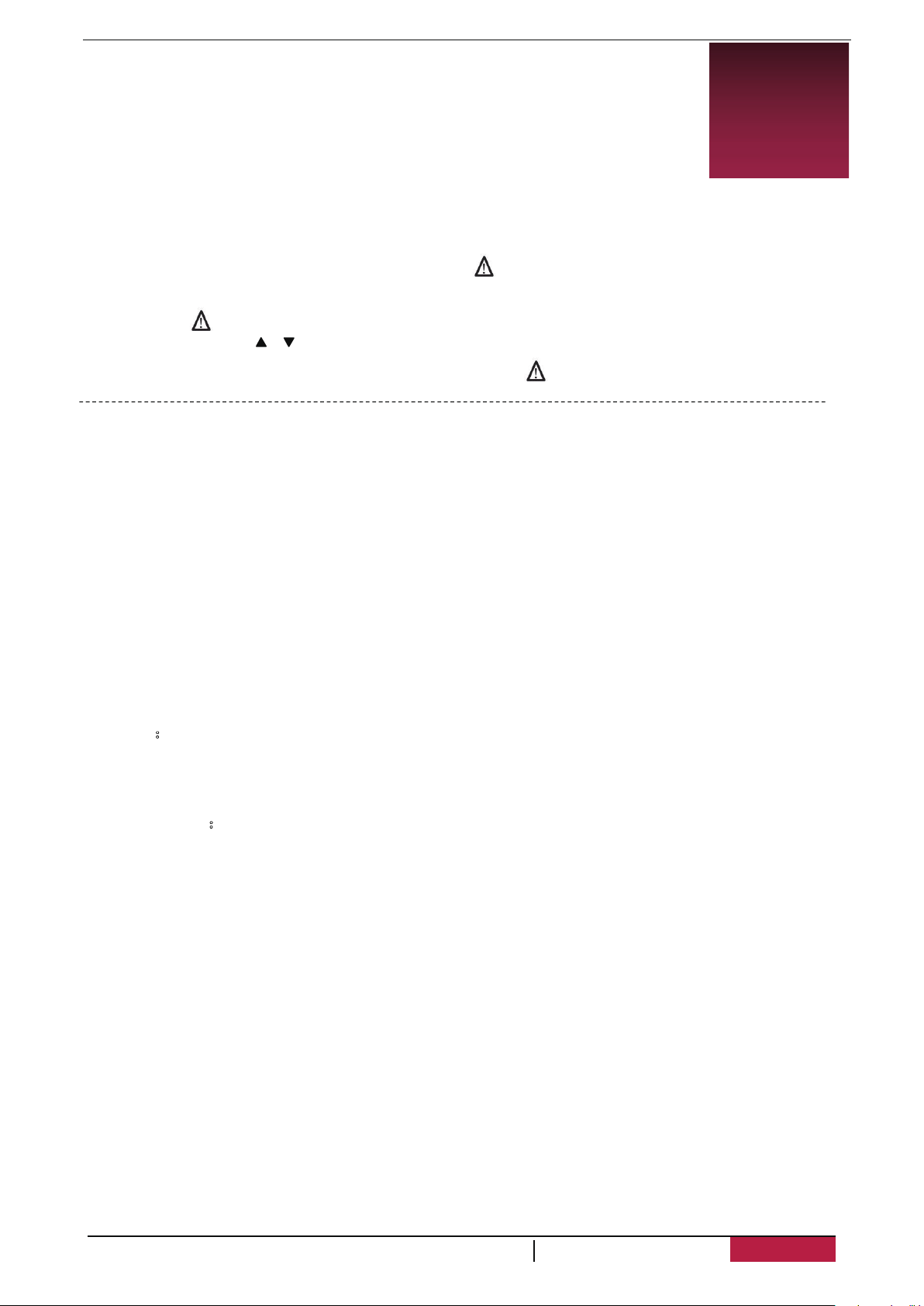
4
3. Settings
Before recording, you can set up the device according to your requireents.
-
In video/picture preview mode, press [MENU]/
video/picture settings, press [OK] to go the general settings, press
to enter
3
[MENU] /
- In setting list, use [ ]/ [ ] to navigate the menu, press [ OK] to get
the options and confirm the selection, press [MENU]/
three times toexit.
to exit.
Video Settings
Video resolution: Select the resolution of recorded video: 2560x1080 30p, 2304x1296 30p,
1920x1080 45p, HDR 1920x1080 30p, 1920x1080 30p.
Recycle record: Set the video duration (1, 3, 5 minutes or off) for loop recording.
When the micro SD card is full, the device will delete the oldest unlocked video files
automatically.
WDR setting: On/Off.
HDR setting: On/Off.
White Balance: Auto/Incandescent/Sunny/Cloudy/Fluorescent
Select an appropriate white balance, so images have a true-to-life color range. It is for specific
lighting situations.
Video bitrate: 20Mbps, 22Mbps, 24Mbps, 28Mbps.
EV bias: Exposure compensation. Select from EV- 2.0, EV- 5/3, EV- 4/3, EV- 1.0, EV- 2/3, EV-
1/3, EV0.0, EV+1/3, EV+2/3, EV+1.0, EV+4/3, EV+5/3, EV+2.0.
Set exposure value to determine how much light the camera’s sensor receives. For lowlight
situations, use a higher exposure.
Motion Detection: Turn on or off motion detection.
If there is any motion detected while car DVR has power but not recording, your car DVR will
start recording automatically.
Mic setup:On/Off.
Set to record sound or not.
Logo/Watermark: time and date stamp, speed stamp, coordinates stamp, stamp azimuth,
plate stamp Speed Unit: krm\h, m\ph
Enter plate number: Stamp the car plate numbers into the videos.
Driving time warning:Off/1 Hour/2 Hours/3 Hours/4 Hours.
G-Sensor setting:Off/ High/ Medium/Low.
Select the sensitivity of the G-sensor. The smaller the number is, the higher the sensitivity is.
When reaching the sensitive value (such as collision), the recording file will be automatically
protected. Time Lapse: Off, 1sec, 5sec, 30sec .
Park mode: Off/On.
Parking monitor function is triggered by the G-sensor in the unit. When G-sensor is OFF, the
parking monitor and CPU will not work. When it is ON, unit will be switched to Parking Monitor
Mode after shutting off.
Front Motion Detection: Off/ On.
Alerting the driver to movement detected in front of the car.
Light sensor: Off/ On The function warns you when it detects low light.
User
Manual
RoadRunner
585GPS
Page 8

General Settings
Language: Choose your language.
Time setup: Set time on device.
Time Zone: GMT
Date Format: Select date format.
Volume Setup: High, Middle, Low
Beep sound setting: Turn on or off the sound when pressing buttons.
Auto power off setting: Set automatic power off when the device is not in use: 5min, 3min,
1min or off.
LCD auto off: off, 30sec, 1min, 3min
Set automatic LCD off when the device is not in use, press any button to wake up.
Card volume: Show the memory card remaining capacity.
Power off Delay: Set delay power off time: 10sec, 20sec, 30sec or off
Card format: Format the memory card.
Image Rotation: Off/On
Formatting will erase all your stored data. Back up your data before proceeding. Reset settings:
Restore to default settings.
Version info: Display the current system version.
GPS Settings
GPS Alert: Off/On.
Overspeed: Off, 0km/h, +10km/h, +20km/h, +30km/h, +40km/h
Maximal Speed: w/o limits, 160km/h, 150km/h, 140km/h, 130km/h, 120km/h, 110km/h, 90km/h,
80km/h.
Distance to speedcam: Auto, 400 meters, 500 meters, 800 meters, 1000 meters.
Voice Announcement: Off/On.
Satellite Info
User
Manual
RoadRunner
585GPS
5
Page 9
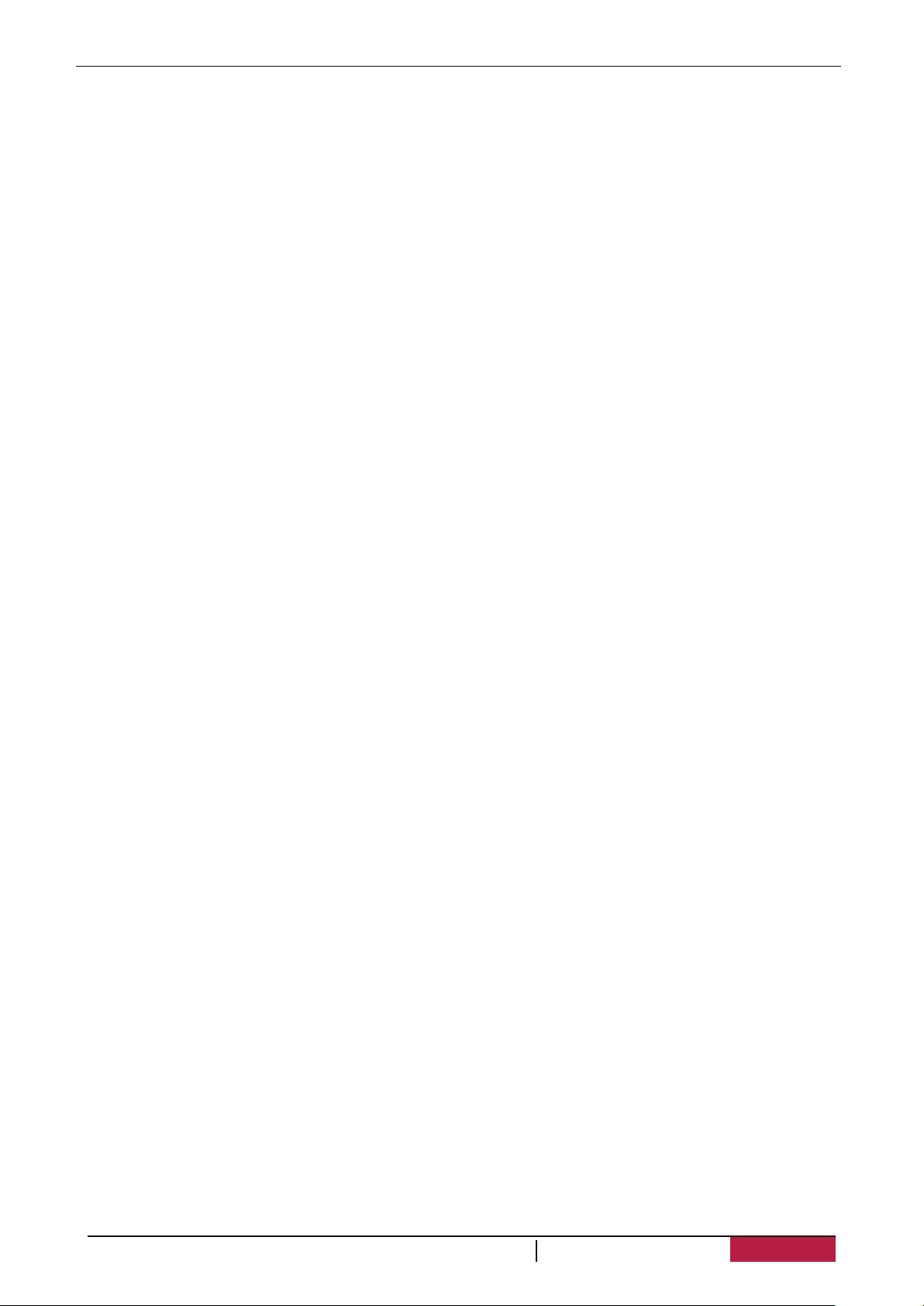
Camera Settings
Static Camera: Off/On.
Mobile Camera: Off, 100, 200, 300, 500 meters.
Speed Limit: Off/On.
Sleeping policeman: Off, 100, 200, 300, 500 meters.
Camera built into the traffic light: Of/On.
Camera checking red light travel: Off/On.
Control of average speed: Off/On.
Bad road: Off, 100, 200, 300, 500 meters.
Dangerous intersection: Off, 100, 200, 300, 500 meters.
Another danger: Off, 100, 200, 300, 500 meters.
Dangerous direction change: Off, 100, 200, 300, 500 meters.
Dangerous pedestrian crossing: Off, 100, 200, 300, 500 meters.
Static post of police: Off/On.
Rail crossing: Off, 100, 200, 300, 500 meters.
Rail crossing with stop sign: Off, 100, 200, 300, 500 meters.
Police control to the rear direction: Off/On.
Underpass: Off, 100, 200, 300, 500 meters.
Elevated pedestrian crossing: Off, 100, 200, 300, 500 meters.
Make way: Off, 100, 200, 300, 500 meters.
Movement without stop sign: Off, 100, 200, 300, 500 meters.
Road with the strip: Off, 100, 200, 300, 500 meters.
Wild animals: Off, 100, 200, 300, 500 meters.
Traffic control camera: Off, 100, 200, 300, 500 meters.
Dummy camera: Off, 100, 200, 300, 500 meters.
School Zone: Off, 100, 200, 300, 500 meters.
Beginning of city: Off, 100, 200, 300, 500 meters.
Demo mode: Off/On.
User
Manual
RoadRunner
585GPS
6
Page 10

4.
Record a video
Auto video recording
Connect the device to car charger, when the car engine launches, the device will
automatically turn on and start loop video recording. When shut off the car engine, the device will
save the last file and turn off.
Manual video recording
Press [OK] button to start and stop video recording.
Record the s ound
In recording mode, press / to turn on or off the sound.
Emergency video recording
During recording, press [ ] to lock the video.
Take a picture
Press [ ] to take photos.
Recordi ng
4
5.
Browse files
1.
2.
3.
Delete a file
In video model, press
file and confirm the deletion.
Lock and unlock a file
In video recording model, press [MENU]/ to protect the current recording file.
File
In video preview mode, press once to enter the playback mode.
[OK] to play the videos.
Press
Press [ ]/[ ] to scroll through the files.
management
[MENU]/
three times to enter the delete file menu. Press [OK] to select the
5
User
Manual
RoadRunner
585GPS
7
Page 11
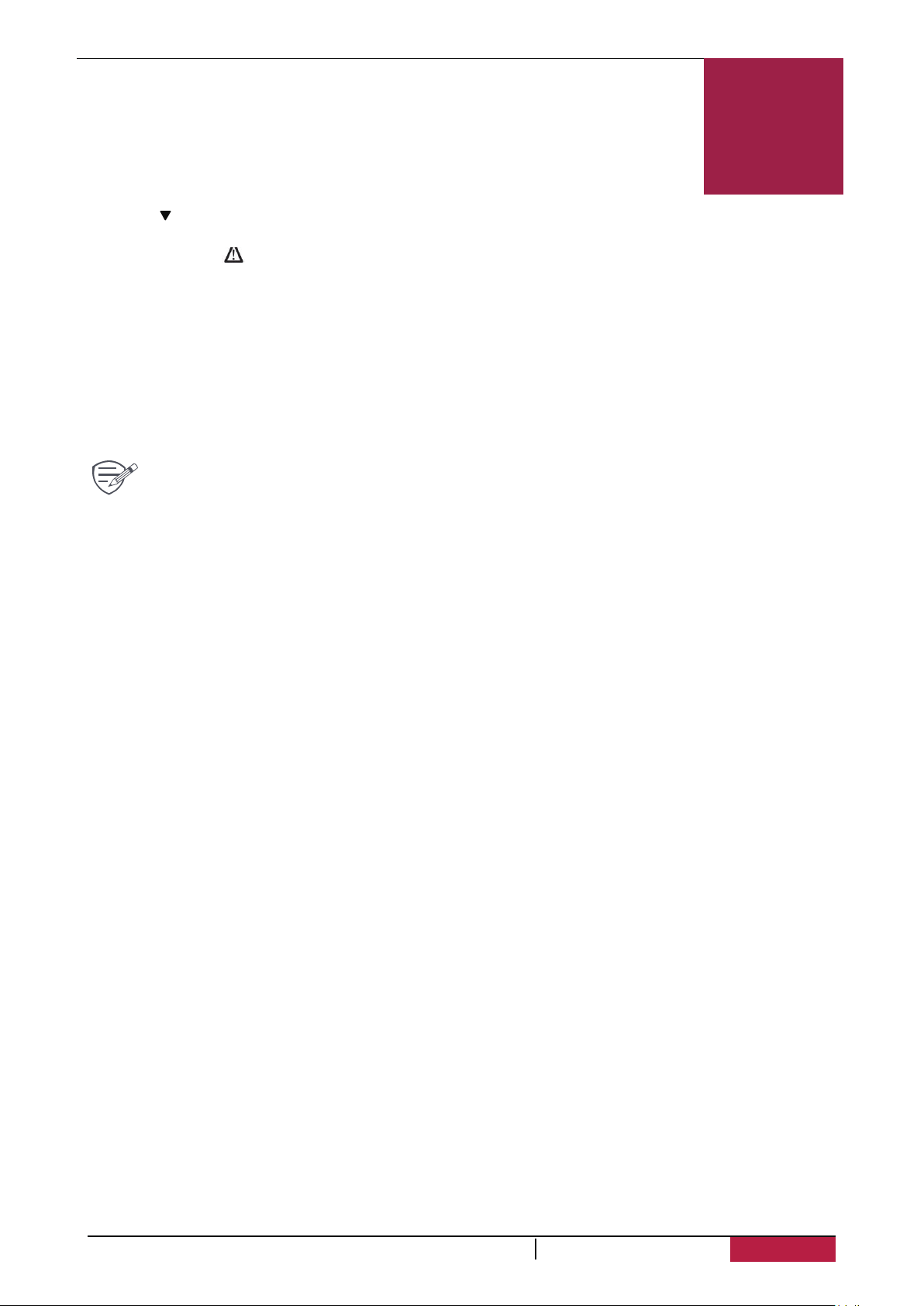
6. Playback
6
Play video on DVR
-
Press [ ]to enter video playback mode.
-
Press [OK] to start/Pause playback.
- Press [MENU]/
Playback on PC
1.Remove memory card from DVR and insert it into computer’s card reader.
(DVR’s USB port data transmission OFF: for charging purpose only)
2. Connect DVR to PC
( DVR’s USB port data transmission ON: for charging and data transmission )
There are two versions for DVR’s port, please choose a method according real function
Playback on GPS video player
1. Install the “Player.exe” stored on http://www.prestigio.com/catalogue/DVRs/RoadRunner_585GPS
2. Connect the car DVR to the PC by the included micro USB cable.
3. Open the player, select the file and start playback.
It will show your video and tracks.
again to exit playback mode.
User
Manual
RoadRunner
585GPS
8
Page 12

7. Specifications
Display 2.0", 960 x 240 pixels
Image sensor OmniVision 4689 4.0PM 1/3
View angle 160°
Video resolution 2304x1296 (30fps), 2560x1080 (30fps), 1920x1080p (30 fps),
1280x720p(60 fps)
Photo resolution 16 MP
Video codec H.264
Picture format JPEG
Memory Up to 64 GB (micro SD class 6 or 10 recommended)
Microphone
Motion detection Yes
G-sensor Yes
Power source Detachable rechargeable battery 320mAh, car charger
Interfaces Micro USB
Dimension 59 x 71 x 31 mm (Lx W x D)
Weight 79g
Built-in
7
User
Manual
RoadRunner
585GPS
9
