Page 1
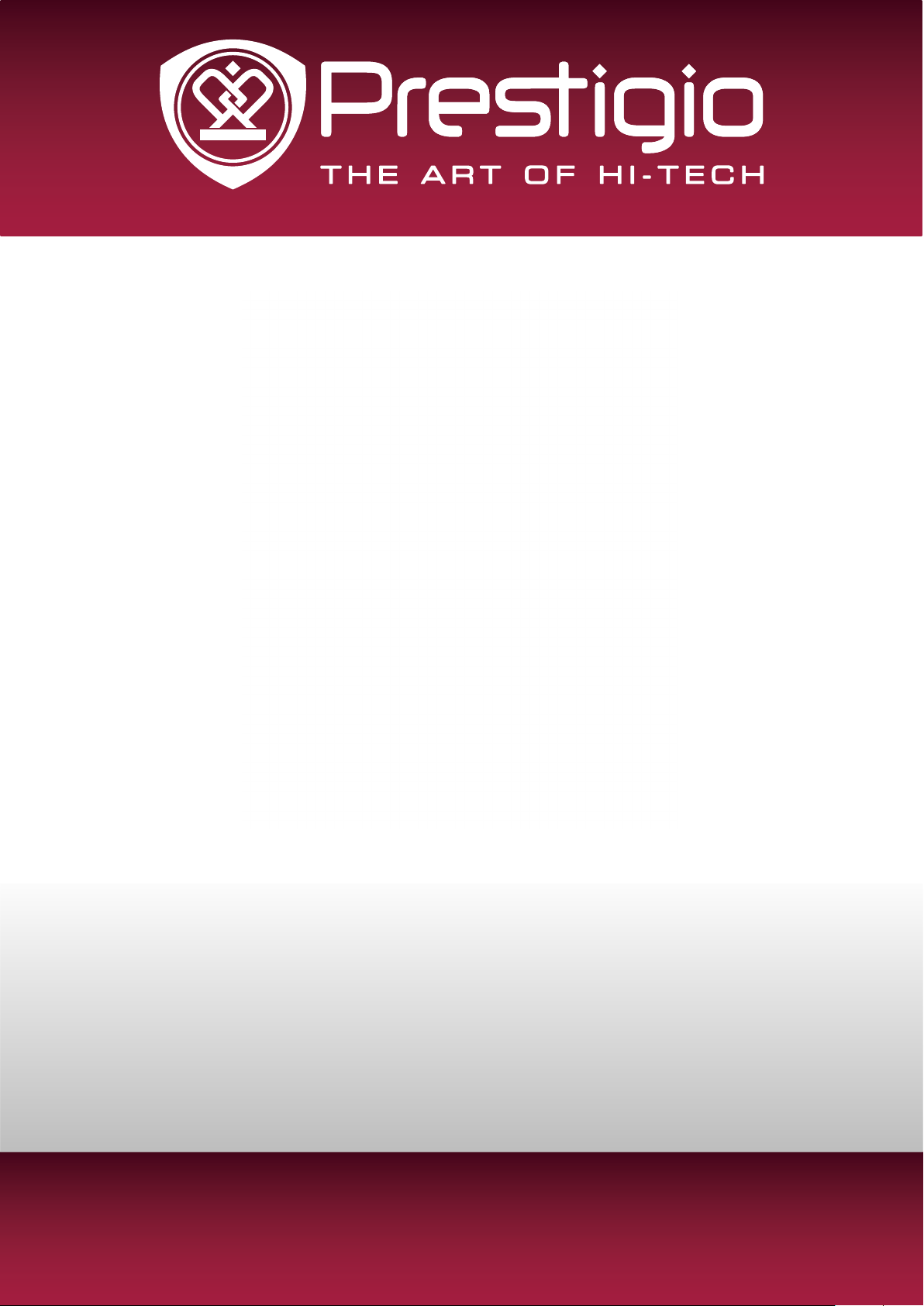
Car Video Recorder
RoadRunner 545 / RoadRunner 545GPS
User Manual
Version 1.0
www.prestigio.com
Page 2
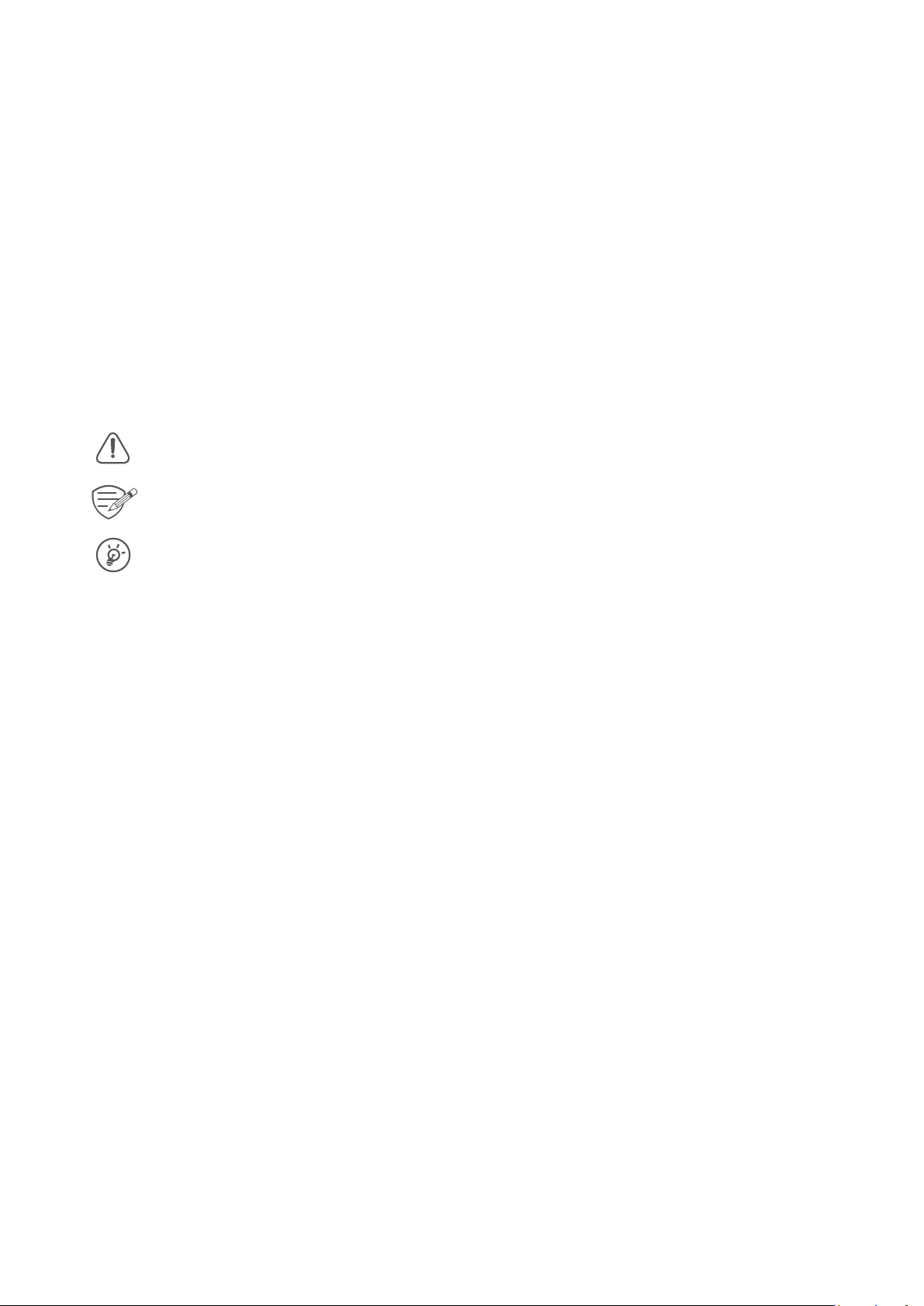
About this user manual
This user manual is specially designed to detail the device’s functions and features.
- Please read this manual before using the device to ensure safe and proper use.
- Descriptions are based on the device’s default settings.
- Prestigio continuously strives to improve its products. Due to software upgrading, some
contents in this user manual may be different from your product. Prestigio reserves the rights
to revise this user manual or withdraw it at any time without prior notice. Please take your
product as standard.
Conventions used in this manual
In this user manual, we use the following symbols to indicate useful and important information:
> The order of options or menus you must select to perform a step.
Note:
The italicized text in this manual is only for RoadRunner 545GPS.
Caution: provides safety precaution and important information.
Note: gives additional information.
Tips: usage tips.
© Copyright 2015 Prestigio. All rights reserved.
Page 3
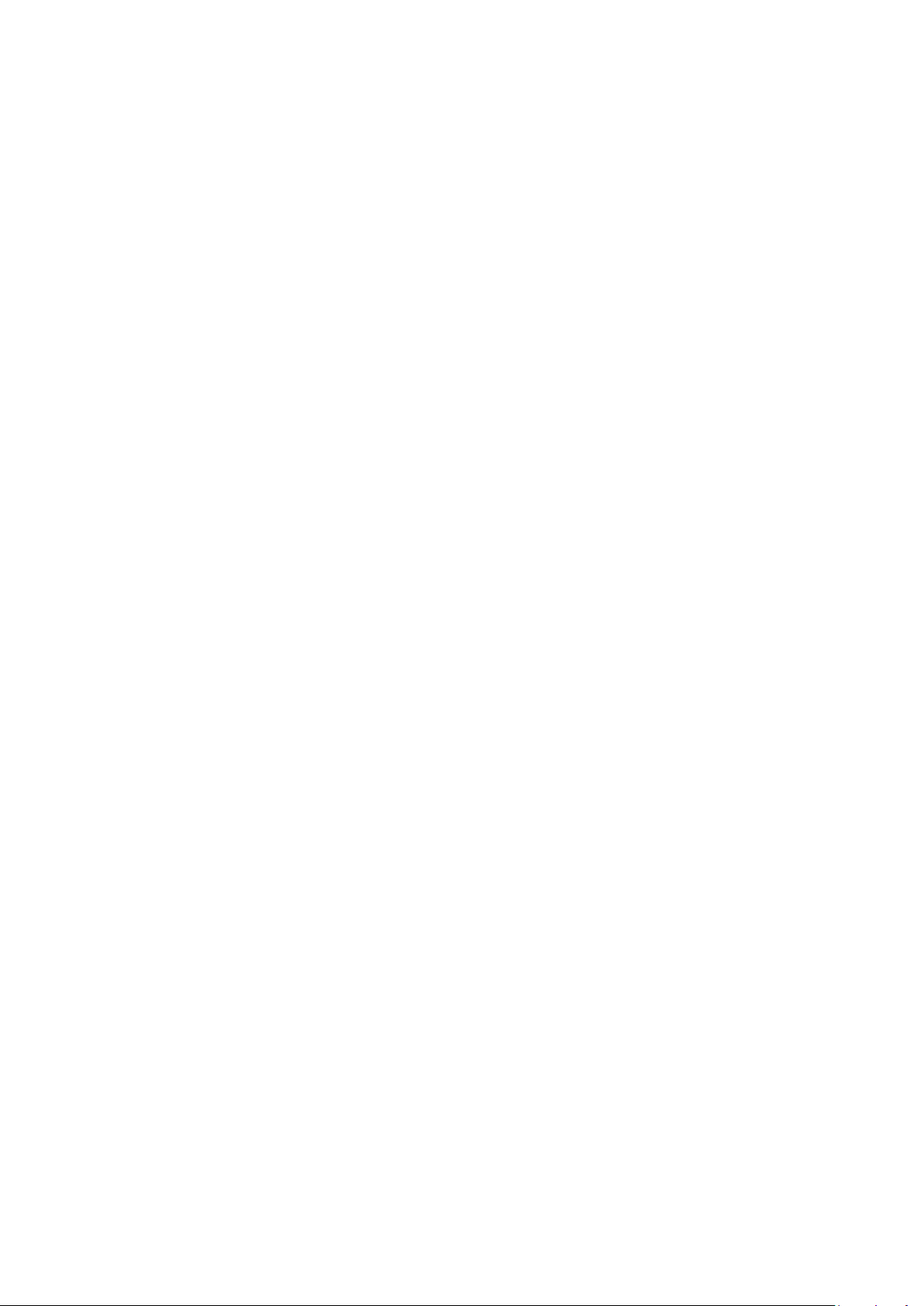
Contents
1. Unboxing ......................................................................................................................... 1
Inside your package ................................................................................................................1
Device overview ...................................................................................................................... 1
2. Getting started ................................................................................................................. 2
Insert a microSD card .............................................................................................................. 2
Install the suction mount ........................................................................................................2
Charge the battery ..................................................................................................................2
Main screen .............................................................................................................................3
3. Settings ............................................................................................................................ 4
Video settings ..........................................................................................................................4
Picture settings........................................................................................................................4
General settings ......................................................................................................................4
4. Recording ......................................................................................................................... 5
Record a video ........................................................................................................................5
Take a picture .......................................................................................................................... 5
5. File management .............................................................................................................6
Browse files ............................................................................................................................. 6
Delete a file .............................................................................................................................6
Lock and unlock a file .............................................................................................................. 6
6. Playback ........................................................................................................................... 6
Play video on DVR ...................................................................................................................6
Playback on your TV/Monitor .................................................................................................6
Playback on GPS video player .................................................................................................6
7. Specifications ................................................................................................................... 7
Page 4

1. Unboxing
Inside your package
RESET
RoadRunner 545 RoadRunner 545GPS
CD-ROM
•Car video recorder •Car charger
•Mini USB cable •Suction mount
•CD
•Quick start guide
•Warranty card
Device overview
1
1
MODEMODEMODE
2 3
4
5
7
6
HDMI
8 9
MIC HDMI USB
10
11 11
Reset
RESET
12
1 Menu button 7 SD card slot
2 Power button 8 Microphone
3 Mode button 9 HDMI port
4 Record/Playback/OK button 10 Mini USB port
5 Up button 11 Infrared light
6 Down button 12 Reset button
User Manual RoadRunner 545 / RoadRunner 545GPS
1
Page 5

2. Getting started
Insert a microSD card
Before starting video recording, please insert a microSD card (not included) into
the slot until it locks in place.
The device will automatically recognize it as default storage and all the data will be saved
on this card.
2
Install the suction mount
RESET
1. Match the mounting slots of the device and the suction mount, and press the suction mount
until it locks in place.
2. Remove the protection plastic film from the suction cup, and position the device on the clean
windshield or dashboard.
3. Hold firmly against the surface and rotate the lock knob. The mount will suction and stick firmly
onto the surface.
To unmount, press the buckle and pull out the suction mount.
Charge the battery
Before using the device for the first time, please fully charge the Li-ion battery. The battery will be
completely charged in 2-3 hours.
•Using the car charger: charge the device through cigarette lighter. The device will start charging
after the car engine is turned on.
The GPS receiver is built in the suction mount. Please connect the car charger to the mini
•Using the included mini USB cable: connect the device to AC 5V adapter or the USB port of a
computer/laptop.
USB port on the mount.
User Manual RoadRunner 545 / RoadRunner 545GPS
2
Page 6

Main screen
Press power button to turn on device, you will enter preview mode, and get below screen:
1 Recording icon 8
2 Resolution 9 Exposure
3 Infrared light 10 Memory card
4 Recording time 11 Date
5 Loop recording 12 Time
6 Motion detect 13 Battery
7 HDR 14 Microphone
When the device is connected to the GPS signal, the icon will be green.
G-Sensor
User Manual RoadRunner 545 / RoadRunner 545GPS
3
Page 7

3. Settings
Before recording, you can set up the device according to your requirements.
- In video/picture preview mode, press [ ] to enter video/picture settings,
press [MODE] to go to general settings, press [ ] again to exit.
- In setting list, use
selection, and
[ ]/[ ]
[MODE] to exit
to navigate the menu, press
[ ] to confirm the
.
Video settings
•Resolution: Select the resolution of recorded video: 1080FHD / 1920x1080(30 fps), 720P /
1280x720(60 fps), WVGA / 1280x720(30 fps), VGA / 640x480(30 fps).
•Loop recording: Set the video duration ( 1, 3, 5, or 10 minutes) for loop recording. When the
microSD card is full, the device will delete the oldest unlocked video file automatically.
•HDR: HDR brings out the details of both the highlights and shadows, even in high contrast
lighting.
•Motion detection: Turn on or off motion detection. If there is any motion detected while the car
engine is stopped, your car DVR will start recording automatically.
•Power on record: Set DVR to start recording when power on.
•Power off delay: Select a time span for DVR to power off when the car engine stops.
•Power on delay: Select a time span for DVR to power on when the car engine starts.
•Record audio: Set to turn the microphone on or off.
•G-sensor set: Select the sensitivity of the G-sensor. The smaller the number is, the higher the
sensitivity is. When reaching the sensitive value (such as collision), the recording file will be
automatically protected.
•GPS auto update time: Set the GPS to update the date/time automatically.
•GMT setup: Select the local GMT (Greenwich Mean Time).
•GPS set up: Turn on or off GPS.
•Speed cam: Select to get overspeed warning or not.
3
Picture settings
•Resolution: Select the picture image size.
•Capture mode: Select the capture mode from Single/ 2S Timer/5S Timer/10S Timer.
•Sequence: Turn on to capture three photos continuously.
•Quality: Select quality from Fine / Normal / Economy.
•Sharpness: Adjust the sharpness.
•Color: Select color from normal / black & white / sepia.
•Quick review: Set photo review time (2s, 5s) after shooting in preview mode.
General settings
•Date/Time: Set date and time on device.
•Car number set: Set the car plate number if necessary.
•Stamp: Add information stamp onto videos/photos.
•Auto power off: Set automatic power off when the device is not in use.
•Auto LCD off: Set automatic LCD off when the device is not in use, press any button to wake up.
•Beep sound: Turn on or off beep sound.
•Language: Choose your language.
•Format: Format the memory card.
Formatting will erase all your stored data. Back up your data before proceeding.
•TV mode: Choose your TV type from NTSC, and PAL.
•Frequency: For a given luminance, the frequency of light fluctuation that evokes a sensation of
User Manual RoadRunner 545 / RoadRunner 545GPS
4
Page 8

flicker. Set a right flickering frequency to avoid horizontal stripe interference.
•Volume: Set the playing volume.
•Exposure: Set exposure value to determine how much light the camera’s sensor receives. For
lowlight situations, use a higher exposure.
•White balance: Select an appropriate white balance, so images have a true-to-life color range. It
is for specific lighting situations.
•Default setting: Restore to default setting.
•Version: Display the current system version.
4
4. Recording
Record a video
Auto video recording
Connect the device to car charger, when the car engine launches, the device will automatically
turn on and start loop video recording. When shut off the car engine, the device will save the last
file and turn off.
Manual video recording
In preview mode, press
Capture a picture
During recording, press ] to take a photo.
Record the sound
In preview mode or recording mode, press [ ] to turn on or off microphone.
Turn on infrared light
During recording, press [ ] to turn on infrared light to get more light in dark.
Lock a recording video
During recording, press [MODE] to lock the video.
You can cancel it by turning off POWER ON RECORD in settings.
[ ]
button to start and stop video recording.
Take a picture
Press [MODE] to select the picture mode, and then press [ ] to take photos.
Zoom in or out
In photo mode, press [ ]/[ ] to zoom in or out.
User Manual RoadRunner 545 / RoadRunner 545GPS
5
Page 9

5. File management
You can manage your videos and pictures in playback mode.
5
Browse files
1. In preview mode, press [MODE] two times to enter the playback mode.
2. Press [ ]/[ ] to select your desired file.
Delete a file
Open the file, press [ ] to open menu, delete one file or all the files, and press it again to exit the
menu.
Lock and unlock a file
In playback mode, press [ ] to protect or unprotect the selected file.
6. Playback
Play video on DVR
1. In playback mode, press [ ]/[ ] to select your desired video.
2. Press [ ] to open the file, and press it again to start playing.
3. Press [ ]/[ ] to slow down or speed up playing.
4. Press [ ] to stop playing, and press [MODE] to exit playback mode.
6
Playback on your TV/Monitor
1. Connect the car DVR to a TV/Monitor with a HDMI cable (not included).
2. Turn on the car DVR. Follow the instructions on the TV screen or refer to your TV user manual.
Playback on GPS video player
1. Install the “Player.exe” stored on the CD-ROM included to your PC.
2. Connect the car DVR to the PC by the included mini USB cable.
3. Open the player, select the file and start playback.
4. It will show your video and tracks.
User Manual RoadRunner 545 / RoadRunner 545GPS
6
Page 10

7. Specifications
Display 2.7", 960 x 240 pixels
Processor Novatek NT96650
Image sensor 3.0 MP CMOS 1/3"
View angle 170°
Video resolution
Video codec MP4 (H.264)
Picture format JPEG
Memory up to 32GB (microSD Class 6 or above, SDHC/SDXC)
Microphone Built-in
Motion Detection Yes
Power source Built-in battery, car charger
Interfaces HDMI, mini USB
Operating temperature 0 °C ~ 45°C
Dimension 43.8 x 85.5 x 34.7 mm (H x W x D)
Weight 64 g
1920x1080 (30 fps), 1280x720 (60 fps), 1280x720 (30 fps),
640x480 (30 fps)
7
User Manual RoadRunner 545 / RoadRunner 545GPS
7
