Page 1

Car Video Recorder
RoadRunner 522
User Manual
Version 1.0
www.prestigio.com
Page 2
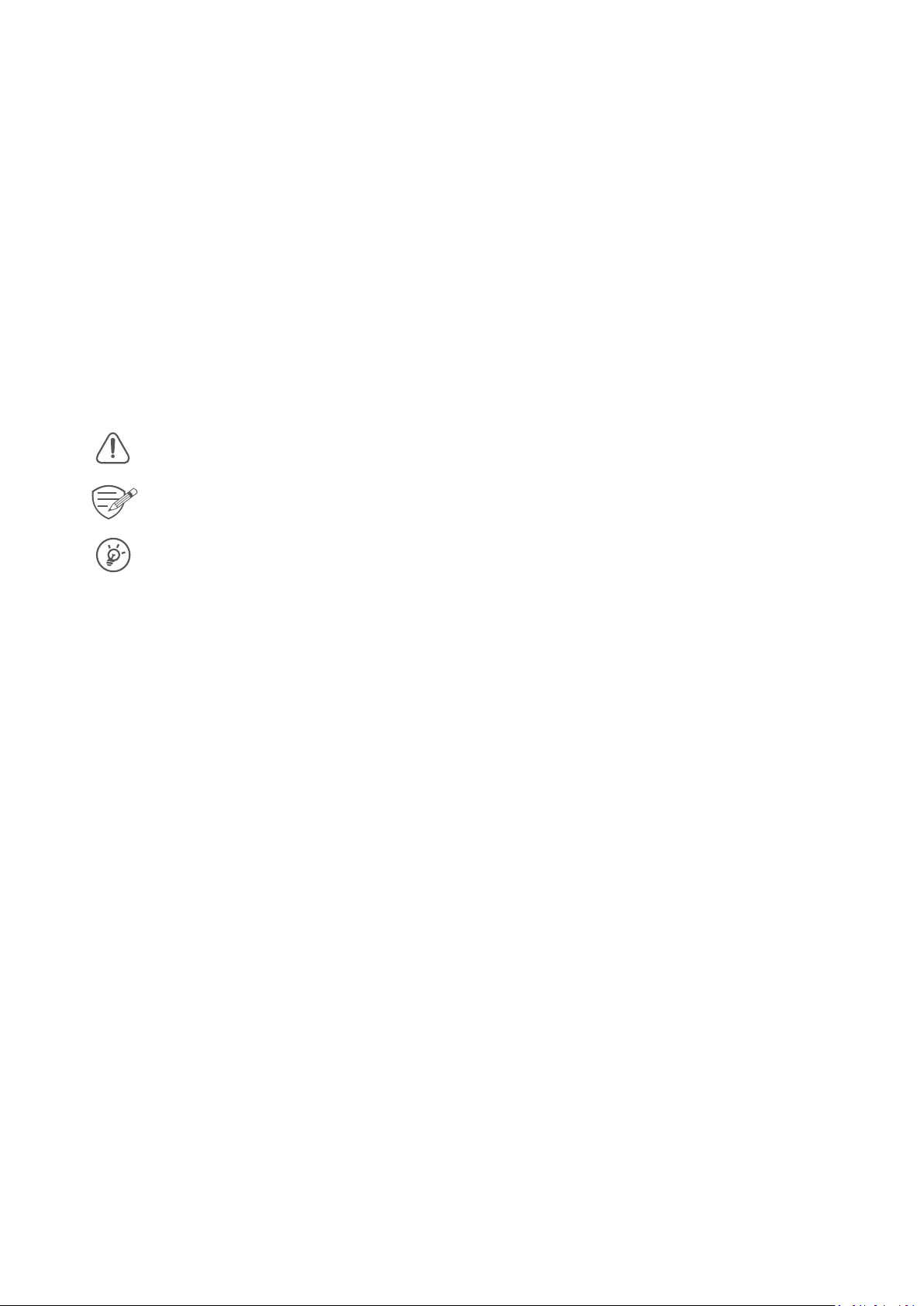
About this user manual
This user manual is specially designed to detail the device’s functions and features.
- Please read this manual before using the device to ensure safe and proper use.
- Descriptions are based on the device’s default settings.
- Prestigio continuously strives to improve its products. Due to software upgrading, some
contents in this user manual may be different from your product. Prestigio reserves the rights
to revise this user manual or withdraw it at any time without prior notice. Please take your
product as standard.
Conventions used in this manual
In this user manual, we use the following symbols to indicate useful and important information:
> The order of options or menus you must select to perform a step.
Caution: provides safety precaution and important information.
Note: gives additional information.
Tips: usage tips.
© Copyright 2016 Prestigio. All rights reserved.
Page 3
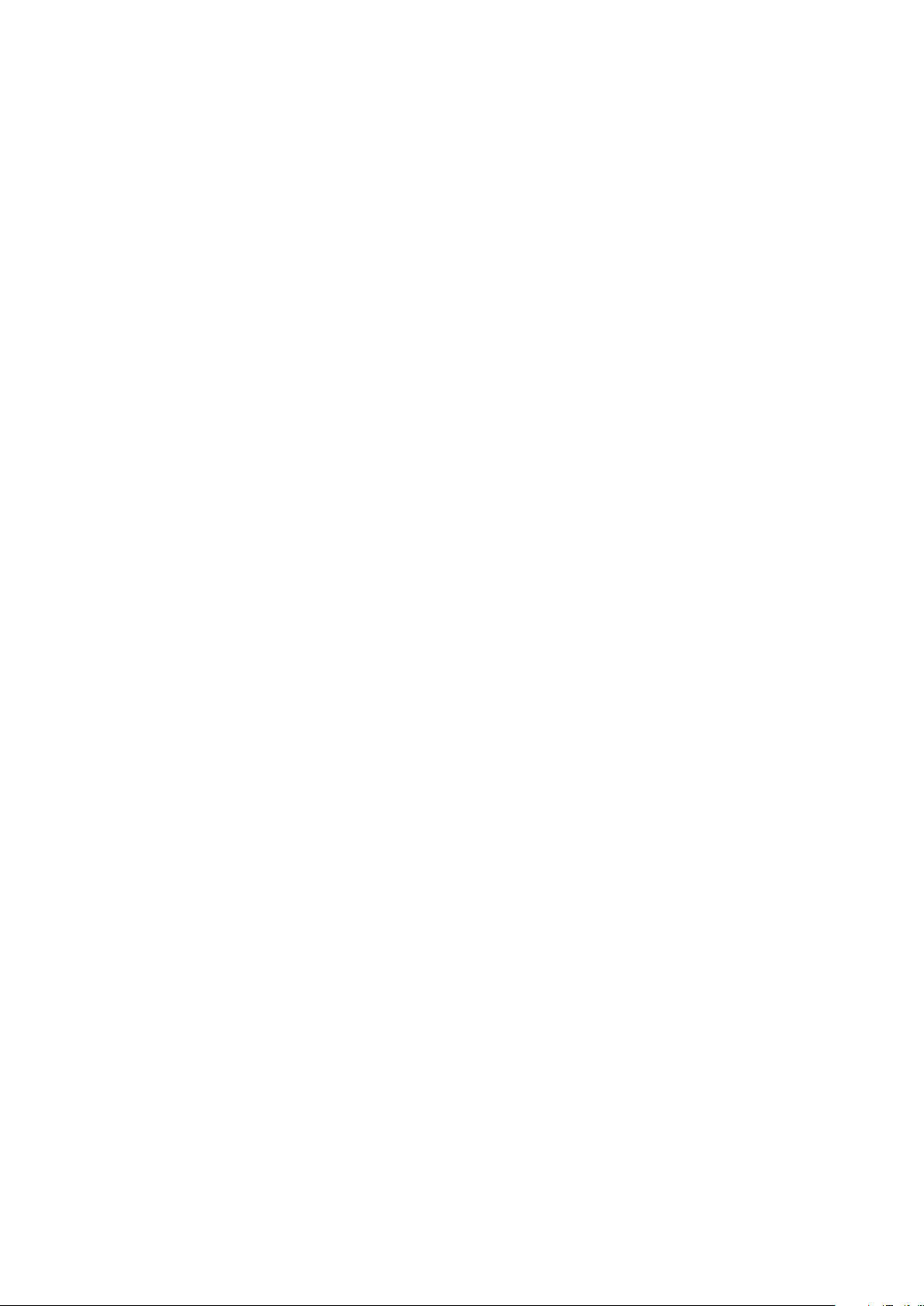
Contents
1. Unboxing ......................................................................................................................... 1
Inside your package ................................................................................................................1
Device overview ...................................................................................................................... 1
2. Getting started ................................................................................................................. 2
Insert a microSD card .............................................................................................................. 2
Install the device .....................................................................................................................2
Charge the battery ..................................................................................................................2
3. Settings ............................................................................................................................ 4
Video settings ..........................................................................................................................4
Picture settings........................................................................................................................4
General settings ......................................................................................................................4
4. Recording ......................................................................................................................... 5
Record a video ........................................................................................................................5
Take a picture .......................................................................................................................... 5
5. File management .............................................................................................................5
Browse files ............................................................................................................................. 5
Delete a file .............................................................................................................................5
Lock and unlock a file .............................................................................................................. 5
6. Playback ........................................................................................................................... 6
Play video on DVR ...................................................................................................................6
Playback on PC ........................................................................................................................6
7. Specifications ................................................................................................................... 6
Page 4

1. Unboxing
Inside your package
•Car video recorder •Car charger
•Suction mount •3M mount
•Bracket •USB cable (for charging only)
•Warranty card •Quick start guide
1
Device overview
2
MIC
3
OK
RESET
Reset
6
Lens
4
5
9
10
1
7
8
1 Mini USB port 6 Record/Playback/OK button
2 Microphone 7 Reset button
3 Power button/Mode button/Exit 8 SD card slot
4 Up button 9 Lens
5 Down button 10 Speaker
User Manual RoadRunner 522
1
Page 5

2. Getting started
Insert a microSD card
Before starting video recording, please insert a microSD card (not included) into
the slot until it locks in place.
The device will automatically recognize it as default storage and all the data will be saved
on this card.
2
Install the device
Fig. 1 Fig. 2
Lock the device into the bracket, and then mount the device as one of the following methods:
Using suction mount
1. Match the mounting slots of the bracket and the suction mount, and press the suction mount
until it locks in place (see fig. 1).
2. Remove the protection plastic film from the suction cup, and position the device on the clean
windshield or dashboard.
3. Hold firmly against the surface and twist the lock knob. The mount will suction and stick firmly
onto the surface.
Using 3M mount
1. Loosen the knob in suction mount, and install the mounting slot on 3M mount.
2. Match the mounting slots of the bracket and the 3M mount, and press the 3M mount until it
locks in place (see fig. 2).
3. Remove the protection paper from 3M tape, stick it on 3M mount, remove paper on another
side, and position the device on the clean windshield or dashboard.
4. Hold firmly against the surface. The mount will stick firmly onto the surface.
Charge the battery
Before using the device for the first time, please fully charge the Li-ion battery. The battery will be
completely charged in 2-3 hours.
User Manual RoadRunner 522
2
Page 6

•Using the car charger: charge the device through cigarette lighter. The device will start charging
after the car engine is turned on.
•Using mini USB cable: connect the device to AC 5V adapter or the USB port of a computer/
laptop.
User Manual RoadRunner 522
3
Page 7

3. Settings
Before recording, you can set up the device according to your requirements.
- In video/picture preview mode, press and hold [OK] to enter video/picture
settings, press and hold it again to go to general settings, press [ ] to exit.
- In setting list, use
selection, and
[ ]/[ ]
[ ] to exit
to navigate the menu, press
.
[OK] to confirm the
Video settings
•Resolution: Select the resolution of recorded video: 1080FHD / 1920x1080, 720P / 1280x720,
VGA / 640x480.
•Loop recording: Set the video duration (1, 3, 5, 10 minutes or off) for loop recording. When the
microSD card is full, the device will delete the oldest unlocked video file automatically.
•Exposure: Set exposure value to determine how much light the camera’s sensor receives. For
lowlight situations, use a higher exposure.
•Motion detection: Turn on or off motion detection. If there is any motion detected while the car
engine is stopped, your car DVR will start recording automatically.
•Record audio: Set to record sound or not.
•Date stamp: Add date stamp onto videos.
•G-sensor sensitivity: Select the sensitivity of the G-sensor. The smaller the number is, the higher
the sensitivity is. When reaching the sensitive value (such as collision), the recording file will be
automatically protected (for PCDVRR520I only).
3
Picture settings
•Capture mode: Select the capture mode from At once/ In 2 sec/In 5 sec/In 10 sec.
•Resolution: Select the picture image size from 12M / 4000x3000, 8M / 3264x2448, 5M /
2592x1944, 3M / 2048x1536, 1.3M / 1280x960, VGA / 640x480.
•Burst: Select to turn the burst on or off. In burst mode, several photos are captured in quick
succession. This is used mainly when the subject is in successive motion, such as sports.
•Quality: Select quality from Fine / Normal / Economy.
•Sharpness: Adjust the sharpness.
•White balance: Select an appropriate white balance, so images have a true-to-life color range. It
is for specific lighting situations.
•Color: Select color from normal / black & white / sepia.
•ISO: This controls camera light sensitivity. It is measured in filmcamera equivalents. Low values
are for stationary or brightly-lit objects. Higher values are for fast-moving or poorly-lit objects.
•Exposure: Set exposure value to determine how much light the camera’s sensor receives. For
lowlight situations, use a higher exposure.
•Anti-shaking: Minimize blurring and compensate for camera shake.
•Quick review: Set photo review time (2s, 5s) after shooting in preview mode.
•Date stamp: Add date stamp onto photos.
General settings
•Date/Time: Set date and time on device.
•Auto power off: Set automatic power off when the device is not in use.
•Beep sound: Turn on or off the sound when pressing buttons.
•Language: Choose your language.
•Frequency: For a given luminance, the frequency of light fluctuation that evokes a sensation of
flicker. Set a right flickering frequency to avoid horizontal stripe interference.
•LCD off: Set automatic LCD off when the device is not in use, press any button to wake up.
•Format: Format the memory card.
User Manual RoadRunner 522
4
Page 8

•Default setting: Restore to default setting.
•Version: Display the current system version.
Formatting will erase all your stored data. Back up your data before proceeding.
4. Recording
Record a video
Auto video recording
Connect the device to car charger, when the car engine launches, the device will automatically
turn on and start loop video recording. When shut off the car engine, the device will save the last
file and turn off.
Manual video recording
In preview mode, press [OK] button to start and stop video recording.
Record the sound
In preview mode or recording mode, press [ ] to turn on or off microphone.
Set exposure
In preview mode or recording mode, press [ ] to adjust exposure value.
Take a picture
•Press [ ] to select the picture mode, and then press [OK] to take photos.
4
5. File management
5
You can manage your videos and pictures in playback mode.
Browse files
1. In preview mode, press [ ] two times to enter the playback mode.
2. Press [ ]/[ ] to scroll through the files.
Delete a file
Press and hold [OK] to delete one file or all the files, and press [OK] to confirm the deletion.
Lock and unlock a file
Press and hold [OK] to protect or unprotect the selected file or all.
To delete a protected file, remove the protection first.
User Manual RoadRunner 522
5
Page 9

6. Playback
Play video on DVR
1. In playback mode, press [ ]/[ ] to scroll through the files.
2. Press [OK] to start playback.
3. Press [ ]/[ ] to slow down or speed up playing.
4. Press [ ] to exit.
Playback on PC
Remove memory card from DVR and insert it into computer’s card reader.
DVR’s USB port is for charging purpose only.
7. Specifications
6
7
Display 2.0", 480 x 240 pixels
Processor NT96220
Image sensor 3.0 MP Aptina CMOS 1/3"
View angle 120°
1920x1080p (25 fps) 11.76 GB/Hour
Video resolution
Photo resolution 12M
Video codec AVI
Picture format JPG
Memory up to 32 GB (Please use a Class 10 or higher rating Micro SD card, SDHC)
Microphone Built-in
Motion Detection Yes
Power source Built-in battery, car charger
Interfaces Mini USB 2.0 (for charging only)
Operating temperature 0 °C ~ 45°C
Dimension 68 x 51 x 31 mm (H x W x D)
Weight 85 g
1280x720p (30 fps) 11.22 GB/Hour
640x480p (30 fps) 6.06 GB/Hour
User Manual RoadRunner 522
6
