Page 1
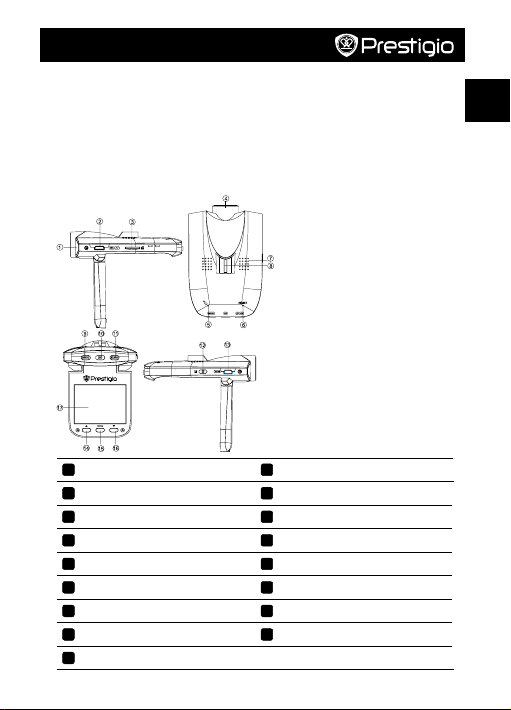
Quick Start Guide
Prestigio RoadRunner PCDVRR515
EN
1. Packing List
• Prestigio car DVR • 15cm data cable
• Suction mount • Quick start guide
• Car charger • Warranty Card
• 3.6m power cable
2. Device Overview
1
LED light (Night mode)
2
USB port
3
SD card slot
4
Lens
5
MIC
6
Reset
7
8
9
Speaker
Mount hole
Mode button
10
11
12
13
14
15
16
17
OK button
Mic /SOS button
Power button
HDMI port
Up button
Menu button
Down button
LCD display
Page 2
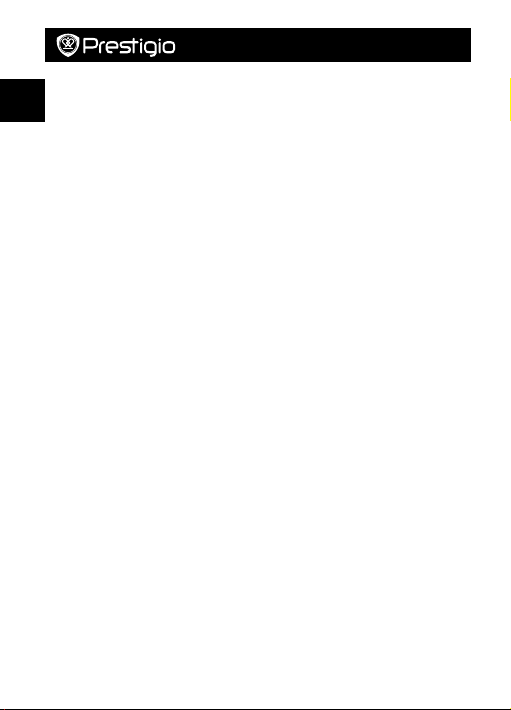
Quick Start Guide
Prestigio RoadRunner PCDVRR515
EN
Getting started
3. Power on/Power off
• Position the device in the vehicle using the suction mount and press the Power button
to turn it on. To power off the device press the button again.
• You can also connect the device to the car charger. It will automatically turn on and
start recording when the car engine starts. When the engine stops, the device will
automatically save the last file and turn off.
4. Charging
• Using the USB cable: Connect the device to the USB port of a Computer/Laptop
• Using the car charger: Connect the device to the car charger. The device will start
charging after the car engine is turned on. The device will automatically turn on and
start recording. When the engine stops, the device will automatically save the last file
and turn off.
• Normally it takes approximately 2-3 hours to fully charge the device. Operating the
device while charging with the Car Charger may extend the time of full charge.
Note:
Before using the device for the first time, please, connect it to the PC or notebook using
the USB cable provided to fully charge the battery. The battery is completely charged in
2-3 hours.
5. Inserting the Micro SD-card
• Before starting video recording, please, insert a Micro SD card (not included) into the
Micro SD card slot in the device.
• To extract the Micro SD card slightly push it inside the device, and remove.
Note:
After inserting the Micro SD card the device will automatically recognize it as default
storage and all the data will be saved on this card.
6. Recording
• Connect the device to car charger, when the car engine is turned on after 5 seconds,
the device will start loop video recording. When the car engine stops, the device will
save the last file and turn off after 15 seconds.
Notice:
Press OK button on loop video recording, the current file will be saved and the
»
device enters to standby mode.
When the Micro SD card is full, the device will delete the first unlocked video file
»
automatically.
7. Taking pictures
• Press the Mode button to select the picture mode.
• Press OK button to take photos, taken photos are saved on Micro SD Card.
• Press the Menu button in the picture mode, and then press up/down button to set
resolution and time.
Page 3

Quick Start Guide
Prestigio RoadRunner PCDVRR515
EN
Home screen
8. Main menu
The following symbols may be displayed on the screen:
Video recording mode Storage card
Picture mode Sound recording mode
Settings
9. Video Menu settings
Turn on the device and make sure the Video mode is selected.
Note:
To select Video or Picture Mode press the Mode button. The appropriate symbol will be
displayed in the top left corner of the screen.
• Press Menu button to enter Settings. Press up/down button to select the option and
press OK button to enter the select mode, press up/down button to select and press
OK again to set the value.
The following options list is available in the Video menu:
• Resolution: Select the video image size from 1080HFD 1920*1080 /1080P 1440*1080
/720P 1280*720 30fps.
• Loop recording: Select the loop recording from off/1 min./2 min./ 3 min./ 5 min./10
min.
• Exposure: Select the exposure from +2.0,+5/3,+4/3,+1.0,+2/3, +1/3, +0.0, -1/3,-2/3,-
1.0,-4/3,-5/3,-2.0
• Motion Detection: In the standby mode, press Menu button to set the function on,
the device will start video recording automatically if it detects a moving object and
stop recording when there is no movement detected.
• Record Audio: Select to turn the record audio on or off
• Date Stamp: Select to turn the date stamp on or off.
10. Picture Menu settings
Turn on the device and make sure the Picture mode is selected.
Note:
The appropriate symbol will be displayed in the top left corner of the screen.
• Press Menu button to enter Settings. Press up/down button select the option
The following options list is available in the Picture menu:
• Capture Mode: Select the capture Mode from Single /2S Timer/ 5S Timer/ 10S Timer
• Resolution: Select the picture image size from 12M 4000*3000/ 10M 3648*2736/ 8M
3264*2448/ 5M 2592*1944/ 3M 2048*1536/ 2M HD1920*1080/VGA 640*480/ 1.3M
1280*960.
Page 4

Quick Start Guide
Prestigio RoadRunner PCDVRR515
EN
• Sequence: Select to turn sequence on or off.
• Quality: Select quality from Fine / Normal / Economy
• Sharpness: Select sharpness from Strong / Normal / Soft
• White Balance: Select white balance from Auto / Daylight / Cloudy / Tungsten /
Fluorescent
• Color: Select color from color/ Black & white / Sepia
• ISO: Select ISO from Auto/100/200/400
• Exposure: Select the exposure from +2.0,+5/3,+4/3,+1.0,+2/3, +1/3, +0.0,-1/3,-2/3,-
1.0,-4/3,-5/3,-2.0
• Date Stamp: Select to turn date stamp on or off and set date and time.
11. General settings
Double Press Menu button to enter Settings, and then press UP, DOWN, OK button to
select Settings. The following settings are available:
• Date/Time: Select the date and time display format, MM/DD/YY
• Auto Power off: Make the device automatic power off when it is not in use.
• Beep Sound: Select to turn beep sound on or off,
• Language: Select the desired language from the list.
• TV Mode: Select TV mode from PAL / NTSC,
• Frequency: Select frequency from 50HZ / 60HZ.
• LCD Off: Select to turn LCD on or off.
• Format: Select to format the Micro SD Card.
• Default Setting: Select if return menu setting to defaults or not.
• Version: Displays the current system version.
12. Playback mode
Press Mode button to enter playback mode. The last recorded file will be displayed.
Press the up/down button to view the files.
Press the OK button to play the files. Meantime, under play mode, press up/down to
FORWARD / BACKWARD (1/2, 1/4) the file, then press OK button to pause. Press the
Menu button back to the playback menu. To enter menu options press Menu button,
the following settings are available:
• Delete: Select the file / files you want to delete.
• Protect: Select the file you want to lock or unlock.
• Slide Show: Select slide show time;
• Thumbnail: Select to enter the file thumbnail mode.
• Volume: Select the playback volume.
13. USB connection
To download registered files on your PC/notebook, please, connect the device to the
PC or notebook via USB-cable provided. After connecting the device to the PC the USB
menu will be displayed, containing Mass Storage and PC Camera. Select Mass Storage
and the device will appear in “My computer” as the removable disk. All registered files
are stored in DCIM folder, videos are stored in AVI format, and the pictures are stored in
JPG format. You can now download the files from the device.
Page 5

Quick Start Guide
Prestigio RoadRunner PCDVRR515
EN
14. PC Camera Mode
Connect the device to a computer via USB. It will show Mass Storage and PC Camera in
the device, Press up/down to select and then press OK to enter PC CAM mode, then you
can use the device as a PC Camera.
15. Playback on TV
To playback the recorded files on TV connect the device to your TV with the HDMI cable
(not included in the package) and follow the TV instructions or refer to your TV user
manual.
Notes:
• Please insert the Micro SD card before recording. Micro SD card is not included in the
package.
• When the Micro SD card is out of memory, it will automatically erase the oldest files
and start recording from the beginning (only if the Recycle option is activated).
Safety precautions
Please observe all safety precautions before using Prestigio Roadrunner 515. Please
follow all procedures outlined in this manual to correctly operate the device.
• Do not attempt to disassemble or alter any part of the device that is not described in
this guide.
• Do not place the device in contact with water or any other liquids. The device is NOT
designed to be liquid proof of any sort.
• In the event of liquid entry into interior of device, immediately disconnect the device
from the computer. Continuing use of the device may result in fire or electrical shock.
Please consult your product distributor or the closest support center.
• To avoid risk of electrical shock, do not connect or disconnect the device with wet
hands.
• Do not place the device near a heat source or directly expose it to flame or heat.
• Never place the device in vicinity of equipments generating strong electromagnetic
fields. Exposure to strong magnetic fields may cause malfunctions or data corruption
and loss.
Technical Specifications
Recording 1080HFD 1920*1080 /1080P 1440*1080 /720P 1280*720 30fps
Video format AVI
Picture format JPG
Power source Rechargeable battery
Interfaces
Microphone Built-in
HDMI, USB, SD card (Supports max 32GB, high-speed SD card
recommended)
Page 6

Quick Start Guide
Prestigio RoadRunner PCDVRR515
EN
Operating temperature 0°C ~ 45°C
Video Storage Capacity
1920*1080
1280*720
1280*720
Storage
(1080FHD)
card(G)
16G 100 min 76 min 124 min
8G 50 min 38 min 62 min
4G 25 min 19 min 31 min 4065 photos 2563 photos 1706 photos
2G 12 min 9 min 15 min 2032 photos 1281 photos 853 photos
1G 6 min 5 min 8 min 1016 photos 640 photos 426 photos
Disclaimer
If device has been damaged by liquid (for example, water, coffee or a soft drink, etc.),
the service for such liquid damage is not covered by the Prestigio two (2) years limited
warranty.
Prestigio hereby states that this Roadrunner complies to basic requirements and another
relevant regulations given by the EU directive1999/5/EC. Full version of the declaration
of conformity is available on http://www.prestigio.com/compliance.
(720P 50
fps)
As the Prestigio products are constantly updated and improved, your
device’s software and hardware may have a slightly different appearance or
modified functionality than presented in this Quick Start Guide.
(720p
30fps)
2592 X 1944
(5M)
16260
photos
8130
photos
3264 X 2448
(8M)
10252
photos
5126 photos 3412 photos
4032X 3024
(12 M)
6824 photos
