Page 1

Car Video Recorder
RoadRunner 330
User Manual
Version 1.0
www.prestigio.com
Page 2
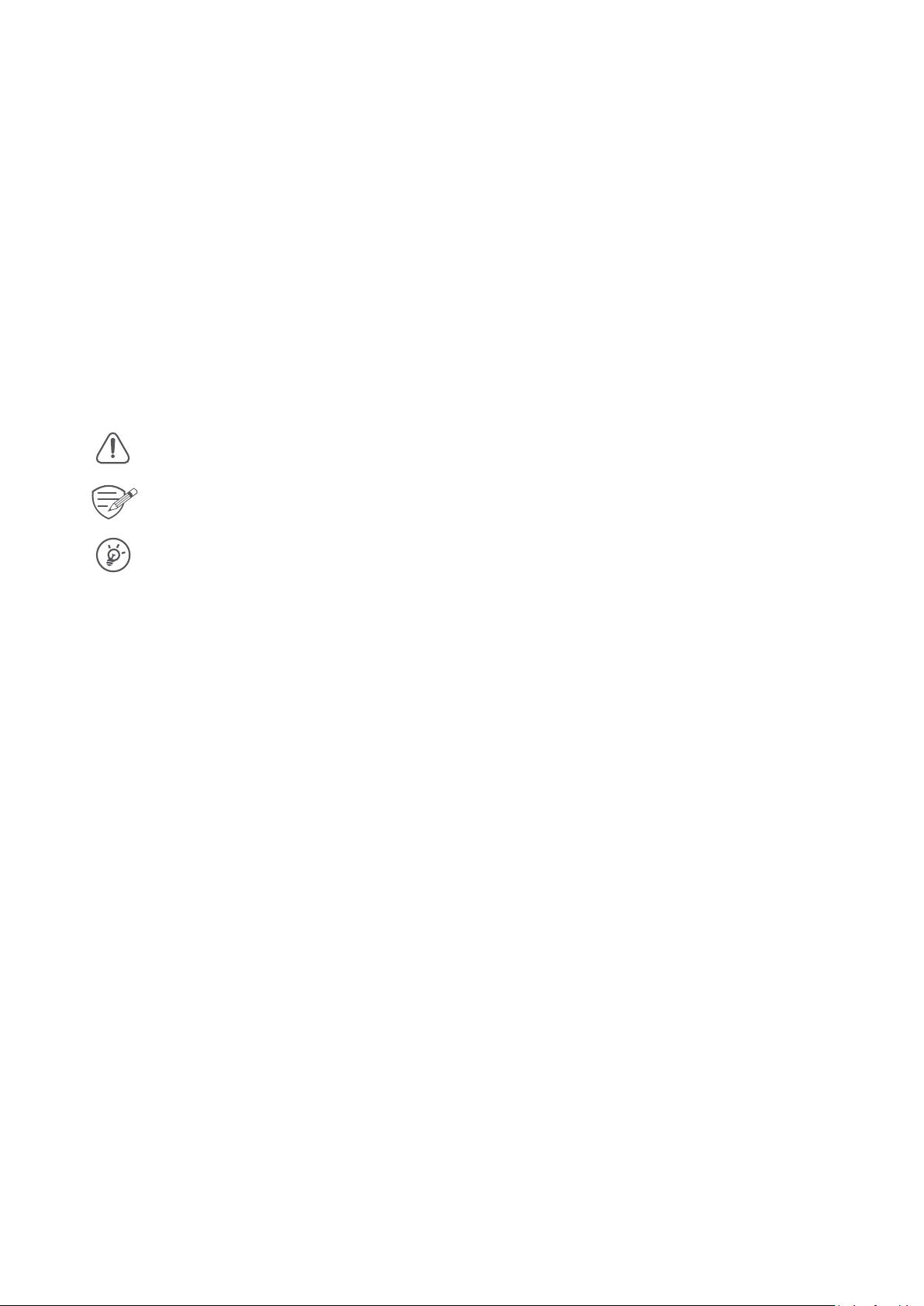
About this user manual
This user manual is specially designed to detail the device’s functions and features.
- Please read this manual before using the device to ensure safe and proper use.
- Descriptions are based on the device’s default settings.
- Prestigio continuously strives to improve its products. Due to software upgrading, some
contents in this user manual may be different from your product. Prestigio reserves the rights
to revise this user manual or withdraw it at any time without prior notice. Please take your
product as standard.
Conventions used in this manual
In this user manual, we use the following symbols to indicate useful and important information:
> The order of options or menus you must select to perform a step.
Caution: provides safety precaution and important information.
Note: gives additional information.
Tips: usage tips.
© Copyright 2016 Prestigio. All rights reserved.
Page 3
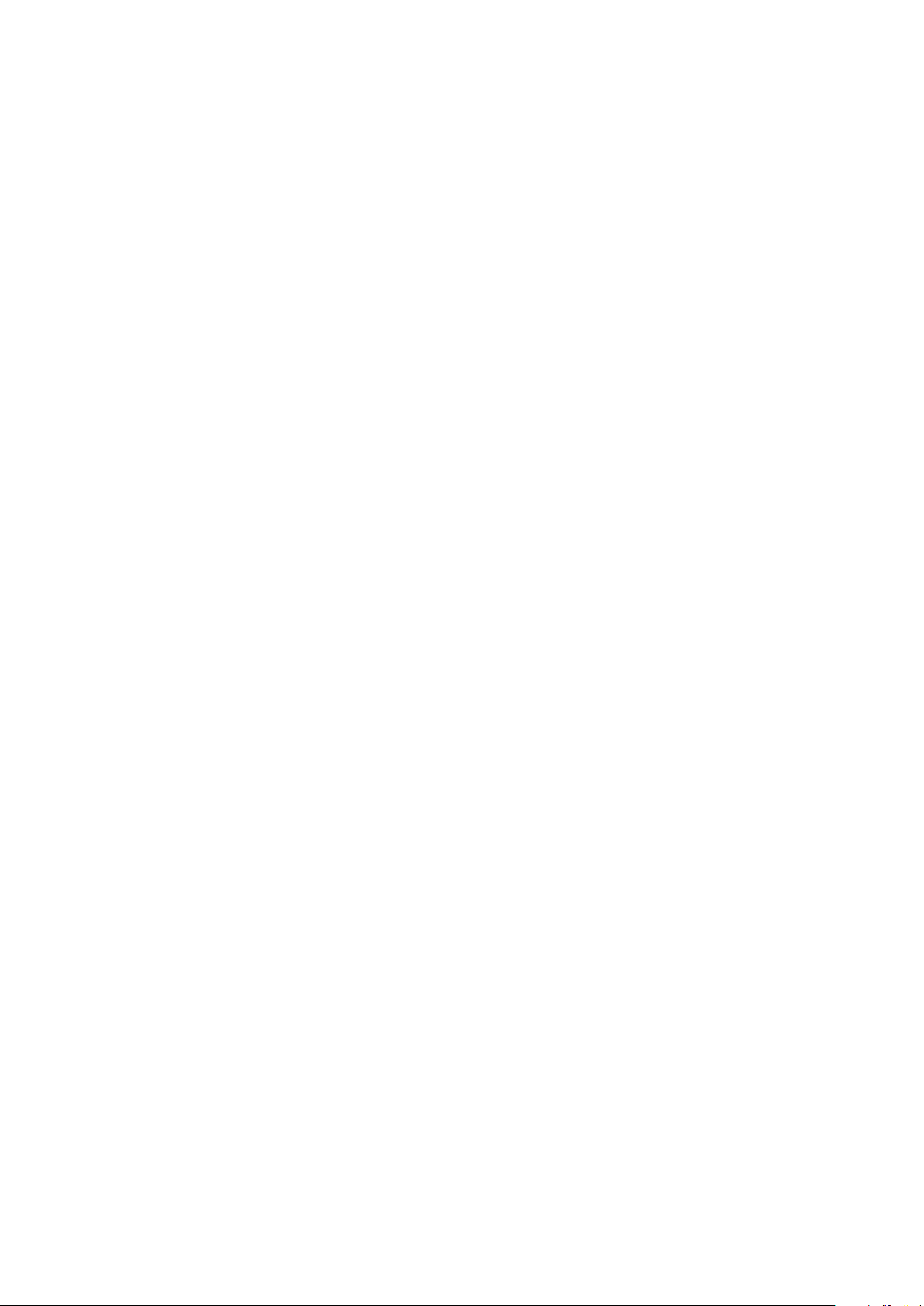
Contents
1. Unboxing ......................................................................................................................... 1
Inside your package ................................................................................................................1
Device overview ...................................................................................................................... 1
2. Getting started ................................................................................................................. 2
Insert a microSD card .............................................................................................................. 2
Install the 3M mount ........................................................................................................2
Charge the battery ..................................................................................................................2
3. Settings ............................................................................................................................ 3
Video settings ..........................................................................................................................3
Picture settings........................................................................................................................3
General settings ......................................................................................................................3
4. Recording ......................................................................................................................... 4
Record a video ........................................................................................................................4
Take a picture .......................................................................................................................... 4
Record a sound .......................................................................................................................4
5. File management .............................................................................................................4
Browse files ............................................................................................................................. 4
Delete a file .............................................................................................................................4
Lock and unlock a file .............................................................................................................. 4
6. Playback ........................................................................................................................... 5
Play video on DVR ...................................................................................................................5
Playback on PC ........................................................................................................................5
7. Specifications ................................................................................................................... 5
Page 4

1. Unboxing
Inside your package
• Car video recorder • Car charger
• •
Suction Mount
•
Warranty Card
Device overview
Quick start guide
1
User Manual RoadRunner
1
Page 5

2. Geng started
Insert a microSD card
2
2.
windshield or dashboard.
Charge the baery
be completely charged in 1-2 hours.
•
• Using micro USB cable: connect the device to AC 5V adapter or the USB port of a computer/
laptop.
User Manual RoadRunner 330
2
Page 6

3. Sengs
Before recording, you can set up the device according to your requirements.
-In video/picture preview mode, press [MENU] to enter video/picture
sengs, press it again go the general sengs, press it third me to exit.
-In seng list, use
opons and confirm the selecon, press [MENU] to exit.
[ ]/[ ]
to navigate the menu, press [OK] to get the
Video sengs
Ÿ Resoluon: Select the resoluon of recorded video: 1920x1080P, 1280x720P, 640x480P
Ÿ Loop Recording: Set the video duraon (1, 3, 5, 10 minutes or off) for loop recording. When the
microSD card is full, the device will delete the oldest unlocked video file automacally.
Ÿ Exposure: Set exposure value to determine how much light the camera’s sensor receives. For lowlight
situaons, use a higher exposure.
Ÿ Moon detecon: Turn on or off moon detecon. If there is any moon detected while the car
engine is stopped, your car DVR will start recording automacally.
Ÿ Date stamp: Add date and me stamp onto videos.
Ÿ Record audio: on/off
Ÿ G-sensor Sensivity: Select the sensivity of the G-sensor. The smaller the number is, the higher the
sensivity is. When reaching the sensive value (such as collision), the recording file will be
automacally protected.
3
Picture sengs
Ÿ Long press of MENU buon takes to Picture Mode
Ÿ Capture Mode: set the mer single/2s/5s/10s
Ÿ Resoluon: Select the picture image size from 12M, 10M, 8M, 5M, 4M, 3M, 2M, 1.3M
Ÿ Sequence: Turn off/on photo sequence
Ÿ Quality: Set the photo quality Fine/Normal/Economy
Ÿ Sharpness: Adjust the sharpness.
Ÿ White Balance: Select an appropriate white balance, so images have a true-to-life color range. It is for
specific lighng situaons.
Ÿ Color: Set the photo color Standard/Black&White/Sepia
Ÿ ISO: Set the ISO Auto/100/200/400
General sengs
Ÿ Date/Time: Set date and me on device.
Ÿ Auto Power Off: Set automac power off when the device is not in use.
Ÿ Beep Sound: Turn off/on beep sound
Ÿ Language: Choose your language.
Ÿ Frequency: For a given luminance, the frequency of light fluctuaon that evokes a sensaon of flicker.
Set a right flickering frequency to avoid horizontal stripe interference.
Ÿ Format: Format the memory card.
Formang will erase all your stored data. Back up your data before proceeding.
Ÿ Default Sengs: Restore to default sengs.
Ÿ Screen Savers: Adjust the screen saver me off/1min/3min/5min
Ÿ Lamp Sengs: Turn off/on the flash light
Ÿ Parking Monitor: Turn off/on parking monitor.
Ÿ Version: Display the current system version.
In Parking Mode G-sensor is ON. While power off,
device turns on and starts video recording automatically if shaking or stroke is detected.
After recording (ÿ30 sec) is finished, the device will turn off until the next event.
User Manual RoadRunner 330
3
Page 7

4. Recording
Record a video
Auto video recording
Connect the device to car charger, when the car engine launches, the device will
automatically turn on and start loop video recording. When shut off the car engine, the device will
save the last file and turn off.
Manual video recording
In video preview mode, press [OK] button to start and stop video recording.
Record the sound
In preview mode or recording mode, press [
Lock a recording video
During recording, press
Take a picture
Press [MODE] to select the picture mode, and then press [OK] to take photos.
[MODE]
to lock the video.
] to turn on or off the sound.
4
5. File management
You can manage your videos and pictures in playback mode.
Browse files
1. In video preview mode, press [MODE] two times to enter the playback mode.
2. Press [ ]/[ ] to scroll through the files.
Delete a file
Press [MENU] to delete one file or all the files, and press [OK] to confirm the deletion.
To delete a protected file, remove the protection first.
5
Lock and unlock a file
Press [MENU] to protect or unprotect the selected file or all.
User Manual RoadRunner 330
4
Page 8

6. Playback
Play video on DVR
1. In playback mode, press [ ]/[ ] to scroll through the files.
2. Press [OK] to start/Pause playback.
3. ]EDOM[\ sserP
4. Press [MENU] again to exit playback mode.
Playback on PC
Remove memory card from DVR and insert it into computer’s card reader.
DVR’s USB port is for charging purpose only.
to stop playing.
7. Specifications
6
Display 3.0" | 960x240 pixels
Processor
Image sensor 1.0 MP CMOS Sensor
View angle 120°
Video codec AVI
Picture format JPG
Memory up to 32 GB (high-speed SD card recommended, SDHC)
Microphone Built-in
G-sensor
Power source
Interfaces Mini USB
Weight 66 g
NT96220
FHD 1920x1080@25fps (interpolated), HD 1280x720@30fps, VGA 640x480@30fps
12/10/8/5/4/3/1.3M
Yes
Yes
Detachable rechargeable baery 180 mAh, car charger
0 °C ~ 50°C
90 x 54 x 36 mm (L x W x H)Dimension
7
User Manual RoadRunner
5
