Page 1

Car Video Recorder
RoadRunner 140
User Manual
Version 1.0
www.prestigio.com
Page 2
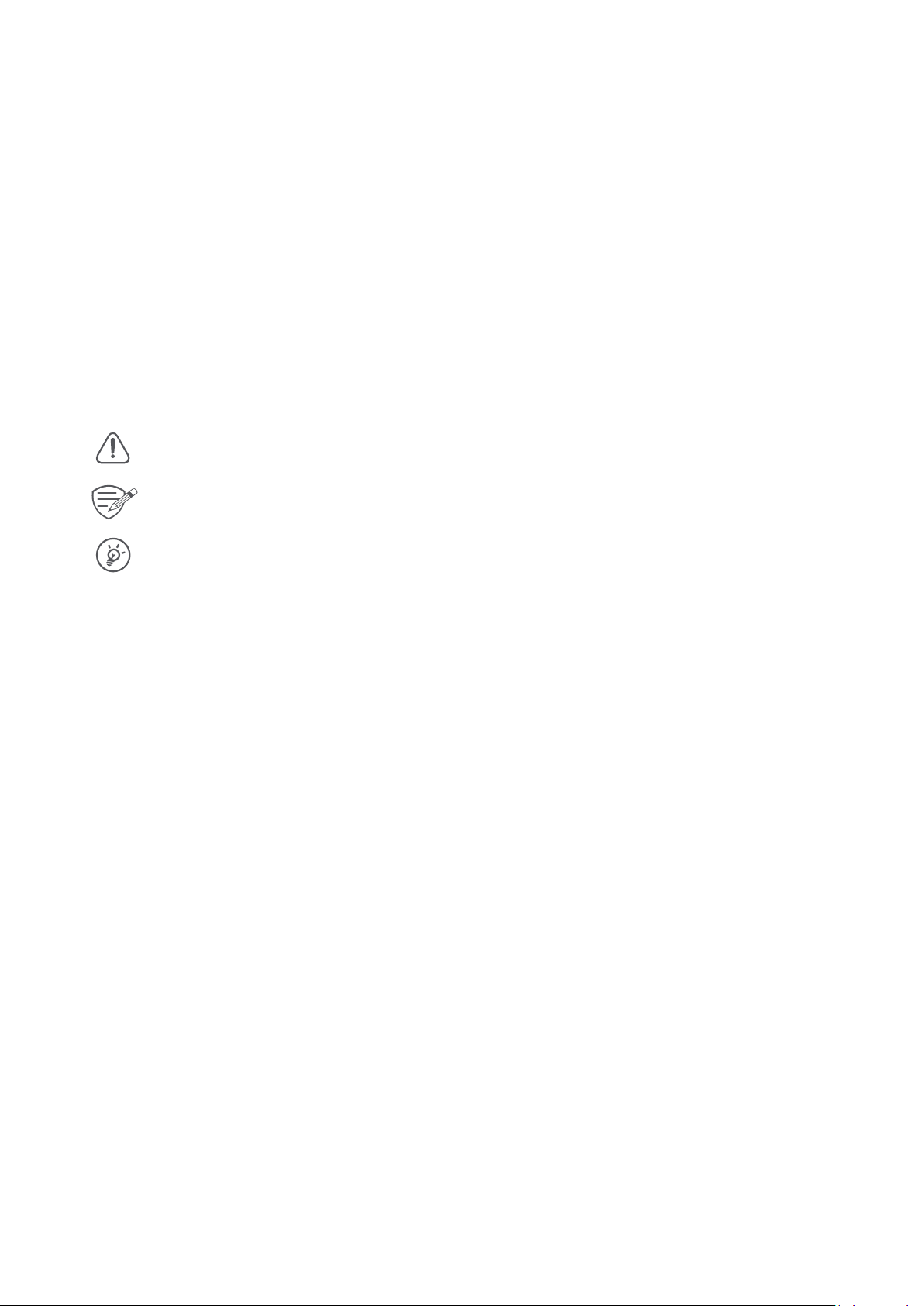
About this user manual
This user manual is specially designed to detail the device’s funcons and features.
- Please read this manual before using the device to ensure safe and proper use.
- Descripons are based on the device’s default sengs.
- Presgio connuously strives to improve its products. Due to soware upgrading, some
contents in this user manual may be different from your product. Presgio reserves the rights
to revise this user manual or withdraw it at any me without prior noce. Please take your
product as standard.
Convenons used in this manual
In this user manual, we use the following symbols to indicate useful and important informaon:
> The order of opons or menus you must select to perform a step.
Cauon: provides safety precauon and important informaon.
Note: gives addional informaon.
Tips: usage ps.
© Copyright 2016 Presgio. All rights reserved.
Page 3
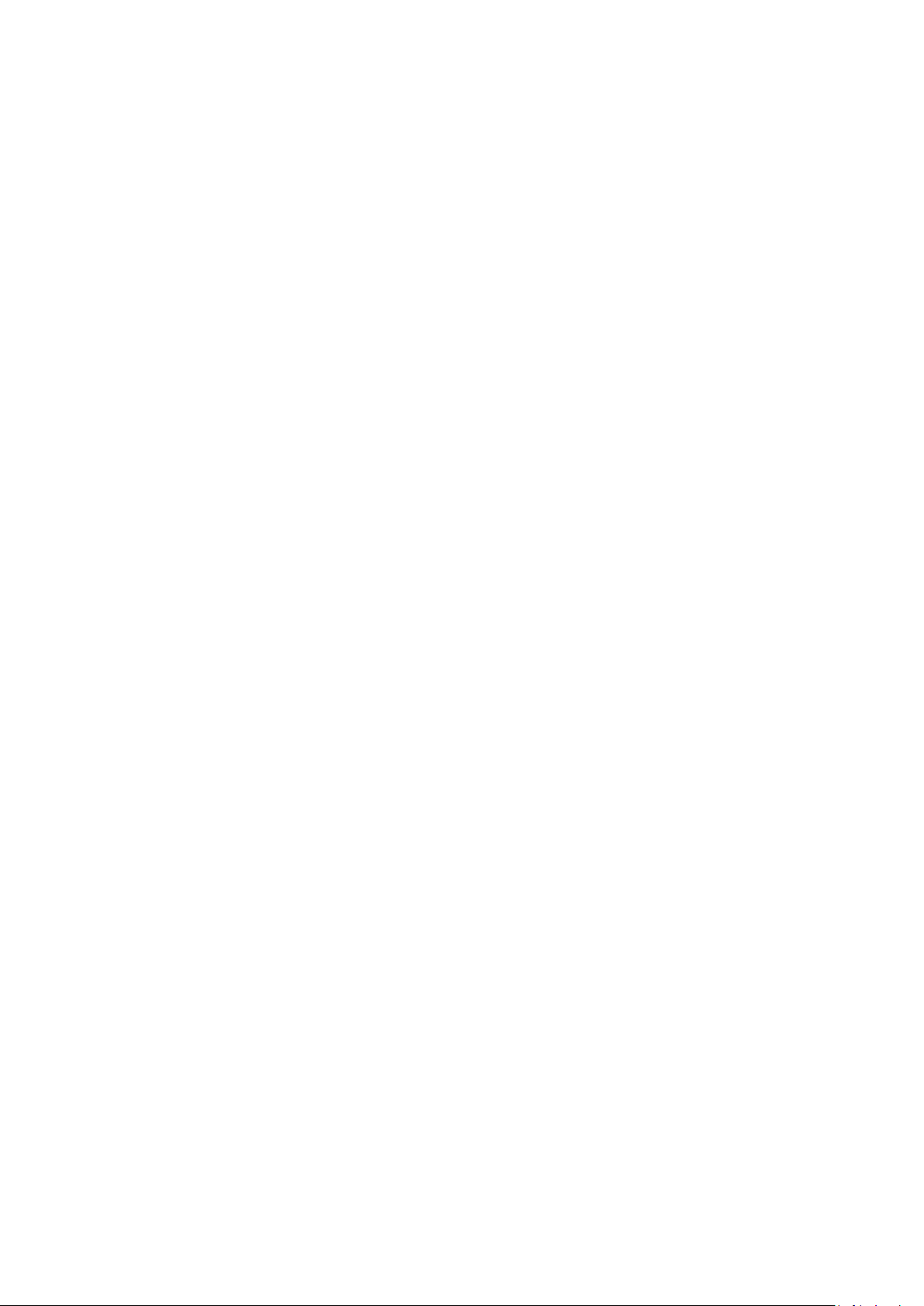
Contents
1. Unboxing .........................................................................................................................1
Inside your package ................................................................................................................1
Device overview ......................................................................................................................1
2. Geng started .................................................................................................................2
Insert a microSD card ..............................................................................................................2
Mount to Windshield ..............................................................................................................2
Charge the baery ..................................................................................................................2
3. Sengs ............................................................................................................................ 3
Video sengs ..........................................................................................................................3
Picture sengs........................................................................................................................3
General sengs ......................................................................................................................3
4. Recording ......................................................................................................................... 4
Record a video ........................................................................................................................4
Take a picture ..........................................................................................................................4
Record a sound .......................................................................................................................4
5. File management .............................................................................................................4
Browse files .............................................................................................................................4
Delete a file .............................................................................................................................4
Lock and unlock a file ..............................................................................................................4
6. Playback ...........................................................................................................................5
Play video on DVR ...................................................................................................................5
Playback on PC ........................................................................................................................5
7. Specificaons ...................................................................................................................5
Page 4

1. Unboxing
Inside your package
• Car video recorder • Car charger
•
3M mount
Device overview
•
Quick start guide
1
Reset
Lens
User Manual RoadRunner 140
1
Page 5

2. Getting started
Insert a microSD card
Before starng video recording, please insert a microSD card (not included)
into the slot unl it locks in place.
The device will automacally recognize it as default storage and all the data will be
Mount to Windshield
saved on this card.
2
1.
Aach the bracket to the device. Slide and push unl the connecon is firm.
2. With the sucon-cup laying flat, posion the sucon-cup on the windshield.
3. Hold the base firmly on the windshield and press down the clamp to mount the car holder to the
windshield. Make sure the base is securely locked in place.
Warning: Do not install the device on a nted window. Doing so may damage the nt film.
Charge the battery
Before using the device for the first me, please fully charge the Li-ion baery. The baery will
be completely charged in 1-2 hours.
3
• Using the car charger: charge the device through cigaree lighter. The device will start charging
aer the car engine is turned on.
• Using micro USB cable: connect the device to AC 5V adapter or the USB port of a computer/
laptop.
User Manual RoadRunner 140
2
Page 6

3. Settings
Before recording, you can set up the device according to your requirements.
- In video/picture preview mode, press [MENU] to enter video/picture
sengs, press it again go the general sengs, press it third me to exit.
- In seng list, use
opons and confirm the selecon, press [MENU] to exit.
[ ]/[ ]
to navigate the menu, press [OK] to get the
Video settings
• Resoluon: Select the resoluon of recorded video: 1080P HD 1920 x 1080, 1080P 1440 x 1080,
720P 1280 x 720, WVGA 848 x 480, VGA 640 x 480.
• Date stamp: Add date and me stamp onto videos.
• Moon detecon: Turn on or off moon detecon. If there is any moon detected while the car
engine is stopped, your car DVR will start recording automacally.
• Loop recording : Set the video duraon (1, 3, 5 minutes or off) for loop recording. When the
microSD card is full, the device will delete the oldest unlocked video file automacally.
Picture settings
• Size: Select the picture image size from 12M, 10M, 8M, 5M, 3M, 2MHD, 1.3M, VGA.
3
General settings
In preview mode, press [MENU] twice to enter general sengs.
• Format: Format the memory card.
• Language: Choose your language.
• Power off
•
Default
Frequency
•
sensaon of flicker. Set a right flickering frequency to avoid horizontal stripe interference.
Date/Time
•
•
Formang will erase all your stored data. Back up your data before proceeding.
: Set automac power off when the device is not in use.
: Restore to default sengs.
: For a given luminance, the frequency of light fluctuaon that evokes a
: Set date and me on device.
Version
: Display the current system version.
User Manual RoadRunner 140
3
Page 7

4. Recording
Record a video
Auto video recording
Connect the device to car charger, when the car engine launches, the device will
automacally turn on and start loop video recording. When shut off the car engine, the device will
save the last file and turn off.
Manual video recording
In video preview mode, press [OK] buon to start and stop video recording.
Record the sound
In preview mode or recording mode, press [ ] to turn on or off the sound.
Lock a recording video
During recording, press
Take a picture
Press [MODE] to select the picture mode, and then press [OK] to take photos.
[MODE]
to lock the video.
4
5. File management
You can manage your videos and pictures in playback mode.
Browse files
1. In video preview mode, press [MODE] two mes to enter the playback mode.
2. Press [
Delete a file
Press [MENU] to delete one file or all the files, and press [OK] to confirm the deleon.
]/[ ] to scroll through the files.
To delete a protected file, remove the protecon first.
5
Lock and unlock a file
Press [MENU] to protect or unprotect the selected file or all.
User Manual RoadRunner 140
4
Page 8

6. Playback
Play video on DVR
1. In playback mode, press [ ]/[ ] to scroll through the files.
2. Press [OK] to start/Pause playback.
3. ]EDOM[ sserP
4. Press [MENU] again to exit playback mode.
Playback on PC
Remove memory card from DVR and insert it into computer’s card reader.
DVR’s USB port is for charging purpose only.
to stop playing.
7. Specifications
6
Display 1.5", 480 x 240 pixels
Processor NTK96223
Image sensor 1.0 MP, CMOS I 1/4"
View angle 110°
Video resoluon
Photo resoluon
Video codec
Picture format JPG
Memory up to 32 GB (high-speed SD card recommended, SDHC)
Microphone Built-in
Moon Detecon
Power source
Interfaces Micro USB 2.0 (for charging only)
Operang temperature
Dimension 73.06 x 39.56 x 41.09 mm (H x W x D)
Weight 39.2 g
FHD 1920x1080@24fps, HD 1280x720@30fps, VGA 640x480@30fps
12 MP
AVI
Yes
Built-in baery, car charger
0 °C ~ 45°C
7
User Manual RoadRunner 140
5
