Page 1
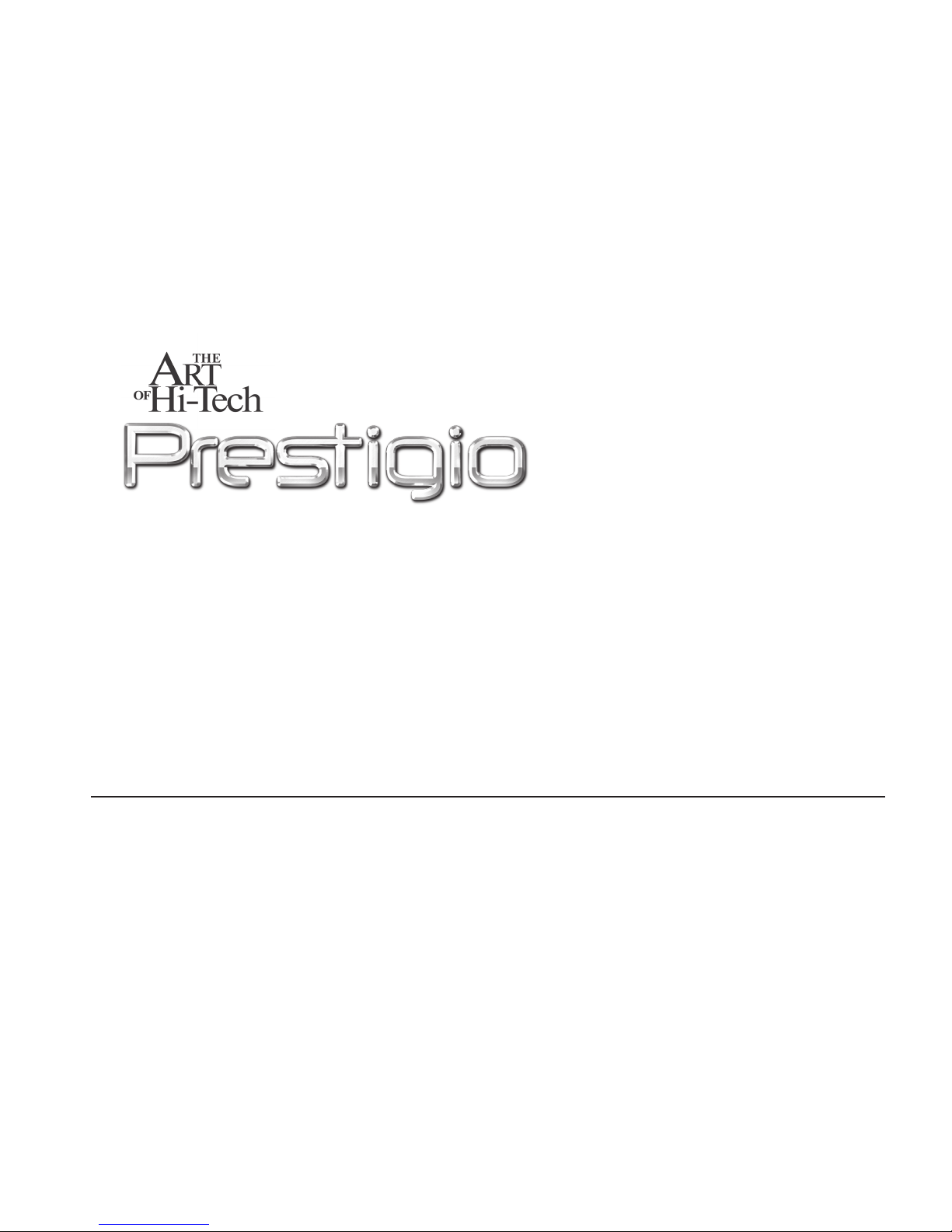
22 ”WIDE”
TFT LCD MONITOR
USER MANUAL
EN
Page 2
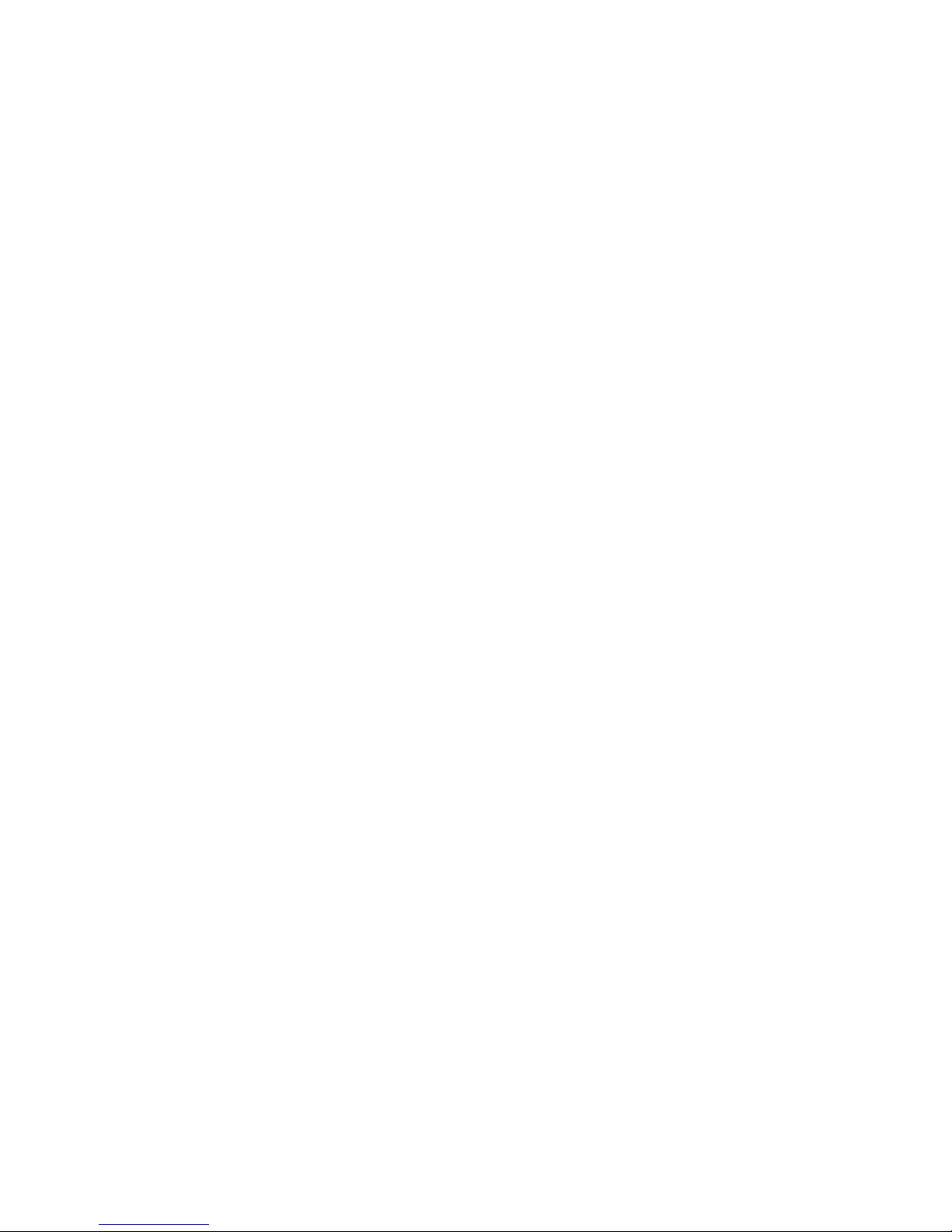
2
CONTENT
SPECIFICATIONS1.
PLUG AND PLAY2.
INSTALLATION3.
USER INTERFACE CONTROL4.
DISPLAY POWER 5.
MANAGEMENT
TROUBLE SHOOTING6.
TECHNICAL INFORMATION7.
1.SPECIFICATIONS
1-1. LCD PANEL(BASE ON PANEL)
DISPLAY AREA: 473.76(H)1. ×296.1(V)mm
NUMBER OF PIXELS: 1680X10502.
PIXEL PITCH: 0.282(H)3. ×0.282(V)mm
CONTRAST RATIO: 1000:1(Typical, 4.
Perpendicular)
VIEWING ANGLE(More than the contrast 5.
ratio of 10:1)
HORIZONTAL : 170º(Typical)
VERTICAL: 160º(Typical)
RESPONSE TIME: 5mS(Typical) 6.
LUMINANCE: 300 cd/m2(Typical)7.
1-2. VIDEO AND SYNCHRONIZATION
SIGNALS
SIGNAL CABLE: 15-Pin D-Shell 1.
Connector
VIDEO: Analog Levels2.
HORIZONTAL SYNC: TTL Positive/3.
Negative
VERTICAL SYNC: TTL Positive/Negative4.
PIXEL FREQUENCY: 135MHz(Max.)5.
DISPLAY COLORS: Limited by VGA Card6.
VIDEO SIGNAL INPUT: 0.7VPP7.
1-3. DISPLAY DATA CHANNEL
COMPATIBILITY: VESA DDC 1/2B
Page 3
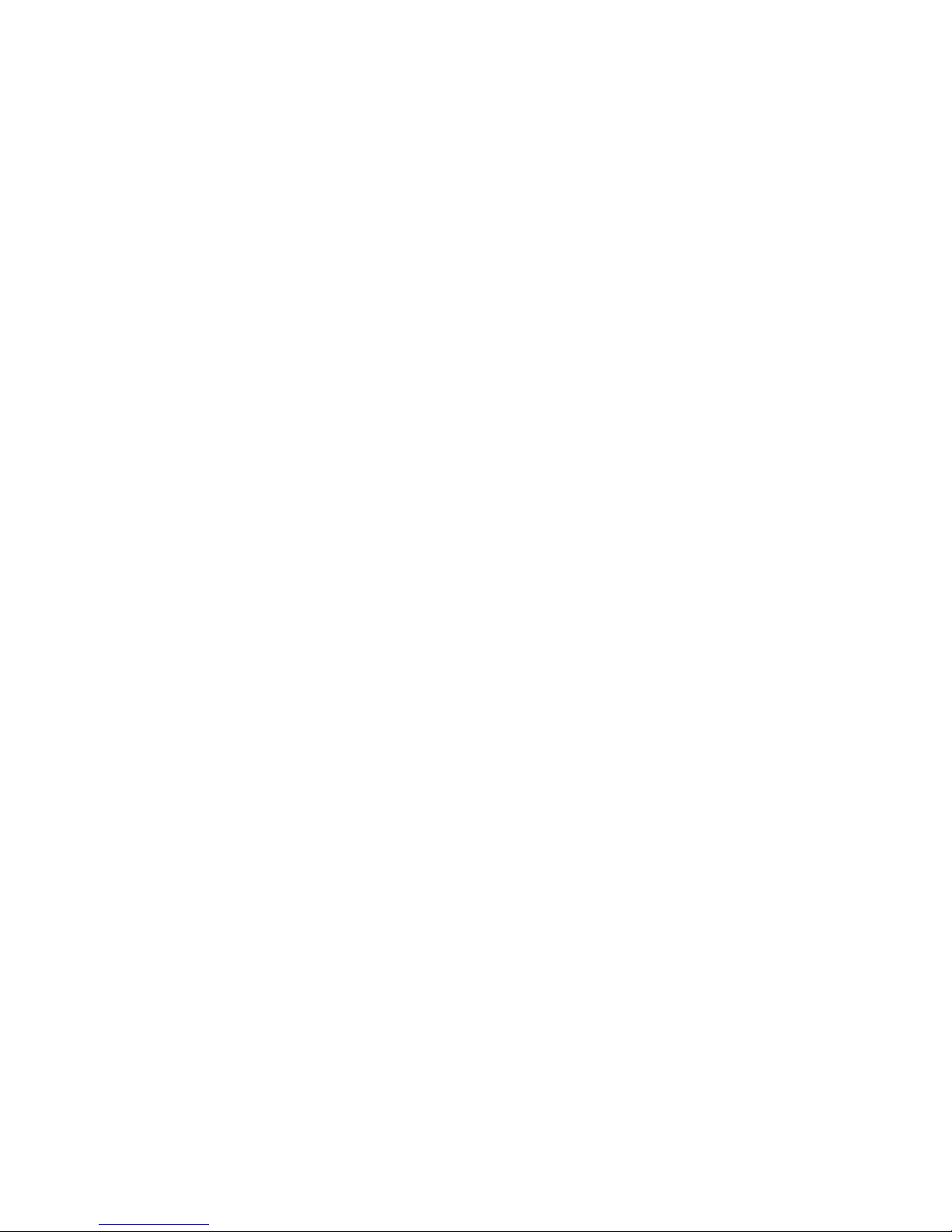
3
1-4. SCANNING FREQUENCY
HORIZONTAL: 30 - 82 KHz .1.
VERTICAL: 50 - 75Hz .2.
1-5. POWER SUPPLY
AC INPUT: 100~240 VAC, 60/50Hz, 1.5A
1-6. ENVIRONMENT
OPERATING TEMPERATURE:1.
02. oC ~ 40oC
OPERATING HUMIDITY:3.
104. ﹪~ 90﹪
STORAGE TEMPERATURE:5.
-206.
o
C ~ 60oC
2.PLUG AND PLAY
2.1 DDC FUNCTION
The Display Data Channel DDC will
allow the display to inform the host system
about its identity and depending on the level
of DDC used, communicate additional levels
of display capability.
DDC 1: One uni-directional data
channel.
DDC 2: One bi-directional data
channel.
This LCD monitor can support display
type DDC1/2B
Page 4

4
3.INSTALLATION
To install the monitor to your host system,
please follow the steps as given below:
3-1.CABLE CONNECTION
Connect the VGA cable to the a.
back of LCD Monitor.
Plug the power cord into the b.
wall outlet, and the other end
of the power cable into
the Power Input of the back
of LCD Monitor.
Connect the Audio cable to the c.
back of LCD Monitor.
3-2. WALL MOUNT FUNCTION
If you want to use this function, please
prepare the Wall Mount Kit by yourself
Please be careful to lie down a.
the LCD Monitor
Open the Hinge Cover and b.
screw off the Hinge
Assemble one metal kit to the c.
Real Cover
Hang the LCD Monitor on the d.
wall
3-3. POWER ON
Turn on the Power Switch of both your
LCD Monitor and your computer.
Page 5

5
4.USER INTERFACE CONTROL
4-1. OSD Control Key
Power Key : Power ON/OFF
Menu Key : Enter the main menu of the on-
screen display
DEC “-” Key : Decrease the value of the
chose item
INC “+” Key : Increase the value of the chose
item
Auto Key : Automatically adjusts H-Position,
V-Position, Pixel Clock and Phase for an
optimal image
4-2. OSD Control Function List
Input for PC
Press “+” or “-” to locate the item you desire
to change, then press “Menu” to make the
adjustment, then press “Menu” again to go
back main menu.
Brightness : Press “+” or “-” to adjust the
brightness.
Contrast : Press “+” or “-” to adjusts the
difference between the light and dark areas.
Clock : Adjusts the video distortion. It
will appear horizontal noise on the screen
while adjust the Clock.
Phase : Adjusts the video distortion. It
will appear vertical noise on the screen while
adjust the Phase.
Horizontal Position: Moves the display
picture left or right
Vertical Position : Moves the display
picture up or down
Sharpness: Adjust the sharpness
(available in scaling-up mode)
Text Mode : Zoom ratio change
Page 6

6
between VGA and Text mode Press “Menu” to
executing
OSD Language: Change the OSD
language, and press “Menu” to executing
OSD H-Position : Adjusts the OSD
position. Press “+” to right, press “-” to left
OSD V-Position : Adjusts the OSD
position. Press “+” to up, press “-” to down
OSD Transparence : Adjust the OSD
transparency
Switch Color: Adjusts color
temperature.
Press “+” or “-” to select a color
mode
Set Color USER : Adjust color temperature
for User mode
Reset : Restore the default
value(factory mode). Press “Menu” to
executing
Exit : Exit the OSD menu and save
the values. Press “Menu” to executing
Volume: Press “+” or “-” to adjust the
volume setting
Input Source : Press “+” or “-” to select
input source, and press “Menu” to executing
Input for PC
Press “+” or “-” to locate the item you
desire to change, then press “Menu” to make
the adjustment, then press “Menu” again to go
back main menu.
1. Brightness : Press “+” or “-” to adjust the
brightness.
2. Contrast : Press “+” or “-” to adjust the
difference between the light and dark areas.
3. Sharpness : Press “+” or “-” to adjust the
sharpness.
4. Color : Press “+” or “-” to adjust between
colorful and colorless.
5. Tint : Press “+” or “-” to adjust color
varying.
6. Volume : Press “+” or “-” to adjust the
Page 7

7
volume.
7. Input Source : Press “+” or “-” to change the
input source.
8. Memory Recall : Restore the default value
(factory mode). Press “Menu” to executing
9. Exit :Exit the OSD menu. Press “Menu”
to executing.
5.POWER MANAGEMENT
This monitor meets the power management
standards as set by the Video Electronics
Standards Association
(VESA) and/or the United States Environmental
Protection Agency (EPA) .
This feature is designed to conserve electrical
energy by reducing power consumption.
This function is activated by an operating
system or Windows utility program which turns
off the monitor
display and also turns off or changes the color
of the monitor’s power LED.
Mode Power
H-SYNC V-SYNC Video Audio Indicator
Consum-
ption
Normal Yes Yes Activated Yes Green <40W
Stand-by No Yes Blanked No Orange <3W
Suspend Yes No Blanked No Red <3W
Off No No Blanked No Red <3W
Out of
Range
Yes Yes Blanked No Red <3W
Notice: Out of range means
H - S y n c . > 6 0 K H z , H - S y n c . < 2 9 K H z ,
V-Sync.>70Hz or V-Sync.<50Hz
Page 8

8
6.TROUBLE SHOOTING
6-1. Problem : No picture appears on the
screen
* If power LED is off: check if power cable
is securely connected
* If power LED is RED in color: check if
video cable is securely connected.
Also check if your computer is switched
on.
* If power LED is GREEN in color: check if
H SYNC frequency is out of range.
Adjust the brightness and contrast
control.
7.TECHNICAL INFORMATION
7-1. Precautions
* Only a qualied service technician should
open the monitor case. Components inside of
the monitor can cause serious electric shock.
Do not attempt to remove the back cover of
the monitor by yourself. Contact your monitor
dealer or authorized service personnel if your
monitor needs to be repaired.
* To prevent re or shock hazard, do not
expose this monitor to rain or moisture.
7-2. Weight
* Approx.4.0 kgs(net)
7-3. VIDEO PIN ASSIGNMENTS
Pin No. Signal Pin No. Signal Pin No. Signal
1 Red 6 Red Return 11 NC
2 Green 7 Green Return 12 SDA
3 Blue 8 Blue Return 13 H-Sync.
4 NC 9 NC 14 V-Sync.
5 GND 10 GND 15 SCL
7-4.AUDIO SPECIFICATION
Output : 2W(×2) RMS
Controls : Volume
Response : 30Hz~20KHz
Page 9

9
* CLASS B RADIO FREQUENCY
Interference Statement
NOTE: This equipment has been tested and
found to comply with the limits for a Class
B digital device, pursuant to Part 15 of the
FCC Rules. These limits are designed to
provide reasonable protection against harmful
interference in a residential installation.
This equipment generates, uses and can
radiate radio frequency energy and, if not
installed and used in accordance with the
instructions, may cause harmful interference
to radio communications. However there is
no guarantee that interference will not occur
in a particular installation, if this equipment
does cause harmful interference to radio or
television reception which can be determined
by turning the equipment off and on the user
is encouraged to try to correct the interference
by one or more of the following measures:
○ Reorient or relocate the receiving
antenna
Increase the separation between the
equipment and receiver
○ Connect the equipment into an outlet on
a circuit different from that to which
the receiver is connected.
○ Consult the dealer or an experienced
radio/TV technician for help.
Notice
Any change or modication not expressly
approved by the party responsible for
compliance could
void the user’s authority to operate the
equipment.
DOC COMPLIANCE
This digital apparatus does not exceed the
Class B limits for radio noise emissions from
digital apparatus as set out in the Radio
interference Regulations of the Canadian
Department of Communications.
