Page 1
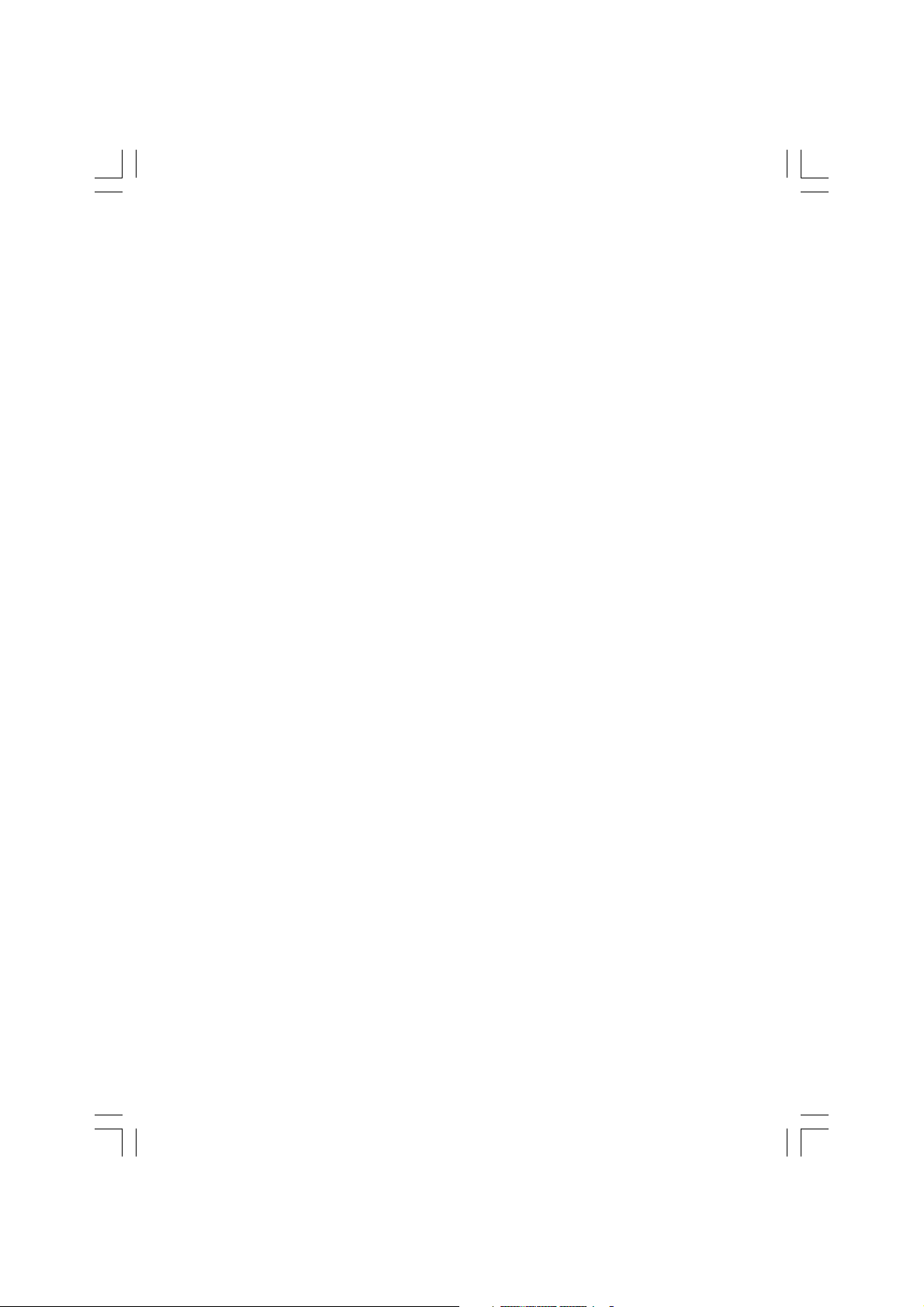
Prestigio P400MW / P460MW
Colour Television
Owner’s Manual
ENG
Please read this manual carefully before operating your set. Retain it for future reference.
See the label attached on the back cover and quote this information to your dealer when you require service.
1PRESTIGIO P400MW / P460MW
Page 2
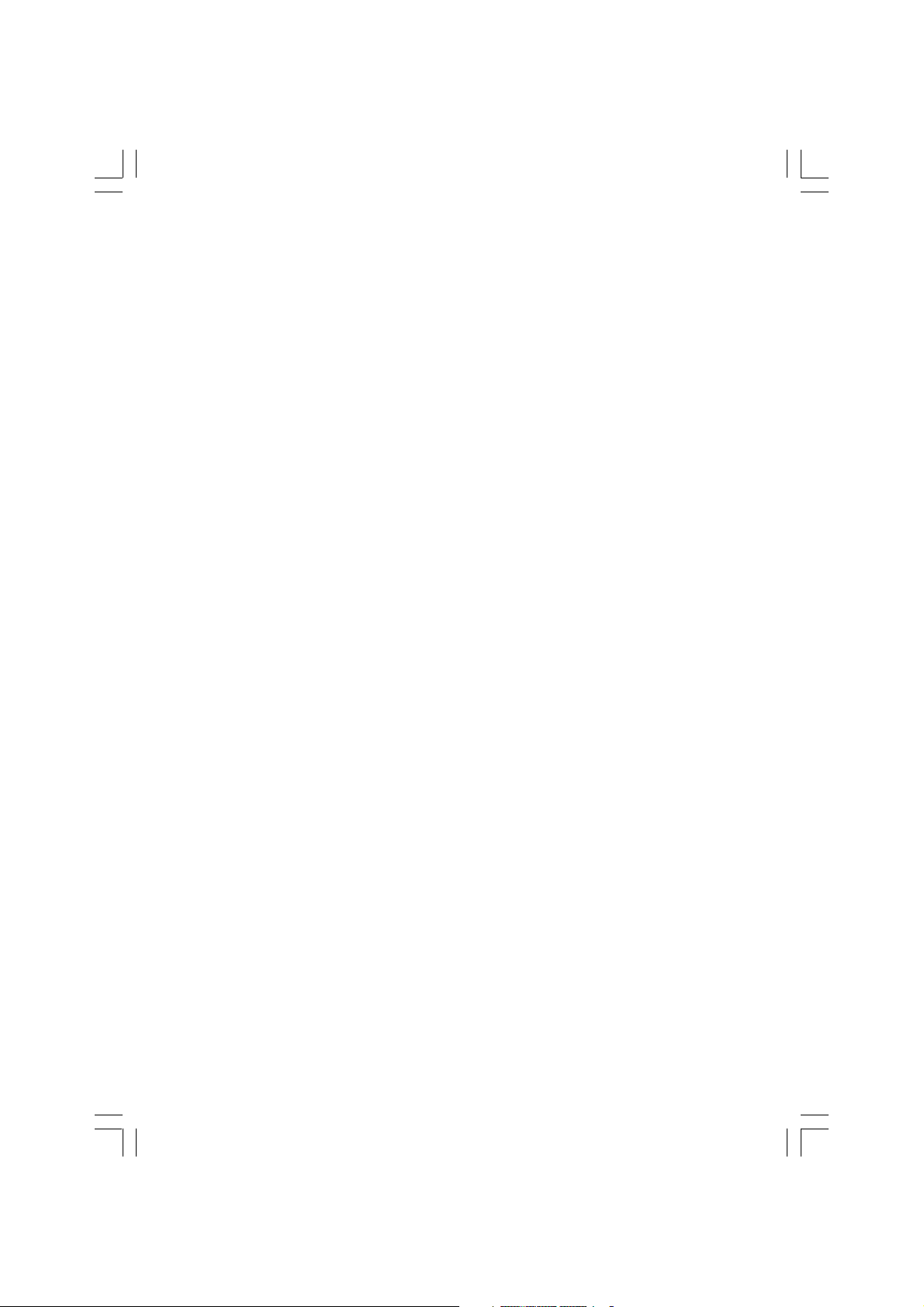
Contents
Installation ........................................................ 3
Remote control handset ..................................... 4
ENG
Controls ................................................................ 4
Battery installation ................................................ 5
Controls of Front panel ....................................... 6
Connections of Back panel ................................. 7
Connection to External equipment ...................... 8
1 Connect to Aerial socket ..................................... 8
2 Watching VCR .................................................... 8
3 Watching Cable TV ............................................. 9
4 Watching external AV source ............................. 9
5 Watching DVD ................................................. 10
6 Connecting HDMI (DTV) ................................... 10
7 Connecting PC (DTV) ........................................ 11
8 Connecting Digital Audio ................................. 11
Basic operation ................................................ 12
1 On and Off ....................................................... 12
2 Programme selection ....................................... 12
3 Volume adjustment .......................................... 12
4 On screen language selection ........................... 12
On screen menus ............................................. 13
Menu selection ................................................... 13
Setting up TV stations ...................................... 14
Auto programme tuning .................................... 14
Manual programme tuning ................................. 15
Programme edit .................................................. 17
Calling the programme table ............................... 18
Sound adjustment ........................................... 22
SSM (Sound Status Memory) ............................... 2 2
Balance ............................................................... 23
AVL (Auto Volume Leveler) .................................. 23
SRS ..................................................................... 24
TV Speaker .......................................................... 24
Stereo/Dual/NICAM reception .............................. 25
Time Menu ...................................................... 26
Clock ................................................................... 26
On/Off Time ......................................................... 26
Auto sleep ........................................................... 27
Sleep timer ..........................................................2 7
Setup Menu ..................................................... 28
Front Light ......................................................... 28
Child Lock ........................................................... 28
Connection of PC .............................................. 29
PC Setup ............................................................. 29
WXGA (or VGA (Only RGB mode)) ........................ 29
PIP (Picture-in-Picture) Feature ......................... 30
Watching PIP ......................................................30
PIP Audio Output ................................................30
Moving the PIP ................................................... 30
Swapping the PIP ............................................... 31
Selecting a Input Signal Source for the PIP ......... 32
Programme selection for sub picture .................. 3 2
Programme scan .................................................3 2
Teletext (option) .............................................. 33
External Control Device Setup ........................... 35
Picture adjustment ........................................... 19
CSM (Colour Status Memory) ............................... 19
PSM (Picture Status Memory) .............................. 2 0
Manual Picture Control ....................................... 2 0
Picture format .................................................... 21
2 PRESTIGIO P400MW / P460MW
Displayable Monitor ......................................... 43
Specification ....................................................... 43
Troubleshooting .............................................. 44
Check list .............................................................4 4
Page 3
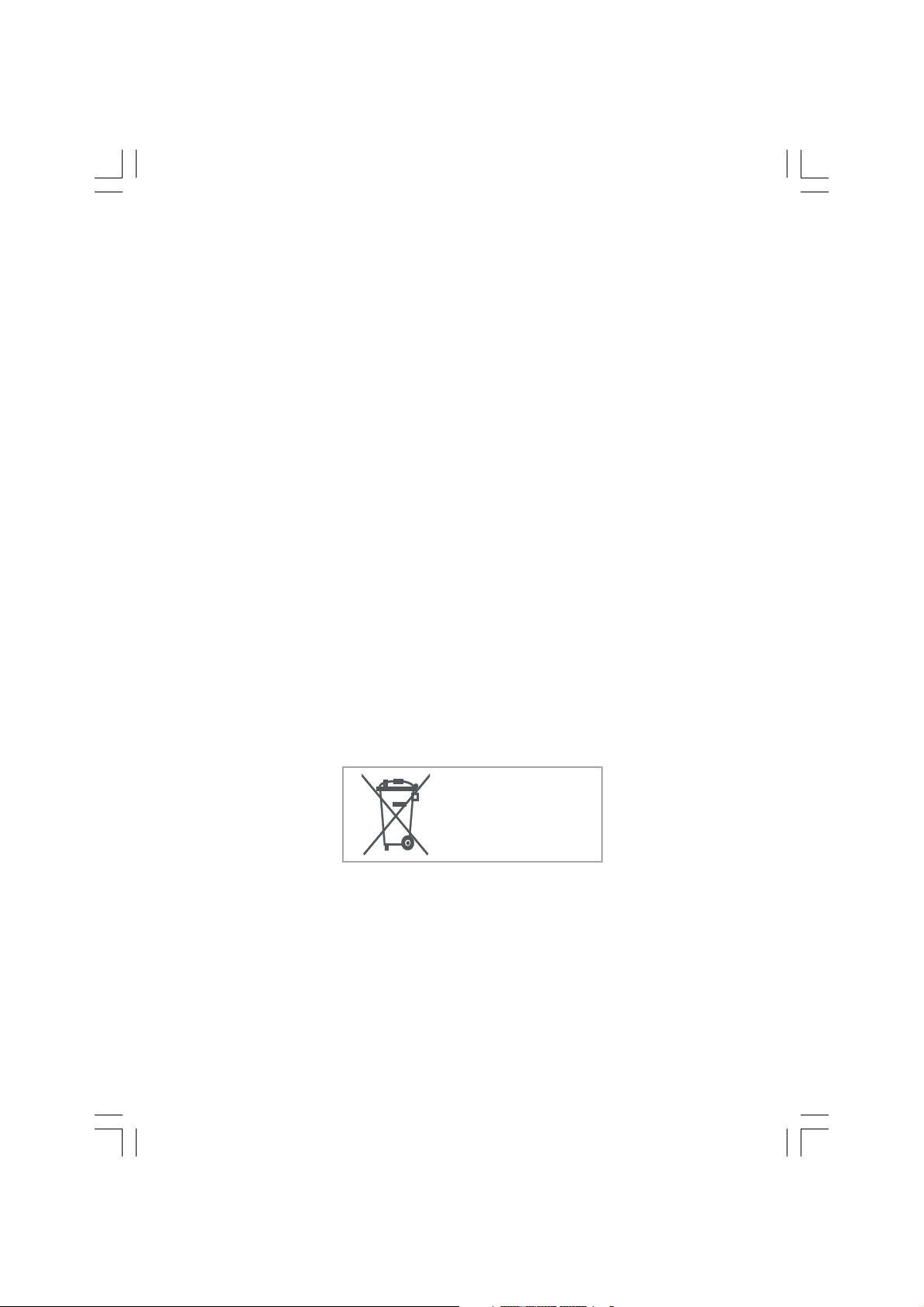
Installation
Power
This set operates on an AC mains supply, the voltage is as indicated on the label on the back cover. Never apply DC power
to the set. In the event of thunderstorms or power-cuts, please pull out the aerial and mains plugs.
Warning
To prevent fire or shock hazard, do not expose the set to rain or moisture. Do not rub or strike the Active Matrix LCD with
anything hard as this may scratch, mar, or damage the Active Matrix LCD permanently.
Service
Never remove the back cover of the set as this can expose you to very high voltage and other hazards. If the set does not
operate properly, unplug it and call your dealer.
Aerial
Connect the aerial cable to the socket marked +75 .on the back cover. For the best reception an outdoor aerial should be
used.
Location
Position your set so that no bright light or sunlight falls directly onto the screen. Care should be taken not to expose the
set to any unnecessary vibration, moisture, dust or heat. Also ensure that the set is placed in a posi-tion to allow a free flow
of air. Do not cover the ventilation openings on the back cover.
Cleaning
Unplug the set before cleaning the face of the LCD Screen. Dust the set by wiping the screen and the cabinet with a soft,
clean cloth. If the screen requires additional cleaning, use a clean, damp cloth. Do not use liquid cleaners or aerosol cleaners.
ENG
To preserve the Environment,
do not rubbish.
3PRESTIGIO P400MW / P460MW
Page 4
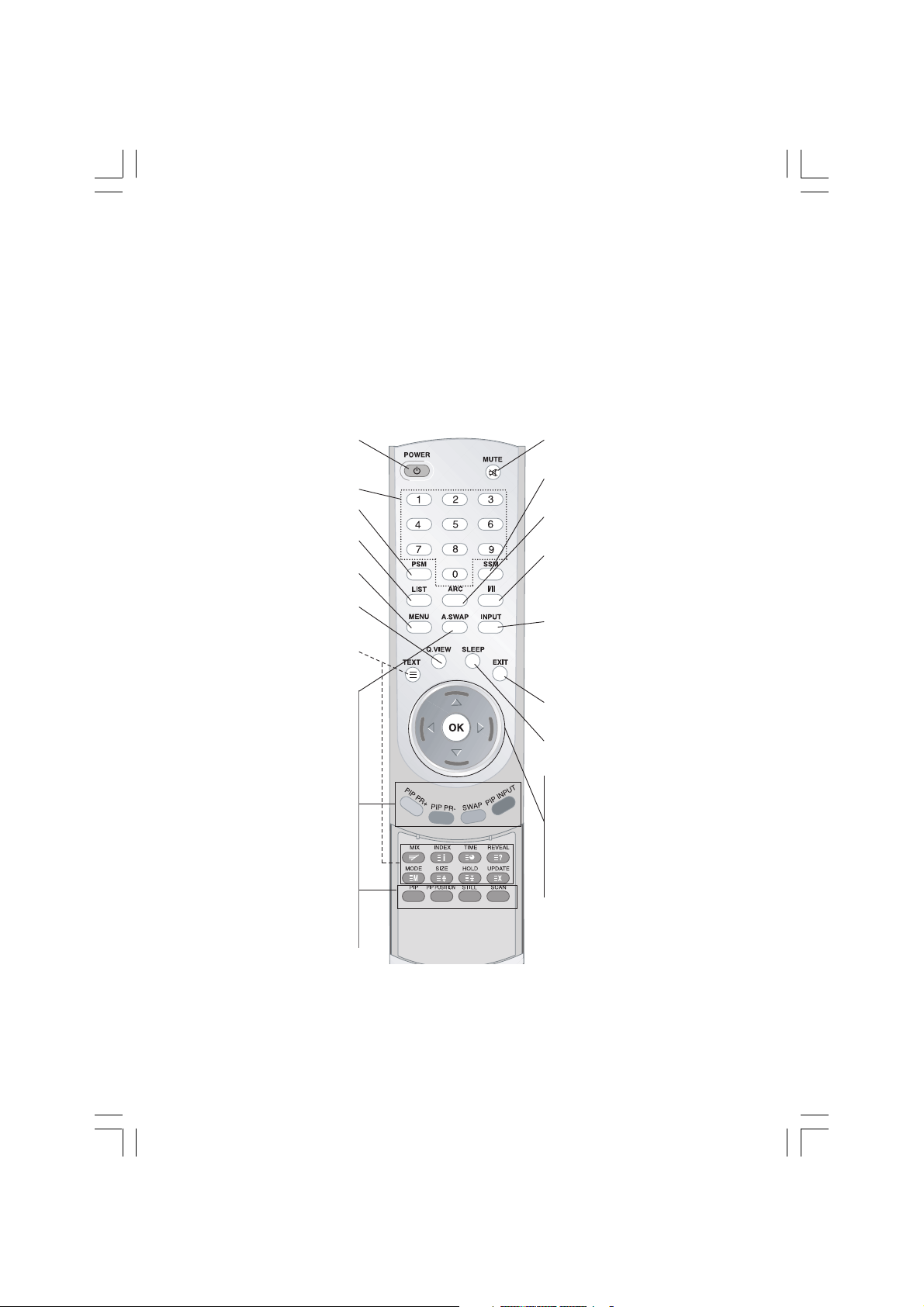
Remote control handset
Controls
Before you use the remote control handset, please install the batteries.
ENG
-All the functions can be controlled with the remote control handset.
-Some functions can also be adjusted with the buttons on the front panel of the set.
switches the set On from standby or
POWER
Off to standby.
NUMBER BUTTONS
PSM (Picture Status Memory)
recalls your preferred picture setting.
LIST
displays the programme table.
MENU
selects a menu.
Q.VIEW
returns to the previously viewed
programme.
TELETEXT BUTTONS (option)
These buttons are used for teletext.
For further details, see the ‘Teletext’
section.
PIP
Switches the sub picture On or Off.
A.SWAP
PIP mode - main and sub picture
audio select.
PIP PR +/-
Selects a program for the sub
picture.
SWAP
Alternates between main and sub
picture.
PIP INPUT
Selects the input mode for the sub
picture.
PIP POSITION
relocates the sub picture in
clockwise direction.
STILL
freezes motion of the sub picture.
SCAN
switches on the programme scan
mode through 4/16 sub pictures.
MUTE
switches the sound On or Off.
SSM (Sound Status Memory)
recalls your preferred sound
setting.
ARC
select your desired picture format.
I/II
selects the language during dual
languagebroadcast.selects the
sound output.
INPUT
Select TV, AV1, AV2, AV3, AV4, SVIDEO,COMPONENT1, COMPONENT2,
PC-RGB,HDMI1, HDMI2 mode.
switches the set on from standby.
EXIT
exits from each mode.
SLEEP
sets the sleep timer.
/\ / \/ (Programme Up/Down)
selects a programme or a menu
item. switches the set on from
standby.
< / > (Volume Up/Down)
adjusts the volume. adjusts menu
settings.
OK
accepts your selection or displays
the current mode.
- COLOURED BUTTONS
These buttons are used for teletext
(only TELETEXT models) or
programme edit.
4 PRESTIGIO P400MW / P460MW
Page 5
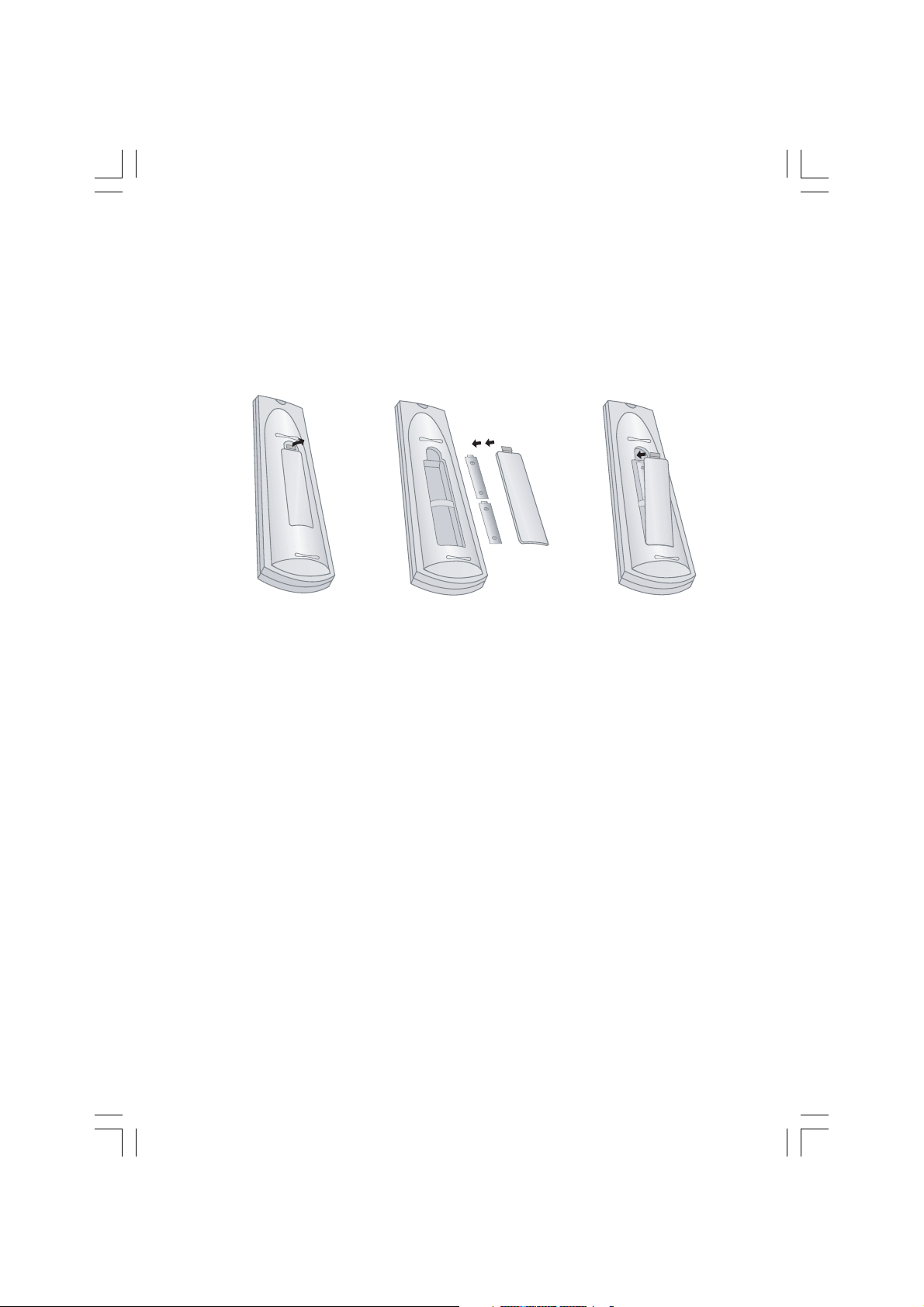
Battery installation
-Your remote control handset is powered by two AAA type batteries.
1 To insert batteries, turn the remote control handset over and remove the battery cover.
2 Put the two batteries into the compartment observing battery polarity.
3 Replace the cover.
To avoid damage from possible bat-tery leakage, remove the batteries if you do not plan to use
the remote con-trol handset for an extended period time. Do not use batteries of differing age or
type. Always discard of batter-ies safely.
ENG
5PRESTIGIO P400MW / P460MW
Page 6
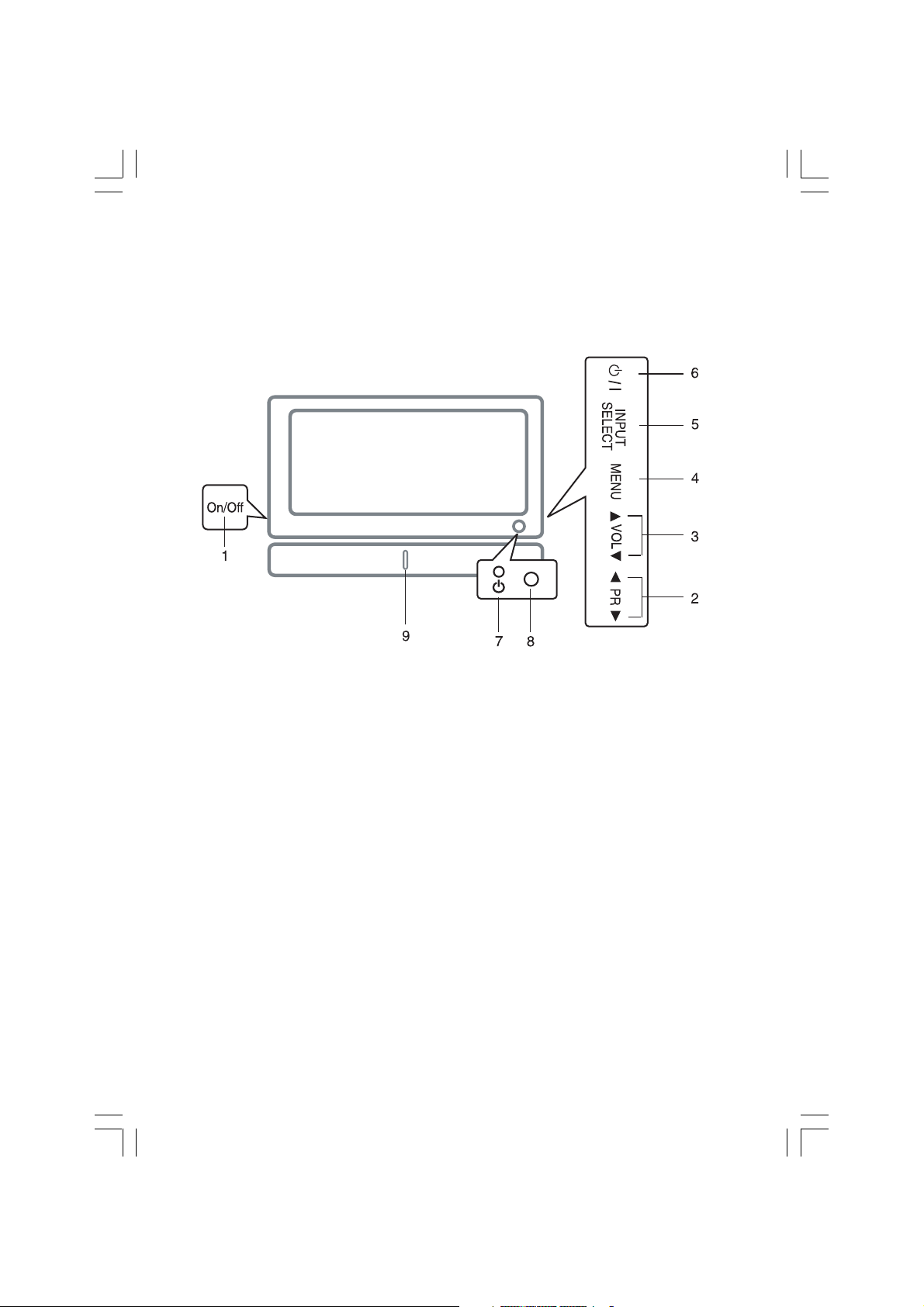
Controls of Front panel
-Shown is a simplified representation of the set.
-Here shown may be somewhat different from your set.
-This manual explains the features available on the P400MW / P460MW series.
ENG
1. MAIN POWER
switches the set On or Off.
2. /\ / \/ (Programme Up/Down)
selects a programme or a menu item.
switches the set On from standby.
3. < / > (Volume Down/Up)
adjusts the volume.
adjusts menu settings.
4. MENU
selects a menu.
6 PRESTIGIO P400MW / P460MW
5. INPUT SELECT
selects TV, AV1, AV2, AV3, AV4, S-VIDEO, COMPONENT1, COMPONENT2, PC-RGB, HDMI1, HDMI2 mode.
6. POWER
switches the set On from standby or On to standby.
7. POWER/STANDBY INDICATOR
illuminates red in standby mode.
illuminates green when the set is switched On.
8. REMOTE CONTROL SENSOR
9. Front Light LED
Page 7
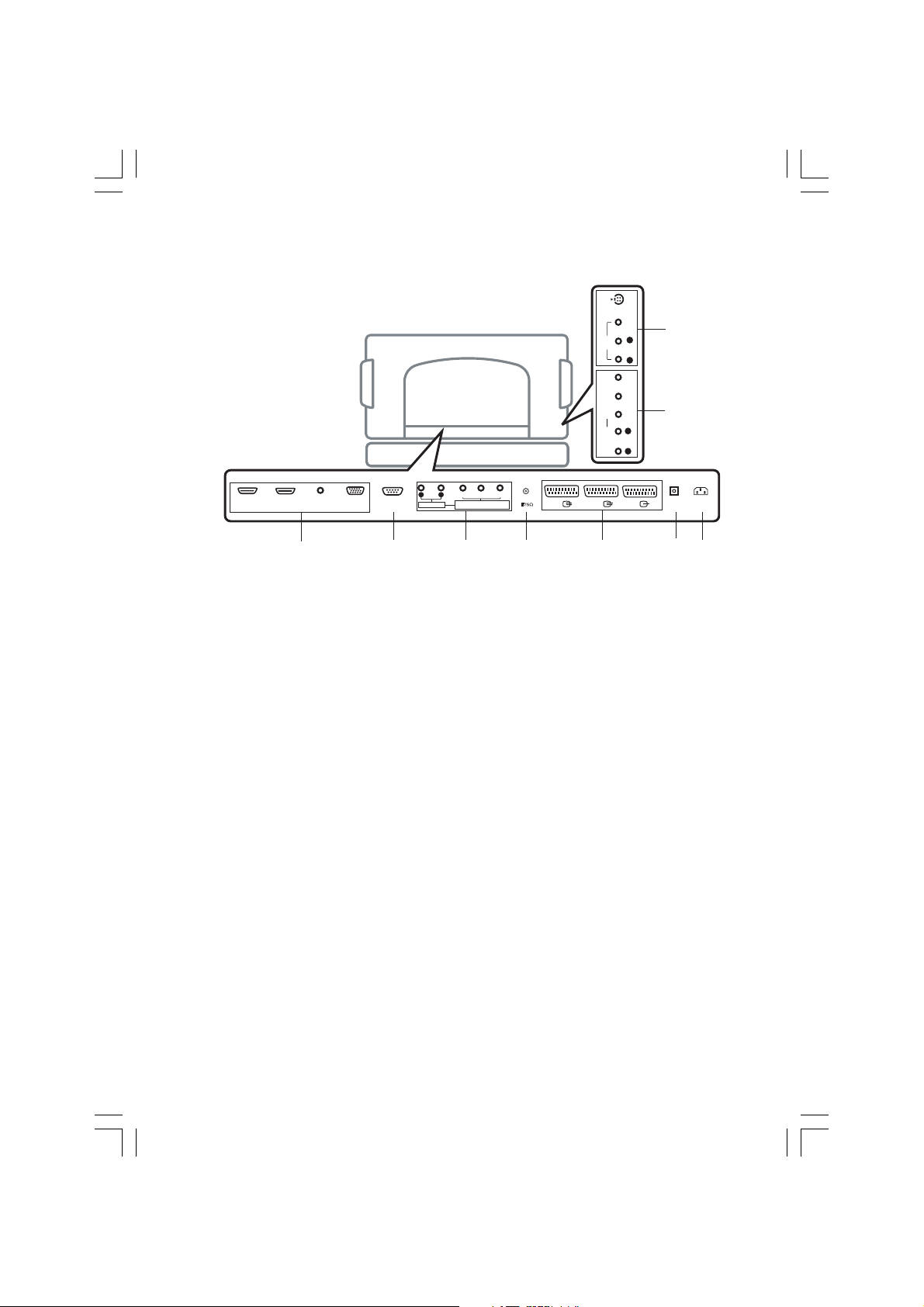
Connections of Back panel
AUDIO
R L
Y P
b
P
r
R
L
R
L
A
V4
AUDIO INPUT
COMPONENT2 INPUT
HDMI1 INPUT
HDMI2 INPUT
AUDIO INPUT
RGB INPUT
(CONTROL/SERVICE)
RS-232C INPUT
R
AUDIO INPUT
AUDIO
1
1. HDMI1INPUT / HDMI2 INPUT / AUDIO INPUT
/ RGB INPUT SOCKETS
Connect the set output socket of the PERSONAL COMPUTER
to this socket.
2. RS-232C INPUT(CONTROL/SERVICE) PORT
Connect to the RS-232C port on a PC.
3. AUDIO INPUT / COMPONENT1 INPUT (480i /
480p / 720p / 1080i / 1080p) SOCKETS
S-VIDEO
VIDEO
L
V4
AUDIO
R
Y Pb Pr
COMPONENT2 INPUT
L
R
AUDIO INPUT
Y
b
r
(480i/480p/720p/1080i/1080p)
COMPONENT1 INPUT
3
ANT. IN
42
AV2 AV3
AV1
5
6. Digital Audio (OPTICAL)
Connect digital audio from various types of equipment.
Note : In standby mode, these ports
will not work.
7. POWER CORD SOCKET
This set operates on an AC power. The voltage is indicated
on the Specifications page. Never attempt to operate the
set on DC power.
8
9
OPTICAL
6 7
ENG
AC INPUT
4. AERIAL SOCKET
5. EURO SCART SOCKET
connect the euro scart socket of the VCR to these sockets.
8. AUDIO / VIDEO INPUT (AV4, S-VIDEO)
Connect video out from an S-VIDEO VCR to the SVIDEO input.
Connect the audio/video out sockets of the VCR to AV sockets of the set.
9. AUDIO INPUT / COMPONENT2 INPUT (480i /
480p / 720p / 1080i / 1080p) SOCKETS
7PRESTIGIO P400MW / P460MW
Page 8
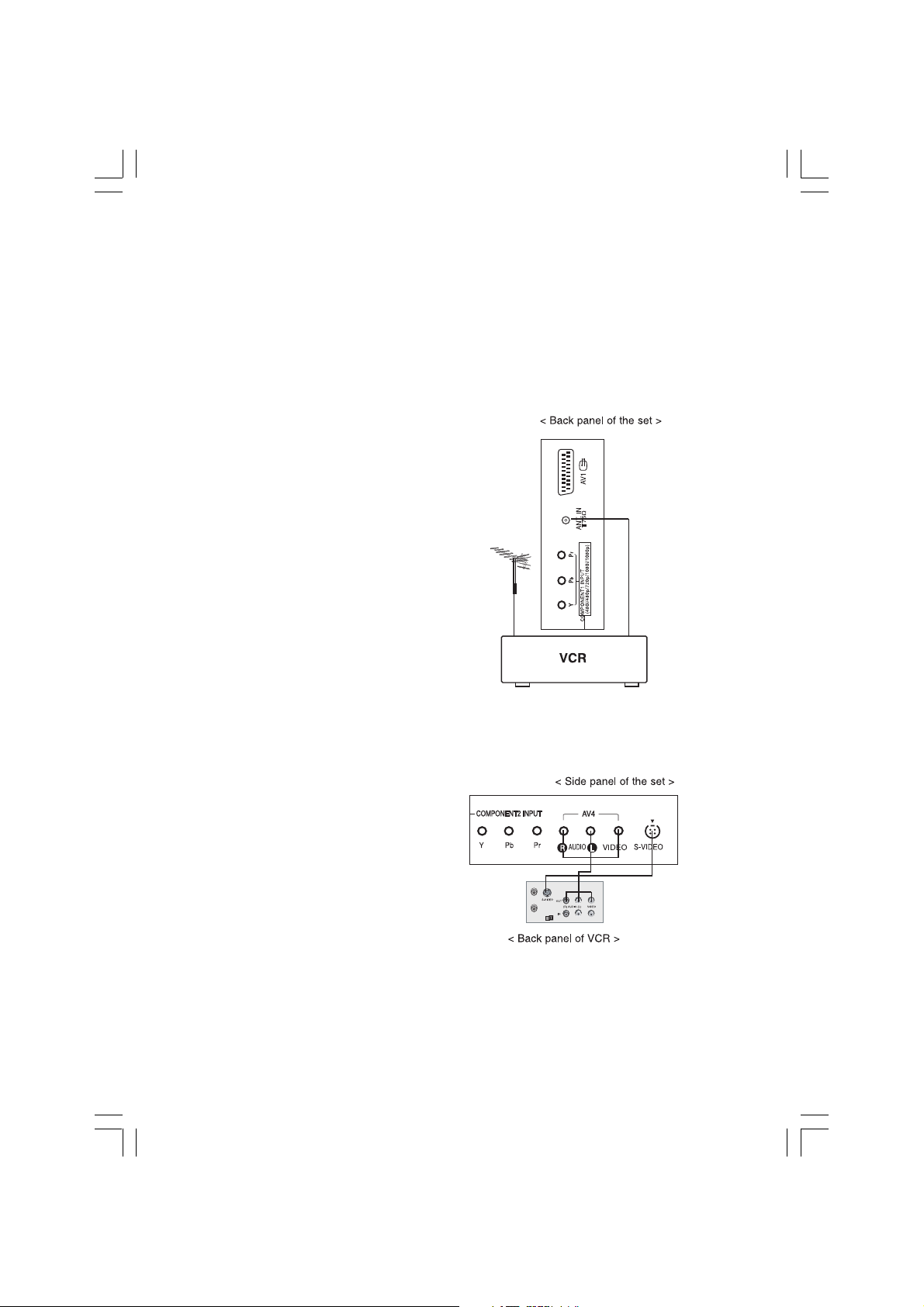
Connection to External equipment
-You can connect additional equipment, such as VCRs, camcorders etc. to your set. However please check with your
manufacturers instruction books for specific information. Make sure all connections are made with both your set and
additional appliance unplugged from the mains to avoid damaging your equipment. Here shown may be somewhat
ENG
different from your set.
1 Connect to Aerial socket
Connect the RF out socket of the VCR to the aerial socket on the
back of the set.
Connect the aerial cable to the RF aerial in socket of the VCR.
Store the VCR channel on a desired programme number using the
‘Manual programme tuning’ section.
Select the programme number where the VCR channel is stored.
Press the PLAY button on the VCR.
2 Watching VCR
- If you connect an S-VIDEO VCR to the S-VIDEO input, the
picture quality is improved; compared to connecting a regular
VCR to the Video input.
- To avoid picture noise (interference), leave an adequate
distance between the VCR and set.
Use the INPUT SELECT button on the remote control to select
AV1, AV2, AV3, AV4 or S-VIDEO.
(If connected to S-VIDEO, select the S-VIDEO external input
source.)
Insert a video tape into the VCR and press the PLAY button
on the VCR. (See VCR owner’s manual)
8 PRESTIGIO P400MW / P460MW
Page 9
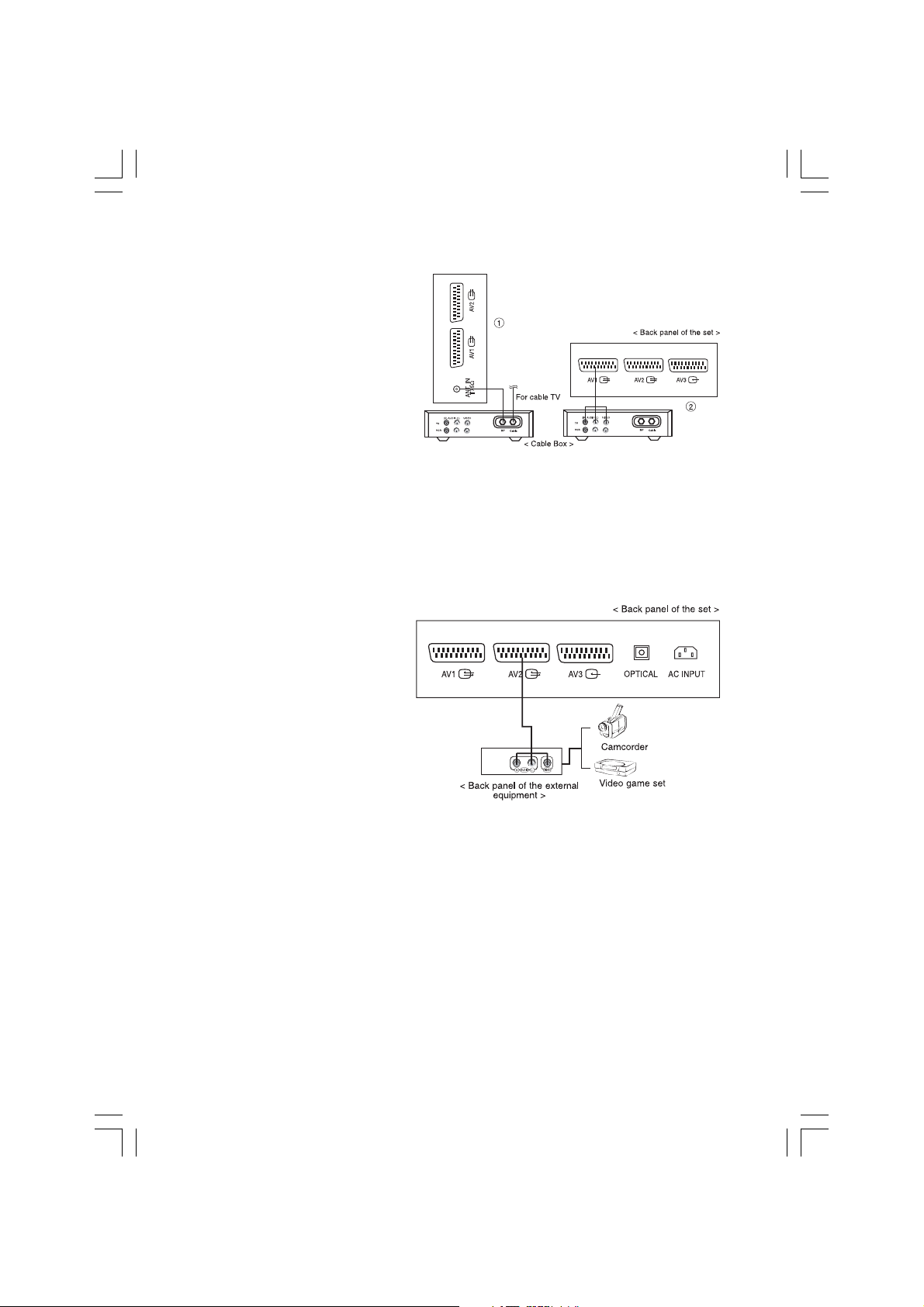
3 Watching Cable TV
- After subscribing for a local cable TV station
and installing a converter you can watch cable
TV.
- For further information of cable TV, contact
the local cable TV station.
In using connection 1
Select programme number in programme
switch of cable box.
Match the set programme with selected
programme of cable box.
Select your desired programme with the remote control for cable box.
In using connection 2
Use the INPUT SELECT button on the remote control and select AV1, AV2, AV3, AV4 or S-VIDEO.
Tune to cable service provided channels using the cable box.
4 Watching external AV source
When connecting the set to an external
source, match the colours of AUDIO/VIDEO
input jacks on the set with the output jacks
on the audio/video equipment: Video = yellow, Audio (Left) = white, Audio (Right) =
red.
Use the INPUT SELECT button on the remote
control to select AV1, AV2, AV3, AV4 or SVIDEO.
Operate the corresponding external equipment. See external equipment operating
guide.
ENG
9PRESTIGIO P400MW / P460MW
Page 10
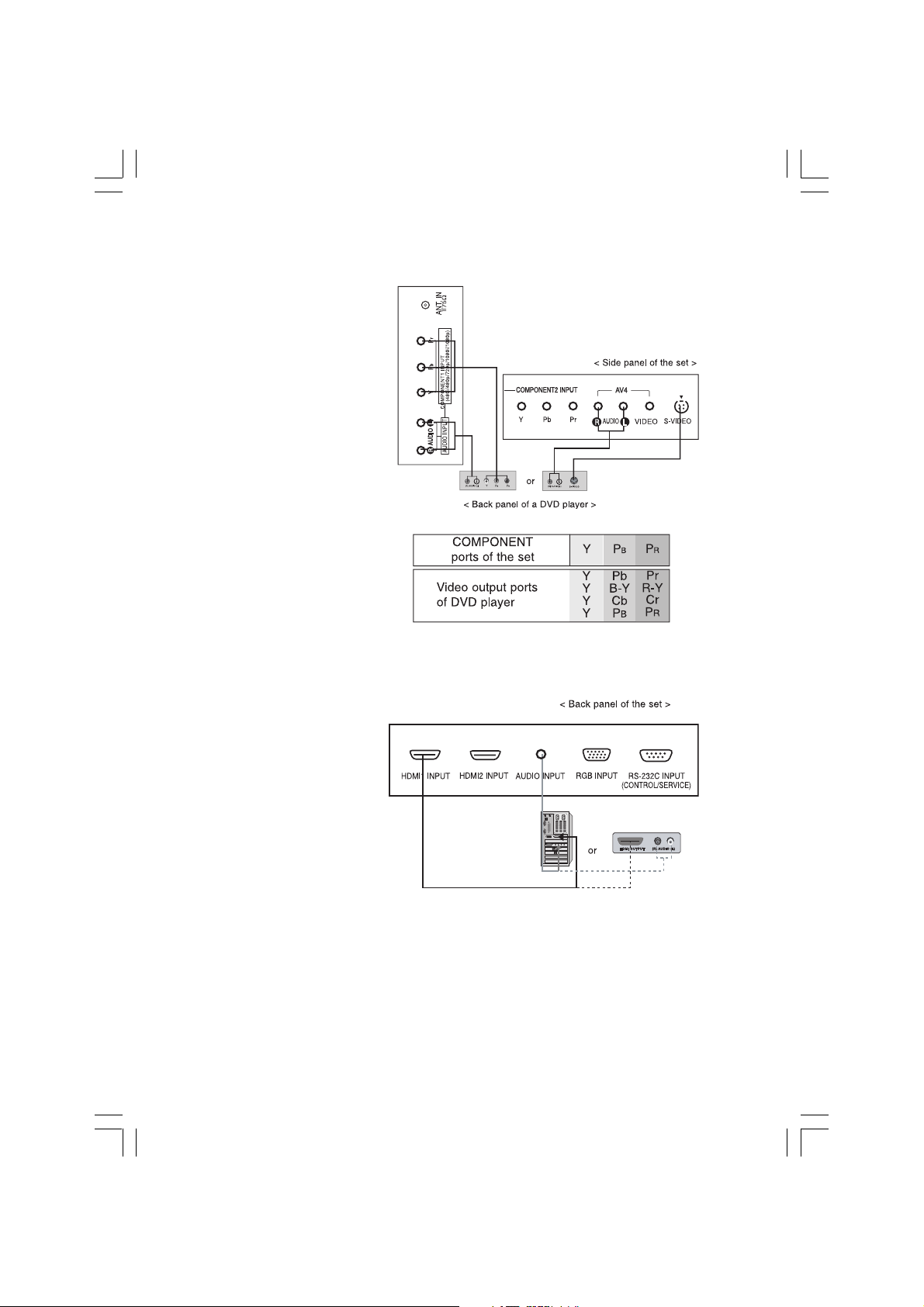
5 Watching DVD
How to connect
Connect DVD video inputs to Y, PB, PR of
ENG
COMPONENT (DVD INPUT) and audio inputs
to Audio sockets of AUDIO INPUT.
How to use
Turn on the DVD player, and insert a DVD.
Use INPUT SELECT button on the remote control to select COMPONENT1, COMPONENT2.
Refer to the DVD play-er’s manual for operating instructions.
• COMPONENT Input ports
You can get better picture quality if you connect DVD player with COMPONENT input ports as below.
6 Connecting HDMI (DTV)
Connect the signal cable from the monitor
output socket of the PERSONAL COMPUTER
to the HDMI INPUT socket of the set.
Connect the audio cable from the PC to
the AUDIO INPUT sockets of the set.
Press the INPUT SELECT button to select
HDMI1, HDMI2.
Switch on the HDMI, and the HDMI screen
appears on the set.
HDMI-DTV input signal : 480p-60Hz,
576p-50Hz, 720p-50Hz, 720p-60Hz,
1080i-50Hz, 1080i-60Hz, 1080p-50Hz,
1080p-60Hz.
HDMI Interface with HDCP Copy Protection enables alldigital rendering of video without the losses.
This TV SET can receive the High-Definition Multimedia Interface(HDMI) or Input of Digital Visual Interface(DVI).
10 PRESTIGIO P400MW / P460MW
Page 11
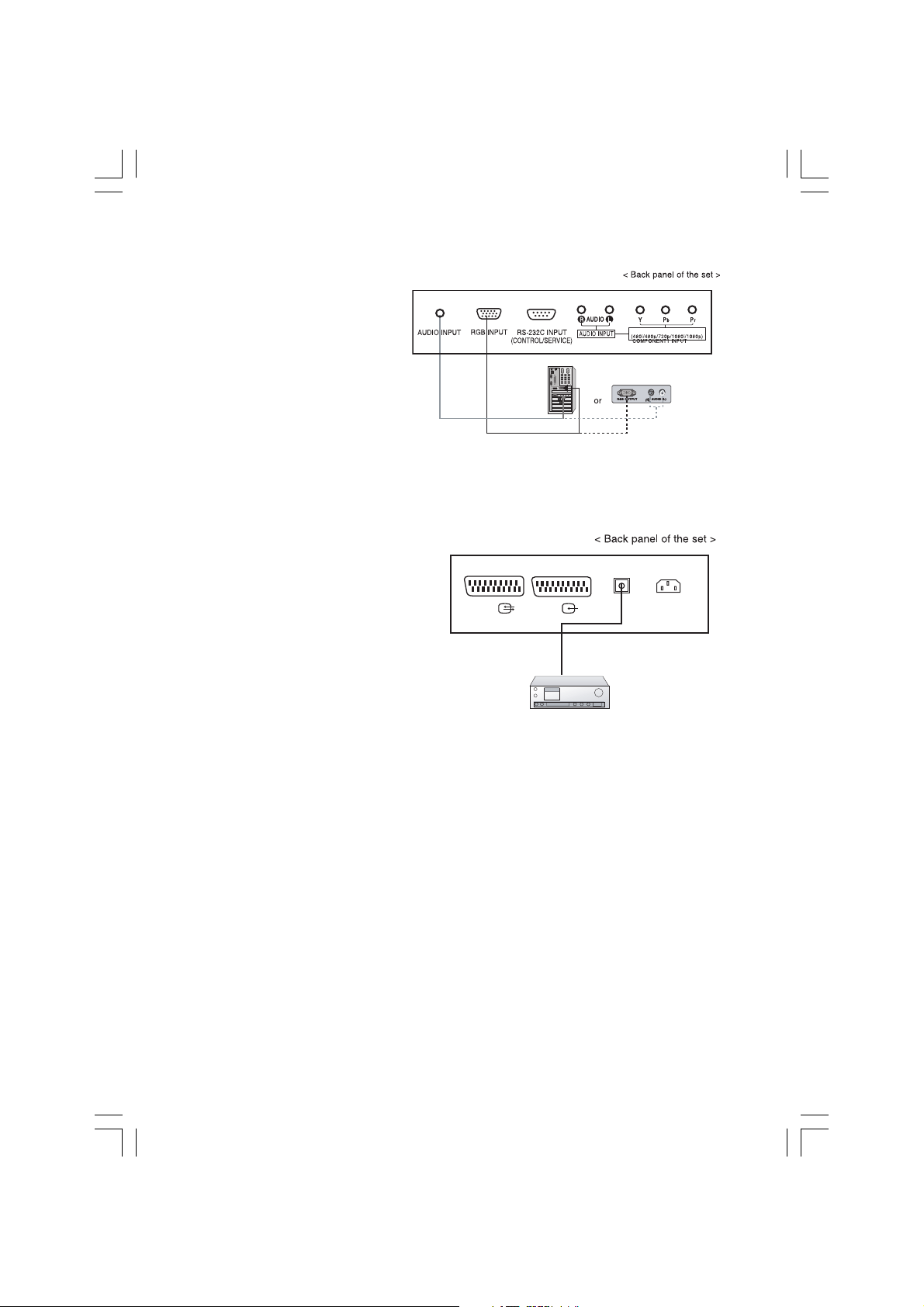
7 Connecting PC (DTV)
Connect the signal cable from the monitor
output socket of the PERSONAL COMPUTER
to the RGB INPUT sock-et of the set.
Connect the audio cable from the PC to the
AUDIO INPUT sockets of the set.
Press the INPUT SELECT button to select PCRGB.
Switch on the PC, and the PC screen appears on the set.
The set can be operated as the PC monitor.
RGB-DTV input signal : 480p-60Hz, 576p50Hz, 720p-50Hz, 720p-60Hz, 1080i-50Hz, 1080i-60Hz, 1080p-50Hz, 1080p-60Hz.
8 Connecting Digital Audio
-Send the set’s audio to external audio equipment
(stereo system) via the Digital Audio Output (Optical)
Caution : Do not look into the optical output port.
Looking at the laser beam may damage your vision.
How to connect
Connect one end of an optical cable to the TV Digital Audio (Optical) Output port.
Connect the other end of the optical cable to the
digital audio (optical) input on the audio equipment.
ENG
Note : Digital Audio Output works, when it’s inputted HDMI signal to the set.
11PRESTIGIO P400MW / P460MW
Page 12
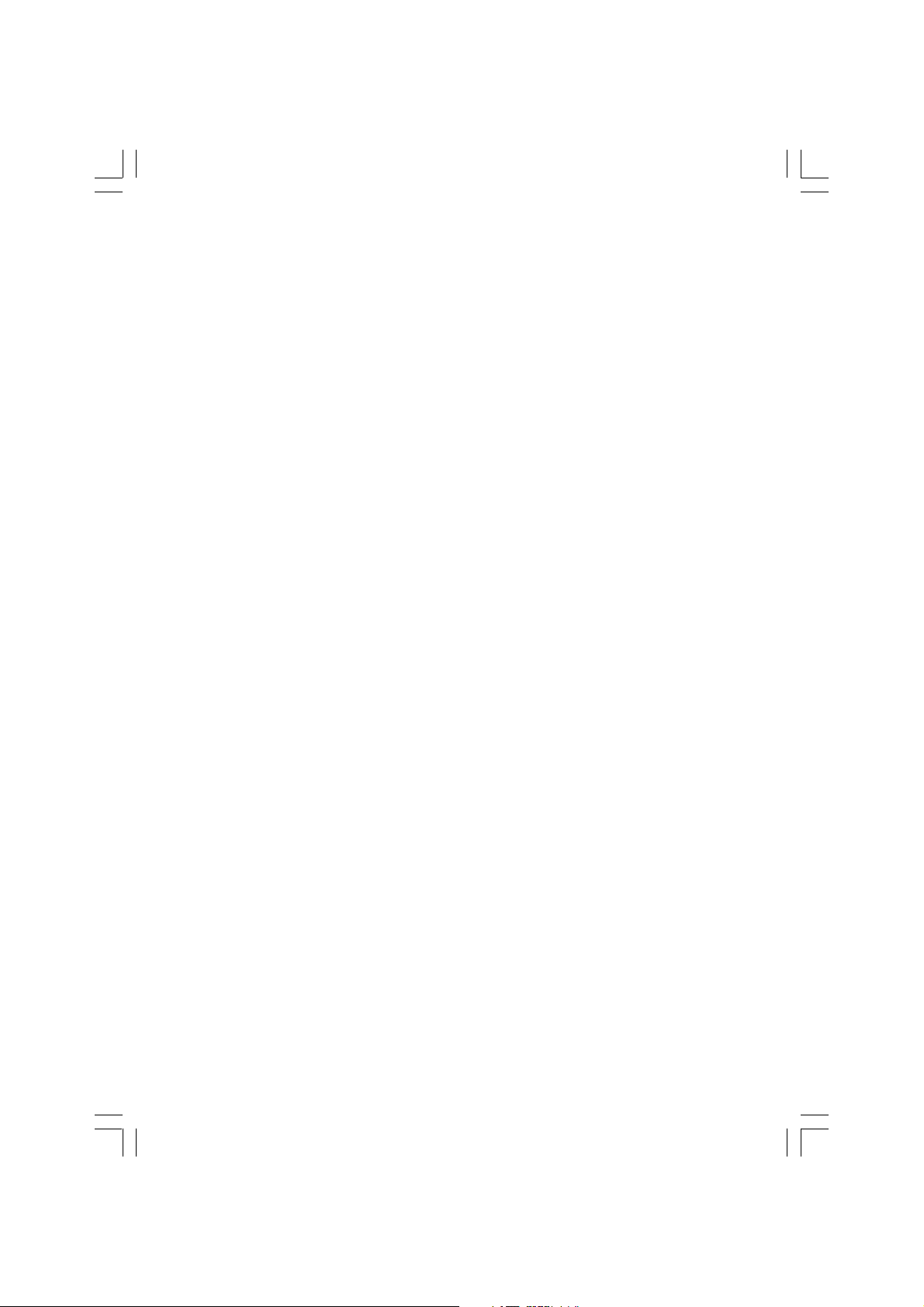
Basic operation
1 On and Off
Press the main power button to switch the set on.
If the set is in standby mode, press the POWER, /\ / \/ buttons on the remote control handset to switch it on fully.
ENG
Press the POWER button on the remote control handset.
The set reverts to standby mode.
Press the main power button again to switch the set off.
2 Programme selection
You can select a programme number with the /\ / \/ or NUMBER buttons.
3 Volume adjustment
Press the < / > button to adjust the volume.
If you want to switch the sound off, press the MUTE button. You can cancel it by pressing the MUTE, < / >, SSM or I/II button.
4 On screen language selection
Press the MENU button and then use /\ / \/ button to select the SETUP menu.
Press the > button and then use /\ / \/ button to select Language.
Press the > button and then use /\ / \/ button to select your desired language. All the on screen displays will appear in the
selected language.
Repeatedly press the MENU button to return to normal TV viewing.
12 PRESTIGIO P400MW / P460MW
Page 13
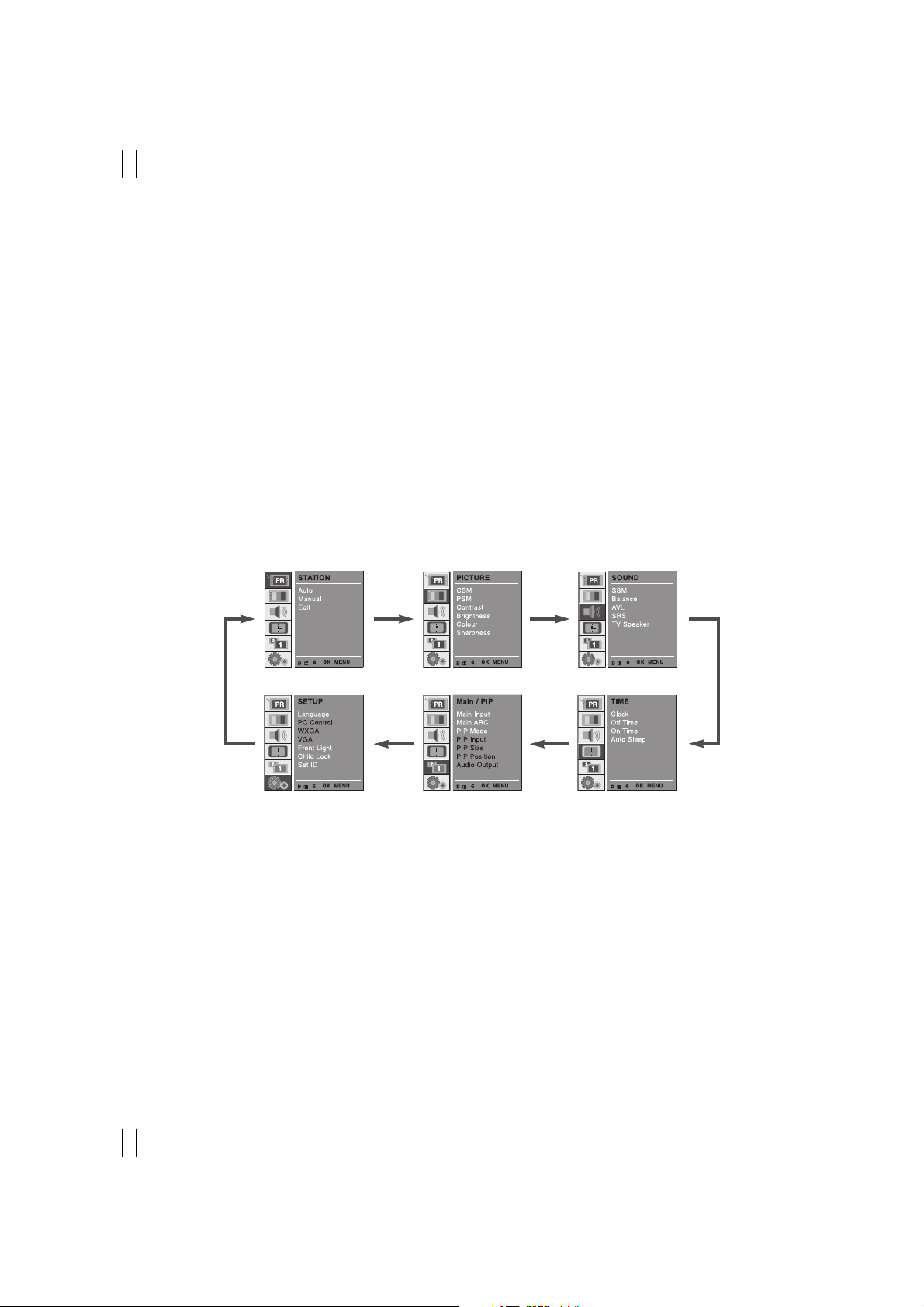
On screen menus
Menu selection
-The dialogue between you and your set takes place on screen with an operator menu. The buttons required for the
operating steps are also displayed.
1
Press the MENU button and then use /\ / \/ button to display each menu.
2
Press the > button and then use /\ / \/ button to select a
menu item.
3
Press the > button to display the sub menu or the pulldown menu.
4
Change the setting of an item in the sub or pull-down
menu with < / > or /\ / \/.
You can move to the higher level menu with < button and
to move to the lower level menu press the > button.
ENG
13PRESTIGIO P400MW / P460MW
Page 14
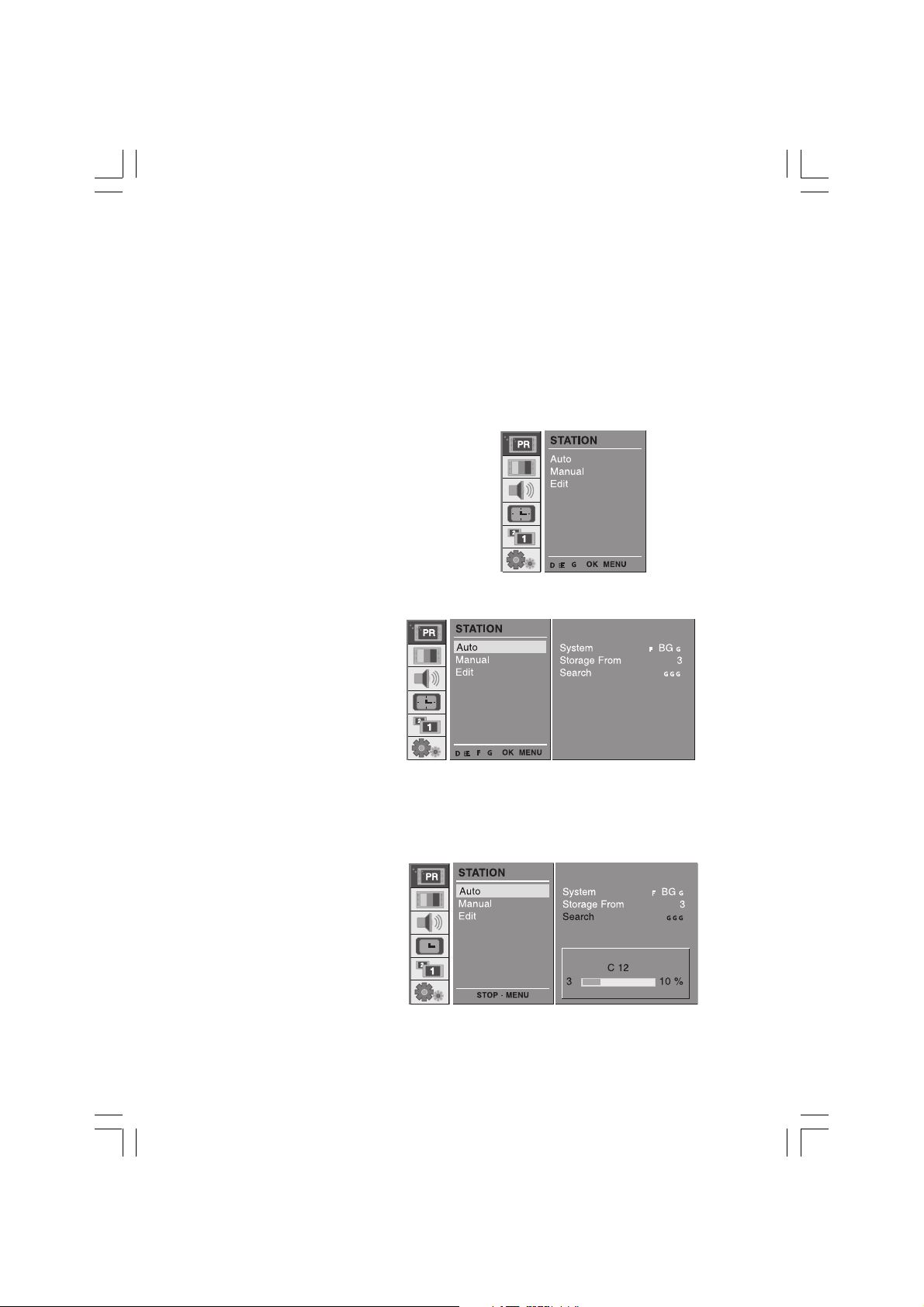
Setting up TV stations
Auto programme tuning
-Up to 100 TV stations can be stored by programme numbers (0 to 99). Once you have preset the stations, you will be able
ENG
to use the /\ / \/ or NUMBER buttons to scan the stations you programmed. Stations can be tuned using automatic or
manual modes.
-All stations that can be received are stored by this method. It is recommended that you use auto programme during
installation of this set.
1
Press the MENU button and then use /\ / \/ button to select
the STATION menu.
2
Press the > button and then use /\ / \/ button
to select Auto.
Press the > button to display the Auto menu.
Press the > button. Select a TV system with the
< / > button on the System pull-down menu;
L : SECAM L/L’ (France)
BG : PAL B/G, SECAM B/G (Europe/
East Europe)
I : PAL I (U.K./Ireland)
DK : PAL D/K, SECAM D/K (East Europe)
Press the /\ / \/ button to select Storage From.
Select the beginning programme number with the < / > button on the Storage From pull-down menu.
3
Press the /\ / \/ button to select Search.
Press the > button to begin auto programming. All receivable stations are stored. The station name is stored for stations which broadcast VPS (Video Programme Service), PDC
(Programme Delivery Control) or TELE-TEXT
data. If no station name can be assigned to a
station, the channel number is assigned and
stored as C (V/UHF 01-69) or S (Cable 01-47),
followed by a number.
14 PRESTIGIO P400MW / P460MW
Page 15

To stop auto programming, press the MENU button. When auto programming is completed, the Edit menu appears on the
screen. See the ‘Programme edit’ section to edit the stored pro-gramme.
Repeatedly press the MENU button to return to normal TV viewing.
Manual programme tuning
-Manual programme lets you manually tune and arrange the stations in whatever order you desire. Also you can assign
a station name with five characters to each programme number.
1
Press the MENU button and then use D / E button to select
the STATION menu.
2
Press the > button and then use /\ / \/ button
to select Manual.
Press the G button to display the Manual menu.
Press the /\ / \/ button to select Storage.
Press the < / > button to select the programme
number.
ENG
3
Press the /\ / \/ button to select System.
Select a TV system with the < / > button on the
System pull-down menu;
L : SECAM L/L’ (France)
BG : PAL B/G, SECAM B/G (Europe/East
Europe)
I : PAL I (U.K./Ireland)
DK : PAL D/K, SECAM D/K (East
Europe)
Press the /\ / \/ button to select Channel.
Press the < / > button to select V/UHF or Cable on the Channel pull-down menu.
15PRESTIGIO P400MW / P460MW
Page 16

4
Normally fine tuning is only necessary if reception
is poor.
Press the /\ / \/ button to select Fine.
Press the < / > button to fine tune for the best
ENG
picture and sound.
Press the /\ / \/ button to select Search.
Press the < / > button to commence searching on
the Search pull-down menu. If a station is found
the search will stop.
If this station is the one required, press the OK
button to store it.
5
Press the /\ / \/ button to select Name.
Press the > button on the Name pull-down
menu.
Press the /\ button. You can use a blank, +, -, the
numeric 0 to 9 and the alphabet A to Z.
With the \/ button you can select in the opposite direction.
Select the position by pressing the < / > button and then take your choiceof the second
character, and so on.
Press the OK button.
In some models, Booster is an optional function. Only a set with Boostercan perform this function.
If the reception is poor at the fringe area of TV signal, select Booster to On.
Press the /\ / \/ button to select Booster.
Press the < / > button to select On or Off.
Repeatedly press the MENU button to return to normal TV viewing.
16 PRESTIGIO P400MW / P460MW
Page 17

Programme edit
-This function enables you to delete or skip the stored programmes. Also you can move some stations to other pro-gramme
numbers or insert a blank station data into the selected programme number.
1
Press the MENU button and then use /\ / \/ but-ton to select the
STA-TION menu.
Press the > button and then use /\ / \/ button to select Edit.
Press the > button to display the Edit menu.
2 Deleting a programme
Select a programme to be deleted with the /\ / \/ or < / >
button.
Press the RED button twice.
The selected programme is deleted, all thefollowing programmes
are shifted up oneposition.
3 Copying a programme
Select a programme to be copied with the /\ / \/ or < / > button.
Press the GREEN button.All the following programmes are
shifteddown one position.
4 Moving a programme
Select a programme to be moved with the /\ / \/ or < / > button.
Press the YELLOW button.
Move the programme to the desired pro-gramme number with
the /\ / \/ or < / > button.
Press the YELLOW button again to release this function.
ENG
5 Skipping a programme number
Select a programme number to be skipped with the /\ / \/ or < / > button.
Press the BLUE button. The skipped pro-gramme turns to blue.
Press the BLUE button again to release the skipped programme.
When a programme number is skipped it means that you will be unable to select it using the /\ / \/ button during normal
TV viewing. If you want to select the skipped programme, directly enter the programme number with the NUMBER buttons
or select it in the programme edit or table menu.
Repeatedly press the MENU button to return to normal TV viewing.
17PRESTIGIO P400MW / P460MW
Page 18

Calling the programme table
-You can check the programmes stored in the memory by displaying the programme table.
1 Displaying programme table
ENG
Press the LIST button to display the Programme table menu.The programme table appears on the screen. One programme
table con-tains ten programmes as below.
You may find some blue programmes. They have been set up to beskipped by auto programming or in the programme
edit mode.Some programmes with the channel number shown in the programmetable indicate there is no station name
assigned.
2 Selecting a programme in the programme table
Select a programme with the /\ / \/ or < / > button. Then press the OK button. The set switches to the cho-sen programme
number.
3 Paging through a programme table
There are 10 programme table pages which contain 100 programmes.
Pressing the /\ / \/ or < / > button repeatedly turns the pages.
Repeatedly press the MENU button to return to normal TV viewing.
18 PRESTIGIO P400MW / P460MW
Page 19

Picture adjustment
CSM (Colour Status Memory)
To initialize values (reset to default settings), select the
Normal option.
Press the MENU button and then /\ / \/ button to select the
PICTURE menu.
Press the > button and then /\ / \/ button to select CSM.
Press the > button and then /\ / \/ button to select the
desired colour temperature.
Repeatedly press the MENU button to return to normal TV
viewing.
You can adjust red, green, or blue to any colour
tempera-ture you prefer.
Press the MENU button and then use /\ / \/
button to select the PICTURE menu.
Press the > button and then use /\ / \/ button
to select CSM.
Press the > button and then use /\ / \/ button
to select User.
Press the 8 button and then use < / > button
to make appropriate adjustments.
Repeatedly press the MENU button to return
to normal TV viewing.
ENG
19PRESTIGIO P400MW / P460MW
Page 20

2 PSM (Picture Status Memory)
Press the MENU button and then use /\ / \/ button to select
the PICTURE menu.
Press the > button and then use /\ / \/ button to select PSM.
Press the > button and then use /\ / \/ button to select a
ENG
picture setting on the PSM pull-down menu.
Repeatedly press the MENU button to return to normal TV
viewing.
You can also recall a desired picture (Dynamic, Standard,
Mild, Game or User) with PSM button on the remote control. The picture Dynamic, Standard, Mild, Game
are programmed for good picture
reproduc-tion at the factory and cannot be
changed.
Manual Picture Control
Press the MENU button and then use /\ / \/ button to
select the PICTURE menu.
Press the > button and then use /\ / \/ button to select
the desired picture option.
Press the > button and then use < / > button to make
appropriate adjustments.
You can adjust picture contrast, brightness, colour,
sharp-ness and tint (NTSC input only) to the levels you
prefer.
20 PRESTIGIO P400MW / P460MW
Page 21

Picture format
You can watch TV in various picture formats; 16:9, 14:9, 4:3, ZOOM1, ZOOM2, SPECTACLE, AUTO. Repeatedly press the ARC
button to select your desired picture format.
1. Press the ARC button to select a desired picture format.
• Each press of ARC button changes the screen display as shown below.
• You can also select 16:9, 14:9, 4:3, ZOOM1, ZOOM2, SPECTACLE, AUTO in the PIP menu.
• You can only select 14:9, ZOOM1, ZOOM2, SPECTACLE, AUTO in TV, AV1, AV2, AV3, AV4, S-VIDEO,
COMPONENT1 [480i], COMPONENT2 [480i] mode only.
ENG
21PRESTIGIO P400MW / P460MW
Page 22

Sound adjustment
1 SSM (Sound Status Memory)
Press the MENU button and then use /\ / \/ button to select
the SOUND menu.
ENG
Press the > button and then use /\ / \/ button to select SSM.
Press the > button and then use /\ / \/ button to select a
sound setting on the SSM pull-down menu.
Repeatedly press the MENU but-ton to return to normal TV
view-ing.
Sound Frequency Adjustment
a. Press the > button in User.
b. Select a sound band by pressing the < / >
button.
c. Make appropriate sound level with the /\ /
\/ button.
d. Press the OK button to store it for the sound
User.
You can also recall a desired sound (Flat, Music, Movie, Speech or User)
with SSM button on the remote control. The sound Flat, Music, Movie
and Speech are programmed for good sound reproduction at the
fac-tory and cannot be changed.
When changing SSM option in SOUND menu, SRS is automatically
changed to Off.
22 PRESTIGIO P400MW / P460MW
Page 23

2 Balance
Press the MENU button and then use /\ / \/ button to select
the SOUND menu.
Press the > button and then use /\ / \/ button to select the
desired sound item.
Press the > button and then use < / > button to make
appropriate adjustments.
Repeatedly press the MENU button to return to normal TV
viewing.
3 AVL (Auto Volume Leveler)
Press the MENU button and then use /\ / \/
button to select the SOUND menu.
Press the > button and then use /\ / \/ button
to select AVL.
Press the > button and then use /\ / \/ button
to select On or Off.
Repeatedly press the MENU button to return to
normal TV viewing.
This feature maintains an equal volume level;
even if you change channels.
ENG
23PRESTIGIO P400MW / P460MW
Page 24

4 SRS
SRS is a trademark of SRS Labs, Inc.
-TruSurround XT technology is incorporated under license
form SRS Labs, Inc.
-Manufactured under license form Dolby Laboratories.
ENG
Press the MENU button and then use /\ / \/ button to select
the SOUND menu.
Press the > button and then use /\ / \/ button to select SRS.
Press the > button and then use /\ / \/ button to select Off,
3D Echo sound or XT TruSurround.
Repeatedly press the MENU button to return
to normal TV viewing. When selecting Off option in SRS menu, SSM is automatically changed
Flat.
When selecting 3D Echo sound or XT
TruSurround option in SRS menu, SSM is automatically changed User.
5 TV Speaker
-Turn TV speakers off if using external audio
equipment.
Press the MENU button and then use /\ / \/
button to select the SOUND menu.
Press the > button and then use /\ / \/ but-ton
to select TV Speaker.
Press the > button and then use /\ / \/ but-ton
to select On or Off.
Repeatedly press the MENU button to return to
normal TV viewing.
24 PRESTIGIO P400MW / P460MW
Page 25
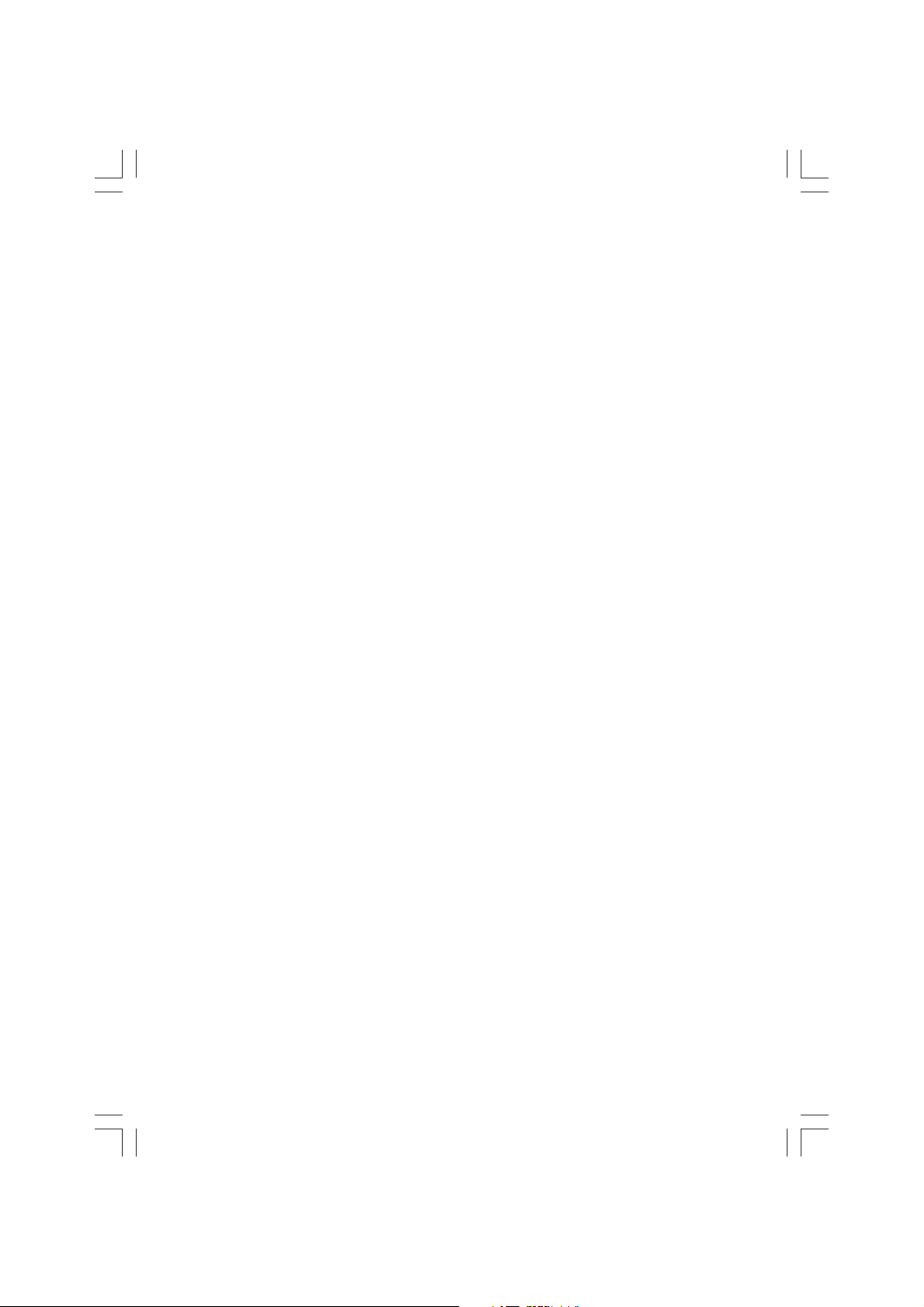
6 Stereo/Dual/NICAM reception
In AV mode, you can select output sound for the left and right loudspeakers. Repeatedly press the I/II button to select the
sound output.
L+R :Audio signal from audio L input is sent to left loud-speaker and audio signal from audio R input is
sent to right loud-speaker.
L+L : Audio signal from audio L input is sent to left and right loudspeakers.
R+R : Audio signal from audio R input is sent to left and right loud-speakers.
Mono sound selection
In stereo reception if the stereo signal is weak, you can switch to mono by pressing the I/II button twice. In mono reception
the depth of sound is improved. To switch back to stereo, press the I/II button twice again.
Language selection for dual language broadcast
If a programme received in two languages (dual language), you can switch to DUAL I, DUAL II or DUAL I+II by pressing the
I/II button repeatedly.
DUAL I sends the primary broadcast language to the loudspeakers.
DUAL II sends the secondary broadcast language to the loudspeakers.
DUAL I+II sends a separate language to each loudspeaker.
If your set is equipped with the receiver for NICAM reception, the high quality NICAM (Near Instantaneous Companding
Audio Multiplex) digital sound can be received. Sound output can be selected according to the type of received broadcast
as follows by pressing the I/II button repeatedly.
When NICAM mono is received, you can select NICAM MONO or FM MONO.
When NICAM stereo is received, you can select NICAM STEREO or FM MONO. If the stereo signal is weak, switch to FM mono.
When NICAM dual is received, you can select NICAM DUAL I, NICAM DUAL II or NICAM DUAL I+II or MONO. When FM mono
is selected the display MONO appears on the screen.
ENG
25PRESTIGIO P400MW / P460MW
Page 26

Time Menu
1 Clock
You must set the time correctly before using on/off time
function.
ENG
Press the MENU button and then /\ / \/ button to select the
TIME menu.
Press the > button and then /\ / \/ button to select Clock.
Press the > button and then /\ / \/ button to adjust the
hour / minute.
Repeatedly press the MENU button to return to normal TV
viewing.
2 On/Off Time
The off timer automatically switches the set to standby at
the preset time.
Press the MENU button and then /\ / \/ button to select the
TIME menu.
Press the > button and then /\ / \/ button to select Off Time
or On Time.
Press the > button and then /\ / \/ button to select On.
To cancel Off/On Time function, press the /\ / \/ button to
select Off.
Press the > button and then /\ / \/ button to
adjust the hour / minute.
Only On time function; Press the > button and
then /\ / \/ button to adjust volume level and
programe number.
Repeatedly press the MENU button to return to
normal TV viewing.
Note :
a.In the event of power
interruption (disconnection or power failure), the clock must be reset.
b.Two hours after the set is switched on by the on time func-tion it will automatically switch back
to standby mode unless a button has been pressed.
26 PRESTIGIO P400MW / P460MW
Page 27

c.Once the on or off time is set, these functions operate daily at the preset time.
d.Off Timer function overrides On Timer function if they are set to the same time.
e.The set must be in standby mode for the On Timer to work.
3 Auto sleep
If you select On on the Auto Sleep menu, the set will
auto-matically switch itself to standby mode approximately
ten minutes after a TV station stops broadcasting.
Press the MENU button and then /\ / \/ button to select the
TIME menu.
Press the > button and then /\ / \/ button to select Auto
Sleep.
Press the > button and then /\ / \/ button to select On or
Off.
Repeatedly press the MENU button to return to
normal TV viewing.
4 Sleep timer
You don’t have to remember to switch the set off before you go to sleep. The sleep timer automatically switch-es the set
to standby after the preset time has elapsed. Press the SLEEP button to select the number of min-utes. The display ‘ - - - min
’ will appear on the screen, followed by 10, 20, 30, 60, 90, 120, 180 and 240. The timer begins to count down from the
number of minutes selected.
ENG
Note :
a.To view the remaining sleep time, press the SLEEP button once.
b.To cancel the sleep time, repeatedly press the SLEEP button until the display ‘ - - - min ’ appears.
c.When you switch the set off, the set releases the preset sleep time.
27PRESTIGIO P400MW / P460MW
Page 28
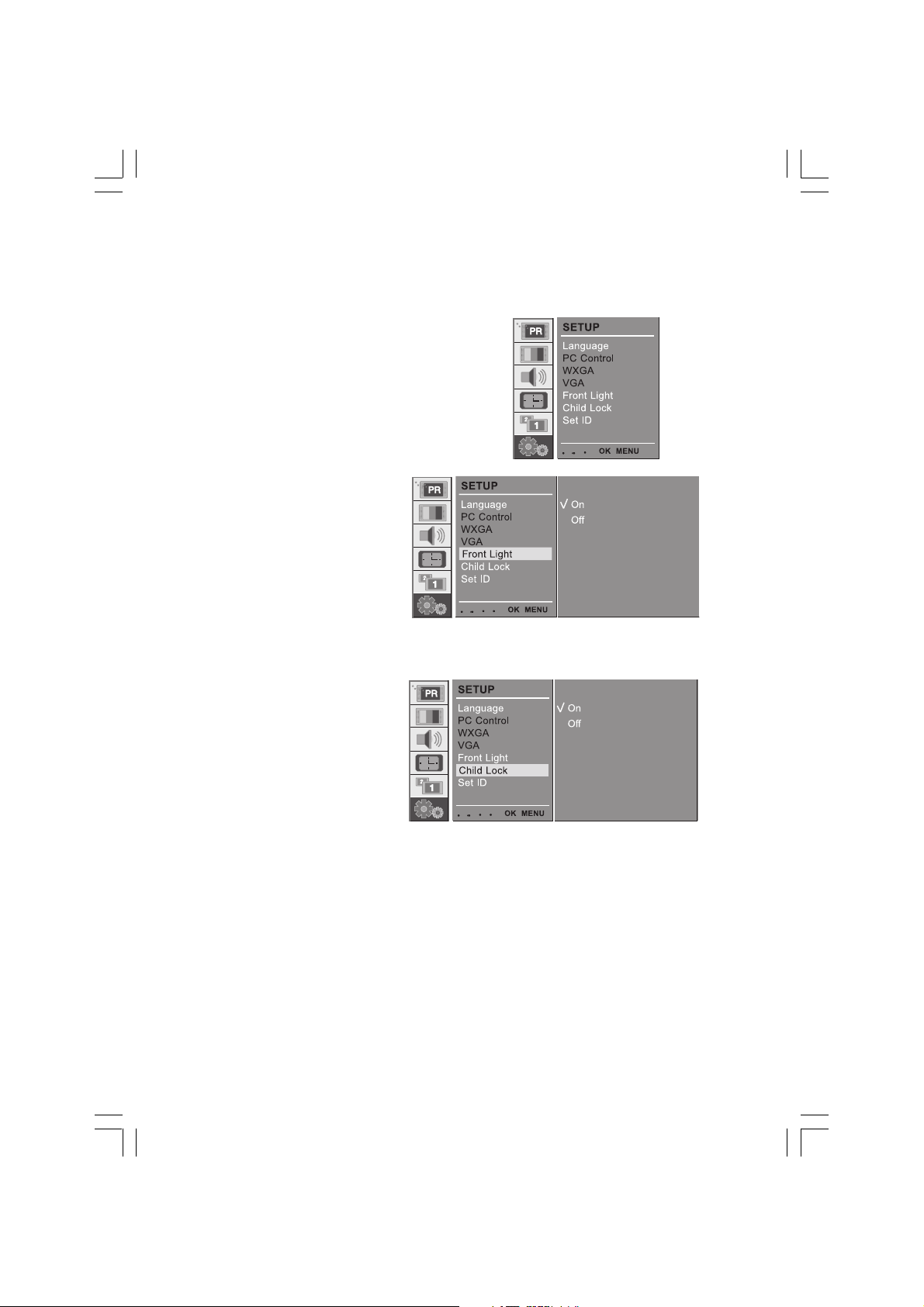
Setup Menu
1 Front Light
You can switch Front Light LED on or off.
Press the MENU button and then /\ / \/ button to select the
ENG
SETUP menu.
Press the > button and then /\ / \/ button to select Front
Light.
Press the > button and then /\ / \/ button to select On or
Off.
Repeatedly press the MENU button to return to normal TV
viewing.
2 Child Lock
The TV can be set so that the remote control
handset is needed to control it. This feature can
be used to prevent unauthorized viewing.
Press the MENU button and then /\ / \/ button
to select the SETUP menu.
Press the > button and then /\ / \/ button to
select Child Lock.
Press the > button and then /\ / \/ button to
select On or Off.
Repeatedly press the MENU button to return to
normal TV viewing.
With the lock on, the display Child Lock appears on the screen if any button on the front panel is pressed while viewing
the TV.
28 PRESTIGIO P400MW / P460MW
Page 29

Connection of PC
PC Setup
You can adjust horizontal/vertical position, clock, phase,
and auto-configure, reset as you prefer.
Press the MENU button and then /\ / \/ button to select the
SETUP menu.
Press the > button and then /\ / \/ button to select the
desired picture item.
Press the < / > button to make appropriate adjustments.
H-Position / V-Position
This function is to adjust picture to left/right
and up/down as you prefer.
Clock
This function is to minimize any vertical bars or
stripes vis-ible on the screen background. And
the horizontal screen size will also change.
Phase
This function allows you to remove any horizontal noise and clear or sharpen the image of characters.
Auto-configure
This function is for the automatic adjustment of the screen position, clock and phase. The displayed image will disap-pear
for a few seconds while the Auto-configuration is in progress.
ENG
Reset
This function allows you to return to the good picture repro-duction programmed at the factory and cannot be changed.
Note : Some signal from some graphics boards may not function properly. If the results are
unsatisfactory, adjust your monitor’s position, clock and phase manually.
Press the OK button to store it for the PC monitor picture.
Press the EXIT button to return to PC mode.
WXGA (or VGA (Only RGB
mode))
a : When the set is inputted WXGA signal, select
the desired WXGA resolution.
b : When the set is inputted HDMI-480p signal
in VGA mode, select 480p on the SETUP menu.
29PRESTIGIO P400MW / P460MW
Page 30

PIP (Picture-in-Picture) Feature
-PIP lets you view 2 different inputs (sources) on your monitor screen at the same time. One source will be large, and the
other source will show a smaller inset image.
ENG
1 Watching PIP
Press the PIP button to show the sub picture.
• Each press of PIP button changes the screen display as
shown below.
2 PIP Audio Output
PIP mode - main and sub picture audio select.
Press the MENU button and then /\ / \/ button
to select the PIP menu.
Press the > button and then /\ / \/ button to
select Audio Output.
Press the > button and then /\ / \/ button to
select Main or Sub.
Repeatedly press the MENU button to return to
normal TV viewing.
3 Moving the PIP
Press the PIP POSITION button.
Press the PIP POSITION button repeatedly until desired
position is achieved. The sub pictures move clockwise.
30 PRESTIGIO P400MW / P460MW
Page 31

4 Swapping the PIP
Press the SWAP button to exchange the main and sub pictures.
ENG
31PRESTIGIO P400MW / P460MW
Page 32

5 Selecting a Input Signal Source for the PIP
Use the PIP INPUT button to select the input source for the
sub picture.
ENG
6 Programme selection for sub picture
Press the PIP PR +/-button. The selected programme number is displayed just below the programme number of main
picture.
7 Programme scan
This function enables you to search all the stored stationson 4 or 16 sub pictures and see your favourite station byexchanging
the main and sub pictures.
Press the SCAN button repeatedly to selectPOP4/POP16. The selected sub or main pictures search all the storedstations.Press
the EXIT button to switch off sub or main pictures.
32 PRESTIGIO P400MW / P460MW
Page 33

Teletext (option)
Teletext (or TOP text) is an optional function, therefore only a set with the teletext system can receive the teletext broadcast.
Teletext is a free service broadcast by most TV stations which gives up-to-the-minute information on news, weath-er,
television programmes, share prices and many other topics.
The teletext decoder of this TV can support the SIMPLE, TOP and FASTEXT systems. SIMPLE (standard teletext) consists of
a number of pages which are selected by directly entering the corresponding page number. TOP and FASTEXT are more
modern methods allowing quick and easy selection of teletext information.
Switch on/off
Press the TEXT button to switch to teletext.The initial page or last page appears on the screen.Two page numbers, TV station
name, date and time aredisplayed on the screen headline. The first page numberindicates your selection, while the second
shows the cur-rent page displayed.Press the TEXT button to switch off teletext. The previousmode reappears.
SIMPLE text
Page selection
1. Enter the desired page number as a three digit number with the NUMBER buttons. If during selection you press a wrong
number, you must complete the three digit number and then re-enter the correct page num-ber.
2. The /\ / \/ button can be used to select the preced-ing or following page.
Programming a colour button in LIST mode
If the TV is in SIMPLE text, TOP text or FASTEXT mode, press the button ‘—M’ to switch to LIST mode.
Four teletext page numbers of your choice can be colour coded and easily selected by pressing the corresponding
coloured button on the remote control handset.
1. Press a coloured button.
2. Using the NUMBER buttons, select the page you wish to programme.
3. Press the OK button. The selected page is stored as the selected page number, blinking once to confirm this. From now
on, you can select this page with the same coloured button.
4. The three other coloured buttons are programmed in this way.
ENG
TOP text (option)
The user guide displays four fields-red, green, yellow and blue at the bottom of the screen. The yellow field denotes the
next group and the blue field indicates the next block.
Block / group / page selection
1. With the blue button you can progress from block to block.
2. Use the yellow button to proceed to the next group with automatic overflow to the next block.
3. With the green button you can proceed to the next existing page with automatic overflow to the next group. Alternatively the /\ button can be used.
4. The red button permits to return to previous selection. Alternatively the \/ button can be used.
33PRESTIGIO P400MW / P460MW
Page 34

Direct page selection
Corresponding to the SIMPLE teletext mode, you can select a page by entering it as a three digit number using the NUMBER
buttons in TOP mode.
FASTEXT
ENG
The teletext pages are colour coded along the bottom of the screen and are selected by pressing the correspond-ing
coloured button.
Page selection
1. Press the ‘---M’ button to select the index page.
2. You can select the pages which are colour coded along the bottom line with the same coloured buttons.
3. Corresponding to the SIMPLE teletext mode, you can select a page by entering its three digit page number with the
NUMBER buttons in FASTEXT mode.
4. The /\ / \/ button can be used to select the preceding or following page.
Special teletext functions
REVEAL
Press this button to display concealed information, such as solutions of riddles or puzzles.
Press this button again to remove the information from the display.
SIZE
Selects double height text.
Press this button to enlarge the top half of the page.
Press this button again to enlarge the bottom half of the page.
Press this button again to return to the normal display.
UPDATE
Displays the TV picture on the screen while waiting for the new teletext page. The display ‘—X’ will appear at the top left
hand corner of the screen. When the updated page is available then display ‘—X’ will change to the page number.
Press this button to view the updated teletext page.
HOLD
Stops the automatic page change which will occur if a tele-text page consists of 2 or more sub pages. The number of sub
pages and the sub page displayed is, usually, shown on the screen below the time. When this button is pressed the stop
symbol is displayed at the top left-hand corner of the screen and the automatic page change is inhibited. To continue press
this button again.
MIX
Displays the teletext pages superimposed on the TV pic-ture.
To switch the TV picture off press this button again.
34 PRESTIGIO P400MW / P460MW
Page 35

TIME
When viewing a TV programme, press this button to dis-play the time at the top right hand corner of the screen.Press this
button again to remove the display. In the tele-text mode, press this button to select a sub page number.The sub page
number is displayed at the bottom of thescreen. To hold or change the sub page, press the RED /GREEN, /\ / \/ or NUMBER
buttons.
Press this button again to exit this function.
External Control Device Setup
-Connect the RS-232C input jack to an external control device (such as a computer or an A/V control system) and control
the set’s functions externally.
How to connect external control equipment
Connect the serial port of the control device to the
RS-232C jack on the set.
RS-232C connection cables are not supplied with the
Monitor.
The Monitor remote control and front panel controls
(except main power) will not be functional if the set is
con-trolled by a PC computer or other external device.
Type of connector; D-Sub 9-pin male
ENG
Communication Parameters
• Baud rate : 4800bps (UART)
• Data length : 8bits
• Parity : None
• Stop bit : 1bit
• Communication code : HEX code
35PRESTIGIO P400MW / P460MW
Page 36

Set ID
Press the MENU button and then /\ / \/ button
to select the SETUP menu.
Press the > button and then /\ / \/ but-ton to
select Set ID.
ENG
Press the > button and then use < / > button
to adjust Set ID to choose the desired monitor ID
number.
The adjustment range of Set ID is 1 ~ 99.
Use this function to specify a monitor
IDnumber.Refer to ‘Real Data Mapping 1’.
Command Reference List
36 PRESTIGIO P400MW / P460MW
Page 37

Transmission / Receiving Protocol
Transmission
[F6][Command][SetID][Data][CS][6F]
* [F6] : Start of Communication
* [Command] : Command set
* [Set ID] : You can adjust the set ID to choose desired
monitor ID number in SETUP menu. See previous page.
Adjustment range is 1~99.
* [DATA] : To transmit command data. Transmit ‘FF’ data to
read status of command.
* [Cr] : Check Sum ASCII code ‘0x0D’
* [6F] : End of Communication
OK Acknowledgement
[F7][Command][SetID][Data][CS][7F]
* The Monitor transmits
ACK(acknowledgement) based on this format
when receiving normal data. At this time, if the
data is data read mode, it indicates present
status data. If the data is data write mode, it
returns the data of the PC computer.
Error Acknowledgment
[F7][Command][SetID][FF][CS][7F]
* The Monitor transmits
ACK(acknowledgement) based on this format
when receiving abnormal data from non-viable
function or communication errors.
OK Acknowledgement
[F7][01][SetID][Data][CS][7F]Data 0 : Off 1 : On
* In like manner, if other functions transmit ‘FF’ data based
on this format, Acknowledgement data feed back presents
status about each function.
02. Volume Mute
: To control volume mute On/Off of the set
Transmission
[F6][02][SetID][Data][CS][6F]
Data 0 : Volume Mute Off (Volume On)
1 : Volume Mute On (Volume Off)
OK Acknowledgement
[F7][02][SetID][Data][CS][7F]
03. Screen Mute
: To select screen mute On/Off
Transmission
[F6][03][SetID][Data][CS][6F]
Data 0 : Screen Mute Off (Picture On)
1 : Screen Mute On (Picture Off )
ENG
01. Power
: To control Power On/Off of the set
Transmission
[F6][01][SetID][Data][CS][6F]
Data 0 : Power Off 1 : Power On
OK Acknowledgement
[F7][01][SetID][Data][CS][7F]
: To show Power On/O ff
Transmission
[F6][01][SetID][FF][CS][6F]
OK Acknowledgement
[F7][03][SetID][Data][CS][7F]
04. Contrast
: To adjust screen contrast. You can also adjust contrast in
the PICTURE menu.
Transmission
[F6][04][SetID][Data][CS][6F]
Data Min : 0 ~ Max : 64
* Refer to ‘Real data mapping1’.
OK Acknowledgement
[F7][04][SetID][Data][CS][7F]
37PRESTIGIO P400MW / P460MW
Page 38

05. Brightness
: To adjust screen brightness. You can also adjust brightness
in the PICTURE menu.
Transmission
[F6][08][SetID][Data][CS][6F]
Data 0 : Cool 1 : Normal
2 : Warm 3 : User
Transmission
ENG
[F6][05][SetID][Data][CS][6F]
Data Min : 0 ~ Max : 64
* Refer to ‘Real data mapping1’.
OK Acknowledgement
[F7][05][SetID][Data][CS][7F]
06. Colour
: To adjust screen colour. You can also adjust colour in the
PICTURE menu.
Transmission
[F6][06][SetID][Data][CS][6F]
Data Min : 0 ~ Max : 64
* Refer to ‘Real data mapping1’.
OK Acknowledgement
[F7][06][SetID][Data][CS][7F]
07. Sharpness
: To adjust screen sharpness. You can also adjust sharpness
in the PICTURE menu.
OK Acknowledgement
[F7][08][SetID][Data][CS][7F]
09. PSM
: To select picture mode. You can also adjust PSM. In the
PICTURE menu.
Transmission
[F6][09][SetID][Data][CS][6F]
Data 0 : Dynamic 2 : Mild 5 : User
OK Acknowledgement
[F7][09][SetID][Data][CS][7F]
1 : Standard 3 : Game
10. SSM
: To select sound mode. You can also adjust SSM. In the SOUND
menu.
Transmission
[F6][0A][SetID][Data][CS][6F]
Data 0 : Flat 1 : Music
2 : Movie 3 : Speech
5 : User
Transmission
[F6][07][SetID][Data][CS][6F]
Data Min : 0 ~ Max : 64
* Refer to ‘Real data mapping1’.
OK Acknowledgement
[F7][07][SetID][Data][CS][7F]
08. CSM
: To adjust colour temperature. You can also adjust CSM. In
the PICTURE menu.
38 PRESTIGIO P400MW / P460MW
OK Acknowledgement
[F7][0A][SetID][Data][CS][7F]
11. Volume
: To adjust volume.
Transmission
[F6][0B][SetID][Data][CS][6F]
Data Min : 0 ~ Max : 64
* Refer to ‘Real data mapping1’.
OK Acknowledgement
[F7][0B][SetID][Data][CS][7F]
Page 39

12. Balance
Data 0 : Off 1 : On
: To adjust sound balance. You can also adjust Balance. In the
SOUND menu.
Transmission
[F6][0C][SetID][Data][CS][6F]
Data Min : 0 ~ Max : 64
* Refer to ‘Real data mapping2’.
OK Acknowledgement
[F7][0C][SetID][Data][CS][7F]
13. AVL
: To control AVL On/Off of the set.
Transmission
[F6][0D][SetID][Data][CS][6F]
Data 0 : Off 1: On
* Refer to ‘Real data mapping1’.
OK Acknowledgement
[F7][0D][SetID][Data][CS][7F]
14. SRS
: To select SRS mode. You can also adjust SRS. In the SOUND
menu.
Transmission
[F6][0E][SetID][Data][CS][6F]
Data 0 : Off
1: 3D Echo sound
2 : XT TruSurround
OK Acknowledgement
[F7][0E][SetID][Data][CS][7F]
OK Acknowledgement
[F7][0F][SetID][Data][CS][7F]
ENG
16. PIP Mode
: To select PIP mode. You can also adjust PIP Mode. In the PIP
menu.
Transmission
[F6][25][SetID][Data][CS][6F]
Data 0 : Off 1 : PIP
2 : POP 3 : DW1
4 : DW2
* Refer to ‘Real data mapping1’.
OK Acknowledgement
[F7][25][SetID][Data][CS][7F]
17. PIP Input
: To select PIP Input. You can also adjust PIP Input. In the PIP
menu.
Transmission
[F6][26][SetID][Data][CS][6F]
Data 0 : TV 1 : AV1
2 : AV2 3 : AV3
4 : AV4 5 : S-VIDEO
6 : COMPONENT2 7 : COMPONENT1
8 : HDMI1 9 : PC-RGB
10 : HDMI2
OK Acknowledgement
[F7][26][SetID][Data][CS][7F]
18. PIP Size
15. TV Speaker
: To control TV Speaker On/Off of the set. You can also adjust
TV Speaker. In the SOUND menu.
Transmission
[F6][0F][SetID][Data][CS][6F]
: To select PIP Size. You can also adjust PIP Size. In the PIP
menu.
Transmission
[F6][27][SetID][Data][CS][6F]
Data 0 : Small 1 : Large
39PRESTIGIO P400MW / P460MW
Page 40

OK Acknowledgement
[F7][27][SetID][Data][CS][7F]
19. PIP Position
Transmission
[F6][2B][SetID][Data][CS][6F]
Data Min : 0 ~ Max : 64
* Refer to ‘Real data mapping1’.
: To select PIP Position. You can also adjust PIP Position. In
ENG
the PIP menu.
Transmission
[F6][28][SetID][Data][CS][6F]
Data 0 : Right Bottom 1 : Left Bottom
2 : Left Top 3 : Right Top
OK Acknowledgement
[F7][28][SetID][Data][CS][7F]
20. PIP Audio Output
: To select PIP audio output. You can also adjust Audio Output.
In the PIP menu.
Transmission
[F6][29][SetID][Data][CS][6F]
Data 0 : Main 1 : Sub
OK Acknowledgement
[F7][29][SetID][Data][CS][7F]
21. Clock
: To adjust clock. You can also adjust Clock. In the PC Control
of SETUP menu.
Transmission
[F6][2A][SetID][Data][CS][6F]
Data Min : 0 ~ Max : 64
* Refer to ‘Real data mapping1’.
OK Acknowledgement
[F7][2A][SetID][Data][CS][7F]
22. Phase
: To adjust phase. You can also adjust Phase. In the PC Control
of SETUP menu.
OK Acknowledgement
[F7][2B][SetID][Data][CS][7F]
23. Horizontal
: To adjust horizontal. You can also adjust H-Pos. In the PC
Control of SETUP menu.
Transmission
[F6][2C][SetID][Data][CS][6F]
Data Min : 0 ~ Max : 64
* Refer to ‘Real data mapping2’.
OK Acknowledgement
[F7][2C][SetID][Data][CS][7F]
24. Vertical
: To adjust vertical. You can also adjust V-Pos. In the PC Control of SETUP menu.
Transmission
[F6][2D][SetID][Data][CS][6F]
Data Min : 0 ~ Max : 64
* Refer to ‘Real data mapping2’.
OK Acknowledgement
[F7][2D][SetID][Data][CS][7F]
25. Auto
: To execute auto command. You can also execute Auto. In
the PC Control of SETUP menu.
Transmission
[F6][2E][SetID][Data][CS][6F]
Data 0 : Execute
OK Acknowledgement
[F7][2E][SetID][Data][CS][7F]
40 PRESTIGIO P400MW / P460MW
Page 41

26. Reset
: To execute reset command. You can also execute Reset. In
the PC Control of SETUP menu.
Transmission
[F6][2F][SetID][Data][CS][6F]
Data 0 : Execute
Transmission
[F6][33][SetID][Data][CS][6F]
Data 0 : Off 1 : On
OK Acknowledgement
[F7][33][SetID][Data][CS][7F]
30. Child Lock
ENG
OK Acknowledgement
[F7][2F][SetID][Data][CS][7F]
27. Main Input
: To select Input. You can also select Input. In the PIP menu.
Transmission
[F6][30][SetID][Data][CS][6F]
Data 0 : TV 1 : AV1
2 : AV2 3 : AV3
4 : AV4 5 : S-VIDEO
6 : COMPONENT2 7 : COMPONENT1
8 : HDMI1 9 : PC-RGB
10 : HDMI2
OK Acknowledgement
[F7][30][SetID][Data][CS][7F]
28. Main ARC
: To select ARC. You can also select ARC. In the PIP menu.
Transmission
[F6][31][SetID][Data][CS][6F]
Data 0 : Auto 1 : 16:9
2 : 14:9 3 : 4:3
4 : ZOOM1 5 : ZOOM2
6 : SPECTACLE
OK Acknowledgement
[F7][31][SetID][Data][CS][7F]
29. Front Light
: To control front light mode. You can also control Front
Light. In the SETUP menu.
: To control child lock mode. You can also control Child
Lock. In the SETUP menu.
Transmission
[F6][34][SetID][Data][CS][6F]
Data 0 : Off 1 : On
OK Acknowledgement
[F7][34][SetID][Data][CS][7F]
31. Language
: To select language. You can also select Language. In the
SETUP menu.
Transmission
[F6][35][SetID][Data][CS][6F]
Data 0 : English 1 : Deutsche
2 : French 3 : Italian
4 : Spanish 5 : Portuguese
6 : Danish 7 : Swedish
8 : Finnish 9 : Dutch
A : Russian
OK Acknowledgement
[F7][29][SetID][Data][CS][7F]
32. Programme Number input
: To select a programme.
Transmission
[F6][36][SetID][Data][CS][6F]
Data Min : 0 ~ Max : 63
* Refer to ‘Real data mapping1’.
OK Acknowledgement
[F7][36][SetID][Data][CS][7F]
41PRESTIGIO P400MW / P460MW
Page 42
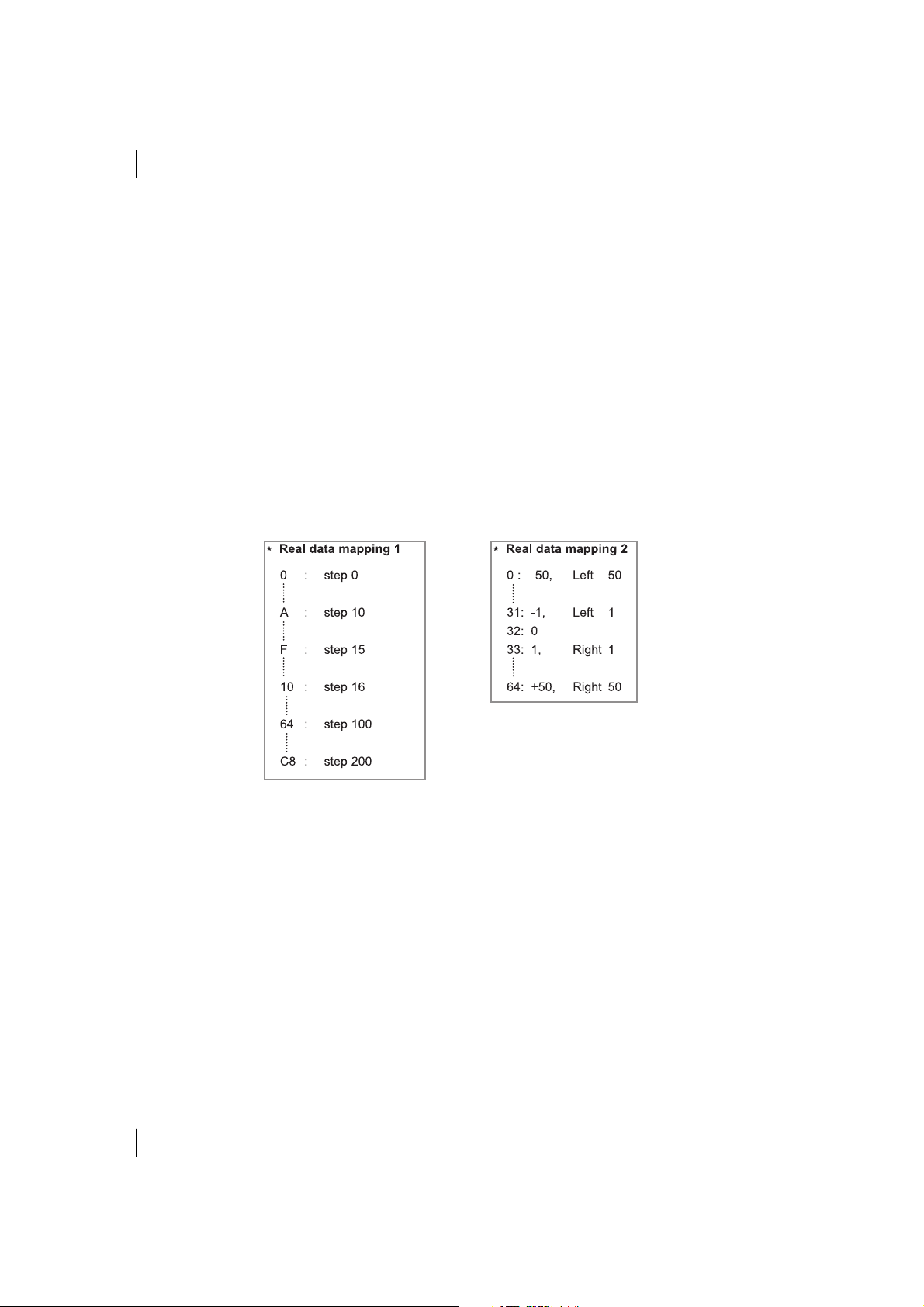
33. Programme Selection
34. Auto Sleep
: To select a programme for the main picture.
Transmission
[F6][37][SetID][Data][CS][6F]
ENG
* Real data mapping 1 * Real data mapping 2
0 : step 0 0 : -50, Left 50
A F :: step 10 step 15 31: -1, 32: 0 33: 1, Left 1 Right 1
10 : step 16 64: +50, Right 50
64 : step 100
C8 : step 200
Data 0 : Pr Up 1 : Pr Down
OK Acknowledgement
[F7][37][SetID][Data][CS][7F]
: To control auto sleep On/Off of the set. You can also select
Auto Sleep. In the TIME menu.
Transmission
[F6][38][SetID][Data][CS][6F]
Data 0 : Off 1: On
OK Acknowledgement
[F7][38][SetID][Data][CS][7F]
42 PRESTIGIO P400MW / P460MW
Page 43

Displayable Monitor
Specification
RGB Mode / HDMI Mode
ENG
Note:
a. If the set is cold, there may be a small “flicker” when
the set is switched on. This is normal, there is nothing
wrong with the set.
b. If possible, use the VESA 1,024x768@60Hz video
mode to obtain the best image quality for your LCD
monitor. If used to PC vertical frequency 85Hz, some
noise can be seen when PIP is on. In this case, set the
PC vertical fre-quency to 60Hz. The set has been preadjusted to the mode VESA 1,024x768@60Hz.
c. Some dot defects may appear on the screen, like Red,
Green or Blue spots. However, this will have no impact
or effect on the monitor performance.
d. Do not press the LCD screen with your finger for a
long time as this may produce some temporary
distortion effects on the screen.
e. When the PC screen appears on the set, a message
may appear on the screen, and the message will differ
according to the Window system version (Win98,
2000). If a message appears click “Next” until the
message fin-ishes.
f. If the message “Out Of Range” appears on the screen,
adjust the PC as in the ‘Displayable Monitor
Specification’ section.
g. Supportable resolution may vary as per graphic
card.
(Synchronization input form : separate)
43PRESTIGIO P400MW / P460MW
Page 44

Troubleshooting
Check list
ENG
44 PRESTIGIO P400MW / P460MW
