Page 1
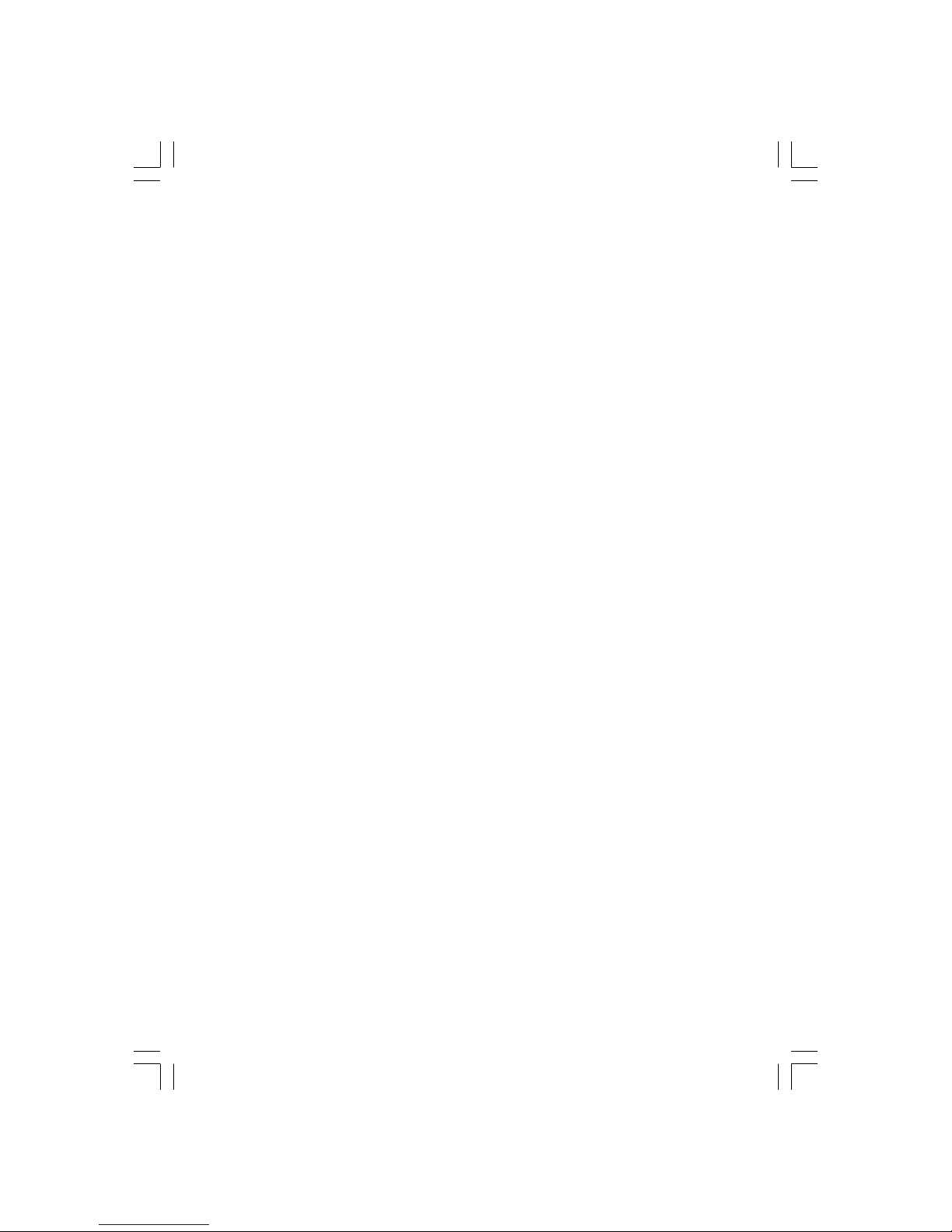
1
PRESTIGIO P392
ENG
Prestigio P392
LCD Monitor
User Manual
Page 2
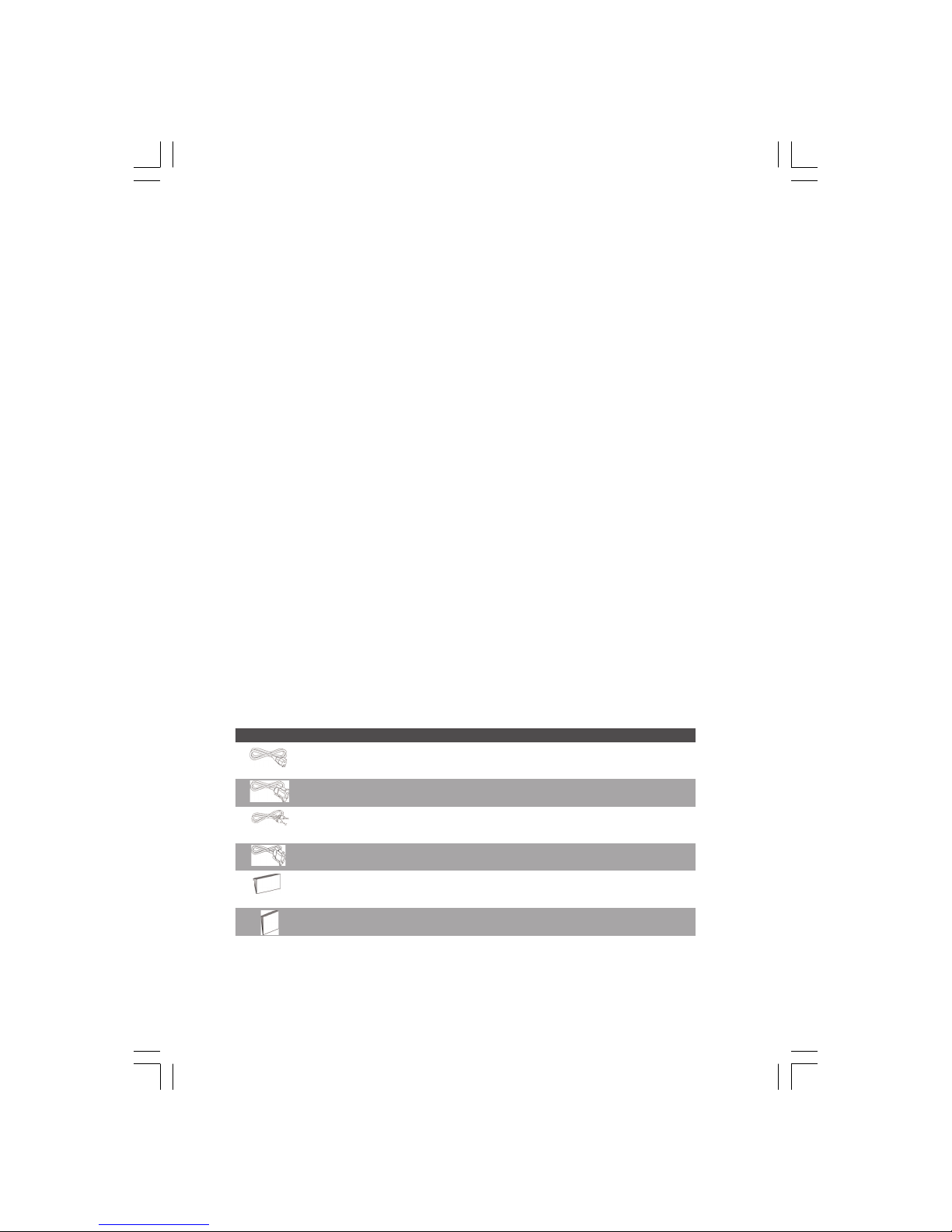
2
PRESTIGIO P392
ENG
GETTING STARTED
WARNING: Do not operate the LCD monitor with unspecified power supply. Usage of incorrect
voltage will cause malfunction and may cause fire or electric shock.
Introduction
Bright and sharp images of text and graphics are what you will find with your LCD color monitor. They provide a
maximum resolution of 1280x1024 pixels with a flicker-free display at up to 75Hz refresh rate and offer bright, sharp
and vibrant color display without the radiation emission and hazards of CRT monitors.
Features
- Support SXGA resolution of 1280x1024 pixels
- With LVDS (Low Voltage Differential Signaling) as interface
- Wide viewing angle
- Wide tilting angle
- VESA DPMS-compliant power saving: automatically powers down the monitor after a defined period of inactivity
- Digital Character Smoothing
- Automatic Set-Up
- Windows 95/98/2000/XP Plug & Play Compliant
- Versatile, functional & User friendly OSD
- Plug & Play: Conform to the VESA standards and support DDC1/2B spec.
Unpacking and Checking of the Package Contents
1. Before unpacking your LCD Monitor, prepare a stable, level, and clean surface near a wall outlet for your LCD Monitor.
2. Set the LCD Monitor box in an upright position and open from the top of the box before removing the right/left
cushions.
* Accessories
Picture Name Length Quantity
Power Cord 1.5m 1 pcs
VGA Cable 1.8m 1 pcs
Audio Cable 1.8m 1 pcs
DVI Cable (Dual Model only) 1.8m 1 pcs
(option for models P392D and P392BD)
User Manual 1 pcs
Warranty Card 1pcs
Page 3
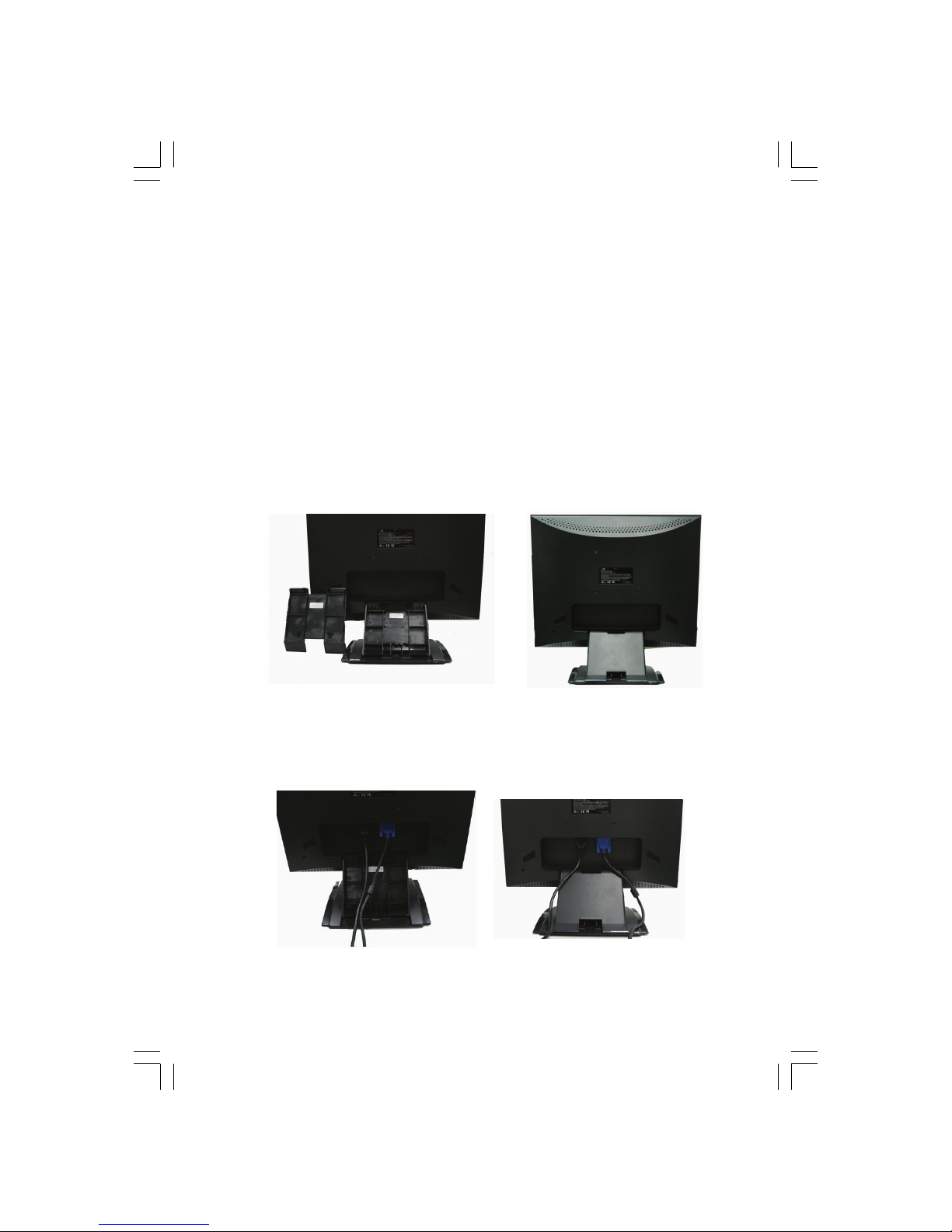
3
PRESTIGIO P392
ENG
Installing the Monitor
* DO NOT install the monitor where sudden temperature changes may occur, or in humid, dusty, or smoky areas as it may
cause fire, electric shock or damage.
* DO NOT place your LCD Monitor near a window as it may be severely damaged if exposed to rain, water, moisture, or
sunlight.
* MAINTAIN good ventilation; covering of ventilation slits or holes may cause fire.
* PLACE the monitor at least 4” (or 10 cm) away from the walls
* SAFE storage temperature of the LCD Monitor is in the range of -20 to +65?C.
* Connecting Cables to PC and Monitor
* Step 1.
1. Turn off your PC and the LCD Monitor before connecting your LCD monitor to the PC.
2. Seat the monitor on the table, and face the back of the monitor.Or Attaching up the stand cover For example: the
right picture
3. To have the power cord/cables ready, and the rear stand cover on side.
* Step 2.
4. Use VGA cable to connect the VGA jack of the LCD Monitor. Make sure the cable head is securely connected. Or Attaching
up the stand cover then VGA and power cord jack of the LCD monitor
5. Dual Mode: If your system is Dual signal model, then connect the DVI cable to the DVI port on LCD Monitor.
6. Use Audio cable to connect “Audio in” jack on LCD Monitor.
Page 4
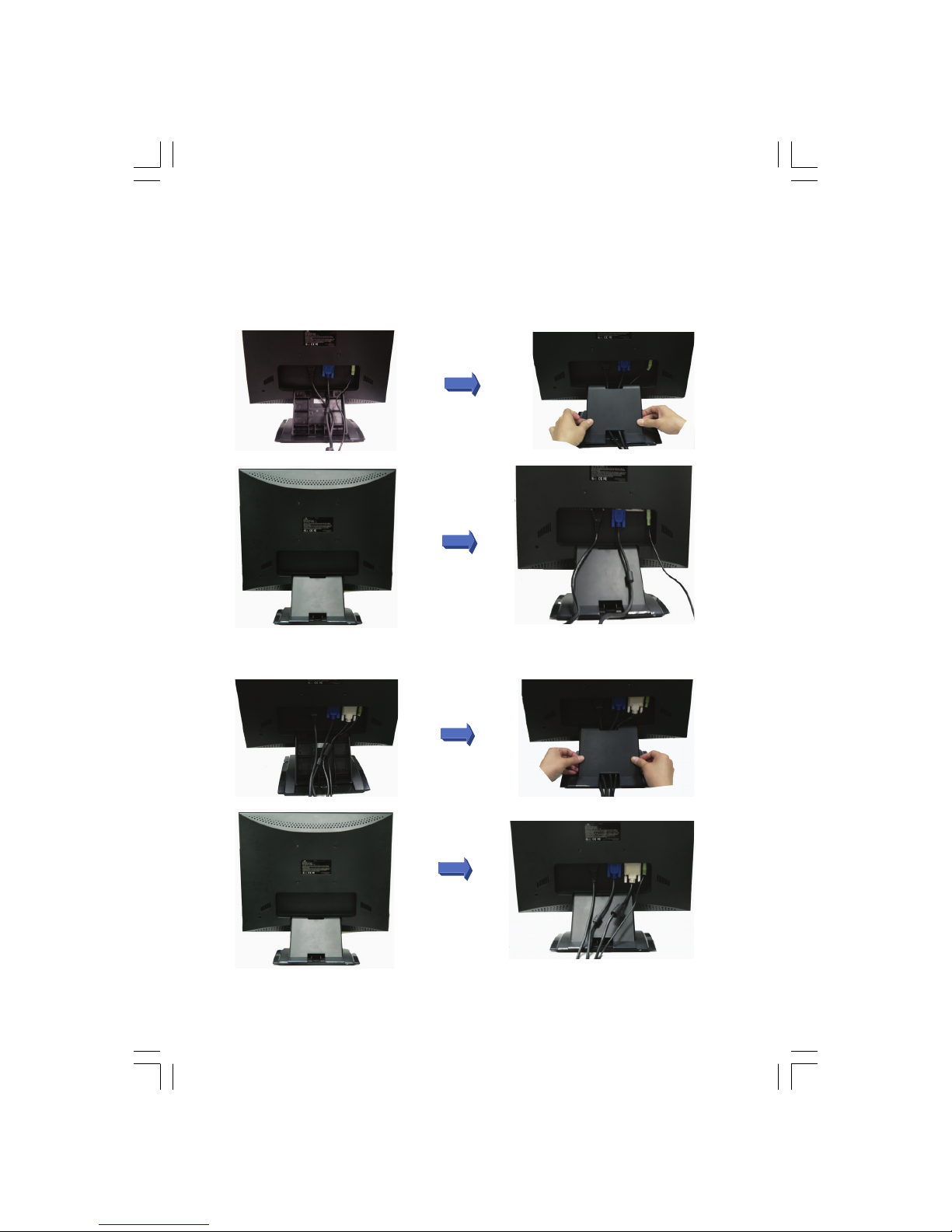
4
PRESTIGIO P392
ENG
* Step 3.
8. Organizing the power cord and cables be seat into cable ditches and attaching up the stand cover properly . (Note:
While attaching up the rear stand cover, the “Clicking Sound” tells that rear stand cover is hooked up properly) Or
Attachint up the stand cover then VGA cable Power cord and Audio cable jack of the LCD monitor ?
For Analog only
For Dual Mode
Page 5
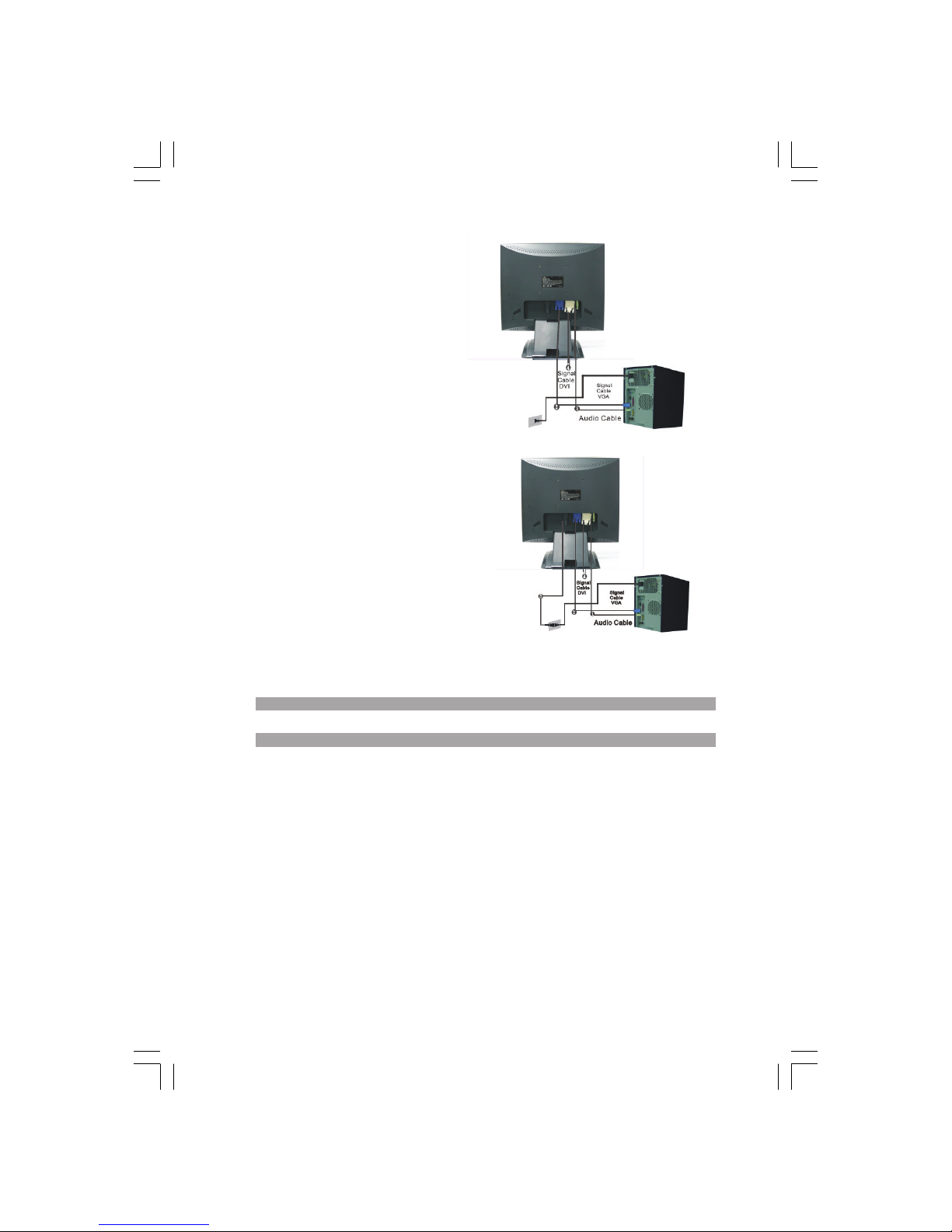
5
PRESTIGIO P392
ENG
Step4.
10. Connect the VGA cable to the VGA port of the PC
system. Make sure the cable head is securely connected.
(Note: If your system is Dual signal model, then use the
DVI cable to connect to the DVI port of PC)
11. Use Audio cable to connect to sound card’s “Audio
out” jack on PC.
* Step 5.
12. Connect the male end of the power cord into a
wall socket.
13.Turn on your computer, and then turn on your LCD
Monitor.
* Connectivity Chart
1 Audio in Connect with Audio cable.
2 VGA connector Connect with VGA cable.
3 Power Plug into the AC wall socket.
4 DVI connector (optional) Connect with detachable DVI cable. Remark: DVI Cable is for Dual Model usage only.
NOTE
For added protection, it is recommended to use a Surge Protection device plugged between
the AC Adapter and the electrical wall outlet to prevent the effects of sudden current variations
from reaching the LCD Monitor. Sudden peaks of electricity may cause damage to the Monitor.
Page 6

6
PRESTIGIO P392
ENG
How to Operate the Monitor
Users can adjust the picture to the desired brightness and sharpness by following the instructions.
# Buttons Functions
1 MENU Menu: To have the main menu/ sub-menu popped up/ selected to proceed
adjustment
Enter : To confirm the selection
2 < Indicated the Decreasing movement
To select the feature
Hot Key
3 Power Switch Power ON/OFF the monitor
Green – Normal operation
Amber – Power Management
4 > Indicated the Increasing movement
To select the feature
Hot Key
5 OK Auto: Automatically adjust clock, phase and image position
Exit : Return
Page 7

7
PRESTIGIO P392
ENG
How to Use the OSD (On Screen Display)
* Structure of OSD
OSD function allows user to easily adjust the display to the desired quality. The OSD menu includes one main menu, one
sub-menu of Advanced Setup and another sub-menu of Color Temperature.
Main Menu
* Press the Menu key to bring up the OSD Main Menu which allows user to adjust all the value settings of “Brightness”,
“Contrast” , “H-Position” , “V-Position” , “Color Temperature” and “Volume” by clicking the “ < ” or “ > “ key. (See the OSD
Operate Table on page eight for details)
* ADVANCED SETUP
Advanced Setup Sub Menu of Advanced Setup
* After the Main Menu popped up
* Press the < or > key to have the Advance Setup option selected and highlighted.
* Then, click on the Menu key to have the sub-menu popped up to proceed adjustment on each item
* Then, press the OK to exit the sub-menu
* Press the < or > key to select the feature which needs to be adjusted
or press the OK again to exit the Main Menu
* Press Reset to set all user settings return to the factory preset value.
Page 8

8
PRESTIGIO P392
ENG
* COLOR TEMPERATURE
Color Temperature Sub Menu of Color Temperature
* After the Main Menu popped up
* Press the < or > key to have the Color Temperature option selected and highlighted.
* Then, click on the Menu key to have the sub-menu popped up to proceed adjustment on each item.
* Press the OK to exit the sub-menu
* Press the < or > key to select the feature which needs to be adjusted, or press the OK again to exit the Main Menu
* Hot Keys
* Volume Level Adjustment
* Press the > key, the volume level adjustment interface will pop up right after.
Then click on the < or > key, the volume level can be easily adjusted ( > for level increased, < for level decreased)
* Press the OK to exit the Volume Level Adjustment dialog or the dialog will disappear automatically in a few seconds.
* Mute/Un-mute
* Press the < key, the Mute function will be activated right after, and the indicated interface will pop up as well.
* Then, press the > or the < key again, the Un-Mute function will be activated, and the indicated image will pop up
right after.
* Press the OK to exit the Muting Function or the dialog will disappear automatically in a few seconds.
Page 9

9
PRESTIGIO P392
ENG
* Auto Config
* When your system is in VGA mode, press the OK to make the Auto Configure function be executed, and the system will
be set as the optimal condition after the execution.
* Input Signal Switch between Analog and Digital
While the Analog signal is “on”
* Press both < and > keys at the same time and hold the keys for one second to activate the input source of Digital,
and the DVI indicator DVI will appear in upper right corner, with the Analog Signal be disabled. Then, press both < and
> keys at the same time again, and hold the keys for one second could activate the input source of Analog back again,
and the Analog indicator D-SUB will be showed up in the upper right corner as well.
* Special Notes for DVI Input
The H- Position , V- Position and Auto Config features will be disabled in Main Menu, and all indicators’ color of HPosition , V- Position and Auto Config will be indicated in 2 gray colors with different thickness as below.
At the same time, the Clock and Phase feature will be disabled in Sub Menu as well, and the color of both indicators’ color
Clock and Phase will be also indicated in 2 gray colors with different thickness as below.
Page 10

10
PRESTIGIO P392
ENG
OSD Operating Table
* Main Menu
Function Name Situation/Option
Brightness Adjust Brightness level manually
Contrast Adjust Contrast level manually
Auto Config Adjust screen horizontal, vertical position, clock and phase automatically
(Disabled in DVI mode)
H- Position Adjust screen horizontal position manually (Disabled in DVI mode)
V- Position Adjust screen vertical position manually (Disabled in DVI mode)
Color Temperature Preset Color: Native for warmer white and richer red, or it could be switched by
user’s selection
User Color : allow the user to adjust Red, Green, Blue color to the desired
Advanced Setup Enter the advanced setup menu to adjust OSD Time Out, Languages, Clock, Phase,
OSD Position and run Reset function
Volume Adjust Volume level manually
Note: Press Menu button to pop up the main OSD menu and press Menu button again to enter
the brightness adjustment state to adjust the brightness of screen to the desired value by
pressing < or > key. The adjust range is from 0 to 100 , and the default shall be 100. Press OK
button to exit at any time
* SUB-MENU
Main Menu Sub Menu Situation/Option
Color Temperature Red Adjust the value of red color as desired manually
Green Adjust the value of green color as desired manually
Blue Adjust the value of blue color as desired manually
Advanced Setup Time Out Determine the time that the OSD menu displays on the screen
Language Select the desired language from the 7 languages
Clock Adjust the PLL parameters to allow the operator control over the synchronization
of the PLL clock (Disabled in DVI mode)
Phase Adjust the PLL parameters to allow the operator control over the synchronization
of the PLL clock (Disabled in DVI mode)
Reset Make all user settings return to the factory preset value
V- Position Adjust OSD vertical position manually
H- Position Adjust OSD horizontal position manually
Note: Press Menu button to enter the selection state .Next press < or > key to adjust the
selection to the desired value on selected item. Press OK button to exit adjusted state or return
to the main OSD menu.
Page 11

11
PRESTIGIO P392
ENG
To Adjust the Viewing Angle
The viewing angle can be adjusted from downward 5 to upward 15 for optimal view angle setting.
Downward Upward
Power Management
The LCD Monitor complies with the VESA DPMS (version 1.0p) power management proposal. The VESA DPMS proposal
provides four phases of power saving modes by detecting the horizontal or vertical sync signal.
Item DPMS Mode Display Power LED Power Recovery Time H-sync V-sync
Consumption
1 On Normal Green <42W — On On
2 Stand By No Display Amber < 1W 3 sec off On
3 Suspend No Display Amber < 1W 3 sec On off
4 Active Off No Display Amber < 1W 3 sec off off
Page 12

12
PRESTIGIO P392
ENG
Supported Timing
Display Mode Analog
Horizontal Frequency Vertical Frequency
VES A V GA 640 x 480 31.5 KHz 60 Hz
37.5 KHz 75 Hz
37.9KHz 72Hz
720 x 400 31.5 KHz 70.1 Hz
SVGA 800 x 600 35.2 KHz 56.3 Hz
37.9 KHz 60.3 Hz
46.9 KHz 75.0 Hz
48.1 KHz 72.0 Hz
XGA 1024 x 768 48.4 KHz 60.0 Hz
56.5 KHz 70.1 Hz
60.0 KHz 75.0 Hz
SXGA 1280 x 1024 63.98 KHz 60.02 Hz
79.97 KHz 75.02 Hz
Macintosh VG A 640 x 480 35.0 KHz 66.7 Hz
832 x 624 49.7 KHz 74.6 Hz
MS-DOS 640 x 350 31.5 KHz 70.1 Hz
Troubleshooting Procedures
If the LCD monitor fails to function correctly, please follow the following steps for a possible solution.
1. Perform the adjustments according to How to Operate the Monitor on page eight.
2. Refer to the following items if you cannot find a proper item listed in the How to Operate the Monitor on page eight
or if the problem remains.
3. If the problem you have experienced is not described below or you cannot correct the problem, stop using the
monitor and contact your dealer or the nearest service center for further assistance.
PROBLEM CHECK TO SEE
No Display/Abnormal Display
a) Power indicator does not light up. If the power cord is firmly plugged in the socket.
If the power switch is turned on.
If the AC socket is OK. Please check using another piece of equipment.
b) Power indicator is green. If the blank screen saver is active, touch the keyboard or mouse.
Increase the value of Contrast and/or Brightness.
If the signal timing of the computer is within the spec of the monitor.
c) Power indicator is amber. If the monitor is on power management mode, touch the keyboard or the mouse.
If the computer is ON.
d) Display is too dark or too bright. If the video output level of the computer is within the spec.
e) Display is not in the center. If the signal timing of the computer is within the spec.
Page 13

13
PRESTIGIO P392
ENG
PROBLEM CHECK TO SEE
f) Display is shaking. If the power voltage is within the spec.
If the signal timing of the computer is within the spec.
4. When “No Connection” menu pops up and keeps moving on the screen as follows, please check if the signal cable(
VGA cable or both VGA and DVI cable) are connected correctly.
5. When “Out of Range” menu pops up and keeps moving on blank screen as follows, please wait for 15 seconds or so,
then the display will come back to normal state. Please check and adjust the timing of input signal to the appropriate
one.
6. When “No Signal” menu pops up and disappears 5 seconds later as follows, please check if the power and PC are both
on.
CONFORMITY AND COMPLIANCE
Safety
CUL MARKING DECLARATION OF CONFORMITY
This classification marking is used for products going into the Canadian and US marketplace. It shows that compliance with both Canadian and US requirements for classified
products has been met.
follows :Safety:UL60950-1,CAN/CSA –C22.2 N0 60950-1-03
TUV MARKING DECLARATION OF CONFORMITY
The product complies with the requirements of related Germany standard As follows
:Safety:EN60950-1, IEC60950-1
Page 14

14
PRESTIGIO P392
ENG
EMI
FCC Compliance Statement
This equipment has been tested and found to comply with the limits for a Class B digital
device, pursuant to Part 15 of the FCC Rules. These limits are designed to provide reasonable
protection against harmful interference when the equipment is operated in a residential installation. This device generates, uses, and can radiate radio frequency energy and, if not installed and used in accordance with the instructions,
may cause harmful interference to radio communications. However, there is no guarantee that interference will not
occur in a particular installation. If this device does cause harmful interference to radio or television reception (this can
be determined by turning, the device off and on), you are encouraged to try to correct the interference by one or more
of the following measures:
*Reorient or relocate the receiving antenna.
*Increase the separation between the equipment and the receiver.
*Connect the equipment into an outlet on a circuit different from that to which the receiver is connected.
CE MARKING DECLARATION OF CONFROMITY
In accordance with the rating plate of the units complies with current standards concerning
electrical safety and electromagnetic compatibility. The LCD monitor complies with the requirements of related European standards, which include:
Emission: EN 55022, EN 55024, 89/336/EEC, 73/23/EEC, 93/68/EEC.
FOR YOUR SAFETY
WARNING
ALWLAYS OPERATE UNDER SPECIFIED POWER SUPPLY
Usage of incorrect voltage will cause malfunction and may cause fire or electric shock.
PROTECT and CORRECTLY USE THE CABLE
Do not pull or bend the power cable and signal cable or place the monitor or any heavy objects on the cables. If the cables
are damaged, they may cause fire or electric shock.
IMMEDIATELY STOP OPERATING THE MONITOR WHEN YOU DETECT ANY ABNORMAL OCCURENCE
If you notice any abnormal phenomenon such as strange noise, smoke or smells, unplug the monitor and contact your
dealer or the nearest service center immediately.
DO NOT REMOVE THE CABINET
Removing the cabinet may expose you to the danger of fire or electric shock.
DO NOT PUT ANY FOREIGN OBJECT INSIDE THE MONITOR
It may cause fire, electric shock or damage when operating the monitor with foreign objects inside.
DO NOT USE THE MONITOR NEAR WATER
Operating the monitor in close proximity to water where the water may be spilt or splashed onto the monitor may cause
fire or electric shock.
Page 15

15
PRESTIGIO P392
ENG
BAD WEATHER CONDITIONS
It is advisable not to operate the monitor during heavy thunderstorms as intermittent breaks in power may cause
malfunction. Do not touch the plug under these circumstances as it may cause electric shock.
CARTON
DISCONNECT CABLES WHEN MOVING THE MONITOR
When moving the monitor, always turn off the switch, unplug the monitor, and disconnect the signal cable. If the cables
are not properly disconnected when moving the monitor, it may cause fire or electric shock.
DO NOT TOUCH THE PLUG WITH WET HANDS
Pulling or inserting the plug with wet hands may cause electric shock.
HOLD THE PLUG WHEN DISCONNECTING
To disconnect the power cable or signal cable, always pull the cable by the plug. Never pull on the cable as this may cause
fire or electric shock.
OTHERS
ERGONOMICS RECOMMENDATIONS
Do not operate the monitor in a dark room or against a bright background. For optimal viewing comfort, the monitor
should be just below eye level and 30-60 cm (16-24 inches) away from your eyes. When using the monitor over a
prolonged period of time, a ten-minute-break per hour is recommended.
SPECIAL NOTES ON LCD MONITORS
The following are normal with LCD monitors and do not indicate a problem.
* When first turning on the LCD monitor, if the picture does not fit in the display area, it is because of the type of
computer that is used. In such case, adjust the picture position to its correct position.(See Operating the
Monitor)
* The screen may flicker during initial use. Turn off the power switch and then turn it on again the flickering should
disappear.
* Users may notice a little uneven brightness on the screen depending on the desktop pattern they use. It is normal
for LCD monitors to show such uneven brightness.
* Due to the nature of the LCD screen, switching of images after a prolonged period of time of displaying the same
image, the image from the previous screen may remain. In such case, the screen is recovered slowly by
changing the image or turning off the power switch for hours.
* If the screen becomes dark, flickers, or does not light-up, contact your dealer or the nearest service center for a
backlight replacement. Do not attempt to replace it yourself.
* If you need to return your unit for service and the original packaging was discarded, please contact your dealer or
the nearest service center for advice or replacement of packaging.
Page 16

16
PRESTIGIO P392
ENG
Cleaning
WARNING
* If you dropped any material or liquid such as water onto the monitor when cleaning, unplug the power cable
immediately and contact your dealer or the nearest service center. Always make sure your hands are dry when unplugging the power cable.
CARTON
* For safety reasons, turn-off the power switch and unplug the monitor before cleaning.
* Do not scratch or rub the screen with a hard object.
* Never use any of the following solvents on the LCD monitor. Such harsh chemicals may cause damage to the cabinet
and the LCD screen.
Thinner Spray-type cleaner Benzene Wax Abrasive cleaner Acid or Alkaline solvent
* Rubbing the cabinet with products made of rubber or plastic for a long period of time may cause degeneration or
loss of paint on the cabinet.
Cabinet
* Remove dirt with a lightly moistened cloth and a mild solvent detergent. Then wipe the cabinet with a soft dry cloth.
LCD
* Periodic cleaning with a soft dry cloth is recommended.
