Page 1
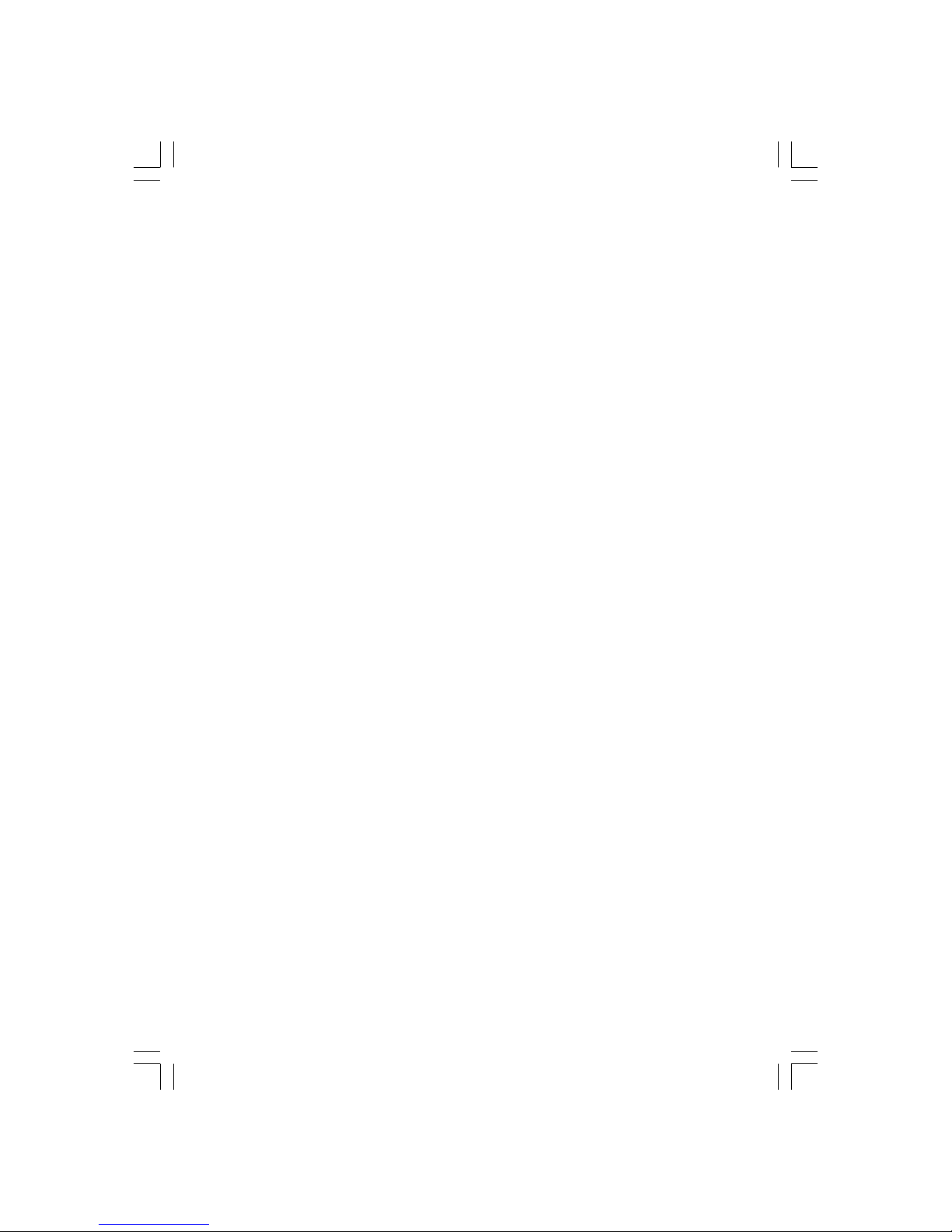
1
PRESTIGIO P370MW
ENG
Prestigio P370MW
User’s Manual
Trademarks
HDMI, the HDMI logo and High-Definition Multimedia Interface are trademarks or registered trademarks of HDMI Licensing LLC.
All other brand and product names are trademarks or registered trademarks of their respective companies.
Note
The information in this manual is subject to change without notice.
Page 2
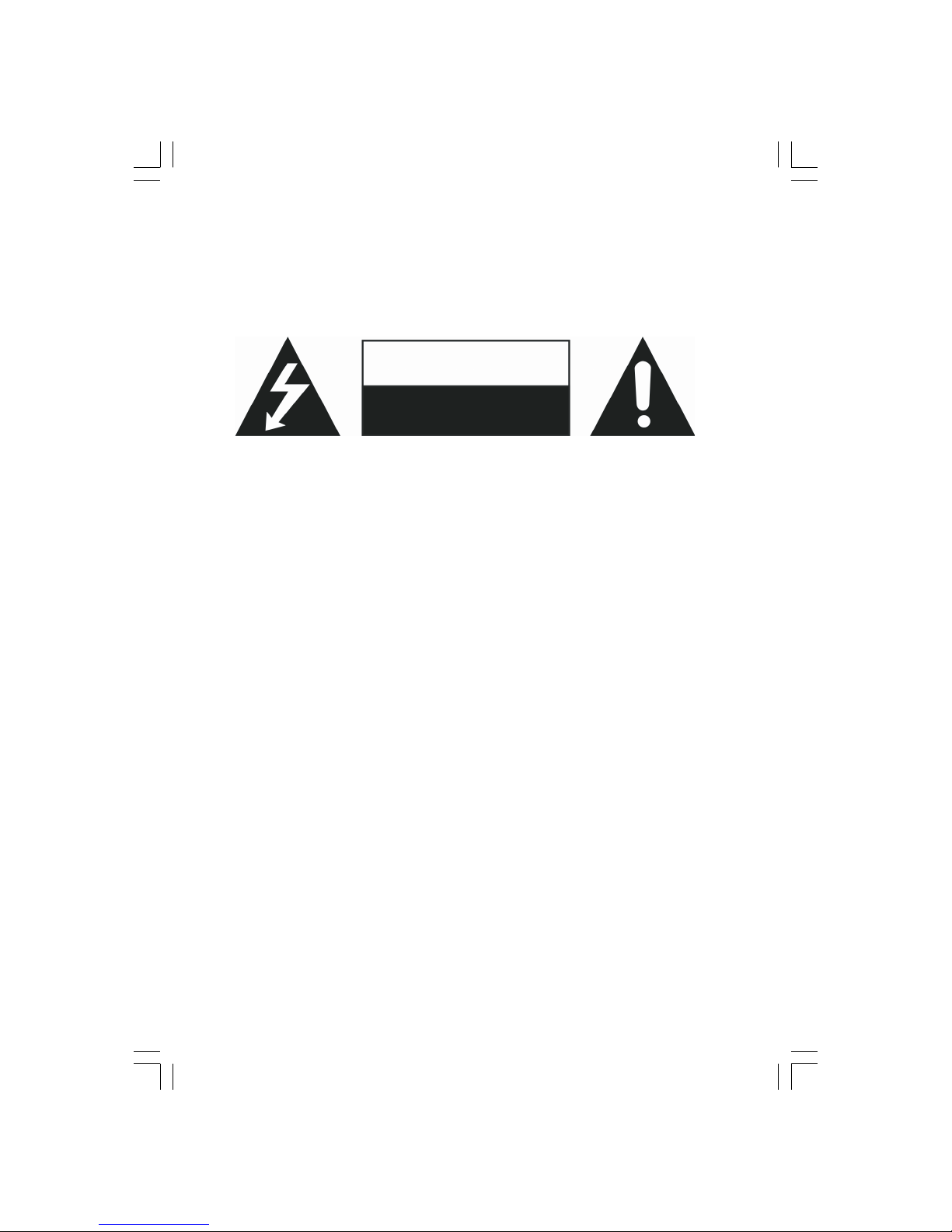
2
PRESTIGIO P370MW
ENG
Important Safety Information
The Power Supply should be connected to a MAIN Socket outlet with a protective earthed connection.
WARNING:
TO REDUCE THE RISK OF FIRE OR ELECTRIC SHOCK, DO NOT EXPOSE THIS PRODUCT TO WATER OR MOISTURE.
CAUTION
RISK OF ELECTRIC SHOCK
DO NOT OPEN
CAUTION:
TO REDUCE THE RISK OF ELECTRIC SHOCK, DO NOT REMOVE COVER (OR BACK). NO USER-SERVICEABLE PARTS INSIDE. REFER
SERVICING TO QUALIFIED SERVICE PERSONNEL.
Warning
Do not leave any stationary images, patterns, PIP windows, or letterbox images on the screen for an extended period of
time as this may result in permanent damage to the LCD panel. This type of damage is not covered under warranty. The
following are examples of, but not limited to, potentially hazardous display output: side bar images, video game patterns,
closed captioning, channel logos, and letterbox black bars. To prevent this type of damage, display constant moving
images that fill the screen as often as possible.
According to industrial standards for LCD displays, there are a certain number of allowable defective pixels. Although we
produce panels with more than 99.9 % active cells, there still may be some cells that do not produce light or remain
constantly lit. For further information, please contact your supplier.
Safety Precautions
1. Read and follow all instructions carefully.
2. Water and moisture: Do not use the product near water or areas of high moisture.
3. Cleaning: Unplug the power cord from the AC outlet before cleaning the product. Use a damp cloth to clean the product. Do not
use liquid cleaners or aerosol cleaners.
4. Ventilation: The vents and other openings in the cabinet are designed for ventilation. Do not cover or block these vents and
openings as insufficient ventilation can cause overheating and/or shorten the life of the product. Do not place the product on a bed,
sofa, rug or other similar surface, since they can block ventilation openings. This product was not designed to operate in an enclosed
environment. Do not place the product in an enclosed space such as a bookcase or rack, unless proper ventilation is provided or the
manufacturer’s instructions are followed.
5. Heat sources: Keep the product away from heat sources such as radiators, heaters, stoves and other heat-generating products
(including amplifiers).
6. Stand: Do not place the product on an unstable stand, tripod or table. Placing the product on an unstable base can cause the product
to fall, resulting in serious personal injuries as well as damage to the product. Only use a stand, tripod, and bracket or table
recommended by your dealer or sold with the product. Only use mounting hardware recommended by the dealer.
7. For added protection during a lightning storm or for extended periods of non-use, unplug the power cord from the wall outlet
and disconnect the antenna (if used). This will prevent damage to the product due to power line surges.
8. During the LCD panel lifespan it is normal for a few pixels to become defective. Non-active pixels may appear on the screen as
fixed points of red, blue or green. Refer pixel policy questions to your dealer for further clarification on acceptable loss.
Page 3
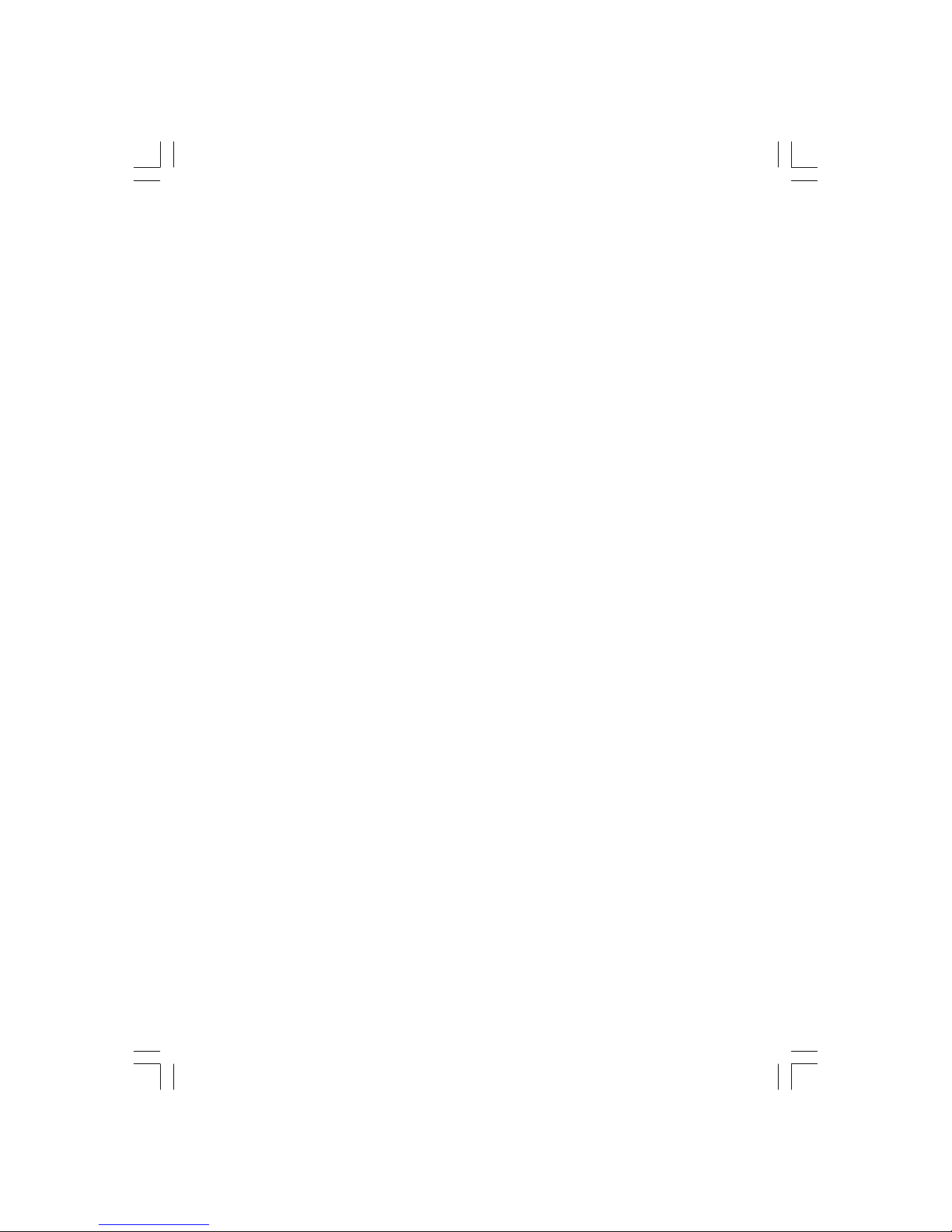
3
PRESTIGIO P370MW
ENG
Table of Contents
Preface ..................................................................................................................................................................................... 4
1 Quick Setup ............................................................................................................................................................................ 5
1.1 Unpacking ........................................................................................................................................................................... 5
1.2 Preparation ......................................................................................................................................................................... 5
Inserting the Batteries ...................................................................................................................................................................... 5
Mounting the LCD TV on the Wall (Optional) .................................................................................................................................. 6
1.3 Basic Connections ................................................................................................................................................................ 7
Connecting Cable TV or an Antenna (Analogue) ............................................................................................................................. 7
Connecting the Optional DVB-T Tuner to an Antenna (Digital) ...................................................................................................... 8
Connecting Power ............................................................................................................................................................................. 8
1.4 Powering the TV On and Off ................................................................................................................................................ 9
Main Power Switch ........................................................................................................................................................................... 9
Power Button .................................................................................................................................................................................... 9
2 Introducing Your LCD TV ....................................................................................................................................................... 10
2.1 Features ............................................................................................................................................................................ 10
2.2 Front Panel Indicators ....................................................................................................................................................... 10
2.3 Rear Panel Input/Outputs .................................................................................................................................................. 11
2.4 Rear Right-Side Panel Input/Outputs ................................................................................................................................. 12
2.5 Right-Side Panel Input/Outputs ......................................................................................................................................... 13
2.6 Left-Side Panel Controls .................................................................................................................................................... 14
2.7 Remote Control ................................................................................................................................................................. 15
3 Watching TV ......................................................................................................................................................................... 18
3.1 Before You Can Watch TV .................................................................................................................................................. 18
Selecting Country ............................................................................................................................................................................ 18
3.2 Basic TV Controls ............................................................................................................................................................... 19
Selecting TV Channels .................................................................................................................................................................... 19
Returning to the Previous Channel ................................................................................................................................................. 19
Adjusting Volume ............................................................................................................................................................................ 19
Selecting Sound Mode .................................................................................................................................................................... 19
3.3 Basic TV Controls ............................................................................................................................................................... 20
Setting Favourite Channels .............................................................................................................................................................2 0
Setting Your Favourite Channels ..................................................................................................................................................... 20
Skipping, Recovering/Adding, Erasing Channels ............................................................................................................................. 20
Skipping Channels ........................................................................................................................................................................... 20
Recovering/Adding Channels ..................................................................................................... ..................................................... 20
Erasing Channel Range ................................................................................................................................................................... 20
4 Connecting External Devices ................................................................................................................................................ 21
4.1 Understanding Video Connections ...................................................................................................................................... 21
4.2 Connecting a DVD Player ................................................................................................................................................... 22
Using the HDMI Connection ............................................................................................................................................................ 22
Using the Component Connection ................................................................................................................................................. 23
Using the S-Video Connection ....................................................................................................................................................... 23
Using the Composite Connection ................................................................................................................................................... 24
Using the SCART Connection .......................................................................................................................................................... 25
4.3 Connecting a HDTV Set-top Box ........................................................................................................................................ 26
Using the HDMI Connection ............................................................................................................................................................ 26
Using the Component Video Connection ....................................................................................................................................... 26
Using the SCART Connection .......................................................................................................................................................... 27
4.4 Connecting a VCR, Camcorder, or Game Console ................................................................................................................. 28
Using the S-Video Connection ....................................................................................................................................................... 28
Using the Composite Connections ................................................................................................................................................. 28
Using the SCART Connection .......................................................................................................................................................... 29
4.5 Connecting a Computer ..................................................................................................................................................... 30
Using the DVI Connection ............................................................................................................................................................... 30
Page 4
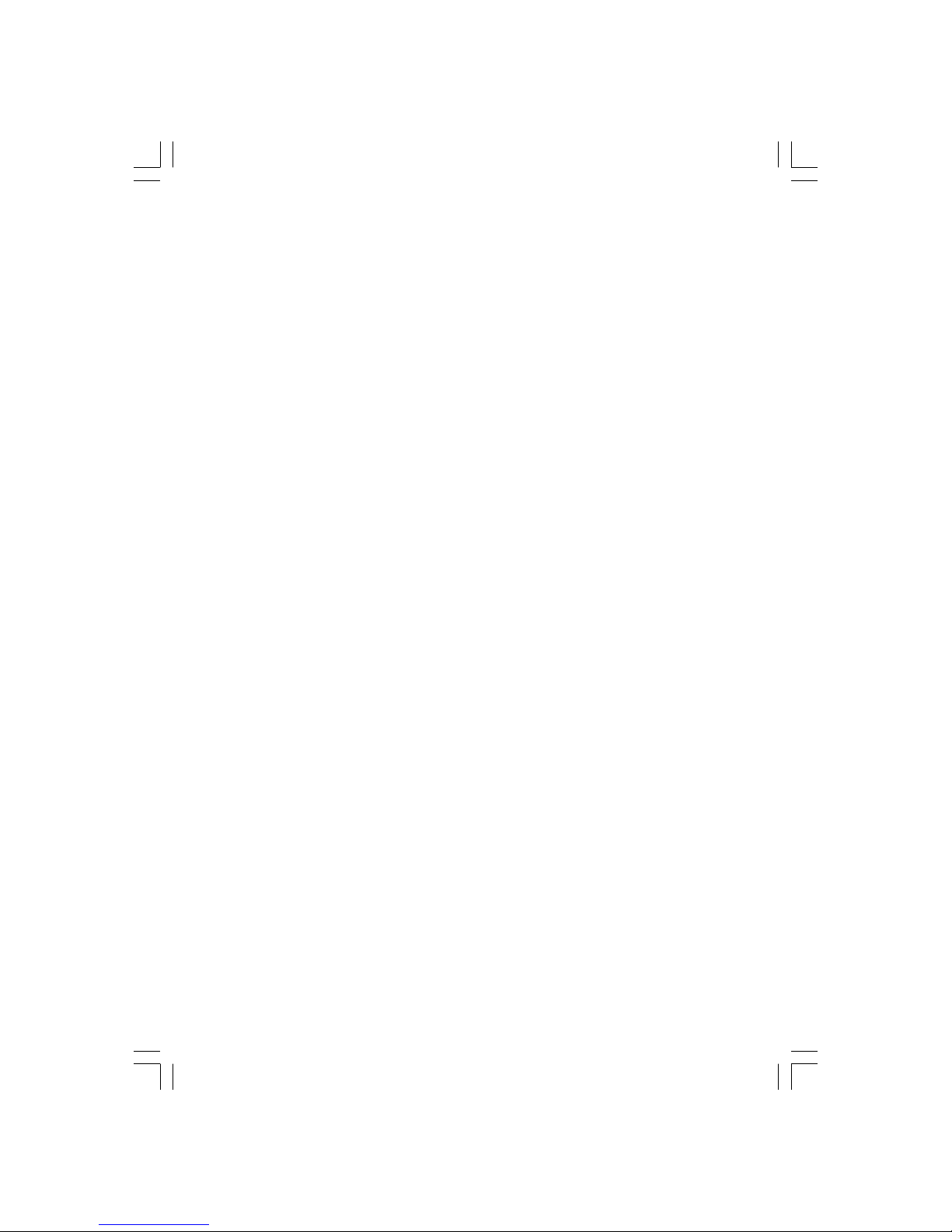
4
PRESTIGIO P370MW
ENG
Using the VGA Connection .............................................................................................................................................................. 31
4.6 Connecting to Another Device’s Video/Audio Input Connector ............................................................................................. 32
Using the S-Video Connection ....................................................................................................................................................... 32
Using the Composite Connections ................................................................................................................................................. 33
5 More Features ...................................................................................................................................................................... 34
5.1 Changing the Aspect Ratio ................................................................................................................................................. 34
Using the Remote Control .............................................................................................................................................................. 34
Using the OSD .................................................................................................................................................................................. 3 4
5.2 Using Freeze ...................................................................................................................................................................... 35
5.3 Using Twin Picture ............................................................................................................................................................. 35
Part 1. Activating PIP/PBP/POP Mode ............................................................................................................................................. 36
Part 2. Selecting the Input Source .................................................................................................................................................. 36
Swapping the Main and Sub Pictures ............................................................................................................................................ 37
5.4 Using Child Lock ................................................................................................................................................................ 38
Setting up Child Lock ...................................................................................................................................................................... 38
Viewing Blocked Programme .......................................................................................................................................................... 39
5.5 Setting the Sleep Timer .................................................................................................................................................... 39
Using the Remote Control .............................................................................................................................................................. 39
Using the OSD .................................................................................................................................................................................. 3 9
5.6 Using Teletext ................................................................................................................................................................... 40
6 Adjusting LCD TV Settings ..................................................................................................................................................... 40
6.1 Using the OSD ................................................................................................................................................................... 40
Opening the OSD Menu ................................................................................................................................................................... 40
Video Mode ..................................................................................................................................................................................... 4 0
PC Mode ........................................................................................................................................................................................... 40
Moving Around and Making Selections .......................................................................................................................................... 41
Changing the OSD Language .......................................................................................................................................................... 4 1
6.2 Picture Menu ..................................................................................................................................................................... 41
Video Mode (AV 1 / AV 2 / SCART 1 / SCART 2 / SCART 3 / TV / HDTV / HDMI) ........................................................................... 42
PC Mode (VGA / DVI) ....................................................................................................................................................................... 4 3
6.3 Sound Menu ...................................................................................................................................................................... 43
6.4 AV Connections Menu ......................................................................................................................................................... 45
Video Mode (AV 1 / AV 2 / SCART 1 / SCART 2 / SCART 3 / TV / HDTV / HDMI) ........................................................................... 45
PC Mode (VGA / DVI) ....................................................................................................................................................................... 4 6
6.5 Set Up Menu ...................................................................................................................................................................... 47
TV Mode ........................................................................................................................................................................................... 47
PC Mode (VGA / DVI) and Video Mode (AV 1 / AV 2 / SCART 1 / SCART 2 / SCART 3 / HDMI) ...................................................... 49
6.6 Child Lock Menu ................................................................................................................................................................ 50
7 Troubleshooting ................................................................................................................................................................... 52
A Specifications for 32” Model ................................................................................................................................................. 53
B Specifications for 37” Model ................................................................................................................................................. 54
Preface
This manual contains information that will help you operate your system.
* Chapter 1, Quick Setup, takes you through the process of setting up the LCD TV for use.
* Chapter 2, Introducing Your LCD TV, briefly introduces the connectors, buttons, and controls on your LCD TV and the
buttons on your remote control.
* Chapter 3, Watching TV, tells you how to use the basic operations for watching TV.
* Chapter 4, Connecting External Devices, tells you how to connect different devices to your LCD TV.
* Chapter 5, More Features, provides detailed information on features such as aspect ratio, freeze, twin-picture mode,
parental controls, sleep timer, and teletext.
* Chapter 6, Adjusting LCD TV Settings, describes how to adjust the settings using the On Screen Display (OSD).
* Chapter 7, Troubleshooting, gives solutions to common problems.
* Appendix A and B, Specifications, provides brief specifications of the LCD TV.
Page 5

5
PRESTIGIO P370MW
ENG
1 Quick Setup
1.1 Unpacking
NOTE: Depending on the model you purchased, the appearance of your LCD TV and its
accessories may not be exactly the same as those shown in this manual.
After unpacking, you should find these standard items:
1. TV Set
2. Power Cord
3. Remote Control
4. AAA Battery (x2)
5. User Manual
6. Warranty Card
1.2 Preparation
Inserting the Batteries
1. Prepare two AAA batteries. It is recommended that the batteries are of the same type and manufacturer. (Two batteries
are supplied with your LCD TV.)
2. Remove the battery door by pressing inwards on the battery latch and lifting it up and away from the remote control.
3. Install the two AAA batteries into the battery compartment as depicted by the diagram in the interior of the battery
compartment showing the positive (+) and negative (–) ends of the batteries.
4. Place the battery door back into place and make sure it clicks into position.
Page 6
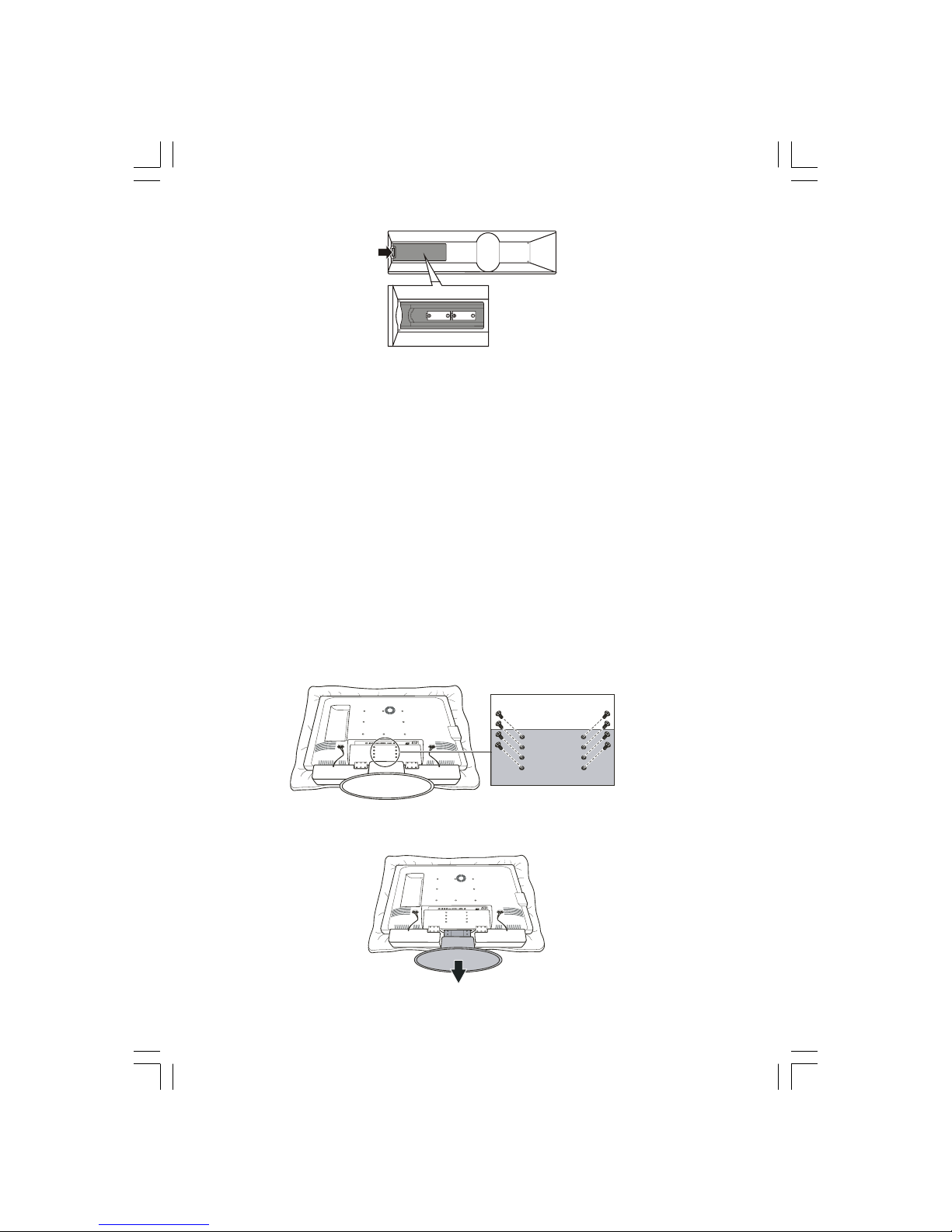
6
PRESTIGIO P370MW
ENG
CAUTION:
* Place the batteries with their terminals corresponding to the (+) and (–) indicators.
* When replacing the batteries, use two batteries of the same type and manufacturer. Replace
both batteries at the same time. Do not mix old and new batteries together.
* Check the regulations of your local government for proper battery disposal.
Mounting the LCD TV on the Wall (Optional)
CAUTION: Mounting an LCD TV requires the skills of a qualified technician. Do not attempt to
mount the TV by yourself. The manufacturer bears no responsibility for improper installation
resulting in accident or injury.
The LCD TV can be mounted onto a variety of mounting fixtures (purchased separately) that are compliant with VESA
(Video Electronics Standards Association) standards (200 mm × 200 mm for the 37”, 200 mm × 100 mm for the 32”).
Before mounting the display to the wall, the stand must be removed from the LCD TV.
1. Carefully lay the LCD TV with its front facing down on a flat and steady surface.
CAUTION: To protect the LCD panel, use a soft cloth, such as a towel, to lay the display (front of
the LCD TV) on.
2. Remove the screws connecting the stand to the LCD TV.
NOTE: The speaker do not have to be removed to remove the stand.
3. Pull outwards on the base to detach the stand from the LCD TV frame.
Page 7
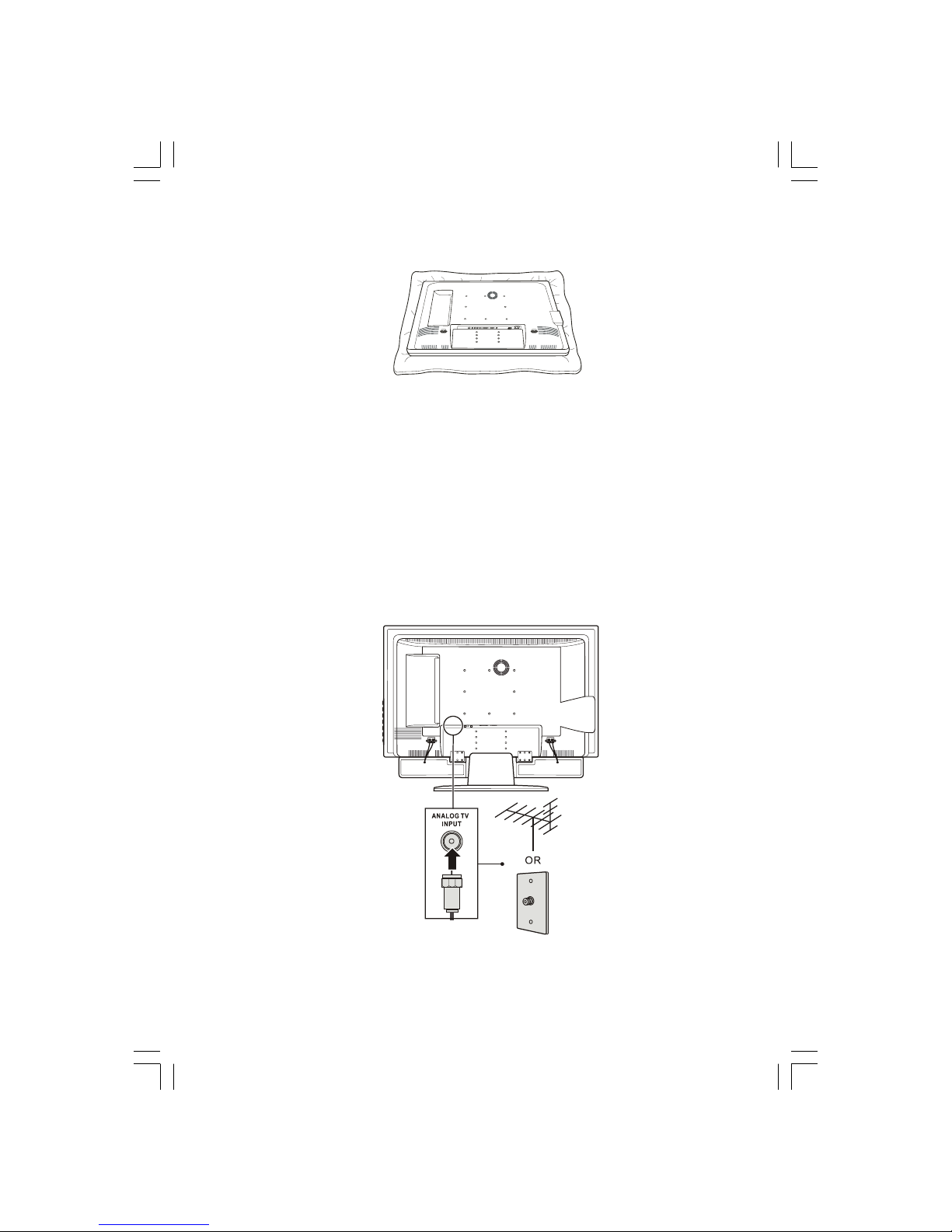
7
PRESTIGIO P370MW
ENG
4. After the stand has been removed, the LCD TV is ready to be mounted on the wall. It is recommended to seek the help
of a qualified technician to perform the installation or refer to your wall mounting kit manual for instructions.
1.3 Basic Connections
Connecting Cable TV or an Antenna (Analogue)
NOTE:
* To receive an optimal signal, it is recommended that you use a 75 ohm F-type coaxial cable.
* For proper reception of VHF/UHF channels, an external antenna is required.
* For reception of cable channels, you have to subscribe to a cable TV company and use the
cable supplied by your local cable company.
1. Prepare an F-type coaxial cable.
2. Connect one end of the corresponding coaxial cable to the TV input connector. Connect the other end to an antenna
or cable TV connector on the wall.
Page 8
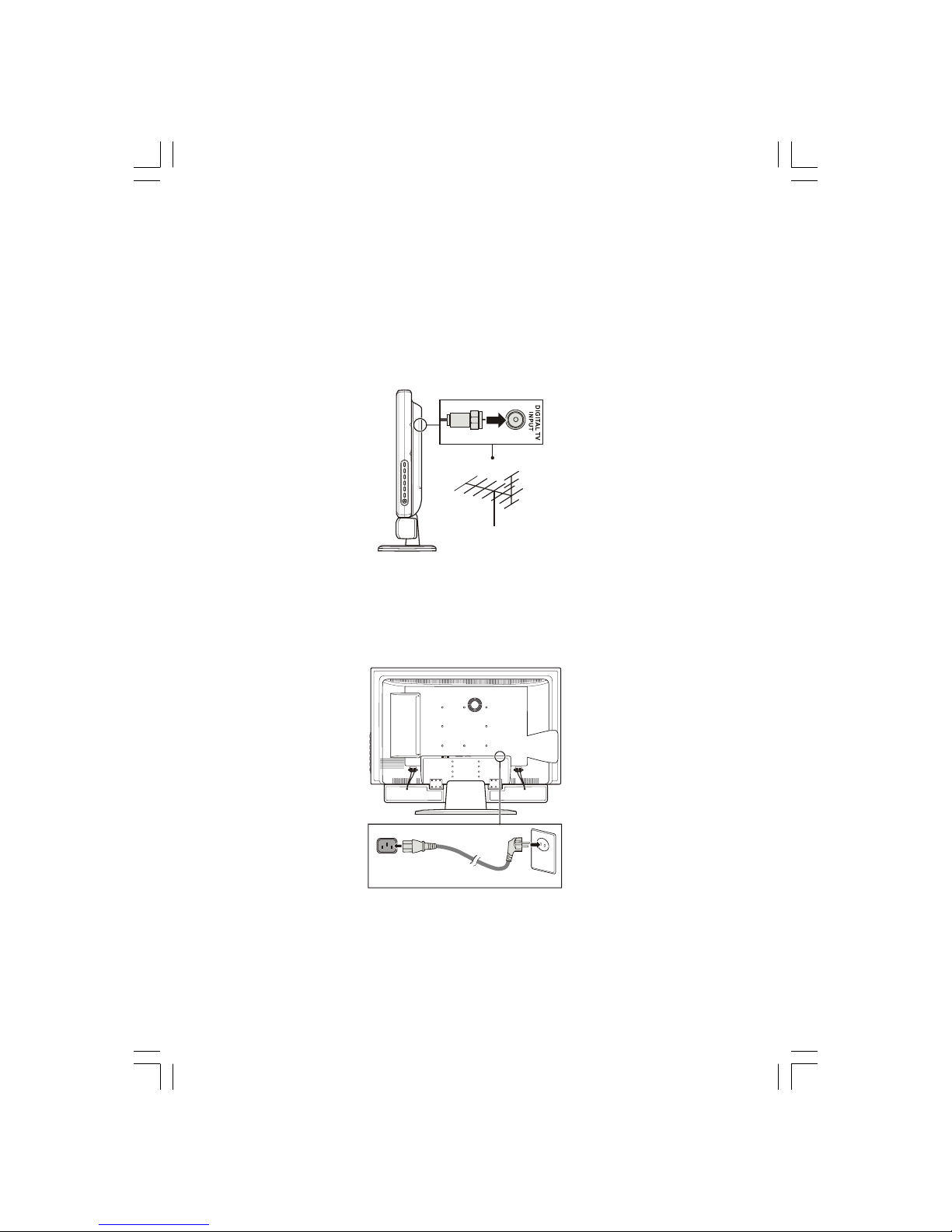
8
PRESTIGIO P370MW
ENG
Connecting the Optional DVB-T Tuner to an Antenna (Digital)
NOTE:
* To receive an optimal signal, it is recommended that you use a 75 ohm I-type coaxial cable.
* For proper reception of DVB-T signals, an external antenna is required. For best reception, an
outdoor antenna is recommended.
1. Prepare an I-type coaxial cable.
2. Connect one end of the corresponding coaxial cable to the Digital TV input connector. Connect the other end to an
DVB-T compliant antenna.
CAUTION: Use caution when attaching an I-type connector. Over tightening the connector may
cause damage to the LCD TV.
Connecting Power
Plug the female end of the power cord to the power connector on the rear of the LCD TV and plug the male end to an
electrical outlet.
CAUTION:
* When unplugging the power cord, disconnect from the electrical outlet first, then from the
system.
* When unplugging the connector, always hold the plug head. Never pull on the cord.
Page 9
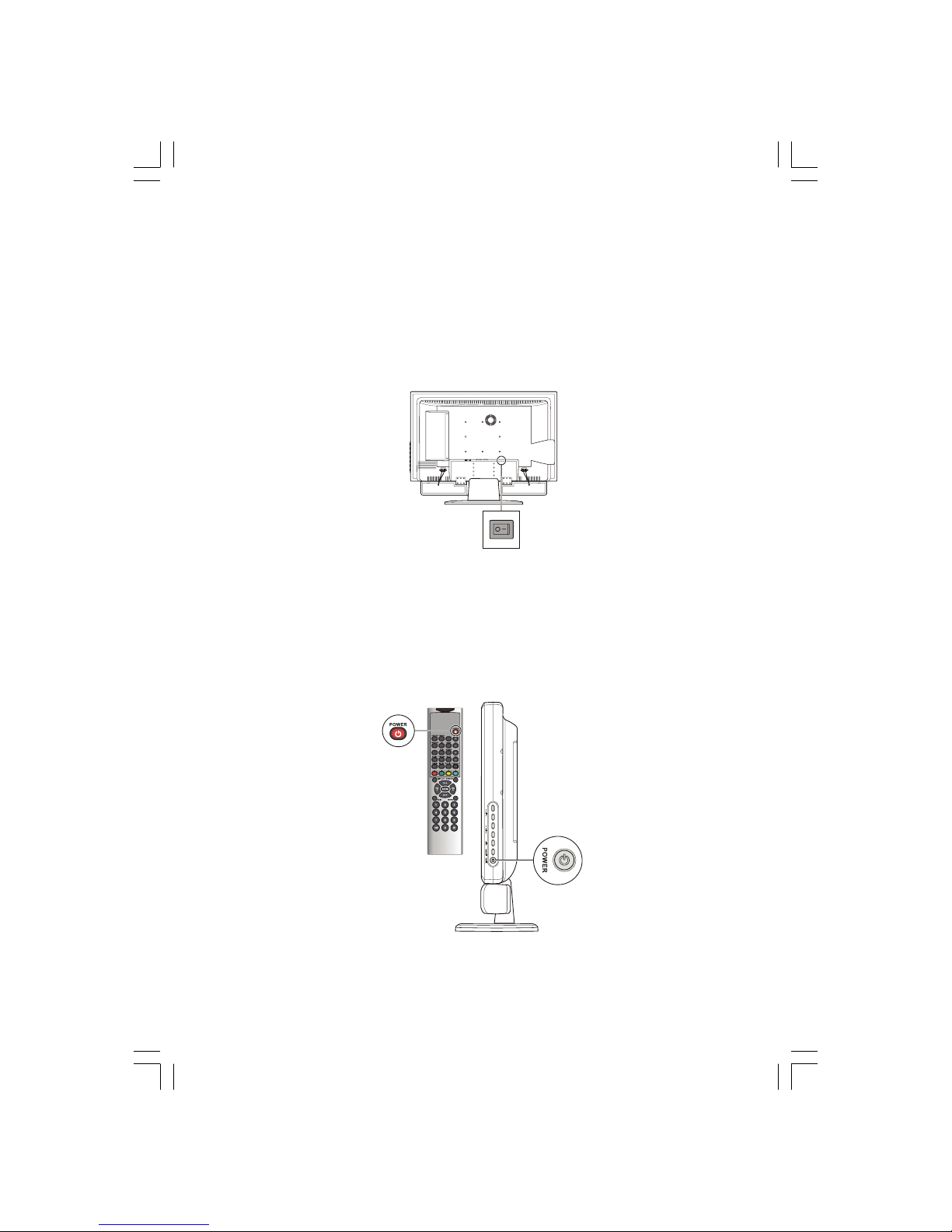
9
PRESTIGIO P370MW
ENG
1.4 Powering the TV On and Off
NOTE: Before using the LCD TV for the first time, remember to remove the plastic film that
protects the panel during transport.
Main Power Switch
When using the LCD TV for the first time, make sure that the main power switch located on the rear of the LCD TV is set
to the on ( I ) position. The power indicator on front of the LCD TV will illuminate orange, indicating that the TV has power
and is currently in standby mode.
Once the master power switch has been engaged, TV power can be turned on and off using the power buttons located
on the right side panel of the TV or the remote control.
Power Button
To turn the TV on, press the POWER button located on the right side panel of the TV or the power button on the remote
control. The power indicator on front of the LCD TV lights green to indicate that the TV is on.
To turn the TV off, press the POWER button located on the right side panel of the TV or the power button on the remote
control. The power indicator on front of the LCD TV lights orange to indicate that the TV is in off (standby) mode.
Page 10
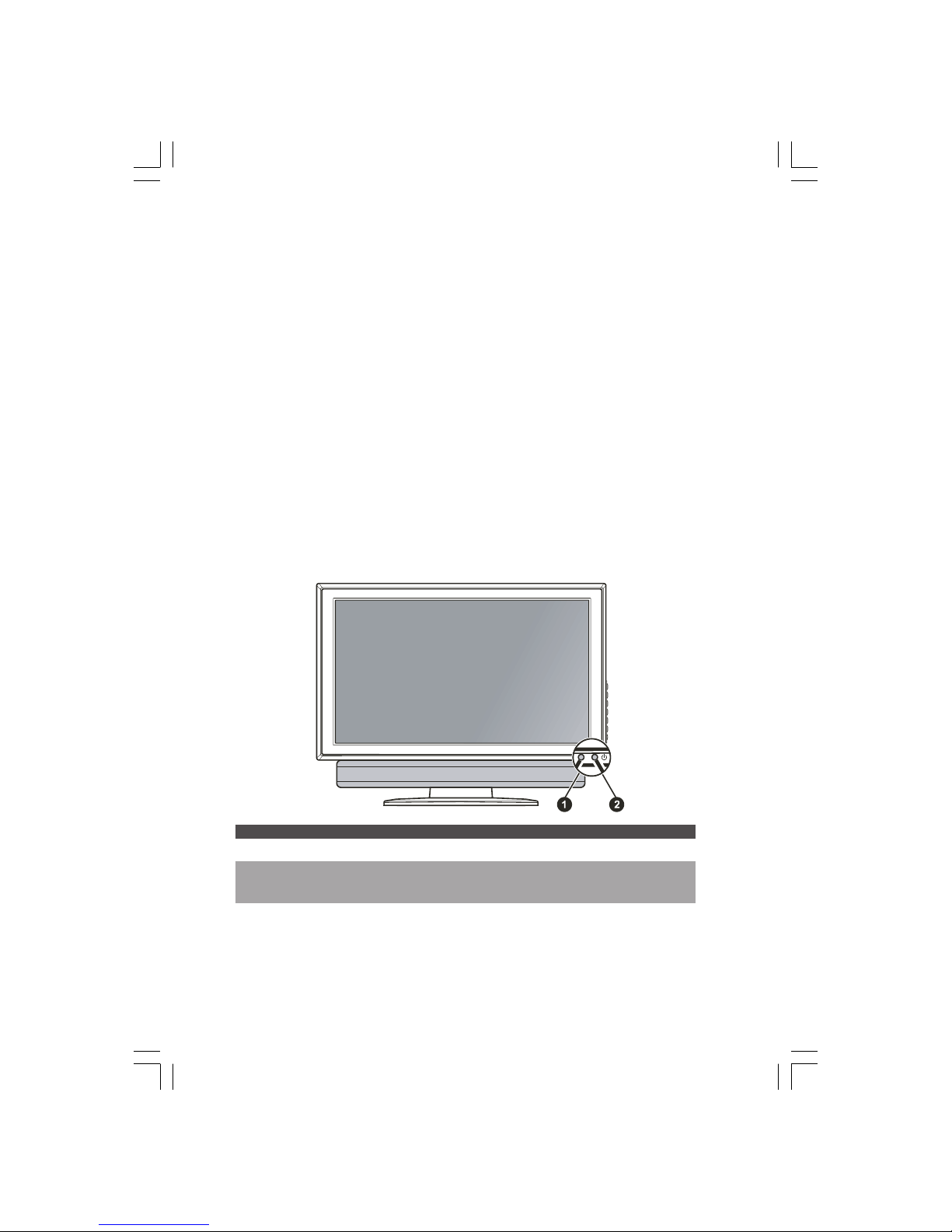
10
PRESTIGIO P370MW
ENG
2 Introducing Your LCD TV
2.1 Features
Your LCD TV features:
* Widescreen colour active matrix thin film transistor (TFT ) liquid crystal display (LCD)
* 1366 x 768 resolution
* Analogue TV tuner / Optional DVB-T Digital tuner
* Incorporates High-Definition Multimedia Interface (HDMI™) technology
* Antiglare with AR coating and Hard-Coating (3H)
* TV system compatibility: PAL/SECAM
* A2, NICAM system
* OSD (On Screen Display) adjustment
* PIP (Picture-In-Picture), POP (Picture-Out-Picture), and PBP (Picture-By-Picture) with swap function
* Teletext support
* HDMI / VGA / DVI-D / TV / DTV / AV × 1 / SCART × 3 / S-Video / Component input support
* AV output support
* HDTV resolution (480i, 480p, 576i, 576p, 720p, 1080i) through component, DVI and HDMI™
2.2 Front Panel Indicators
Ref. Component Description See Also
1 Remote Sensor Receives signal input from the remote control.
2 Power Indicator Green: On Section 1.4
Orange: Standby
Off: Main power off (see the Rear Panel Inputs/Outputs)
Page 11
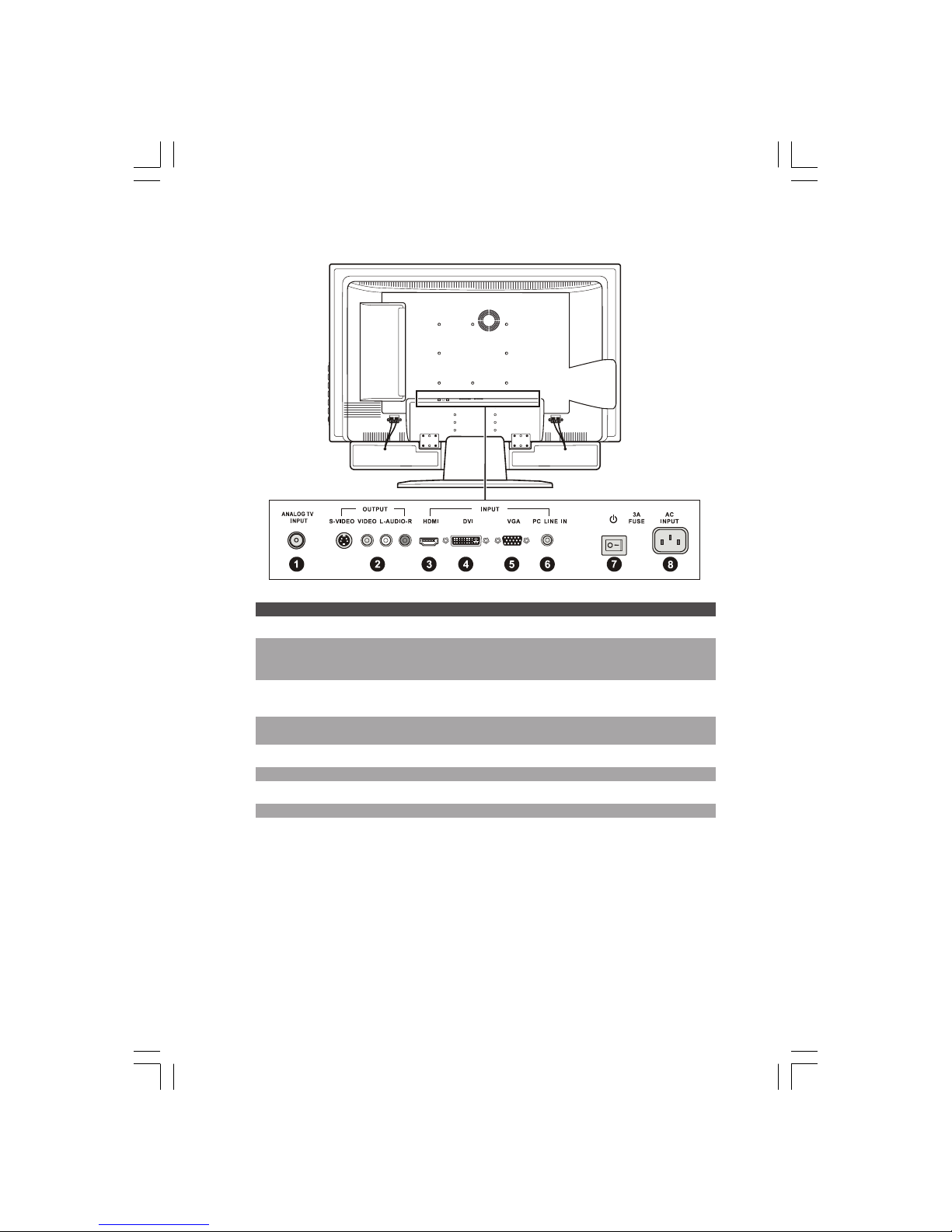
11
PRESTIGIO P370MW
ENG
2.3 Rear Panel Input/Outputs
Ref. Component Description See Also
1 TV In Connector Connects to a VHF/UHF antenna or cable TV. Section 1.3
2 AV Out Connectors Connects to a variety of video equipment that supports Chapter 4
composite and S-Video connections such as DVD players,
VCR’s and game consoles.
3 HDMI Connector Connects to a HDMI device, such as a DVD player or Chapter 4
digital set top box.
4 DVI Connector Connects to the digital video interface (DVI-D) Section 4.5
of a computer.
5 VGA Connector Connects to the VGA port of a computer. Section 4.5
6 Line In Connector Connects to the audio out connector of a computer. Section 4.5
7 Main Power Switch Turns the main power on and off. Section 1.4
8 Power Connector Connects to an A/C outlet for powering the display. Section 1.3
Page 12
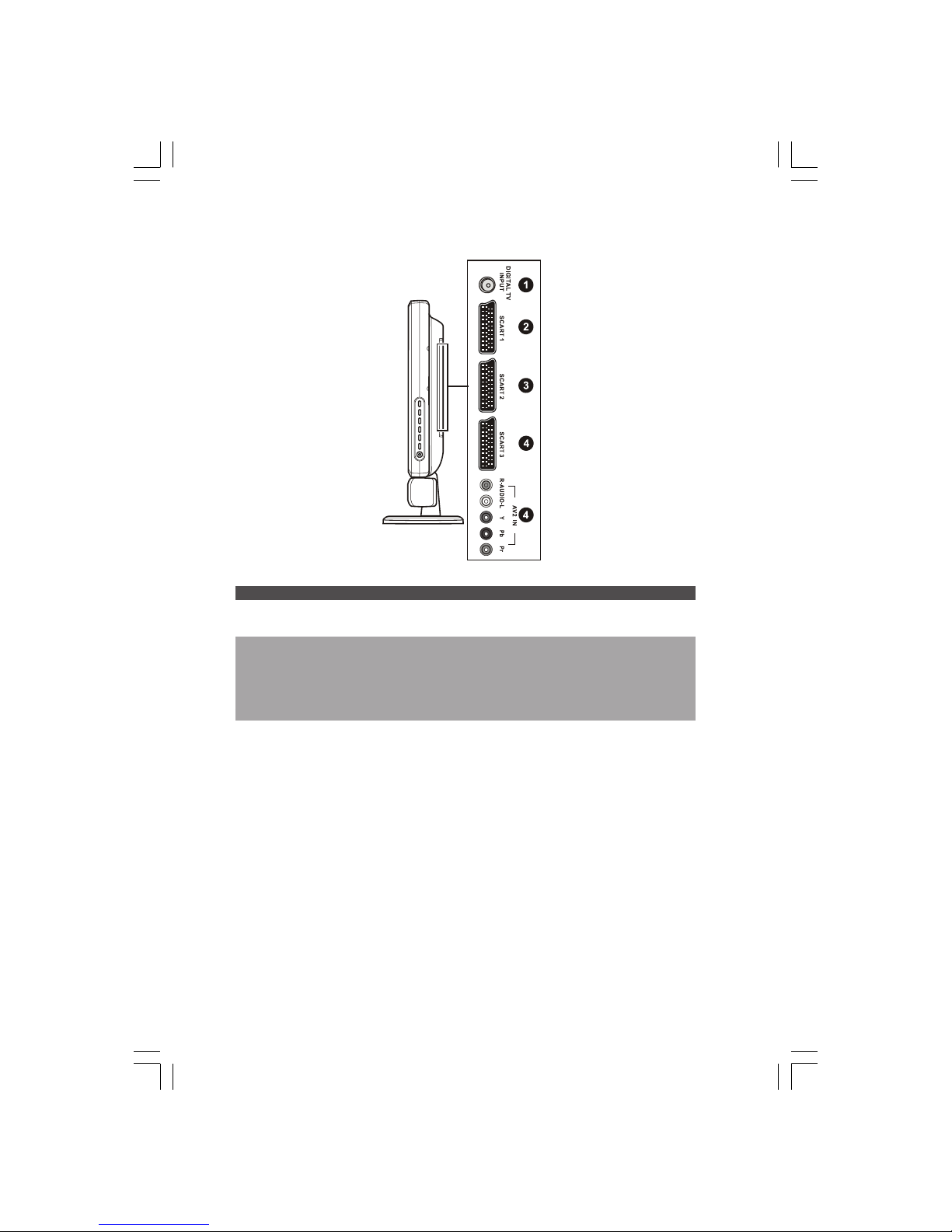
12
PRESTIGIO P370MW
ENG
2.4 Rear Right-Side Panel Input/Outputs
Ref Component Description See Also
1 DTV Input Connector Connects to a DTV antenna for receiving ATSC Section 1.3
digital television.
2 SCART1 (Audio L/R, CVBS in/out, S-video in) Chapter 4
SCART2 (Audio L/R, CVBS in/out, RGB)
SCART3 (Audio L/R, CVBS in/out, RGB)
Connectors Connects to video and audio equipment such as VCRs,
DVD players, digital set top boxes, computers, and
gaming systems that utilize SCART video.
3 AV2 In Connectors Connects to video equipment such as DVD players and Chapter 4
digital set top boxes that utilize component video.
Page 13
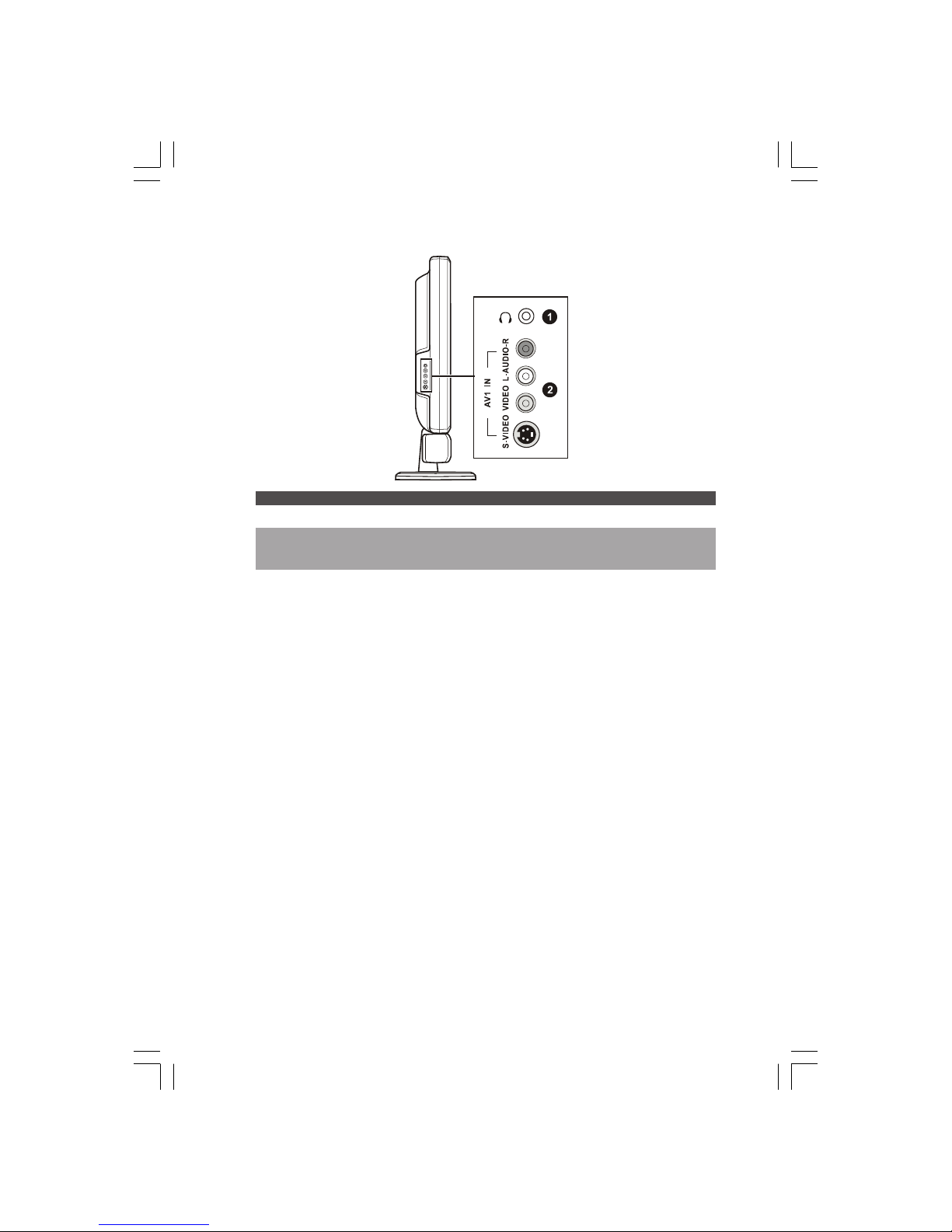
13
PRESTIGIO P370MW
ENG
2.5 Right-Side Panel Input/Outputs
Ref Component Description See Also
1 Headphone Connector Connects to a set of headphone.
2 AV1 In Connectors Connects to a variety of video equipment that supports Chapter 4
composite and S-Video connections such as DVD players,
VCR’s and game consoles.
Page 14
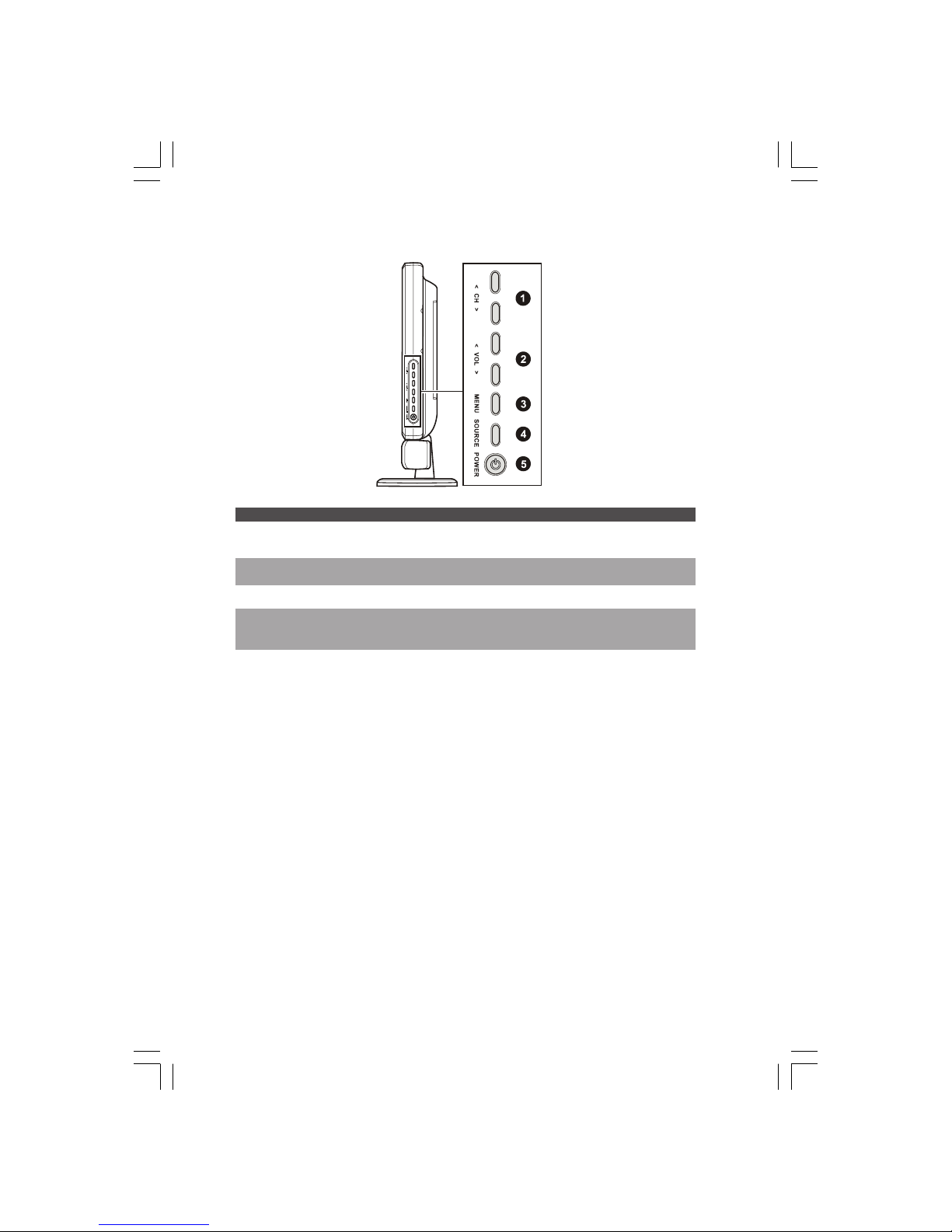
14
PRESTIGIO P370MW
ENG
2.6 Left-Side Panel Controls
Ref Component Description See Also
1 CH \/ Goes to the next or previous channel. Section 3.2
CH /\ OSD active: selects OSD items. Chapter 6
2 VOL < Decreases or increases the volume. Section 3.2
VOL > OSD active: adjusts OSD setting values. Chapter 6
3 MENU Button Opens or closes the OSD menu. Chapter 6
4 SOURCE Button Switches to another input source (VGA, DVI, AV1, AV2, Chapter 5
SCART1, SCART2, SCART3, TV, and HDMI).
OSD active: activates your selection.
5 Power Button Turns the TV ON and OFF (standby). Section 1.4
Page 15

15
PRESTIGIO P370MW
ENG
2.7 Remote Control
Button Function See Also
POWER Turn TV on/off (standby) Section 1.4
SOURCE Switches to a different video Chapter 5
input source.
DIGITAL Switches input source to DTV.
(optional)
VIEW Toggles the aspect ratio. Section 5.1
MODE If in TV/AV mode: between
Widescreen (16:9), Normal
(4:3) or Letter Box. If in PC
mode: between Widescreen
(16:9) or Normal (4:3).
PIP Switches to one of the twin- Section 5.3
picture modes (PIP (small
screen), PIP (medium screen),
PIP (large screen), PBP, POP,
and OFF).
SWAP Swap sources between the Section 5.3
Main window and the Sub
window. This button is only
active when PIP mode is
enabled.
EPG Electronic Programme Guide:
(optional)Display the schedule, title
and programme information
of local DTV broadcasts.
SOUND Toggle audio mode for Section 3.2
NICAM/A2 TV broadcast.
SLEEP Sets the sleep timer. Section 5.5
FREEZE Freezes the display image. Section 5.2
MUTE Toggles mute on and off. Section 3.2
Page 16
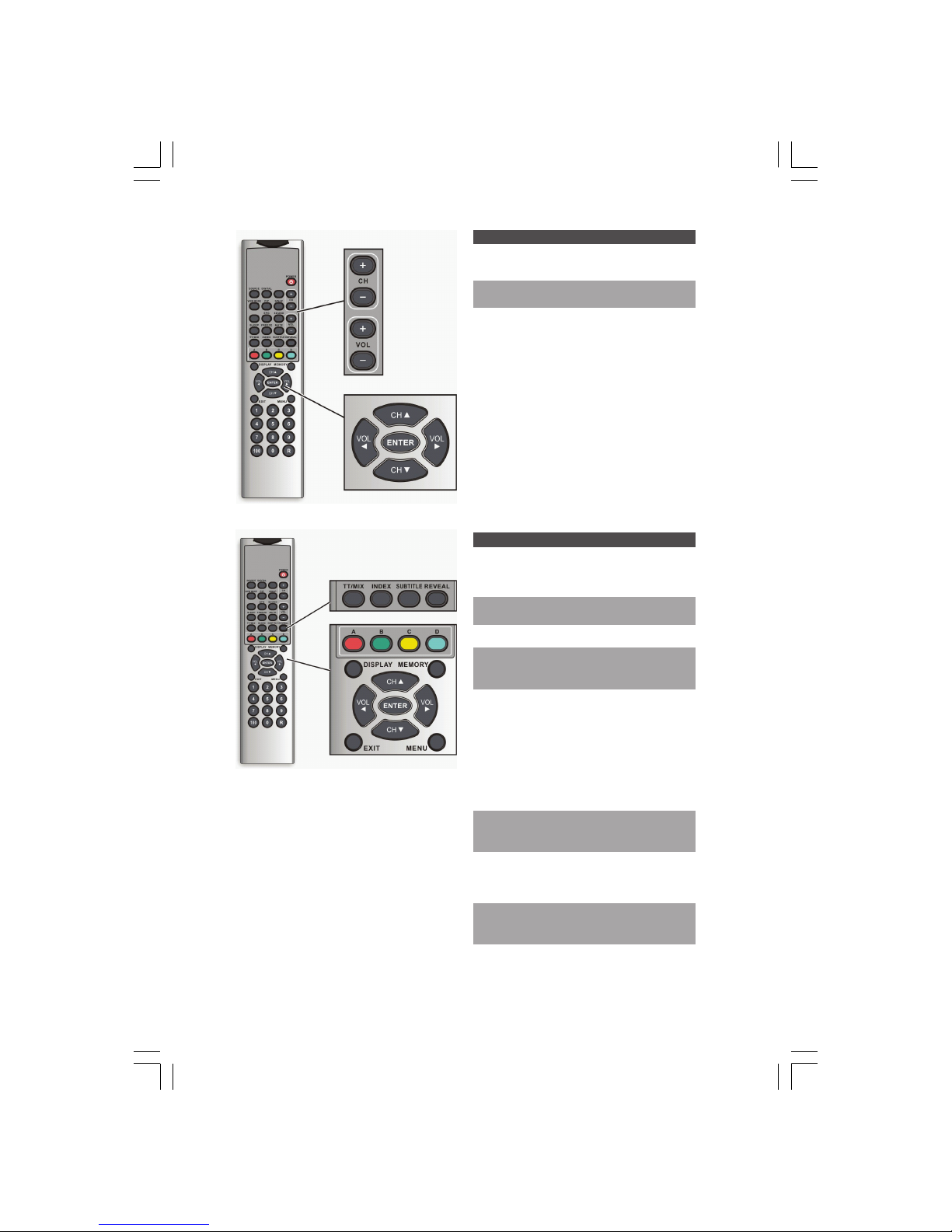
16
PRESTIGIO P370MW
ENG
Button Function See Also
CH+ / /\ Goes to the previous Section 3.3
CH– / \/ or next channel.
VOL+ /< Increases or decreases Section 3.2
VOL– / > the volume.
NOTE: In PIP mode /\ \/ < > is used
to navigate in the sub-window.
Button Function See Also
TT/MIX Toggles between displaying Section 5.6
the Teletext full screen or
transparent Teletext.
INDEX In Teletext mode, displays Section 5.6
the index.
SUBTITLE Displays the subtitle.
REVEAL When watching TV game
shows or contests, displays
the hint or answer.
FAV CH One button access to your Section 3.3
(A to D) favourite channels.
Coloured buttons in teletext
mode selects a group or
block of pages displayed in
the corresponding coloured
brackets at the bottom of
the screen.
DISPLAY Displays the current input
source, channel number and
signal type on the screen.
MEMORY Save the currently viewed Section 3.3
channel as a favourite
channel.
\/ /\ < > Navigates the OSD menu. Chapter 6
In PIP mode is used to
navigate in the sub-window.
Page 17
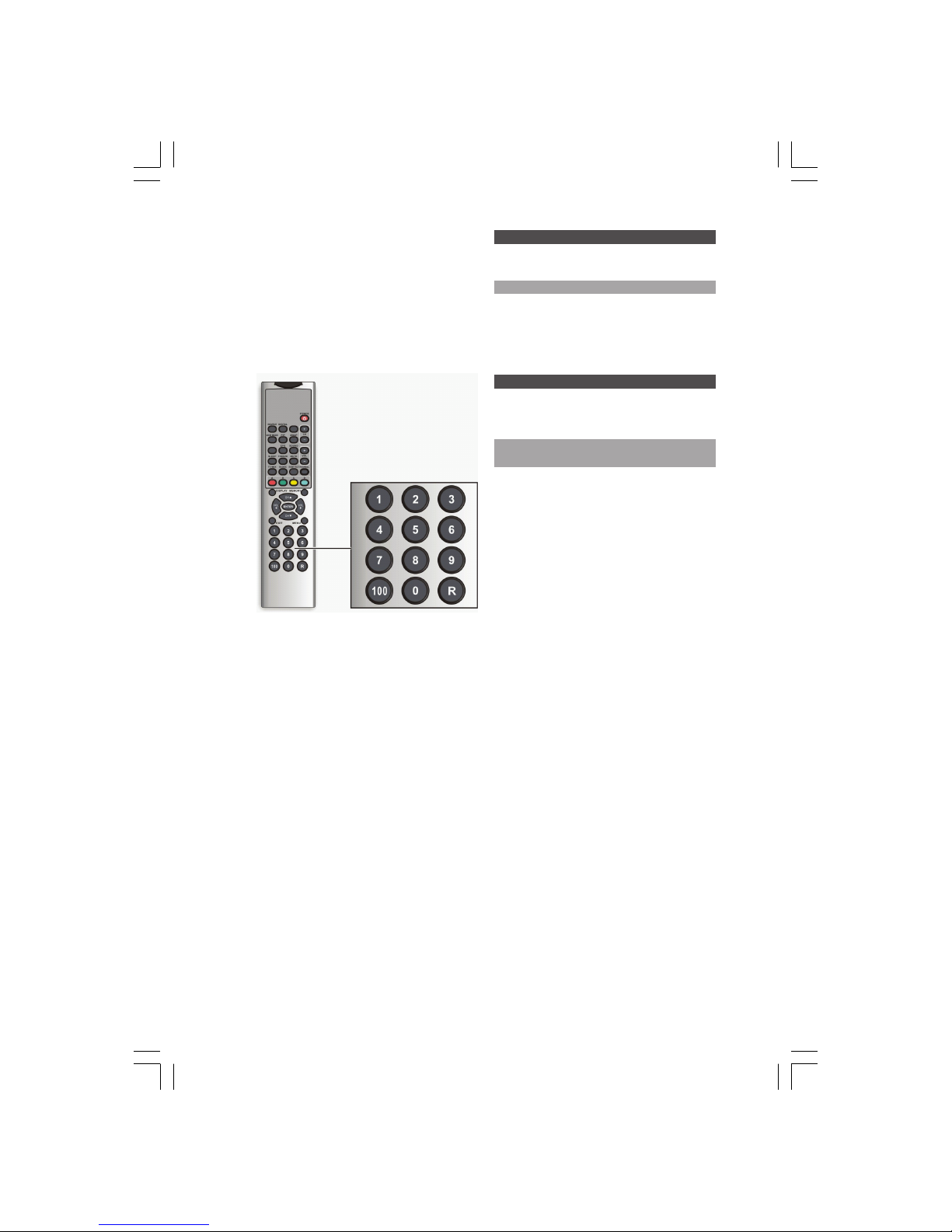
17
PRESTIGIO P370MW
ENG
Button Function See Also
ENTER Executes the selection in Chapter 6
the OSD.
EXIT Returns to the previous menu.
MENU Opens the OSD menu or Chapter 6
returns to the previous menu.
The return function is not
available in DTV mode.
Button Function See Also
Number Enter a TV channel number. Section 3.2
(0, 1 Enters a password when Section 5.4
to 9) child lock is in use.
R Returns to the previously Section 3.2
viewed channel.
100 Selects a 3-digit channel. Section 3.2
Page 18

18
PRESTIGIO P370MW
ENG
3 Watching TV
3.1 Before You Can Watch TV
Selecting Country
When using the LCD TV for the first time, you need to specify the country you are located. Once the country has been
set, it is not necessary to set it again in the future.
1. Press the MENU button to open the OSD main menu.
2. Press the ( button three times to select the option icon and press ENTER to open the Set Up menu.
3. Press ENTER to allow your TV to select your country.
Page 19

19
PRESTIGIO P370MW
ENG
3.2 Basic TV Controls
Selecting TV Channels
You can select TV channels in three ways:
* Pressing CH + / /\ or CH - / \/ on the remote control
* Pressing CH /\ or CH \/ on the right panel of the TV
* Pressing the number buttons on the remote control
* To select a 1-digit channel, press the digit.
* To select a 2-digit channel, press the first digit and then the second digit within 3 seconds.
* To select a 3-digit channel, press the 100 button, then press the second and third digits within 3 seconds for each digit.
Returning to the Previous Channel
You can recall your previously viewed channel by pressing the R button on the remote control. It also allows you to jump
back and forth between the current and previous channels.
Adjusting Volume
You can adjust the volume in two ways:
* Pressing VOL + / > or VOL - / < on the remote control
* Pressing VOL \/ or VOL /\ on the right panel of the TV
To mute the sound, press the MUTE button on the remote control. To end the mute, press the same button again.
Selecting Sound Mode
Your LCD TV can receive and decode alternative audio other than the main audio stream for the programme. The available
modes are:
* For NICAM TV broadcast :
Stereo (Stereo/Mono)
Bilingual (CH A / CH B / CH AB)
Monaural (NICAM / Mono)
* For A2 TV broadcast :
Stereo (Stereo/Mono)
Bilingual (CH A / CH B / CH AB)
Monaural (Mono)
Your LCD TV can automatically detect which broadcast service it has. Just press SOUND to select the sound mode you
want.
Page 20

20
PRESTIGIO P370MW
ENG
3.3 Basic TV Controls
Setting Favourite Channels
You can preset 16 favourite channels for quick, one-button access.
Setting Your Favourite Channels
NOTE: Unassigned favourite channel buttons default to channel 8.
1. Go to the desired channel.
2. Press the MEMORY button on the remote control, then immediately press favourite channel button (A, B, C, or D). Finally,
press ( or ( to assign a position.
3. Press the MEMORY button on the remote control within 3 seconds to save the favourite channel.
4. To assign a favourite channel to another button, repeat steps 1 through 3 above.
Once your favourite channels have been set, you can press the favourite channel A, B, C, or D button within 3 seconds
to quickly access your favourite channel in the same group or press another favourite channel button to access another
group.
Skipping, Recovering/Adding, Erasing Channels
Skipping Channels
After scanning for channels you may find that there is a channel that you do not want to view when scrolling through
available channels using the CH+ or CH? button. You can add channels to the skip list using the following instructions.
1. Go to the channel you want to skip.
2. Press the MENU button to open the OSD main menu.
3. Press the > button three times to select the option icon and press ENTER to open the Set Up menu.
4. Press \/ to select Manual Adjust item and press ENTER.
5. Continuously press \/ to select Skip item and press < or > to select Yes. Press ENTER to activate your selection.
6. To skip another channel, continuously press /\ to select Channel item and press < or > to select the channel you want
to skip, then perform step 5 above. Or repeat steps 1 through 5 above.
Recovering/Adding Channels
To recover/add channels to the skip list, perform the following:
1. Using the number buttons, enter the channel you want to recover from the list.
2. Press the MENU button to open the OSD main menu.
3. Press the > button twice to select the antenna icon and press ENTER to open the Set Up menu.
4. Press \/ to select Channel Edit and press > to select ADD. Press ENTER to activate your selection.
Erasing Channel Range
You may find that there is a range of channels that you do not want to view when scrolling through available channels
using the CH+ or CH? button. You can erase a channel range using the following instructions:
1. Press the MENU button to open the OSD main menu.
2. Press the > button three times to select the option icon and press ENTER to open the Set Up menu.
Page 21

21
PRESTIGIO P370MW
ENG
3. Continuously press \/ to select the Erase Progr Range and press > to select From item. Using the number buttons, enter
the starting channel number of the range. Press ENTER to activate your selection.
4. Press \/ to select the To item. Press < or > to select the last channel number of the range. Press ENTER to activate your
selection.
5. Press \/ to select Perform item. Press ENTER to activate your selection.
4 Connecting External Devices
4.1 Understanding Video Connections
Your LCD TV is equipped with the latest technology for connecting video source devices such as DVD players, analogue
cable TV, digital set top boxes and gaming consoles. You can choose the appropriate connections depending on the
devices that you are connecting and the level of display quality you are trying to achieve.
Connector and Cable Description
Coaxial (RF)
Analogue video and audio signals are transmitted via a single cable to an I-type
connector on the video source device.
DVI (Digital Video Interface)
The DVI connector is used to attach the LCD TV to a personal computer, providing
a large screen display for your computing needs.
HDMI (High-Definition Multimedia Interface)
Use of a single cable for audio and video improves the home theater system
installation experience and eliminates the need for a separate digital audio cable.
Most importantly, HDMI offers significant advantages over traditional analogue A/V
connections, including the ability to transmit uncompressed digital video and audio
content.
Composite Video
Composite video is the standard that connects almost all consumer video equipment
- TVs, laser disc players, VCRs, camcorders and gaming consoles. Composite video
combines the three basic elements of a video picture (colour, brightness, and
synchronization data) into a single combined (“composite”) signal.
S-Video
S-Video, professionally known as Y/C video, carries the Y and C signals separately.
This makes for a sharper image on the receiving device when compared with
composite video.
Component Video
Component video takes the advancement from composite (1-signal) to S-Video
(2-signals) a step further. It carries the Y, R-Y, and B-Y signals separately. Use
component video to take advantage of the superior picture provided by HDTV and
progressive scan DVD sources.
Page 22

22
PRESTIGIO P370MW
ENG
Connector and Cable Description
SCART Video
SCART is used for combined audio (usually in stereo) and video (VHS, S-VHS, and
RGB signals), making connections much simpler, by providing one plug that contains
all the necessary signals, and is standard across different manufacturers.
4.2 Connecting a DVD Player
Using the HDMI Connection
1. Prepare the HDMI cable.
2. Connect one end of the corresponding HDMI cable to the HDMI connector on your LCD TV. Connect the other end to
the connector of the DVD player.
3. To watch a DVD, turn on your LCD TV, press the SOURCE button to open the Main Source menu. Press ( to scroll through
the source list and select HDMI as the input source. Press ENTER to confirm HDMI as your selection.
4. Turn on the DVD player.
NOTE: For more information, see the instructions supplied with your DVD player.
Page 23

23
PRESTIGIO P370MW
ENG
Using the Component Connection
NOTE: If your DVD player has an HDMI output connector it is recommended to use the HDMI
connection described earlier in this section to achieve optimal picture and sound quality.
1. Prepare the Y/Pb/Pr component cables and the audio cables for this connection.
2. Connect one end of the Y cable (green) to the Y connector (green) at the AV2 location on the LCD TV. Connect the other
end to the corresponding Y connector (green) on the DVD player.
3. Connect one end of the Pb cable (blue) to the Pb connector (blue) at the AV2 location on the LCD TV. Connect the other
end to the corresponding Pb connector (blue) on the DVD player.
4. Connect one end of the Pr cable (red) to the Pr connector (red) at the AV2 location on the LCD TV. Connect the other
end to the corresponding Pr connector (red) on the DVD player.
5. Connect the R (red) and L (white) audio cable ends to the L-Audio-R connectors located at the AV2 location on the
LCD TV. Connect the other ends to the corresponding left and right audio connectors on the DVD player.
6. To watch a DVD, turn on your LCD TV, press the SOURCE button to open the Main Source menu, press ( to scroll through
the source list and select AV 2 as the input source. Press ENTER to confirm AV2 as your selection.
7. Turn on the DVD player.
NOTE: For more information, see the instructions supplied with your DVD player.
Using the S-Video Connection
NOTE: If your DVD player has HDMI or component video output connectors it is recommended
to use the HDMI or component connection described earlier to achieve superior picture quality.
1. Prepare an S-Video cable and the audio cables for this connection.
2. Connect one end of the S-Video cable to the S-Video connector at the AV1 location on the LCD TV. Connect the other
end to the corresponding S-Video connector on the DVD player.
3. Connect the R (red) and L (white) audio cable ends to the L-Audio-R connectors at the AV1 location on the LCD TV.
Connect the other ends to the corresponding left and right audio connectors on the DVD player.
Page 24

24
PRESTIGIO P370MW
ENG
4. To watch a DVD, turn on your LCD TV, press the SOURCE button to open the Main Source menu, press ( to scroll through
the source list and select AV 1 as the input source. Press ENTER to confirm AV1 as your selection.
5. Turn on the DVD player.
NOTE: For more information, see the instructions supplied with your DVD player.
Using the Composite Connection
NOTE: If your DVD player has HDMI, component or S-Video output connectors it is recommended to use the HDMI, component or S-Video connection described earlier to achieve best
picture quality.
1. Prepare the audio and composite video cables for this connection.
2. Connect one end of the composite video cable (yellow) to the composite video connector (yellow) at the AV1 location
on the LCD TV. Connect the other end to the corresponding composite video connector (yellow) on the DVD player.
3. Connect the R (red) and L (white) audio cable ends to the L-Audio-R connectors at the AV1 location on the LCD TV.
Connect the other ends to the corresponding left and right audio connectors on the DVD player.
4. To watch a DVD, turn on your LCD TV, press the SOURCE button to open the Main Source menu, press ( to scroll through
the source list and select AV 1 as the input source. Press ENTER to confirm AV1 as your selection.
Page 25

25
PRESTIGIO P370MW
ENG
5. Turn on the DVD player.
NOTE: For more information, see the instructions supplied with your DVD player.
Using the SCART Connection
1. Prepare the SCART cable.
2. Connect one end of the SCART cable to the SCART connector at the SCART1/SCART2/SCART3 locations on the LCD TV.
Connect the other end to the corresponding SCART connector on the DVD player.
3. To watch a DVD, turn on your LCD TV, press the SOURCE button to open the Main Source menu, press ( to scroll through
the source list and select SCART 1, SCART 2, or SCART 3 as the input source. Press ENTER to confirm SCART 1, SCART 2, or
SCART 3 as your selection.
4. Turn on the DVD player.
NOTE: For more information, see the instructions supplied with your DVD player.
Page 26

26
PRESTIGIO P370MW
ENG
4.3 Connecting a HDTV Set-top Box
CAUTION: Disconnect all power sources before making any connections.
Using the HDMI Connection
1. Prepare the HDMI cable.
2. Connect one end of the corresponding HDMI cable to the HDMI connector on your LCD TV. Connect the other end to
the connector of the HDTV Set-top box.
3. To watch HDTV, turn on your LCD TV, press the SOURCE button to open the Main Source menu. Press ( to scroll through
the source list and select HDMI as the input source. Press ENTER to confirm HDMI as your selection.
4. Turn on the HDTV Set-top box.
NOTE: For more information, see the instructions supplied with your HDTV Set-top box.
Using the Component Video Connection
NOTE: If your HDTV Set-top box has an HDMI output connector it is recommended to use the
HDMI connection described earlier in this section to achieve optimal picture and sound quality.
1. Prepare the Y/Pb/Pr component cables and the audio cables for this connection.
2. Connect one end of the Y cable (green) to the Y connector (green) at the AV2 location on the LCD TV. Connect the other
end to the corresponding Y connector (green) on the HDTV Set-top box.
3. Connect one end of the Pb cable (blue) to the Pb connector (blue) at the AV2 location on the LCD TV. Connect the other
end to the corresponding Pb connector (blue) on the HDTV Set-top box.
4. Connect one end of the Pr cable (red) to the Pr connector (red) at the AV2 location on the LCD TV. Connect the other
Page 27

27
PRESTIGIO P370MW
ENG
end to the corresponding Pr connector (red) on the HDTV Set-top box.
5. Connect the R (red) and L (white) audio cable ends to the L-Audio-R connectors located at the AV2 location on the
LCD TV. Connect the other ends to the corresponding left and right audio connectors on the HDTV Set-top box.
6. To watch HDTV, turn on your LCD TV, press the SOURCE button to open the Main Source menu, press ( to scroll through
the source list and select AV 2 as the input source. Press ENTER to confirm AV2 as your selection.
NOTE: For more information, see the instructions supplied with your set-top box.
Using the SCART Connection
1. Prepare the SCART cable.
2. Connect one end of the SCART cable to the SCART connector at the SCART1/SCART2/SCART3 locations on the LCD TV.
Connect the other end to the corresponding SCART connector of the HDTV Set-top box.
3. To watch HDTV, turn on your LCD TV, press the SOURCE button to open the Main Source menu. Press ( to scroll through
the source list and select SCART 1, SCART 2, or SCART 3 as the input source. Press ENTER to confirm SCART 1, SCART 2, or
SCART 3 as your selection.
Page 28

28
PRESTIGIO P370MW
ENG
4. Turn on the HDTV Set-top box.
NOTE: For more information, see the instructions supplied with your HDTV Set-top box.
4.4 Connecting a VCR, Camcorder, or Game Console
Using the S-Video Connection
1. Prepare an S-Video cable and the audio cables for this connection.
2. Connect one end of the S-Video cable to the S-Video connector at the AV1 location on the LCD TV. Connect the other
end to the corresponding S-Video connector on the VCR / camcorder / game console.
3. Connect the R (red) and L (white) audio cable ends to the L-Audio-R connectors at the AV1 location on the LCD TV.
Connect the other ends to the corresponding left and right audio connectors on the VCR / camcorder / game console.
4. To use the connected device, turn on your LCD TV, press the SOURCE button to open the Main Source menu, press ( to
scroll through the source list and select AV 1 as the input source. Press ENTER to confirm AV1 as your selection.
5. Turn on the VCR / camcorder / game console.
NOTE: For more information, see the instructions supplied with your VCR, camcorder, or game
console.
Using the Composite Connections
NOTE: If your device has an S-Video output connector it is recommended to use the S-Video
connection described earlier in this section for better picture quality.
1. Prepare the audio and composite video cables for this connection.
2. Connect one end of the composite video cable (yellow) to the composite video connector (yellow) at the AV1 location
on the LCD TV. Connect the other end to the corresponding composite video connector (yellow) on the VCR / camcorder
/ game console.
3. Connect the R (red) and L (white) audio cable ends to the L-Audio-R connectors at the AV1 location on the LCD TV.
Connect the other ends to the corresponding left and right audio connectors on the VCR / camcorder / game console.
Page 29

29
PRESTIGIO P370MW
ENG
4. To use the connected device, turn on your LCD TV, press the SOURCE button to open the Main Source menu, press ( to
scroll through the source list and select AV 1 as the input source. Press ENTER to confirm AV1 as your selection.
5. Turn on the VCR / camcorder / game console.
NOTE: For more information, see the instructions supplied with your VCR, camcorder, or game
console.
Using the SCART Connection
1. Prepare the SCART cable.
2. Connect one end of the SCART cable to the SCART connector at the SCART1/SCART2/SCART3 locations on the LCD TV.
Connect the other end to the corresponding SCART connector of the VCR / camcorder / game console.
Page 30

30
PRESTIGIO P370MW
ENG
3. To use the connected device, turn on your LCD TV, press the SOURCE button to open the Main Source menu. Press ( to
scroll through the source list and select SCART 1, SCART 2, or SCART 3 as the input source. Press ENTER to confirm SCART
1, SCART 2, or SCART 3 as your selection.
4. Turn on the VCR / camcorder / game console.
NOTE: For more information, see the instructions supplied with your VCR / camcorder / game
console.
4.5 Connecting a Computer
Your LCD TV can also serve as a display screen for your computer.
Using the DVI Connection
1. Prepare a DVI-D cable and mini audio cable for this connection.
2. Connect one end of the DVI-D cable to the DVI connector on your LCD TV and the other end to the corresponding DVID output connector on your computer.
3. Connect one end of the mini audio cable to the PC Line In connector on your LCD TV and the other end to the Line
Out connector of your computer.
4. To use the computer, turn on your LCD TV, press the SOURCE button to open the Main Source menu, press ( to scroll
through the source list and select DVI as the input source. Press ENTER to confirm DVI as your selection.
5. Turn on the computer.
Page 31

31
PRESTIGIO P370MW
ENG
Using the VGA Connection
1. Prepare a VGA cable and mini audio cable for this connection.
2. Connect one end of the VGA cable to the VGA connector on your LCD TV and the other end to the corresponding VGA
connector on your computer.
3. Connect one end of the mini audio cable to the PC Line In connector on your LCD TV and the other end to the Line
Out connector of your computer.
4. To use the computer, turn on your LCD TV, press the SOURCE button to open the Main Source menu, press ( to scroll
through the source list and select VGA as the input source. Press ENTER to confirm VGA as your selection.
5. Turn on the computer.
Page 32

32
PRESTIGIO P370MW
ENG
4.6 Connecting to Another Device’s Video/Audio Input Connector
In addition to the devices listed in this manual, you can also connect any electronic device that outputs video or audio
through any of the LCD TV’s supported AV input ports. Likewise, you can send video and audio signals from the LCD TV
to another LCD TV or video/audio recording device using either S-Video or Composite Video connections.
Using the S-Video Connection
1. Prepare an S-Video cable and the audio cables for this connection.
2. Connect one end of the S-Video cable to the S-Video connector on the LCD TV and the other end to the S-Video
connector on the other device.
3. Connect the R (red) and L (white) audio cables: one end to the LCD TV and the other end to the other device.
4. Turn on the LCD TV, press the SOURCE button to open the Main Source menu. Select the correct input source and press
ENTER.
5. Turn on the other LCD TV or video/audio recording device.
NOTE: For more information, see the instructions supplied with the other LCD TV or video/audio
recording device.
Page 33

33
PRESTIGIO P370MW
ENG
Using the Composite Connections
NOTE: If the other LCD TV or video/audio recording device has an S-Video connector, use the SVideo connection described earlier in this section for better picture quality.
1. Prepare the audio and composite video cables for this connection.
2. Connect the composite video cable (yellow): one end to the yellow Video output connector on the LCD TV and the
other end to the corresponding connector on the other LCD TV or video recording device.
3. Connect the R (red) and L (white) audio cables: one end to the LCD TV and the other end to the other LCD TV or audio
recording device.
4. Turn on your LCD TV, then press the SOURCE button to open the Main Source menu. Select the correct input source and
press ENTER.
5. Turn on the other LCD TV or video/audio recording device.
NOTE: For more information, see the instructions supplied with the other LCD TV or video/audio
recording device.
Page 34

34
PRESTIGIO P370MW
ENG
5 More Features
5.1 Changing the Aspect Ratio
The widescreen (16:9) design of your LCD TV allows you to view films in their original aspect ratio without distortion.
Standard definition TV programmes are broadcast with an (4:3) aspect ratio. When 4:3 content is displayed on a
widescreen panel, black bars will appear to the left and right of the video image. If you want to eliminate the black bars
and have the video image fill the screen it is necessary to change the aspect ratio mode.
Original 4:3 shown in Wide screen Original 4:3 shown in Normal screen
To change the aspect ratio, you can use the remote control or OSD.
Using the Remote Control
Press the VIEW MODE button to toggle between Wide, Normal, or Letter Box aspect ratios.
Using the OSD
1. Press the MENU button to open the OSD main menu.
2. Press the > button three times to select the option icon and press ENTER to open the Set Up menu.
Page 35

35
PRESTIGIO P370MW
ENG
3. Press \/ to select View Mode.
4. Press > or < to select Wide, Normal, or Letter Box.
5. Press ENTER to activate your selection.
5.2 Using Freeze
The “Freeze” feature allows you to temporarily freeze the picture. This feature is helpful when you want to write down
information such as phone numbers, recipes, etc that appears on the screen.
To freeze the picture, press the FREEZE button. To resume live television press the FREEZE button again.
5.3 Using Twin Picture
“Twin Picture” allows you to simultaneously view two pictures from two different sources on the same screen. The
available options are:
Page 36

36
PRESTIGIO P370MW
ENG
* PIP (Picture-In-Picture)
Displays the sub picture in a small screen on top of the main screen.
* PBP (Picture-By-Picture)
Displays two screens in two equal portions.
* POP (Picture-Out-Picture)
Displays the sub picture in a small screen at the lower right corner and the main picture in a large screen on the left side.
Activation of twin picture occurs in two steps:
Part 1. Activating PIP/PBP/POP mode
Part 2. Selecting the input source for the main and sub pictures
Part 1. Activating PIP/PBP/POP Mode
You can use the remote control to activate PIP (small/medium/large window) / PBP / POP.
Press the PIP button to scroll through the twin view list until the desired mode appears on the screen.
Part 2. Selecting the Input Source
If no input source has been selected, the default source for the main picture is TV and the sub picture is AV 1. To change
the input source:
1. Press the SOURCE button to open the Main Source menu.
2. To select the input source for the main picture, press \/ or /\ to select a source from the list. Press ENTER to activate your
selection.
Page 37

37
PRESTIGIO P370MW
ENG
3. To select the input source for the sub picture, press \/ to select the PIP Source item and press ENTER, or just press SOURCE
again. In the PIP Source menu, press \/ or /\ to select a source from the list. Press ENTER to activate your selection.
Main Source Menu PIP Source Menu
The following table lists the Main Source selection and the corresponding allowable PIP Source combinations:
Main Source PIP Source
VG A DVI, AV 1, AV 2, SCART 1, SCART 2, SCART 3, TV, HDMI
DVI VGA, AV 1, AV 2, SCART 1, SCART 2, SCART 3, TV, HDMI
AV 1 VGA, DVI, AV 2, SCART 1, SCART 2, SCART 3, TV, HDMI
AV 2 VGA, DVI, AV 1, SCART 1, SCART 2, SCART 3, TV
SCART 1 VGA, DVI, AV 1, AV 2, SCART 2, SCART 3, TV, HDMI
SCART 2 VGA, DVI, AV 1, AV 2, SCART 1, TV, HDMI
SCART 3 VGA, DVI, AV 1, AV 2, SCART 1, TV, HDMI
TV VGA, DVI, AV 1, AV 2, SCART 1, SCART 2, SCART 3, HDMI
HDMI VGA, DVI, AV 1, SCART 1, SCART 2, SCART 3, TV
Swapping the Main and Sub Pictures
To exchange the two pictures, press the SWAP button on the remote control.
Page 38

38
PRESTIGIO P370MW
ENG
5.4 Using Child Lock
“Child Lock” allows you to block programmes that you feel are inappropriate for your viewing audience such as
programmes containing violence, adult language and nudity.
Setting up Child Lock
1. Press the MENU button to open the OSD main menu.
2. Press the > button four times to select the lock icon. Then, press ENTER.
3. You will be asked to create the Parental Control password (4-digits). Enter a 4 digit sequence and press ENTER. (The
default password is “0000”).
4. The Child Lock menu appears on screen.
5. Press \/ to select Child Lock. Press > to select On, then press ENTER to enable the child lock function.
6. Press \/ to select Status. Press > to select All to lock all TV channels or Individual to lock the specific TV channel, then
press ENTER to activate your selection.
7. If you select Individual, press \/ to select Individual Programme, then press ENTER.
8. Press /\ \/ < > to select the channel to be locked, then press ENTER. The channel number would be changed to red.
If you want to unlock a channel, press /\ \/ < > to select the channel to be unlocked, then press ENTER. The channel
number would be restored to white.
9. Press MENU or EXIT to exit.
Page 39

39
PRESTIGIO P370MW
ENG
Viewing Blocked Programme
When activated, TV will display a black screen when viewing a blocked programme. You can change channel or input
source to exit the locked channel. If you do not press any button in 5 seconds child lock will pop up a window requesting
a password for viewing the blocked channel. To view the programme, enter the correct password (default password is
“0000”). If you do not press any button within 60 seconds, the TV will turn off when main input source is TV and no
sub window exists.
5.5 Setting the Sleep Timer
You can set up a timer for the LCD TV to automatically turn off after a set period of time.
NOTE: If you have pressed the DISPLAY button to view status information, a number in blue and
red colour within five minutes of auto shutoff will appear in the bottom indicating the
remaining time (in minutes).
You can use the remote control or OSD to set up the timer:
Using the Remote Control
Press the SLEEP button on your remote control to toggle between OFF, 30 Min, 60 Min, 90 Min, 120 Min, or 150 Min.
timers.
Using the OSD
1. Press the MENU button to open the OSD main menu.
2. Press the > button three times to select the option icon. Press ENTER to open the Set Up menu.
3. Press /\ to select Next Page, then press ENTER.
4. Press < or > to select the desired time, then press ENTER to activate your selection.
Page 40

40
PRESTIGIO P370MW
ENG
5.6 Using Teletext
NOTE:
* The teletext function can only work with TV, AV 1, or SCART1/2/3 (only composite and S-video
input) signal source and at PAL/SECAM mode.
* “No Teletext Available” is displayed on your screen if there is no teletext signal available under
PAL/SECAM mode.
1. Press TT/MIX to display teletext with video (transparent teletext). Pressing TT/MIX a second time allows you to display
the teletext with a black background. Pressing a third time would turn off teletext.
2. Press /\ to increase the teletext page number or \/ to decrease the teletext page number.
3. Press INDEX to display the index.
6 Adjusting LCD TV Settings
6.1 Using the OSD
To adjust various settings of your LCD TV, use the on-screen display (OSD).
Opening the OSD Menu
Press the MENU button on the remote control or right side panel to open the OSD main menu as shown.
Video Mode
The main menu contains five buttons for Picture, Sound, AV Connections, Set Up, and Child Lock sub-menus.
PC Mode
The main menu contains five buttons for Picture, Sound, Adjustment, Set Up, and Child Lock sub-menus.
Page 41

41
PRESTIGIO P370MW
ENG
Moving Around and Making Selections
To move around and make selections, use the buttons on the remote control or the right side panel of the LCD TV.
Remote Control Right Side Panel Function
MENU MENU Opens or closes the OSD menu.
When a sub-menu is active: closes the current menu and goes back to the previous
menu.
< / > < / > In the OSD main menu: selects a sub-menu icon.
In a sub-menu: adjust the value or switches the setting to next option.
\/ / /\ \/ / /\ Navigates to an item in a sub-menu.
ENTER SOURCE In the OSD main menu: opens the sub-menu of the highlighted icon.
In a sub-menu: enters the selection.
NOTE: Throughout the rest of this chapter the descriptions will be based upon remote control
operation. You can also use the right side panel buttons for the same purpose.
Changing the OSD Language
By default, the OSD language is set to English. You can switch to other languages via the Set Up menu, then select OSD
Language item and press < or > to select the desired language. Then, press ENTER to activate your selection.
6.2 Picture Menu
Press the MENU button to open the OSD main menu and press ENTER to open the Picture Menu.
The Picture Menu allows you to adjust display settings such as contrast, brightness, colour temperature, etc. Menu
options may vary depending on the input source.
Page 42

42
PRESTIGIO P370MW
ENG
Video Mode (AV 1 / AV 2 / SCART 1 / SCART 2 / SCART 3 / TV / HDTV /
HDMI)
If the current input source is AV1, AV2, SCART1, SCART2, SCART3, TV, or HDMI the Picture Menu appears as shown next.
Press the \/ or /\ button to select an item in this menu and make your changes. The following table describes all of the
items in this menu.
Item Description Operation
Picture Select This item is available only if you are currently in twin picture mode. > to select Sub.
Main: configure settings for the main picture. < to select Main.
Sub: configure settings for the sub picture. Enter to activate your selection.
Contrast Adjusts the contrast level. > to increase contrast level.
< to decrease contrast level.
Brightness Adjusts the brightness level. > to brighten the screen.
< to darken the screen.
Saturation Adjusts colour saturation. > to increase colour depth.
< to decrease colour depth.
Tint Adjusts the tint level. > to increase the green tones.
< to increase the red tones.
Sharpness Adjusts the picture sharpness. > to sharpen the display.
< to soften the display.
Colour Temp Toggles the colour temperature between Warm, Normal, or Cool. > or < to select and ENTER to
activate your selection.
Page 43

43
PRESTIGIO P370MW
ENG
PC Mode (VGA / DVI)
If the current input source is VGA or DVI, the Picture Menu appears as shown next.
Press the \/ or /\ button to select an item in this menu and then make your changes. The following table describes all
of the items in this menu.
Item Description Operation
Picture Select This item is available only if you are currently in twin picture mode. > to select Sub.
Main: configures settings for the main picture. < to select Main.
Sub: configures settings for the sub picture. ENTER to activate your selection.
Auto Colour Automatically adjusts the picture’s RGB gains and offsets of ADC. ENTER to activate the function.
Contrast Adjusts the contrast level. > to increase contrast level.
< to decrease contrast level.
Brightness Adjusts the brightness level. > to brighten the screen.
< to darken the screen.
Colour Temp Toggles the colour temperature between Warm, Normal, or Cool. < or > to select and ENTER to
activate your selection.
6.3 Sound Menu
Press the MENU button to open the OSD main menu. Press ( once to select the speaker icon, then press ENTER to open
the Sound Menu.
The Sound Menu allows you to adjust sound effects.
Page 44

44
PRESTIGIO P370MW
ENG
Press the \/ or /\ button to select an item in this menu and make your changes. The following table describes all of the
items in this menu.
Item Description Operation
Treble Adjusts the treble. > to increase high frequency
sound.
< to decrease high frequency
sound.
Bass Adjusts the bass. > to increase low frequency sound.
< to decrease low frequency
sound.
Balance Adjusts the left and right audio balance. > to emphasize the right speaker.
< to emphasize the left speaker.
Effect Enables the surround sound effect. > or < to select and ENTER to
activate your selection.
Sound Select This item is available only if you are currently in twin picture mode. > to select Sub.
Main: selects the sound output from the main picture. < to select Main.
Sub: selects the sound output from the sub picture. ENTER to activate your selection.
Page 45

45
PRESTIGIO P370MW
ENG
6.4 AV Connections Menu
Menu options may vary depending on the input source.
Video Mode (AV 1 / AV 2 / SCART 1 / SCART 2 / SCART 3 / TV / HDTV /
HDMI)
Press the MENU button to open the OSD main menu. Press the > button twice to select the antenna icon.
Press ENTER to open the AV Connections Menu.
The AV Connections Menu allows you to set up the input mode for AV 1, SCART 1, SCART 2, and SCART 3 input connectors.
The AV Connections Menu appears as shown next:
Press the \/ or /\ button to select an item in this menu and make your changes. The following table describes all of the
items in this menu.
Item Description Operation
AV1 Auto: automatically detects the type of video input signal. > or < to select and ENTER to
CVBS: composite video connection. activate your selection.
Y / C: S-Video connection.
SCART1 CVBS: composite video connection. > or < to select and ENTER to
Y / C: S-Video connection. activate your selection.
SCART2/SCART3 Auto: automatically detects the type of video input signal. > or < to select and ENTER to
CVBS: composite video connection. activate your selection.
RGB: component video connection.
Page 46

46
PRESTIGIO P370MW
ENG
PC Mode (VGA / DVI)
If the current input source is VGA, the Adjustment Menu appears as shown next.
Press the \/ or /\ button to select an item in this menu and then make your changes. The following table describes all
of the items in this menu.
NOTE: The above settings are available only for VGA input.
Item Description Operation
Auto Adjust Automatically adjusts colour temperature. ENTER to activate the function.
Text/ Graphic Sets the resolution to Text or Graphic. > to select Text.
Text: 720 x 400 < to select Graphic.
Graphic: 640 x 400
Clock Adjusts the delay time between horizontal synchronous signal > to increase the delay time.
and video. > to decrease the delay time.
Phase Adjusts the delay time. > to increase the delay time.
< to decrease the delay time.
H. Position Adjusts the horizontal position of the video. > to move toward the right.
The adjusted value will depend on the screen resolution. < to move toward the left.
V. Position Adjusts the vertical position of the video. > to move upward.
The adjusted value will depend on the screen resolution. < to move downward.
Page 47

47
PRESTIGIO P370MW
ENG
6.5 Set Up Menu
Press the MENU button to open the OSD main menu. Press the > button three times to select the option icon, then press
ENTER to open the Set Up menu.
The Set Up menu allows you to set up OSD-related options such as OSD language and position.
TV Mode
If the current input source is TV, the Set Up menu appears as shown next.
Press the \/ or /\ button to select an item in this menu and make your changes. The following table describes all of the
items in this menu.
Item Description Operation
Auto Search Selects the country you are located (France, Germany, Italy, ENTER to activate the function.
Netherlands, Denmark, Spain, UK, others).
Manual \/ or /\ to select item to adjust.
Adjustment Channel > or < to select the channel which
you want to adjust.
Frequency: 45.25 ~ 864.25 MHz > / < to increase/decrease
channel frequency in 0.05 MHz
increments.
ENTER to adjust channel frequency
by pressing number keys.
Page 48

48
PRESTIGIO P370MW
ENG
Item Description Operation
Manual Name: 0 ~ 9, alphabet (capital and lowercase), space, ‘, +, and - ENTER to edit channel name.
Adjustment In edit mode:
> or < to select the letter that
you want to edit.
\/ or /\ to scroll through the
letters.
ENTER / EXIT / MENU to exit edit
mode.
Colour System: Auto, PAL, and SECAM > or < to adjust.
Sound System: B/G, D/K, and L
Skip: No or Yes > or < to adjust and ENTER to
activate your selection.
Save ENTER to activate the above
Manual Adjustment items.
Edit/Sort Edit the channel label and sort programme according ENTER to activate the function.
to your preference.
Erase Progr. Range From: first channel number in range > or < to select the range of
To: last channel number in range channels which you want to erase.
Perform: executes erasure of channel number(s) ENTER to activate the function.
View Mode Sets the aspect ratio to Wide (full screen), Normal (traditional > or < to select and ENTER to
TV screen), or Letter Box (black bands appear at top and activate your selection.
bottom of screen).
Memory Recall Resets OSD settings to the factory default. ENTER to activate the function.
OSD Language setting is not affected.
Next Page Proceed to the next page of the menu. ENTER to go to the next page.
To move to the second page of the Set Up menu, press \/ to select Next Page, then press ENTER.
Page 49

49
PRESTIGIO P370MW
ENG
Item Description Operation
Sleep Timer Sets the timer for the TV to automatically turn off. Available > or < to select and ENTER to
options are OFF, 30 Min, 60 Min, 90 Min, 120 Min, and 150 Min. activate your selection.
Power Saving When the input signal is interrupted: > or < to select and ENTER to
Off: only sound is outputted. activate your selection.
On: power is turned off after 5 minutes and TV enters standby mode.
Blue Screen When the previous item Power Saving is set to Off: > or < to select and ENTER to
Off: nothing changes. activate your selection.
On: the Main (and Sub) picture(s) turn to blue when the input
source is TV and no signal is detected.
OSD Language Toggles the OSD language between English, Deutsch, Español, > or < to select and ENTER to
Français, Italiano, Danish, or Dutch. activate your selection.
OSD Position Adjusts the OSD’s horizontal position. ENTER to activate the function.
<> to move toward the left /
right.
/\ \/ to move up / down.
OSD Transparency Adjusts the OSD’s transparency level. > to increase the transparency.
< to decrease the transparency.
Prev Page Goes to the previous page of the menu. ENTER to go to the previous page.
PC Mode (VGA / DVI) and Video Mode (AV 1 / AV 2 / SCART 1 / SCART 2 /
SCART 3 / HDMI)
If the current input source is VGA / DVI / AV 1 / AV 2 / SCART 1 / SCART 2 / SCART 3 / HDMI, the Set Up menu appears as
shown next.
Press the \/ or /\ button to select an item in this menu and then make your changes. The following table describes all
of the items in this menu.
Page 50

50
PRESTIGIO P370MW
ENG
Item Description Operation
View Mode Sets the aspect ratio to Wide (full screen) or Normal > or < to select and ENTER to
(traditional TV screen). activate your selection.
OSD Language Toggles the OSD language between English, Deutsch, Español, > or < to select and ENTER to
French, Italiano, Danish, or Dutch. activate your selection.
OSD Position Adjusts the OSD’s horizontal position. ENTER to activate the function.
< > to move toward the left /
right.
/\ \/ to move up / down.
OSD Transparency Adjusts the OSD’s transparency level. > to increase the transparency.
< to decrease the transparency.
Memory Recall Resets OSD settings to the factory default. ENTER to activate the function.
OSD Language setting is not affected.
6.6 Child Lock Menu
Press the Menu button to open the OSD main menu. Press the ( button four times to select the lock icon, then press Enter
to open the Child Lock menu.
The Child Lock menu allows you to set ratings that block programming that you feel is inappropriate for your viewing
audience such as programmes and movies containing violence, adult language and nudity.
Press the \/ or /\ button to select an item in this menu and make your changes. The following table describes all of the
items in this menu.
Page 51

51
PRESTIGIO P370MW
ENG
Item Description Operation
Change Password Changes your existing password. ENTER then press four number
buttons to enter your new
password.
Child Lock Off: disables Child Lock. > or < to select and ENTER to
On: enables Child Lock. activate your selection.
Status Sets the scope of Child Lock. Channel will be blocked unless > or < to select and ENTER to
the correct password is entered. activate your selection.
Individual: the specified channel will be blocked.
All: All channel will be blocked.
Individual If you select Individual on the previous item Status, you need /\ \/ < > to select the channel to
Programme to specify which channel will be blocked. be locked or unlocked and ENTER.
The channel number would be
changed to red to show the channel
is locked or white to show the
channel is not locked.
Page 52

52
PRESTIGIO P370MW
ENG
7 Troubleshooting
Use the following information to solve common problems.
There is no power.
* Make sure the power cord is properly connected.
* Make sure that the main power switch is on.
Power is suddenly turned off.
* Make sure that the sleep timer is not enabled.
* Make sure that power saving is not enabled (TV mode).
* Make sure that the channel is not locked (TV mode).
* Make sure that the power plug is properly connected.
The remote control is not working properly.
* Make sure that you use the remote control within the allowable distance and angle.
* Remove objects between the remote control and the remote control sensor.
* Make sure that the batteries are not weak.
* Make sure that the batteries are correctly installed.
There is no picture.
* Make sure that the main power switch and power button are turned on.
* Make sure that the selected video input source is connected to a working component.
* If your LCD TV is connected to your computer, make sure the computer is not in a suspend mode.
The colour is abnormal.
* Make sure that the input source cable is connected securely and correctly to your LCD TV.
* Adjust the settings to fit your colour preferences.
The picture is not clear.
* Make sure that the antenna cable is properly connected.
* If using an antenna, make sure there are no obstructions blocking the reception.
* If you use any kind of amplifier to boost the signal level, check to verify that it is operating properly.
Picture is cut off/with sidebar screen.
* Make sure the image position is correct.
* Make sure that the screen mode adjustments such as picture size are made correctly.
* Change the aspect ratio.
Strange colour, colour too bright, or colour misalignment.
* Adjust the colour tone within the OSD.
* Make sure that the contrast is not set too high.
* Check the input signal setting.
You can see a picture but hear no sound.
* Make sure that the volume is not turned down.
* Make sure that the sound is not muted.
* Make sure that your audio input source cables are connected securely and correctly.
Page 53

53
PRESTIGIO P370MW
ENG
A Specifications for 32” Model
Flat Panel
Monitor Type
a-Si TFT/Active Matrix
Display Type
Colour TFT LCD
Native Resolution
1366 x 768 WXGA
Progressive Scan
Yes
Aspect Ratio
16:9
Brightness (typical)
500 nits (AU T315XW01) / 550 nits (CMO V320B1-L01)
Contrast Ratio
800:1 (AU T315XW01) / 1000:1 (CMO V320B1-L01)
Lifetime of Backlight
60,000 hours
HDTV Compatible
480i, 480p, 576i, 576p, 720p, 1080i
TV System Compatibility
AV: NTSC/PAL/SECAM
TV: PAL/SECAM
Audio
Speaker Drivers
2-Way Stereo (Tweeter and Mid Range)
Speakers
15 W + 15 W Detachable
Earphone
Yes
A2, NICAM: Multiple/Stereo
Yes
Terminals
PC Input
Video
VGA D-sub 15-pin x 1
DVI-D x 1
Audio
Mini-stereo (3.5 mm) x 1
AV Input
Video
HDMI x 1
SCART x 3
Composite RCA x 1
S-Video (S-VHS) x 1
Audio
L/R RCA x 2
HDTV Input
Video
Component RCA x 1 (YPbPr/YCbCr)
Audio
L/R RCA x 2
Convenience
OSD Language
English, Deutsch, Español, French, Italiano, Danish, or Dutch
Teletext / Index
Yes
Picture / Picture Features
PIP, POP, PBP, Zoom, Freeze, Video by Video
Screen
Stand
Yes
Power
Source
90~240 V AC / 50~60 Hz
Power Consumption
220 W
Dimensions
H x W x D
585.25 mm x 806 mm x 105 mm (LCD TV )
248 mm x 500 mm x 260 mm (Stand)
115.75 mm x 806 mm x 90 mm (Speaker)
Net Weight
15 kg (LCD TV)
3.4 kg (Stand)
1.9 kg (Speaker)
Page 54

54
PRESTIGIO P370MW
ENG
Wall Mount / Remote
Wall Mount
Optional
Remote Control
Yes
Cable / Cable Management
Cable Included
Power cord x 1
Regulatory Compliance
CE, TUV
NOTE: Because we continually strive to improve our products we may change specifications and
designs without prior notice.
B Specifications for 37” Model
Flat Panel
Monitor Type
a-Si TFT/Active Matrix
Display Type
Colour TFT LCD
Native Resolution
1920 x 1080 (CMO V370H1-L01) / 1366 x 768 (LG
LC370W01)
Progressive Scan
Yes
Aspect Ratio
16:9
Brightness (typical)
550 nits (CMO V370H1-L01) / 500 nits (LG LC370W01)
Contrast Ratio
800:1 (CMO V370H1-L01) / 600:1 (LG LC370W01)
Lifetime of Backlight
60,000 hours (CMO V370H1-L01) / 50,000 hours (LG
LC370W01)
HDTV Compatible
480i, 480p, 576i, 576p, 720p, 1080i
TV System Compatibility
AV: NTSC/PAL/SECAM
TV: PAL/SECAM
Audio
Speaker Drivers
2-Way Stereo (Tweeter and Mid Range)
Speakers
15 W + 15 W Detachable
Earphone
Yes
A2, NICAM: Multiple/Stereo
Yes
Terminals
PC Input
Video
VGA D-sub 15-pin x 1
DVI-D x 1
Audio
Mini-stereo (3.5 mm) x 1
AV Input
Video
HDMI x 1
SCART x 3
Composite RCA x 1
S-Video (S-VHS) x 1
Audio
L/R RCA x 2
HDTV Input
Video
Component RCA x 1 (YPbPr/YCbCr)
Audio
L/R RCA x 2
Page 55

55
PRESTIGIO P370MW
ENG
Convenience
OSD Language
English, Deutsch, Español, French, Italiano, Danish, or Dutch
Teletext / Index
Yes
Picture / Picture Features
PIP, POP, PBP, Zoom, Freeze, Video by Video
Screen
Stand
Yes
Power
Source
90~240 V AC / 50~60 Hz
Power Consumption
260 W
Dimensions
H x W x D
574.4 mm x 938.8 mm x 110 mm (LCD TV)
273.25 mm x 500 mm x 260 mm (Stand)
115.75 mm x 806 mm x 90 mm (Speaker)
Net Weight
21.1 kg (LCD TV)
3.5 kg (Stand)
1.9 kg (Speaker)
Wall Mount / Remote
Wall Mount
Optional
Remote Control
Yes
Cable / Cable Management
Cable Included
Power cord x 1
Regulatory Compliance
CE, TUV
NOTE: Because we continually strive to improve our products we may change specifications and
designs without prior notice.
Page 56

56
PRESTIGIO P370MW
ENG
Notes
