Page 1
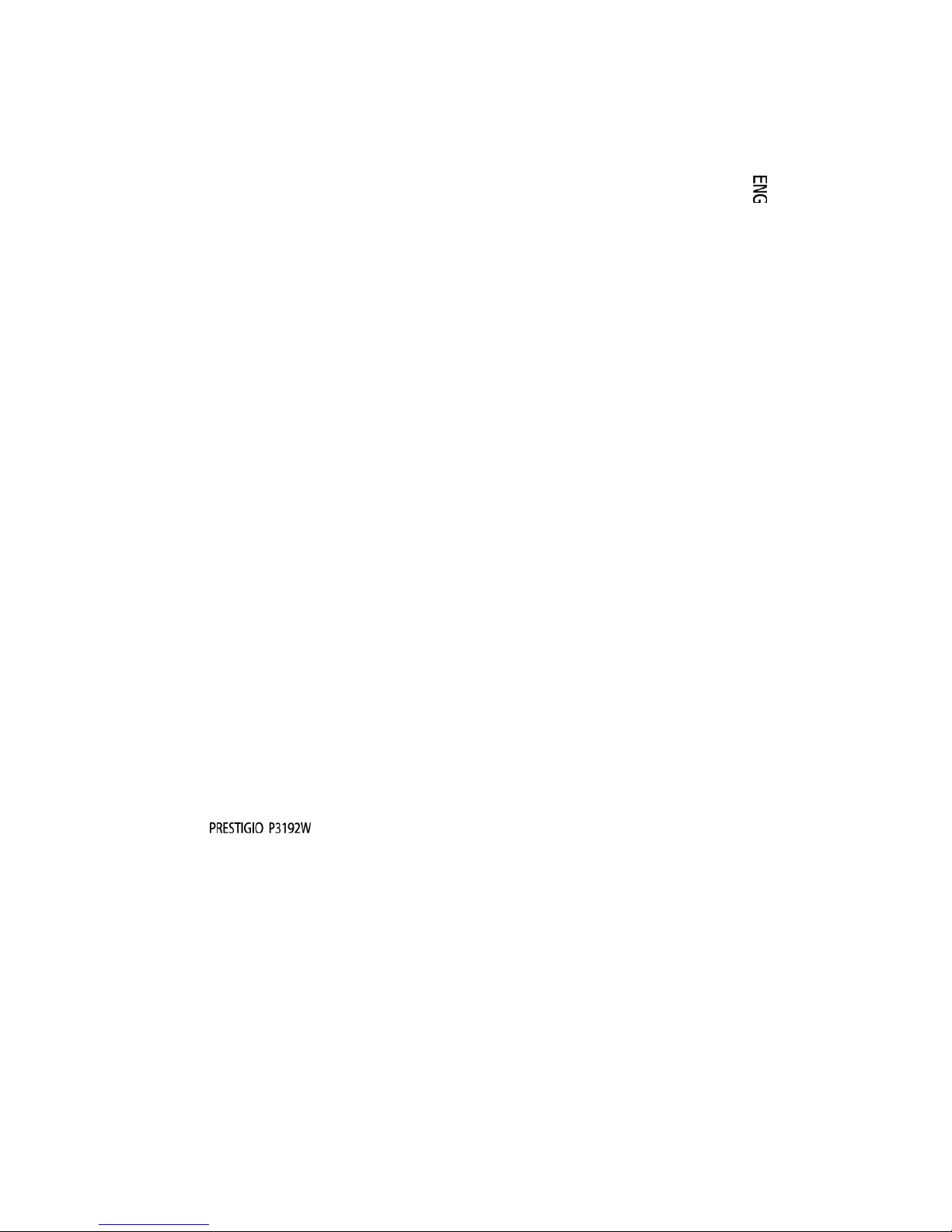
Prestigio P3192W
LCD Monitor
User Manual
Page 2
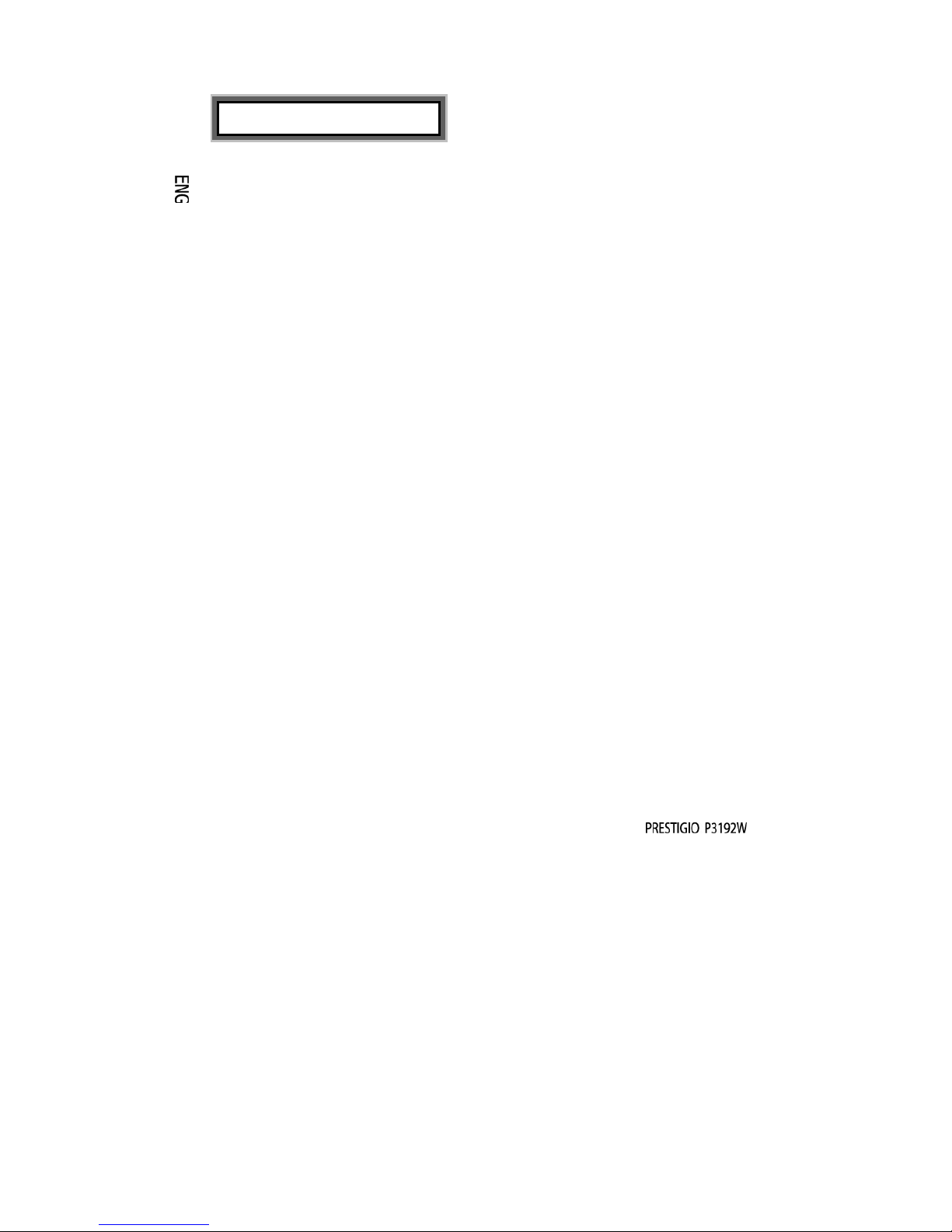
1
TTaabbllee ooff CCoonntteennttss
WARNING ........................................................................................2
FOR YOUR SAFETY ................................................................... 2
INTRODUCTION .......................................................................... 3
FEATURES ......................................................................................3
SPECIAL NOTES ON LCD MONITORS ..........................................3
UNPACKING AND CHECKING OF THE PACKAGE CONTENTS ..4
CLEANING ......................................................................................5
HOW TO OPERATE THE MONITOR ........................................... 6
SUPPORTED TIMING .....................................................................7
HOW TO USE THE OSD(ON SCREEN DISPLAY) .......................8
OSD OPERATING TABLE ............................................................. 11
TO ADJUST THE VIEWING ANGLE..............................................13
POWER MANAGEMENT ........................................................... 13
TROUBLESHOOTING PROCEDURES ..................................... 14
SAFETY RULES COMPLIANCE STATEMENT ......................... 15
CE COMPLIANCE STATEMENT ...................................................15
Page 3
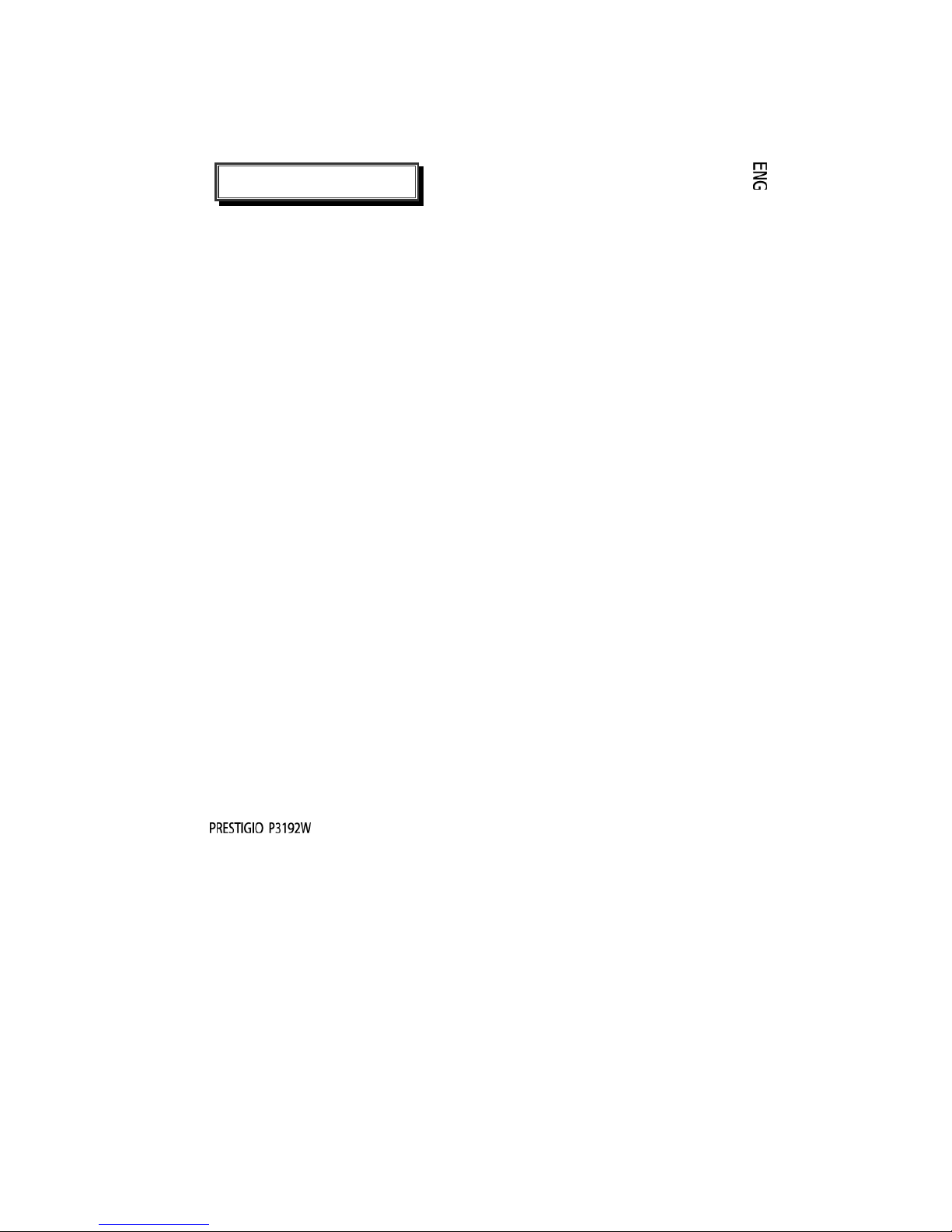
2
WARNING: Do not operate the LCD monitor with unspecified power supply.
Usage of incorrect voltage will cause malfunction and may cause fire or
electric shock.
For Your Safety
z SAFE storage temperature of the LCD Monitor is in a range of 0ºC to +40ºC.
z DO NOT install the monitor where sudden temperature changes may occur, or in
humid, dusty, or smoky areas as it may cause fire, electric shock or damage.
z PLACE the monitor at least 4” (or 10 cm) away from the walls covering of ventilation
slits or holes may cause fire.
z BAD WEATHER CONDITIONS
It is advisable not to operate the monitor during heavy thunderstorms as intermittent
breaks in power may cause malfunction. Do not touch the plug under these
circumstances as it may cause electric shock.
z PROTECT and CORRECTLY USE THE CABLE
Do not pull or bend the power cable and signal cable or place the monitor or any
heavy objects on the cables. If the cables are damaged, they may cause fire or
electric shock.
z DISCONNECT CABLES WHEN MOVING THE MONITOR
When moving the monitor, always turn off the switch, unplug the monitor, and
disconnect the signal cable. If the cables are not properly disconnected when moving
the monitor, it may cause fire or electric shock.
z IMMEDIATELY STOP OPERATING THE MONITOR WHEN YOU DETECT ANY
ABNORMAL OCCURENCE
If you notice any abnormal phenomenon such as strange noise, smoke or smells,
unplug the monitor and contact your dealer or the nearest service center immediately.
z DO NOT USE THE MONITOR NEAR WATER
Operating the monitor in close proximity to water where the water may be spilt or
splashed onto the monitor may cause fire or electric shock.
z DO NOT PUT ANY FOREIGN OBJECT INSIDE THE MONITOR
It may cause fire, electric shock or damage when operating the monitor with foreign
objects inside.
z If you dropped any material or liquid such as water onto the monitor when cleaning,
unplug the power cable immediately and contact your dealer or the nearest service
center. Always make sure your hands are dry when unplugging the power cable.
Page 4
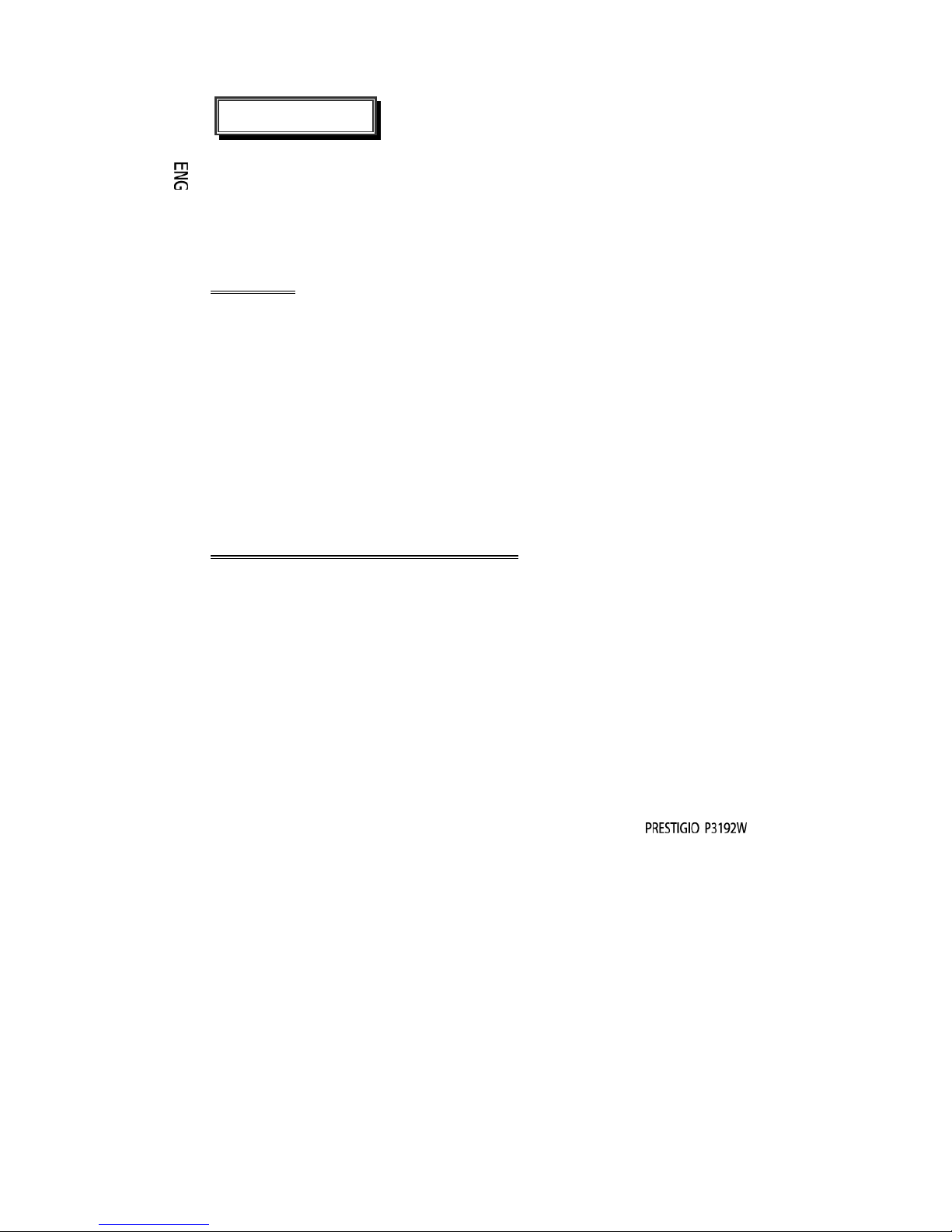
3
Introduction
Bright and sharp images of text and graphics are what you will find with your LCD
color monitor. They provide a maximum resolution of 1440x900pixels with a
flicker-free display at up to 60 Hz refresh rate and offer bright, sharp and vibrant
color display without the radiation emission and hazards of CRT monitors.
Features
˙Support WXGA+ resolution of 1440x900 pixels
˙With LVDS (Low Voltage Differential Signaling)as interface
˙Wide viewing angle
˙Wide tilting angle
˙VESA DPMS-compliant power saving: automatically powers down the
monitor after a defined period of inactivity
˙Power Build-in
Automatic set-up display
˙Windows 95/98/2000/XP Plug & Play Compliant
Multifunctional OSD Interface
˙Plug & Play: Conform to the VESA standards and support DDC2B/DDC-CI spec.
Special Notes On LCD Monitors
The following are normal with LCD monitors and do not indicate a problem.
z When first turning on the LCD monitor, if the picture does not fit in the display
area, it is because of the type of computer that is used. In such case, adjust
the picture position to its correct position. (See the OSD Operating Table )
z The screen may flicker during initial use. Turn off the power switch and then
turn it on again the flickering should disappear.
z Users may notice a little uneven brightness on the screen depending on the
desktop pattern they use. It is normal for LCD monitors to show such uneven
brightness.
z If the screen becomes dark, flickers, or does not light-up, contact your dealer
or the nearest service center for a backlight replacement. Do not attempt to
replace it yourself.
Page 5
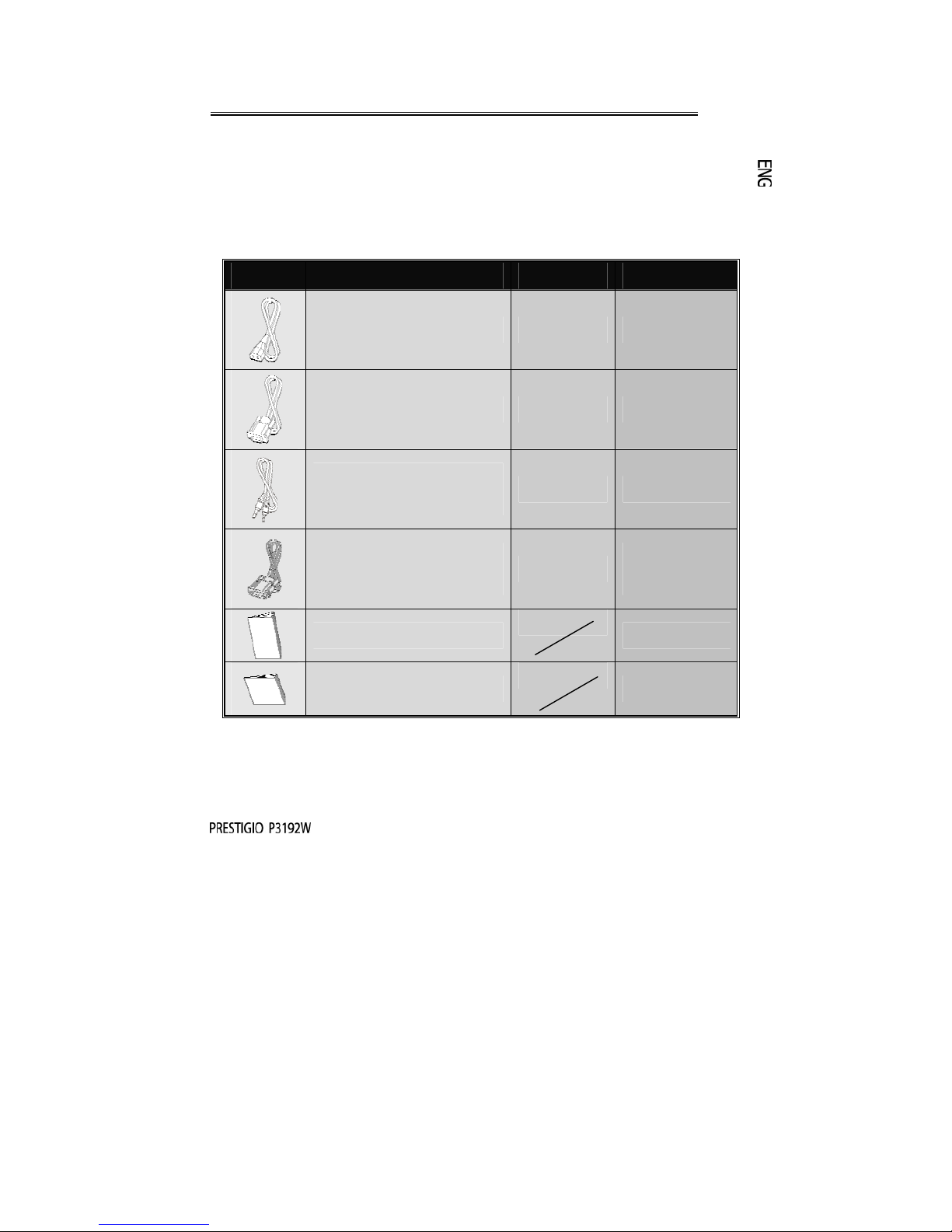
4
Unpacking and Checking of the Package Contents
1. Before unpacking your LCD Monitor, prepare a stable, level and clean
surface near a wall outlet for your LCD Monitor.
2. Set the LCD Monitor box in an upright position and open from the top of the
box before removing the right/left cushions.
Accessories
Picture Name Length Quantity
Power Cord 1.5m 1 pcs
VGA Cable 1.8m 1 pcs
Audio Cable
(Audio Model only)
1.8m 1 pcs
DVI-D Cable
(Dual Model only)
1.8m
1 pcs
(option)
User Manual
1 pcs
Warranty Card
1pcs
Page 6

5
Connectivity Chart
Cleaning
Caution
z For safety reasons, turn-off the power switch and unplug the monitor before
cleaning.
z Never use any of the following solvents on the LCD monitor. Such harsh
chemicals may cause damage to the cabinet and the LCD screen.
Thinner Spray-type cleaner Benzene Wax Abrasive cleaner Acid or Alkaline
solvent
Cabinet
z Remove dirt with a lightly moistened cloth and a mild solvent detergent. Then
wipe the cabinet with a soft dry cloth. Rubbing the cabinet with products made
of rubber or plastic for a long period of time may cause degeneration or loss
of paint on the cabinet.
LCD
z Periodic cleaning with a soft dry cloth is recommended. Do not scratch or rub
the screen with a hard object. Do not use tissue to clean the screen. It may
damage the LCD screen.
X Audio in Connect with Audio cable.( Audio Model only)
Y VGA connector Connect with VGA cable.
Z Power Plug into the AC wall socket.
[ DVI connector Connect with detachable DVI cable (Dual Model only)
Page 7

6
How to Operate the Monitor
Users can adjust the picture to the desired brightness and sharpness by following
the instructions.
1234
5
Buttons Functions
X
MENU
To access the main menu
Enters the option or sub-menu
Y
◄
Counter-clockwise movement in the OSD menu
Decreases function setting level
Z
►
Clockwise movement in the OSD menu
Increases function setting level
[
OK
Auto Configure: Automatically adjusts clock, phase and
image positions to optimal state
Exit OSD Menu
\
Power Switch
Power ON/OFF the monitor
Green – Normal operation
Amber – Power Management
Page 8

7
Supported Timing
Standard Resolution
Horizontal
Frequency
Vertical
Frequency
VESA
VGA 640 x 480
31.5 KHz 60 Hz
37.5 KHz 75 Hz
37.9KHz 72Hz
720 x 400 31.5 KHz 70.1 Hz
SVGA 800 x 600
35.2 KHz 56.3 Hz
37.9 KHz 60.3 Hz
46.9 KHz 75.0 Hz
48.1 KHz 72.0 Hz
XGA 1024 x 768
48.4 KHz 60.0 Hz
56.5 KHz 70.1 Hz
60.0 KHz
75.0 Hz
SXGA
1280 x 1024
63.98 KHz 60.02 Hz
79.97 KHz 75.02 Hz
1280x800
49.6 KHz 60 Hz
62.6 KHz 75 Hz
WXGA+
1440 x 900
55.94KHz 59.89Hz
Macintosh
VGA
640 x 480 35.0 KHz 66.7 Hz
832 x 624 49.7 KHz 74.6 Hz
Page 9

8
How to Use the OSD (On Screen Display)
Structure of OSD
OSD function allows user to easily adjust the display to the desired quality. The
OSD menu includes one main menu, one sub-menu of Advanced Setup and
another sub-menu of Color Temperature.
Main Menu
) Press the MENU key to bring up the OSD Main-Menu which allow user to
adjust all the value settings of “BRIGHTNESS”, “CONTRAST”, “H-POSITION”,
“V-POSITION”, “COLOR TEMPERATURE”, and “VOLUME” by clicking the
“▼” or “ ▲ “ key. (See the OSD Operating Table)
ADVANCED SETUP
After the Main Menu popped up
) Press the ▼ or▲ key to have the Advance Setup option selected and
highlighted.Then, click on the MENU key to have the sub-menu popped up
to proceed adjustment on each item (See the OSD Operating Table )
) Adjusted press the OK to exit the sub-menu
) Press the ▼ or▲ key to select the feature which needs to be adjusted
Or press the OK again to exit the Main Menu
) Press RESET to set all user settings return to the factory preset value.
Page 10

9
COLOR TEMPERATURE
After the Main Menu popped up
) Press the ▼ or▲ key to have the Color Temperature option selected and
highlighted.
) Then, click on the MENU key to have the sub-menu popped up to proceed
adjustment on each item (See the OSD Operating Table) Adjusted Press the
OK to exit the sub-menu
) Press the ▼ or ▲ key to select the feature which needs to be adjusted,
or press the OK again to exit the Main Menu
Hot Keys
Volume Level Adjustment( Audio Model only)
) Press the ▲ key, the volume level adjustment interface will pop up right
after.Then click on the ▼ or ▲ keys, the volume level can be easily adjusted
(▲ for level increasing, ▼ for level decreasing)
) Press the OK to exit the Volume Level Adjustment dialog or the dialog will
disappear itself automatically in a few seconds.
Mute/Un-mute( Audio Model only)
) Press the ▼ key, the Mute function will be activated right after, and the
indicated interface will pop up as well.Then, press the ▼ or ▲ key again, the
Un-Mute function will be activated, and the indicated image will pop up right
after.
) Press the OK exit the Muting Function or the dialog will disappear itself
automatically in a few seconds.
Auto Config(Disabled in DVI Mode)
) Press the OK, the Auto Configure function will be executed, and the system
will be set as the optimal condition after the execution, then the dialog will
disappear itself automatically in a few seconds.
Page 11

10
Input Signal Swapping between Analog and Digital( Dual Model only)
While the Analog signal is “on”
) Press both ▼ and ▲ keys at the same time, and hold the keys for one second
for activating the input sourcing of Digital, and the DVI indicator
will
appear in upper right corner, then the Analog Signal will be disabled right
then. Therefore, If press both ▼ and ▲keys at the same time again, and hold
the keys for one second could activate the input sourcing of Analog back
again, and the Analog indicator
will be showed up in the upper right
corner as well.
OKMENU
Special Notes for DVI Input
In DVI mode, the H- POSITION, V- POSITION and AUTO ADJUST features will be disabled
in the Main Menu. The indicators “ ’’, “ ’’and “ ’’ will be turned into white
color.
At the same time, the
CLOCK and PHASE features will be disabled in Sub Menu as
well, and the background color of both indicators “ ’’and “ ’’will be turned
into white.
Page 12

11
OSD Operating Table
Main Menu
Main
Menu
Function Name Situation/Option
BRIGHTNESS
Adjust Brightness level
CONTRAST
Adjust Contrast level
AUTO ADJUST
Automatically adjusts clock phase and image
positions to optimal state (Disabled in DVI
Mode)
H- POSITION
Adjust screen horizontal position (Disabled in
DVI Mode)
V- POSITION
Adjust screen vertical position(Disabled in DVI
Mode)
COLOR
TEMPERATURE
sRGB:This is quickly becoming the industry
standard for color management, Enabling the
sRGB setting will cause the Contrast and
Brightness adjustments to be disabled.
Native : reddish(Preset Color)
Cool : bluish
Warm : yellowish
User Color : Adjust Red, Green, Blue color
ADVANCED
SETUP
Enter the advanced setup to adjust the OSD
Timer, Languages, Clock, Phase, OSD Position
and Reset
VOLUME
Adjust Volume level( Audio Model only)
Note: Press MENU button to pop up the main OSD menu and press MENU
button again to enter the brightness adjustment state to adjust the brightness to
the desired value by pressing▼
or ▲key. The adjust range is from 0 to 100.
Press OK button to exit at any time
Page 13

12
SUB-MENU
Main
Menu
Sub
Menu
Function
Name
Situation/Option
RED Adjust the value of red color as desired
GREEN Adjust the value of green color as desired
BLUE Adjust the value of blue color as desired
TIME OUT
Determine the time that the OSD menu displays on the
screen
LANGUAGE Select the desired language
CLOCK
Adjust the PLL parameters to allow the operator control
over the synchronization of the PLL clock(Disabled in
DVI Mode)
PHASE
Adjust the PLL parameters to allow the operator control
over the synchronization of the PLL clock(Disabled in
DVI Mode)
RESET Set all user settings return to the factory preset value
V- POSITION Adjust OSD vertical position
H- POSITION Adjust OSD horizontal position
Note: Press MENU button to enter the selection state .Next press ▼ and ▲ key to
adjust the selection to the desired value on selected item. Press OK button to
return to the main OSD menu, Press OK button to exit at any time
Page 14

13
To Adjust the Viewing Angle
The viewing angle can be adjusted from downward 5 to upward 15 for optimal view
angle setting. ( ±2° )
Power Management
The LCD Monitor complies with the VESA DPMS (version 1.0p) power
management proposal. The VESA DPMS proposal provides three phases of power
saving modes by detecting the horizontal or vertical sync signal.
Item
DPMS
Mode
Display
Power
LED
Power
Consumption
Recovery
Time
H-sync V-sync
1 On Normal
Green
Normal --- On On
2
No Signal
No Display Amber
≦1W
3 sec Off On
3 sec On Off
3 Off No Display Off
≦1W
--- Off Off
Downward Upward
5∘ 15∘
Page 15

14
Troubleshooting Procedures
If the LCD monitor fails to function correctly, please follow the following steps for a
possible solution.
1. Perform the adjustments according to
How to Operating the Monitor .
2. Refer to the following items if you cannot find a proper item listed in the How to
Operating the Monitor
or if the problem remains.
PROBLEM CHECK TO SEE
a) Power indicator
does not light
up.
If the power cord is firmly plugged in the socket.
If the power switch is turned on.
If the AC socket is "O
K
".Please check using another piece o
f
equipment.
b) Power indicator
is Green.
If the blank screen saver is active, touch the keyboard or mouse.
Increase the CONTRAST and/or BRIGHTNESS.
If the signal timing of the computer is within the spec of the
monitor.
c) Power indicator
is amber.
If the monitor is on power managment mode, touch the keyboard
or the mouse.
If the computer is ON.
Check if the VGA signal cable is loose.
d) Display is too
dark or too
bright.
Please adjust "Contrast" or "Brightness" to the appropriate position.
If the video output level of the computer is within the spec.
e) Display is not in
the center.
If the signal timing of the computer is within the spec.
Please press "OK" button to perform auto adjustment.
f) Display is
shaking.
If the power voltage is within the spec.
If the signal timing of the computer is within the spec.
3. When “No Connection” menu pops up and keep s moving on the screen, please
check if the VGA cable and DVI cabe is connected correctly.
4. When “Out of Range” menu pops up and keeps moving on blank screen, please
wait for 15 seconds or so, then the display will come back to normal state. Please
check and adjust the timing of input signal to the appropriate one.
5. When “No Signal” menu pops up, please check if the po wer and PC are both on.
6 .If the problem you have experienced is not described or you cannot correct the
problem, stop using the monitor and contact your dealer or the nearest service
center for further assistance.
Page 16

15
Safety Rules Compliance Statement
CE compliance statement
This LCD complies with the relevant CE standards, including:
EN 55022、EN55024、2004/108/EC and 2006/95/EC
