Page 1
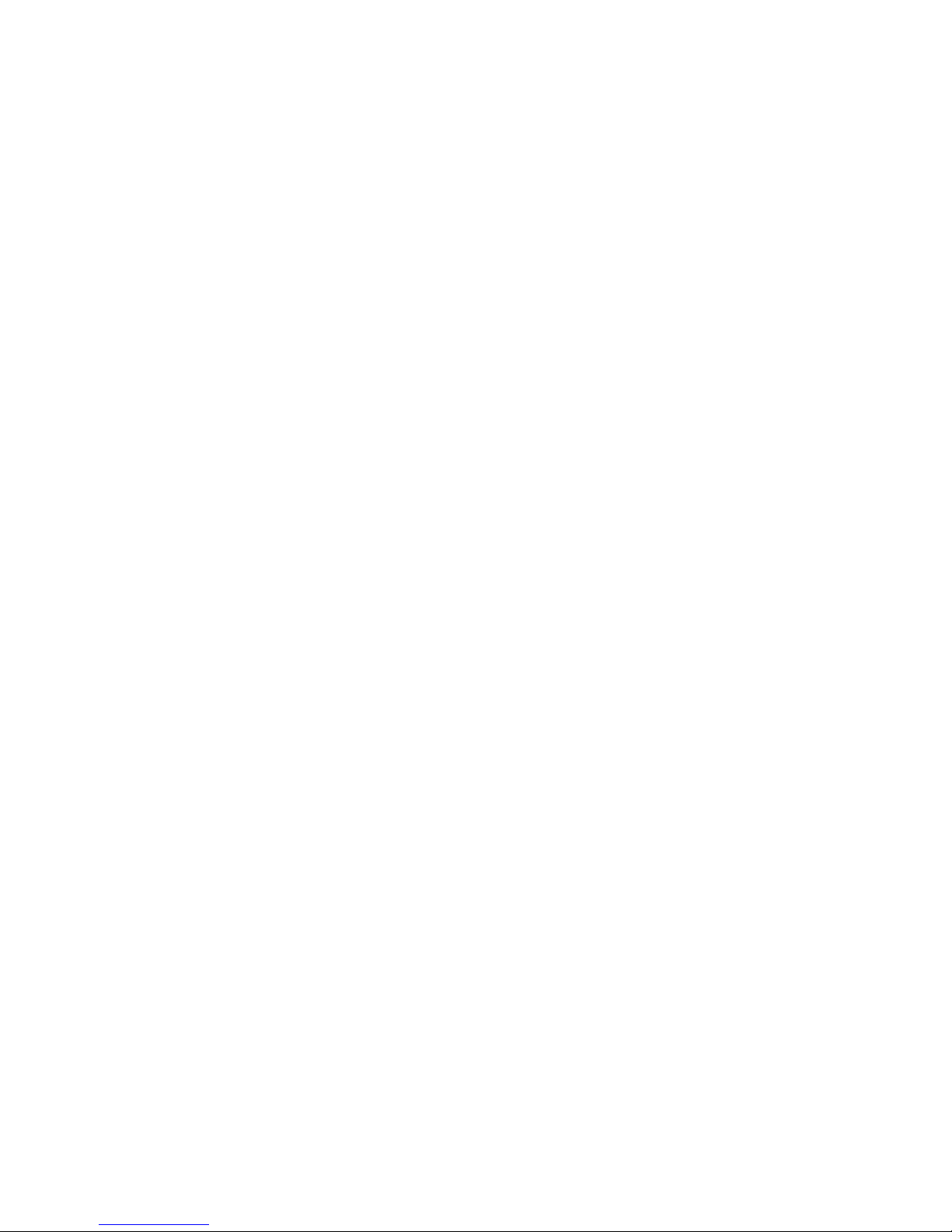
Prestigio P3190W
1
LCD Monitor
Prestigio P3190W
19.0 TFT Active Matrix LCD Panel
User’s Manual
Page 2
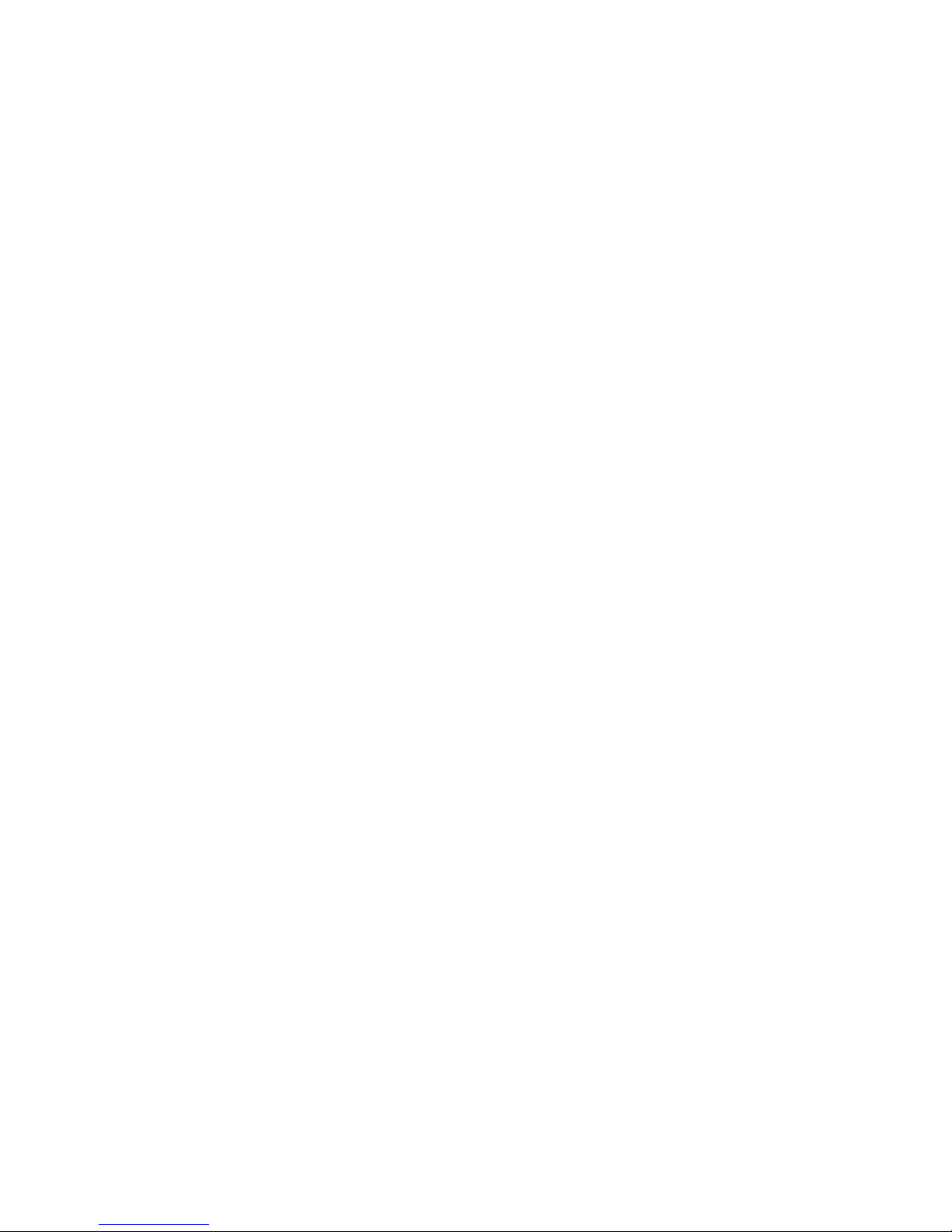
Prestigio P3190W
2
Before operating the monitor please read this manual thoroughly. This manual should be
retained for future reference.
NOTE: This specification is subject to change without notices.
FOR YOUR SAFETY
FCC Class B Radio Frequency Interference Statement
WARNING:(FOR FCC CERTIFIED MODELS)
NOTE:This equipment has been tested and found to comply with the limits for a Class B
digital device, pursuant to Part 15 of the FCC Rules. These limits are designed to provide
reasonable protection against harmful interference in a residential installation. This
equipment generates, and can radiate radio frequency energy, and if not installed and used in
accordance with the instructions, may cause harmful interference to radio communications.
However, there is no guarantee that interference will not occur in a particular installation. If
this equipment does cause harmful interference to radio or television reception, which can
be determined by turning the equipment off and on, the user is encouraged to try to correct
the interference by one or more of the following measures:
1.Reorient or relocate the receiving antenna.
2.Increase the separation between the equipment and receiver.
3.Connect the equipment into an outlet on a circuit different from that to which the receiver
is connected.
4.Consult the dealer or an experienced electric technician for help.
NOTICE
1.The changes or modifications not expressly approved by the party responsible for
compliance could void the user’s authority to operate the equipment.
2.The manufacturer is not responsible for any radio or TV interference caused by
unauthorized modification to this equipment. It is the responsibilities of the user to correct
such interference.
WARNING:
To prevent fire or explode, do not expose the monitor to rain or moisture. Dangerous high
voltages are present inside the monitor. Do not open the cabinet. Refer servicing to qualified
personnel only.
PRECAUTIONS
Do not use the monitor near water, or lay it at a dankish place.
Openings in the back of the cabinet are provided for ventilation. To ensure persistent
operation of the monitor and to protect it from overheating, be sure these openings are
not blocked or covered.
Page 3
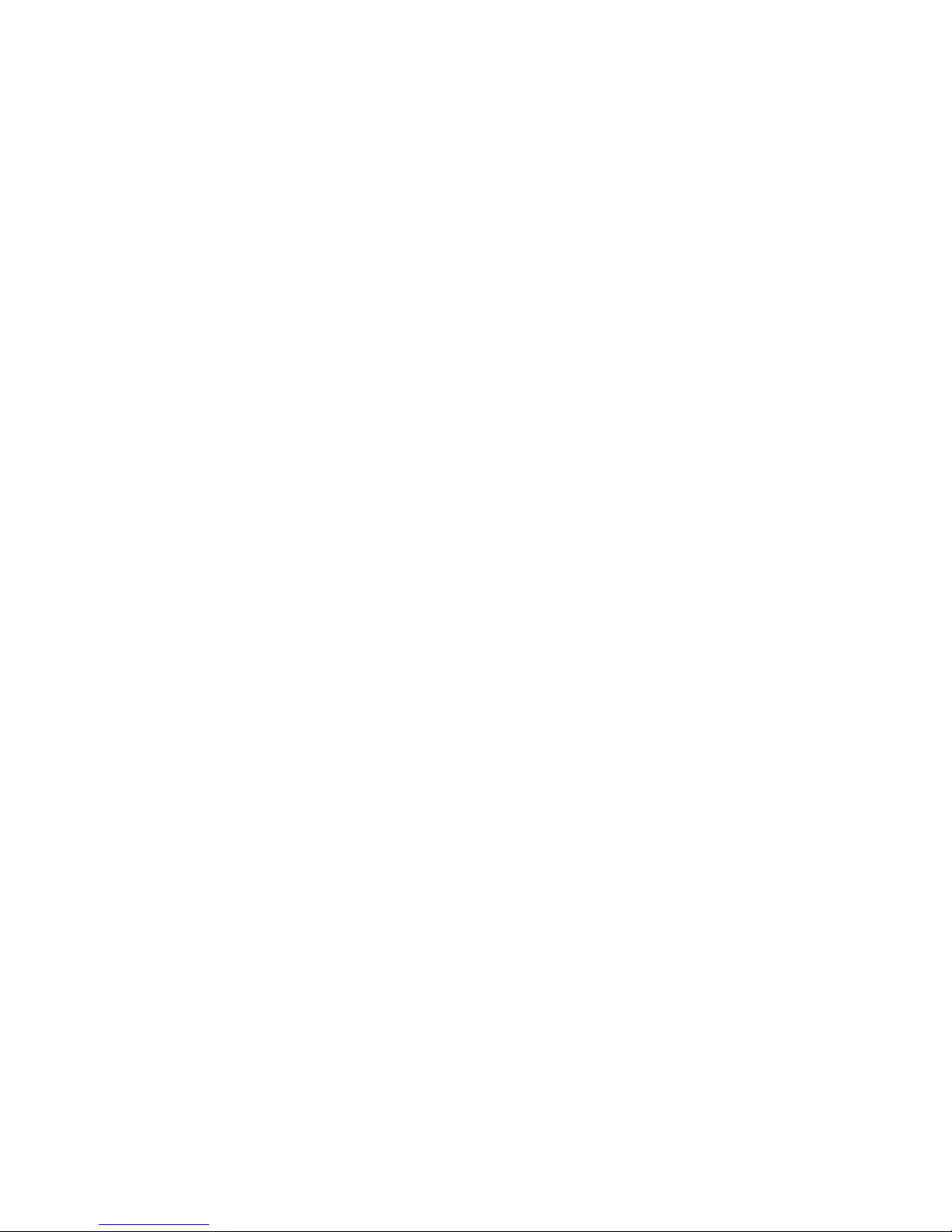
Prestigio P3190W
3
The monitor should be operated only from the range of power source indicated on the
label. If you are not sure of the range of power supplied to your home, consult your
dealer or local power company.
Unplug the unit during a lightning storm or when it will not be used for long periods
of time. This will protect the monitor from damage due to power surges.
Do not overload the wall outlets and extend cords. Overloading can result in fire or
electric shock
Do not attempt to service the monitor by yourself, opening or removing covers can
expose you to dangerous voltages and other hazards. Please refer all servicing to
qualified service personnel.
To ensure satisfactory operation, use the monitor only with UL listed computers which
have appropriate configured receptacles marked between 100-240V AC, Min, 1.2A.
The wall socket should be installed near the equipment and shall be easily accessible.
SPECIAL NOTES ON LCD MONITORS
The following symptoms are normal with LCD monitor and do not indicate a problem.
NOTES
Due to the nature of the fluorescent light, the screen may flicker during initial use.
Turn off the Power Switch and then turn it on again to make sure the flicker disappears.
Or you can use AUTO function.
You may find slightly uneven brightness on the screen depending on the desktop
pattern you use.
The LCD screen has effective pixels of 99.99% or more. It may include blemishes of
0.01% or less such as a missing pixel or a pixel lit all of the time.
Due to the nature of the LCD screen, an afterimage of the previous screen may remain
after switching the image, when the same image has displayed for hours. In this case,
the screen is recovered slowly by changing the image or turning off the Power Switch
for hours.
The life of the fluorescent light used in the LCD monitor is approximately 30,000
hours. Contact your dealer for replacement when the screen is dark, flickering or not
lighting. Never attempt to replace it by yourself.
BEFORE YOU OPERATE THE MONITOR
FEATURES
48.1cm(19″) TFT Color LCD Monitor
Crisp, Clear Display for Windows
Recommend Resolution: 1440×900@60Hz
EPA ENERGY STAR
Space Saving, Compact Case Design
Page 4
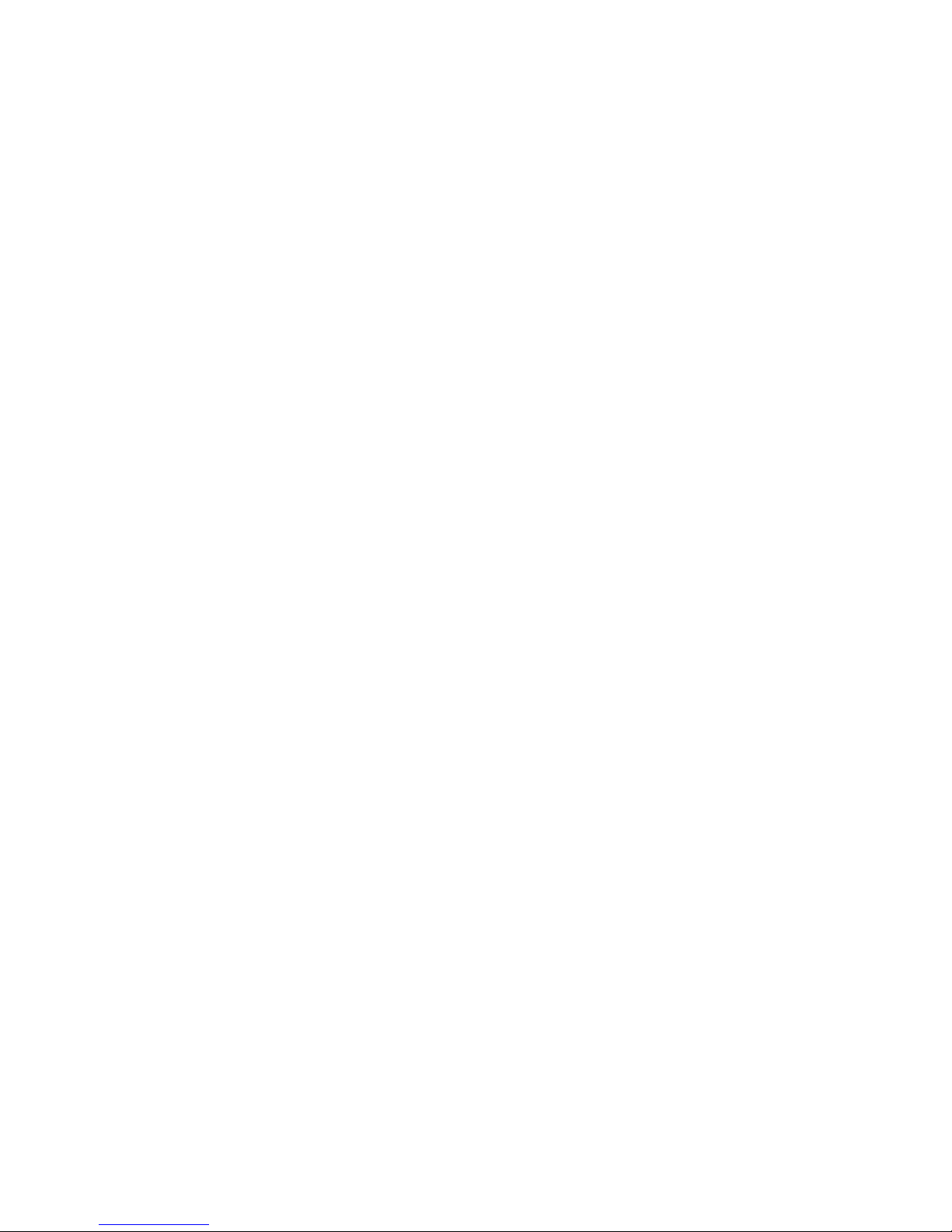
Prestigio P3190W
4
POWERCORD
Power Source:
1.Make sure the power cord is the correct type that required in your area.
2.This LCD monitor has a universal power supply that allows operation in either 100/120V
AC or 220/240V AC voltage area(No user adjustment is required.)
3.Connect the AC-power cord into your LCD monitor's External Adapter input socket, and
then plug the other end of External adapter to LCD monitor’s DC-power-input. The
AC-power cord may be connected to either a wall power outlet or the power outlet socket
on your PC, depending on the type of power cord supplied with your LCD monitor.
CONTROLS AND CONNECTORS
VIDEO CABLE
Connecting the Video Cable:
Plug one of the signal cable's 15-pin connector into the Computer’s video port and
tighten the two screws on the cable connector. Then plug the other 15-pin connector into the
LCD’s video port, and tighten the two screws on the cable connector.
Connecting the Audio Cable:
Plug one of the signal cable's 15-pin connector into the Computer’s audio port and
tighten the two screws on the cable connector. Then plug the other 15-pin connector into the
Audio signal inlet.
Plug the AC-power cord into the External Adapter. Then plug the DC-jack power
cable into DC-IN Inlet. According to the type of the power code which suit with the LCD
monitor.
ADJUSTING THE VIEWING ANGLE
For optimal viewing it is recommended to look at the full face of the monitor, then
adjust the monitor’s angle to your own preference.
Hold the stand so you do not topple the monitor when you change the monitor’s angle.
You are able to adjust the monitor’s angle from 5°to 15°
NOTES
Do not touch the LCD screen when you change. It may cause damage or break the
LCD screen.
Careful attention is required not to catch your fingers or hands when you change the
angle.
Page 5
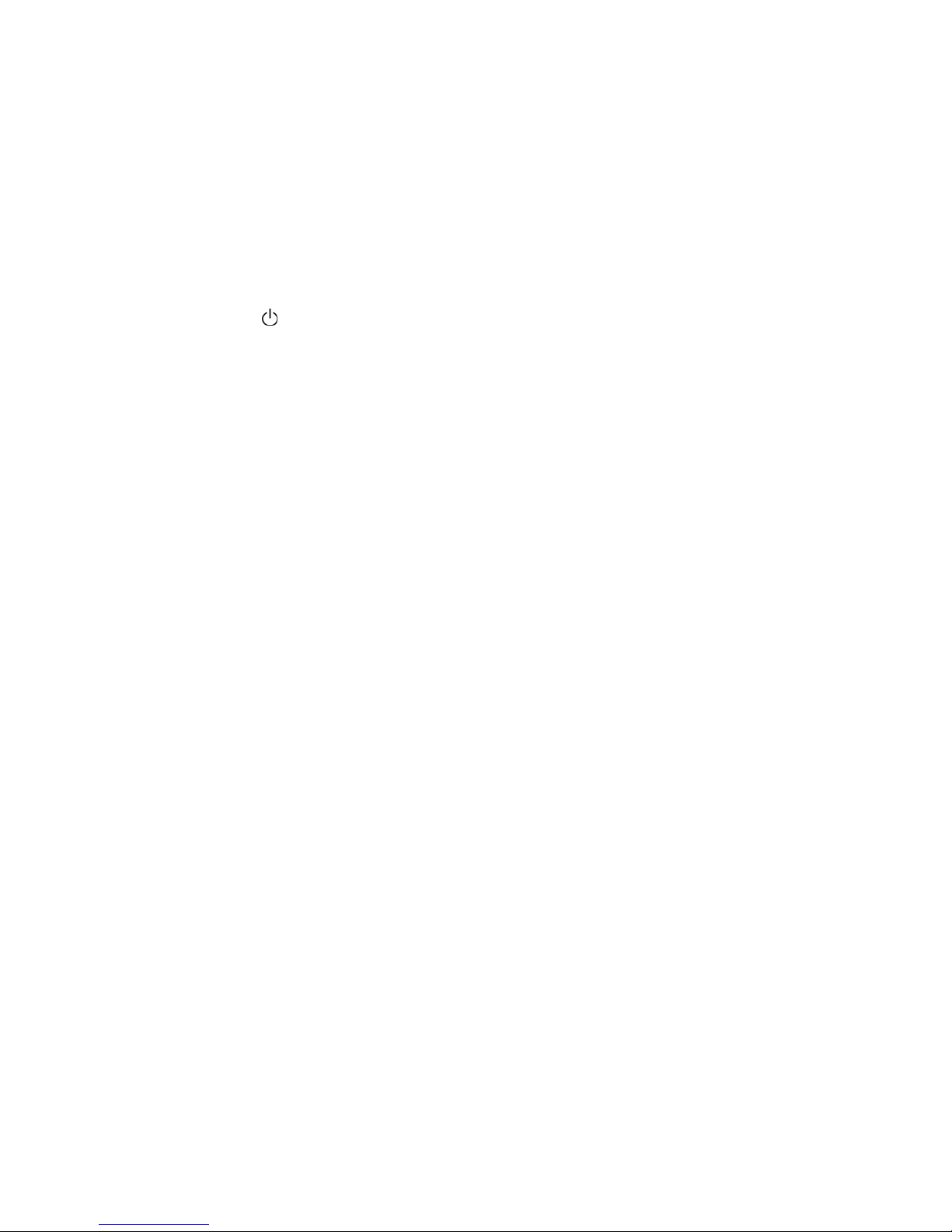
Prestigio P3190W
5
OPERATING INSTRUCTIONS
GENERAL INSTRUCTIONS
Press the power switch to turn the monitor on or off. The other control knobs are located at
front panel of the monitor. By changing these settings, the picture can be adjusted to your
personal preferences.
The power cord should be connected.
Connect the video cable from the monitor to the video card.
Press the power switch to turn on the monitor position. The power indicator LED will
light up.
FRONT PANEL CONTROL
Power Key:
Press this button to switch ON/OFF of monitor’s power.
Auto Adjust Key/Enter:
When OSD menu is in off status, press this button direct to activate the Auto
adjustment function.The Auto Adjustment function is used to set the Hpos, Vpos,
Clock and Focus.
MENU :
Activate the OSD menu or confirm the function adjusting.
+:
Mode choice Movie、Standard、Text、Photo
-:
Adjust volume
Power Indicator:
Blue ---- Power On mode.
Orange ---- Off mode.
Power down mode
NOTES
Do not install the monitor in a location near heat sources such as radiators or air ducts,
or in a place subject to direct sunlight, or excessive dust or mechanical vibration or
shock.
Save the original shipping carton and packing materials, as they will come in handy if
you ever have to transport your monitor.
For maximum protection, repackage your monitor as it was originally packed at the
factory.
Page 6

Prestigio P3190W
6
To keep the monitor looking new, periodically clean it with a soft cloth. Stubborn
stains may be removed with a cloth lightly dampened with a mild detergent solution.
Never use strong solvents such as thinner, benzene, or abrasive cleaners, since these
will damage the cabinet. As a safety precaution, always unplug the monitor before
cleaning it.
HOW TO ADJUST A SETTING
1.Press the MENU button to activate the OSD window.
2.Press
+ or - to select the desired function, then press the MENU button again.
3.Press+or - to change the settings of the current function ,press the MENU button to
confirm it.
4. If you want to adjust any other function, repeat steps 2-3.
5.If you want to exit the OSD image, select the “exit function/EXIT OSD”, or leave the
monitor alone for 20 seconds (Windows default), the OSD window will close and sure
automatically.
6. When the OSD window is active, it shows the input signal timing.
ADJUSTING THE PICTURE
1. BRIGHTNESS
1.1 Auto gain control
Adjust the gain automatically.
1.2 Brightness
Adjust the brightness automatically.
1.3 Contrast
Adjust the contrast automatically.
1.4 Exit
2.COLOR (In the state of DVI without this item)
2.1 Auto color
Adjust the color automatically.
2.2 Exit
3.IMAGE (In the state of DVI without this item)
3.1 Auto configuration
Adjust the image position automatically
3.2 Clock
Adjust the image clock.
3.3 Phase
Adjust the image focus
3.4 H-Position
Page 7

Prestigio P3190W
7
Adjust the image horizontal position
3.5 V-Position
Adjust the image vertical position.
3.6 Exit
4.TOOLS
4.1 OSD Timeout
Control the quit time of quit the OSD menu automatically.
4.2OSD H-Position
Adjust the horizontal position of OSD menu.
4.3 OSD V.-Position
Adjust the vertical position of OSD menu.
4.4 Volume(with the function of audio frequency)
Adjust the volume of the speaker.
4.5 Factory reset
Recall to factory setting
4.6 Image H-1440(H-1280).
Adjust the image horizontal position
4.7Exit
5.COLOR TEMP
selection 5000k warm
6500k standard
9300k cool
If 5000k,6500k,9300k can’t meet your need, you can us e USER-DEFINED
menu to adjust the red ,green and blue to gain the color which you like.
6. LANGUAGE
Choose the language of OSD menu, you can choose、 English etc.
7. ANALOG/DIGITAL (with the function of DVI)
8. EXIT
Exit OSD menu.
HOW TO OPTIMIZE THE DOS-MODE
1.Get the full screen pattern at MS-DOS mode, type in C:\>EDIT [press enter] You will be
in the Dos-Editor screen
2.Press“AUTO”button(at the front pane) about 2 seconds, the monitor will do all the
adjustment automatically. You can adjust the image manually, If the screen has a flicker or
blur, or not fit in the display
Page 8

Prestigio P3190W
8
3.press ALT-F, and then X to exit from the Dos-Editor screen
If the DOS-MODE characters still have distortion
Example:
The picture can't go to full screen
The background of white pattern has vertical stripe noise
The character twisted
That means your monitor parameter was in wrong resolution, please check if your
VGA-CARD supports
720x400@70Hz
Generally speaking, most of the Dos mode was set by VGA-CARD in resolution
720x400@70Hz, but minor was set in 640x400@70Hz
PLUG AND PLAY
Plug & Play DDC1/2B Feature
This monitor is equipped with VESA DDC1/2B capabilities according to the VESA DDC
STANDARD. It allows the monitor to inform the host system of its identity, and depending
on the level of DDC used, communicate additional information about its display capabilities.
The communication channel is defined in two levels, DDC1 and DDC2B.
The DDC1 is a unidirectional data channel from the display to the host that continuously
transmits EDID information. The DDC2B is a bidirectional data channel based on the I
2
C
protocol. The host can request EDID information over the DDC2B channel.
THIS MONITOR WILL APPEAR T O BE NON-FUNCTIONAL IF THERE IS NO
VIDEO INPUT SIGNAL. IN ORDER FOR THIS MONITOR TO BE PROPERLY
OPERATED, THERE MUST BE A VIDEO INPUT SIGNAL.
This monitor meets the Green monitor standards as set by the Video Electronics Standards
Association(VESA) and/or the United States Environmental Protection Agency(EPA) and
The Swedish Confederation Employees(NUTEK). This feature is designed to conserve
electrical energy by reducing power consumption when there is no video-input signal
present. When there is no video input signal this monitor, following a time-out period, will
automatically switch to an OFF mode. This reduces the monitor's internal power supply
consumption. After the video input signal is restored, full power is restored and the display
is automatically redrawn. The appearance is similar to a “Screen Saver” feature except the
display is completely off. The display is restored by pressing a key on the keyboard, or
clicking the mouse.
Page 9

Prestigio P3190W
9
TECHNICAL SUPPORT(FAQ)
Problem & Question
Possible Solution
Power LED is not on Check if the Power Switch is in the ON position
Power Cord should be connected
No Plug & Play Check if the PC system is Plug & Play
compatible
Check if the Video Card is Plug & Play
compatible
Check if the D-15 plug pin of Video
Cable is bent
Picture is fuzzy Adjust the Contrast and Brightness Controls.
Picture bounces or a wave
pattern is present in the picture
Move electrical devices that may cause electrical
interference.
The power LED is ON(Red)
but there's no video or no
picture.
Computer Power Switch should be in
the ON position.
Computer Video Card should be snugly
seated in its slot
Make sure monitor's video cable is properly connected to
the computer.
Inspect monitor's video cable and rnake sure none of the
pins are bent.
Make sure computer is operational by hitting the CAPS
LOCK key on the keyboard while observing the CAPS
LOCK LED. The LED should either turn ON or OFF after
hitting the CAPS LOCK key.
Missing one of the primary
colors(RED,GREEN,or BLUE)
Inspect the monitor's video cable and make sure that none
of the pins are bent.
Screen image is not centered or
sized properly.
Adjust pixel frequency(CLOCK) and PHASE or press
hot-key (AUTO)
Picture has color defects (white
does not look white)
Adjust RGB color or select color temperature
Poor brightness or contrast
The life time of the back-light is limited. In 30000 Hours
the luminance of the light has been reduced to half of its
original value. Please send the monitor to an authorized
service Agent for service.
Horizontal or vertical
disturbances on the screen
Use win 95/98/2000/XP shut-down mode Adjust CLOCK
and PHASE or perform hot-key(AUTO-key).
Page 10

Prestigio P3190W
10
CLOCK(pixel frequency) controls the number of pixels scaned by one horizontal sweep. If
the frequency is not correct, the screen shows vertical stripes and the picture has not correct
width.
PHASE adjusts the phase of the pixel clock signal. With a wrong phase adjustment the
picture has horizontal disturbances in light picture.
For PHASE and CLOCK adjustment use “dot-pattern”or win 95/98/2000/XP shut-down
mode pattern.
ERROR MESSAGE AND POSSIBLE SOLUTION
CABLE NOT CONNECTED :
1.Check that the signal-cable is properly connected , If the connector is loose, tighten the
connector’s screws.
2.Check the signal-cable’s connection pins for damage.
INPUT NOT SUPPORT:
Your computer has been set to unsuitable display mode, Set the computer to display mode
given in the following table.
UNSUPPORTED MODE TRY DIFFERENT VIDEO CARD SETTING:
Your computer resolution is out of VESA-SPEC
Page 11

Prestigio P3190W
11
APPENDIX:
RESOLUTION:
CONNECTOR PIN ASSIGNMENT FOR SIGNAL INPUT
CONNECTOR PIN ASSIGNMENT FOR VGA SIGNAL INPUT
PIN NO. DESCRIPTION PIN NO. DESCRIPTION
1.
Red 9. +5V
2.
Green 10. Ground
3.
Blue 11. Ground
4.
Ground 12. DDC-Serial Data
5.
Ground 13. H-Sync
6.
R-Ground 14. V-Sync
7.
G-Ground 15. DDC-Serial Clock
8.
B-Ground
ADVANCE Model
HORIZONTAL
FREQUENCY
VERTICAL
FREQUENCY
1440*900(WXGA) 55.5 60
48.4 60
56.5 70
1024*768(XGA)
60.0 75
37.9 60
48.1 72
800*600(SVGA)
46.9 75
31.5 60
37.9 72
640*480 (VGA)
37.5 75
720*400 (IBM) 31.5 70
Page 12

Prestigio P3190W
12
CONNECTOR PIN ASSIGNMENT FOR DVI-D SIGNAL INPUT (OPTIONAL)
PIN NO. DESCRIPTION PIN NO. DESCRIPTION
1 T.M.D.S Data 2- 13 T.M.D.S Data 3+
2 T.M.D.S Data 2+ 14 +5V
3 T.M.D.S Data 2/4 Screen Ground 15 GND
4 T.M.D.S Data 4- 16 Hot Plug Detect
5 T.M.D.S Data 4+ 17 T.M.D.S Data 06 DDC Clock 18 T.M.D.S Data 0+
7 DDC Data 19 T.M.D.S Data 0/5 Screen Ground
8 *
Analog Vertical Sync Signal
20 T.M.D.S Data 5-
9 T.M.D.S Data1- 21 T.M.D.S Data 5+
10 T.M.D.S Data 1+ 22 T.M.D.S Clock Screen Ground
11 T.M.D.S Data 1/3 Screen Ground 23 T.M.D.S Clock +
12 T.M.D.S Data 3- 24 T.M.D.S Clock -
C1 *
Analog Red
C4 *
Analog Horizontal Sync Signal
C2 *
Analog Green
C5 * Analog Ground(R、G、B)
C3 *
Analog Blue
Page 13

Prestigio P3190W
13
BASIC PARAMETER
Driving system TFT Color LCD
Size 48.1cm(19”)
Pixel pitch 0.285mm(H)×0.285mm(V)
Display Colors 16.2M
LCD Panel
Max .Resolution
1440×900@60Hz
Plug & Play
VESA DDC1/2B
TM
Maximum Screen Size
Horizontal: 16.2’(410.4mm)
Vertical:10.1’(256.5mm)
Environmental Considerations
Operating Temp:0°C to 40°C
Storage Temp:-20°C to 60°C
Operating Humidity: 10% to 80%.
External Controls Switch
Auto Adjust/Exit
Menu/Choice
Model change
Volume Adjust
Power on/off
Functions
Brightness
Color
Image
Tool
Color temperature
language
Analog/Digital
Exit
ON Mode <50W
EPA Energy Star
OFF Mode
<
2.8W
Page 14

Prestigio P3190W
14
Chief Parameter( Different parameter with different model)
Viewable angle (Horizontal/Vertical)
150°/130°
Response time
5ms
Contrast
500:1
Brightness
300 cd/m
2
CHECKING THE CONTENTS OF THE PACKAGE
1.LCD Monitor 1 set
2.Owner's Manual 1 pcs
3.Power Cord 1 pcs
4.VGA signal cable 1pcs
5. Audio cable 1 pcs
6.DVI-D signal cable 1 pcs (optional)
7. Repairable guarantee 1pcs
