Page 1
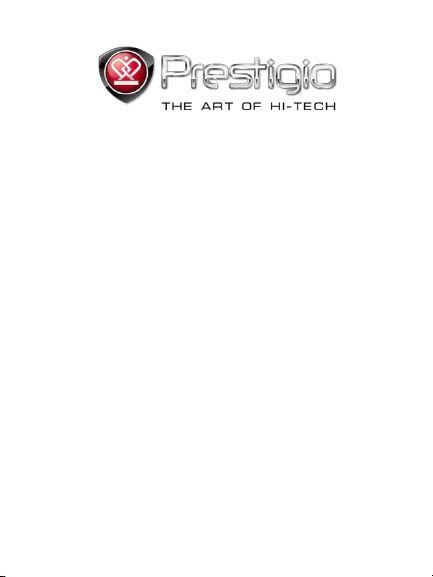
PRESTIGIO NOBILE
e-Book Reader PER3574B
www.prestigio.com
Page 2
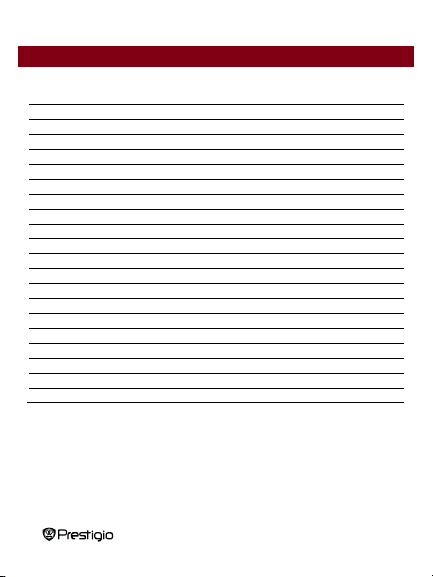
!
¶H%RRN5HDGHU!
EN$2!
Table of Contents
Disclaimer
3
Introduction
3
Package Content
4
Getting Started
5
Charging the Reader
7
Power On/Off, Reset Device, Insert MicroSD
8
Main Menu
9
Reading History
10
Ebook
11
Music
13
Video
16
Photo
18
Radio
19
Explorer
20
Settings
21
Calendar
22
Game
23
Search
24
Product Specifications
25
Technical Support and Warranty Information
25
Copyright and Trademark Notice
26
!
Page 3
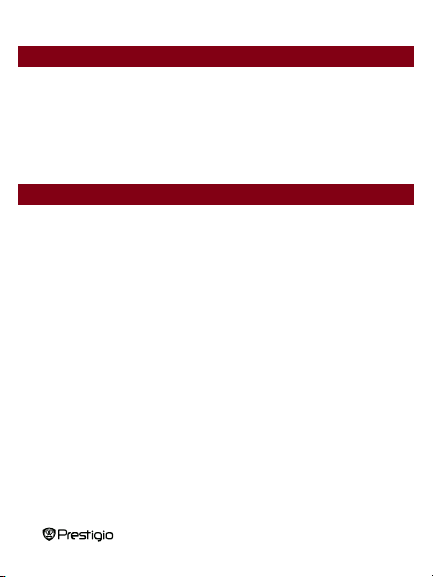
!
¶H%RRN5HDGHU!
EN$3!
Disclaimer
Introduction
All the information, design and specifications contained in this manual were at the
time of publication. However, as the product is under development and upgrading,
the final device may have a slightly different appearance or modifications in
functionality than presented in this manual.
Prestigio Nobile PER3574B is an e-book reader with full color TFT display screen
17.8 FP´GLDJRQDODQGUHVROXWLRQRI480.
PER3574B supports e-books encrypted with FB2, HTML, etc.
Support of 22 languages including English, Russian, Greek, Polish, German, etc.
Includes audio and video playback and a photo viewer.
4GB built in flash memory.
Inbuilt speakers.
!
Page 4
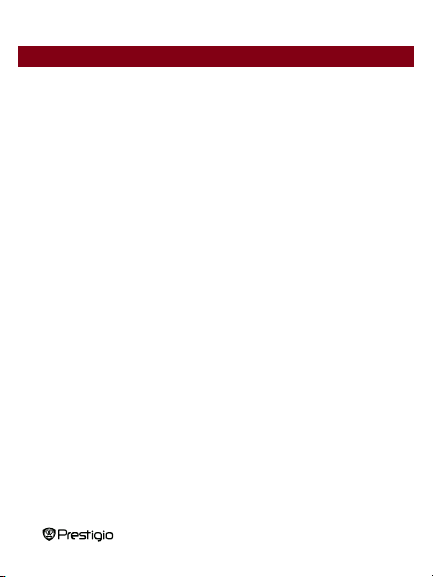
!
¶H%RRN5HDGHU!
EN$4!
Package Content
1. E-book Reader
2. USB cable
3. AC adapter
4. Quick Start Guide in multiple languages
5. International warranty card
!
Page 5

!
¶H%RRN5HDGHU!
EN$5!
Getting Started
!
Page 6
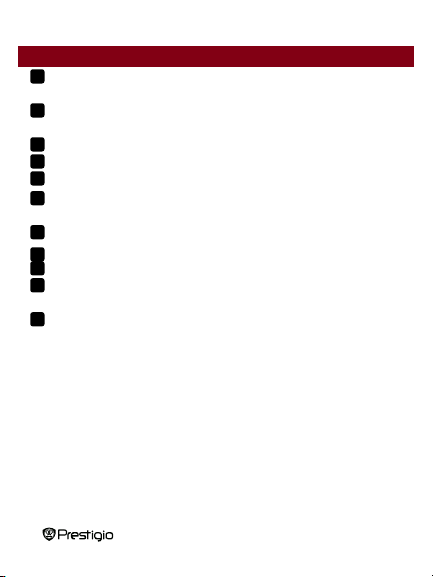
!
¶H%RRN5HDGHU!
EN$6!
Getting Started
Zoom in/out
Enlarge/reduce font size while reading and
picture size while viewing pictures
Rotation
Rotate the screen while reading or viewing
picture
Direction buttons
Up /down/left/right directions buttons.
Pause/OK
Pause while playing music or video. And also OK
Menu
Pop up the menu. Delete while in file explorer.
Back
Back to the previous page. Long press the button
to go back main menu.
Micro SD card slot
Insert micro SD storage card
Earphone Jack
Connect to the earphones
USB port
Connect to the USB cable
Reset
Reset the device by inserting a small pin into the
hole
Power button
Turn on/off the device
11
10!987!6!5!4!3!2!
1!
!
Page 7

!
¶H%RRN5HDGHU!
EN$7!
Getting Started
x Inserting Micro USB connector to the
USB port on the device and
connecting power adapter to wall
socket for charging.
x Connecting the host PC USB port
and the device with the included USB
cable to start charging.
Charging the Reader
You need to charge the Reader prior to using it for the first time or when battery
power is low.
Note: ,W¶VUHFRPPHQGHGWRFKDUJHWKHEDWWHU\IRU4 hours before the first time
use. Normally it takes approximately 4~5 hours to fully charge the device.
Recharge the device as soon as possible when the battery is in low-power level
shown as . icon appears once the battery is fully charged.
You can charge the Reader by:
Note: When charging through PC, you cannot operate the Reader. To operate the
reader during charging, click the Safely Remove Hardware icon on your desktop
with the Reader connected to PC. Click any button on the Reader to go frRP³86%
&RQQHFWLRQ´VFUHHQ
Switch the Reader to stand-by mode to speed up the charging process.
!
Page 8
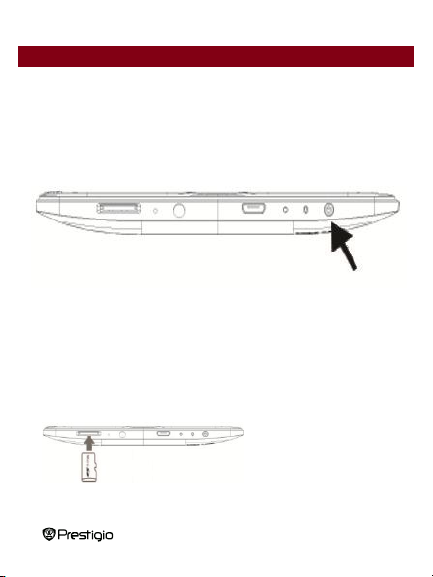
!
¶H%RRN5HDGHU!
EN$8!
Getting Started
z Insert micro SD card into
micro SD slot.
Power Reader On and Off
x Press and hold the [Power] button for 3-5 seconds to turn on Reader - it will
automatically enter the main menu on Home screen after the start-up screen.
x It may take a few moments for reader to turn on and load the content.
x If Reader does not turn on, charging is required.
x To turn off Reader, press and hold [Power] button for 3-4 seconds.
Restoring to Factory Default Settings
Reset the device by pressing reset button when device fails to start up or function
properly.
Using a micro SD Card (Not Included)
!
Page 9

!
¶H%RRN5HDGHU!
EN$9!
Main Menu
There are 2 sections on main menu. On the upper there is time and date. On
middle part there are 11 icons referring to different applications, including Reading
History, Ebook, Music, Video, Photo , Radio, Explorer, Settings, Calendar,
Game and Search. Press the Direction buttons on the middle to choose the desired
application and then press Pause/OK button to enter it.
!
Page 10
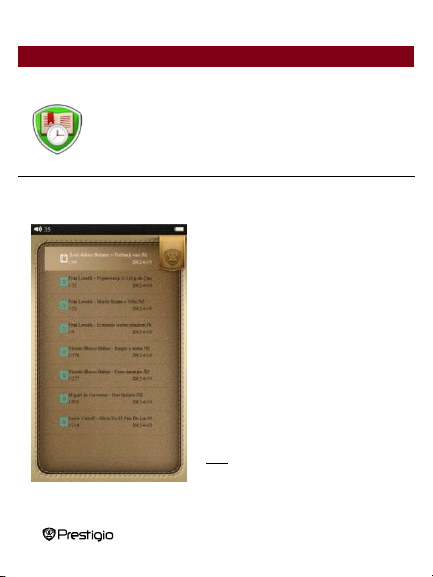
!
¶H%RRN5HDGHU!
EN$10!
Main Menu: Reading History
Reading History
·Press Pause/OK button to view the ebook
reading history. Press Left/Up or
Right/Down buttons to go to the previous
or next file in the list.
·Press M button to get the submenu.
Delete, delete all and exit options are
available for deleting the current ebook
from the history, deleting all reading
history and go back from the submenu.
·3/82 displayed under the ebook title shows
the total pages of this ebook are 82 and
your last reading page is 3.
·2012-12-31 displayed under the ebook tile
shows your last reading time of this ebook.
Note: Files that were saved on the
MicroSD card will not be displayed in History
list if the MicroSD card is removed.
Ebooks viewed in the past will be displayed on the screen.
!
Page 11
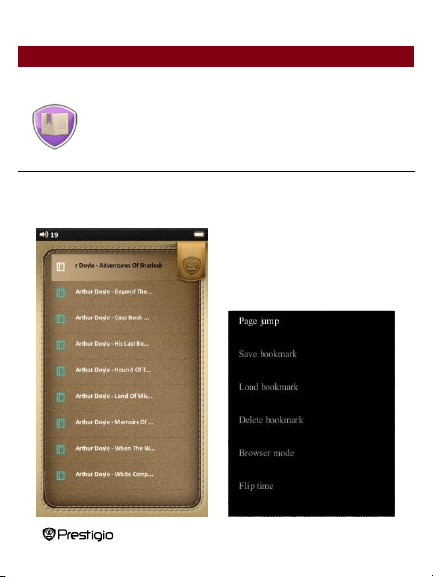
!
¶H%RRN5HDGHU!
EN$11!
Main Menu: Ebook
!
Ebook
Nobile PER3574B supports most of popular e-book formats, including PDF, EPUB,
FB2, PDB, TXT(ANSI/UNICODE code), HTML,RTF,WTXT and etc.
Press the Direction buttons on the
middle moving to Ebook. Then press M
button to enter the ebook list.
!
Page 12
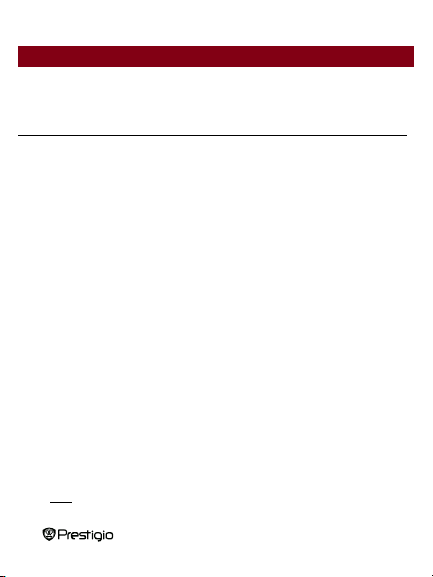
!
¶H%RRN5HDGHU!
EN$12!
Main Menu: Ebook
Choose the desired book to start reading. Press M button to popup the menu. Here
Item
Description
Page jump
Press direction button left or right to move the place and
press direction button up or down to change the numbers.
Then press Pause/OK button to jump to the desired page.
Save bookmark
Press Pause/OK button to save the current page as a
bookmark. Total 5 bookmarks can be saved.
Load bookmark
Press direction button up or down to choose the bookmark
that saved. Then press Pause/OK button to open the
bookmark.
Delete bookmark
Press direction button up or down to choose the bookmark
that saved. Then press Pause/OK button to delete it.
Browser mode
Press direction button up or down to choose Auto flip or
Manual flip. Then press Pause/OK button to set it.
Flip time
Press direction button up or down to choose the Flip time
and then press Pause/OK button to confirm. Then it will
automatically turning pages after the chosen time period if
you already choose Auto flip mode to read.
Brightness
Press direction button up or down to choose the brightness
level and then press Pause/OK button to confirm. Default
brightness is level Two.
Code type
Press direction button up or down to choose the Code type.
There are UTF-16LE/UTF-16BE/UTF-8 and all 22 languages
avail able in settings.
Note: Different file formats may be with different submenu.
below options in the menu.
!
Page 13
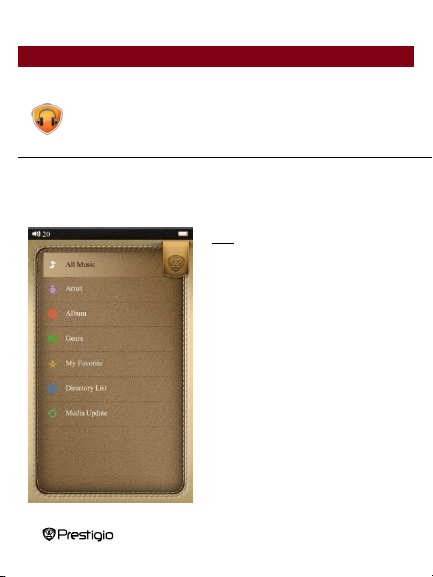
!
¶H%RRN5HDGHU!
EN$13!
Main Menu: Music
Music
Press the Direction buttons on the middle moving to Music and then press
Pause/OK button to enter it. It supports MP3, WAV, FLAC, AAC, OGG, WMA (WMA
lossless not supported) .
Note: Music files saved on micro SD card
are also displayed in the list.
All music, Artist, Album, Genre, My
favorites, Record, Directory List and
Update media library are displayed.
!
Page 14
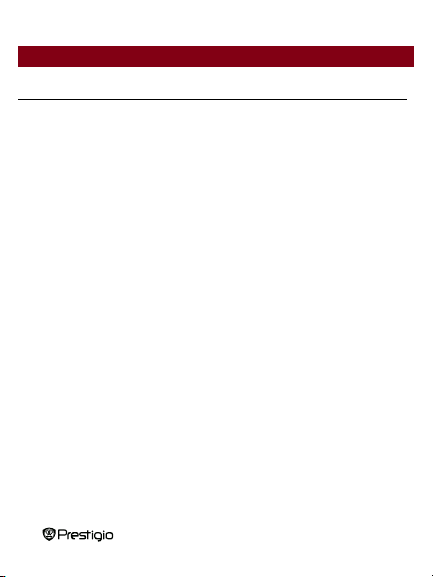
!
¶H%RRN5HDGHU!
EN$14!
Main Menu: Music
Item
Description
All m usic
List of all tracks. Press direction button up/left or
down/right to move to the desired music.
Current Play
The current playing tracks.
Resume Play
The last played tracks.
Artist
The album list of artists.
Album
The track list of the album.
Genre
The artist list in the same genre.
My favorites
The favorite tracks list. O n the all music l ist, press M
button to add the desired music to favorites.
Record
The recorded files list. Play all recorded files from
Record.
Directory list
Files list sorted by Flash and SD Card.
Updating media library
To update media library.
!
Page 15
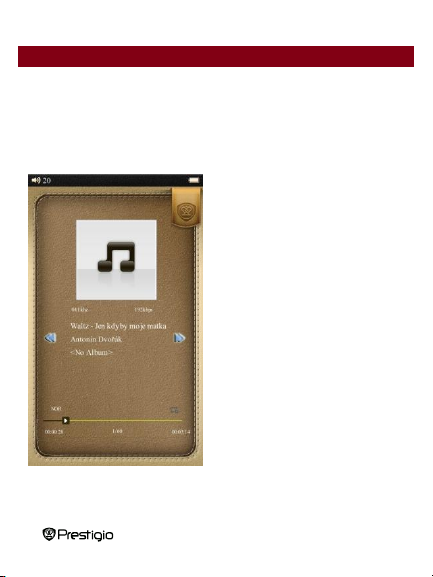
!
¶H%RRN5HDGHU!
EN$15!
Main Menu: Music
Music Playback
Choose Al l music / current music / Resume music, Artist, Album, Genre, My
favorites, or Directory list to play the music. Press Record to play the audio files
recorded by PER3574B.
z Press Pause button to pause while playing and press it again to continue playing.
z Short press direction button left/right
to the previous/next music in the list;
long press to fast backward or fast
forward of the playing.
z Press direction button up/down to
increase/decrease volume.
z Press M button to popup sub menu.
Play mode/ EQ sel/User EQ
setup/Display/Brightness are available.
z Play mode : Once, Repeat once, All
once, All repeat, In order, and Random
mode are available.
z EQ sel : Normal, Rock, POP,
Classic, Bass, Jazz and User EQ are
avail able.
z User EQ setup : To adjust the EQ
and the set EQ can be chosen in the EQ
sel section. Press direction button
and press left/right button to adjust the data.
z Display : choose to display the lyric or not.
z Brightness : Adjust the brightness and 7 levels are available.
up/down to choose the setting options
!
Page 16
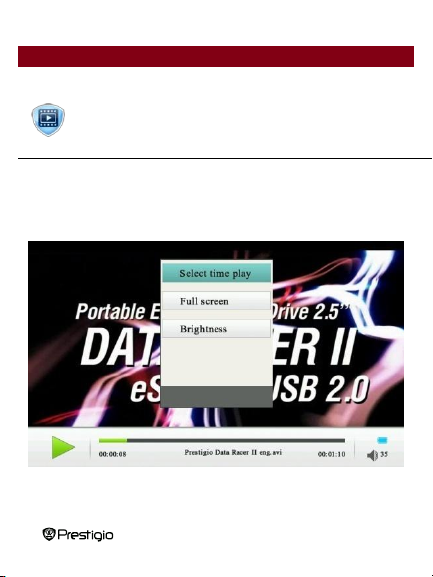
!
¶H%RRN5HDGHU!
EN$16!
Main Menu: Video
Video
Press the Directi on buttons on the middle m oving to Video and then press
Pause/OK button to enter i t. It supports 3GP, ASF, AVI, FLV, MOV, MP4, RM,
RMVB(!2mbps rmvb non -support real g2), VOB, WMV.
!
Page 17
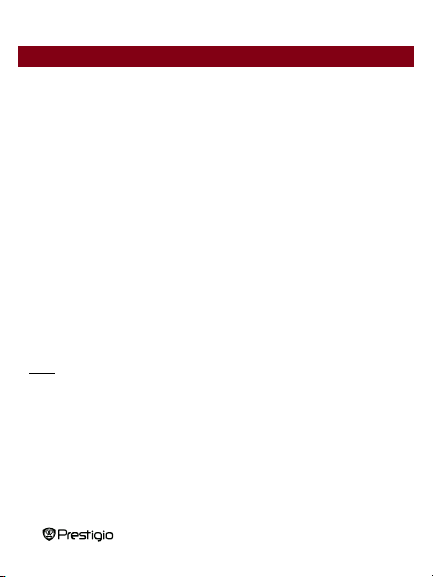
!
¶H%RRN5HDGHU!
EN$17!
Main Menu: Video
On the playback screen, the following operations can be performed. The video
orientation is set to Horizontal (left). (Default Settings)
1. Press Pause button to pause while playing and press it again to continue playing.
2. Short press direction button left/right to the previous/next music in the list; long
press to fast backward or fast forward of the playing.
3. Press direction button up/down to increase/decrease volume.
4. Press M button to popup sub menu. Select time play, Full screen and
Brightness are available.
5. Select time play :Press direction button up or down to move the place and
press direction button left or right to change the numbers. Then press M button
to jump to the desired time. HH for hour, MM for minute.
6. Full screen : move to full screen and then press M button, there are three mode
are available : Full screen, Normal and Original screen.
7. Bri ghtness : Adjust the brightness and 7 levels are available.
Note: Since the default display screen is horizontal, the left/right button here are the
up/down button on other sections and the up/down button here are the left/right
button on other sections.
!
Page 18

!
¶H%RRN5HDGHU!
EN$18!
Main Menu: Photo
Photo
The device supports only the following picture formats: JPEG, GIF, BMP and PNG.
All other file formats will not be displayed.
z Press up/left button to turn to the previous picture and press right/down button to
turn to the next picture.
z Press M button to popup the submenu. Rotate right/Rotate Left, Zoom
in/Zoom out, Browse mode, Scale to page, Set desktop, Recover desktop
and Brightness are available.
z Rotate : choose Rotate right/ Rotate Left, press hard button Rotation to rotate
the current picture.
z Zoom : choose Zoom in/Zoom out, Scale to page, or press hard button Zoom
in/out to change the picture size. 3 levels are available.
z Bowser mode: Manual flip or flip time 5 sec, 10 sec, 20sec available for auto
flip.
z Set desktop : set the current picture as desktop
z Recover desktop : recover the desktop to the default one.
z Brightness : Adjust the brightness and 7 levels are available.
Note: Zoom in/out function only applies to .JPEG, .PNG and .BMP picture
formats.
!
Page 19

!
¶H%RRN5HDGHU!
EN$19!
Main Menu: Explorer
Explorer
Files in Flash or micro SD Card will be displayed under Explorer. Press M button to
open all supported files from this directory, and press M button to delete.
Note: Only a single file but not the
whole folder can be applied to
delete.
!
Page 20

!
¶H%RRN5HDGHU!
EN$20!
Main Menu: Settings
Settings
In the Settings menu, you can configure the following settings.
Display Setting
z Light time
Set the backlight time by this section. There are choices 10seconds, 20seconds,
30seconds, 45seconds, 60seconds, 90seconds, 120seconds and always on.
Backlight will shut down after the time period you set. If always on is set,
backlight will not shut down itself. Press any buttons to turn on the backlight.
Default is 90 seconds.
z Brightness
Total seven levels of brightness are available. Level one is the brightest and
level seven is the darkest. Default is level Two.
System Setting
z Restore default
Restore the device to factory default settings. Reading history will also be
deleted.
z Erase activation record
Erase activation record connecting to ADE.
!
Page 21

!
¶H%RRN5HDGHU!
EN$21!
Main Menu: Settings
z Key Lock Time
Set the key lock time and buttons shall not work unless short pressing the power
button to unlock it. There are 10seconds, 30seconds, 5 minutes, 10 minutes and
disable for choice. While key is locking, there is an icon of lock appearing next to
battery icon on the upper right corner.
Language
Available options are English, Russian, Bulgarian, Czech, German, Estonian,
Spanish, French, Greek, Croatian, Hungarian, Italian, Lithuani an, Latvian, Dutch,
Polish, Romanian, Serbian, Swedish, Slovenian, Slov ak, Ukrainian.
System Information
Display the technical information of the device.
Automatic shutdown
Set the automatic shutdown time and device will shut down if no operation done
during this period of time. 5 minutes, 10 minutes, 15 minutes, 30 minutes, 60
minutes and disable are available.
Set time
Set the time of the device. Hour/Minute/Year/Month/Date are displayed as
HH/MM/YY/MM/DD. Press direction buttons left or right to choose which to set,
and press up or down to set increase or deduct one from current
HH/MM/YY/MM/DD
!
Page 22

!
¶H%RRN5HDGHU!
EN$22!
Main Menu: Calendar
Calendar
Display the calendar in year, month, date. To set the current year, month and date
by below options.
Press Pause/OK button to choose
date/month/year to change. The
chosen section will be in red.
When choose to change month / year,
press direction buttons up/right to add
1 month /year to current month/year,
and press direction buttons down/left to
deduct 1 month /year to current
month/year. If choose to change date,
press direction buttons up/down to
add/deduct 1 week to current date, and
press direction buttons left/right to
add/deduct 1 day to current date.
!
Page 23

!
¶H%RRN5HDGHU!
EN$23!
Main Menu: Game
Game
3 games installed in PER3574B: Slide, Tetris, Mine sweeping .
!
Page 24

!
¶H%RRN5HDGHU!
EN$24!
Main Menu: Search
Search
Search files in the device. You can search from Flash and SD card. Long press
Zoom in/out button to change between flash and SD card.
!
Page 25

!
¶H%RRN5HDGHU!
EN$25!
Specifications
Display
´7)7
Resolution
800 x 480, 16:9
File Formats
Book: PDF, EPUB, FB2, TXT(ANSI/UNICODE
Code), MOBI, HTML, PDB, RTF, WTXT
Music: WMA, FLAC, AAC, OGG, WAV
Video: WMV, RM, AVI, RMVB, 3GP, FLV, MP4, DAT,
VOB, MPG, MPEG, MKV (2mbps rmvb non
-support real g2.)
Photo: JPEG, BMP, GIF
Storage
Temperature
Humidity 5% ~ 95%, -20°C ~ 50°C
Operating
Temperature
Humidity 5% ~ 95%, 0°C ~ 40°C
External Storage
micro SD card, up to 32GB
Power sourc e
USB connected DC 5V
Battery
Built-in Lithium Battery, 2000 mAh
Dimensions
197.5 mm x 127 mm x 10.2mm (L x W x H)
Weight
255g
Technical Support and Warranty Information
Please refer to www.prestigio.com for technical support and included warranty card
for warranty information.
!
Page 26

!
¶H%RRN5HDGHU!
EN$26!
Copyright and Trademark Notice
The content of this device, including logos, graphic, sounds, images, elements of
design, software embodied in this product and documentation (manuals,
illustrations, related documents, etc.) are the copyrighted works and could not be
copied, modified or distributed in whole or in part without permission of the
respective copyright holders.
7KH3UHVWLJLRWUDGHPDUNDQG³3UHVWLJLR´ORJRVDUHRZQHGE\3UHVWLJLR3OD]D
Limited. Other trademarks are property of their lawful owners.
All pre-loaded software components and individual programs contained in the
Product are licensed and not sold. They are licensed either under GNU General
Public License or under the terms of the relevant software licence accompanying
each particular software or component.
Those programs and software components that are distributed under the terms of
GNU General Public License you could redistribute and modify them under the
terms of the applicable GNU General Public License as published by the Free
Software Foundation. For details of the license please see
http://www.gnu.org/licenses/
Copyright © 2007 Free Software Foundation, Inc. http://fsf.org/ 59 Temple Place,
Suite 330, Boston, MA 02111-1307 USA. The Source code for such programs will
be provided by Prestigio Plaza Limited upon request.
7KLVVRIWZDUHLVGLVWULEXWHGLQWKHKRSHWKDWLWZLOOEHXVHIXOEXW3529,'('21³$6
,6´%$6,6:,7+287$1<:$55$17<H[SUHVVHGRULPSOLHGZLWKRXWHYHQWKH
implied warranty of MERCHANTABILITY or FITNESS FOR A PARTICULAR
PURPOSE, satisfactory quality (including errors-free or conformity to standards) or
non-infringement of the third parties intellectual property rights. Neither Prestigio
Plaza Limited nor any of the authors and distributors of the software and
components included into this Product IS liable for any damages, including
incidental or consequential damages, arising out of its use.
!
Page 27
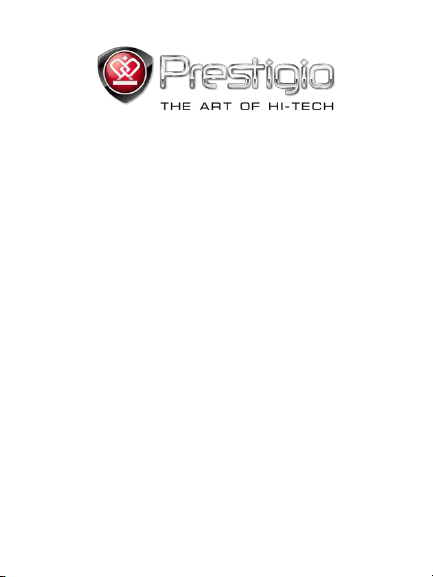
PRESTIGIO NOBILE
e-Book Reader PER3574B
www.prestigio.com
Page 28

!
7"!eBook!Reader!
DE.2!
Inhaltsverzeichnis
Haftungsausschluss
3
Einführung
3
Verpackungsinhalt
4
Erste Schritte
5
Aufladen des Lesers
7
Netz an/aus, Gerät zurücksetzen, microSD-Karte einlegen
8
Hauptmenü
9
Leseverlauf
10
eBook
11
Musik
13
Video
16
Foto
18
Radio
19
Explorer
20
Einstellungen
21
Kalender
22
Spiele
23
Suchen
24
Technische Daten des Produkts
25
Informationen zu technischem Support und Garantie
25
Anmerkung zum Urheberrecht und zum Warenzeichen
26
!
Page 29
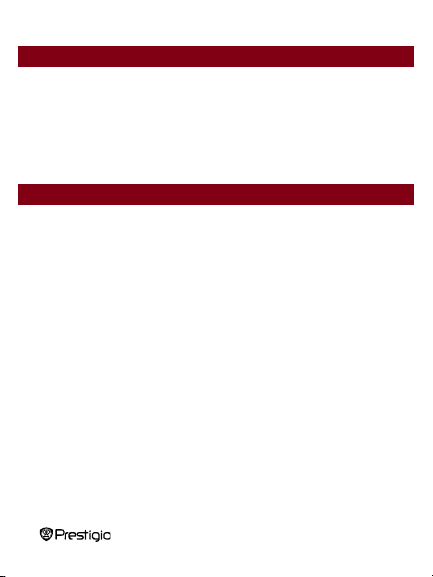
!
7"!eBook!Reader!
DE.3!
Haftungsausschluss
Einführung
Alle Informationen, Entwürfe und technischen Daten, die in diesem Handbuch
enthalten sind, haben den Stand vom Veröffentlichungsdatum. Da das Produkt
jedoch ständig weiterentwickelt wird, kann das endgültige Gerät etwas anders
aussehen und anders funktionieren als das in diesem Handbuch gezeigte.
Der Prestigio Nobile PER3574B ist ein eBook Leser mit Vollfarb-TFT-Bildschirm mit
einer 17,8 cm (7") Diagonale und einer Auflösung von 800*480.
Der PER3574B unterstützt eBooks, die mit FB2, HTML usw. verschlüsselt sind.
Unterstützt 22 Sprachen, darunter Englisch, Russisch, Griechisch, Polnisch,
Deutsch usw..
Enthält Audio- und Videowiedergabe und einen Bildbetrachter.
4 GB eingebauter Flash-Speicher.
Eingebaute Lautsprecher.
!
Page 30

!
7"!eBook!Reader!
DE.4!
Verpackungsinhalt
1. eBook-Leser
2. USB-Kabel
3. Netzadapter
4. Schnellstartanleitung in mehreren Sprachen
5. Internationale Garantiekarte
!
Page 31

!
7"!eBook!Reader!
DE.5!
Erste Schritte
!
Page 32

!
7"!eBook!Reader!
DE.6!
Erste Schritte
Ein-/Auszoomen
Vergrößert/verringert die Schriftgröße beim
Lesen und die Bildgröße beim Betrachten von
Drehen
Dreht den Bildschirm beim Lesen oder
Betrachten von Bildern.
Richtungstasten
Richtungstasten für aufwärts/abwärts/nach
Pause/OK
Unterbrechung bei der Wiedergabe von Musik
Menu
Öffnet das Menü. Löscht, wenn Sie sich im Datei-
Back
Zurück zur vorigen Seite Wenn Sie die Taste
lange drücken, gehen Sie zum Hauptmenü
microSD-
Zum Einstecken der microSD-Speicherkarte
Ohrhörerbuchse
Zum Anschluss der Ohrhörer.
USB-Anschl uss
An USB-Kabel anschließen
Reset
Zum Rücksetzen des Geräts durch Einstecken
eines kleinen Stifts ins Loch
Netztaste
Schaltet Gerät an/aus
11
10!987!6!5!4!3!2!
1!
!
Page 33

!
7"!eBook!Reader!
DE.7!
Erste Schritte
x Einstecken des Micro-USB-Steckers
in den USB-Anschluss am Gerät und
Anschließen des Netzadapters an
eine Wandsteckdose.
x Verbindung des USB-Anschlusses
am Host-PC mit dem Gerät durch das
mitgelieferte USB-Kabel.
Aufladen des Lesers
Vor der ersten Anwendung, oder wenn der Akku schwach ist, müssen Sie den Leser
aufladen.
Anmerk ung: Es ist zu empfehlen, den Akku 4 Stunden lang vor der ersten
Anwendung aufzuladen. Normalerweise dauert es etwa 4-5 Stunden, um das
Gerät voll aufzuladen.
Laden Sie das Gerät sobald wie möglich auf, wenn der Akku schwach ist, was
wie folgt angezeigt wird: . Das Symbol wird angezeigt, wenn der
Akku voll geladen ist.
Sie können den Leser aufladen durch:
Anmerk ung: Wenn die Aufladung über den PC erfolgt, können Sie nicht mit dem
Leser arbeiten. Um den Leser beim Aufladen zu bedienen, klicken Sie auf das
Symbol "Safely Remove Hardware (Hardware sicher entfernen)" auf Ihrem Desktop,
wenn der Leser an den PC angeschlossen ist. Klicken Sie auf irgendeine Taste am
Leser, um den Bildschirm "USB Connection (USB-Verbindung)" zu verlassen.
Schalten Sie den Leser in den Standbymodus, um den Aufladevorgang zu
beschleunigen.
!
Page 34

!
7"!eBook!Reader!
DE.8!
Erste Schritte
z Legen Sie die microSD-
Karte in den microSDKartensteckplatz ein.
Leser an- und ausschalten
x Halten Sie die Netztaste 3-5 Sekunden lang gedrückt, um den Leser
anzuschalten - auf dem Start-Bildschirm wird nach dem Hochfahr-Bildschirm
automatisch das Hauptmenü angezeigt.
x Es kann ein paar Momente dauern, bis der Leser angeschaltet ist und der Inhalt
geladen ist.
x Wenn sich der Leser nicht anschalten lässt, muss er aufgeladen werden.
x Um den Leser auszuschalten, halten Sie die Netztaste 3-4 Sekunden lang
gedrückt.
Wiederherstellung der Werkstandardeinstellungen
Setzen Sie das Gerät durch Drücken der Taste zurück, wenn es nicht hochfährt oder
nicht ordnungsgemäß funktioniert.
Benutzung einer microSD-Karte (nicht beigefügt)
!
Page 35

!
7"!eBook!Reader!
DE.9!
Hauptmenü
Das Hauptmenü besteht aus 2 Teilen. Oben werden Uhrzeit und Datum angezeigt.
In der Mitte werden 11 Symbole angezeigt, die verschiedene Anwendungen
betreffen, zu denen Leseverlauf, eBook, Musik, Video, Foto, Radio, Explorer,
Einstellungen, Kalender, Spiele und Su chen gehören. Drücken Sie die
in der Mitte, um die
gewünschte Anwendung
auszuwählen, und dann drücken
Sie die Pause/OK-Taste,
um sie zu
Richtungstasten
öffnen.
!
Page 36

!
7"!eBook!Reader!
DE.10!
Hauptmenü: Reading History (Leseverlauf)
Reading History (Leseverlauf)
·Drücken Sie die Pause/OK-Taste, um sich
den eBook-Leseverlauf anzusehen.
Drücken Sie die Aufwärts/Abwärts- oder
Rechts/Links-Tasten, um in der Liste zur
vorigen oder nächsten Datei zu gehen.
·Drücken Sie die M-Taste, um zum
Untermenü zu gehen. Es gibt die Optionen
"Delete", "Delete all" und "Exit", um das
aktuelle eBook aus dem Verlauf zu
löschen, um den gesamten Leseverlauf zu
löschen und um ins Untermenü
zurückzugehen.
·Wenn unter dem eBook-Titel 3/82
angezeigt wird, heißt das, dass dieses
eBook insgesamt 82 Seiten hat und Sie
zuletzt Seite 3 gelesen haben.
·2012-12-31 unter dem eBook-Titel zeigt
an, wann Sie dieses eBook das letzte Mal
Auf diesem Bildschirm werden die in der Vergangenheit betrachteten eBooks
angezeigt.
!
Page 37

!
7"!eBook!Reader!
DE.11!
gelesen haben.
Anmerk ung: Dateien, die auf der
microSD-Karte gespeichert wurden, werden
nicht in der Verlauf-Liste angezeigt, wenn die
microSD-Karte entfernt wird.
Hauptmenü: eBook
eBook
!
Der Nobile PER3574B unterstützt die meisten der populären eBook-Formate wie
PDF, EPUB, FB2, PDB, TXT (ANSI/UNICODE Code), HTML, RTF, WTXT usw.
!
Page 38

!
7"!eBook!Reader!
DE.12!
Drücken Sie die Richtungstasten in der Mitte, um sich zum eBook zu bewegen.
Hauptmenü: eBook
Item (Element)
Description (Beschreibung)
Dann drücken Sie die M-Taste, um die eBook-Liste zu öffnen.
Wählen Sie das gewünschte Buch, um mit dem Lesen zu beginnen. Drücken Sie die
M-Taste, um das Menü zu öffnen. Im Menü gibt es folgende Optionen:
!
Page 39

!
7"!eBook!Reader!
DE.13!
Page jump (Zu Se
ite springen)
Drücken Sie die linke oder rechte Richtungstaste, um an die
Stelle zu gelangen, und drücken Sie die Aufwärts- oder
Abwärts-Taste, um die Zahlen zu ändern. Dann drücken Sie
die Pause/OK-Taste, um zur gewünschten Seite zu springen.
Save bookmark (
Lesezeichen sp
eichern)
Drücken Sie die Pause/OK-Taste, um die aktuelle Seite als
Lesezeichen zu speichern. Es können insgesamt 5
Lesezeichen gespeichert werden.
Load bookmark (
Lesezeichen la
den)
Drücken Sie die Aufwärts- oder Abwärts-Taste, um das
gespeicherte Lesezeichen auszuwählen. Dann drücken Sie
die Pause/OK-Taste, um das Lesezeichen zu öffnen.
Delete bookmark
(Lesezeichen lö
schen)
Drücken Sie die Aufwärts- oder Abwärts-Taste, um , um das
gespeicherte Lesezeichen auszuwählen. Dann drücken Sie
die Pause/OK-Taste, um es zu löschen.
Browser mode
(Browsermodu
s)
Drücken Sie die Aufwärts- oder Abwärts-Taste, um zwischen
Auto flip (automatisches Umblättern) oder Manual flip
(manuelles Umblättern) auszuwählen. Dann drücken Sie
die Pause/OK-Taste, um es einzustellen.
Flip time (Seiten
wechselzeit)
Drücken Sie die Aufwärts- oder Abwärts-Taste, um die
Seitenwechselzeit auszuwählen, und dann drücken Sie zur
Bestätigung die Pause/OK-Taste. Dann werden die Seiten
nach der ausgewählten Zeit automatisch gewechselt, wenn
Sie zum Lesen den Modus Auto flip ausgewählt haben.
Brightness
(Helligkeit)
Drücken Sie die Aufwärts- oder Abwärts-Taste, um die
Helligkeit auszuwählen, und dann drücken Sie zur
Bestätigung die Pause/OK-Taste. Die Standardhelligkeit ist
Stufe 2.
Code type (Codet
yp)
Drücken Sie die Auwärts- oder Abwärts-Taste, um den
Codetyp auszuwählen. Es gibt UTF-16LE/UTF-16BE/UTF-8
und alle 22 Sprachen.
Anmerkung : In den verschiedenen Untermenüs gibt es verschiedene D
!
Page 40

!
7"!eBook!Reader!
DE.14!
ateiformate.
Hauptmenü: Music
Music
Drücken Sie die Richtungstasten in der Mitte, um auf Music zu gehen, und dann
drücken Sie die Pause/OK-Taste, um sie zu öffnen. Es wird MP3, WAV, FLAC,
!
AAC, OGG, WMA unterstützt (WMA
verlustfrei wird nicht unterstützt).
Anmerk ung: Musikdateien, die auf
microSD-Karte gespeichert sind, werden
ebenfalls in der Liste angezeigt.
Es werden All Music (Alle Musikstücke),
Artist (Künstler), Album, Genre, My
favorites (Meine Favoriten), Record
(Aufnahmen), Directory List
(Verzeichnisliste) und Update media library
(Medienbibliothek aktualisieren) angezeigt.
Page 41

!
7"!eBook!Reader!
DE.15!
Hauptmenü: Music
Item (Element)
Description (Beschreibung)
All m usic (All e
Musikstücke)
Liste aller Tracks. Drücken Sie die Auswärts/Linksoder Abwärts/Rechts-Taste, um zur gewünschten
Musik zu gelangen.
Current Play (Aktuelle
Wiedergabe)
Die gerade wiedergegebenen Tracks.
Resume Play (Wiederg
abe fortsetzen)
Die zuletzt gespielten Tracks.
Artist (Künstler)
Die Albumliste des Künstlers.
Album
Die Trackliste des Albums.
Genre
Die Künstlerliste im selben Genre.
My favorites (Meine
Favoriten)
Die Liste der Favoritentracks. Drücken Sie in der
Liste "All music" die M-Taste, um die gewünschte
Musik zu den Favoriten hinzuzufügen.
Record (Aufnahmen)
Die Liste der aufgenommenen Dateien. Gib t alle
aufgenommenen Dateien aus Record wieder.
Directory list
(Verzeichnisliste)
Dateiliste nach Flash und SD-Karte sortiert.
Updating media library
(Aktualisierung der
Medienbibliothek)
Um die Medienbibliothek zu aktualisieren.
!
Page 42

!
7"!eBook!Reader!
DE.16!
Hauptmenü: Music
Music Playback (Musikwied ergabe)
Wählen Sie zwischen All musi c (Alle Musikstücke) / current music (Aktuelles
Musikstück) / Resu me music (Musi k fortsetzen), Artist (Künstler), Al bum,
Genre, My favorites (Meine Favoriten) oder Directory list (Verzeichnisliste), um
Musik wiederzugeben. Drücken Sie Record, um die vom PER3574B
aufgenommenen Dateien
wiederzugeben.
z Drücken Sie die Pause/OK-Taste,
um die Wiedergabe zu
unterbrechen, und drücken Sie sie
noch einmal, um die Wiedergabe
fortzusetzen.
z Drücken Sie kurz die Links/Rechts-
Taste, um in der Liste zur
vorigen/nächsten Musik zu gehen;
drücken Sie lange, um schnell
vorwärts oder rückwärts
wiederzugeben.
z Drücken Sie die Aufwärts/Abwärts-
Taste, um die Lautstärke zu
erhöhen/vermindern.
z Drücken Sie die M-Taste, um das
Untermenü zu öffnen. Es gibt Play
Display / Brightness.
z Play mode (Wiedergabemodus): Es gibt Once (Einmal), Repeat once (Einmal
wiederholen), All once (Alle einmal ), All repeat (Alle wiederholen), In order (Der
mode / EQ set / User EQ setup /
!
Page 43
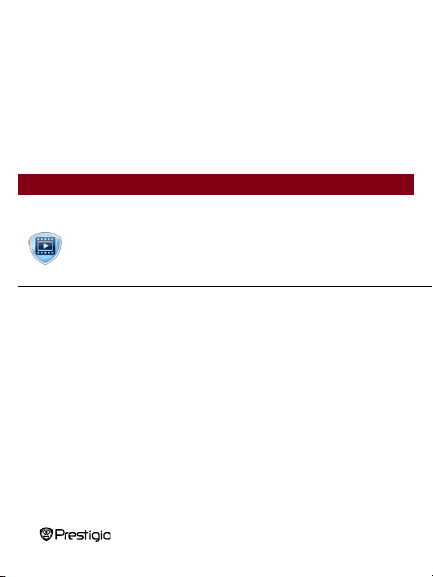
!
7"!eBook!Reader!
DE.17!
Reihe nach) und Random (Zufällig).
Hauptmenü: Video
Video
z EQ sel: Es gibt Normal, Rock, POP, Classic, Bass, Jazz und User EQ.
z User EQ setup: Um den EQ einzustellen, und der eingestellte EQ kann im Teil
EQ sel ausgewählt werden. Drücken Sie die Aufwärts/Abwärts-Taste, um die
Einstelloptionen auszuwählen, und drücken Sie die Links/Rechts-Taste, um die
Daten einzustellen.
z Display: Auswählen, um Liedtext anzuzeigen oder nicht.
z Brightness: Stellt die Helligkeit ein. Es gibt 7 Stufen.
Bewegen Sie sich mit den Richtungstasten in der Mitte auf Video und drücken dann
auf die Pause/OK-Taste, um es zu öffnen. Es wird 3GP, ASF, AVI, FLV, MOV, MP4,
RM, RMVB (2 Mbit/s rmvb unterstützt kein echtes g2), VOB, WMV unterstützt
!
Page 44
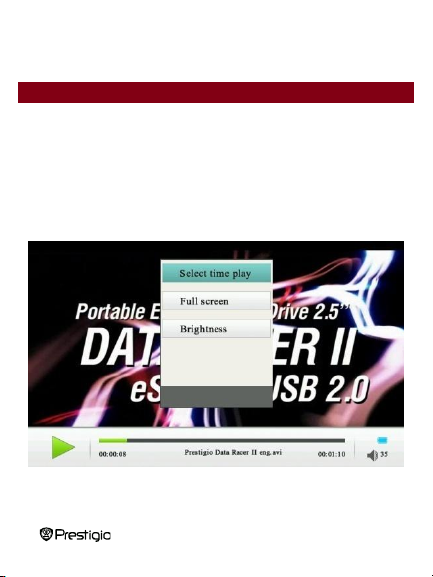
!
7"!eBook!Reader!
DE.18!
Hauptmenü: Video
Auf dem Wiedergabe-Bildschirm können folgende Operationen ausgeführt werden.
Die Videoorientierung ist auf Horizontal (links) einge stellt. (Standardeinstellungen)
1. Drücken Sie die Pause/OK-Taste, um die Wiedergabe zu unterbrechen, und
drücken Sie sie noch einmal, um die Wiedergabe fortzusetzen.
2. Drücken Sie kurz die Links/Rechts-Taste, um auf die vorige/nächste Musik in
der Liste zu gelangen; drücken Sie lange, um schnell rückwärts oder vorwärts
wiederzugeben.
3. Drücken Sie die Aufwärts/Abwärts-Taste, um die Lautstärke zu erhöhen/zu
vermindern.
4. Drücken Sie die M-Taste, um das Untermenü zu öffnen. Es gibt Select time
!
Page 45

!
7"!eBook!Reader!
DE.19!
play (Wiedergabezeit auswählen), Full scr een (Voller Bildschirm) und
Brightness (Helligkeit).
5. Select time play: Drücken Sie die Aufwärts- oder Abwärts-Taste, um an die
Stelle zu gelangen, und drücken Sie die Links- oder Rechts-Taste, um die
Zahlen zu ändern. Drücken Sie dann die M-Taste, um zur gewünschten Zeit zu
springen. HH steht für Stunden, MM für Minuten.
6. Full screen: Gehen Sie auf "Full screen" und drücken dann die M-Taste. Es gibt
3 Modi: Full screen, Normal und Original screen.
7. Bri ghtness (Helligkeit): Stellt die Helligkeit ein. Es gibt 7 Stufen.
Anmerk ung: Da der Standardbildschirm horizontal ist, sind die Links/Rechts-Tasten
hier die Aufwärts/Abwärts-Tasten in den anderen Abschnitten, und die
Aufwärts/Abwärts-Tasten hier sind die Links/Rechts-Tasten in den anderen
Abschnitten.
!
Page 46

!
7"!eBook!Reader!
DE.20!
Hauptmenü: Photo
Photo
Das Gerät unterstützt folgende Bildformate: JPEG, GIF, BMP und PNG. Alle
anderen Dateiformate werden nicht angezeigt.
z Drücken Sie die Aufwärts/Links-Taste, um zum vorigen Bild zu gehen, und
drücken Sie die Rechts/Abwärts-Taste, um zum nächsten Bild zu gehen.
z Drücken Sie die M-Taste, um das Untermenü zu öffnen. Es gibt Rotate
right/Rotate Left (Rechts/links drehen), Zoom in/Zoom out (Ein/auszoomen), Browse mode (Browsermodus), Scale to page (An Seite
anpassen), Set desktop (Desktop einstellen), Recover desktop (Desktop
wiederherstellen) und Brightness (Helligkeit).
z Rotate: Wählen Sie Rotate right/ Rotate Left, drücken Sie dann die Taste
"Rotation", um das aktuelle Bild zu drehen.
z Zoom: Wählen Sie Zoom in/Zoom out, Scale to page, oder drücken Sie die
Taste Zoom in/out, um die Bildgröße zu ändern. Es gibt 3 Stufen:
z Bowser mode: Manuelles Umblättern oder Umblättern nach 5 s, 10 s, 20 s bei
automatischem Umblättern.
z Set desktop: Stellt das aktuelle Bild als Desktop ein.
z Recover desktop: Stellt den Desktop wieder auf den Standarddesktop ein.
z Brightness : Stellt die Helligkeit ein. Es gibt 7 Stufe n.
Anmerk ung: Das Ein-/Auszoomen gibt es nur für die Bildformate .JPEG, .PNG
und .BMP.
!
Page 47

!
7"!eBook!Reader!
DE.21!
Hauptmenü: Explorer
Explorer
Im$Explorer$werden Flash oder microSD-Karte angezeigt.
Drücken Sie die M-Taste, um alle unterstützten Dateien aus diesem Verzeichnis zu
!
öffnen, und drücken Sie die MTaste, um zu löschen.
Anmerk ung: Nur eine einzelne
Datei und nicht der ganze Ordner
kann zum Löschen ausgewählt
werden.
Page 48

!
7"!eBook!Reader!
DE.22!
Hauptmenü: Settings (Einstellungen)
Settings (Einstellungen)
Im Menü Settings können Sie die folgenden Einstellungen konfigurieren.
Display Setting (Einstellung anzeigen)
z Light time (Beleuchtungszeit)
In diesem Abschnitt wird die Dauer der Hintergrundbeleuchtung eingestellt. Es
gibt 10 s, 20 s, 30 s, 45 s, 60 s, 90 s, 120 s und immer an. Die
Hintergrundbeleuchtung wird nach der von Ihnen eingestellten Zeitdauer
abgeschaltet. Wenn "immer an" eingeste llt ist, wird die Hintergrundbeleuchtung
nicht von selbst abgeschaltet. Drücken Sie irgendeine Taste, um die
Hintergrundbeleuchtung anzuschalten. Standard ist 90 s.
z Brightness (Helligkeit)
Es gibt insgesamt 7 Helligkeitsstufen. Stufe 1 ist die hellste, und Stufe 7 ist die
dunkelste. Standard ist Stufe 2.
System Setting (Systemeinstellung)
z Restore default (Standard wiederherstellen)
Setzt das Gerät auf die Werkstandardeinstellungen zurück. Es wird auch der
Leseverlauf gelöscht.
z Erase acctivation record (Aktivierungsaufzeichnung löschen)
Löscht die Aktivierungsaufzeichnung, die mit ADE verbindet.
!
Page 49

!
7"!eBook!Reader!
DE.23!
Hauptmenü: Settings (Einstellungen)
z Key Lock Time (Tastatursperrzeit)
Stellt die Tastatursperrzeit ein. Dann funktionieren die Tasten nicht, wenn d ie
Netztaste nicht kurz zum Entsperren gedrückt wird. Es gibt 10 s, 30 s, 5 min, 10
min und disable (deaktivieren) Wenn die Tastatur gesperrt ist, wird neben dem
Akkusymbol in der oberen rechten Ecke ein Sperrsymbol angezeigt.
Lamguage (Sprache)
Es gibt Englisch, Russisch, Bulgarisch, Tschechisch, Deutsch, Estnisch,
Spanisch, Französisch, Griechisch, Kroatisch, Ungarisch, Italienisch, Litauisch,
Lettisch, Niederländisch, Polnisch, Rumänisch, Serbisch, Schwedisch,
Slowenisch, Slowakisch und Ukrainisch.
System Information (Systeminformationen)
Zeigt die technischen Informationen des Geräts an.
Automatic shutdown (Automatische Abschaltung)
Stellt die Zeit zur automatischen Abschaltung ein. Das Gerät wird abgeschaltet,
wenn während dieser Zeit keine Betätigung erfolgt. Es gibt 5 min, 10 min, 15
min, 30 min, 60 min und disable (deaktivieren).
Set time (Uhrzeit einstellen)
Stellt die Uhrzeit des Geräts ein. Stunde/Minute/Jahr/Monat/Datum werden als
HH/MM/YY/MM/DD angezeigt. Drücken Sie die Links- oder Rechts-Taste, um
auszuwählen, was einzustellen ist. Dann drücken Sie die Aufwärts- oder
Abwärts-Taste, um die aktuelle Einstellung von HH/MM/YY/MM/DD um eine
Einheit zu erhöhen oder zu vermindern.
!
Page 50

!
7"!eBook!Reader!
DE.24!
Hauptmenü: Calendar (Kalender)
Calendar (Kalender)
Zeigt den Kalender in Jahr, Monat, Datum an. Die aktuellen Werte von Jahr, Monat
und Datum können durch die Optionen unten eingestellt werden.
Drücken Sie die Pause/OK-Taste, um Datum/Monat/Jahr zur Änderung
auszuwählen. Der ausgewählte Teil wird rot.
Wenn Sie Monat/Jahr ändern wollen, drücken Sie die Aufwärts/Rechts-Tasten, um 1
Monat/Jahr zum aktuellen Monat/Jahr hinzuzuzählen. Und drücken Sie die
Abwärts/Links-Tasten, um 1 Monat/Jahr vom aktuellen Monat/Jahr abzuziehen.
Wenn Sie das Datum ändern wollen, drücken Sie die Aufwärts/Abwärts-Tasten, um
das aktuelle Datum um 1 Woche zu erhöhen/zu vermindern. Und drücken Sie die
Links/Rechts-Tasten, um das aktuelle Datum um 1 Tag zu zu erhöhen/zu
vermindern.
!
Page 51

!
7"!eBook!Reader!
DE.25!
Hauptmenü: Game (Spiel)
Game (Spiel)
3 Spiele sind im PER3574B
!
installiert: Slide,
Tetris, Minen suchen
Page 52

!
7"!eBook!Reader!
DE.26!
Hauptmenü: Search (Suchen)
Search (Suchen)
Sucht Dateien im Gerät. Sie können auf Flash und SD-Karte suchen. Wenn Sie
lange auf die Taste Zoom in/out drücken, können Sie zwischen Flash und SD-Karte
wechseln.
!
Page 53

!
7"!eBook!Reader!
DE.27!
Technische Daten
Display
7´7)7
Auflösung
800 x 480, 16:9
Dateiformate
Buch: PDF, EPUB, FB 2, TXT (ANSI/UNICODE
Code), MOBI, HTML, PDB, RTF, WTXT
Musik: WMA, FLAC, AAC, OGG, WAV
Video: WMV, RM, AVI, RMVB, 3GP, FLV, MP4, DAT,
VOB, MPG, MPEG, MKV (2 Mbit/s rmvb
unterstützt kein echtes g2.)
Foto: JPEG, BMP, GIF
Lagertemperatur
Luftfeuchtigkeit 5% - 95%, -20°C - 50°C
Betriebstemperatur
Luftfeuchtigkeit 5% - 95%, 0°C - 40°C
Externer Speicher
microSD-Karte, bis zu 32GB
Stromquelle
über USB-Anschluss DC 5 V
Akku
Eingebauter Lithium-Akku, 2000 mAh
Abmess ungen
197,5 mm x 127 mm x 10,2mm (L x B x H)
Gewicht
255 g
Informationen zu technischem Support und Garantie
Siehe bitte www.prestigio.com zu technischem Support und beigefügte
Garantiekarte zu Garantieinformationen.
!
Page 54

!
7"!eBook!Reader!
DE.28!
Anmerkung zum Urheberrecht und zum
Warenzeichen
Der Inhalt dieses Gerätes einschließlich von Logos, Grafiken, Klängen, Bildern,
Designelementen, in das Produkt eingebetteter Software sowie Dokumentation
(Handbücher, Illustrationen, zugehörige Dokumente usw.) sind urheberrechtlich
geschützte Werke und dürfen ohne die Erlaubnis der jeweiligen
Urheberrechtsinhaber weder ganz noch teilweise kopiert, geändert oder vertrieben
werden.
'DV:DUHQ]HLFKHQÄ3UHVWLJLR³XQGGLHÄ3UHVWLJLR³-Logos sind das Eigentum von
Prestigio Plaza Limited. Andere Warenzeichen sind Eigentum ihrer rechtmäßigen
Besitzer.
Alle vorinstallierten Softwarebestandteile und einzelnen Programme, die im Produkt
enthalten sind, sind lizenziert und nicht verkauft. Sie sind entweder unter GNU
General Public Lizense oder unter den Bestimmungen der zutreffenden
Softwarelizenz, die zu jeder speziellen Software oder Komponente gehört, lizenziert.
Diese Programme und Softwarekomponenten, die unter den Bestimmungen der
GNU General Public License vertrieben werden, können Sie unter den
Bestimmungen der zutreffenden GNU General Public License, wie sie von der Free
Software Foundation veröffentlicht wurde, weitervertreiben und ändern. Zu
Lizenzdetails siehe bitte http://www.gnu.org/licenses/
Copyright © 2007 Free Software Foundation, Inc. http://fsf.org/ 59 Temple Place,
Suite 330, Boston, MA 02111-1307 USA. Der Quellcode für solche Programme wird
auf Anfrage von Prestigio Plaza Limited zur Verfügung gestellt.
Diese Software wird in der Hoffnung vertrieben, dass sie hilfreich ist, aber wird AUF
(,1(5Ä:,(6,(,67³-BASIS ZUR VERFÜGUNG GESTELLT, OHNE GARANTIE,
ausdrücklich oder stillschweigend, auch ohne die stillschweigende Garantie der
MARKTGÄNGIGKEIT oder EIGNUNG FÜR EINEN BESTIMMTEN ZWECK,
befriedigende Qualität (ei nschließlich Fehlerfreiheit oder Einhaltung von Standards)
oder Nichtverletzung der geistigen Eigentumsrechte Dritter. Weder Prestigio Plaza
!
Page 55

!
7"!eBook!Reader!
DE.29!
Limited noch irgendeiner der Autoren und Vertreiber der Software und in dieses
Produkt eingeschlossenen Komponenten übernimmt irgendeine Haftung für
Schäden, einschließlich Neben- oder Folgeschäden, die aus deren Verwendung
entstehen.
!
