Page 1
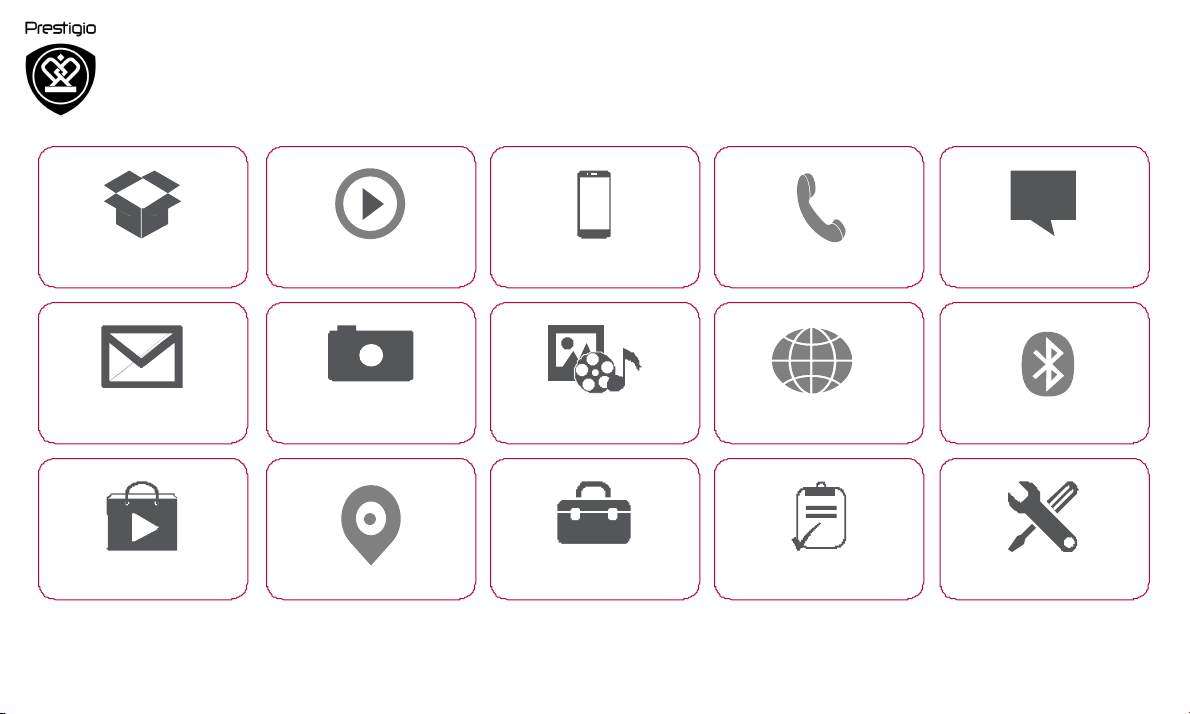
Prestigio Wize D3
Unboxing Getting started
Basics
Phone
Messages
Mail
Play store
Camera
Maps & navigation
MultiMedia
Utilities
Web & network
Specifications
Bluetooth
Troubleshooting
You may find detailed warranty information at: www.prestigio.com/support/warranty-terms.
© Copyright 2015 Prestigio. All rights reserved.
Page 2
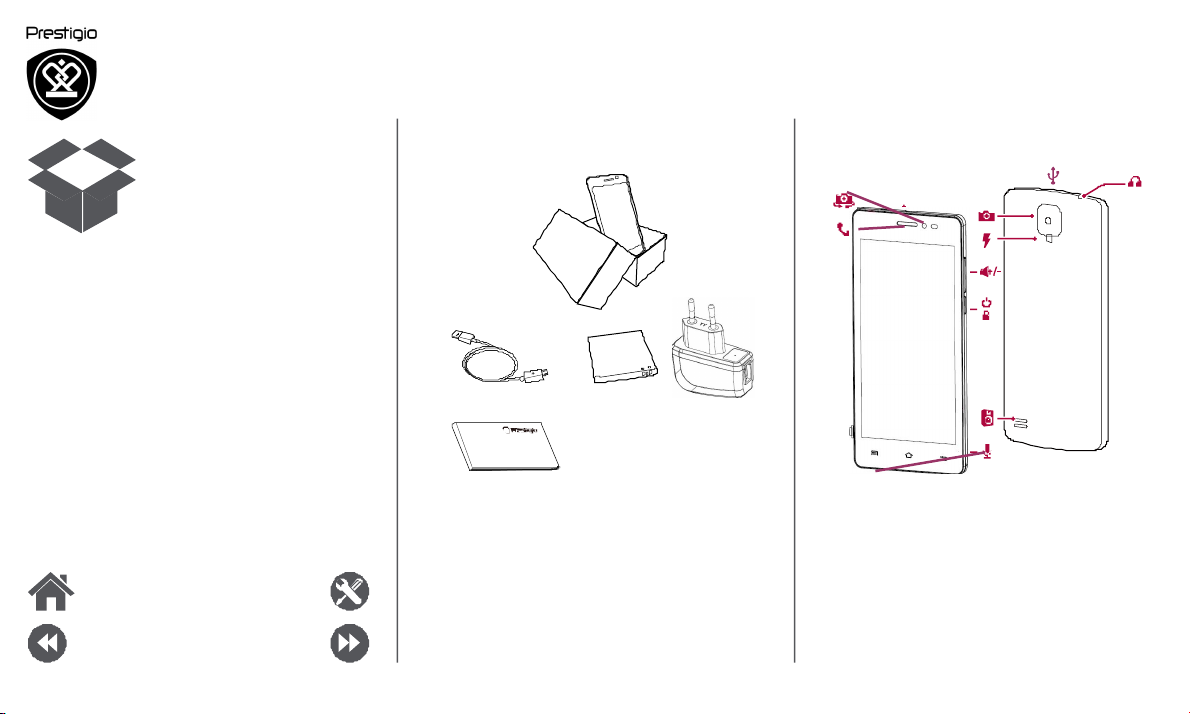
Unboxing
Inside your package
Your phone at a glance
1
3
10
Inside your package
Your phone at a glance
Buttons
Menu Troubleshooting
Back Next
• Prestigio
MultiPhone
• USB cable
• Battery
• Adapter
• Quick start guide
• Legal & safety
notices
• Warranty card
2
1.
Front camera
2. Earpiece
3.
Rear camera
4. Flash
5. Volume button
4
7
5
6
8
6.
Power button
7. Speaker
8.
Microphone
9. Micro USB port
10. Earphone jack
www.prestigio.com
9
Page 3
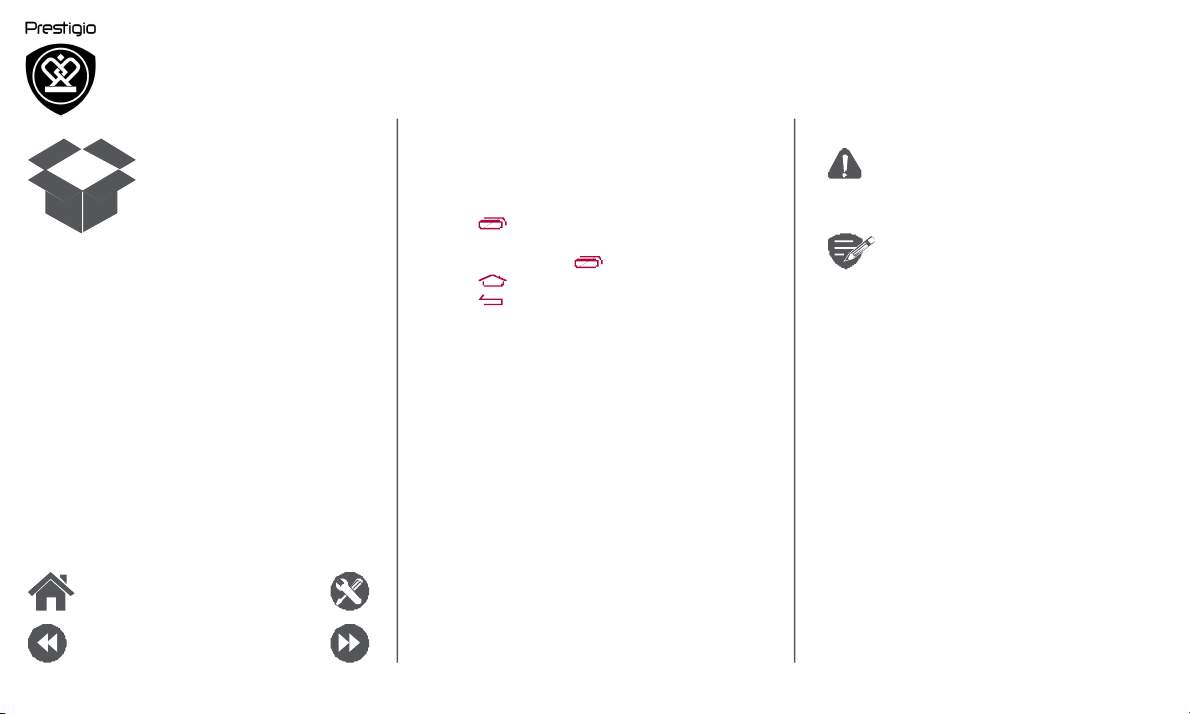
Inside your package
Your phone at a glance
Buttons
Menu Troubleshooting
Back Next
Buttons
The back, start and search keys help you navigate
your phone.
• Tap
to open a list of options available on
the current screen. To open the list of recent
apps, tap and hold .
• Tap
to return to the home screen.
• Tap to return to the previous screen.
Do not cover the antenna area with
your hands or other objects. This may
cause connectivity problems or drain the
battery.
Please read the "Legal and safety
notices" in your package before use.
www.prestigio.com
Page 4
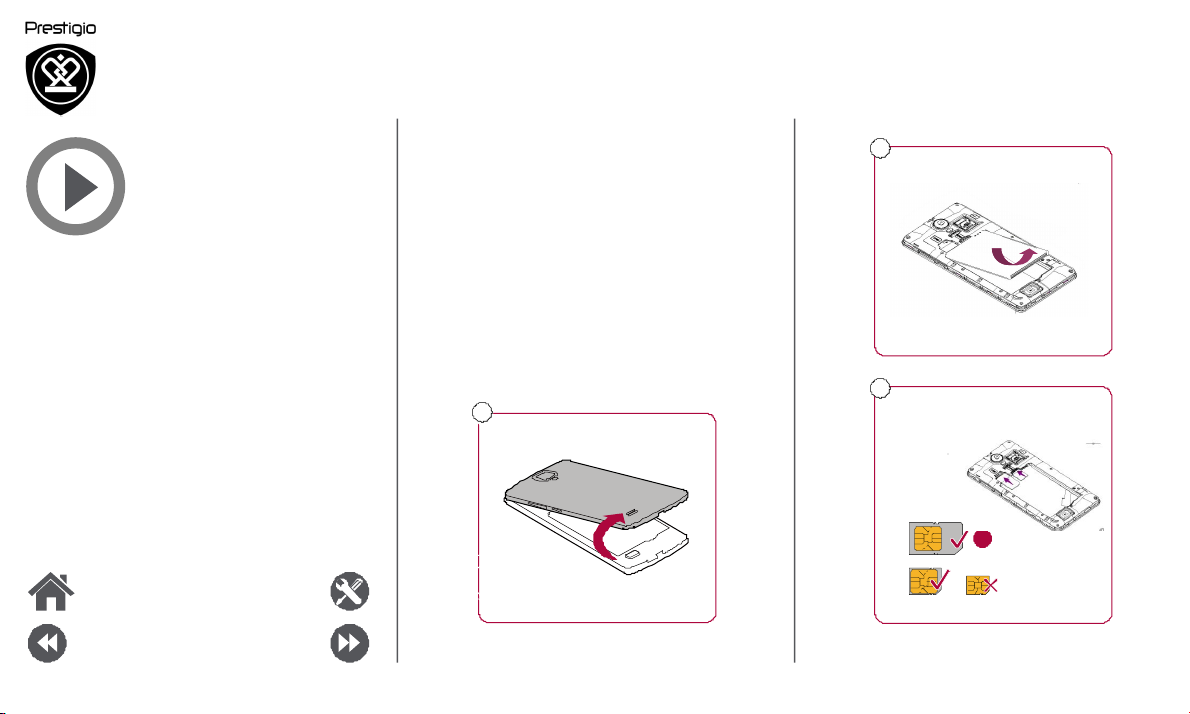
Getting started
Installation
Power on your phone
Home screens
List menu
Menu Troubleshooting
Back Next
Congratulations on your purchase and welcome to
Prestigio. To get the most from your product and
enjoy all that Prestigio has to offer, please visit:
www.prestigio.com/catalogue/MultiPhones
For more details about your product, please visit:
www.prestigio.com/support
Installation
Follow the steps below to prepare your phone for
using. Remember to turn off your mobile phone
before removing the rear panel.
1
Remove the rear panel.
2
3
Take out the battery.
Insert the SIM card.
Standard SIM
Micro SIM Nano SIM
www.prestigio.com
Page 5
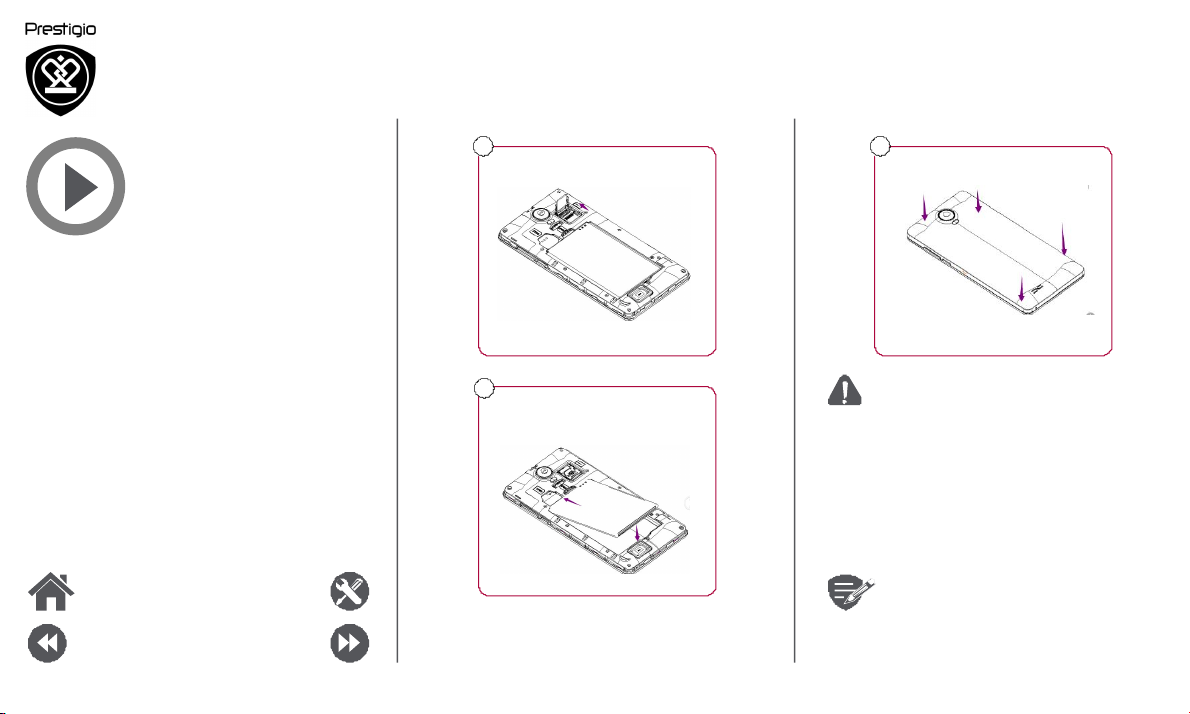
Installation
Power on your phone
Home screens
List menu
Menu Troubleshooting
Back Next
4
5
Insert a memory card.
Insert the battery into the
battery compartment.
6
Put the rear panel back.
•
The use of incompatible SIM cards,
manually cut SIM cards, or SIM card
adapters may damage the cards or
the device, and it may corrupt the
data stored on the cards.
• Scratching or bending of the SIM
cards may result in the loss of
contacts and information, so be
careful when handling, inserting, or
removing the cards.
Frequent writing and erasing of data
shortens the lifespan of memory cards.
www.prestigio.com
Page 6
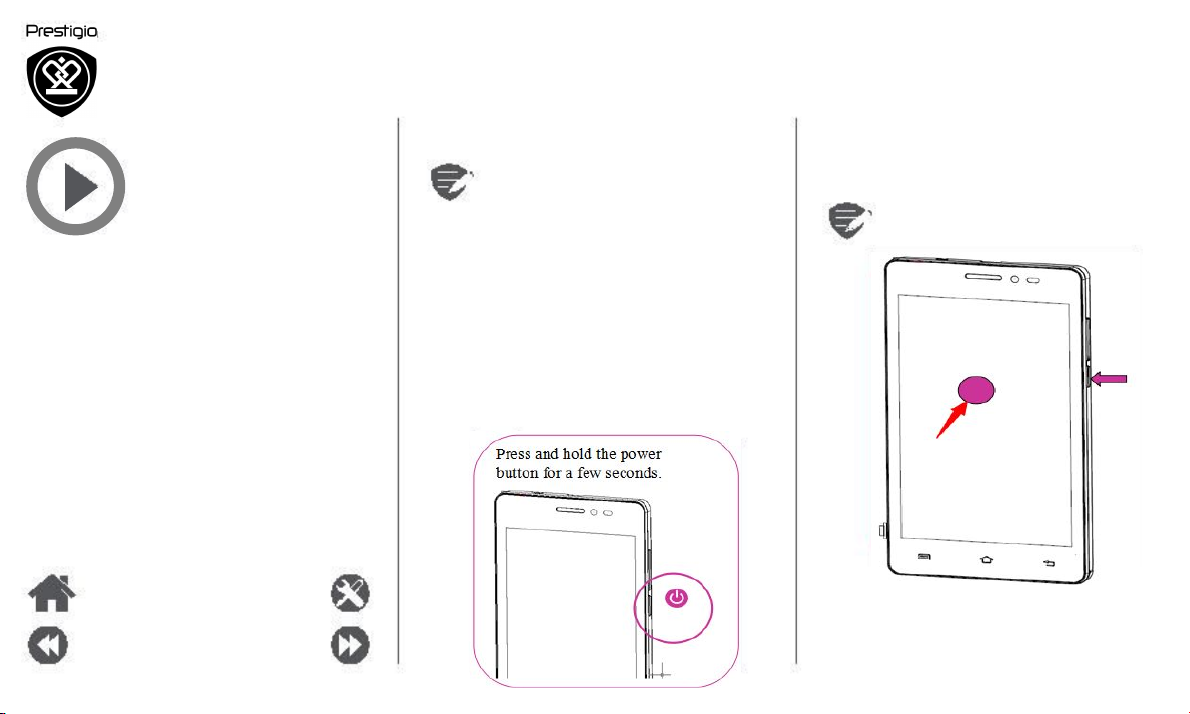
Installation
Power on your phone
Home screens
List menu
Dual SIM standby
The device supports two SIM cards for
voice calls and data connection. During
a voice call or data transfer via one
SIM card, the other SIM card becomes
inactive (not registered with your mobile
network operator). This means that you
cannot receive incoming calls or use
data connection via the inactive SIM
card. When the call or data transfer
ends, both SIM cards will become
active and show on the list of registered
networks.
When turning on the device for the first time, follow
the on-screen instructions to set up your device.
To turn off your phone, press and hold
the power key, and and then tap Power
off
on the pop-up screen.
Menu
Back
Troubleshooting
Next
Power on your phone
7
Press and hold the power
button for a few seconds.
2
1
www.prestigio.com
Page 7
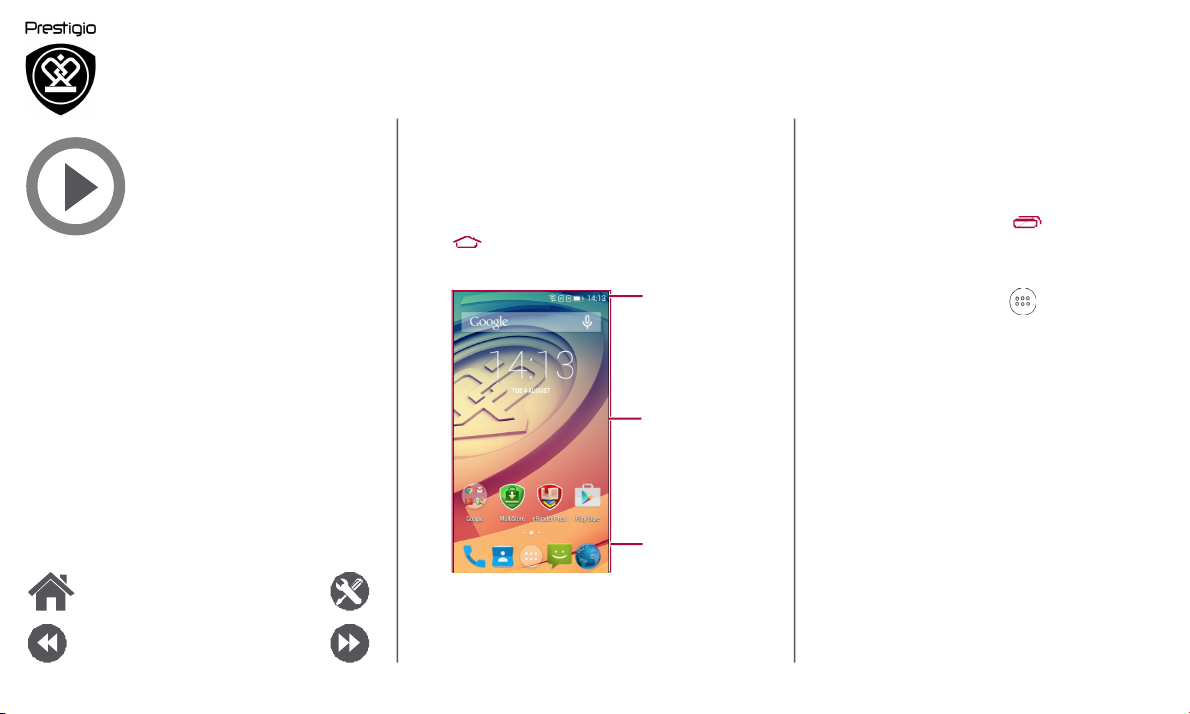
Installation
Power on your phone
Home screens
List menu
Menu Troubleshooting
Back Next
Home screens
Your home screen is the starting point to access
all of your phone’s features. The home screen can
have multiple panels. To view other panels, swipe
left or right.
Tap to return to the home screen.
Your phone’s home screen consists of the following:
Status bar
Applications and
widgets
Shortcut
Personalise your wallpaper
Pick your favourite photo as your Home wallpaper.
Choose from the available wallpapers, or use any
photo you have taken with the camera.
1. On the home screen, tap > Wallpaper.
2.
Select an image and tap
Set wallpaper.
Add an app icon to home screen
1. On the home screen, tap to open the list
menu.
2.
Tap and hold an application icon.
3. Drag it into a panel preview.
Remove an item on home screen
1.
Tap and hold an item to remove.
2. Drag the item to the Remove option.
3.
When the
Remove
option turns red, release
the item.
www.prestigio.com
Page 8
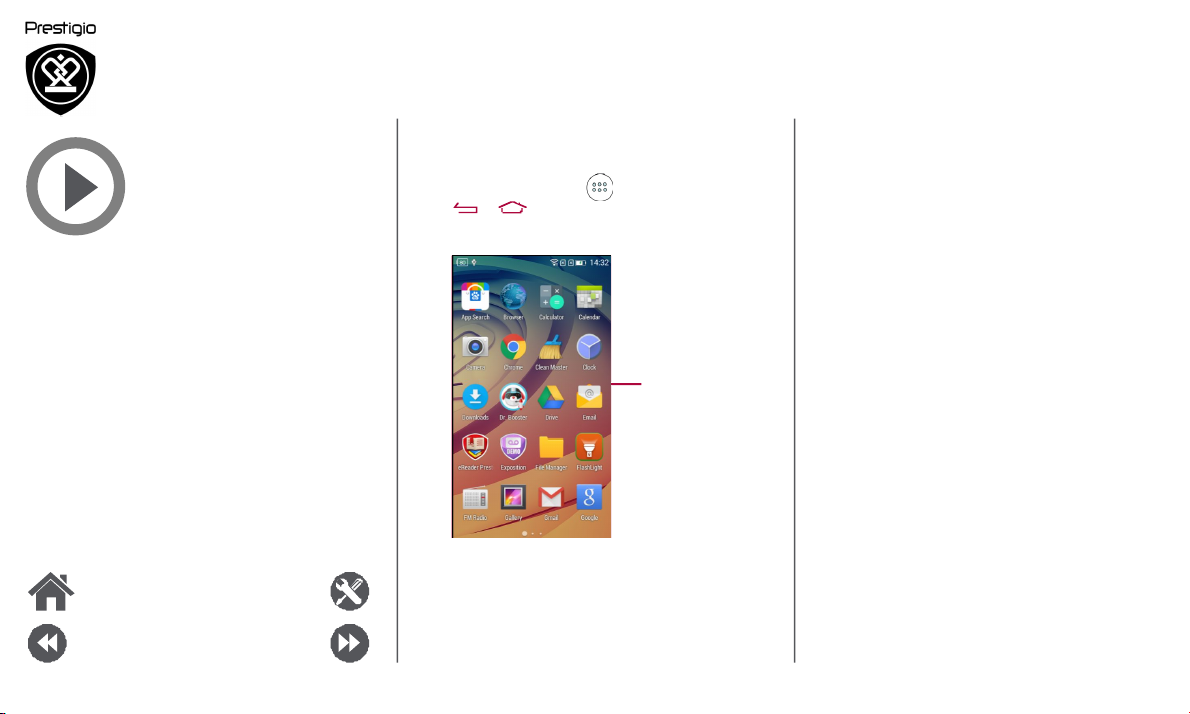
Installation
Power on your phone
Home screens
List menu
Menu Troubleshooting
Back Next
List menu
All your apps' icons can be found on the list menu.
On the home screen, tap to open the list menu.
Tap or to return to the home screen. Your
phone’s list menu consists of the following:
Applications
www.prestigio.com
Page 9
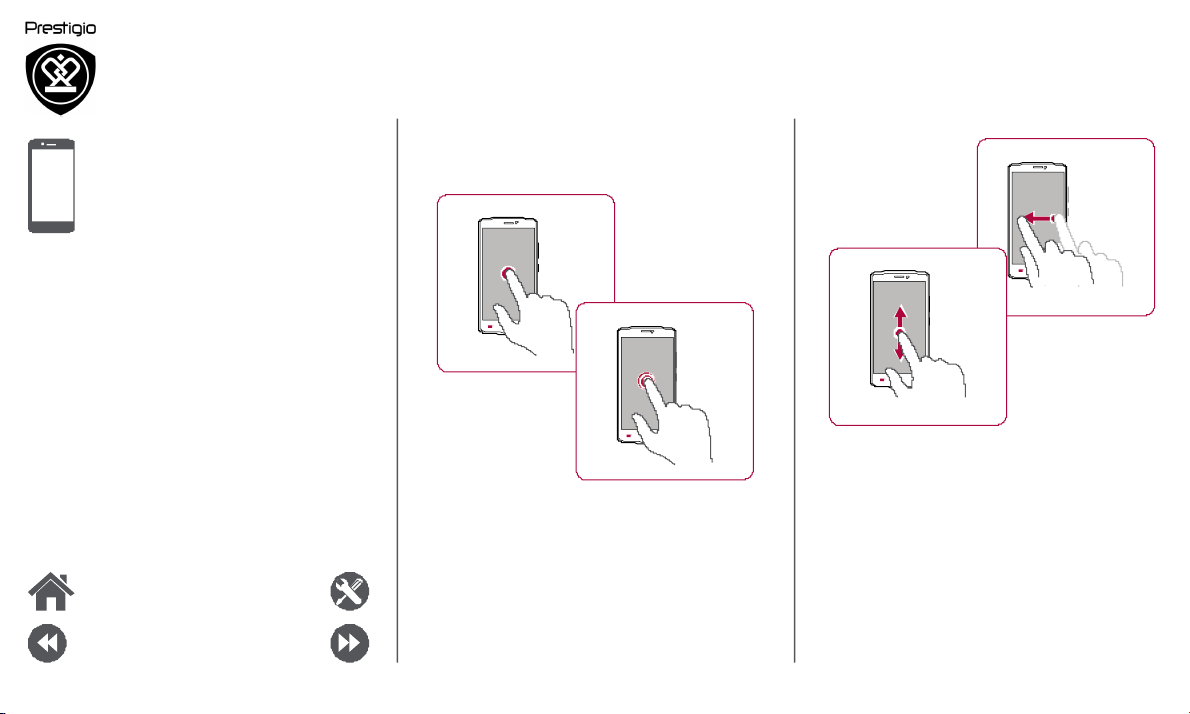
Basics
Finger tips
Charge the battery
Connect to your PC
Rotate the screen
Lock and unlock the screen
Use the notifications panel
Enter text
System update
Finger tips
Only use your fingers to use the touch screen.
Tap
Tap and hold
Slide or scroll
Swipe
Status icons
Menu
Back
Troubleshooting
Next
•
To open an application, to select a menu item,
to press an on-screen button, or to enter a
character using the on-screen keyboard, tap it
with a finger.
• Tap and hold an item for more than 2 seconds
to access available options.
• Quickly swipe your finger vertically or
horizontally across the screen to go to other
home pages, scroll through documents, and
more.
• Slide your finger vertically across the screen
to open drop-down menu. Drag up or down to
scroll.
www.prestigio.com
Page 10
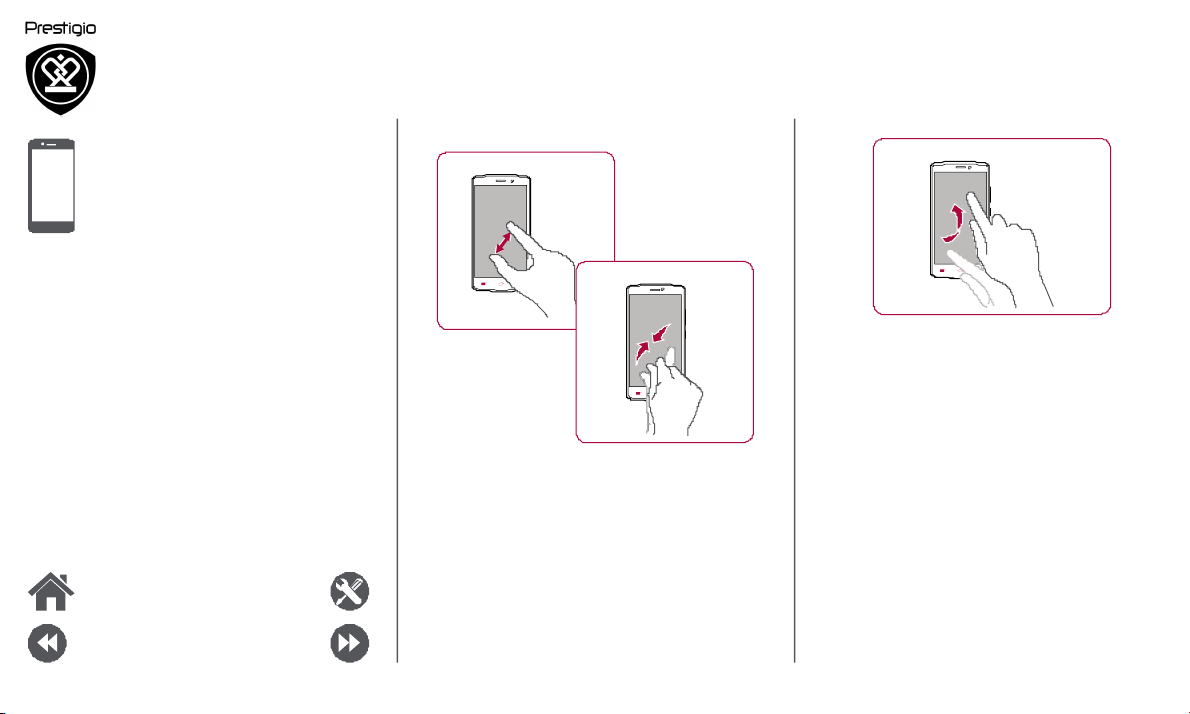
Finger tips
Charge the battery
Connect to your PC
Rotate the screen
Lock and unlock the screen
Use the notifications panel
Enter text
System update
Status icons
Zoom in
Zoom out
Flick
• Flick left or right on the home screen or the
applications screen to see another panel. Flick
up or down to scroll through a web page or a
list, such as contacts.
Menu
Back
Troubleshooting
Next
•
Spread two fingers apart on a web page, map,
or image to zoom in a part.
• Pinch two fingers together on a web page, map,
or image to zoom out a part.
Page 11
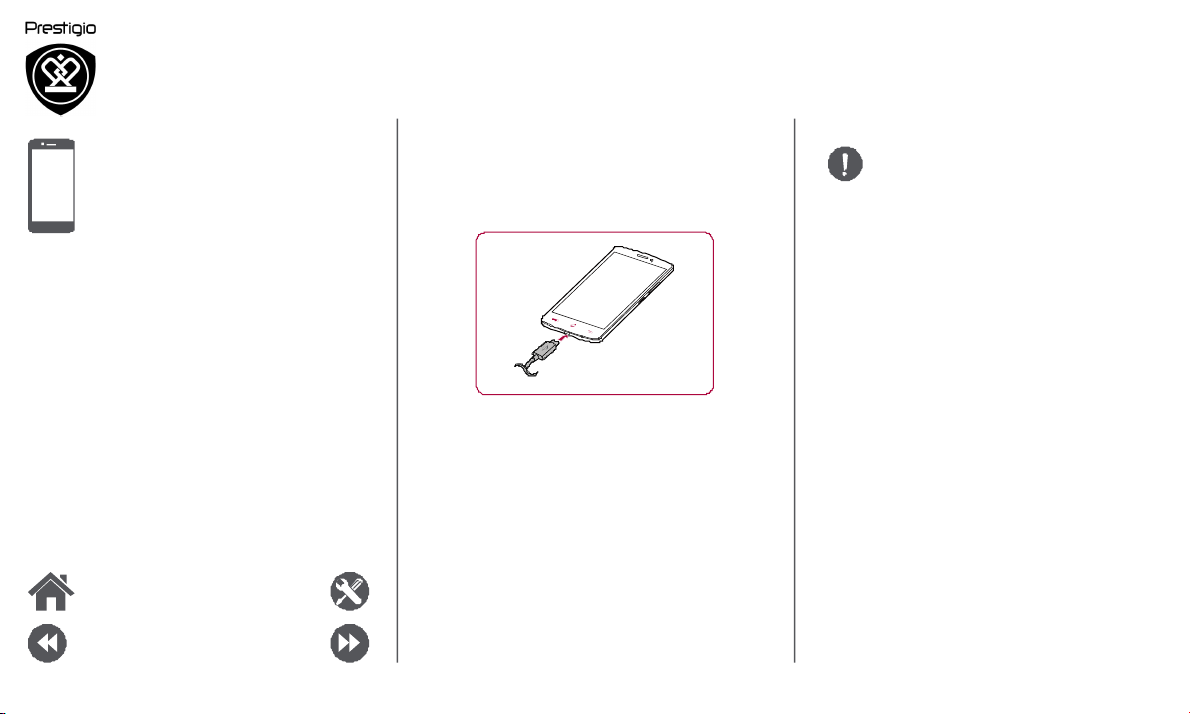
Finger tips
Charge the battery
Connect to your PC
Rotate the screen
Lock and unlock the screen
Use the notifications panel
Enter text
System update
Status icons
Menu Troubleshooting
Back Next
Charge the battery
A new battery is partially charged. The battery
icon at the upper-right corner shows the level of
charging status.
1. Plug the small end of the charger into the micro
USB port of the device, and plug the large end
of the charger into an electric socket.
2. After being fully charged, disconnect the device
from the charger. First unplug the charger from
the device, and then unplug it from the electric
socket.
Always use authentic accessories to
optimise your battery performance.
Non-authentic accessories (eg. chargers)
can damage your battery and even your
phone.
Optimise your battery performance
Here are some tips to help you optimise your
battery performance.
-
Always ensure that your phone profile is
appropriately set to meet your actual usage.
- If you are not using Bluetooth, Wi-Fi, GPS or
other applications, turn them off.
-
Adjust the intensity of your display screen’s
backlight to low or medium level and for the
shortest duration.
- Avoid using or placing your phone near
magnetic objects (eg. a radio or television)
or on metal surfaces, which will impact the
network connection and ultimately drain power
from your battery.
www.prestigio.com
Page 12
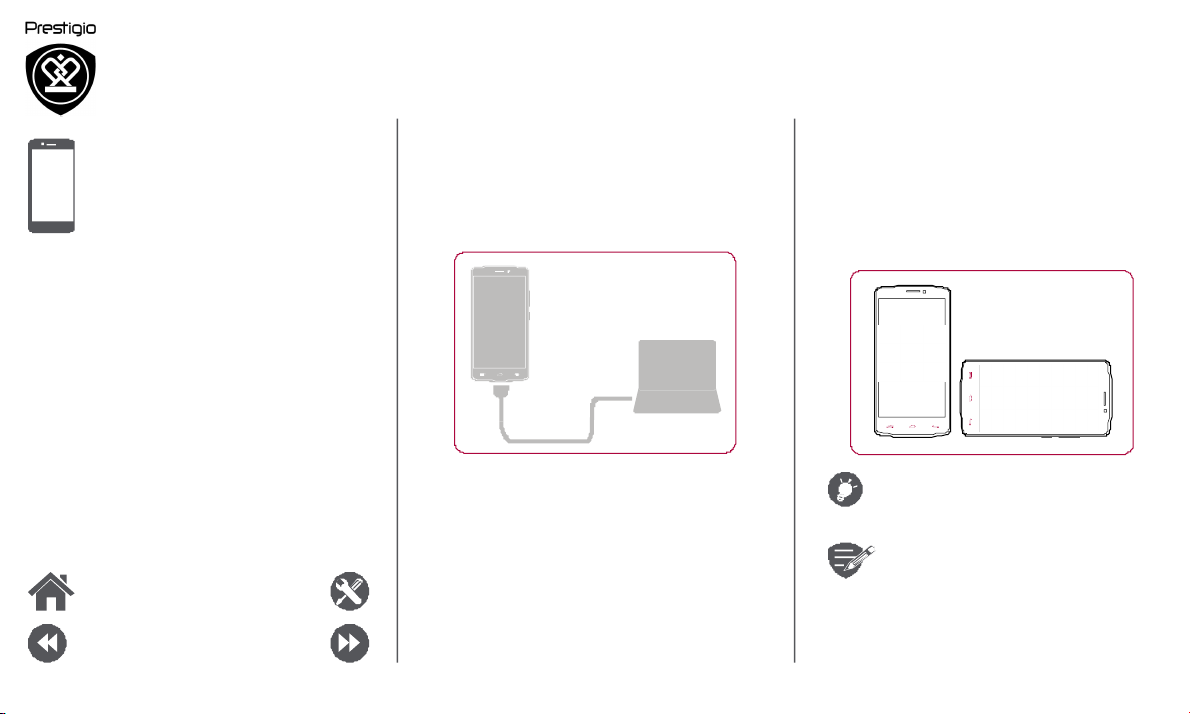
Finger tips
Charge the battery
Connect to your PC
Rotate the screen
Lock and unlock the screen
Use the notifications panel
Enter text
System update
Status icons
Menu Troubleshooting
Back Next
Connect to your PC
You may need to connect your phone to a PC in
order to complete activation. Your phone’s micro
USB port allows you to exchange media and other
files with a PC.
Load files from your PC
1. Connect your phone to the PC with the included
USB cable.
2. Open the notifications panel, and then tap
Connected as a media device > Media device
(MTP).
3. Transfer files between your phone and the PC.
Rotate the screen
For many screens, you can automatically change
the screen orientation from portrait to landscape by
turning your phone sideways. When entering text,
you can turn your phone sideways to bring up a
bigger keyboard.
To prevent the display from rotating
automatically, open the notifications
panel and deselect
Auto rotation.
• Some applications do not allow
screen rotation.
• Some applications display a
different screen depending on the
orientation.
www.prestigio.com
Page 13

Finger tips
Charge the battery
Connect to your PC
Rotate the screen
Lock and unlock the screen
Use the notifications panel
Enter text
System update
Status icons
Menu Troubleshooting
Back Next
Lock and unlock the screen
When not in use, lock your phone to prevent
unwanted operations and save the battery power.
Lock
Unlock
Auto lock
You can set a time span for the screen to be locked
automatically.
1.
On the list menu, tap
Settings >Display >
Sleep.
2.
Select your desired time span.
Set screen lock pattern
Protect your personal information and prevent
others from using your phone without your
permission by setting a screen lock pattern, PIN, or
password.
•
On the list menu, tap
Settings >
Security
>
Screen lock.
When your phone is locked, Your phone
can still:
•
Receive calls, text messages, and
other updates.
• Play music.
•
Adjust the volume.
www.prestigio.com
Page 14

Finger tips
Charge the battery
Connect to your PC
Rotate the screen
Lock and unlock the screen
Use the notifications panel
Enter text
System update
Status icons
Menu Troubleshooting
Back Next
Use the notifications panel
Slide down from the top of the screen to open
the notifications panel. When you get a new
notification, you can open it to see what event or
new info you have received. You can also quickly
access settings from it. It allows you to easily turn
airplane mode, Wi-Fi, and Bluetooth on and off. It
also provides a shortcut to set the brightness and
orientation of your screen.
Dismiss the
notification
Quick settings
Notifications
Enter text
Use the on-screen keyboard to enter text, such as
contact information, mail, and web addresses.
Use the keyboard
1
2 7
3 6
4 5
1. Character keys
2. Shift key
3.
Numbers and symbols key
4. Enter text by voice
5. Space key
6. Enter key
7. Backspace key
www.prestigio.com
Page 15
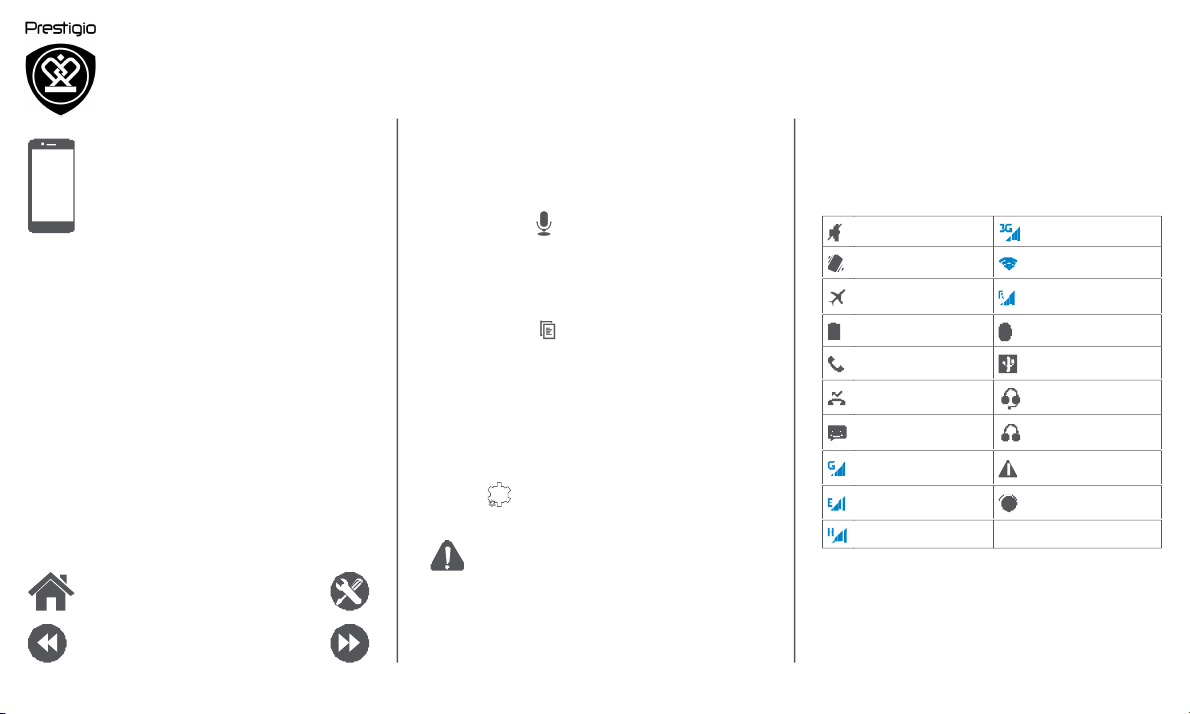
Finger tips
Charge the battery
Enter text by voice
You also can enter the text by activating the voice
input feature and then speak into the microphone.
Your phone displays what you speak.
Voice typing: tap on the screen.
Copy and paste text
•
Tap a word, drag the circles before and after the
Status icons
The icons in the status bar at the top of the screen
give information about your phone:
Silent mode activated 3G network connected
Vibration mode activated Wi-Fi connected
Connect to your PC
Rotate the screen
Lock and unlock the screen
Use the notifications panel
Enter text
System update
Status icons
Menu Troubleshooting
Back Next
word to high light the section you want to
copy, and tap .
•
To paste the text, tap and hold at the point
where you want to paste the text. Tap Paste.
System update
Your phone can check and notify you if there is a
new upgrade available. You can also manually check
if there is an available update. You can set this
option in
Settings > About phone > updates.
Do not press any keys while the device
is upgrading.
Airplane mode activated
Battery power level
Calls in progress
Missed call
New SMS or MMS
GPRS network connected
EDGE network connected
HSPA network connected
Roaming (outside of
normal service area)
Bluetooth is activated
Connected to PC
Wired earphones +
microphone connected
Wired earphones
connected
No SIM card detected
Alarm is set
www.prestigio.com
Page 16

Calls
Contacts
Phone
Learn to use calling functions, such as making and
answering calls, using options available during a call
or customising and using call-related features.
Calls
Make and end a call
1. On the home screen or list menu, tap
Phone
Set up a conference call
If network is available, you can make the first call or
accept a call. Then simply dial each subsequent call
to add it to the conference.
1. During a call, tap to make a call to another
person.
2. The second number is dialled, and the first call
is put on hold at this time.
Contact groups
Menu
Back
Troubleshooting
Next
Phone.
2. Tap to open the dial pad.
3.
Enter the phone number, and then tap .
4. Tap to end a call.
Answer a call
When you receive a phone call from a contact, the
incoming call screen appears. To pick up the phone,
Slide to .
Silence an incoming call
When a call comes in, press the power button or
volume button to mute the ringing sound without
rejecting the call
3.
Tap to add the contact to a conference call.
Make sure your SIM card is enabled with
conference calling service. Contact your
mobile operator for details.
www.prestigio.com
Page 17

Calls
Contacts
Contact groups
Menu
Back
Troubleshooting
Next
Make an emergency call
In some regions, you can make emergency calls
even if you do not have a SIM card installed or your
SIM card has been blocked.
1.
On the home screen, tap
Phone.
2.
Tap to open the dial pad.
3. Dial the emergency number for your location,
and then tap .
If you are out of base station coverage,
you will not be able to make an
emergency call.
In Europe, the standard emergency
number is 112; in the UK, it is 999.
Contacts
Contacts are stored in one of the two available
phone books: SIM phone book (located on your SIM
card) or the Smart phone book (located on your
phone).
•
To view your contacts, tap
People on the
home screen or list menu.
Search for a contact
1.
Scroll up or down the contact list.
2. Tap and enter the first few letters of the
name in the search bar.
3.
Select the contact from the option list.
Add a new contact
Method one:
1.
On the home screen or list menu, tap
Phone.
2.
Tap to open the dial pad.
3. Enter a number, tap Add to contacts.
4.
Add details as desired.
5. Tap Done to finish and save.
Method two:
1. Go to People
to view the contact list.
2. Tap to add a new contact.
www.prestigio.com
Page 18

Calls
Contacts
Contact groups
Menu
Back
Troubleshooting
Next
Import/Export contacts
1. Go to People to view the contact list.
2. Tap > Import/export.
3.
Select the contacts storage.
4.
Follow the prompts to finish.
Delete contacts
1. Go to People to view the contact list.
2. Tap > Delete contact.
3.
Choose the contacts you wish to remove.
4. Tap OK to delete the contacts.
Contact groups
You can group your contacts as different groups.
For different groups, you can use different
identifications, and send messages to a group.
Add contacts to a group
1. Go to People
to view the contact list.
2. Tap to view contact groups.
3. Tap
to add contacts to a group.
4. Enter your group’s name, and tap to add
contacts.
www.prestigio.com
Page 19

Messages
Send a message
Check your message
Reply to a message
Forward or delete a message
Delete a conversation
Messages let you exchange text messages with
other SMS and MMS devices via your cellular
connection. Your sent and received messages are
neatly grouped into conversations, by contact name
or phone number.
Send a message
On the home screen or list menu, tap
Messaging. And then tap to start composing a
new message.
3
1 4
1.
Enter a phone number
2.
Add picture/video/audio/slideshow
3.
More options
4. Add a recipient from your contacts list
5.
Send the message
There is a limit on the number of
characters for a single text message
(displayed above the send button). If
you exceed the limit, your text message
will be delivered as one but will be billed
as more than one message.
Menu
Back
Troubleshooting
Next
5
www.prestigio.com
2
Page 20

Send a message
Check your message
Reply to a message
Forward or delete a message
Delete a conversation
Menu Troubleshooting
Back Next
Check your message
Depending on your notification settings, your phone
plays a sound, vibrates, or displays the message
briefly in the status bar when you receive a new
message.
• On the home screen or list menu, tap
Messaging
. To check a message, tap a
conversation.
Reply to a message
1. On the messages screen, tap the conversation
containing the message.
2. In the text box, enter your message.
3. Tap to send the message.
Forward or delete a message
1.
On the messages screen, tap the conversation
containing the message.
2.
Tap and hold a message.
3.
In the pop-up window, select
Forward or
Delete.
Delete a conversation
1. On the home screen or list menu, tap
Messaging to display the messages screen.
2.
Tap and hold a contact or phone number.
3.
Tap at the bottom of the screen.
www.prestigio.com
Page 21

Mail
Set up an email account
Send a mail
View your mails
Reply to a mail
Delete mails
Menu Troubleshooting
Back
Next
Use this application to send or view email
messages. Learn to send or view email messages via
your personal or company email account.
Set up an email account
1.
On the home screen or list menu, tap
Email
and do one of the following:
-
If this is your first time adding an email account
in Mail, move to the next step.
- If you have already added an email account,
then tap > Settings > add account.
2.
Enter the email address and password for your
email account.
When you finish setting up the email
account, the email messages will
download to your device.
Delete an email account
1. Go to Settings > Accounts.
2.
Tap the email account your want to delete.
3. Tap > Remove account.
Send a mail
On the home screen or list menu, tap Email.
And then tap to start composing a new mail.
3
4
1
2
1. Enter a recipient
2. Enter the mail subject
3.
More options
4. Send the mail
www.prestigio.com
Page 22

Set up an email account
Send a mail
View your mails
Reply to a mail
Delete mails
Menu Troubleshooting
Back
Next
View your mails
1. On the email inbox, tap to check whether
there is a new mail.
2.
Tap the desired mail to read it.
- Use or to view the previous or next mail.
Search for a mail
1. Tap to display the search bar.
2. Choose a search option in the drop-down list.
3.
Enter the first few letters of the mail sender or
subject in the search bar.
4. Select the mail from the list.
Reply to a mail
1. On the email inbox, tap the email message.
2. Tap
, and then compose your mail.
3. Tap to send the mail.
Delete mails
•
Tap the mail you wish to delete, and then tap
.
www.prestigio.com
Page 23

Camera
Your camera at a galance
Take a photo
Record a video
Photo and video settigns
Menu Troubleshooting
Back Next
With your phone, you can take both photos and
videos as desired. In addition to a rear camera,
there is a camera on the front for video calls and
self-portraits.
-
To use the camera, on the home screen or list
menu, tap
Camera.
Your camera at a galance
6
5
1. Phone / video settings
2. Capture photo
3.
Video recording
4. Image preview
5. Flash settings
6.
Switch between front/rear camera
1
3
4
Take a photo
1. Turn on the camera.
2. Change the camera setting if necessary.
3.
Point the camera at what you want to capture.
4. Tap to capture the photo.
Take a photo of yourself
1.
Turn on the camera.
2. On the screen, tap .
3. Tap to capture the photo.
Take a panoramic photo
You can capture anything wide or tall objects in a
single photo with your phone.
1. Turn on the camera.
2. Scroll down the capture modes, and then tap
3. When you are ready to take the first shot, tap
.
4.
A directional arrow appears. Pan your phone as
smoothly as you can.
5.
The camera will stitch the shots into a single
photo.
www.prestigio.com
Page 24

Record a video
1. Turn on the camera.
Picture size
Select from various standard sizes for your
picture.
Your camera at a galance
Take a photo
Record a video
Photo and video settigns
Menu Troubleshooting
Back Next
2. When you are ready to start recording, tap .
3. To stop recording, tap ..
Photo and video settigns
Before you take a photo or record a video,
customise your photo/video settings.
General settings
GPS location info Attach a GPS location tag to the photo.
Exposure This determines how much light the camera’s
sensor receives.
Scene mode Select your desired scene mode.
White balance Select an appropriate white balance, so
images have a true-to-life co lour range.
Anti-flicker Select a band to avoid the impacts on photos
caused by flickers from lighting sources.
Restore defaults Restore to default settings.
Photo settings
Zero shutter The ZSD (zero shutter delay) function helps
delay you capture photos
immediately.
Face detection Set the ideal exposure and clarity of faces.
Self timer Select a time span for shutter delay to take a
self-portrait.
Preview size Set the preview screen ratio before you take
a photo.
ISO An ISO value indicates the light sensitivity of
your camera’s imagingsensor. Higher values
are for fast-moving or poorly-lit objects.
Video settings
EIS T he EIS (Electronic Image Stabilization)
function helps reduce blurring associated with
the motion of a camera during exposure
Time lapse Set the time lapse interval to adjust the speed
interval of your video output.
Video quality Set the quality level for videos as this setting
will affect your file size.
www.prestigio.com
Page 25

Gallery
MultiMedia
Your phone provides several multimedia for your
entertainment. You can view your photo gallery,
enjoy music, and watch videos.
Gallery
View your photos
2
Video player
Music player
FM radio
Menu
Back
Troubleshooting
Next
1. On the home screen or list menu, tap
Gallery.
2. Browse an album or a group of photos.
3.
Tap a photo to view it full-screen.
Zoom in and out
Spread two fingers apart on any place to zoom in.
Pinch to zoom out, or double-tap to return.
Edit your photos
When viewing a photo, use the keys on the screen
to edit the photos.
1
1.
Edit the photo
2. More options
3.
Share your photo
www.prestigio.com
3
Page 26

Gallery
Video player
Music player
FM radio
Menu
Back
Troubleshooting
Next
Video player
You can use the video player on your phone to
watch videos.
Watch a video
1.
On the home screen or list menu, tap
Videos.
2.
Select the video that you want to watch.
3. Tap the on-screen keys to control the video
playback.
4.
Press the volume button to adjust the sound.
5. Tap to select more options.
Music player
You can listen to your favourite music with the
music player. The music app is a central hub for
your favourite music whether it is stored in your
phone or streamed through a music service.
Listen to music
1. On the home screen or list menu, tap
Music.
2. Tap a song from the list, or tap to find your
desired song.
3. Tap the on-screen keys to control the music
playback.
4.
Press the volume button to adjust the sound.
5. Tap to select more options.
www.prestigio.com
Page 27
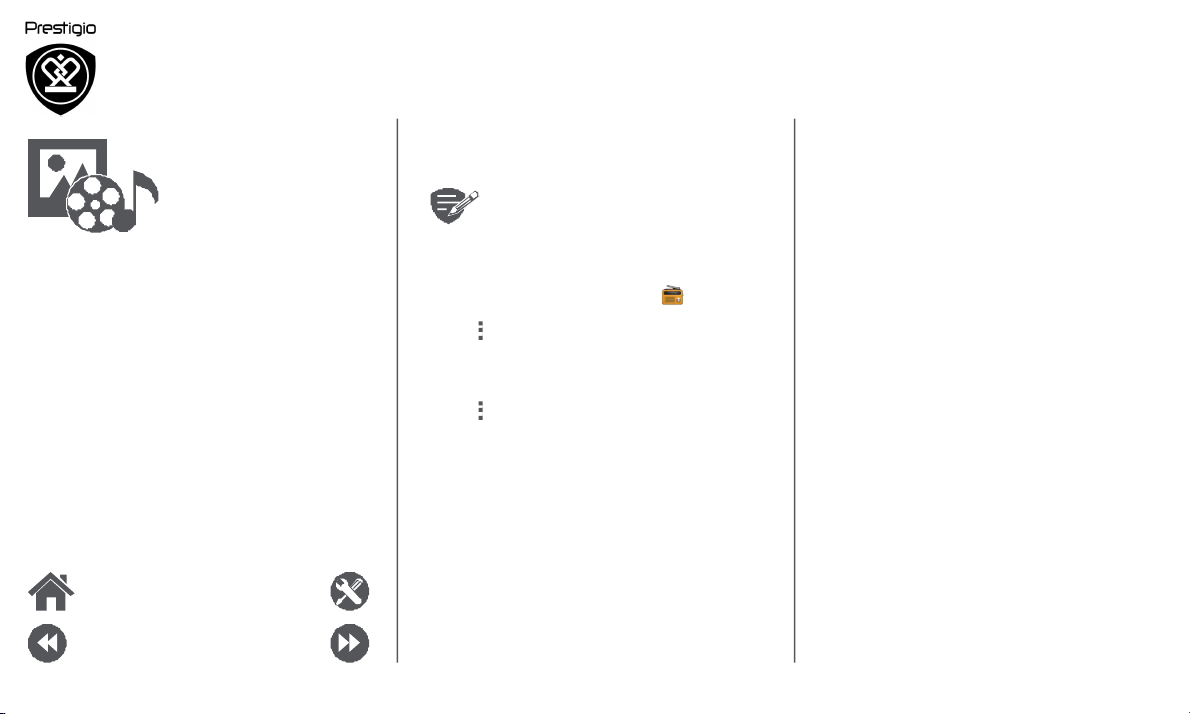
Video player
Music player
FM radio
Menu
Back
Troubleshooting
Next
FM radio
You can listen to radio programs with your phone.
You must connect a headset before
using the FM radio on your phone.
Listen to a radio station
1.
On the some screen or list menu, tap
FM
Radio.
2. Tap > Search. It will start scanning
automatically and save the available channels.
3.
Use the on-screen keys to control playback:
4. Press the volume button to adjust the sound.
5.
Tap to select more options.
www.prestigio.com
Page 28

Web & network
Connect to the Internet
Web browse
Menu Troubleshooting
Back Next
You can connect your phone to the Internet and
browse a web page.
Connect to the Internet
Your phone connects to the Internet whenever
necessary, using a Wi-Fi connection (if available) or
your mobile operator's data connection.
Data connection
You can use your mobile operator's data
connection.
Turn on data connection
1. Go to Settings > More... > Mobile networks
> Data connection.
2. Tap to turn on or off data connection.
Some apps and services may transfer
data over your mobile operator's cellular
network, which may result in additional
fees. Contact your mobile operator for
details.
Turn on data roaming
Connect to your mobile operator’s partner
networks and access data services when you are out
of your mobile operator’s coverage area.
1. Go to Settings > Data usage.
2. Tap > Data roaming
to turn it on or off.
Using dat a services while roaming
may be costly. Check with your mobile
operator for data roaming rates before
you use data roaming.
Use your phone as a wireless router
Share your data connection with other devices by
turning your phone into a wireless router.
1. Go to Settings > More... > Tethering &
portable hotspot.
2. Tap to turn on portable Wi-Fi hotspot.
The other device uses data from your
data plan, which may result in data
traffic costs. For info on availability and
costs, contact your network service
provider.
www.prestigio.com
Page 29

Connect to the Internet
Web browse
Wi-Fi
Connect the device to a Wi-Fi network to use the
Internet or share media files with other devices.
Connect to a wireless network
1. Go to Settings > Wi-Fi.
2. Make sure Wi-Fi is switched to On.
3.
The Wi-Fi section will show the list of networks
detected.
4. Tap the desired Wi-Fi network you want to
connect to.
- If you selected a secured network, you will be
asked to enter the network key or password.
Web browse
You can use your phone to browse websites. Before
123
4
Menu
Back
Troubleshooting
Next
browsing a website, please confirm that you have
turn on data connection or Wi-Fi.
Browse a web page
1.
On the home screen or list menu, tap
Browser.
2.
Enter your search keywords or a web page
address.
1. The previous web page
2. The next web page
3.
Web page preview
4. View Bookmarks, History and Saved pages.
www.prestigio.com
Page 30

Connect to the Internet
Web browse
Menu Troubleshooting
Back Next
Web page preview
1. View Bookmarks
2.
Open a new page
3. Close the web page
1
3
www.prestigio.com
2
Page 31

Bluetooth
Pair with a Bluetooth device
Receive data via Bluetooth
Send data via Bluetooth
Menu Troubleshooting
Back Next
Your phone can connect to a compatible Bluetooth
device for exchanging data. Bluetooth creates a
direct wireless connection between two devices
over short distances.
Pair with a Bluetooth device
1. Go to Settings > Bluetooth.
2. Make sure Bluetooth is switched to On.
3.
A list of available Bluetooth devices will appear.
4.
Tap the device you wish to connect with.
5. The pairing is made if your pairing request is
accepted by the other device.
Receive data via Bluetooth
1.
Make sure
Bluetooth
is switched to
On.
2. Tap your phone model to make it visible to all
nearby Bluetooth devices.
3.
Accept the request and pair with the other
Bluetooth device(s).
4. Slide to open notifications panel, tap Accept.
Send data via Bluetooth
1.
Select the file you want to share.
2.
Tap to send the file via Bluetooth.
3. Select a device to start sending the file.
The files received via Bluetooth are
stored in the Bluetooth folder.
www.prestigio.com
Page 32

Play store
Search and install an app
Uninstall an app
Menu Troubleshooting
Back
Next
Use the Google Play Store to purchase and
download applications and games that are able to
run on your phone. Choose from a wide variety of
free and paid apps ranging from productivity apps,
entertainment, to games.
•
A Google Wallet™ payment service
is required to purchase a paid app.
You will be asked to confirm the
method of payment when you
purchase an app.
• The availability of Store and the
selection of items available for
download depend on your region.
Search and install an app
1. On the list menu, tap Play store.
2.
Browse applications by category, or tap
to
search with a keyword.
3.
Select an application to view information.
4.
To download it, tap
Install.
-
If there is a charge for the application, tap the
price, and follow the prompts to complete the
purchase.
Use a Wi-Fi connection to download
large files.
Uninstall an app
1. On the list menu, tap Play store.
2. Tap > My Apps.
3. Select an app you want to uninstall.
4. Tap Uninstall.
www.prestigio.com
Page 33
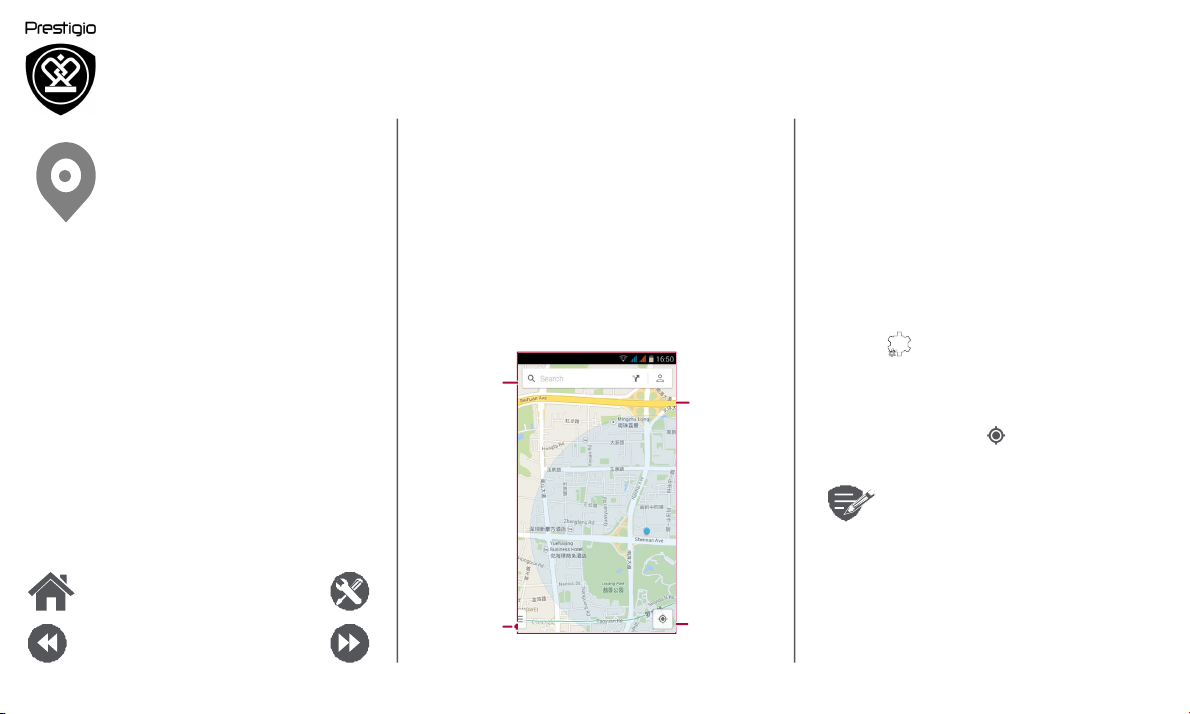
Maps & navigation
Use this application to pinpoint the location of your
phone, search for places, or get directions.
Use Google maps
Google Maps lets you track your current location
and receive detailed directions to your destination.
Use Google maps
It also provides a search tool where you can locate
1.
find an address or place
2.
Map settings
3.
Get directions
4. Show your location
Find a location
Find a location
Search for a place
Get directions
Maps settings
Menu
Back
Troubleshooting
Next
places of interest or an address on a map, or view
locations at street level.
•
On the home screen or list menu, tap
Maps.
1
3
2 4
Turn on or off location service
In order to find your location on your phone, you
need to enable location service.
1. Go to Settings > Location.
2. Switch Location to On.
Find your location
• On the Maps screen, tap to find your
location on the map.
If you are in an area where there are a
lot of surrounding buildings, Locations
may have a hard time pinpointing your
location.
www.prestigio.com
Page 34

Use Google maps
Find a location
Search for a place
Get directions
Maps settings
Menu
Back
Troubleshooting
Next
Search for a place
You can search for a name of an establishment,
street, or city. Suggested matches will be shown
while you type.
1. On the Maps screen, tap .
2. Enter the place you want to search for.
3.
Select the desired place in the result list.
Get directions
Get detailed directions to where you want to go.
1. On the Maps screen, tap to get directions.
2.
Enter your start point and end point.
3.
Select the desired place in the result list.
4. Choose how you want to get to your
destination.
5.
The map opens showing the route to your
destination.
Maps settings
You can set up the Google Maps, tap >
Settings
while viewing the maps.
www.prestigio.com
Page 35

Utilities
Google search
Alarm
Calendar
Menu Troubleshooting
Back Next
Google search
Use this application to search not only the Internet,
but also apps and contents on your phone.
•
On the home screen or list menu, tap
Google.
Search on the web or your phone
1. Tap the search field, and then enter a keyword.
2.
Select one of the suggested keywords that
appear.
Search with your voice
Use Google Voice Search to find information on the
web just by speaking to your phone.
1.
On the home screen or list menu, tap
Voice
search.
-
If the Google search bar is available on the
Home screen, you can also tap .
2.
Speak a keyword or phrase when
Speak now
appears on the screen.
3. Select one of the suggested keywords that
appear.
4. If what you are searching for is in the list,
tap the item to open it in its compatible app.
Otherwise, tap
Retry
to search again.
Alarm
You can set up one or more alarms.
Set an alarm
1. On the home screen or list menu, tap Clock.
1.
On the clock screen, tap
.
2. Tap to add a new alarm.
3. Set the alarm time, and then tap Done.
4.
If you want the alarm for multiple days, tap
Repeat.
Turn off an alarm
•
Select the alarm, and drag the check button to
Off.
Stop an alarm
When the alarm sounds,
- Slide to : the alarm stops.
-
Slide to : the alarm will sound again after a
specific length of time.
Delete an alarm
•
Tap the alarm, and then tap .
www.prestigio.com
Page 36

Google search
Alarm
Calendar
Calendar
You can create events and make plans on your
calendar.
Create an event
1.
On the home screen or list menu, tap
Calendar.
2.
Select a date, and then tap >
New event.
3. Edit reminder settings.
4. Tap Done
to save the event.
Manage your events
Edit an event
You can only edit events you have created.
1. While viewing your calendar, tap the event your
want to edit.
2.
Tap , and then make changes to the event.
3. Tap Done.
Delete an event
•
Select the event your want to delete, and then
Menu
Back
Troubleshooting
Next
tap .
www.prestigio.com
Page 37

Specifications
Menu Troubleshooting
Back Next
Quad core 1.2GHz
RAM 512MB + 4GB eMMC
Android™ 4.4 (KitKat®)
Micro SDHC/SDXC ≤ 32GB
5.0” FWVGA
480x854
0.3 MP + 5 MP
UMTS: 900/2100 MHz
GSM: 850/900/1800
/1900 MHz
Wi-Fi (802.11 b/g/n), 3G,
Bluetooth 2.1
GPS, A-GPS
1800 mAh
144.5*73.6*10 mm (H*W*D)
170g
www.prestigio.com
Page 38

Troubleshooting
Menu Troubleshooting
Back Next
The phone does not switch on
Remove/reinstall the battery. Then charge the
phone until the battery icon stops scrolling. Unplug
the charger and try to switch the phone on.
The display shows IMSI failure
This problem is related to your subscription.
Contact your operator.
The network symbol is not displayed
The network connection is lost. Either you are in a
radio shadow (in a tunnel or between tall buildings)
or you are outside the network coverage area. Try
from another place, try to reconnect to the network
(especially when abroad), or contact your network
operator for assistance/information.
The touch screen responds slowly or improperly
If your device has a touch screen and the touch
screen is not responding properly, try the following:
-
Remove any protective covers from the touch
screen. Protective covers may prevent the
device from recognizing your inputs and are not
recommended for touch screen devices.
- Ensure that your hands are clean and dry when
tapping the touch screen.
- Restart your device to clear any temporary
software bugs.
-
Ensure that your device software is upgraded to
the latest version.
- If the touch screen is scratched or damaged,
take it to your local dealer.
Your battery seems to over heat
You might be using a charger that was not intended
for use with your phone. Make sure you always use
the authentic accessory shipped with your phone.
You can not send text messages
Some networks do not allow message exchanges
with other networks. First check that you have
entered the number of your SMS centre, or contact
your operator for detailed information on this
subject.
You feel that you have missed some calls
Check your call divert options.
The display shows SIM failure
Check that the SIM card has been inserted correctly.
If the problem persists, your SIM card may be
damaged. Contact your operator.
www.prestigio.com
Page 39

Menu
Back
Troubleshooting
Next
Your phone is not charging
If the battery is completely flat, it might take several
minutes of precharge (up to 5 minutes in some
cases) before the charging icon is displayed on the
screen.
The picture captured with the phone camera is not
clear
Make sure that the camera lens on both sides is
clean.
Your device freezes or has fatal errors
If your device freezes or hangs, you may need
to close programs or reset the device to regain
functionality. If your device is frozen and
unresponsive, remove the battery and try to switch
the phone on. The device reboots automatically.
If this does not solve the problem, perform a factory
data reset. On the list menu, tap Settings > Backup
& reset > Factory data reset.
Others cannot hear you speaking on a call
-
Ensure that you are not covering the built-in
microphone.
- Ensure that the microphone is close to your
mouth.
-
If using a headset, ensure that it is properly
connected.
Another Bluetooth device is not located
-
Ensure that the Bluetooth wireless feature is
activated on your device.
- Ensure that the Bluetooth wireless feature is
activated on the device you wish to connect to,
if necessary.
- Ensure that your device and the other
Bluetooth device are within the maximum
Bluetooth range (10 m).
www.prestigio.com
