Prestigio MultiPhone Muze A7 Owner's Guide
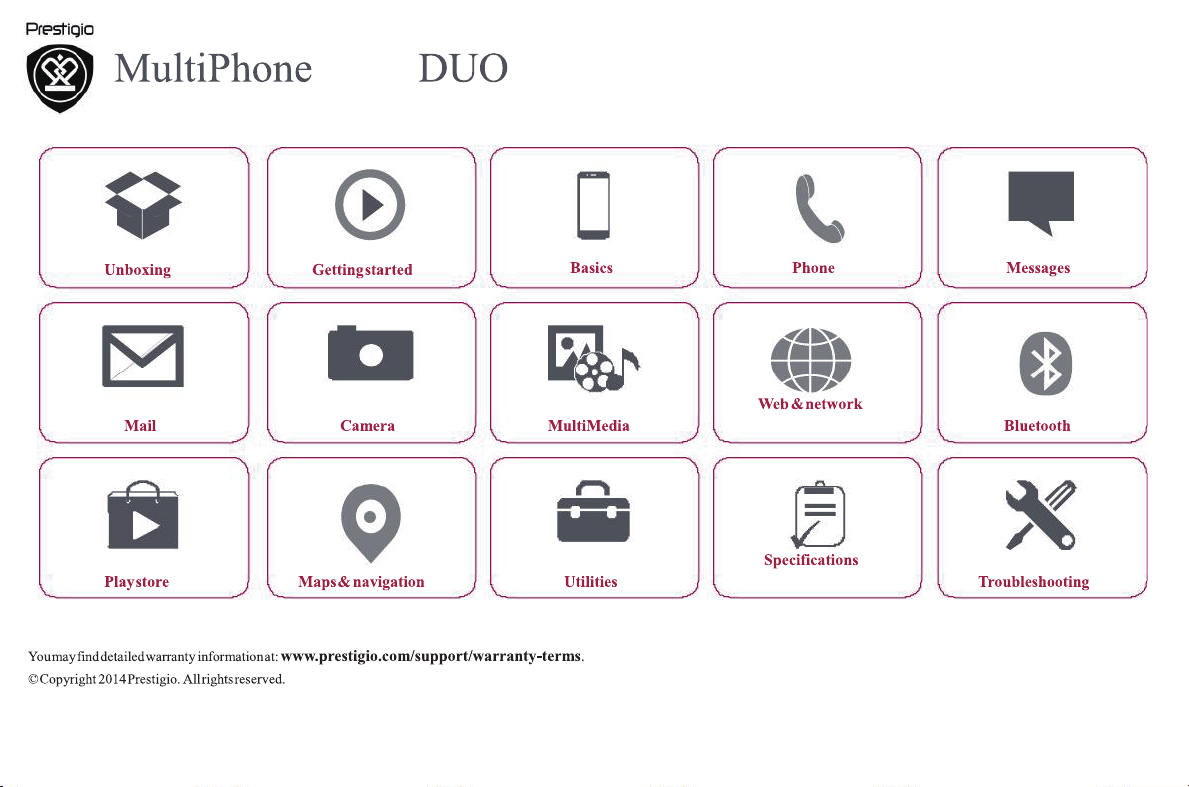
7530
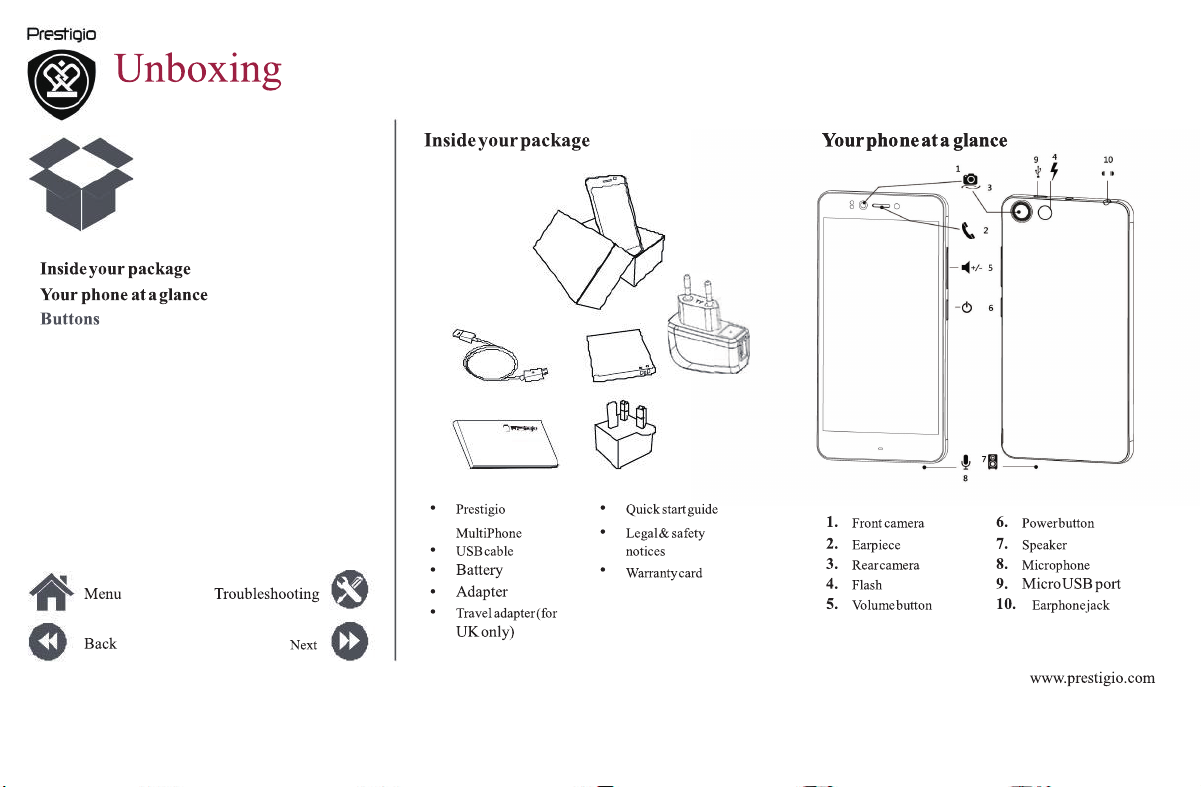
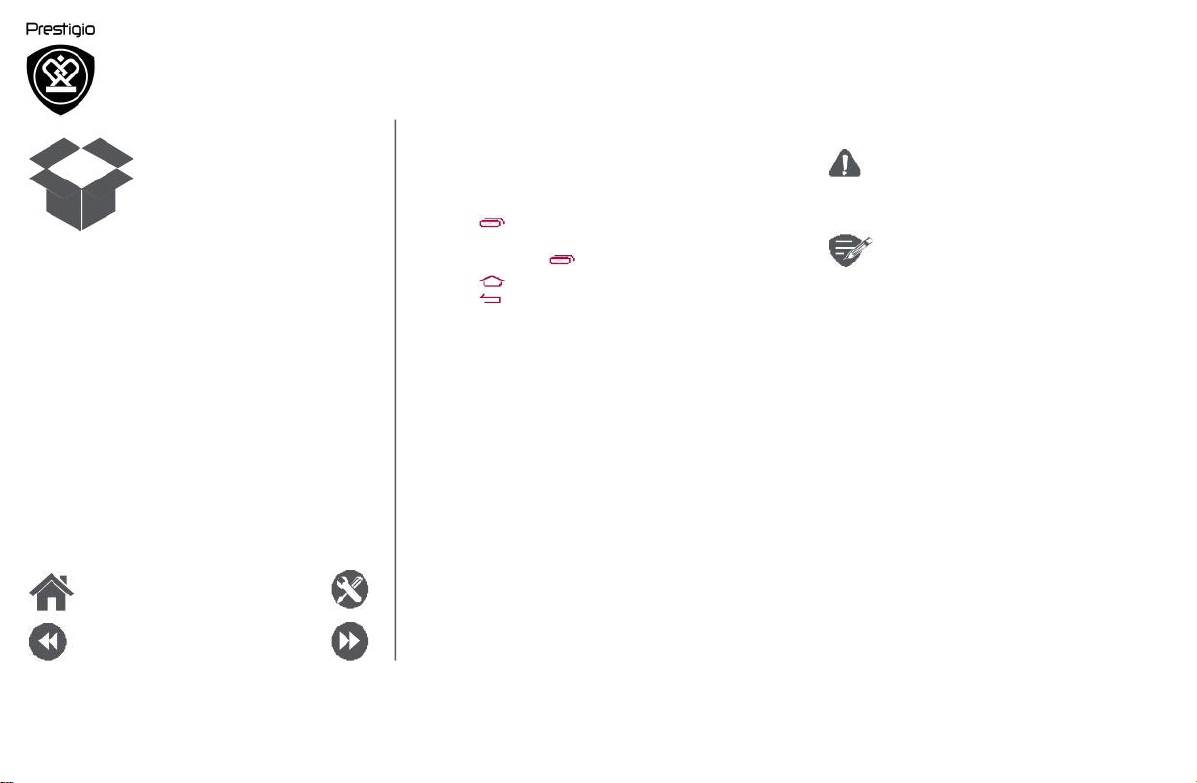
Inside your package
Your phone at a glance
Buttons
Buttons
recent
on
The back, start and search keys help you navigate
your phone.
• Tap to
the current screen. To open the list of
apps, tap and hold
Tap
•
•
Tap
open a list of options available
.
to return to the home screen.
to return to theprevious screen.
Do not cover the antenna area with
objects. This may
your hands or other
cause connectivity problems
battery.
Pleaseread the "Legal and safety
notices" in your package before use.
or drain the
Menu
Back
Troubleshooting
Next
www.prestigio.com
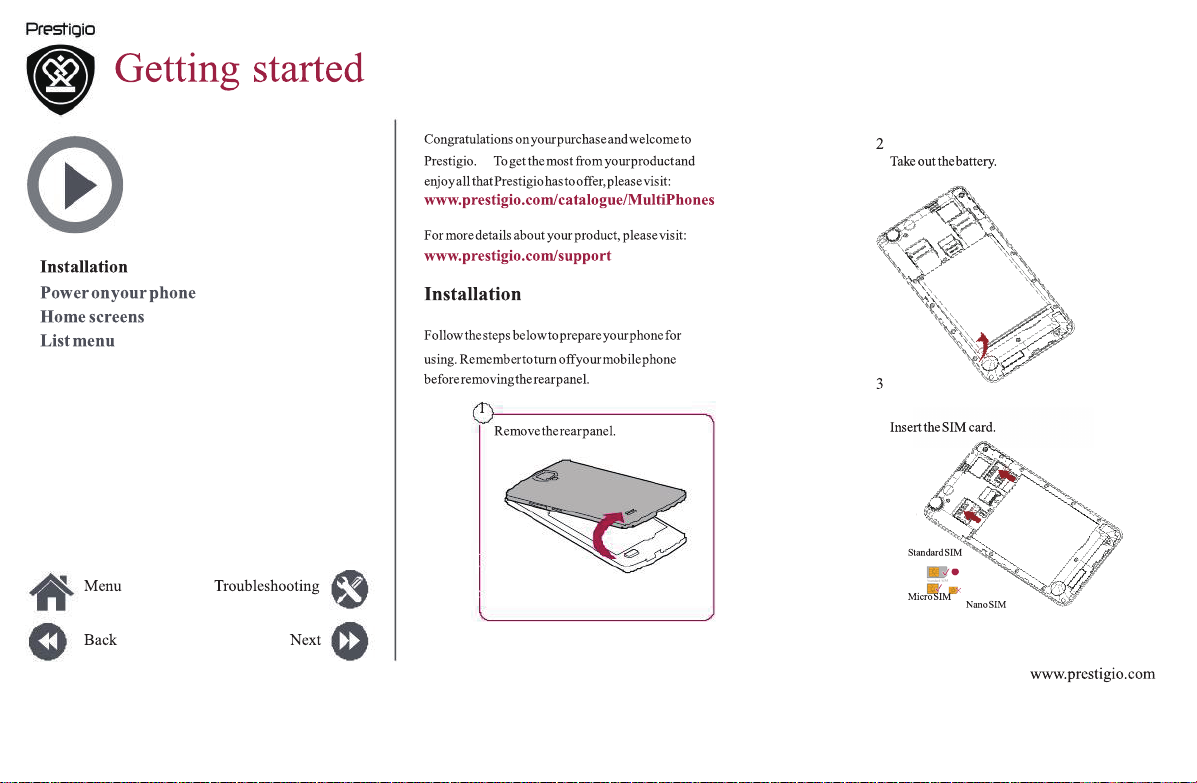
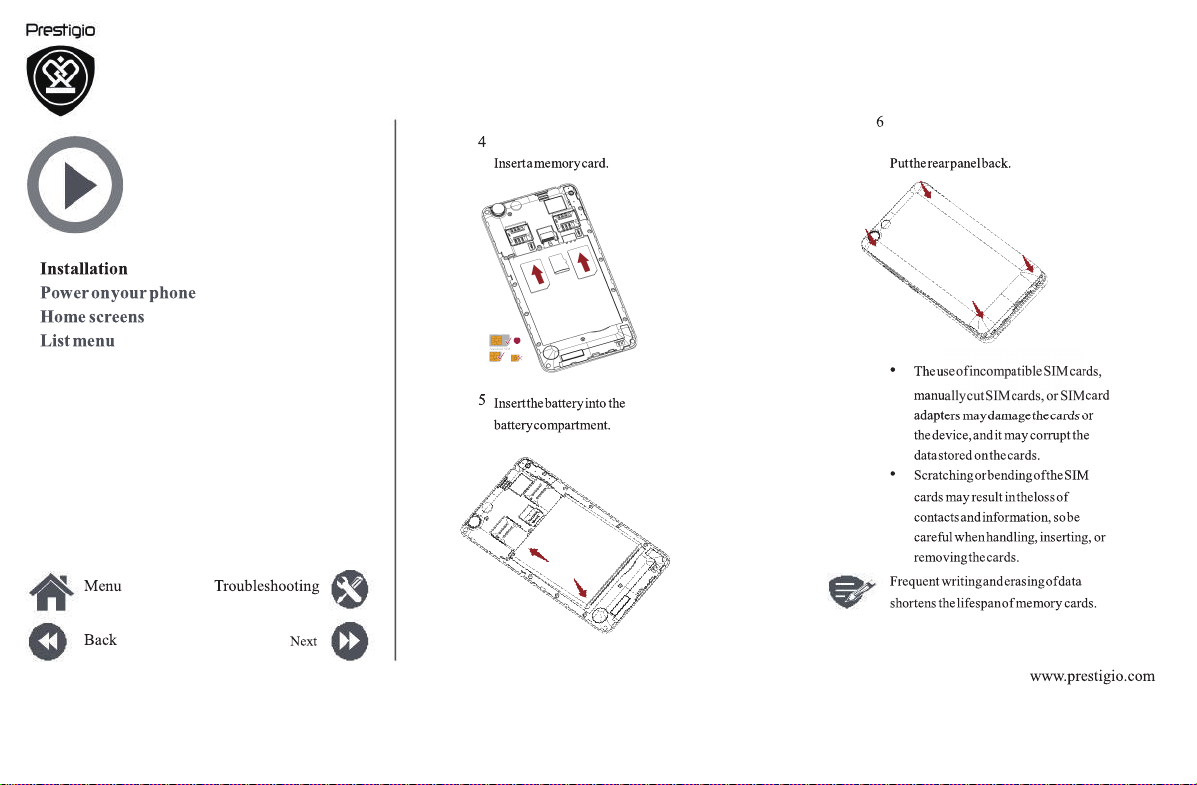
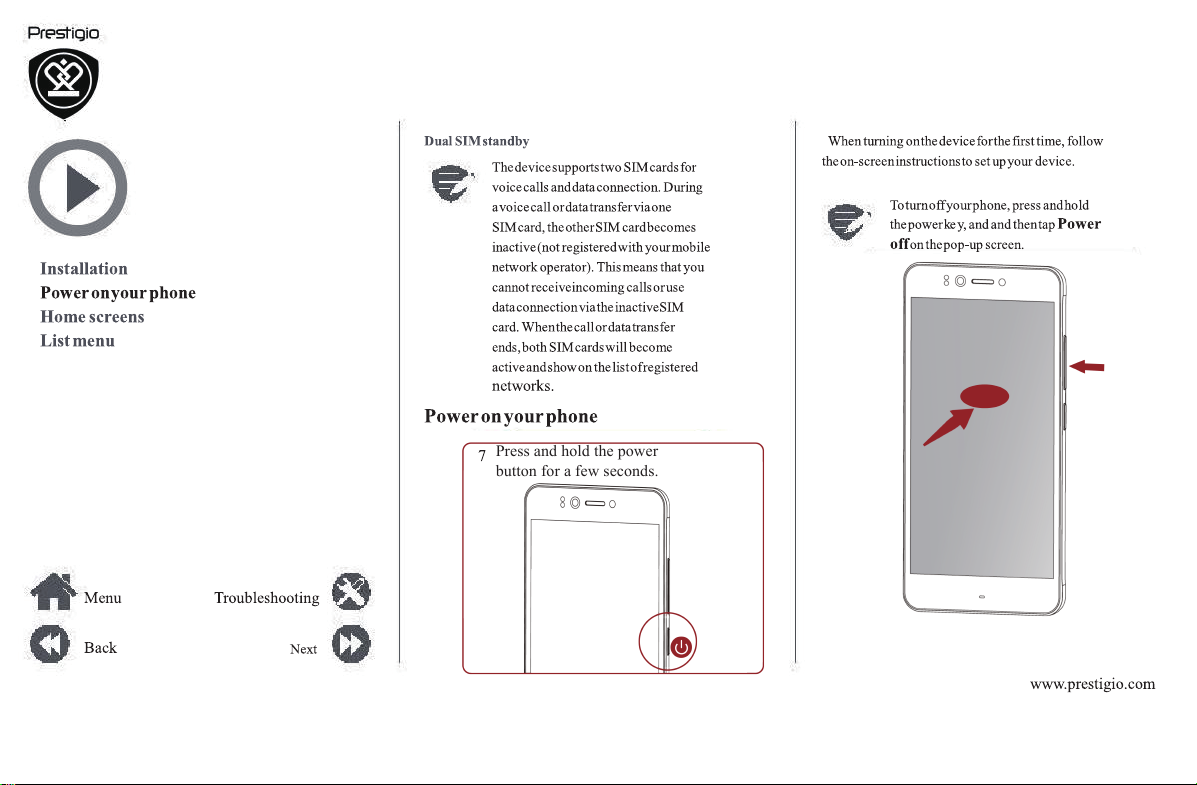
Press and hold the power
button for a few seconds.
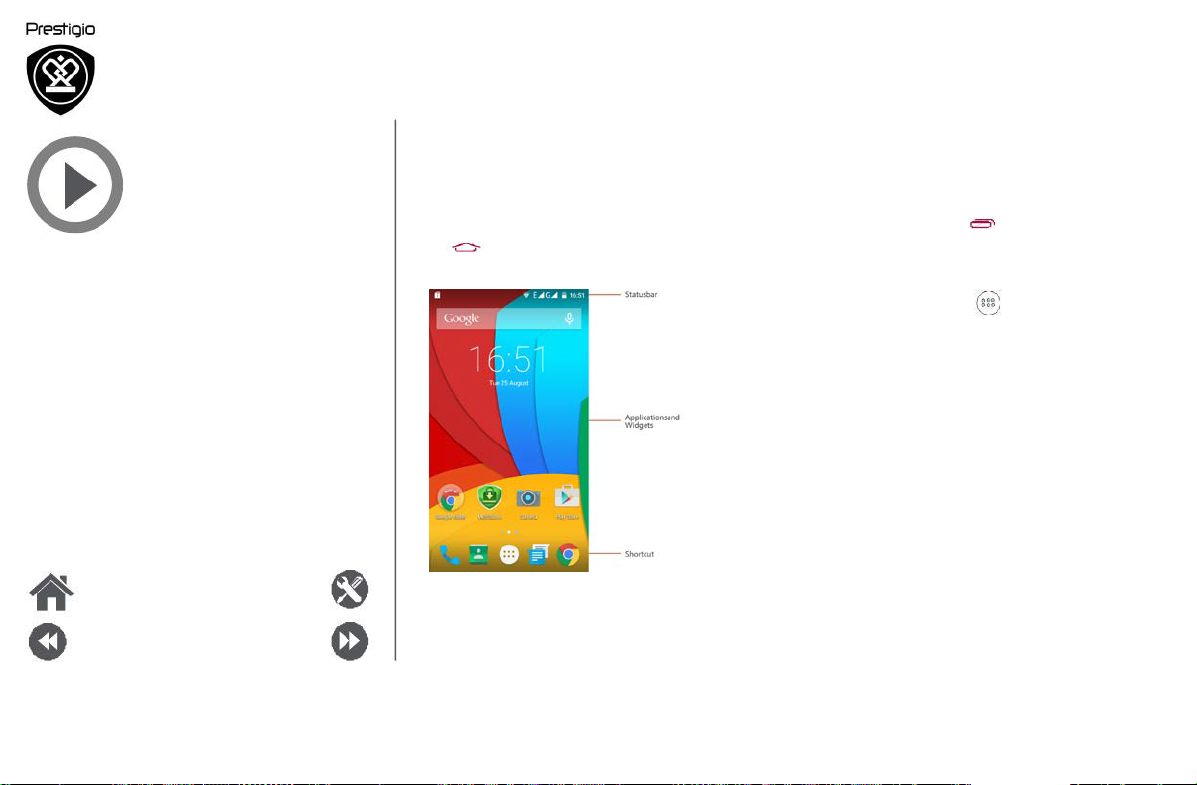
Installation
Power on your phone
Home screens
List menu
Home screens
Your home screen is the starting point to
all of your phone’s features. The home screen can
have multiple panels. To viewother panels, swipe
left or
right.
Tap
Your phone’s home screen consists of the following:
to return to the home screen.
access
Personalise your wallpaper
Pick your favourite photo as your Home wallpaper.
Choose from the available wallpapers, or use
photo you have taken with the camera.
On the home screen, tap
1.
2. Select
an image and tap
Set wallpaper.
Add an app icon to home screen
On
the home screen, tap to open the
1.
menu.
Tap and hold an application
2.
3. Drag
it into a panel
preview.
any
> Wallpaper .
list
icon.
Remove an item on home screen
1.
Tap and hold an item to remove.
2.
Drag the item to the
3. When the Remove option turns red, release
the item.
Remove option.
Menu
Back
Troubleshooting
Next
www.prestigio.com
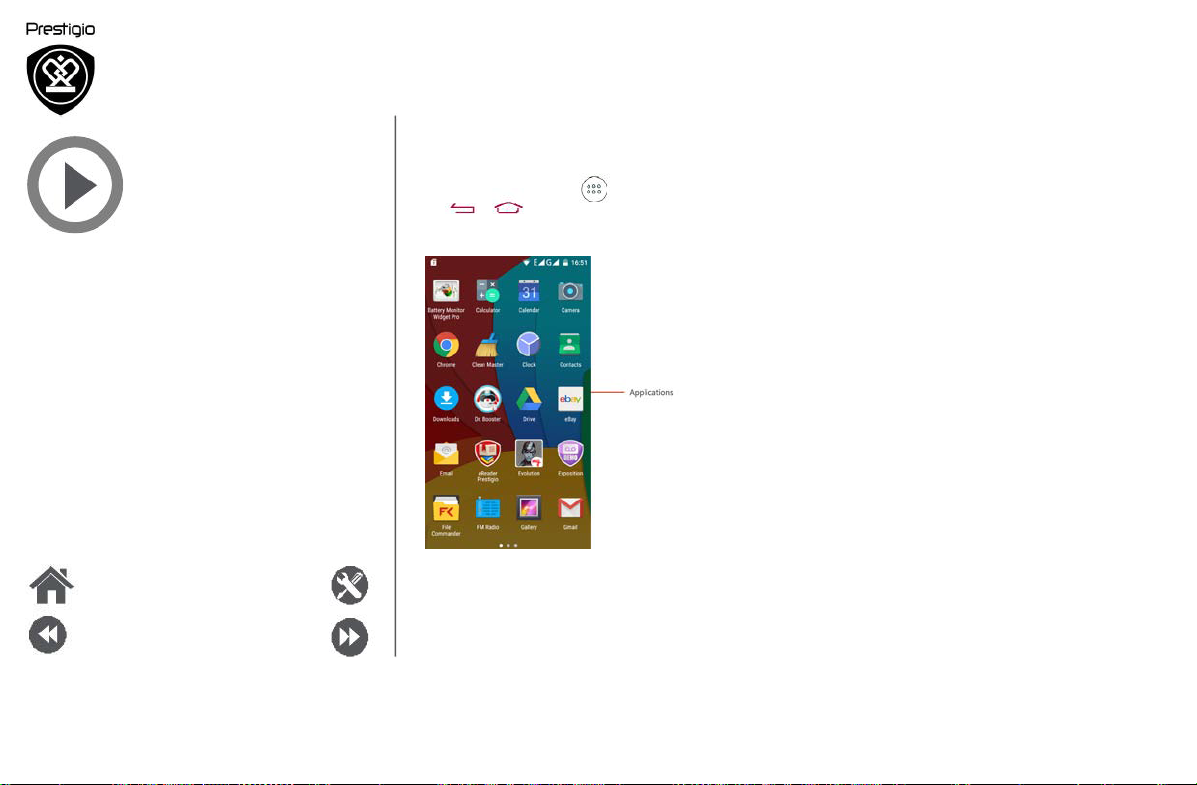
Installation
Power on your phone
Home screens
List menu
List menu
All your apps' icons can be found on the list
On the home screen, tap to open the list
Tap or to
phone’s list menu consists of the
return to thehome screen.
following:
menu.
menu.
Your
Menu
Back
Troubleshooting
Next
www.prestigio.com

Basics
Finger
tips
Charge the battery
Connect to your PC
Rotate the
Lock and unlock the screen
Use the notifications panel
Enter text
System update
Status icons
screen
Menu Troubleshooting
Back
Finger tips
Only use your fingers to use the touch screen.
Tap
Swipe
Slide or
scroll
Tap and hold
•
Next
Quickly swipe your finger vertically or
horizontally across the screen to go to other
•
To open an application, to select amenu item,
to press an on-screen button, or to enter a
character using the on-screen keyboard, tap it
with a finger.
•
Tap and hold an item for more than 2 seconds
to access available options.
home pages, scroll through documents, and
more.
•
Slide your finger vertically across the screen
to open drop-down menu. Drag up or down to
scroll.
www.prestigio.com
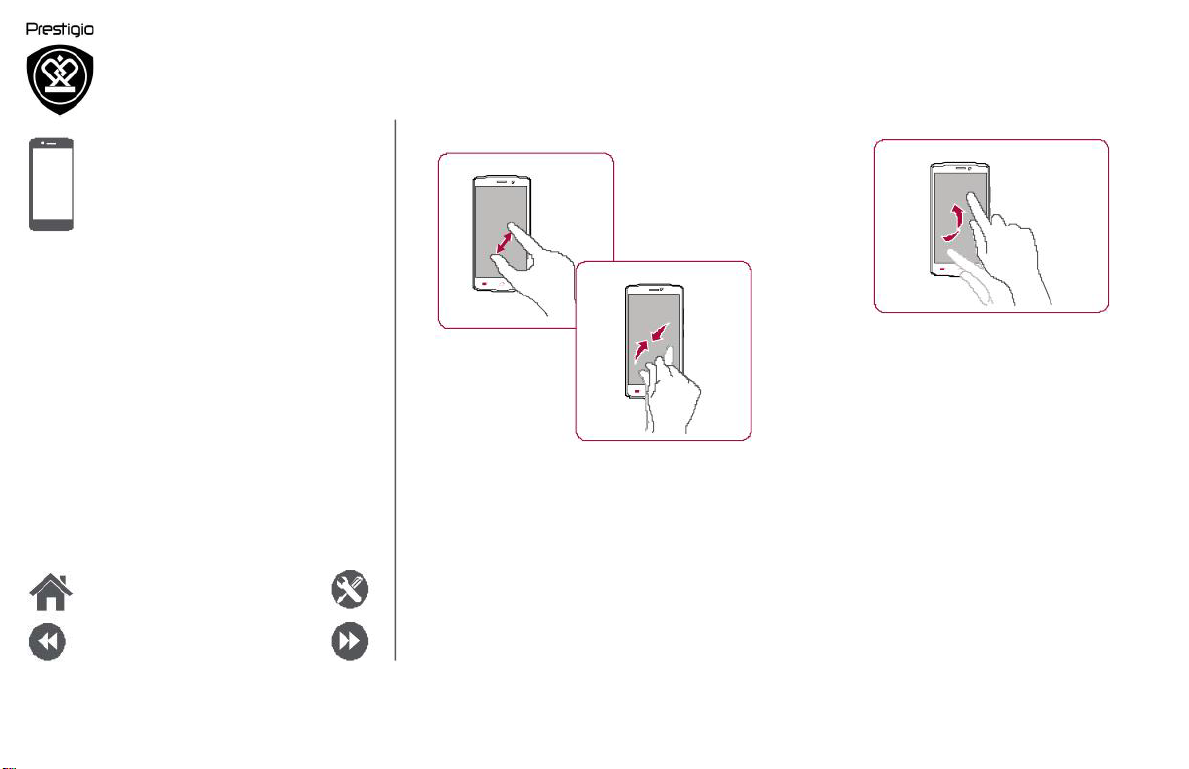
Zoom in
Flick
Finger tips
Charge the battery
Connect to
Rotate the screen
Lock and unlock the screen
Use the notifications
Enter text
System update
Status
your PC
panel
icons
Menu
Back
Next
Troubleshooting
Zoom out
•
Spread two fingers apart on a web page, map,
or image to zoom in a part.
•
Pinch two fingers together on a web page, map,
or image to zoom out a part.
•
Flick left or right on the home screen or the
applications screen to seeanother panel. Flick
up or down to scroll through a web page or a
list, such as contacts.
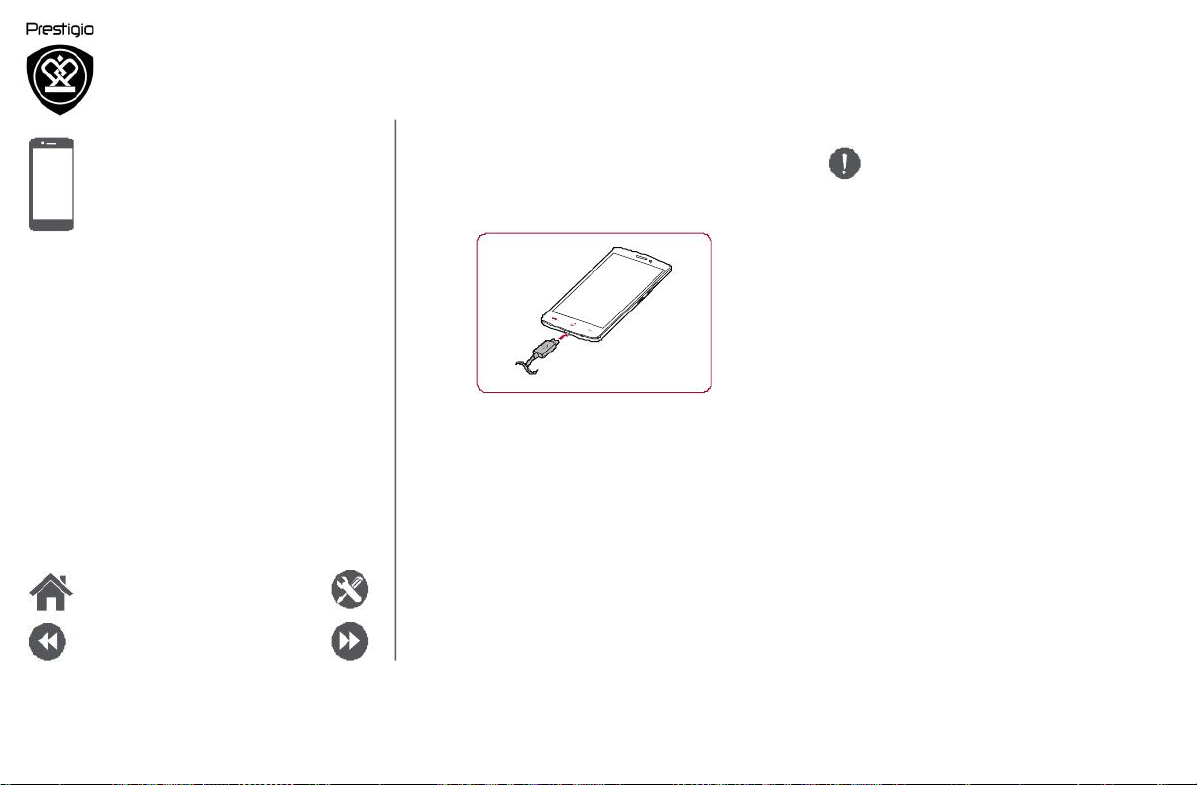
Finger
tips
Charge the battery
Connect to your PC
Rotate the
Lock and unlock the screen
Use the notifications panel
Enter text
System update
Status icons
Menu
screen
Troubleshooting
Charge the battery
A new battery is partially charged. The battery
icon at the upper-right corner shows the level of
charging status.
1.
Plug the small end of the charger into the micro
USB port of the device, and plug the large end
of the charger into an electric socket.
After being fully charged, disconnect the device
2.
from the charger. First unplug the charger from
the device, and then unplug it from the electric
socket.
Optimise your bat teryperform
Here are some tips to help you optimise your
battery performance.
-
-
-
-
Always use aut hentic accessories to
optimise your battery performance.
Non-authentic accessories (eg. chargers)
can damage your battery and even your
phone.
ance
Always ensure that your phone profile
appropriately set to meet your actual usage.
If you are not using Bluetooth, Wi-Fi, GPS or
other applications, turn them off.
Adjust the intensity of your display screen’s
backlight to low or medium level and for the
shortest duration.
Avoid using or placing your phone near
magnetic objects (eg. a radio or television)
or on metal surfaces, which will impact the
network connection and ultimately drain power
from your battery.
is
Back
Next
www.prestigio.com
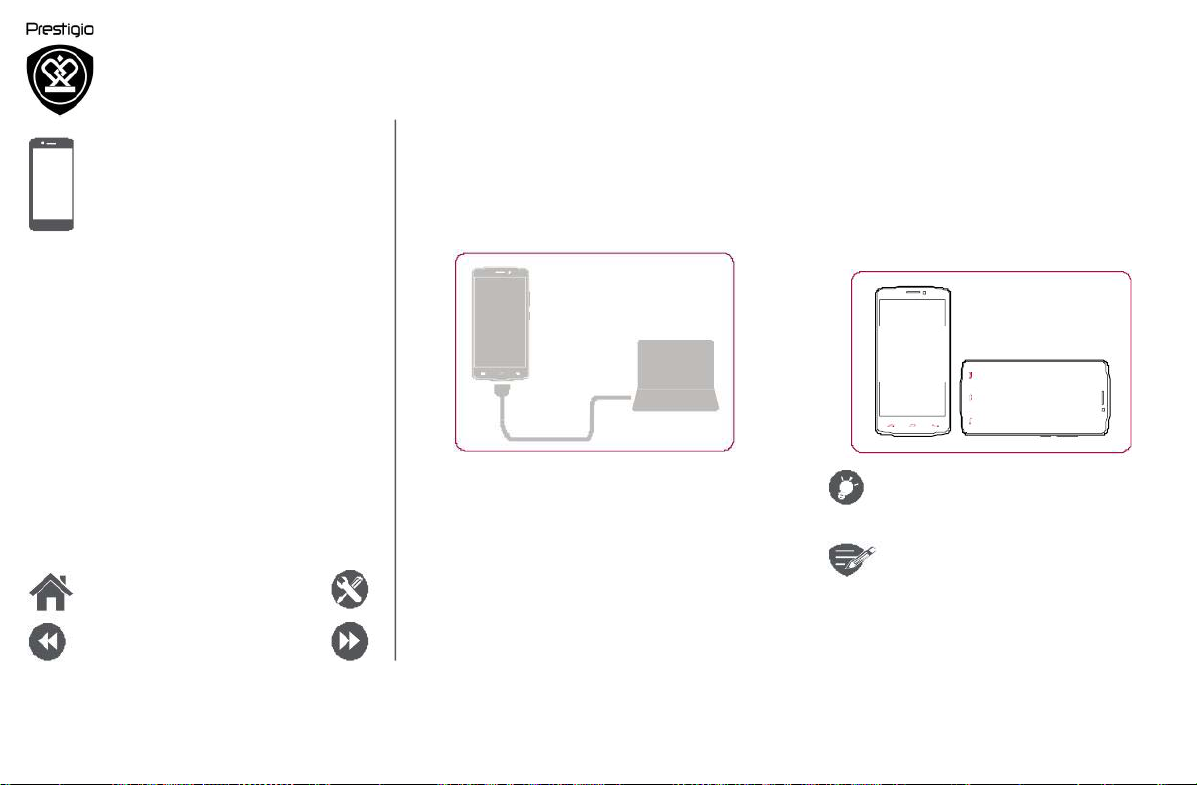
Finger
tips
Charge the
Connect to your PC
Rotate the screen
Lock and unlock
battery
the screen
Use the notifications panel
Enter text
System
Status icons
update
Menu
Back
Troubleshooting
Connect to your PC
You may need to connect your phone to a PC in
order to complete activation. Your phone’s micro
USB port allows you to exchange media and other
files with a PC.
Rotate the screen
For many screens, you can automatically change
the screen orientation from portrait to landscape by
turning your phone sideways. When entering text,
you can turn your phone sideways to bring up a
bigger keyboard.
Next
Load files from
1.
Connect your phone to the PC with the
USB
2.
Open the notifications panel, and then tap
Connected as amediadevice
(MTP).
3.
Transfer files between your phone and the PC.
cable.
your PC
>
included
Media device
To prevent the display from rotating
automatically, open the notifications
panel and deselect
•
Some applications do not allow
screen rotation.
•
Some applications display a
different screen depending on the
orientation.
Auto rotation.
www.prestigio.com
