Page 1

PMT3057_3G_QSG_V1.0.indb 1 5/26/2015 12:00:36 PM
+/-
RESET
Page 2

Standard SIM
Nano SIM
Micro SIM
Dual Core, 1.3 GHz 7” TN, 16:9, 1024*600 GPS, A-GPS
4 GB Flash + 512 MB RAM 0.3 MP 2500 mAh
PMT3057_3G_QSG_EN+RU.indd 2 5/27/2015 11:42:53 AM
AndroidTM 4.4, KitKat®
Micro SDHC/SDXC,
up to 32 GB
WCDMA: 900/2100 MHz;
GSM: 850/900/1800/1900 MHz
Wi-Fi (802.11 b/g/n), 3G,
Bluetooth 4.0+HS
188*109*12.5 mm (H*W*D)
279 g (approx.)
Page 3

Quick Start Guide
Prestigio MultiPad
EN
PMT3057_3G_QSG_V1.0.indb 3 5/26/2015 12:00:36 PM
Congratulations on your purchase and welcome to
Prestigio. Enjoy your Prestigio MultiPad with the latest
Android 4.4, KitKat.
You can visit www.prestigio.com/support to download its fulllength manual.
Connect to the Internet
Connect to the Internet either via a Wi-Fi network or your
mobile operator's data connection.
Connect to a wireless network
1. Tap Settings on the Home screen or list menu , and turn
on Wi-Fi.
2. Any detected Wi-Fi networks will be listed. Tap to select the
desired Wi-Fi network.
3. Tap Connect. Enter the network password if required.
Turn on data connection
1. Tap Settings > More... > Mobile networks > Data enabled.
2. Turn on data connection.
Home screen
The Home screen can have multiple panels. To view the apps
and widgets on the other panels, swipe towards the left or the
right.
Use the notifications panel
Slide down from the top left of the screen to open the
notifications panel. When you get a new notification, you can
open it to see what event or new info you have received.
Use quick settings
Slide down from the top right of the screen to open the quick
settings tab. It allows you to easily turn on and off airplane
mode, Wi-Fi, and other functions. It also provides a shortcut
to set the brightness, lock screen auto orientation, and access
the system settings.
Manage your apps
Open an app
On the Home screen or list menu , tap an app icon to open it.
Add an app icon to your Home screen
In the list menu, tap and hold an app, and drag it to the right place
on the Home screen.
Page 4

EN
PMT3057_3G_QSG_V1.0.indb 4 5/26/2015 12:00:36 PM
Remove an app
Tap and hold the app, drag it to the remove icon at the top,
and release aer the icon turns red.
Create a folder
Combine several app icons together by dragging one app over
another.
To prevent possible hearing damage, do not listen at
high volume levels for long periods.
For the SAR (specific absorpon rate) informaon, please go
www.presgio.com/catalogue/MulPads
to:
Quick Start Guide
Presgio MulPad
Page 5

Краткое руководство пользователя
Prestigio MultiPad
RU
PMT3057_3G_QSG_V1.0.indb 5 5/26/2015 12:00:36 PM
Поздравляем Вас с приобретением нового
устройства Prestigio! Теперь у Вас в руках новый
Prestigio MultiPad с последней версией ОС Android
4.4, KitKat.
Полное руководство пользователя вы можете найти здесь:
www.prestigio.com/support.
Подключение к сети Интернет
Вы можете подключиться к сети Интернет при помощи
сети Wi-Fi или используя сеть передачи данных Вашего
сотового оператора.
Подключение к беспроводной сети
1. Нажмите вкладку Настройки в главном меню или списке
приложений и включите Wi-Fi.
2. Обнаруженные сети Wi-Fi будут отображены в списке.
Выберите нужную сеть Wi-Fi.
3. Нажмите Подключиться. Введите пароль при
необходимости.
Включение передачи данных
1. Нажмите Настройки > Дополнительно... > Мобильные
сети > Вкл. передачу данных.
2. Включите передачу данных.
Главное меню
В главном меню имеется несколько панелей. Для
просмотра приложений и виджетов на дополнительных
панелях прокрутите экран вправо или влево.
Использование панели уведомлений
Пролистните вниз от левого верхнего угла экрана, чтобы
открыть панель уведомлений. Когда Вы получите новое
уведомление, Вы сможете открыть его и просмотреть
информацию о событии.
Быстрые настройки
Пролистните вниз от правого верхнего угла экрана для
получения доступа к панели быстрых настроек. Панель
позволяет быстро включить и выключить режим «в
самолете», Wi-Fi и другие функции устройства. Здесь также
размещены ярлыки для настройки параметров яркости,
блокировки автоматического определения ориентации
экрана, доступ к системным настройкам.
Управление приложениями
Открыть приложение
В главном меню или меню списка приложений нажмите на
пиктограмму приложения, чтобы его открыть.
Page 6

RU
PMT3057_3G_QSG_V1.0.indb 6 5/26/2015 12:00:36 PM
Добавить пиктограмму в главное меню
В меню списка приложений нажмите и удерживайте
приложение, перетащите его в нужное место в главном
меню.
Удаление приложения
Нажмите и удерживайте приложение, перетащите его на
значок удаления и отпустите, когда пиктограмма станет
красной.
Создание папки
Вы можете группировать приложения, перетаскивая одно
приложение на другое.
Чтобы не допустить повреждения слуха, не
слушайте музыку в наушниках на высоком уровне
громкости в течение длительного времени.
Информация о SAR (удельном коэффициенте поглощения)
находится здесь: www.presgio.com/catalogue/MulPads
Краткое руководство пользователя
Presgio MulPad
Page 7

Product:
Model name:
Serial No.:
Purchase date:
Dealer:
Warranty Card
CUSTOMER SUPPORT: www.prestigio.com/support
UK - 0808-101-2102
IE - 353-1-437-3659
(only for technical inquiries, news updates and products news)
General Warranty Terms:
www.prestigio.com/support/warranty-terms
Manufacturer’s warranty period is 1 years from date of the
sale in retail.
You may also have other rights under applicable laws governing
consumer goods depending on your country. We hereby
confirm that those rights are not affected by this Limited
Warranty.
EN
English
PMT3057_3G_QSG_V1.0.indb 1 5/26/2015 12:00:36 PM
www.prestigio.com
Customer signature
Page 8
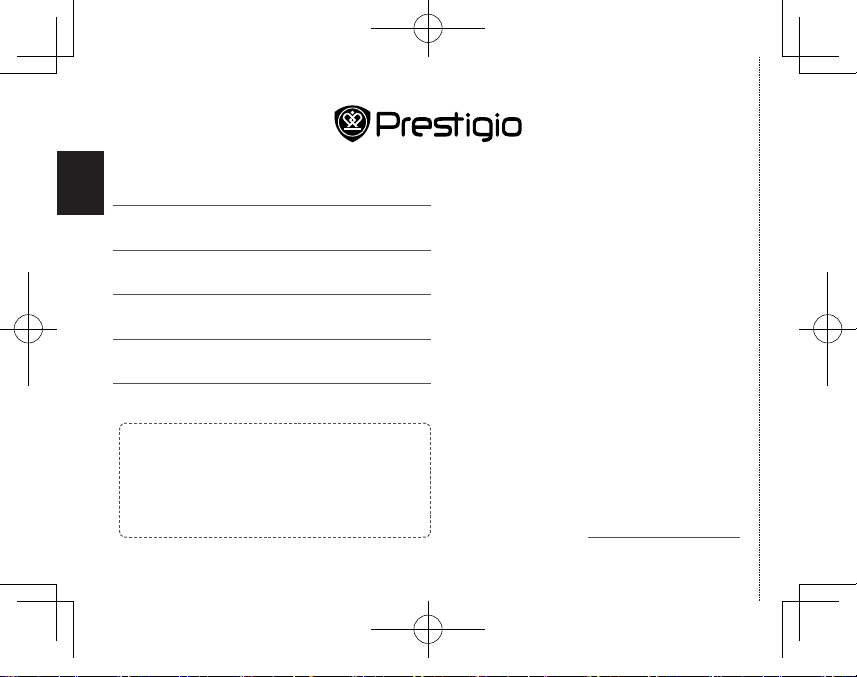
RU
Продукт:
Название модели:
Серийный номер:
Дата покупки:
Поставщик:
Русский
Гарантийный талон
Информационная служба поддержки клиентов Prestigio в РФ:
8-800-100-9273 (звонок бесплатный)
Подробная информация: www.prestigio.ru/support
Срок службы устройства - 2 года
Гарантия производителя составляет 1 год с момента
продажи товара в розничной сети. Законодательством
вашей страны в области реализации потребительских
товаров вам могут быть предоставлены иные права. Данная
Ограниченная Гарантия не влияет на такие права.
PMT3057_3G_QSG_V1.0.indb 2 5/26/2015 12:00:36 PM
www.prestigio.com
Подпись клиента
