Page 1

PMP5070 EN - 1
USER MANUAL
Prestigio MultiPad
PMP5070
EN
1. Packing List
1. Prestigio MultiPad 4. USB Cable
2. Qui ck Start Guide 5. Warranty Card
3. AC Adapter 6. Legal an d Safe ty notice
2. Device Overview
Earphone Jack
E
arphones connection
DC Port
AC adapter
connection for charging.
Micro USB Port
USB connect
ion
Power\Lock
Switch
Press the switch left to turn on the device.
Press the switch right to turn off the screen.
When the device is on, but the screen is off,
press the switch left to turn on the screen.
4
3
2 1 7
8 2 3
5
1
4
6
Page 2
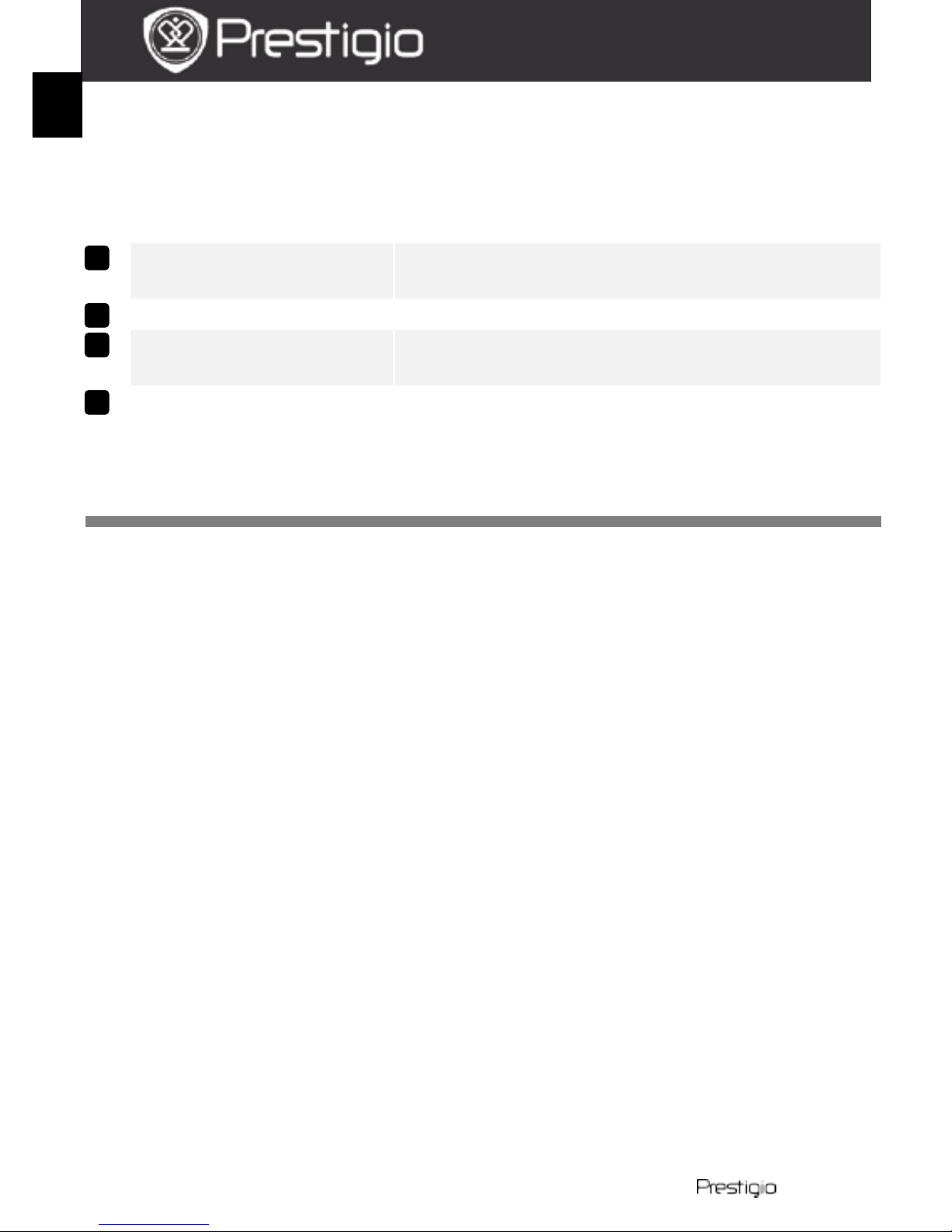
EN – 2 PMP5070
USER MANUAL
Prestigio MultiPad
PMP5070
EN
Press and hold to select one of the following
options:
Power off : Turn off the devic e .
Suspend: Activate sleep mode.
Cancel: Return to the home screen.
Micro SD Card
Slot
Insert
the SD card
Charge Indicator
C
harging status indicator
Reset Button
Reboot
the device when it fails to operate
normally.
Leg Stand
Open to comfortably position the device on
the vertical surface
Getting Started
3. Charging
The battery may not be fully charged when first unpacked.
It is recommended to fully change the device before first use.
Insert the DC connector to the DC port on the device and connect the
power adapter to the wall socket for charging. Th e battery can NO T be
charged via USB.
The indicator glows in red while charging, and in yellow, when the
battery is fully charge d.
Normally it takes approximately 3 hours to fully charge the device.
Operating the device while chargin g with t he AC adapter m ay extend
the time of full charging.
Note:
It is recommended to extract the DC adapter from the wall socket when
not in use, since it consumes energy all the time when connected to the
wall socket.
4. Power on/Power off
Press and ho ld the Power\Lock switch to turn on the device. It will
automatica lly enter the Home screen after the start-up screen. The
device is ready for use when the home screen is displayed.
Slide on the left a nd ho ld the Power\Lock switch to select the
8
7 6 5
Page 3

PMP5070 EN - 3
USER MANUAL
Prestigio MultiPad
PMP5070
EN
turni ng off option.
Power off: Turn off the device.
Suspend: Activate sleep mode.
Cancel: Return to the home screen
Press the switch left to turn on the device. Press the switch right to
turn off the screen. When the d evice is o n, but the sc reen is of f , press
the switch left to turn on the screen.
5. Startup wizard
When using the device for the first time (or after resetting all user’s
personalized settings) the device will automatically launch the
Startup Wizard.
As a first step the device’s accelerometer will be calibrated. To
perform t he calibration, please, follow the on-screen instructions.
Press to se lect the desired system language from
the list. Startup wizard i nterface will of fer various time and date
settings.
If you wish to enable all preinstalled programs, press Install 3rd
party applications. T h e preinstalled programs and applications will
be activated during several minutes after the Startup Wizard has
finished.
After the Startup Wizard you will be directed to home screen.
Page 4
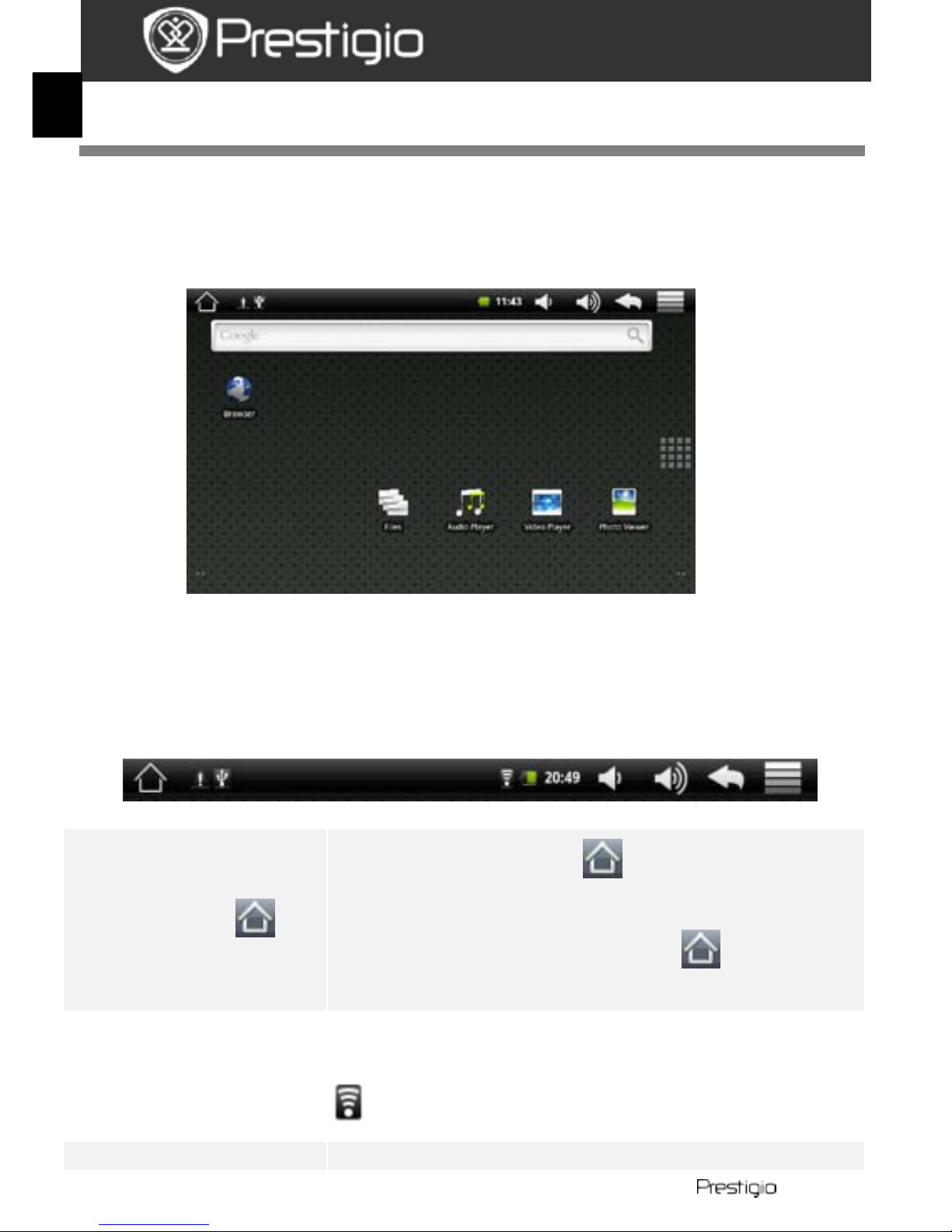
EN – 4 PMP5070
USER MANUAL
Prestigio MultiPad
PMP5070
EN
Home screen
6. Home screen
Y our device has a resistive sensitive screen. It is operated by touching
the screen surface with your finger.
Status bar
The status bar displays the home button, time, battery status, alarm,
WiFi an d c ontrols area.
Home Button
Touch the home button to return to the
home screen.
Touch and hold the home button to display
recently opened items.
Time and WiFi area Displays the current time and the alarm symbol,
when Alarm i s activated.
Connected to a WiFi network.
Battery status Displ a y s the battery power or charging progress.
Page 5
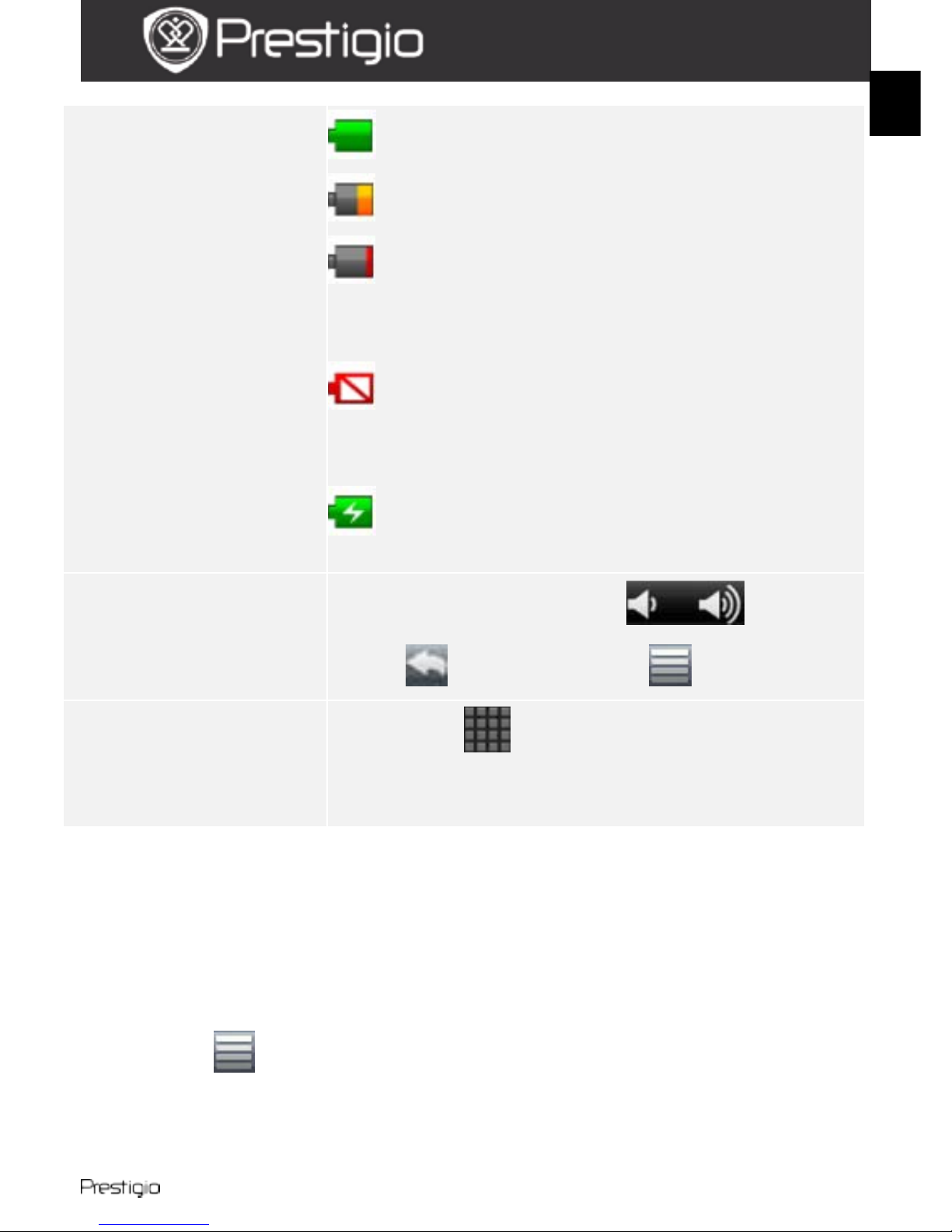
PMP5070 EN - 5
USER MANUAL
Prestigio MultiPad
PMP5070
EN
Battery is full
Battery is low and must b e rec h a rg e d
Battery is extremely low and must be
recharged immediately
Battery is empty and must be recharged
immediately
Battery is charging
Controls area
Contains volume controls , return
button and menu button .
Applications drawer
By pressing you can open the list of all
applications, folders and shor tc uts on the device.
For optimal viewing experience, the screen orientation changes
automatically to portrait or landscape de pend ing on how you ho ld the
device.
Downloaded applications may not support automatic screen
orientation to portrait or landscape.
To modi fy th e de fault behavior, open the orientation settings by
touching → Settings → Sound & display→Orientation.
Prestigio home screen allows to adjust it acc ording to the user’s
preferences.
Page 6
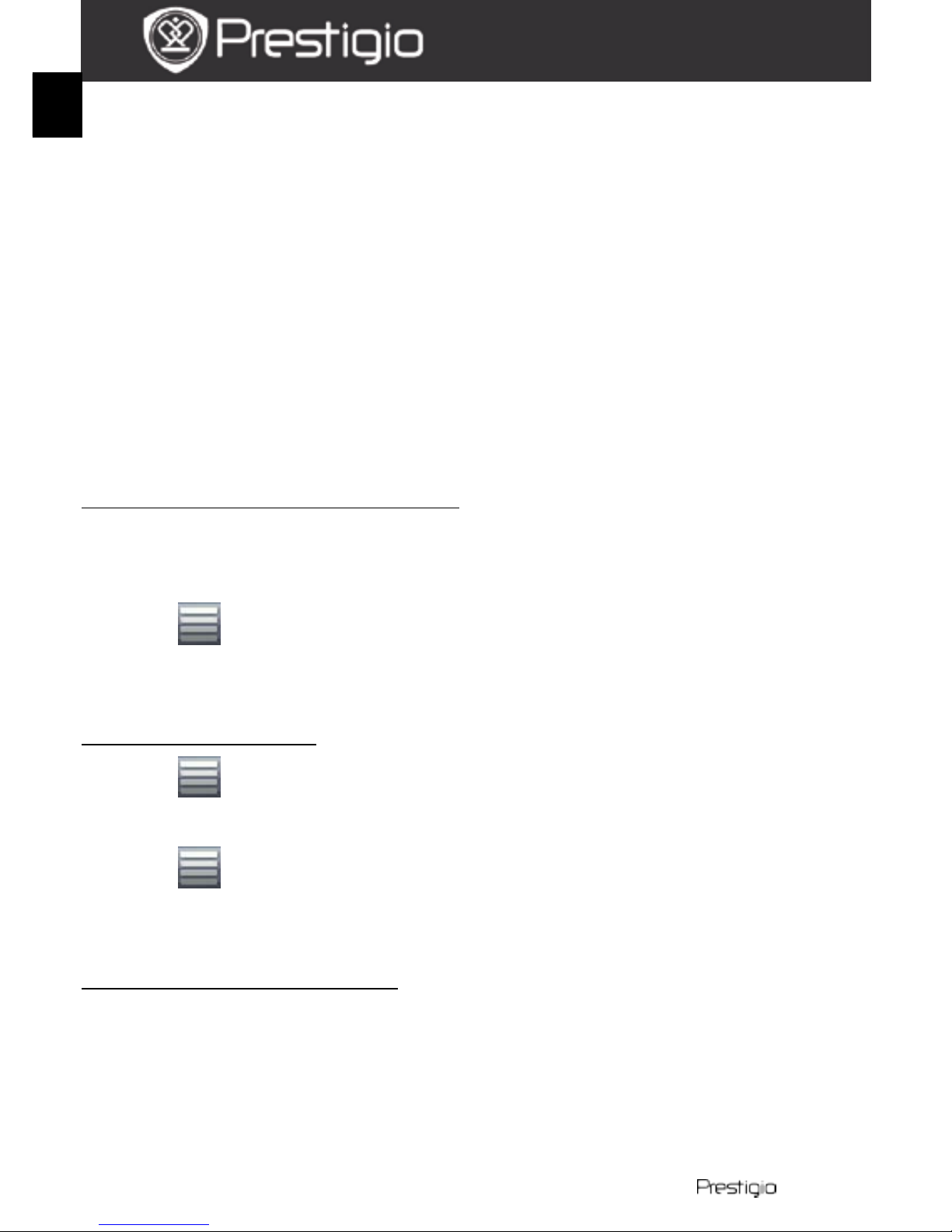
EN – 6 PMP5070
USER MANUAL
Prestigio MultiPad
PMP5070
EN
Prestigio home screen is made up of four individual rooms. Each room
fits the physical display border and can be set to have its own
shortcuts and widgets. You can move around the ho me s cre en in two
ways:
1. Flick the Home screen horizontally until the desired room is
displayed.
2. Touch the dots at the bottom right and left of the screen to
move to the desired room of the hom e scre e n.
All the space of the main screen can be used for installing applications,
widgets and shortcuts.
7. Customizing the home screen
To add an item to the home screen:
Press the b utton, c hoose the des ired ite m, touch it and ho ld, unti l the
home screen appears. Choose the desired location on the h o me
screen and release the item, or
Press , then Add, and choose the ite m yo u wish to add fr o m the
list.
To change wallpapers:
Press , then Wallpaper, and choose the wallpaper you wish to
add from t he list; or
Press , then Add, and choose the wallpaper you wish to add from
the list.
To move a Home screen item:
Touch and hold th e item you want to reposition unt il it magnifies and
becomes movable.
With your finger remaining in contact with the item on the scr ee n,
drag the item to another location on the screen.
Release the item in the desired locat io n.
Page 7
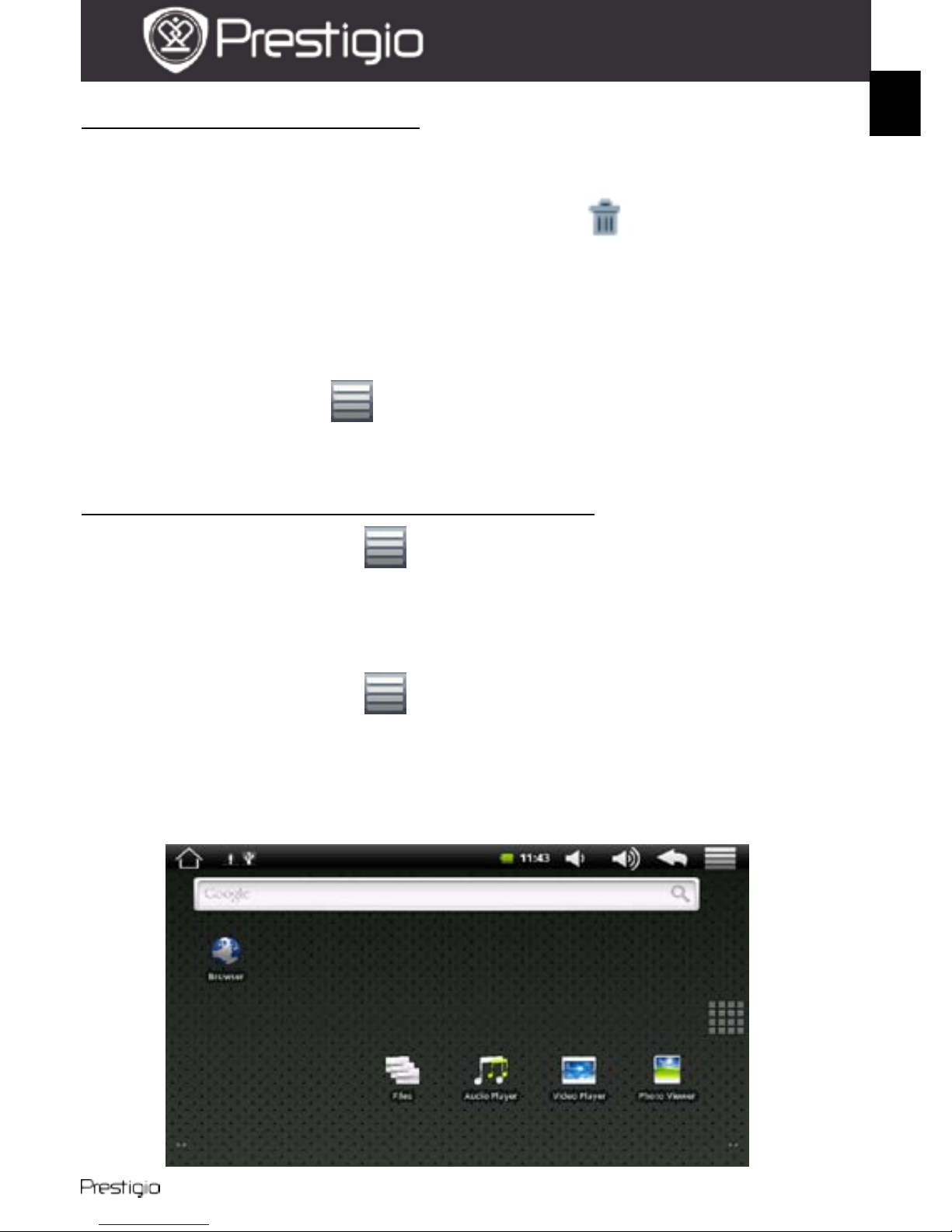
PMP5070 EN - 7
USER MANUAL
Prestigio MultiPad
PMP5070
EN
To remove a Home screen item:
Touch and ho ld an item s uch as a widge t, shor tcut, o r fo lder that yo u
want to remove, until it magnifies and becomes movable.
Drag the item o nto the top of the de lete ic on , and when the item
becomes red release it.
8.
Pop-up menu
Touch the Me nu bu tton to open or close the pop-up menu that lists
available options for the current application, or actions that you can
perform on the current scre en.
To sel e ct a n option or item on the pop -up menu:
Touch the Menu button to open the pop-up menu.
Touch the desired item on the pop-up menu.
If the menu has a scroll bar on the right side, you can flick the menu
until the desired item is found.
Touch the Menu button again to close the pop-up menu.
9.
On-screen Google search bar
Page 8
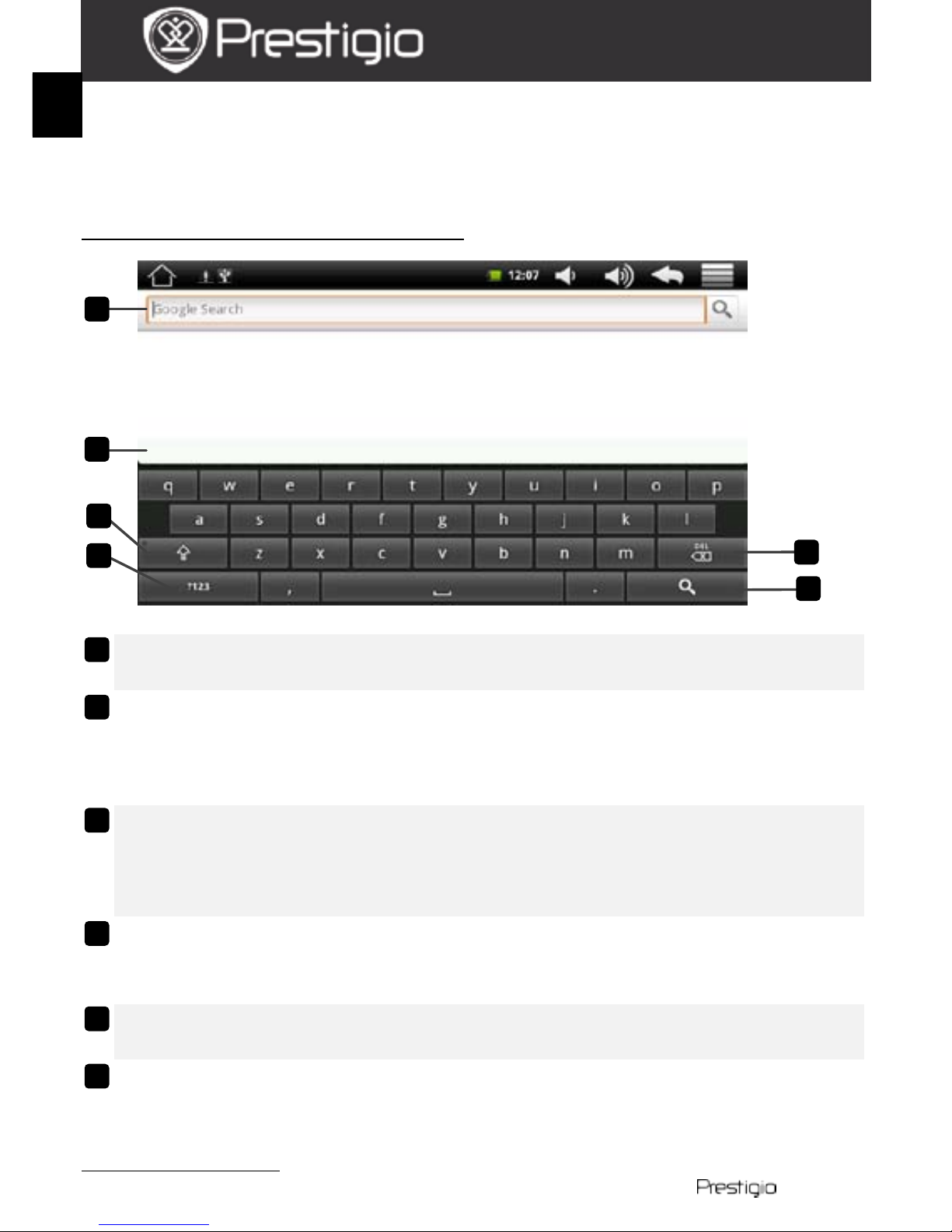
EN – 8 PMP5070
USER MANUAL
Prestigio MultiPad
PMP5070
EN
You can access the Google Search tool directly from home screen by
tappin g any wh e re on the Google sea rc h bar.
Note:
Please, make sure your device is connected to the Internet.
Keyboard controls for inserting text:
Touch to typ e le t ters into the field where the cursor appears.
Touch and hold to type accented letters for applicable languages.
Based on the letters being typed, the keyboard shows suggested
words along the top of the keyboa rd , the most probable one
highlighted in color.
You can touch a suggested word to enter it into the text field.
Touch once to show the uppe rc as e key board f or t yping a capital
letter.
Touch twice to enable the Caps Lock mode.
Touch to change back to the lowercase keyboar d.
Touch to show the keyboard for typing numbers, punctuation
marks, and symbols other than the period.
Touch to switch back to the alphabet keyboard.
Touch to delete a typed character, symbol, or a space.
Touch and hold to quickly del ete type d text.
Touch to search the input word .
Keyboard settings:
6 5 4 3 2
1
1
2
3
4
5
6
Page 9
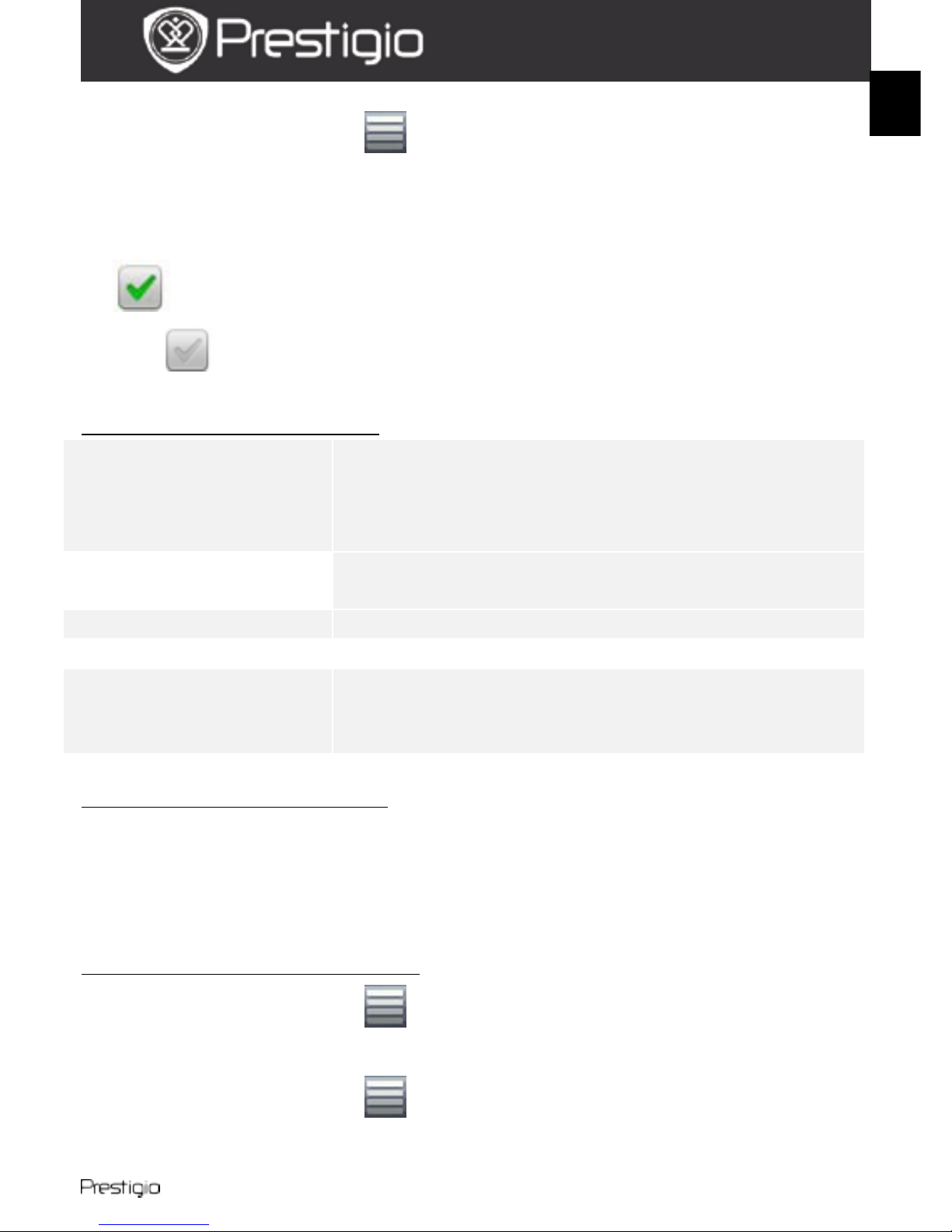
PMP5070 EN - 9
USER MANUAL
Prestigio MultiPad
PMP5070
EN
Touch the Menu button →Settings →Language & keyboard→
Android keyboard.
To enable a setting, touch the setting option to select the check box
; to disab le a se tting, to uch the s etting o ption to clear the ch eck
box .
Ava ilable keyboard settings:
Sound on keypress
The device beeps when you touch a k e y.
NOTE: To activate this item, you also need to
select Settings→Sound & display→Audible
selection.
Auto-capitalization
The first lett er o f t he word in a new sentence is
capitalized.
Quick fixes Mark and c orrect wrong spell i n gs an d typos.
Show suggestions Show sugge st e d words as you type .
Auto-complete
If this mode is enabled, touching the spacebar
or a punctuation key automatically inserts a
highlighte d w ord sugge stion.
Creating personal dicti onary:
The keyboard uses the default dictionary to display suggested words as
you type. Y ou can create a personal dictionary to include words not found
in the main dictionary. The keyboard will also use the words that are
added to y our personal dictionary to make word sugge stions.
To add a word to the dictionary:
Touch the Menu button →Settings →Language & keyboard→
User dictionary.
Touch the Menu button →Add.
Type a desi red word int o the Add to dictionary text field.
Page 10

EN – 10 PMP5070
USER MANUAL
Prestigio MultiPad
PMP5070
EN
Touch OK.
To edit a w ord in the dictionary:
Touch the Menu button →Settings →Language & keyboard→
User dictionary.
Touch a desired word.
Touch Edit.
Edit the spelling of the wor d in the Edit word text field.
Touch OK.
To del e te a word f rom the dictionary:
Touch the Menu button →Settings →Language & keyboard→
User dictionary.
Touch a desired word.
Touch Delete.
10.
Settings
To check storage spaces:
Touch Menu button →Settings →SD card & phone storage. The
screen displays the total and avail able space on the devi ce and on the
micro SD card.
To erase unwanted application data and to free storage space:
Touch Menu button →Settings →Applications→Manage
applications.
From th e Manage applications list, touch the application whose
cache or da ta you want to remove.
In the Application info screen, touch Clear data under Storage to
erase unwanted application data; touch Clear cache under Cache to
erase unwanted cache.
To form at the microSD card:
Page 11

PMP5070 EN - 11
USER MANUAL
Prestigio MultiPad
PMP5070
EN
Touch Menu button →Settings →SD card & phone storage.
Touch Unmount SD card to enable the Format SD card option.
CAUTION:
Formatting a microS D card erases all data and downloaded applications,
stored on it. Ensure that you back up the data that you need before
formatting your microSD c ard .
Touch Format SD card→Format SD card.
To erase all d a t a from you r d e vi c e :
The following steps will erase all the data from your device including
downloaded applications. Ensure that you back u p all the requi red data
before y ou proc e ed.
Touch Menu button →Settings →Privacy→Factory data reset.
Touch Reset device after you read the warning.
Connecting to In ternet
11. Connecting to WiFi
Touch Menu button →Settings → Wireless & networks.
If the WiFi is off, tap on the Wi-Fi line to turn it on. Then select the
Wi-Fi settings.
The device will scan for available WiFi networks and display them at
the bot tom of the screen.
Tap on the network you want to connect to. Then tap inside the
Wirel ess password fiel d to m ake the virtual keyboard ap pear. Enter
the req uired network inf orm a tion, tap on Done, and then ta p o n
Connect.
Your device w ill now attempt to es tablish a connect ion to the W iFi access
point with the netw o r k parameters you entered .
Page 12

EN – 12 PMP5070
USER MANUAL
Prestigio MultiPad
PMP5070
EN
12. Browsing the Web
Choose Browser.
To use the browser controls bar:
Touch the web page addres s field and type the address of the web
page.
Touch to view bookmarks, most vi sited web pages, an d b row sing
history.
Navigation on a web page
Flick your finger horizontally or vertically on the screen to scroll and view
desired areas of a web page.
Zoom in/out a web page
Flip the web-page, until the ic on ap pears. Press it for zoom ing it/out.
To view the next or previous page:
Touch to view the previou s page.
Go to and then touch Forward to view the nex t page.
To open a ne w wi ndow:
Touch →New window. A new browser window opens and leads you
to the home page.
To swit ch b e tween browser win dow s :
You can open multi ple browse r wi ndows to eas ily s witch f rom one web
page to another.
On a browse r window, touch →Windows.
2
1
1
2
Page 13

PMP5070 EN - 13
USER MANUAL
Prestigio MultiPad
PMP5070
EN
Touch the web address of a desired web page. T h e win dow open s
displaying the page in full screen.
To find text within a web page:
When viewing a web page, touch →Find on page.
Type the search item into the search bar.
Touch the l e ft or right arrow to go to the pre vious or next mat ching
item.
To copy text on a web page:
You can copy and paste text from a web page to your e-mail or text .
Locate the text you want to copy and then touch →Select text.
Positio n yo ur f inger a t the star t o f t he text you want to co py a nd the n
drag to the end of the text you want to copy. The copied text is
highlighted in p ink.
Release your finger from the scree n.
To paste text on an e-mail or text, touch and hold the text fiel d on a
message or e-mail screen and then touch Paste on the pop menu.
13. Using Web Links and History
To select a link on a web page:
Move to a link you want on a web page. The link is framed by an
orange box wh en you touch it.
Touch the link to open the web page.
Touch and hold the link to open a pop-up menu that all ows you to
open, book m a rk, save, or copy it to th e clipboard.
To check the history of visited web pages:
On the brows e r s c re e n, touch or touch →Bookmarks.
Touch th e History tab.
Touch a web address to open the web page.
Note:
Page 14

EN – 14 PMP5070
USER MANUAL
Prestigio MultiPad
PMP5070
EN
To che ck you r most visited web pag e s , tou c h the Most visited tab.
Allow downloading we b applications:
Applicati ons downloaded f rom the web can be harmful. To prote ct y our
device and personal data, download applications only from trusted
sources such as AppsLib.
To download web appli c ations, perform the f ollowing operation s .
Touch →Settings→Applications.
Touch Unknown sources to select the check box.
When the Attention dial og box ope ns, touch OK.
Install an application:
On the brows e r s c re e n, touch the application you want to download.
The application details screen opens.
To install t he app licat ion, s elect e ither Install if item is free or Buy if
it requires purchase.
14.
Managing Bookmarks
To bookm a rk a web page:
Select the web page you want to bookmark.
Touch or touch →Bookmarks. The Bookmarks window
opens.
On the Bookmarks tab, touch .
Enter the bookmark name or edit the web address as needed.
Touch OK to save the web page as a bookmark.
To open a bookmark:
Touch or touch →Bookmarks. The Bookmarks window
opens.
Touch th e book mark to open it in the same browser window.
Touch and hold the bookmark to open the pop-up menu, allowing to
EN
Page 15

PMP5070 EN - 15
USER MANUAL
Prestigio MultiPad
PMP5070
EN
open, edit the bookmark, add it as shortcut and share.
Settings
15.
Browser settings
On the browser screen, touch →Settings to adjust the browser
settings.
16. Sound and display settings
Touch →Settings→Sound & display.
To enable a setting, touch the setting option to select the check box
; to disab le a s ett ing, to uch the se tt ing o ption to c lear the ch eck
box .
The following display settings are available:
Orientation By default, the scree n will switch t he orientation
to landscape or portrait as you rotate the
device.
Animation The will show an anim a tion for o p ening and
closing windows.
Brightness Drag the brightness slider horizontally or touch
the desired portion of it to increase or decrease
the yell ow bar. The longer th e yell ow ba r is to
the right, the brighter the screen.
Touch OK to confirm adjustment.
Screen timeout Set how long the screen remai ns on after the
last operation. Scroll the options and touch a
Page 16

EN – 16 PMP5070
USER MANUAL
Prestigio MultiPad
PMP5070
EN
preferred timeout period; to d isable this fea ture
select Never timeout.
The screen automatically turns off and locks
itself after an inactivity timeout selected here
has passed.
To turn on a nd unlock the screen , p re s s the
Power switc h .
The following sound settings are available:
Media volume
Adjust volume for music and video playback.
Dra g the Media volume slider horizontally or
touch the desired portion of it to increase or
decrease volume.
Touch OK to confirm adjustment.
Notification
ringtone
Set your default notificat ion r ingtone.
Audible selection
The device plays sound when making screen
selection.
SD card
notifications
The device plays sound for SD -card
notifications.
17. Language settings
Set the language of the display text.
Touch →Settings→Language & keyboard→Select locale.
Select a language of your choice from the list that appears.
Transferring content
18.
Transferring content from PC
Connect the device to t he PC w ith the USB cable provided. The device
will automatica lly enter the USB screen. P lease, follow the on-screen
instructions to enable USB data transfer.
Page 17

PMP5070 EN - 17
USER MANUAL
Prestigio MultiPad
PMP5070
EN
The device will be automatically recognized by the PC. Please,
transfer the necessary content using Windows Explorer.
19.
Downloading applications
The device offers 2 ways of downloading applications – from a
web-site or from a PC.
Allow dow nloading web application s:
Applicati ons downloaded f rom the web can be harmful. To prote ct y our
device and personal data, download applications only from trusted
sources such as AppsLib.
To download web applications from a web-site, perform the following
operations.
Touch →Settings→Applications.
Touch Unknown sources to select the check box.
When the Attention dial og box ope ns, touch OK.
On the brows e r s c re e n, touch the application you want to download.
The application details screen opens.
To install the application, select either Install if item is free or Buy if it
requires purchase.
To download web applications from your PC, perform the following
operations.
Connec t the device to your PC via the USB-cable provided.
Copy th e application to the de vice root catalogue.
Discon nect the device from your PC.
Go to → Internal Memory to find the downloaded application.
Touch the application. The application details screen opens.
To install the application, selec t Install.
Page 18

EN – 18 PMP5070
USER MANUAL
Prestigio MultiPad
PMP5070
EN
20. Downloading content from AppsLib
You can download free or paid applications directly f rom y our device
using the AppsLib applicati on marketplace.
Before entering the AppsLib make sure the WiFi connection is
established.
With Internet connection established, press the icon on the
Home screen.
Upon entering the AppsLib you can view the list of free and
purchasable applications as well as install the preferred applications.
After pressing the Menu tab the device will offer the foll owing
options:
My apps View the list of installed applications. Update or
uninstall apps.
Settings Change AppsLib account settings, Clear cache and
Clear search cache.
About Access th e AppsLib End User Licence Agreement.
Exit Exit the p rogram.
Page 19

PMP5070 EN - 19
USER MANUAL
Prestigio MultiPad
PMP5070
EN
Applications
21.
Audio Player
Press to ope n the Audio Player.
The list of aud io f iles w ill be d ispla yed. Touch any aud io file to p lay it.
All music Touch to display the list of all available music
files. Touch and hold a file to play it.
Artist Touch to so rt the mus ic f iles b y ar tist name. Only
files with artist name indicated will be displayed.
Album T ouch to sort the m usic files by a lbum name. Only
files with album name indicated will b e displayed .
Genre Touch to sort the mu si c files by genre. Only files
with genre indicated will be displayed.
Playlist Touch to display all playlists.
To create a new playlis t touch New Playlist.
Search Touch to open the search bar.
Browse folders Tou c h to open the list of folders with music fil e s .
Enter Play
Interface
Touch to enter the play interface. By default
music f iles w ill be p layed a ccord ing to the curr ent
8
7 6 5 4 3 2 1 2 1 3 4 5 6 7 8
Page 20

EN – 20 PMP5070
USER MANUAL
Prestigio MultiPad
PMP5070
EN
playlist.
The play interface displays the song name, author, l ocati on folder
and other available information. Touch and hold anywhere on the
song information to search for the song author using Music player or
Browser.
Note:
To enable Browser search you must establish Internet connection.
In the play interface the following options are available:
Equalizer Touch to chan g e eq u alizer settings to Normal, Rock,
Popular, Cl assical, Heavy Bass, Jazz, Custom EQ.
To person alize Custom EQ settings, touch
→
Custom EQ.
Play order Touch to choose one of the pla y options: Play once,
Repeat, Play All, Repeat All.
Previous
track
Touch to play the previous track.
Play/Pause Touch to pl ay or p a u s e th e current track.
Next track Touch to play the next track.
Playlist Touch to display available playlists.
Track info Touch to hide/display current track info.
Track bar Y ou can p lay the tr ack from a ny part by to uching on the
track bar to choose the desi re d play ti me .
Audio player allows playing music in the background whi le working
with other device applications. To p lay m us ic in t he background open
Audio player, make necessary adjustments, and touch twice
or to enter the home screen. You can access Audio player
anyti me by pressing the Play icon on the status bar.
Page 21

PMP5070 EN - 21
USER MANUAL
Prestigio MultiPad
PMP5070
EN
To exit Audio Player pause the current track and touch twice
or .
22. Video Player
Press to open the Video Player.
The list o f video files will be displa yed . Touch any video file to play it.
During file playback touch the screen to display menu bars.
The following menu items are av ailab le:
Add bookmark Touc h to add bookmark t o th e cu rrent video fil e .
The device w ill save c urrent playb ack time, and will
offer you t o start watching this video from the
saved bookm a rk the next time you open i t .
You can save only one bookmark for one file. Every
time a new bookmark is created, th e pre vious one
will be deleted.
Brightness Touch to change screen brightness.
Fast backward Touch to fast backward the video.
Play/Pause Touch to play or pause th e cu rrent video.
Fast backward Tou ch to fast forward the vi d e o.
Display ratio Touch to choose th e display ratio.
Options Touch to display the options box. You ca n se lect to
play file from the beginning, delete bookmark,
repeat the file, return to video playback or ask f or
help.
Track bar You can play the video from any part by touching
on the track bar to choose the desired play time.
To exit Video Player touch twice or .
Page 22

EN – 22 PMP5070
USER MANUAL
Prestigio MultiPad
PMP5070
EN
23. Photo Viewer
Press to open the Photo Viewer.
Image folders and images will be displayed. Touch any item to display
it.
During image playback touch the screen to display menu bars.
The following menu items are av ailab le:
Zoom in Touch to zoom in the cu r r ent image . W hen
magnified, touch and drag the image to view it’s
parts.
Zoom out Touch to zoom out the curr ent image.
Brightness Touch to change screen brightness.
Previous Touch to display the previous image.
Next Touch to disp la y the next image.
Rotate left Touch to rotate the image left.
Rotate right Touch to rotate th e im a ge right.
By default all images in a selected folder are played in slideshow.
To exit Photo Viever touch twice or .
Page 23

PMP5070 EN - 23
USER MANUAL
Prestigio MultiPad
PMP5070
EN
24. Photo Frame
You can set the device to work as a photo fram e .
Touch to open the Photo Frame.
The following interface is d isp layed:
Touch to start/pause the slide show.
Touch to enter the list of images and select the image folder for
displaying.
Touch to open Photo Frame settings. You can adjust Slideshow
interval, Slideshow transition (the effect used during transition
from one picture to the other), set the display order (shuffle or in
line), and Auto start (set the duration of i nactivi ty after which the
device will automatically launch the Photo Frame mode).
Touch to select screen brightness.
To exit Photo Viever touch twice or .
4 3 2
1
1
2 3 4
Page 24

EN – 24 PMP5070
USER MANUAL
Prestigio MultiPad
PMP5070
EN
25. Email
You can create POP3, IMAP, and exchange e-mail accounts from
web-based e-mail services on your device.
Touch to open the Email.
Setting up an email account:
Type the e-mail address a nd password of the e-mail account you want
to add and then touch Next.
Note:
If t he e-mail account you want to set up is not in the device e-mail
database, you will be asked to manually enter the e-mail account
settings, including the e-mail serv e r, protocol, and so on afte r t ouching
Next.
Enter the name for the account and the name you want displayed in
outgoing e-mails and then touch Done.
After creating one e-mail account, touch Add account if you need to
create a nother e-mail account.
Page 25

PMP5070 EN - 25
USER MANUAL
Prestigio MultiPad
PMP5070
EN
26. Files
Y ou can access all files and folders on the device by touching .
The following interface will be displayed:
Note:
In order to op e rate with SD Card and USB the s e d evices must be
connected.
Page 26

EN – 26 PMP5070
USER MANUAL
Prestigio MultiPad
PMP5070
EN
Technical Specifications
Processor RockCh ip 2818
OS ANDROID™ 2. 1 “Eclair”
Display 7” TFT LCD, High resolution Touch screen with
virtual keyboard, 16 million col ours
Resolution High resolution, 800 x 480 pixels, 16 million color s
Video playback
1
H.264 up to 720p resolution – 30 fps / 2.5 Mbps.
MPEG-42 – 30 fps / 2.5 Mbps.
Realvideo™ up to 720p resolution – 30 fps / 2.5
Mbps
With the above codecs, the device can play video
files with the following extensions: .avi, .mp4,
.mkv, .m ov, and .flv
Audio playback MP3, WMA (non protecte d) , WAV3, APE, OGG,
FLAC, AAC4
Photo viewer JPEG, BMP, GIF
Interfaces USB 2.0 Slave: Mass Storage Class (MSC)
USB 2.0 Host: Mass Stor age Class (MSC) – Connect
a mass storage device or keyboard & mouse
(adapter micro B/A sold separately).
Micro SDHC card
Storage capacity F rom 8 GB flash memory, extend able via Micro
SDHC Slot
USB 2.0 Slave, USB 2.0 Host , Micro SDHC
Communications WiFi (802.11 b/g/n)
Miscellaneous 2 built-in speakers, leg stand, microphone
Battery Lithium Polymer battery
Battery life5 Music playback time: up to 42 hours
Video playback time: up to 7 hours
Dimensions 203 x 107 x 12 mm (L x W x H)
Weight 388 g
Compatibility Mi cros oft® Windows® XP, Vista, 7 or hig h er, Mac
OS or Li nu x i n m a s s storage mode
Computer
Interface
USB 2.0 interface
Page 27

PMP5070 EN - 27
USER MANUAL
Prestigio MultiPad
PMP5070
EN
1
/ Certain bi trates, resolutions, and/or file variations may not be
compatible.
2
/ MPEG-4 ASP@L5 AVI (MPEG-4: ISO standard by Movin g Pi cture
Experts Group; AVI: audio/video file container by Microsoft) without
GMC and Quarter pixel.
3
/ Does not read protected files.
4
/ Certain resolutions and file sizes may not be compatible.
5
/ Rechargeable batteries have a l i mited number of charge cycles and
may eventually need to be replaced. Battery life and number of charge
cycles vary by use and settings. Test run on with low backlight.
Disclaimer
As the P re s ti gio products are constantly update d and improved, your
dev ice ’s software may have a slightly different appearance or modified
functionality than presented in this User Manual. We make every effort to
ensure that the information and procedures in this user manual are
accurate and complete. No liability can and will be accepted for any
errors or omi ssions. Prestigio reserves the right to make any changes
without further notice to any products herein .
