Page 1
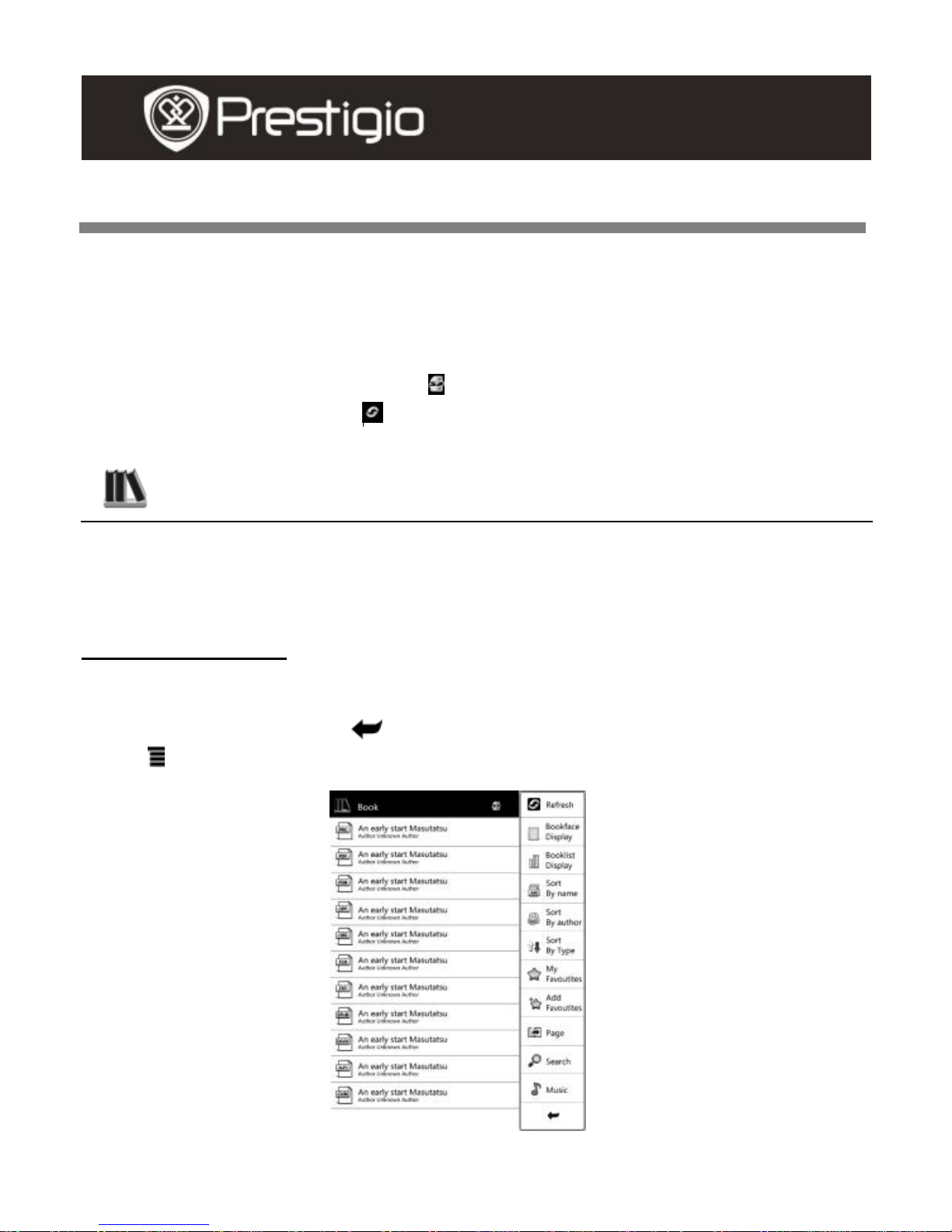
EN - 1
Basic Operations
Press and hold Power Button to turn on the device. It will automatically
enter the main menu on Home screen after the start-up screen. The main
menu includes Books, Music, Photos, Bookmarks, Favorites, History,
File Explorer, Settings, and User Manual. Press the function button to
enter the desired mode directly. is displayed on top of the screen when
SD card is inserted. Press to refresh screen display.
Books
The device supports 16 types of file formats, including PDF, CHM, EPUB,
TXT, HTM, HTML, RTF, PDB, DJVU, DJV, iw44, iw4, FB2, PRC, MOBI, and
TCR.
Book Submenu
Press the function button to enter Books mode. Booklist is displayed
(Default Settings). Press to return to Main Menu.
Press to enter Books submenu detailed as follows.
USER MANUAL
Prestigio Libretto
PER3362B
Page 2
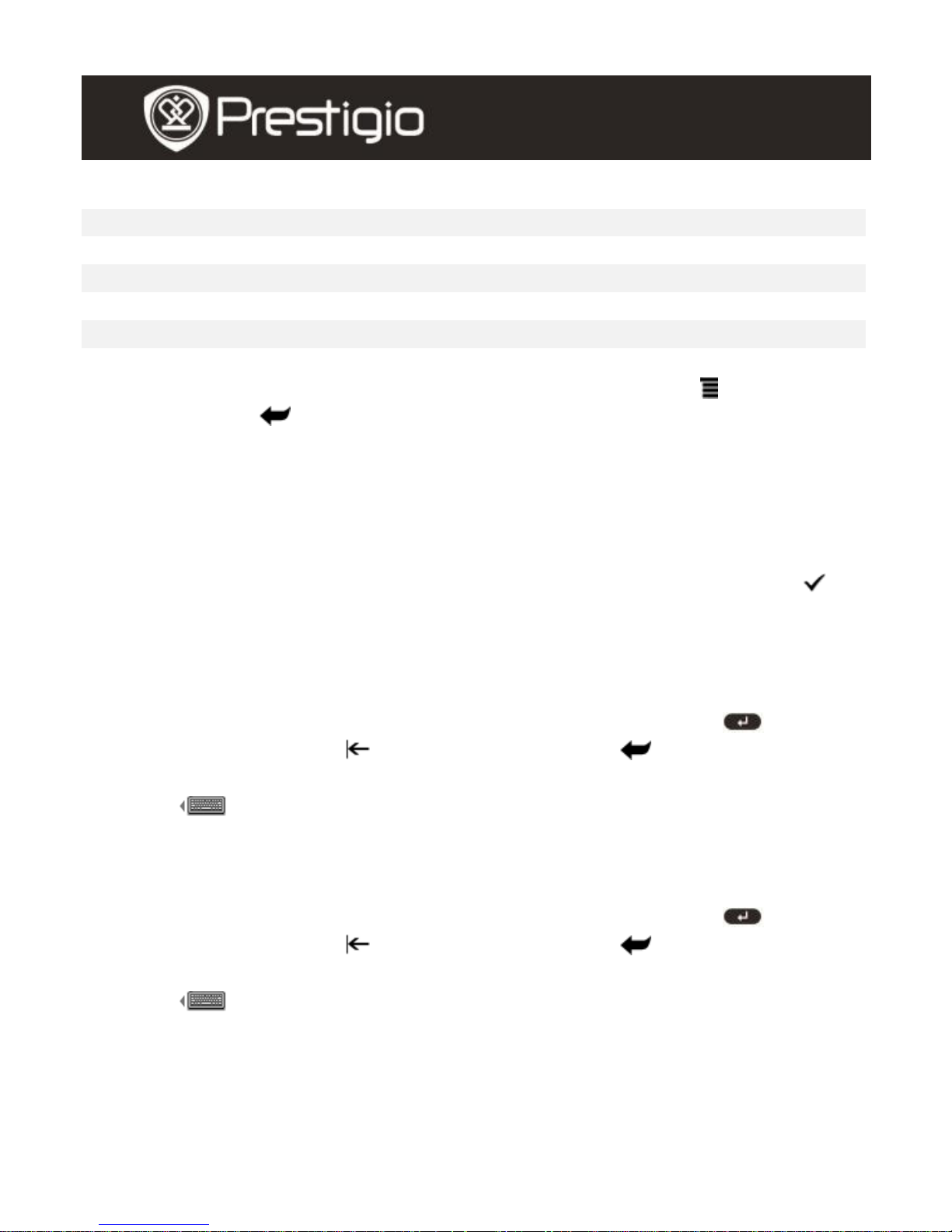
EN – 2
1. Refresh
Refresh screen display.
2. Display Mode
File list is sorted by display mode.
3. Display Book Cover
File list is sorted by thumbnail.
4. Sort by Name
File list is sorted by title.
5. Sort by Author
Book list is sorted by author.
6. Sort by Type
File list is sorted by category.
7. My favorites
Press the function button to enter Favorites mode. Press to enter
submenu. Press to exit Favorites submenu.
NOTE:
Please refer to Favorites Mode for more detailed instructions.
8. Add to Favorites
Add desired files to My Favorites.
Press the function button to select desired file(s) and press confirm
to confirm the option. Press the function button again to cancel selection.
9. Go to page
Skip to desired page.
Press the function button to input character(s) and press to
confirm option. Press to backspace or press to exit Go to
page submenu.
Press to toggle input methods. Press the function button to
confirm option.
10. Search
Search for a desired item.
Press the function button to input character(s) and press to
confirm option. Press to backspace or press to exit Search
submenu.
Press to toggle input methods. Press the function button to
select input methods.
Search result will be displayed. Press Page Jump Buttons to turn
pages if available. Press the function button to open the desired file.
Press New Search to restart search or press Back to exit Search
menu.
USER MANUAL
Prestigio Libretto
PER3362B
Page 3
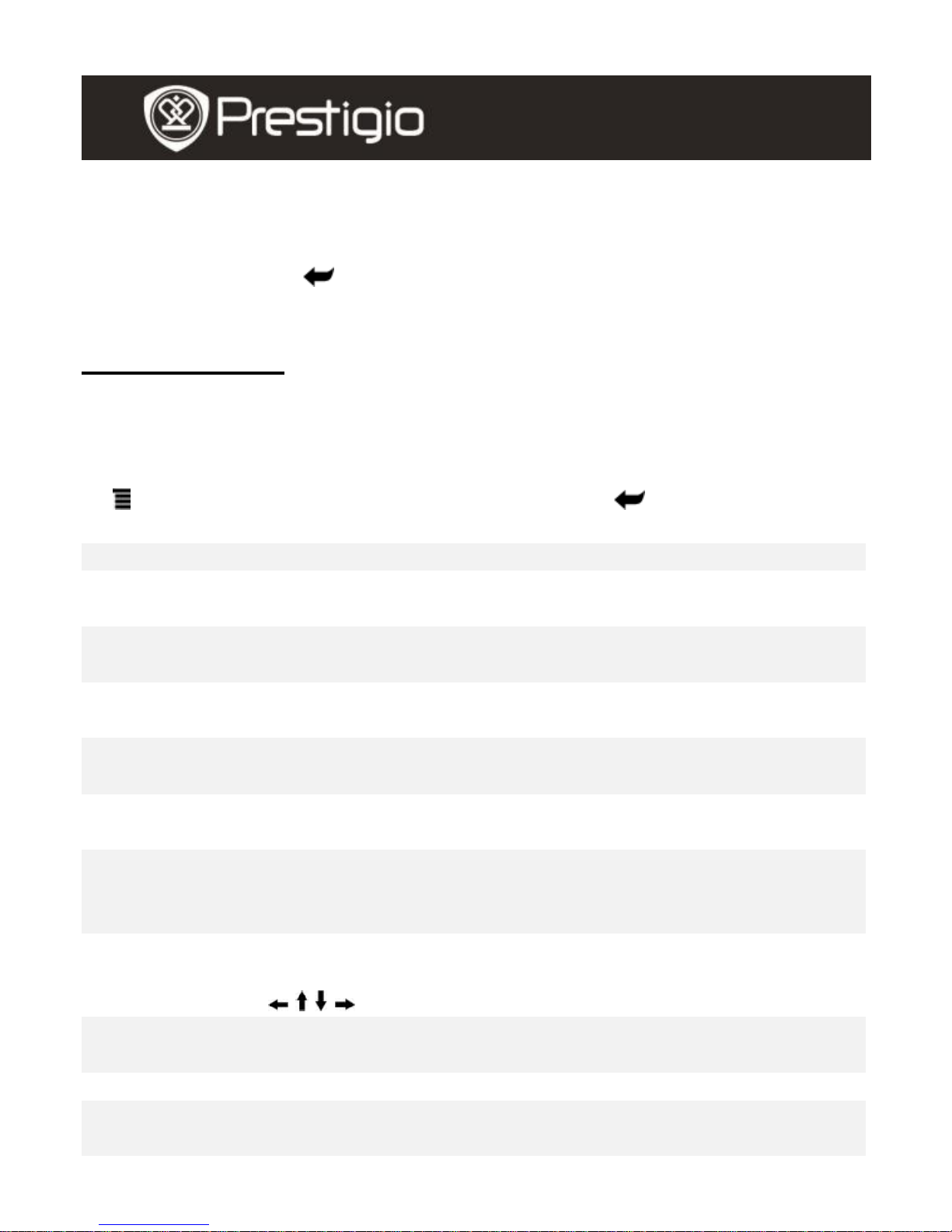
EN - 3
11. Music
Please refer to Music Mode.
12. Return Button
Press the function button to return to previous option.
Reading Books
1. Booklist is displayed (Default Settings). Press Page Jump Buttons
to turn pages. Press the function button to open the desired file.
2. During reading, press Page Jump Buttons to turn the page. Press
to enter submenu detailed as follows. Press to exit submenu.
Refresh
Refresh screen display.
Dictionary
Not available.
View
bookmarks
Browser bookmarks if available.
Add
bookmark
Press the function button to save the address of the
current page.
Music
Please refer to Music Mode for more detail instructions
about Music function.
Reflow
Page fits the screen size. It’s only available with files in
PDF formats.
Go to page
Please refer to Book/9. Go to page for more detail
instructions.
Rotate
Screen orientation can be set to vertical/horizontal
manually. Press the function button to toggle between
the two modes.
Zoom
Press the function button to zoom in/out the contents
on screen. 5 zooming circles are available. Press
/ / / to move to the desired part.
Settings
Please refer to Books/Reading Books/3. Settings
menu.
Search
Search for a desired character/keyword.
View
Contents
The book index information is displayed.
USER MANUAL
Prestigio Libretto
PER3362B
Page 4
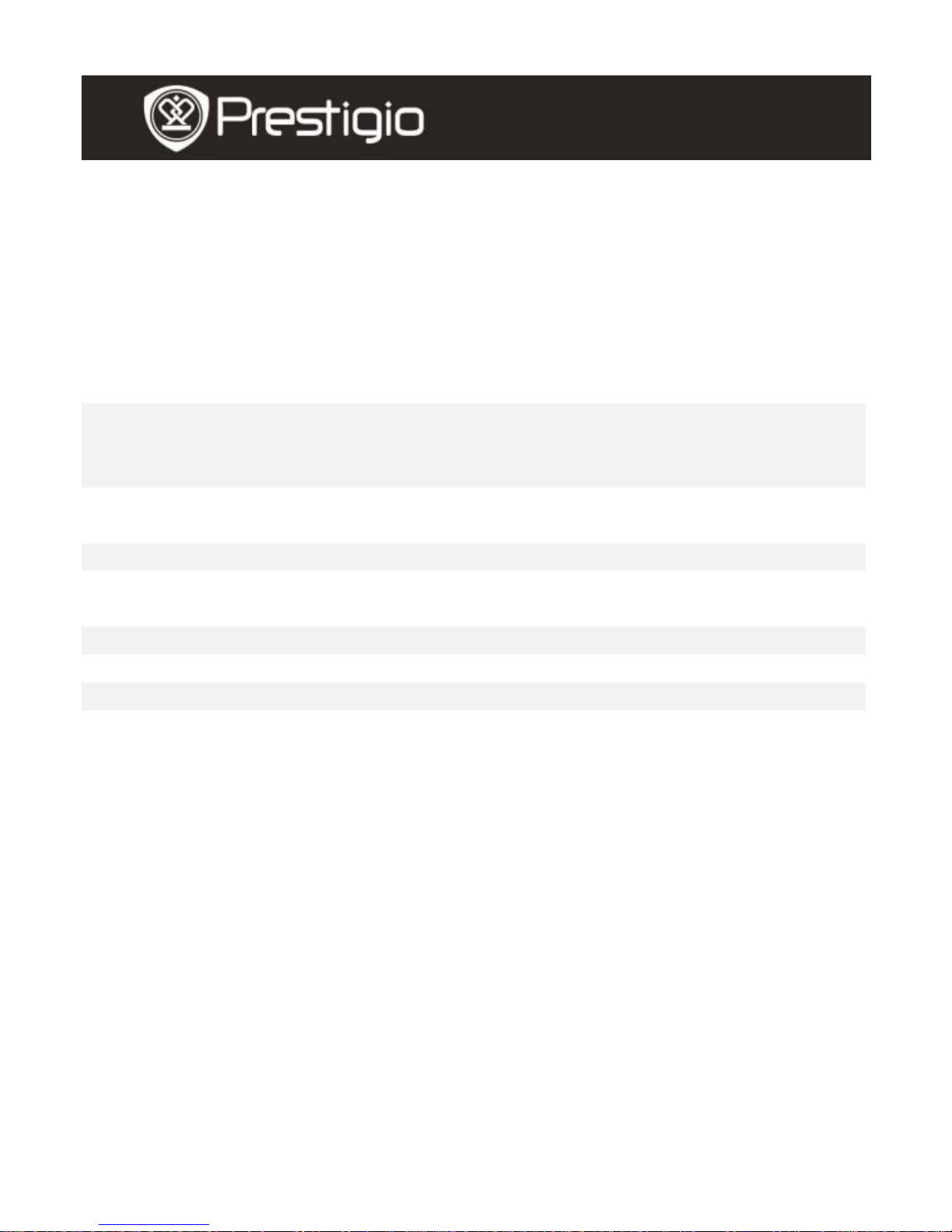
EN – 4
3. Settings menu
From the submenu, Press the function button to enter Settings menu
detailed as follows.
NOTE:
It’s unavailable with files in PDF and DJVU formats.
Font
Set up the current font. Microsoft Yahei, Arial,
Courier, Times, and ARIALN are available. Press
the function button to confirm option.
Encode
Select corresponding code when random characters
are displayed. The function is unavailable with files in
PDF and DJVU formats.
Margins
Set up space to the left/right side of the text. 2 margin
spacing cycles are available.
Line spacing
Set up space between lines in text.
Hyphenation
Toggle word division between hyphenation and
justification.
Bold
Display the characters in bold type.
Italic
Display the characters in italic type.
Book info
Display technical information of the current book.
USER MANUAL
Prestigio Libretto
PER3362B
Page 5
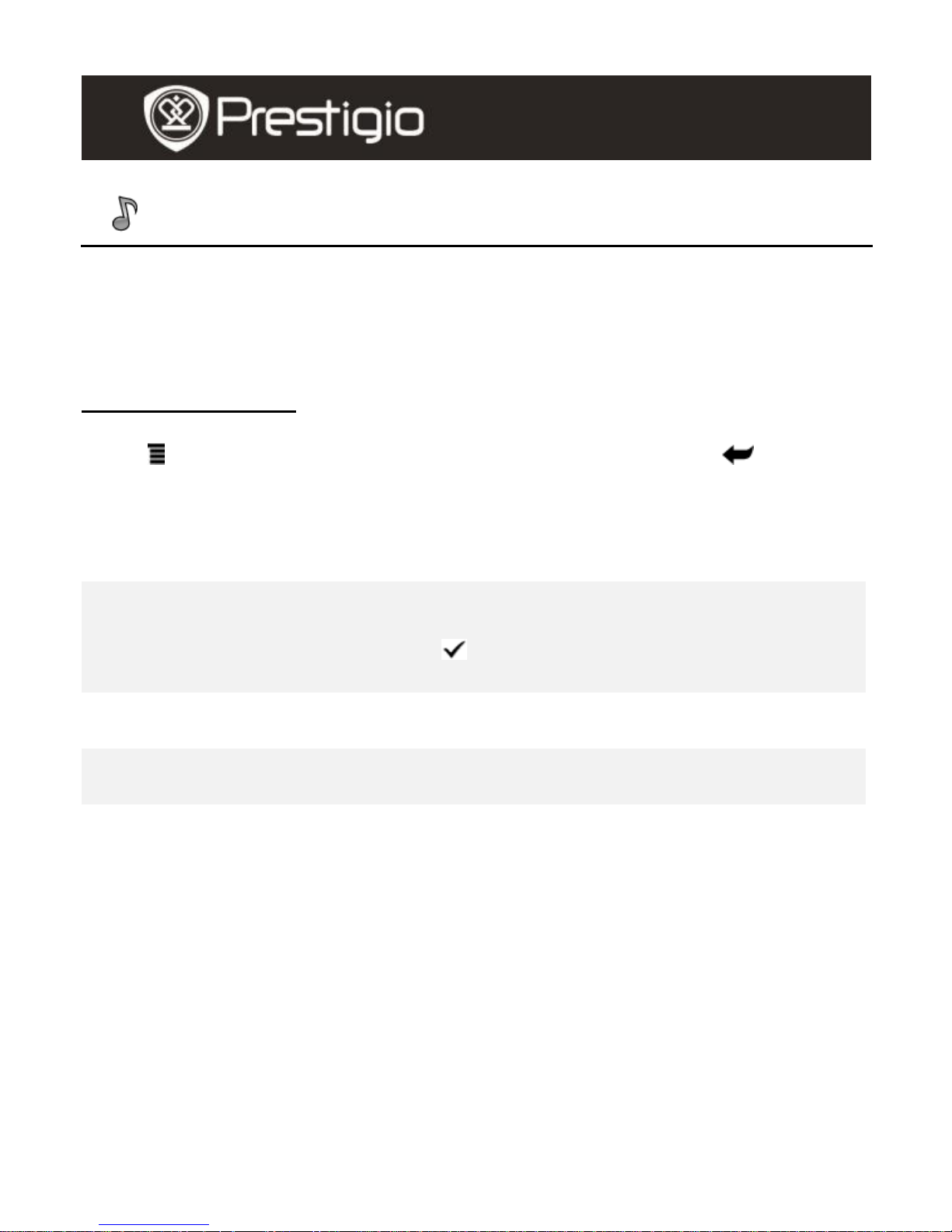
EN - 5
Music
Press the function button to enter Music mode. The playlists is displayed.
Music files saved on micro SD card are also displayed in the list. The
device supports MP3 (32kbps-384kbps) files format only.
Music Submenu
Press to enter Music submenu detailed as follows. Press to exit
Music submenu.
My Favorites
Favorite music files are displayed if added.
Please refer to Favorites Mode for more detailed
instructions.
Add to
Favorites
Add the desired music files to My Favorites.
Press the function button to select desired file(s) and
press confirm to confirm the option. Press the
function button again to cancel selection.
Go to page
Skip to the desired page. Please refer to Book/9. Go
to page for more detail instructions.
Search
Search for a desired item. Please refer to Book/10.
Search for more detailed instructions.
USER MANUAL
Prestigio Libretto
PER3362B
Page 6

EN – 6
Music Playback
Press the function button to play the desired track. On the playback
screen, the following operations can be performed.
1. Press / to adjust the volume level.
2. Press to disable the sound. Press it
again to resume the sound.
3. Press (Random), (Loop), and
(Repeat Once) to select cycle mode.
4. Press / to play/pause the playback.
Press ■ to stop playback. Press Page
Jump Buttons to skip to previous/next
track.
5. Press to return to Playlists screen.
6. Brief information of the file is displayed on
the screen.
Background Music Mode
The function allows to read books or view photos while playing a track.
During music playback, press to enter Background Music Mode,
in which you can use the device with playing music.
To exit the mode, press the function button to enter Music Mode, and
then press to enter current playback screen. Press ■/ to
stop/pause the playback.
USER MANUAL
Prestigio Libretto
PER3362B
Page 7

EN - 7
Photos
Press the function button to enter Photos mode. Photos saved on SD
card are also displayed in the list. The device supports picture formats
such as TIFF, JPEG, GIF, BMP, and PNG.
Photos Submenu
Press to enter Photos submenu detailed as follows.
1. My Favorites
Press the function button to enter Favorites Mode. Press to enter
submenu. Press to exit Favorites submenu.
NOTE:
Please refer to Favorites Mode for more detailed instructions.
2. Add to Favorites
Add the desired photo files to My Favorites.
Press the function button to select desired file(s) and press confirm
to confirm the option. Press the function button again to cancel selection.
3. Go to Page
Skip to the desired page.
Please refer to Book/9. Go to page for more detailed instructions.
4. Search
Search for a desired item.
Please refer to Book/10. Search for more detail instructions.
5. Thumbnails
Display photos by thumbnail.
Press View in List to display photos by file name.
6. Music
Please refer to Music Mode for more detailed instructions.
USER MANUAL
Prestigio Libretto
PER3362B
Page 8

EN – 8
Viewing Photos
Press the function button to view file. The following operations can be
performed.
Press Zoom Button to zoom in/out the
contents on the screen.
Press / / / to move to the desired part.
Screen orientation can be set to portrait /
landscape manually. Press to activate
the function.
Press to exit photo playback.
USER MANUAL
Prestigio Libretto
PER3362B
Page 9

EN - 9
Bookmarks
All bookmarks are displayed on the screen. Numbers/titles/bookmarks
are displayed in the list.
NOTE:
The function is only available with book(s) containing bookmark(s).
Press Page Jump Buttons to turn the page. Press to return to
the previous option.
Press the function button to browse bookmarks. Press to enter the
submenu.
NOTE:
Please refer to Book/Book Submenu for more detailed instructions
about the submenu.
USER MANUAL
Prestigio Libretto
PER3362B
Page 10

EN – 10
Favorites
All favorite files (books, music, and photos) are displayed. From Favorites
list, press to enter the submenu detailed as follows. Press to exit
Favorites menu.
Delete
Delete file(s) from Favorites. Press the function button to
select desired book and press confirm to confirm the
option. Press the function button again to cancel selection.
Go to
Page
Skip to the desired page.
Please refer to Book/9. Go to page for more detailed
instructions.
Search
Please refer to Book/10. Search for more detail instructions
about Search function.
Music
Please refer to Music Mode for more detailed instructions
about Music function.
Press the function button to open a favorite book/music/photo file.
USER MANUAL
Prestigio Libretto
PER3362B
Page 11

EN - 11
History
Books viewed on flash or SD card are displayed on the screen.
Press to enter the submenu detailed as follows. Press to exit the
submenu.
Delete
Delete file(s) from Recent Books list.
Add to
Favorites
Add file(s) to Favorites.
Go to page
Skip to the desired page.
Search
Search for an item.
Music
Enter music playlists.
Press Page Jump Buttons to turn pages. Press the function button
to open the file. When reading a book, press to enter the
submenu.
NOTE:
Please refer to Book/Book Submenu for more detailed instructions
about submenu.
Files saved on the SD card can not be browsed if the SD card is
removed.
USER MANUAL
Prestigio Libretto
PER3362B
Page 12

EN – 12
File Explorer
Select a file from Internal Memory or SD Card and press the function
button to enter. All files on flash or SD Card are in the list.
Press the function button to open the desired file or press Page Jump
Buttons to turn pages.
From the File Explorer list, press to enter File Explorer submenu
detailed as follows. Press to exit File Explorer submenu.
1. Cut
Move a document or file to other file folders.
Press the function button to select desired files and press confirm to
confirm the option. Press the function button again to cancel selection.
2. Copy
Copy a document or file to other file folders.
Press the function button to select desired files and press confirm to
confirm the option. Press the function button again to cancel selection.
3. Paste
Paste the files you have removed or copied to a new place.
Press the function button to select a place and then press to enter
submenu. Press the function button to paste the files you have removed
or copied to the current place.
4. Delete
Delete current file from flash or SD card.
Press the function button to select desired files and press confirm to
confirm the option. Press the function button again to cancel selection.
USER MANUAL
Prestigio Libretto
PER3362B
Page 13

EN - 13
5. Add to Favorites
Add desired files to Favorites.
Press the function button to select desired file(s) and press confirm
to confirm the option. Press the function button again to cancel selection.
6. Go to Page
Skip to the desired page.
7. New Folder
Create a new folder in the current place. Input characters to create a new
folder name.
8. Search
Search for a desired item.
Please refer to Book/10. Search for more detailed instructions about
Search function.
9. Music
Enter music play lists.
Please refer to Book/11. Music for more detailed instructions about the
function.
USER MANUAL
Prestigio Libretto
PER3362B
Page 14

EN – 14
Settings
From the main menu, Press the function button to enter Settings menu.
Press to return to previous option. In the Settings menu, the
following settings can be performed.
Device Settings
Device Name
Set device name.
Language
Select desired language. 19 kinds of languages
are available.
Font Type
Select the font size.
Auto Shutdown Settings
Shut down the device to minimize the power consumption of the battery.
Select the shut down time and press the function button to activate the
function. Available options are 10 minutes, 20 minutes, and 30
minutes. Select Disable to disable the function.
About Product
Display the technical information of the device.
Restore Factory Settings
Press the function button to restore the device to factory default settings.
Press to cancel.
NOTE:
Files will be deleted permanently once factory default settings are
restored.
User Manual
This PDF-format User Manual can be browsed on the device.
From main menu, press the function button to browse this User Manual
using the device.
Press Page Jump Buttons to turn pages. Press to return to main
menu.
USER MANUAL
Prestigio Libretto
PER3362B
Page 15

EN - 15
Technical Specifications
Display
6”
Resolution
800 x 600, 16 Grey scale
Supported File
Format
Book: PDF, CHM, EPUB, TXT, HTM, HTML, RTF,
PDB, DJVU, DJV, iw44, iw4, FB2, PRC, MOBI, TCR
Music: MP3 (32kbps-384kbps)
Photo: JPEG, GIF, BMP, PNG, TIFF
Storage
Temperature
-20°C ~ 60°C
Operating
Temperature
0°C ~ 45°C
Expansion
Slots
SD card, up to 8GB
Battery
Built-in Lithium Battery, 1700 mAh
Other
Interfaces
USB2.0/3.5mm stereo audio jack
Dimensions
178 mm x 128.4 mm x 9.9 mm (L x W x H)
Weight
228 g
Technical Support and Warranty Information
Please refer to www.prestigio.com for technical support and included
warranty card for warranty information.
Disclaimer
We make every effort to ensure that the information and procedures in
this user manual are accurate and complete. No liability can and will be
accepted for any errors or omissions. Prestigio reserves the right to
make any changes without further notice to any products herein.
USER MANUAL
Prestigio Libretto
PER3362B
