Page 1
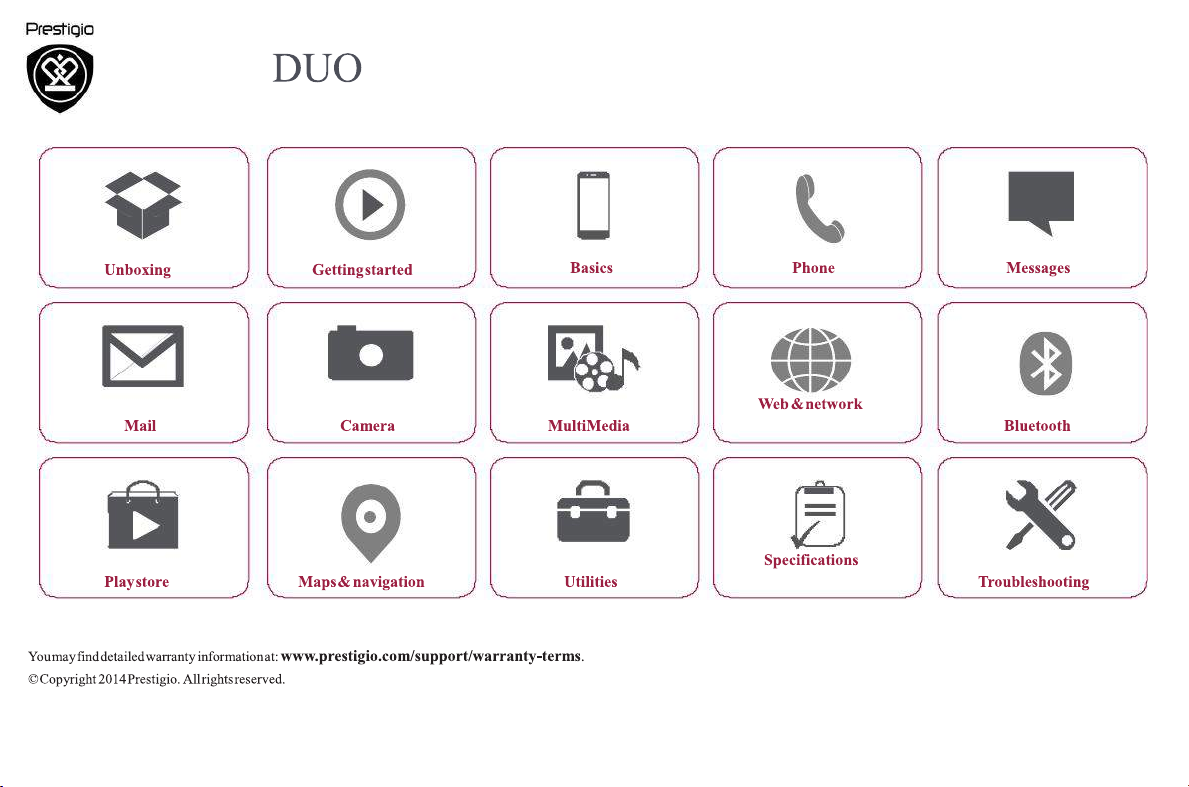
PSP5551
Page 2
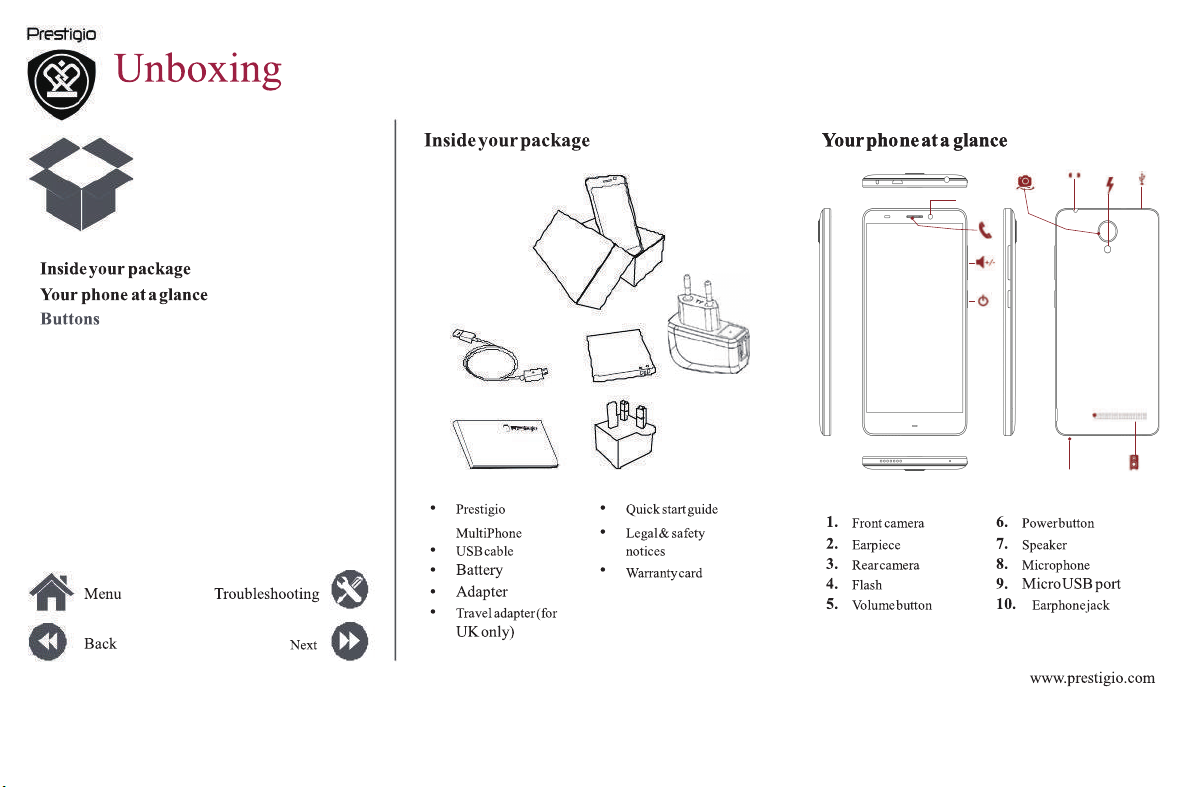
1
3
0
1
2
7
6
8
9
4
7
Page 3
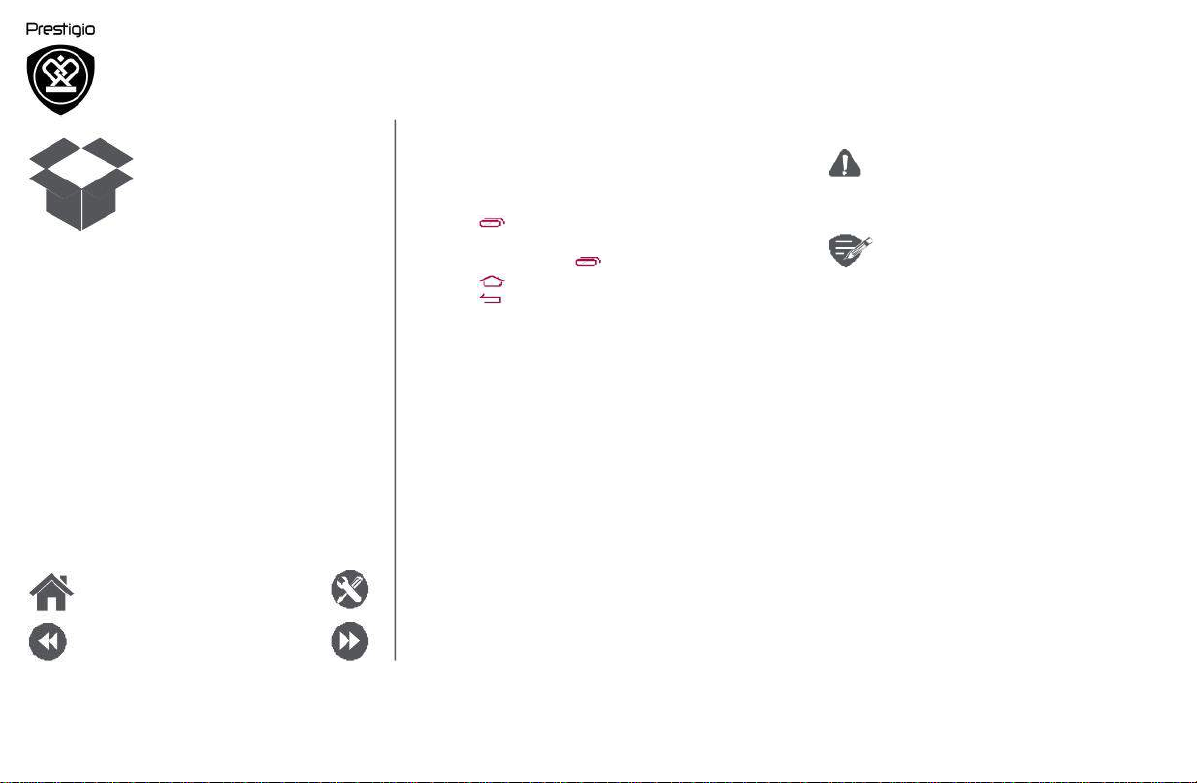
Inside your package
Your phone at a glance
Buttons
Buttons
The back, start and search keys help you
your phone.
• Tap to open a list of options available on
the current screen. To open the list of
apps, tap and
• Tap to return
hold .
the home
to
• Tap to return to theprevious screen.
navigate
recent
screen.
Do not cover the antenna area
your hands or other
objects. This may
with
cause connectivity problems or drain
battery.
Pleaseread the "Legal and safety
notices" in your package before use.
the
Menu
Back
Troubleshooting
Next
www.prestigio.com
Page 4
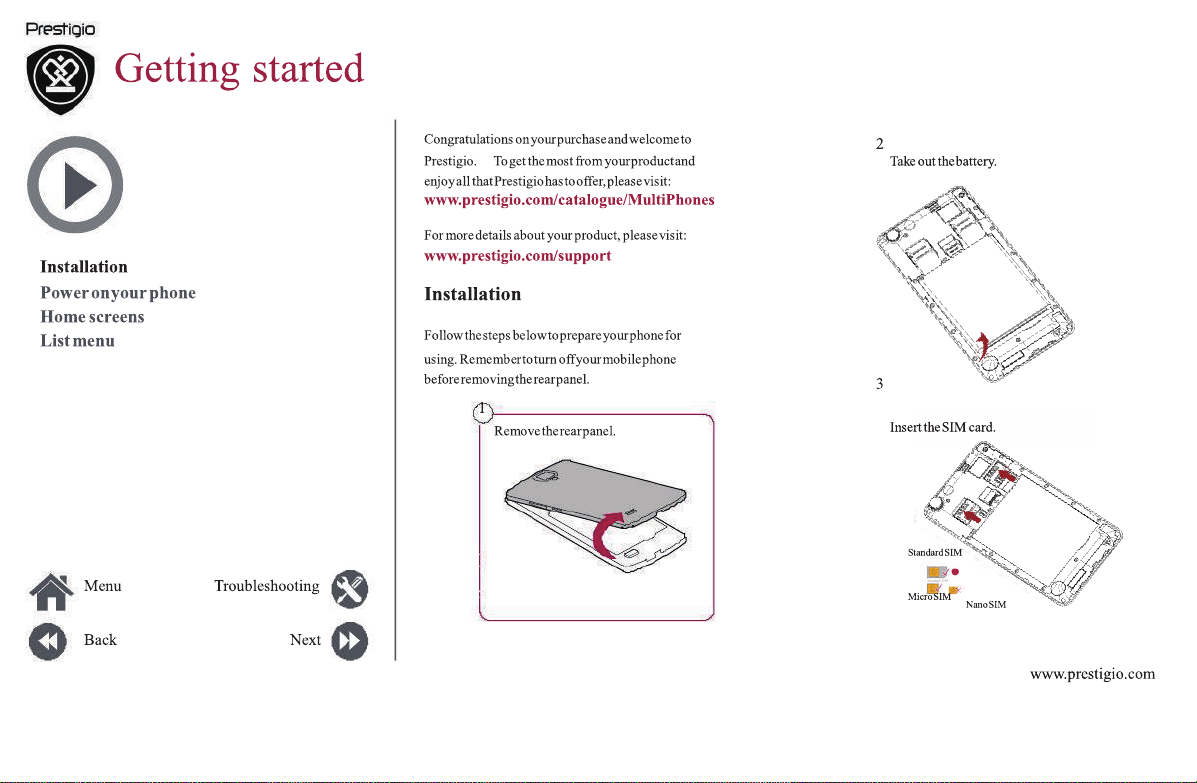
Page 5
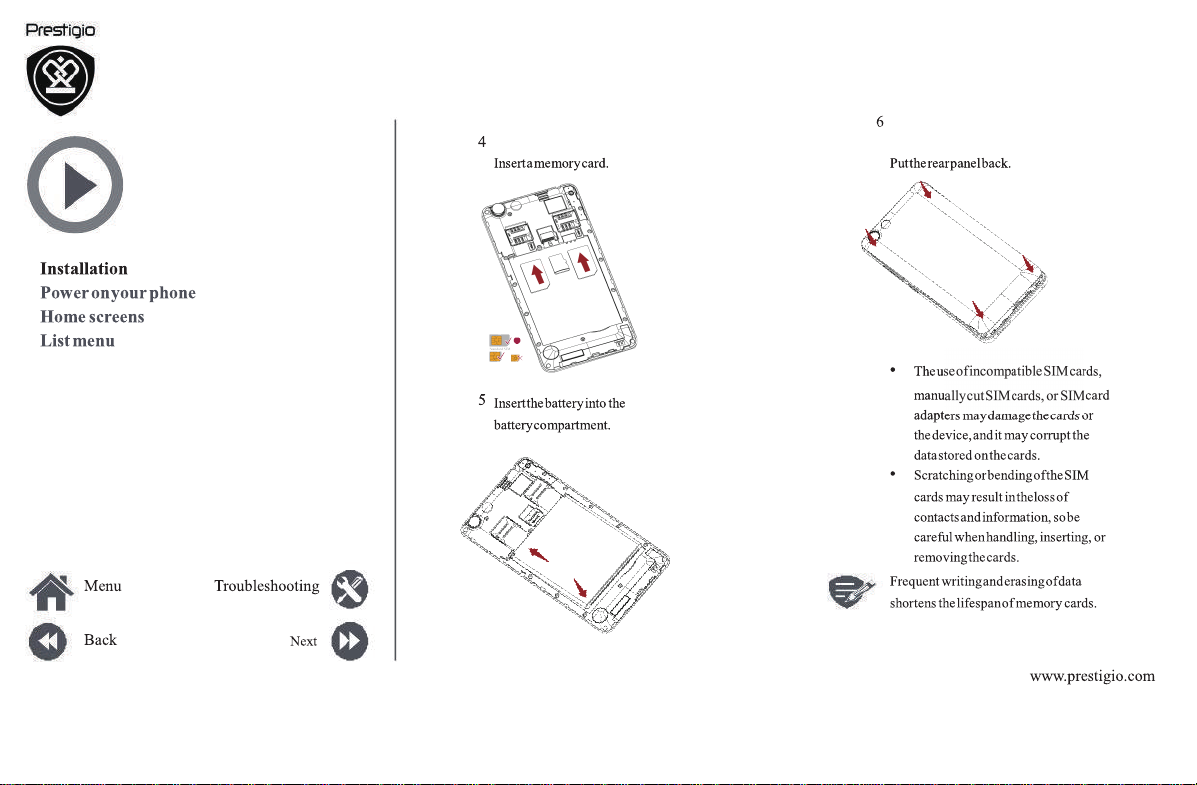
Page 6
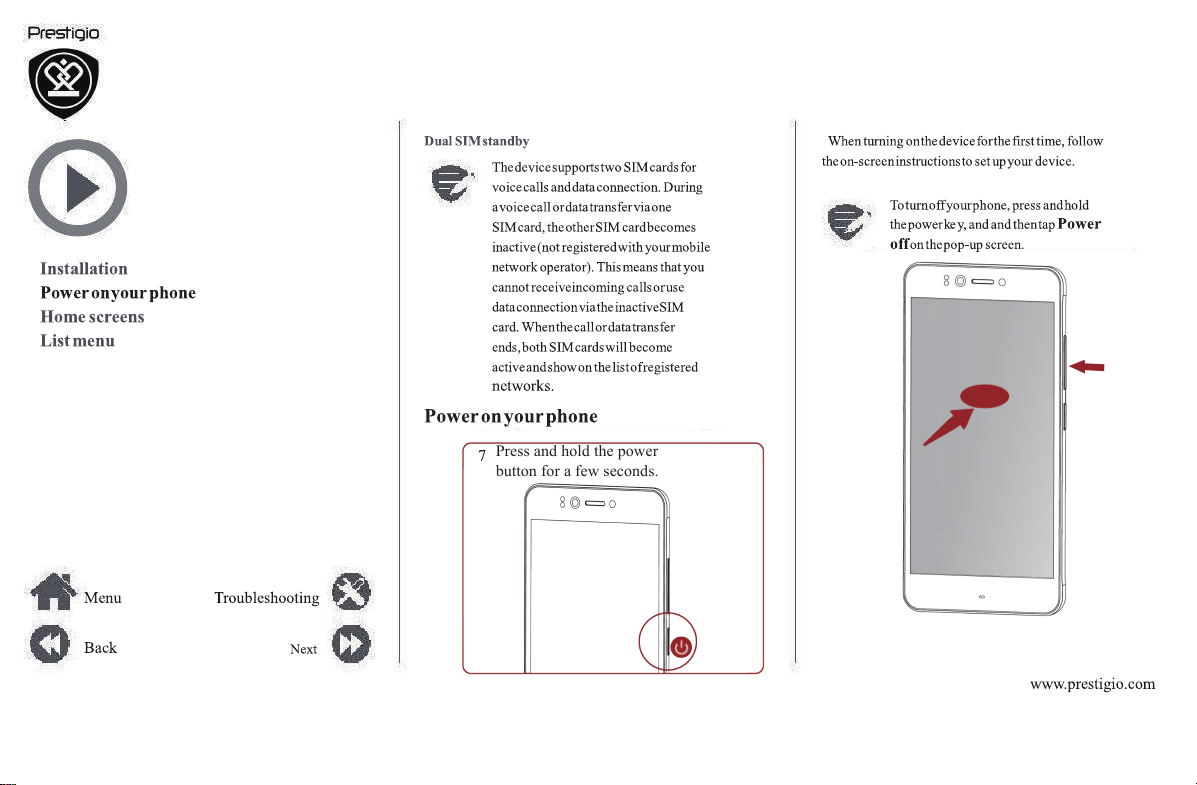
Press and hold the power
button for a few seconds.
Page 7
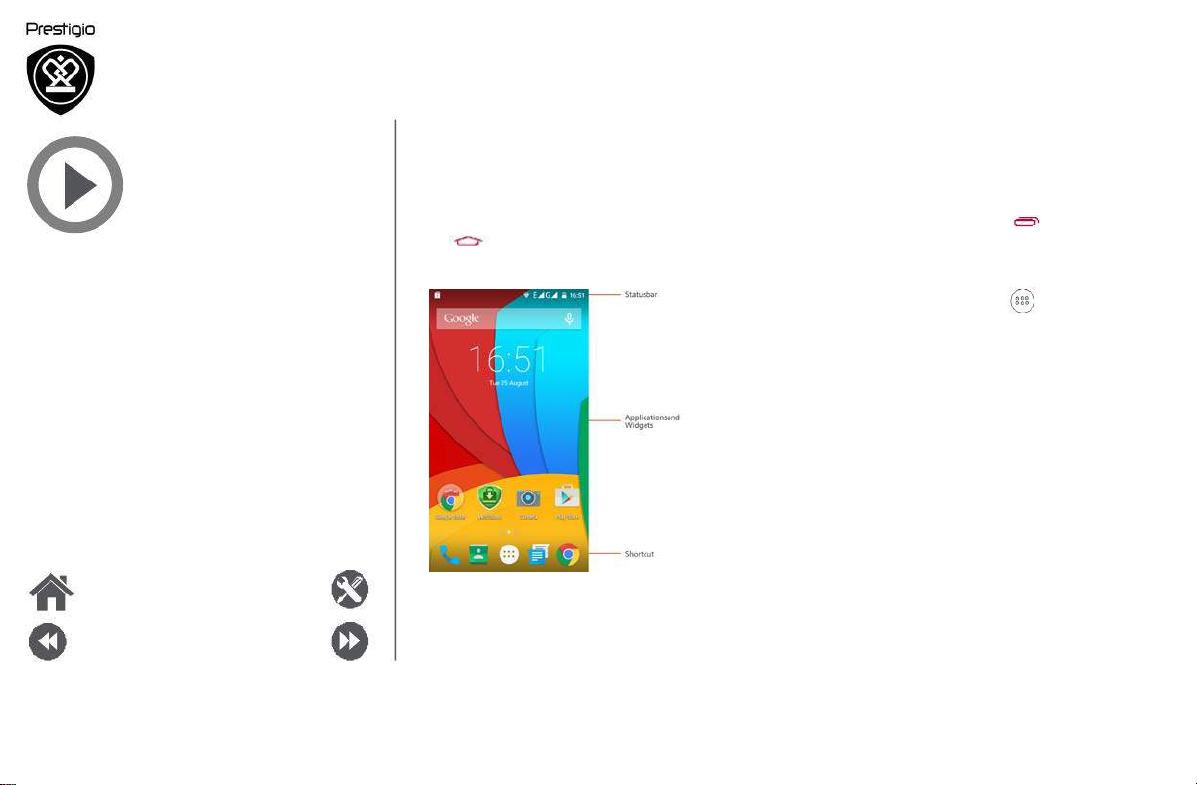
Installation
Power on your phone
Home screens
List menu
Home screens
Your home screen is the starting point to
all of your phone’s features. The home screen
have multiple panels. To viewother panels, swipe
left or right.
Tap to return to the home screen.
Your phone’s home screen consists of the following:
access
can
Personalise your wallpaper
Pick your favourite photo as your Home wallpaper.
Choose from the available wallpapers, or use any
photo you have taken with the
1. On the
2. Select
home
screen, tap > Wallpaper.
an image and tap Set
camera.
wallpaper.
Add an app icon to home screen
1. On the home screen, tap to open the list
menu.
2. Tap and hold an application icon.
it into a
panel preview.
3. Drag
Remove an item on home screen
1. Tap and hold an item to remove.
2. Drag the item to the Remove option.
3. When the Remove option turns red, release
the item.
Menu
Back
Troubleshooting
Next
www.prestigio.com
Page 8
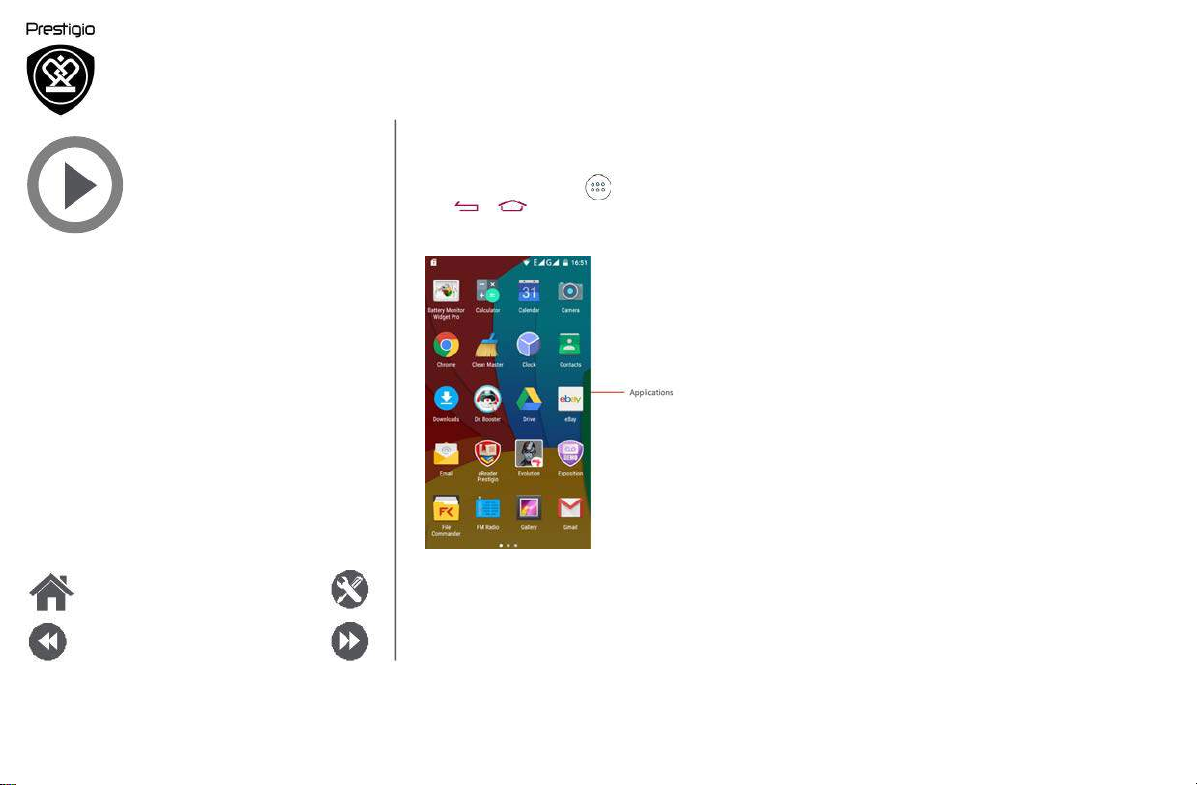
Installation
Power on your phone
Home screens
List menu
List menu
All your apps' icons can be found on the
On the home screen,
tap to open the list menu.
Tap or to return to thehome screen. Your
phone’s list menu consists of the following:
list menu.
Menu
Back
Troubleshooting
Next
www.prestigio.com
Page 9
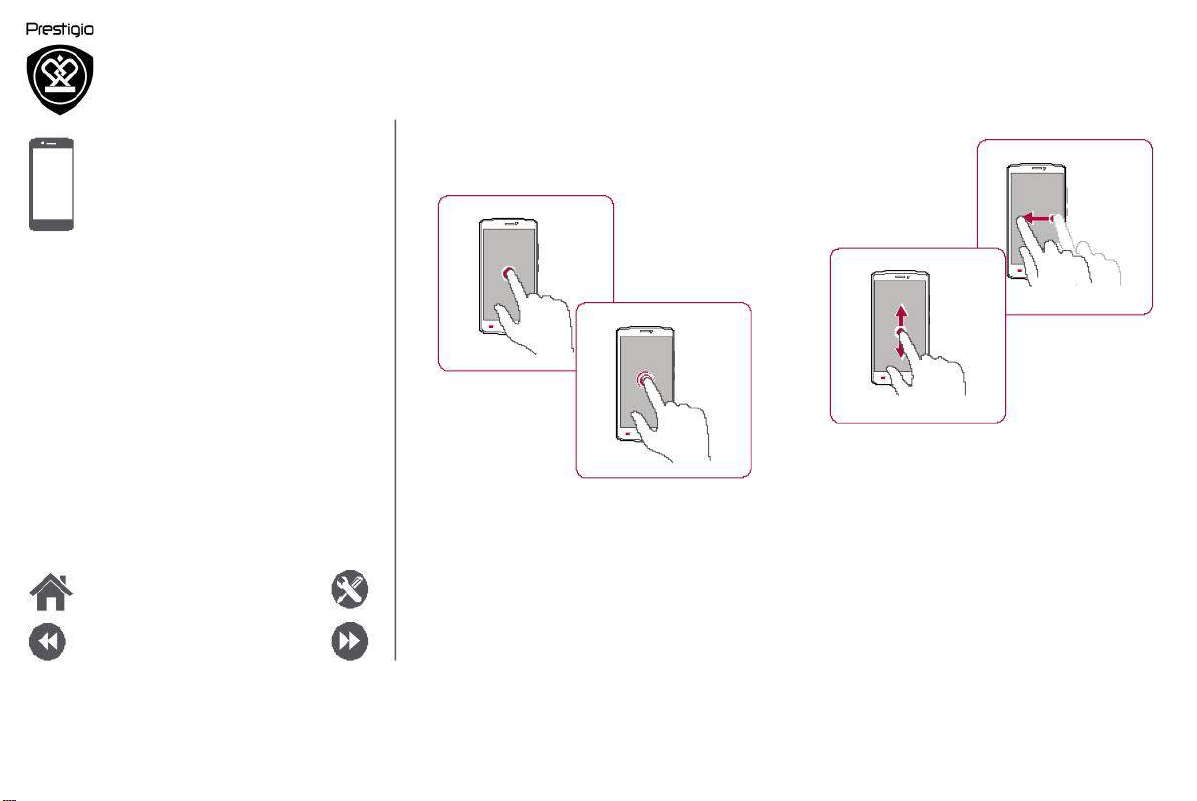
Basics
Finger tips
Charge the battery
Connect to your PC
Rotate the screen
Lock and unlock
Use the notifications panel
Enter text
System update
Status icons
Menu Troubleshooting
Back Next
the screen
Finger tips
Only use your fingers to use the touch screen.
Tap
Tap and hold
•
To open an application, to select amenu item,
to press an on-screen button, or to enter a
character using the on-screen keyboard, tap it
with a finger.
•
Tap and hold an item for more than 2 seconds
to access available options.
Swipe
Slide or scroll
•
Quickly swipe your finger vertically or
horizontally across the screen to go to other
home pages, scroll through documents, and
more.
•
Slide your finger vertically across the screen
to open drop-down menu. Drag up or down to
scroll.
www.prestigio.com
Page 10
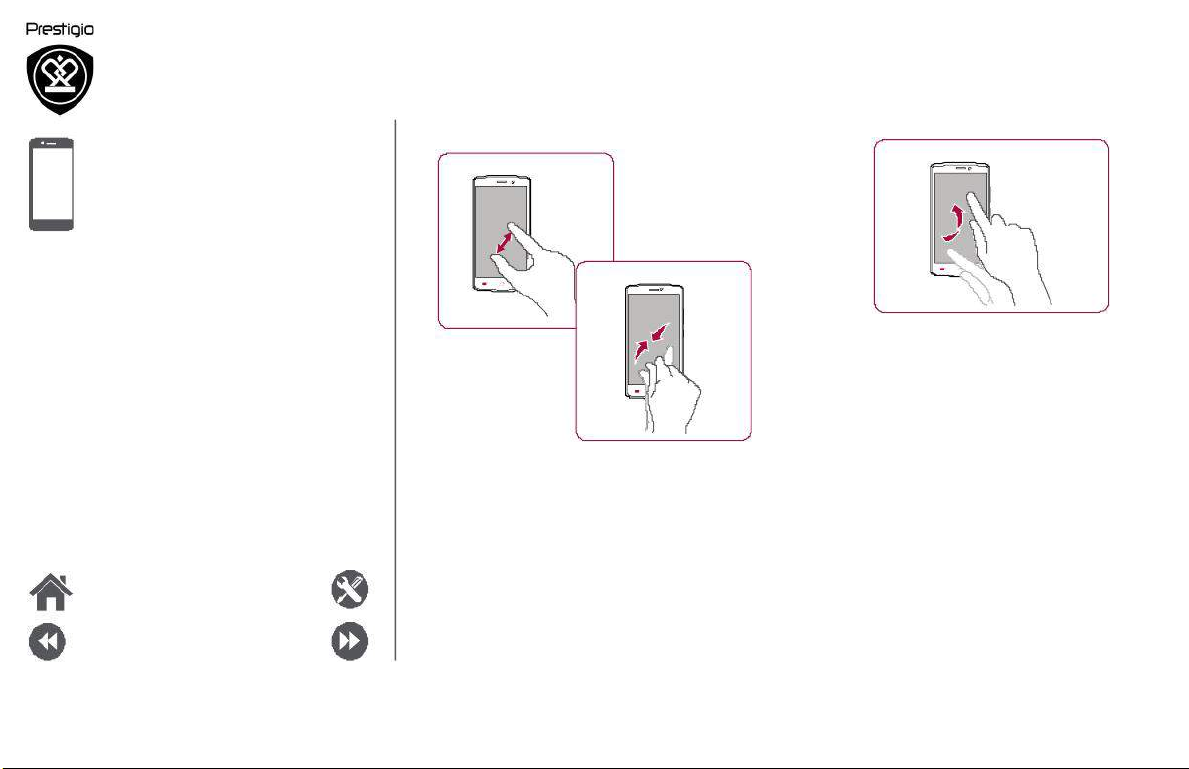
Zoom in
Flick
Finger tips
Charge the battery
Connect to
your PC
Rotate the screen
Lock and unlock the screen
Use the notifications panel
Enter text
System update
Status icons
Menu Troubleshooting
Back Next
Zoom out
•
Spread two fingers apart on a web page, map,
or image to zoom in a part.
•
Pinch two fingers together on a web page, map,
or image to zoom out a part.
•
Flick left or right on the home screen or the
applications screen to seeanother panel. Flick
up or down to scroll through a web page or a
list, such as contacts.
Page 11
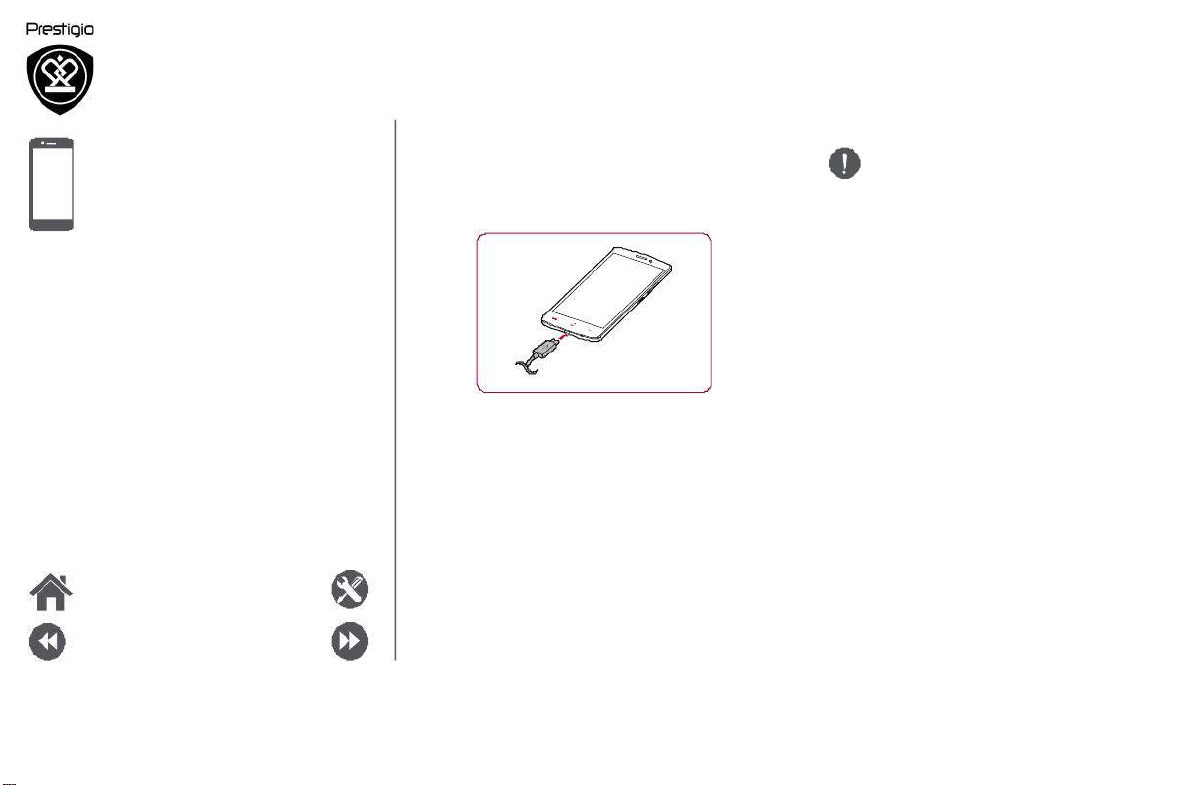
Finger tips
Charge the battery
Connect to
your PC
Rotate the screen
Lock and unlock the screen
Use the notifications panel
Enter text
System update
Status icons
Menu
Troubleshooting
Charge the battery
A new battery is partially charged. The
icon at the upper-right corner shows the
charging status.
battery
level of
Always use aut hentic accessories to
optimise your battery performance.
Non-authentic accessories (eg.
can damage your battery and even
chargers)
your
phone.
Optimise your bat teryperform
Here are some tips to help you optimise
battery performance.
- Always ensure
appropriately set to meet your actual usage.
ance
your
that your phone profile
is
- If you are not using Bluetooth, Wi-Fi, GPS or
1. Plug the small end of the charger into the micro
USB port of the device, and plug the large end
of the charger into an electric socket.
2. After being fully charged, disconnect the device
from the charger. First unplug the charger from
the device, and then unplug it from the electric
socket.
other applications, turn them off.
- Adjust the intensity of your display screen’s
backlight to low or medium level and for the
shortest duration.
- Avoid using or placing your phone near
magnetic objects (eg. a radio or television)
or on metal surfaces, which will impact the
network connection and ultimately drain power
from your battery.
Back
Next
www.prestigio.com
Page 12
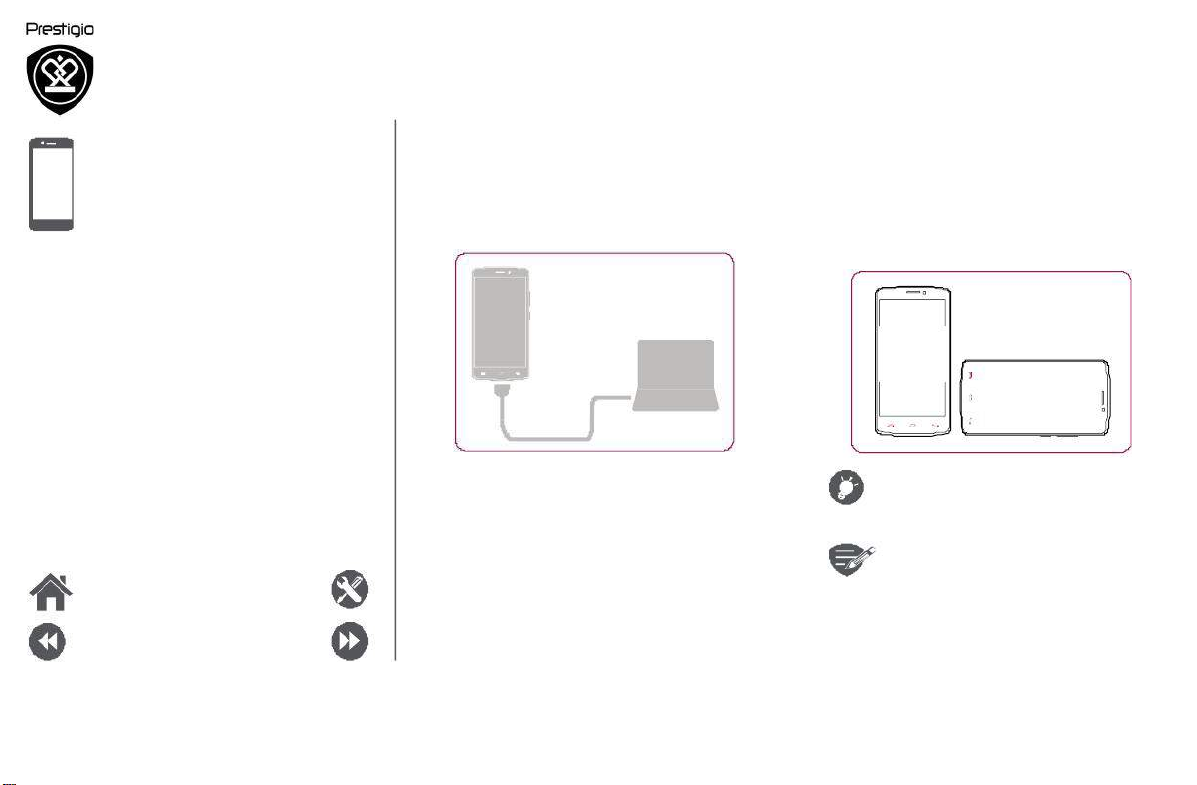
Finger tips
Charge the battery
Connect to your PC
Rotate the screen
Lock and unlock
the screen
Use the notifications panel
Enter text
System update
Status icons
Menu
Back
Troubleshooting
Next
Connect to your PC
You may need to connect your phone to a PC
order to complete activation. Your phone’s
USB port allows you to exchange media and other
files with a PC.
Load files from your PC
1. Connect your phone to the PC with the included
USB cable.
2. Open the notifications panel, and then tap
Connected as amediadevice > Media device
(MTP).
3.
Transfer files between your phone and the PC.
in
micro
Rotate the screen
For many screens, you can automatically
the screen orientation from portrait to landscape
turning your phone sideways. When entering text,
you can turn your phone sideways to bring up a
bigger
keyboard.
To prevent the display from rotating
automatically, open the notifications
panel and deselect Auto rotation.
• Some applications do not allow
screen rotation.
•
Some applications display a
different screen depending on the
orientation.
change
by
www.prestigio.com
Page 13

F
ti
inger
ps
attery
the b
Charge
Connect
to
y
our PC
Rotate the screen
Lock and unlock
Use
t
he notifications panel
Enter text
System
Status
upd
i
cons
enu
M
Back
ate
e screen
th
Troubleshooting
N
ext
Lo
ck and
ock the screen
unl
When not in use, lock your phone to prevent
unwanted
ope
L
ock
rations and save the
ttery
ba
Unlock
Auto lock
u
Yo
can set a time s
automatically.
.
1
On t
S
leep.
pan
he screen
for t
l
me
ta
he
ist
nu,
p
to be l
ettings
S
po
ocked
wer.
>D
isplay
.
2
Select your desired time span.
et screen lock pattern
S
rotect
ur
rsonal
ormation
nd
loc
a
k
pa
event
pr
ur
yo
ttern,
ettings
N,
PI
or
>S
>
ecurity
P
yo
others
fro
permission
ssword.
pa
• On t
Screen lock.
pe
inf
us
by s
l
ist
ing
etting
me
yo
nu,
ur
pho
a s
ta
ne without
creen
S
p
m
he
When your phone is locked, Your phone
can still:
• R
• P
• A
>
c
eceive
alls, text messages,
tes.
upda
other
mus
lay
ic.
djust the volume.
a
nd
www.prestigio.com
Page 14

Finger tips
Charge the battery
Connect to your PC
Rotate the screen
Lock and unlock
the screen
Use the notifications panel
Enter text
System update
Status icons
Menu
Troubleshooting
Use the no tifications panel
Slide down from the top of the screen
thenotifications panel. When you get a
notification, you can open it to see what event or
new info you have received. Yo u can also quickly
access settings from it. It allows you to easily
airplane mode, Wi-Fi, and Bluetooth on and off. It
also provides a shortcut to set the brightness and
orientation of your
screen.
to open
new
turn
Enter text
Usethe on-screen keyboard to enter text, such
contact information, mail, and web
Use the keyboard
1
2
3
4 5
addresses.
as
7
6
1. Character keys
2. Shift key
3. Numbers and symbols key
4. Enter text by voice
5. Space key
6. Enter key
7. Backspace key
Back
Next
www.prestigio.com
Page 15

Finger tips
area)
Charge the battery
Connect to your PC
Rotate the screen
Lock and unlock
the screen
Use the notifications panel
Enter text
System update
Status icons
Menu
Back Next
Troubleshooting
Enter text by
You also can enter thetext by activating the voice
input featureand then speak into the
Your phone displays what you speak.
Voice typing: tap on the screen.
Copy and
• Tap
• To
System update
Your phone can check and notify you if there is a
new upgrade available. You can also manually check
if there is an available update. You can set this
option in Settings > About phone > updates.
voice
microphone.
paste text
a
word, drag the circles before and
the word to highlight the section
after
you want to
copy, and tap .
pastethe text, tap and hold at the
where you want to paste the text. Tap Paste.
point
Status icons
The icons in the status bar at the top of thescreen
give information about your phone:
Silent mode activated 3Gnetworkconnected
Vibrationmode activated
Airplane mode activated Roaming (outside of
Battery power level Bluetooth is activated
Calls in progress Connected to PC
GPRS networkconnected NoSIM carddetected
EDGE network connected Alarm is set
HS PA network connected
Wi-Fi connected
microphone connected
connected
Do not press any keys while the device
is upgrading.
www.prestigio.com
nor mal service
Page 16

Phone
Calls
Contacts
Contact groups
Menu
Back
Troubleshooting
Next
Learn to use calling functions, such as making and
answering calls, using options available during a call
or customising and using call-related features.
Calls
Make and end a call
1. On
the home screen or list menu,
Phone.
tap
Set up
a conference call
If network is available, you can make the first call or
accept a call. Then simply dial each subsequent call
to add it to the
1. During
conference.
call,
tap to
a
make a call to
another
person.
2. The second number is dialled, and thefirst call
is put on hold at this time.
3. Tap to
add the contact to a conference
call.
2. Tap to open the dial pad.
3. Enter
the phone number, and then
4. Tap to end a call.
Answer a call
When you receive a phonecall from a contact, the
incoming call screen appears. To pick up the phone,
Slide to .
tap .
Makesure your SIM card is enabled
with
conference calling service. Contact your
mobile operator for details.
Silence an incoming call
When acall comes in, press the power button or
volume button to mute the ringing sound without
rejecting the call
www.prestigio.com
Page 17

Calls
Contacts
Contact groups
Menu
Back
Troubleshooting
Next
Make an emer gency call
In some regions, you can make emergency calls
even if you do not have a SIM card installed or your
SIM card has been
1. On
blocked.
the home
screen, tap Phone.
2. Tap to open the dial pad.
3. Dial the emergency number for your location,
and then tap
.
If you are out of base station coverage,
you will not be ableto make
emergency call.
In Europe, the standard emergency
number is 112; in the UK, it is 999.
an
Contacts
Contacts are stored in one of the two available
phone books: SIM phone book (located on your SIM
card) or the Smart phone book (located on your
phone).
•
To view your contacts, tap
home screen or list menu.
People on the
Search for a contact
1. Scroll up or
down the
contact list.
2. Tap and enter the first fewletters of the
name in the search
3. Select the
Add
a new contact
bar.
contact from the
option list.
Method one:
1. On the home screen or list menu, tap
Phone.
2. Tap to open the dial pad.
3. Enter a number, tap Add to contacts.
4. Add details as desired.
5. Tap Done to finish and save.
Method two:
1. Go to People to view the contact list.
2. Tap to add a new contact.
www.prestigio.com
Page 18

Import/Export contacts
1. Go to People to view the contact list.
2. Tap > Import/export.
3. Select the contacts storage.
4. Follow
the prompts to
finish.
Calls
Contacts
Contact groups
Menu
Back
Troubleshooting
Next
Delete contacts
to
1. Go to People
view the
contact list.
2. Tap > Delete contact.
3. Choose
4. Tap OK
the contacts you wish to
to delete the
contacts.
remove.
Contact groups
You can group your contacts as different groups.
For different groups, you can use different
identifications, and send messages to agroup.
Add contacts to a group
1. Go to People to view the contact list.
2. Tap to view contact groups.
3. Tap to add contacts to a group.
4.
Enter your group’s name, and tap
contacts.
to add
www.prestigio.com
Page 19

Messages
Send a message
Check
your message
Reply to a message
Forward or delete a message
Delete a conversation
Menu
Back
Troubleshooting
Next
Messages let you exchange
other SMS and MMS devices via
connection. Your sent and received
text messages with
your cellular
messages are
neatly grouped into conversations, by contact name
or phone number.
Send a message
On the home screen or list menu, tap
Messaging. And
new message. 2
then
tap to start composing a
1 4
1.
Enter a phone
2.
Add
3.
More
4.
Add a recipient from your contacts list
5.
Send the message
number
picture/video/audio/slideshow
options
There is a limit on the number
characters for a single text
of
message
(displayed above thesend button). If
you exceed the limit, your text message
will be delivered as one but will be billed
3
as morethan one message.
www.prestigio.com
5
Page 20

Send a message
Check your message
Reply to a message
Forward or delete a message
Delete a conversation
Check your message
Depending on your notification settings, your
plays a sound, vibrates, or displays the
briefly in the status bar when you receive anew
message.
• On the home screen or list menu, tap
Messaging.
conversation.
To
check a message, tap
message
a
phone
Reply to a messa ge
1. On
the messages screen, tap the
containing the
message.
conversation
2. In the text box, enter your message.
3. Tap to send the message.
Forward or delete a message
1. On the messages screen, tap the conversation
containing the message.
2. Tap and hold amessage.
3. In the pop-up window, select Forward or
Delete.
Delete a conversation
1. On the
home screen
Messaging to display the messages screen.
2. Tap and hold a contact or phone number.
3. Tap at the
or list menu, tap
bottom of
thescreen.
Menu
Troubleshooting
Back Next
www.prestigio.com
Page 21

Mail
Set up an email account
Send a mail
View your mails
Reply to a mail
Delete mails
Menu
Back
Troubleshooting
Next
Use this application to send or view
messages. Learn to send or view email messages
your personal or company email
email
account.
via
Send a mail
On the home screen or list menu,
And then
tap
to start composing a new
tap
mail.
Email.
Set up an email account
3
1. On
the home screen or list menu,
and do one of the following:
-
If this is your first time adding
in Mail, move to the next step.
- If
you havealready added
tap
an email account
an email account,
then tap > Settings > add account.
2. Enter the email address and password for your
email account.
When you finish setting up the email
account, the email messages will
download to your device.
Delete an email account
1. Go to Settings > Accounts.
2.
Tap the email account your want to delete.
3.
Tap
> Remove account.
Email
1
2
1. Enter a recipient
2.
Enter the mail subject
3.
More options
4.
Send the mail
4
www.prestigio.com
Page 22

Set up
an email account
Send a mail
View your mails
Reply to a mail
Delete mails
Menu
Troubleshooting
View your mails
1. On the email inbox, tap
thereis a new
2. Tap
-
Use or to view the previous or next mail.
mail.
the desired mail to read
Search for a mail
1. Tap to display the search ba r.
2. Choose
3. Enter the first few letters of the mail sender or
4. Select the mail from the list.
asearch option in the
subject in the search bar.
to check whether
it.
drop-down list.
Reply to a mail
1. On the email inbox, tap the email message.
2. Tap , and then compose your mail.
3. Tap to send the mail.
Delete mails
• Tap the mail you wish to delete, and then tap
.
Back
Next
www.prestigio.com
Page 23

Camera
Your camera at a galance
Take a photo
Record a video
Photo and video settigns
Menu
Back
Troubleshooting
Next
With your phone, you can take both photos and
videos as desired. In addition to a rear camera,
there is a camera on the front for video calls and
self-portraits.
- To use the camera, on the home screen or list
menu, tap Camera.
Your camera at a galance
Take a photo
1. Turn on the camera.
2. Change the camera setting if necessary.
3. Point the
4. Tap to capture the photo.
Take a photo of yourself
1. Turn on the camera.
2. On the
3. Tap to capture the photo.
Take a panoramic photo
You can capture anything wide or tall objects in a
single photo with your phone.
1. Turn on the camera.
2. Scroll down the capture modes, and then tap
camera at what you want to
screen,
tap .
capture.
1.
Phone / video settings
2.
Capture photo
3.
Video recording
4.
Image preview
5.
Flash settings
6.
Switch between front/rear camera
3. When you are ready to take the first shot, tap
.
4.
A directional arrow appears. Pan your phone as
smoothly as you can.
5.
The camera will stitch the shots into asingle
photo.
www.prestigio.com
Page 24

Your came ra
at a galance
Take a photo
Record a video
Photo and
video settigns
Menu
Back
Troubleshooting
Next
Record a video
Picture size
1. Turn on the camera.
2. When you are ready to start recording, tap
3. To stop recording, tap .
。
Preview
ISO
Photo and video settigns
Before you take a photo or record a
video,
customise your photo/video settings.
General
settings
GPS location info Attacha GPS location tag to the photo.
Exposure This determines how muchlight the camera’s
Scene mode Select your desiredscene mode.
White balance Select anappropriate white balance, so
Anti-flicker Select a bandtoavoidthe impacts on photos
Restore defaults Restor e to default settings.
Photosettings
Zero shutter The ZSD(zeroshutter delay) functionhelps
delay youcapture photos
Face
detection
Self
timer Select
sensor receives.
images have a true-to-life colour range.
caused by flickers fr om lighting sources.
immediately.
Set the ideal exposure andclarityof
a
time span for shutter delay to take
self-por trait.
faces.
a
Video settings
EIS
Time lapse
interval
Video quality
Select from various standard sizes for your
picture.
size
Set the preview screenratio before you
a photo.
AnISOvalue indicates the light sensitivityof
your camera’s imaging sensor.Higher values
are for fast-moving or poorly-lit objects.
The EIS (Electronic Image
function helps reduce blurringassociated with
the motion of a camera
Set the time lapse interval toadjust the speed
of your videooutput.
Set the quality level for videosas this setting
will affect your file size.
Stabilization)
duringexposure
take
www.prestigio.com
Page 25

MultiMedia
Gallery
Video player
Music
player
FM radio
Menu
Back
Troubleshooting
Next
Your phone provides several multimedia for your
entertainment. You can view your photo gallery,
enjoy music, and watch videos.
3
2
Gallery
View your photos
1. On
the home screen or list menu,
Gallery.
2.
Browse an album or a group
3.
Tap a photo to viewit full-screen.
Zoom in and out
Spread two fingers apart on any place to zoom in.
Pinch to zoom out, or double-tap to return.
Edit your photos
When viewing a photo, use the keys on the screen
to edit the photos.
tap
of photos.
1.
Edit the photo
2.
More options
3.
Share your photo
1
www.prestigio.com
Page 26

Gallery
Video player
Music
player
FM radio
Video player
You can use the video player on your phone to
watch videos.
Watch a vide o
1. On the home screen or list menu, tap
Videos.
2. Select the
3. Tap the on-screen keys to control the video
4. Press
5. Tap to select more options.
video that you want to
playback.
the volume button to adjust the
watch.
sound.
Music player
You can listen to your favourite music with the
music player. The music app is acentral hub for
your favourite music whether it is stored in
phone or streamed through a music
Listen
to music
1. On the home screen or list menu, tap
Music.
2. Tap a song from the list, or tap to find your
desired
song.
3. Tap
the on-screen keys to control the
playback.
4. Press the volume button to adjust the sound.
5. Tap to select more options.
service.
music
your
Menu
Back
Troubleshooting
Next
www.prestigio.com
Page 27

FM radio
You can listen to radio programs with
You must connect a headset
using the FM radio on your phone.
your phone.
before
Video player
Music player
FM radio
Menu
Back
Troubleshooting
Next
Listen to a radio station
1. On the some screen or list menu, tap
Radio.
2. Tap > Search. It will
automatically and save the available channels.
start scanning
3. Usethe on-screen keys to control playback:
4. Press the volume button to adjust the sound.
5. Tap to select more options.
FM
www.prestigio.com
Page 28

Web & network
Connect to the Internet
Web browse
Menu
Back Next
Troubleshooting
You can connect your phone to the Internet and
browse a web page.
Connect to the Internet
Your phone connects to the Internet
necessary, using a Wi-Fi connection (if available) or
your mobile operator's data
Data connection
You can use your mobile operator's
connection.
Turn on data connection
1. Go to Settings > More... > Mobile networks
> Data connection.
2. Tap to turn on or off data connection.
Some apps and services may transfer
data over your mobileoperator's cellular
network, which may result in additional
fees. Contact your mobile operator for
details.
whenever
connection.
data
of your mobile operator’s coverage area.
1. Go to Settings > Data usage.
2. Tap > Data roaming to turn it on or off.
Using data services
may be cos tly. Check with
operator for data roaming rates before
you use data
while roaming
roaming.
your mobile
Use your phone as a wireless router
Share your dataconnection with other devices by
turning your phone into a wireless router.
1. Go to Settings > More... > Tethering &
portable hotspot.
2. Tap to turn on portable Wi-Fi hotspot.
The other device uses data from your
data plan, which may result in data
tr affic costs. For info onavailability and
costs, contact your network service
provider.
Turn on data
Connect to your mobile operator’s partner
networks and access data services when
roaming
you are out
www.prestigio.com
Page 29

Connect to
Web browse
Menu
the Internet
Troubleshooting
Wi-Fi
devices.
On.
the
networks
will be
Connect the deviceto a Wi-Fi network to use
Internet or share media files with other
Connect toa wireless network
1. Go to Settings > Wi-Fi.
2. Make
sure
3. The
Wi-Fi section will show the list of
Wi-Fi
is switched to
detected.
4. Tap the desired Wi-Fi network you want to
connect to.
- If
you selected a secured network, you
asked to enter the network key or password.
Web browse
You can use your phone to browse websites. Before
browsing a website, please confirm that you have
turn on data connection or Wi-Fi.
Browse a web page
1. On the home screen or list menu, tap
Browser.
2.
Enter your search keywords or a web page
address.
1 2 3
1.
The previous web page
2.
The next web page
3.
Web page preview
4.
View Bookmarks, History and Saved pages.
4
Back
Next
www.prestigio.com
Page 30

Web page preview
2
1
Connect to the Internet
Web browse
Menu
Back
Troubleshooting
Next
1.
View Bookmarks
2.
Open a new page
3.
Close the web page
3
www.prestigio.com
Page 31

Blu
etooth
Pair with a Bluetooth device
da
vi
Receive
Send
ta
a Bluetooth
d
M
Back
ata
luetooth
via B
enu
N
roubleshooting
T
ext
Your phone can connect to a compatible Bluetooth
for e
device
di
rect wireless
xchanging
nnection
co
da
B
cr
ta.
luetooth
tween
be
a
eates
o
vices
tw
de
over short distances.
P
air with
1
. Go
2.
3
.
.
4
5. T
eceive
R
1
.
2
.
.
3
a B
to S
M
ake sure
ist
vailableBluetooth
A l
of
a
ap
he
T
t
de
pa
he
iring
ed
by t
accept
da
Make sure B
luetooth device
> B
ettings
B
luetooth
vice
yo
is made if your pa
he
luetooth.
is s
witched
u
ish
w
co
to
her
vice.
ot
de
ta via Bluetooth
is switched to On.
luetooth
to On.
vices will
de
nnect with.
iring request
appe
is
Tap your phone model to make it visible to all
nearby Bluetooth
ccept the request and
A
de
vices.
ir with the
pa
her
ot
Bluetooth device(s).
lide
4
S
.
nd
Se
S
1.
2
Tap
.
3
Select a device to start sending the file.
.
n notifications
to ope
data via B
t
f
yo
elect
he
ile
u
to send the file via Bluetooth.
pa
luetooth
want to s
hare.
nel,
p
ta
A
ccept.
The files received via Bluetooth are
stored in the Bluetooth folder.
ar.
ww.prestigio.com
w
Page 32

Play store
Search and install an
Uninstall an app
Menu
Back
app
Troubleshooting
Next
Use the Google Play Store to purchase
download applications and games that are able
run on your phone. Choose from a wide
free and paid apps ranging from productivity apps,
entertainment, to games.
• A
Google
is required to purchase a paid
You will be asked to confirm the
method of payment when you
purchase an
and
to
variety of
Wallet™ payment service
app.
app.
Usea Wi-Fi connection to
large
files.
Uninstall an app
1. On the
list menu,
tap Play
2. Tap > My Apps.
3. Select an app you want to uninstall.
4. Tap Uninstall.
download
store.
• The availability of Store and the
selection of items available for
download depend on your region.
Search and install an app
1. On the list menu, tap Play store.
2. Browse applications by category, or tap
search with a keyword.
to
3. Select an application to viewinformation.
4. To download it, tap Install.
- If there is a charge for the application, tap the
price, and follow the prompts to complete the
purchase.
www.prestigio.com
Page 33

Maps & navigation
Use Google maps
Find a location
Search for a place
Get directions
Maps settings
Menu
Back
Troubleshooting
Next
Use this application to pinpoint the location of
phone, search for places, or
get directions.
your
Use Google maps
GoogleMaps lets you track your current location
and receive detailed directions to your destination.
It also provides a search tool where you can locate
places of interest or an address on a map, or view
locations at street level.
• On the home screen or list menu, tap
Maps.
1.
find an address or
2.
Map
settings
3.
Get
directions
4.
Show your location
place
Find a lo cation
Turn on or off location service
In order to find your location on your phone, you
need to enable location
service.
1. Go to Settings > Location.
1
3
2. Switch Location to On.
Find your location
• On the Maps screen, tap to find your
location on the map.
If you are in an area where there are a
lot of surrounding buildings, Locations
may have ahard time pinpointing your
location.
2 4
www.prestigio.com
Page 34

Use Google maps
Find a location
Search for a place
Get directions
Maps settings
Menu
Troubleshooting
Search for a place
You can search for a name of
street, or city. Suggested matches will be
while you type.
1. On the Maps screen, tap .
2. Enter the placeyou want to search for.
3. Select the
desired place in the
an establishment,
shown
result list.
Get directions
Get detailed directions to where you want to go.
1. On the Maps screen, tap to get directions.
2. Enter
your start point and end
point.
3. Select the desired place in the result list.
4. Choose how you want to get to your
destination.
5. The map opens showing the route to your
destination.
Maps settings
You can set up the Google Maps, tap > Settings
while viewing the maps.
Back
Next
www.prestigio.com
Page 35

Utilities
Google search
Alarm
Calendar
Menu
Back
Troubleshooting
Next
Google search
tap
keyword.
Internet,
Voice
Use this application to search not only the
but also apps and contents on
• On
the home screen or list menu,
your phone.
Google.
Search
on the web or your phone
1. Tap
the search field, and then enter a
2.
Select oneof
appear.
the
suggested keywords that
Search with your voice
Use Google Voice Search to find information on the
web just by speaking to your phone.
1. On the home screen or list menu, tap
search.
- If the Google search bar is available on the
Home screen, you can also tap .
2. Speak a keyword or phrase when Speak now
appears on the screen.
3.
Select oneof the suggested keywords that
appear.
4.
If what you are searching for is in the list,
tap the item to open it in its compatible app.
Otherwise, tap
Retry
to search again.
Alarm
add a new
alarms.
tap .
alarm.
days, tap
You can set up one or more
Set an
alarm
1. On the home screen or list menu, tap
1. On the
clock screen,
2. Tap to
3.
Set thealarm time, and then tap Done.
4.
If you want the alarm for multiple
Repeat.
Turn off an alarm
• Select the alarm, and drag the check button to
Off.
Stop an alarm
When the alarm sounds,
- Slide to : the alarm stops.
-
Slide to : the alarm will sound again after a
specific length of time.
Delete an alarm
•
Tap the alarm, and then tap .
Clock.
www.prestigio.com
Page 36

Google search
Alarm
Calendar
Menu
Troubleshooting
Calendar
You can create events and make
calendar.
Create an eve
nt
1. On the home screen or list menu, tap
Calendar.
2. Select a
3.
Edit reminder
date, and then
settings.
4. Tap Done to save the event.
Manage your events
Edit an event
You can only edit events you have created.
1. While viewing your calendar, tap the event your
want to edit.
2. Tap , and then make changes to theevent.
3. Tap Done.
Delete an event
• Select the event your want to delete, and then
tap
.
plans on your
tap > New event.
Back
Next
www.prestigio.com
Page 37

LTE: B3/B7/B20
RAM 1 GB + 8GB eMMC
5.5” HD IPS
1280x720
5MP + 8MP
4.0 A2DP
2500 mAh
146.5×74.9×8.1 mm
(H×W×
145.9g
D)
Page 38

roubleshooting
T
enu
M
Troubleshooting
Back
Next
he
ne
es
T
pho
do
R
emove/reinstall the
t switch
no
ba
n
o
ttery. Then charge the
phone until the battery icon stops scrolling. Unplug
thecharger and try to switch the phone on.
The displayshows IMSI failure
his
oblem
T
pr
Contact
elated
is r
yo
ope
ur
rator.
ur subscription.
to yo
The network symbol is not displayed
The network connection is lost. Either you are in a
radio shadow (in a tunnel or between tall buildings)
or you are outside the network coverage area. Try
from another place,
(especially when abroad),
operator
The touchscreen responds slowlyor improperly
If yo
sistance/information.
for as
de
has a t
ur
vice
try to r
econnect
or co
ntact
he
to t
your ne
ne
ouch screen and the touch
twork
twork
screen is not responding properly, try the following:
emove any
- R
screen. Protective
device
ecommended
r
-
E
nsure
tapping
- R
estart
from r
t
hat
t
he
your de
otective covers
pr
co
ecognizing
r
ouch
fo
t
yo
ha
ur
nds
t
s
ouch
creen.
to c
vice
from the t
vers
your in
s
a
re
may pr
creen
c
lean
event the
puts and are
vices.
de
and dr
lear any temporary
y
ouch
w
not
hen
s
oftware bugs.
-
-
Yo
Yo
for
the authentic
Ensure
t
la
he
test
t
yo
hat
ve
rsion.
de
s
ur
vice
oftware
If the touch screen is scratched or damaged,
take
it to your loc
ur battery
might be
u
us
e with
al
aler.
de
eems
to
s
us
c
a
ing
harger
yo
ur phone. Make sure
acces
sory shipped with
ver
eat
o
h
t
wa
hat
yo
You can not sendtext messages
ome networks
S
with
her networks. First check that
ot
entered the
nu
your
rator
ope
s
ubject.
llow message exchanges
do not a
mber
ur
of yo
tailed information
for de
SMS ce
ntre,
You feel that you have missed some calls
C
heck
your c
all divert
opt
ions.
The display shows SIM fai lure
heck that the SIM card
C
If
he
oblem
t
pr
pe
da
maged.
ontact
C
rsists,
yo
s
en
ope
ur
be
S
rator.
IM
in
c
serted
ard
ha
yo
ur
is u
no
s
u always
yo
yo
on t
pgraded
int
t
ur
u
ha
or co
ma
pho
his
co
y
be
ended
ne.
ve
ntact
rrectly.
to
us
e
www.prestigio.com
Page 39

enu
M
Back
Troubleshooting
ext
N
You r phone is not charging
If the battery is completely flat, it might take several
minutes of precharge (up to 5 minutes in some
cases) before the charging icon is displayed on the
s
creen.
The picture captured with the phone camera isnot
cl
ear
M
ake sure that the
ca
le
mera
on both s
ns
ides
is
clean.
You r device freezes or has fatal errors
ur
vice freezes
If yo
de
to close
ograms
pr
functionality.
If your de
unresponsive, remove the
thephone
o
n. The
If this does not solve the problem, perform a factory
datareset. On the list menu, tap S
> F
& reset
actory
Others cannot hear you speakingon a call
- E
nsure that
microphone.
E
m
If us
nsure
outh.
ing
t
a h
hat
eadset, ensurethat
-
-
ngs,
or ha
you may n
eset the
vice
ba
is frozen a
vice
de
to r
ttery and try
or r
de
vice reboots automatically.
ettings
data r
eset.
yo
not c
u are
overing the built-in
t
mic
he
rophone
is c
it is p
lose
eed
egain
nd
to s
> B
to
roperly
witch
yo
ackup
ur
connected.
Another Bluetooth device is not located
nsure
hat the
luetooth
- E
- E
ctivated
a
nsure
ctivated
a
ecessary.
if n
t
on your de
hat the
t
on
t
B
B
he
de
w
vice.
luetooth
w
viceyou wish
ireless
ireless
to
- Ensure that your device and the other
w
ithin the
m
aximum
de
Bluetooth
vice
a
re
Bluetooth range (10 m).
ture
fea
eature
f
nnect
co
.prestigio.com
www
is
is
to,
