Page 1

USER MANUAL | MultiPhone PAP4500 DUO
1
MultiPhone 4500 DUO
User Manual
Android Smartphone
PAP4500DUO
Page 2
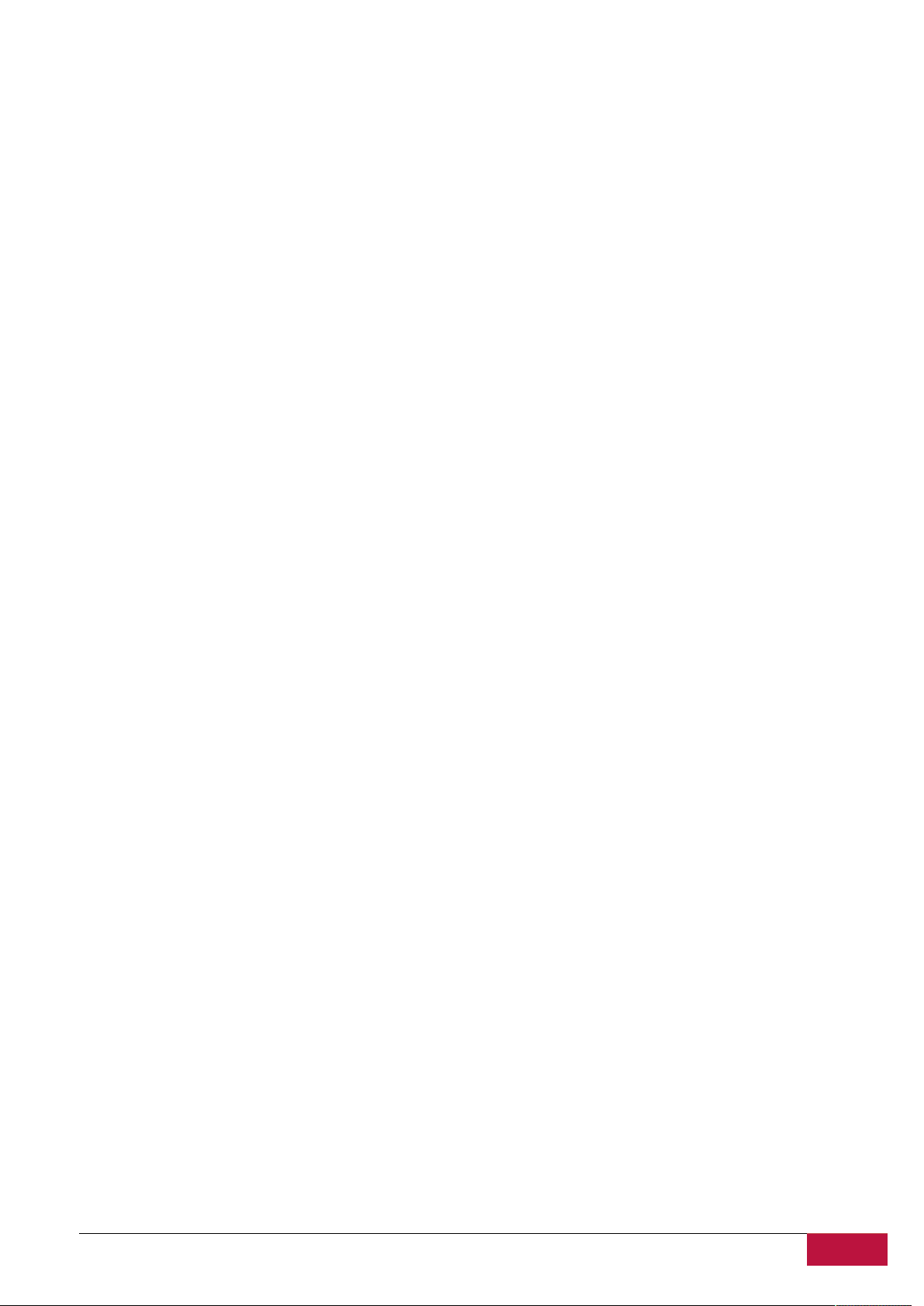
USER MANUAL | MultiPhone PAP4500 DUO
2
Common information
Dear Customer,
Thank you for choosing MultiPhone PAP4500 DUO Smartphone. Before starting to use the smartphone, please read this
manual carefully to discover all its features. Please save this manual and refer to it in the future if you have questions
concerning your device.
This manual contains safety information, technical specifications of Prestigio MultiPhone PAP4500 DUO Smartphone,
preinstalled software basic features, setup and other useful information, which will help you to improve your use of the
device, Android operating system and applications.
For information about meaning of the terms used in this manual, please refer to the "Glossary" section at the end of this
manual, as well as to other open information sources or Prestigio customer support line.
Page 3
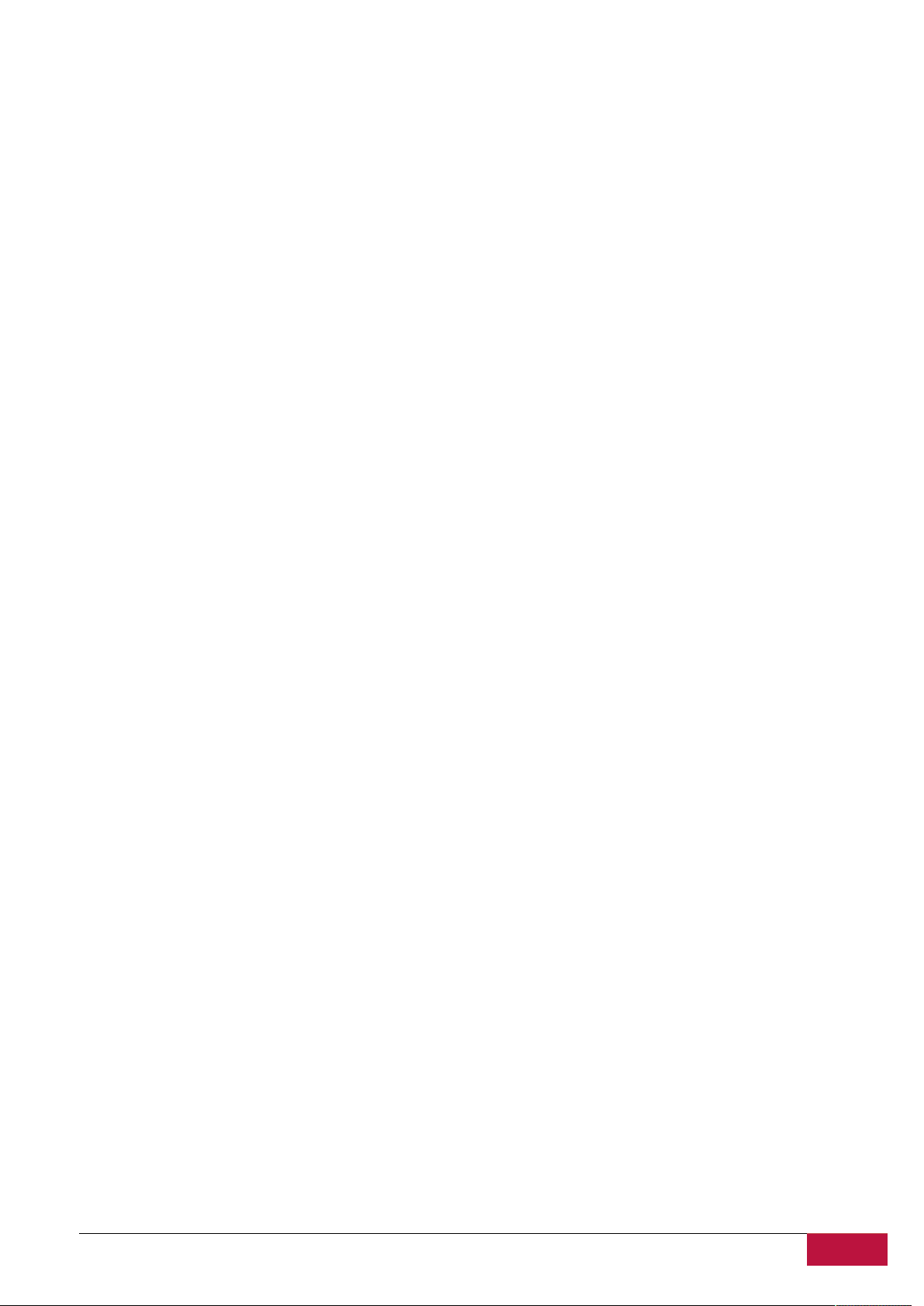
USER MANUAL | MultiPhone PAP4500 DUO
3
Contents
1. Product Overview 7
2. Getting Started 9
2.1 Insert a SIM card 9
2.2 Insert and charge the battery 9
2.2 Using the storage card 10
2.3 Hot plug of storage card 11
2.4 Memory space 11
2.5 Power on/off 11
3. Home Screen 17
3.1 Status and notifications 18
3.2 Shortcuts to Add widgets 21
3.3 Finger gestures 22
3.4 Coping files to and from the storage card 23
3.5 Searching the device and the web 24
4. Personalizing 25
4.1 Change your wallpaper 25
4.2 Personalize your Home screen with folders 25
4.3 Rearrange widgets and shortcuts on your Home screen 25
5. Communication 27
5.1 Contacts 27
5.2 Making a phone call 29
5.3 Messaging 33
6. Web browsing 36
7. Manage Applications 37
8. Typical applications 38
8.1 Music Player 38
8.2 Video Player 39
8.3 Gallery 39
8.4 File Manager 41
8.5 Instant Messaging tools 42
8.6 E-mails 42
8.7 Camera 42
9. Prestigio preinstalled apps 44
10. Settings 45
10.1 SIM management 45
10.2 Wireless & networks 46
10.3 Audio Profiles 49
10.4 Display 50
10.5 Storage 51
10.6 Battery 51
10.7 Apps 52
10.7 Accounts & Sync 53
10.8 Location service 53
10.9 Security settings 54
10.10 Language & input settings 55
10.11 Backup & reset 55
10.12 Date & Time settings 57
10.13 Schedule power on/off 57
10.14 Accessibility 58
10.15 Developer options 58
Page 4
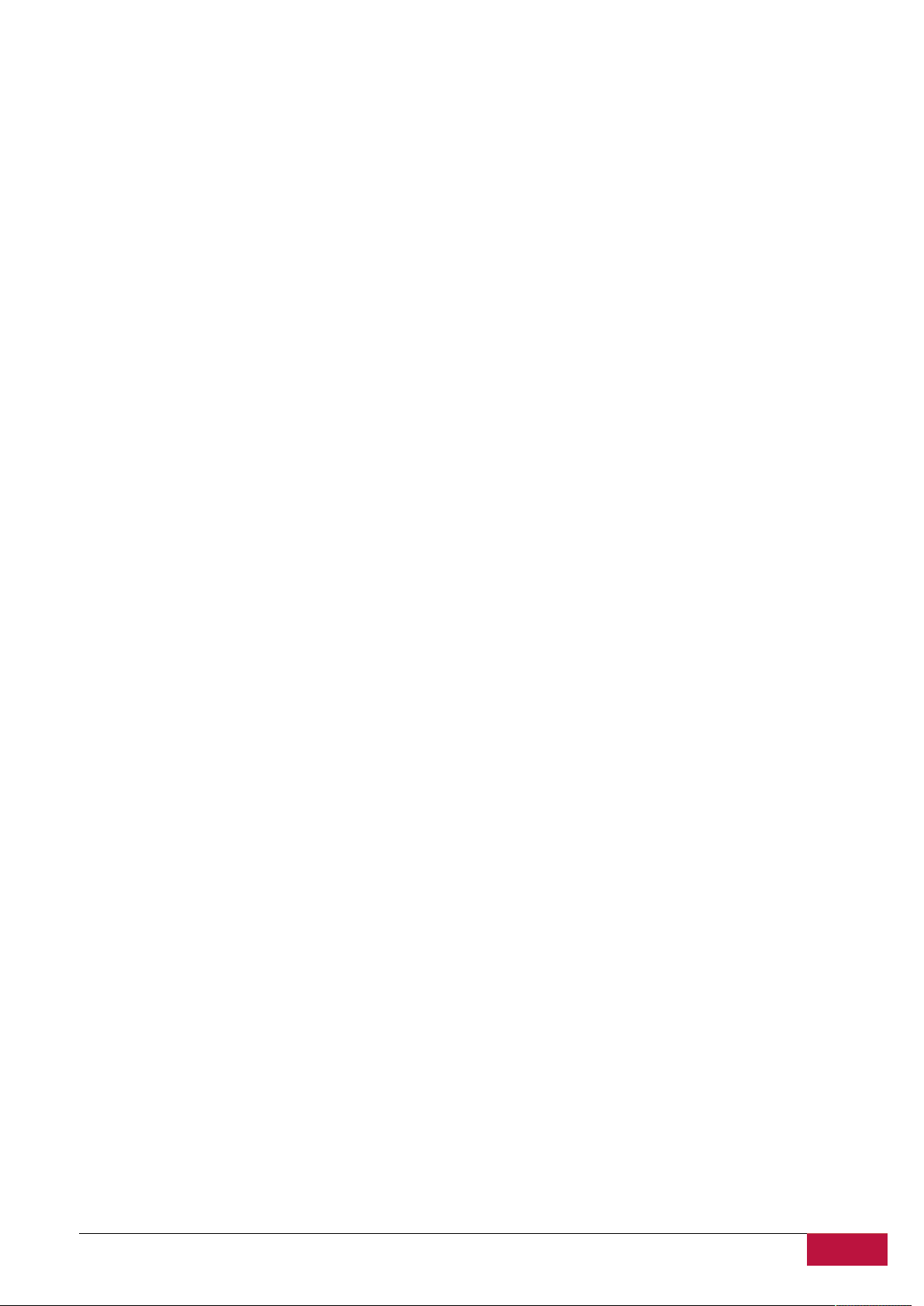
USER MANUAL | MultiPhone PAP4500 DUO
4
11. Troubleshooting 60
11.1 Forced shutdown 60
11.2 Restore default settings 60
11.3 System updating 60
12. Glossary 61
eReader Prestigio Application Manual 62
1. Launching the application. 62
2. Main Control panel. 63
3. Navigation in main sections. 63
Page 5
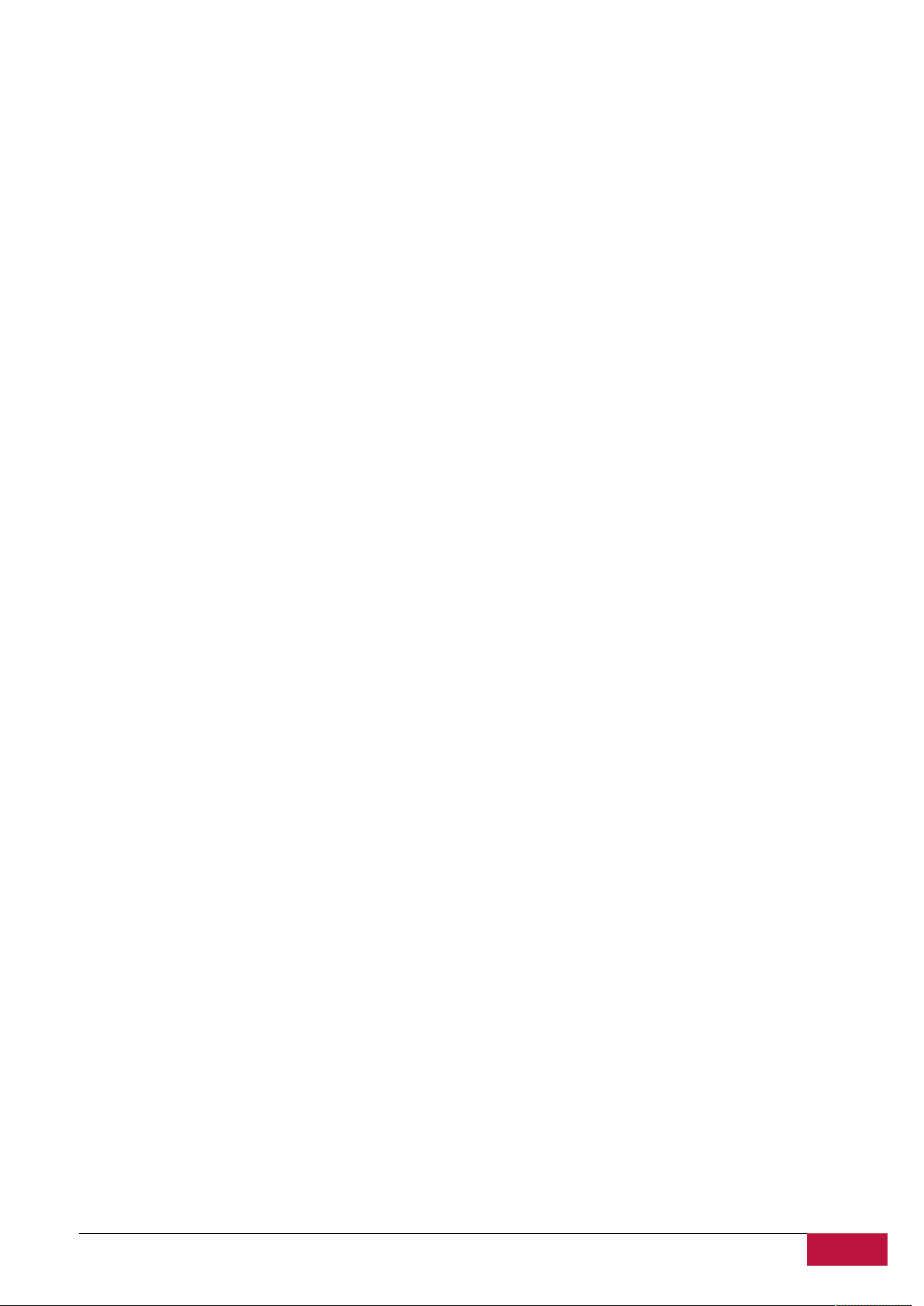
USER MANUAL | MultiPhone PAP4500 DUO
5
Disclaimer
As the Prestigio products are constantly updated and improved, your device’s software may have a slightly different
appearance or modified functionality than presented in this User Manual. We make every effort to ensure that the
information and procedures in this user manual are accurate and complete. No liability can and will be accepted for any
errors or omissions. Prestigio reserves the right to make any changes without further notice to any products herein.
About Android
An Android phone can perform many functions as a computer. You can also adjust it to better suit your needs, to receive the
information you want and have fun at the same time. You can add and delete applications, or enhance them to improve
functionality. In Android Market you can download a range of applications and games from a constantly growing collection.
You can also integrate applications on your Android phone with your personal data and online accounts. For example, you can
back up your track of your appointments and engage in as much social networking as you like.
Applications
An application is a phone program that helps you perform a task. For example, there are applications to make calls, take
photos and download more applications.
Note: The colors and specifications shown/mentioned in the user manual may differ from the actual product. Images shown
are for representation purpose only.
Important Safety Instructions
Your Prestigio MultiPhone PAP4500 DUO Smartphone is manufactured and designed for mobile usage.
Please read the following instructions carefully. It helps you to use your device without safety issues and keep your
Smartphone in good working condition:
1. Do not place objects on top of the MultiPhone as objects may scratch the screen.
2. MultiPhone should be kept away from extreme changes of temperature.
3. Protect it from direct sunlight or heat sources.
4. Protect the device from moisture and from dusty or smoky environment as it can harm the smartphone.
5. Keep your MultiPhone away from contact with active chemicals.
6. Do not place the MultiPhone on an uneven or unstable surface. Fall of the device can cause damage to the LCD screen
which is not covered with warranty.
7. Do not expose the MultiPhone to strong magnetic or electrical field.
8. Protect your MultiPhone from hits and extreme pressure.
9. Operation Temperature: This MultiPhone should only be used in environments with ambient temperatures between 0°C
(32°F) and 50°C(122°F).
10. Do not insert into MultiPhone devices or items not matching to standard sockets on it.
11. Do not use MultiPhone in the rain - it is NOT a waterproof device. Protect the MultiPhone from dust, dirt and high
humidity.
12. Do not use Your MultiPhone during driving.
13. Use only manufacturer approved chargers. Using non-original chargers may cause damage of the device and be harmful to
your health.
14. The MultiPhone and the adapter may produce some heat during normal operation or charging. Avoid placing it to the soft
surfaces, other places and conditions which may prevent normal dispersion of the heat, causing device overheating.
15. Disconnect the MultiPhone from an electrical outlet after it is charged.
16. Do not use a pen or any sharp object to tap the screen. Clean the touch screen with a soft cloth. If needed, dampen the
cloth slightly before cleaning. Never use abrasives or cleaning solutions.
17. DO NOT disassemble the MultiPhone, only a Prestigio certified service technician should perform repair.
18. Always power off the MultiPhone to install or remove external devices, SIM and memory cards, the MultiPhone does not
support hot-plug installation of such items.
19. Your MultiPhone must be switched off during airplane take-off and landing.
Page 6
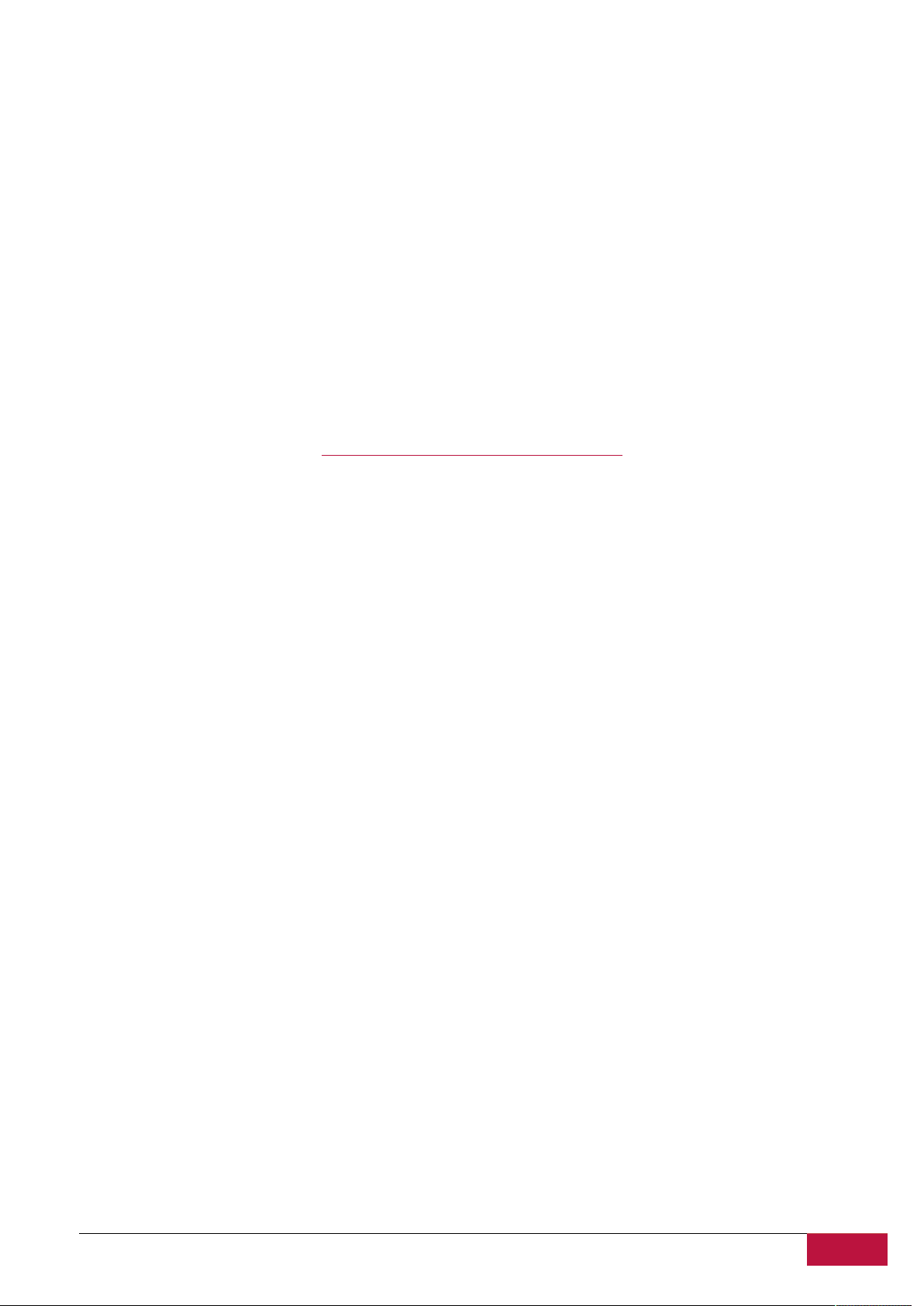
USER MANUAL | MultiPhone PAP4500 DUO
6
Safety instruction for using the touch screen
Touch screen enables you to select items or perform function. To avoid any damage or malfunction, please note following:
1. Do not press the touch screen with your fingertips or use sharp tools on the touch screen.
2. Do not allow the touch screen to come into contact with other electrical devices. Electrostatic discharges can cause the
touch screen to malfunction.
3. Do not allow the touch screen to come into contact with liquids. The touch screen may malfunction in humid conditions or
when exposed to liquids.
4. Leaving the touch screen idle for extended periods may result in afterimages (screen burn-in) or ghosting. Turn off the
touch screen when you do not use the device.
5. For optimal use of touch screen, remove the screen protection film before using your device.
6. Your touch screen has layer that detects small electrical charges emitted by the human body. For best performance tap the
touch screen with your fingertip. The touch screen will not react to touches from sharp objects, such as stylus or pen (except
the special Prestigio touch pen).
Warranty Information
Prestigio MultiPhone PAP4500 DUO warranty period is 2 years.
Warranty information could be found at http://www.prestigio.com/support/warranty-terms
Prestigio MultiPhone PAP4500 DUO Smartphone life cycle is 2 years.
Page 7
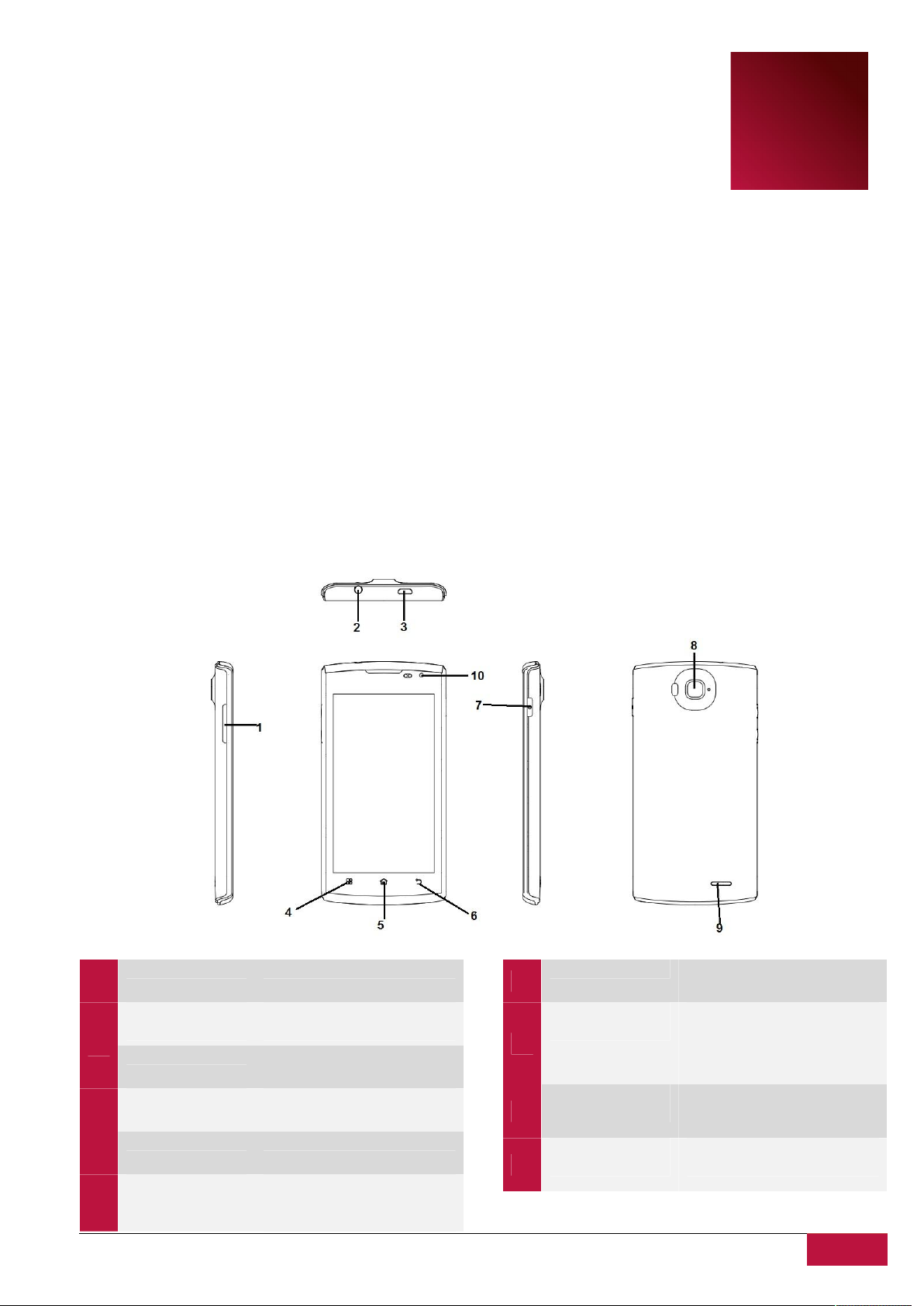
USER MANUAL | MultiPhone PAP4500 DUO
7
1. Product Overview
1.1 Package Content:
Prestigio MultiPhone 4500 DUO (PAP4500DUO) – 1x
AC Adapter – 1x
Earphones – 1x
USB Cable – 1x
Quick Start Guide – 1x
Warranty Card – 1x
Legal and Safety Notices – 1x
Battery – 1x
Stylish Carrying Pouch – 1x
1.2 Device Overview
Control Buttons and Connectivity:
1
Volume +/- Adjust the volume level
1
Earphone Jack
2
Micro USB port USB cable/ DC charger
3
Menu Button Displays Menu options
4
Home Button Back to Home screen
5
Back Button Back to the previous
6
Earphone connection
connection
page/screen
Power button Turn on/off the device,
7
Camera
8
Speaker
9
10
Front Camera
suspend / resume the device
Take photos/record video
Listen to the phone calls or
music
Take photos/use for videocalls
Page 8
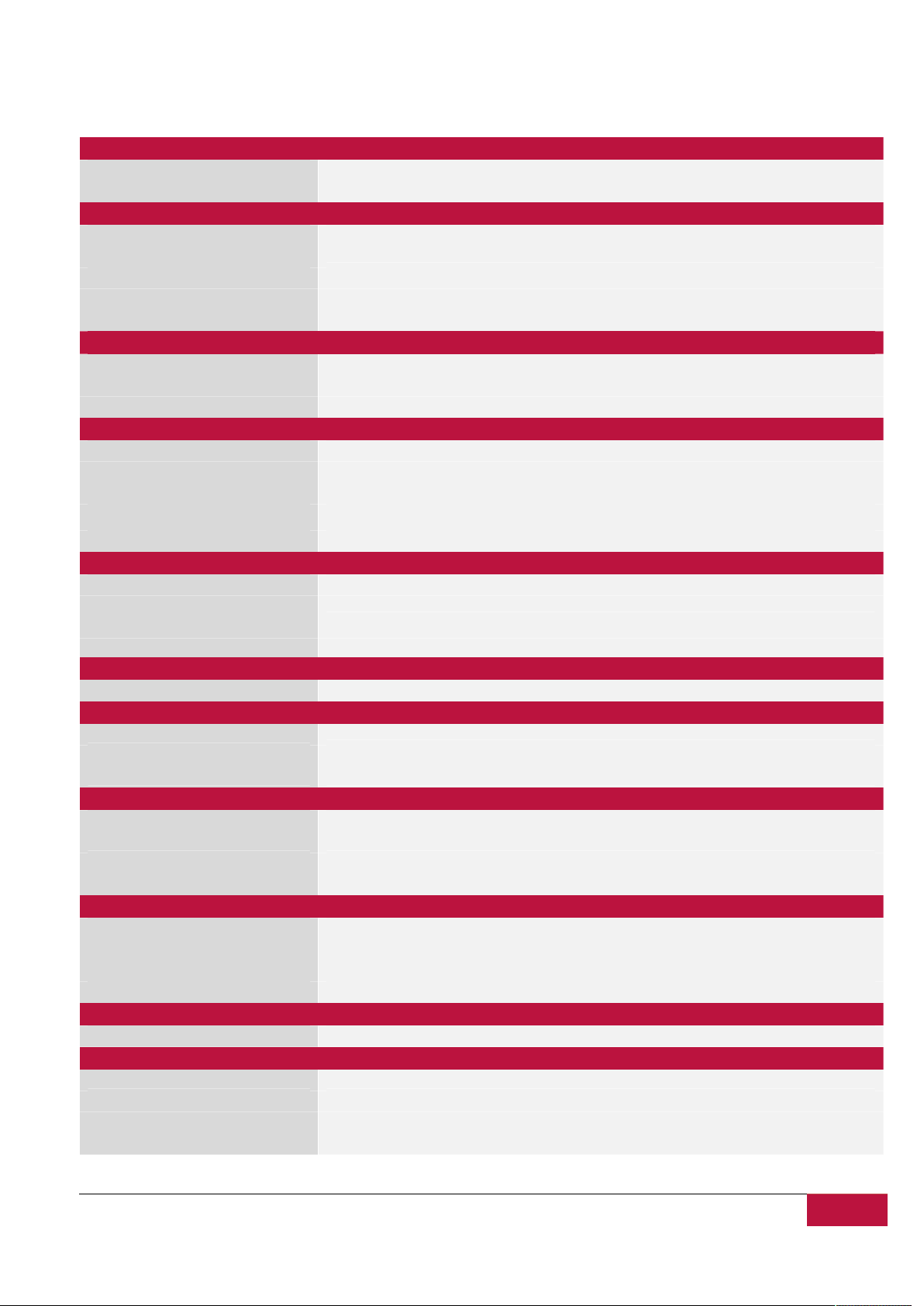
USER MANUAL | MultiPhone PAP4500 DUO
8
540x960
IPS
Capacitive multi touch screen, Corning Gorilla Glass
WMA, FLAC, AAC, APE, MP3, OGG, WAV
BMP, GIF, JPG, PNG
VC-1, WMV, M-JPEG, MPEG-2, MPEG-4, H.263, H.264, RMVB
GSM 1800, GSM 1900, GSM 850, GSM 900, WCDMA 2100, WCDMA 900
1.3 Technical Specifications:
Processor
CPU ARM Cortex A9 (MTK 6577) Dual Core
CPU Internal Clock Rate 1.2 GHz
Display
Display Size 4.5 inches
Display Resolution
Display Technology
Display Features
Screen rotation G-Sensor
Memory
Internal Memory Size 4 GB
Installed RAM Storage Capacity 1 GB
Flash Card Support Micro SD up to 32 GB
Interfaces
Interface ports available Wi-Fi, Micro SD/SHDC/SDXC, Micro USB 2.0
Interface Wi-Fi IEEE 802.11b/g/n, Wi-Fi hotspot
Interface Bluetooth Bluetooth 2.1
Interface USB 1 x micro USB
Interface Audio 1 x 3.5 mm mini jack
Multimedia
Digital Camera Front : 0.3 Mpix / Back: 8 Mpix
Supported Audio Formats
Supported Picture Formats
Supported Video Formats
Software
Operating System Android 4.1
Network
Bands
Data Transfer Protocols EDGE, GPRS, HSDPA
Navigation/GPS A-GPS, GPS
Battery
Battery Technology Lithium Ion Polymer
Battery Current Capacity 1850 mAh
Battery Talk Time Up to 6hr
Battery Standby Time Up to 320hr
Miscellaneous
Construction Monoblock
SIM Card Dual SIM
Sensors Light Sensor, G-Sensor, Proximity Sensor
Included Accessories USB Cable, Protective Pouch, Earphones, Charging Device
Warranty
Warranty Term (month) 24 months
Temperature and Humidity
Storage Temperature 0°C (32°F) ~ +45°C (113°F)
Operation Temperature 0°C (32°F) ~ +45°C (113°F)
Storage Relative Humidity 0% ~ 90%, Non-Condensed
Operating Relative Humidity 0% ~ 90%, Non-Condensed
Page 9
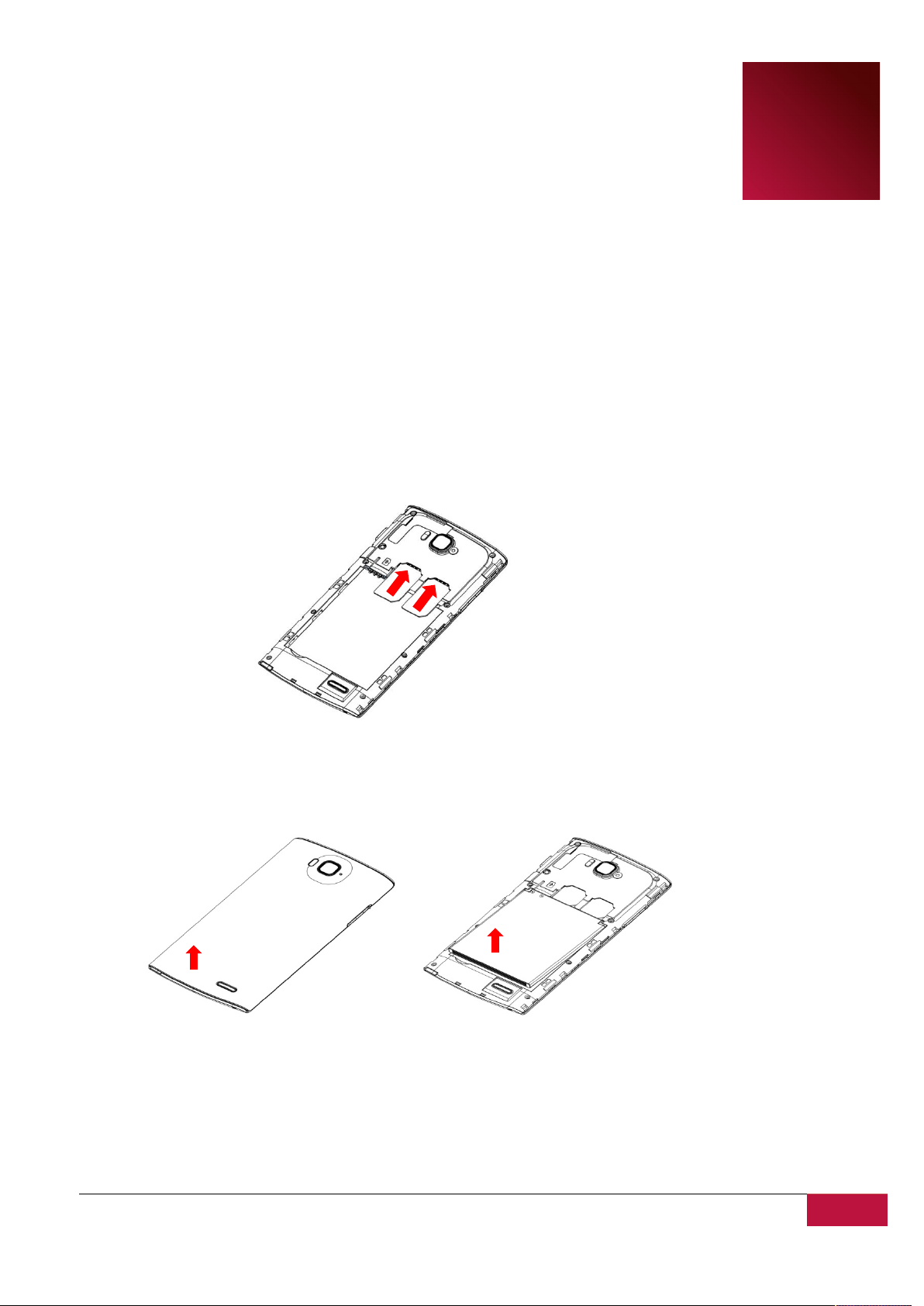
USER MANUAL | MultiPhone PAP4500 DUO
9
2. Getting Started
2
2.1 Insert a SIM card
Before you start using your MultiPhone, you may need to insert your Micro SIM card. If no card is
installed, the message “No SIM card” appears on the phone’s lock screen.
If you don't have a SIM card inserted in your mobile phone, you cannot connect to mobile networks
for voice and data services as well as SMS messaging. At the same time you can connect to Wi-Fi
network to sign into your Google and Prestigio accounts, browse the Web (via WiFi only) and to use
other features of your phone.
Your phone has 2 SIM card slots, which are located on its back side and protected with a back cover.
Remove the back cover as shown on the picture below and insert the SIM cards into respective slots.
2.2 Insert and charge the battery
Prestigio MultiPhone comes with a Lithium-Ion Polymer rechargeable battery and is designed to use
only manufacture-specified original batteries and accessories.
In order to install the battery, please remove the back cover and put the battery into the battery
compartment, matching its contacts to the contacts of the phone set.
You can see battery status on status bar of MultiPhone in the lower right corner of the home
screen. Android OS has battery charge detection system and notify user if battery charge is low and
device need to be connected to AC adapter. If you will see such message, or your device couldn’t power
Page 10
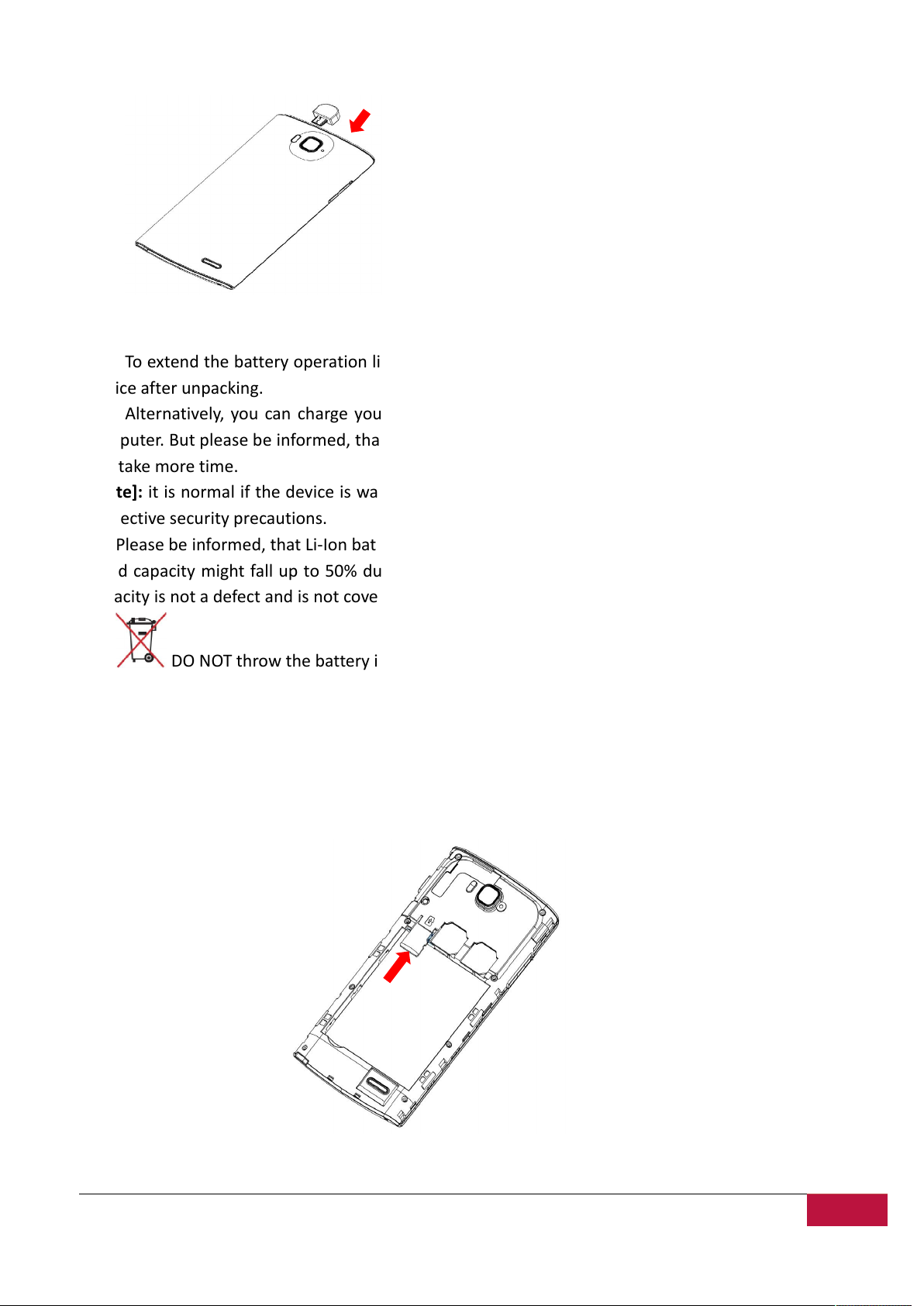
USER MANUAL | MultiPhone PAP4500 DUO
10
on, connect original AC power adapter to charge your device. Plug one end of the adapter into the
power jack of the device, and the other to the power socket (see the picture below).
To extend the battery operation life, wait for finish of charge process. Please, fully charge your new
device after unpacking.
Alternatively, you can charge your smartphone by connecting it via USB cable to the USB port of
computer. But please be informed, that in this case, due to lower power output of USB bus, the charging
can take more time.
[Note]: it is normal if the device is warm or hot during charging, you can use it as usual, just follow the
respective security precautions.
Please be informed, that Li-Ion battery is considered to be a consumable part of your MultiPhone, it’s
rated capacity might fall up to 50% during first two years from the date of purchase; such reduction of
capacity is not a defect and is not covered with warranty.
DO NOT throw the battery in municipal waste.
2.2 Using the storage card
Your new Prestigio MultiPhone 4500 DUO Smartphone is equipped with Micro SD card slot to
extend available device memory. It is compatible with Micro SD/ Micro SDHC/ TF-Flash card formats of
size up to 32Gb. Proper functioning of larger capacity cards is not guaranteed.
Insert the storage card
The storage card slot is located on the back side of the device, next to SIM card slots, and is
Page 11
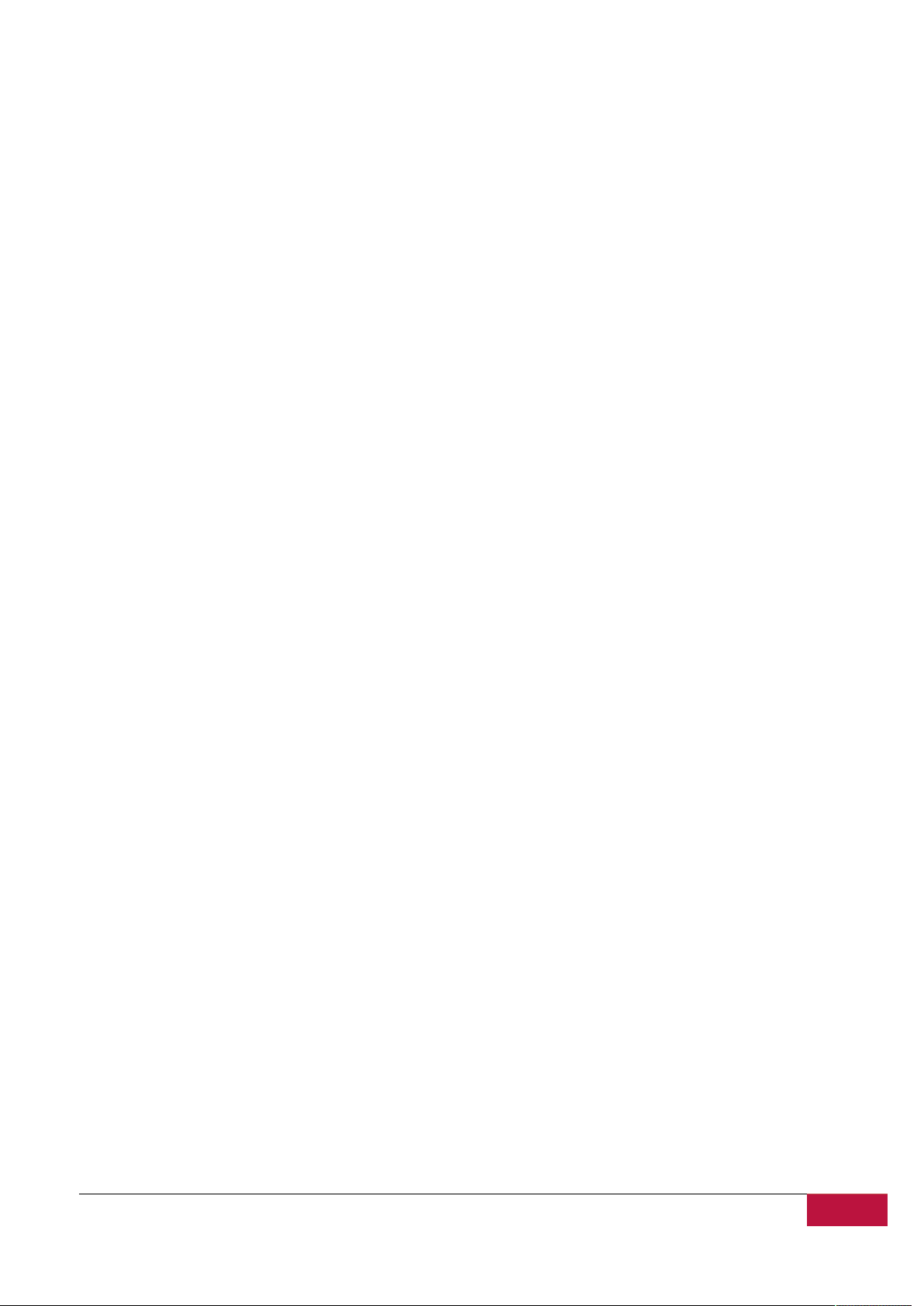
USER MANUAL | MultiPhone PAP4500 DUO
11
protected with a back cover.
To insert a card, remove the back cover from the phone, place the card in the card slot and move
towards to lock.
DO NOT push the card too strong, this could damage the card slot or the storage card .
Browse files in the storage card
To browse the files you should do one of the following:
●
Select “Explorer” icon to view files in the storage card;
●
You can also install and run any other third party file browser applications.
Remove the storage card
To avoid data loss or damage, please stop using files/programs in the storage card, and then tap
Settings> Storage> Unmount SD card to remove it safely.
To remove the storage card, unlock the memory card tray, open it and pull the card
[Note]:
1. Make sure the location and direction of the storage card is correct when inserting.
2. To avoid possible issues or incompatibility of the storage card with your MultiPhone, major brands of
storage card are recommended. Never use damaged or cracked storage cards as this might damage the
MultiPhone or cause loss of your data
2.3 Hot plug of storage card
Please do not hot plug the storage card when using or browsing its files.
For example, when you are running the Music/Video Player/ Gallery, the storage card could be damaged
and files on it might become corrupt if you take out the storage card without proper preparation. As for
details of inserting/removing storage card, see 2.2 Using the storage card.
2.4 Memory space
The capacity of built-in flash chip is 4GB. The device contains 2 memory partitions: Internal storage &
NAND Flash storage. The space is partitioned to store apps, setting and user data. A part of storage will
be reserved for system resources and wouldn’t be available for user. The exact size of available memory
may vary depending on Firmware version.
MultiPhone supports extended storage – micro SD cards of 32GB maximum capacity.
2.5 Power on/off
1. Power on: press down the Power Button and hold it for a while to turn on the device when the
battery is full enough.
2. Power off: press down the Power Button and hold it for about 3 seconds and then select Power Off
in popup menu to turn off the device.
3. Screen Lock:short-press down the Power Button once to shutdown the screen to save battery life.
Short-press down the Power Button again to activate the lock screen. After unlocking, the device will
resume the screen before locking.
Your device turns off the touch screen when you do not use it for a specified period. You can set
the length of time that the device waits before turning off the screen. See Settings/Display/Screen
Page 12
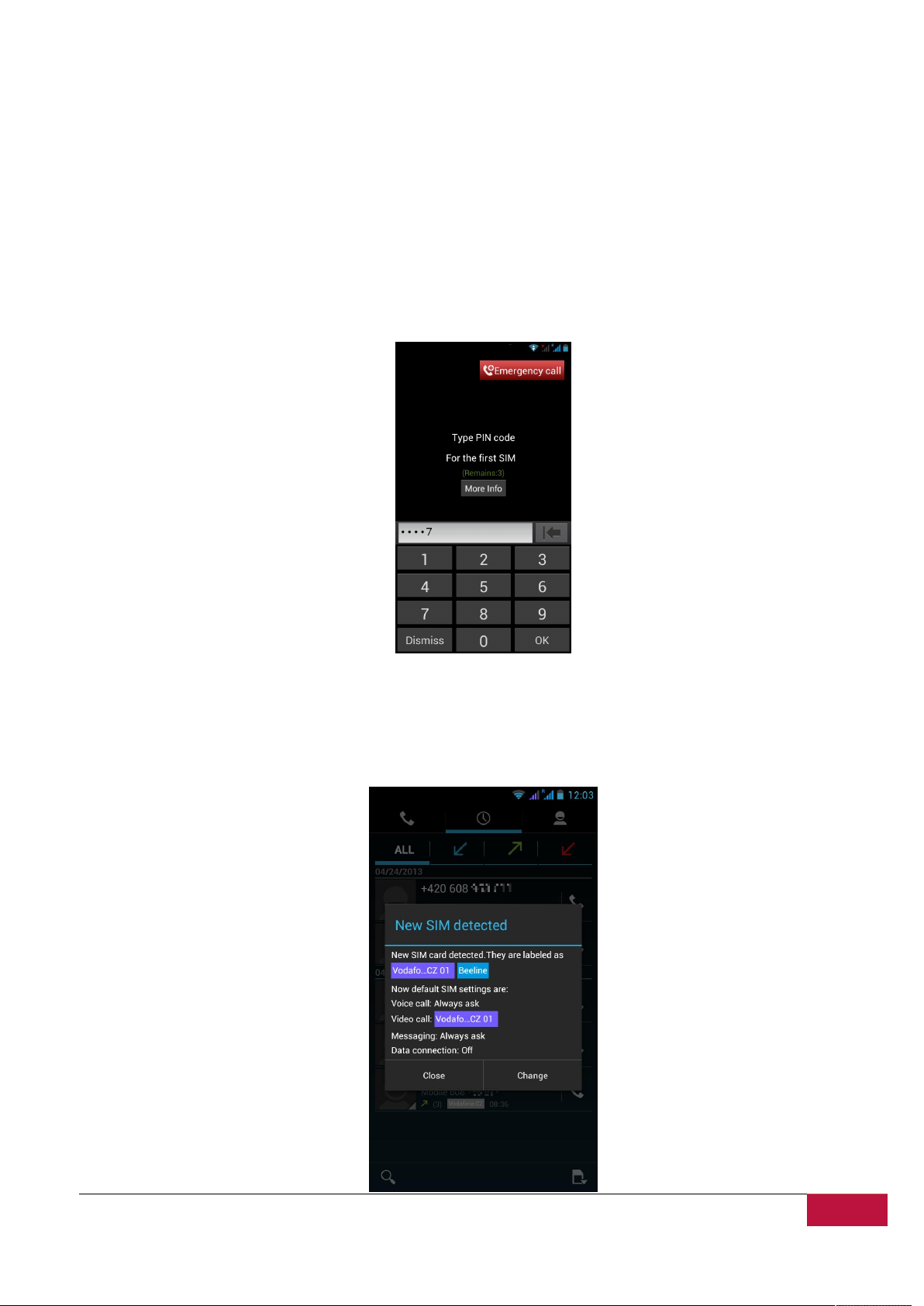
USER MANUAL | MultiPhone PAP4500 DUO
12
timeout. You can also set customized pattern, PIN or password to unlock the screen. See
Settings/Location & Security settings/Change screen lock.
2.6 Startup Wizard
Prestigio Startup Wizard will guide you through the initial setup of your MultiPhone. It appears at
first start and consists of several steps. Following information will help you to avoid issues during that
stage.
Right after the switch one and boot sequence, if you had already installed the SIM card(s) a PIN code
request menu will appear. Use the numeric keypad to enter the PIN and confirm it by OK button.
Please pay attention to the correct input of the PIN code, in case of 3 wrong attempts the SIM card
will be blocked and you’ll need a PUK code to unblock it (refer to you SIM card manual or mobile
network provider for PIN and PUK codes info)
If you have two SIM cards installed – pls enter the respective PIN for another card to activate it as
well. Upon completing this stage system will inform you of successful SIM card connection:
Page 13
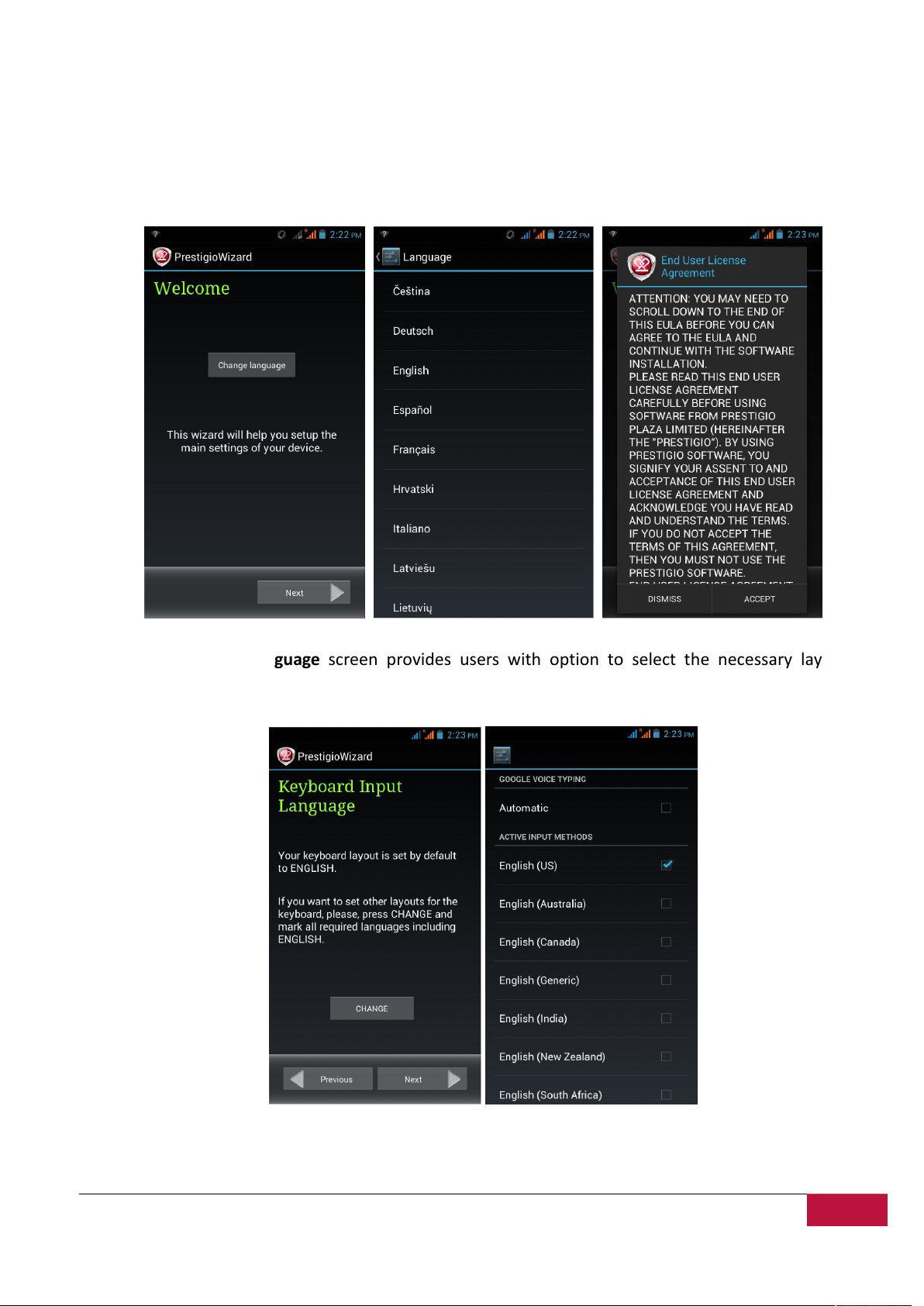
USER MANUAL | MultiPhone PAP4500 DUO
13
You may choose Close to proceed with Startup Wizard or change the settings by choosing Change
(see Settings chapter for details)
Welcome! Screen appears after this. It allows you to choose the desired language of the operational
system of Prestigio MultiPhone. Tap “Change language” button to access a list of available languages.
You can select the language you need in this list, than you’ll return back to the Welcome screen. Tap
Next, read and accept End User License agreement to continue
Keyboard Input Language screen provides users with option to select the necessary layouts of
Android Keyboard.
You may keep the keyboard in a system language or select several layouts (e.g. English (US) and German)
by checking respective checkboxes.
Page 14
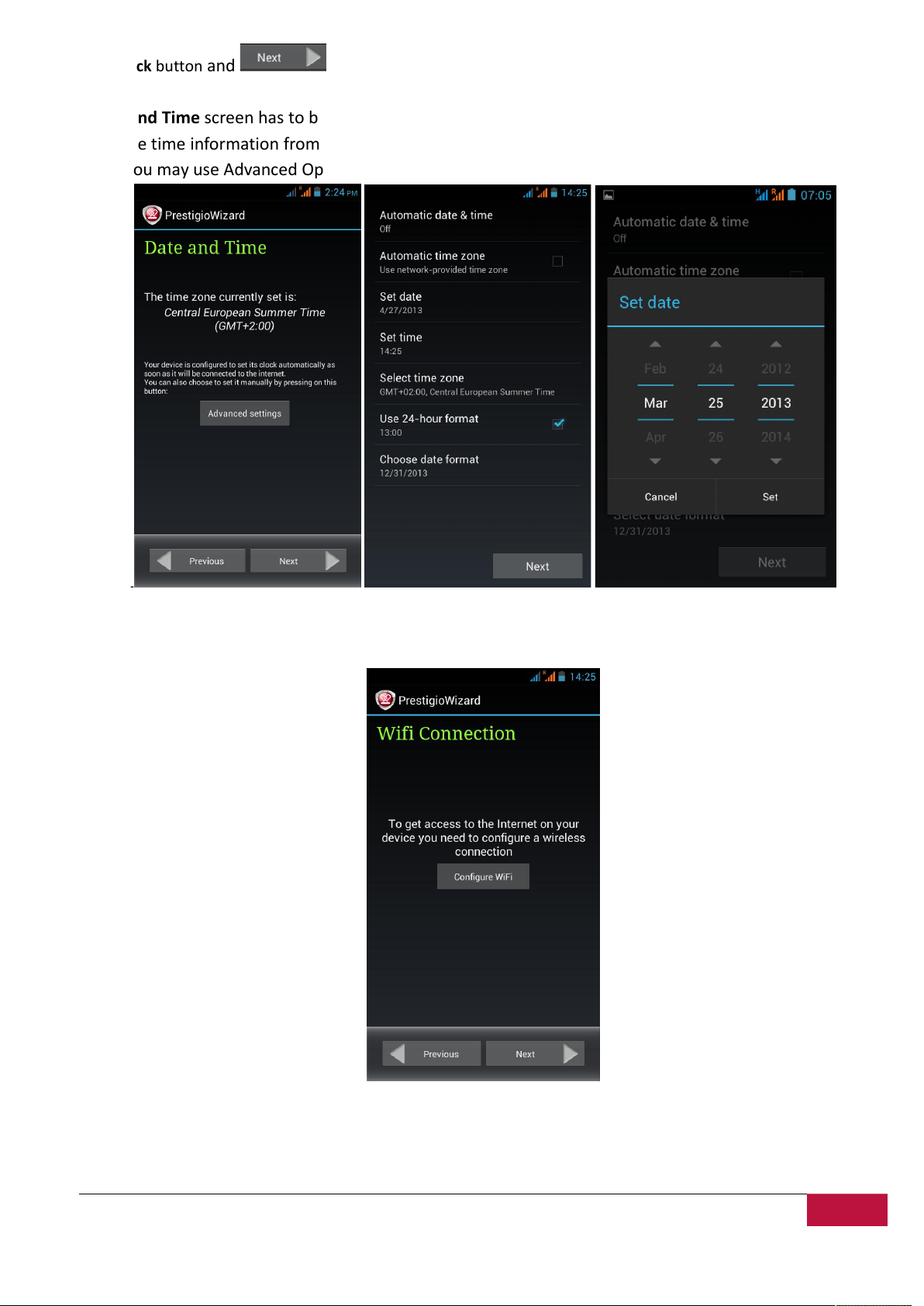
USER MANUAL | MultiPhone PAP4500 DUO
14
Back button
Tap
and to continue when ready.
Date and Time screen has to be used for exact Time Zone setup. By default the MultiPhone tries to
retrieve time information from Internet time servers. In case you do not have an Internet access right
now you may use Advanced Options button and configure the time and date manually.
Tap Next button to continue to Wi-Fi connection screen.
To connect to a Wi-Fi network, you should tap button Configure WiFi, choose your network SSID name in
a list, enter the password in pop-up menu and press Connect:
Page 15
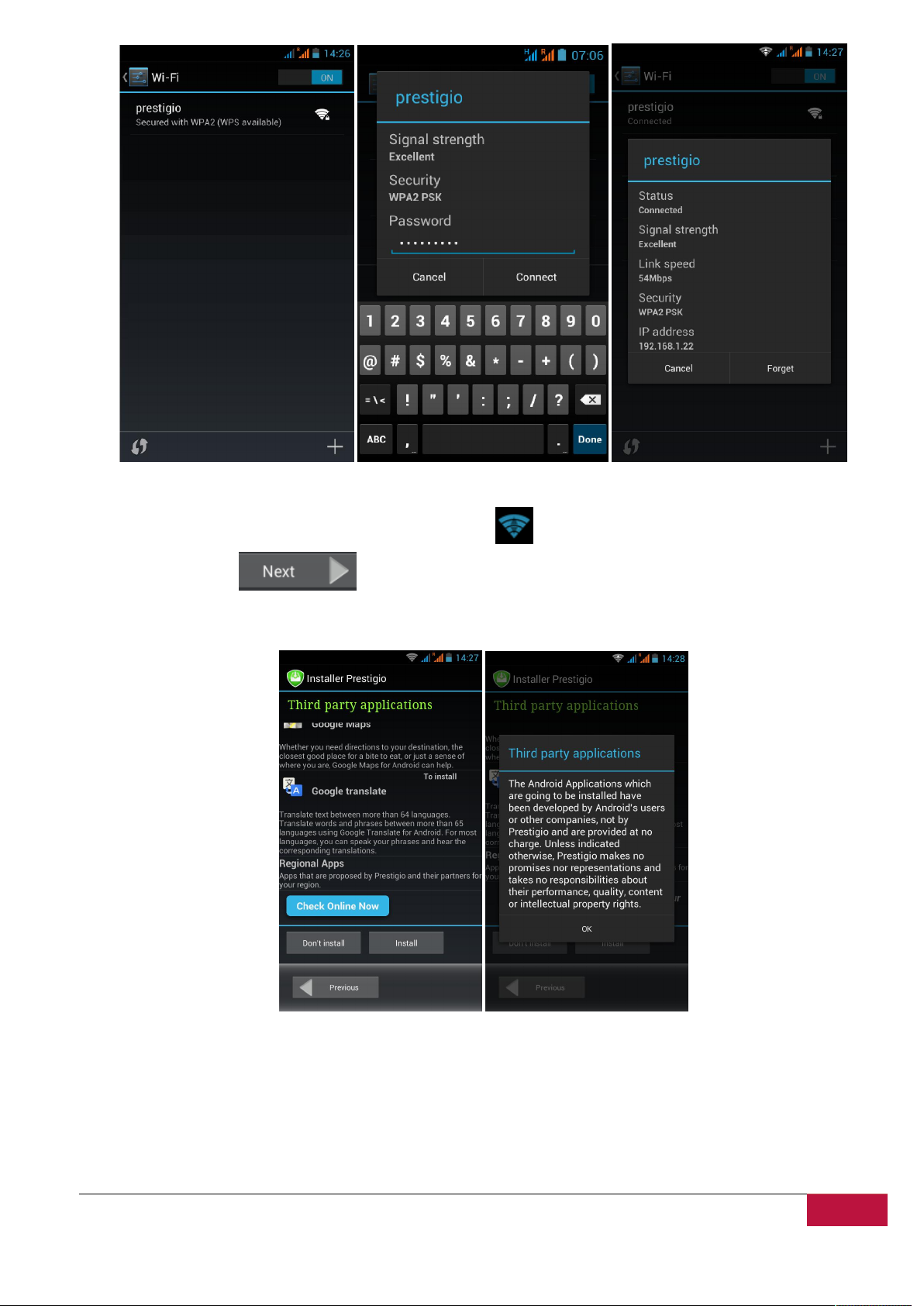
USER MANUAL | MultiPhone PAP4500 DUO
15
[NOTE] You may check the Show Password option in order to make it visible, but please consider the
possible risks.
After successful connection, the Wi-Fi connected icon will appear on the status bar.
Back button
Tap
and to continue.
Third party applications screen allows the customer to install the pack of programs which enhance
MultiPhone’s functionality.
Installer Prestigio utility has the extended functionality comparing the default Third party application
utility. It provides user with the better tools for management of pre-loaded applications and games.
Installer Prestigio scans the MultiPhone for installation files pre-loaded at factory, displaying the found
application in a list. In addition, it offers the customer to check online Prestigio repository for
applications and games for this particular model and region. Tap Check Online Now button to use this
option. Application name, as well as its brief description and size will be displayed in the list.
Page 16
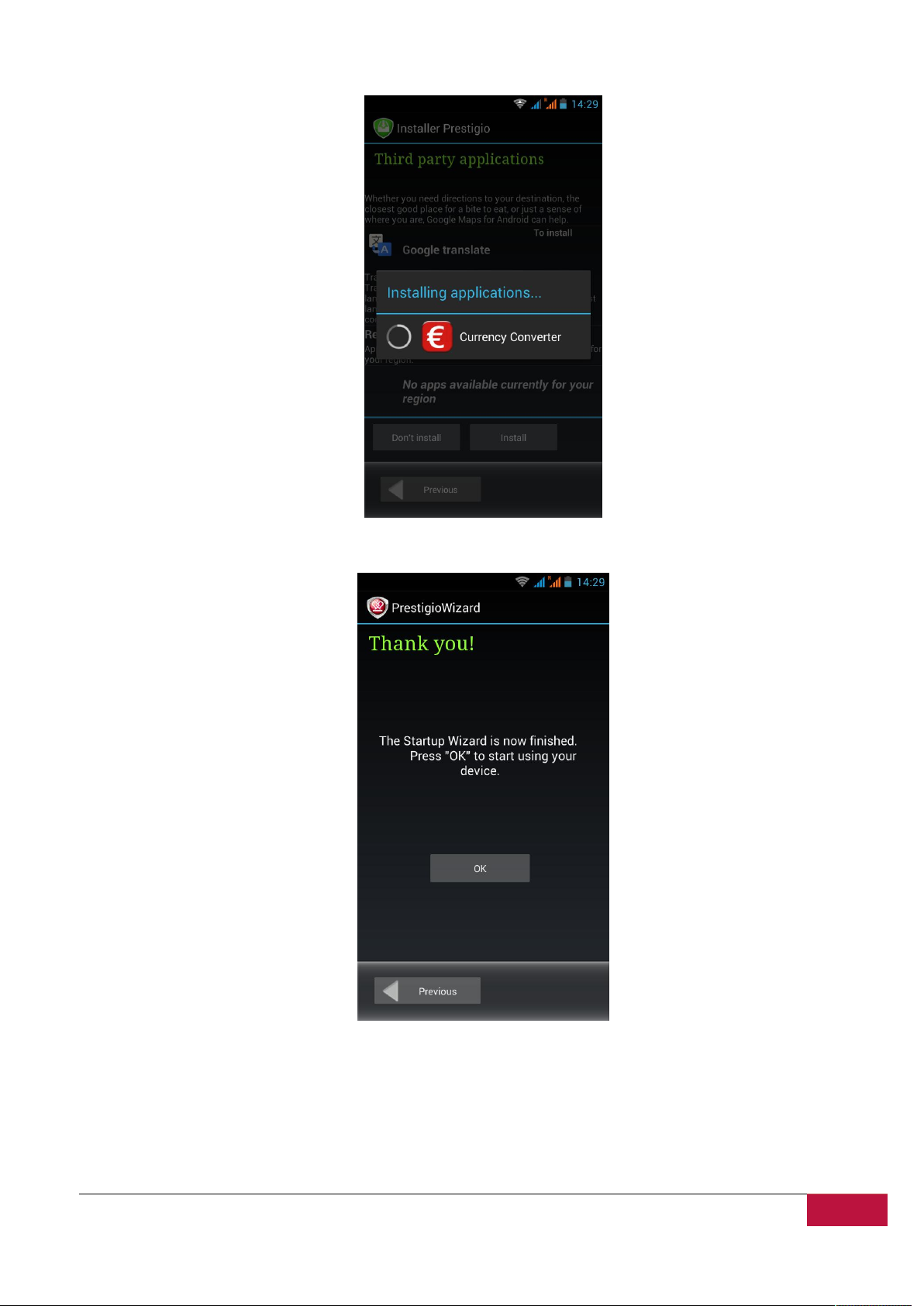
USER MANUAL | MultiPhone PAP4500 DUO
16
You may check the desired ones and tap Download and Install button. After you accept the Legal
disclaimer the installation starts.
After the installation finish successfully, Wizard will automatically continue to the Final screen. The
final wizard screen will appear upon the installation of the third party applications
Now you can tap OK button and start using your MultiPhone. Hope you will enjoy this experience. Thank
you!
Page 17
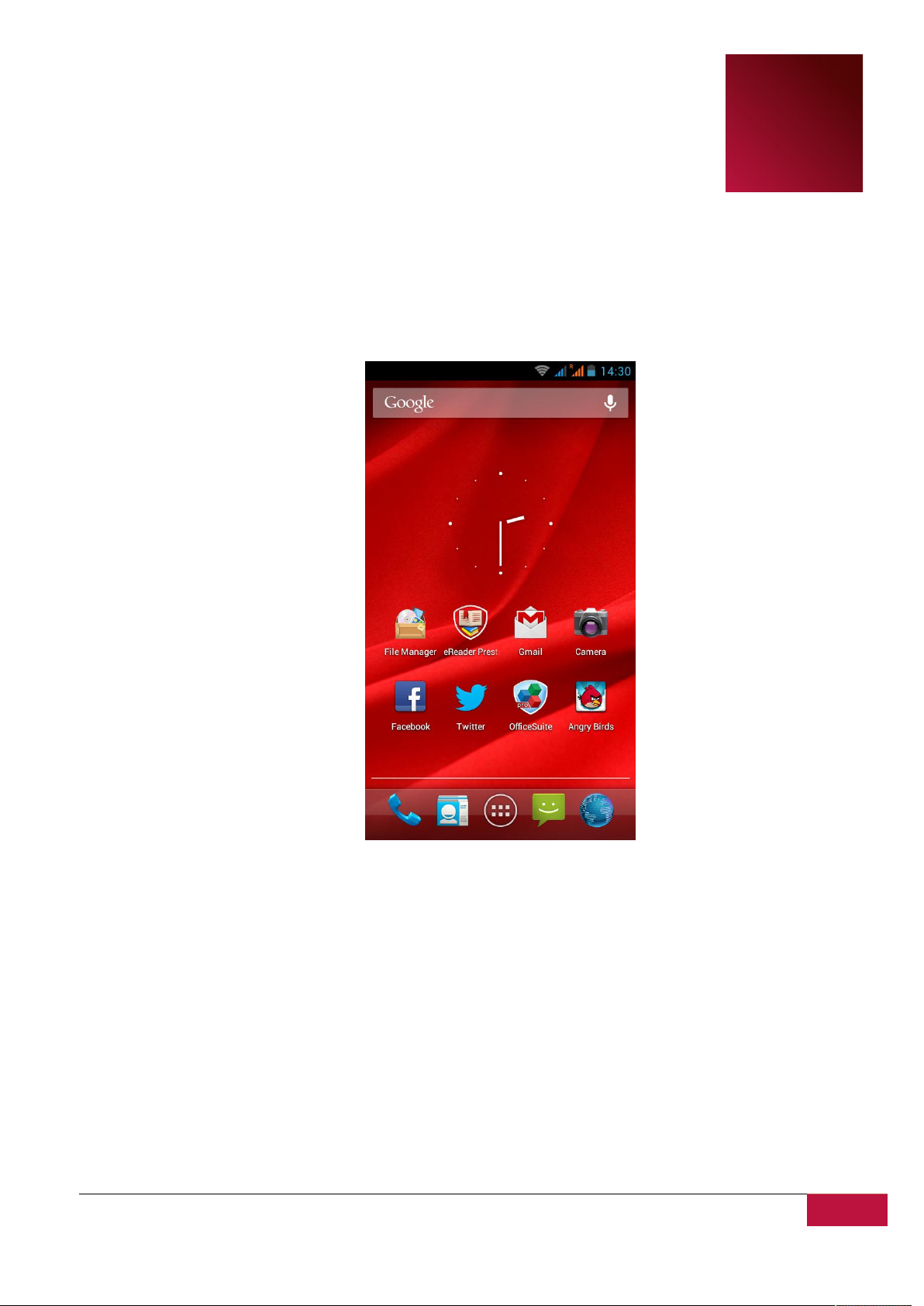
USER MANUAL | MultiPhone PAP4500 DUO
17
3. Home Screen
3
The Home screen is your starting point to access all the features on your device. It displays
application icons, widgets, shortcuts, and other features. You can customize the Home screen with
different wallpapers, widgets and display items you want. See the Personalizing section in this manual.
When you start, the Home screen appears.
Sleep mode
Sleep mode suspends your device to a low power state while the display is off in order to save battery
power. You will still be able to receive messages while the device is in Sleep mode.
[Note]: By default the device enters sleep mode automatically in case it’s not operated for 2 minutes.
You may change this time or even disable automatic sleep mode activation in menu Settings-Device-
Display-Sleep.
Wake up from sleep mode
To wake up your device manually, press the Power Button. You will see a Lock Screen than.
Page 18
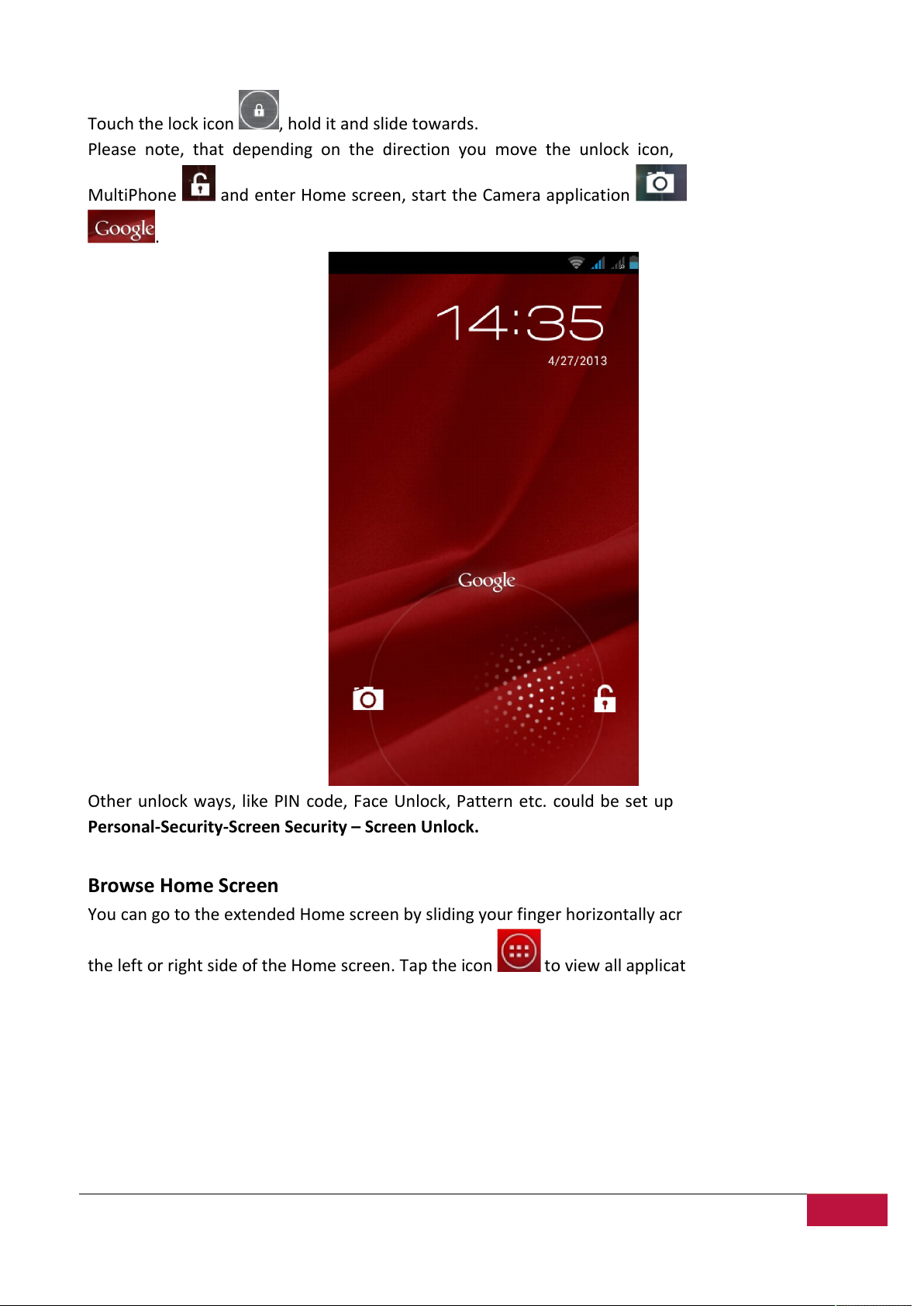
USER MANUAL | MultiPhone PAP4500 DUO
18
Unlocking the screen
Touch the lock icon , hold it and slide towards.
Please note, that depending on the direction you move the unlock icon, you may just unlock the
MultiPhone and enter Home screen, start the Camera application or launch Google Search
.
Other unlock ways, like PIN code, Face Unlock, Pattern etc. could be set up by user in menu Settings-
Personal-Security-Screen Security – Screen Unlock.
Browse Home Screen
You can go to the extended Home screen by sliding your finger horizontally across the screen to go to
the left or right side of the Home screen. Tap the icon to view all applications on your device.
3.1 Status and notifications
The status bar contains different information like time and date, battery status, wireless networks
status, active notifications from Android OS or installed applications and so on. When an application is
running, corresponding notification icon will appear in the notification area. Icons you may often see are
Page 19
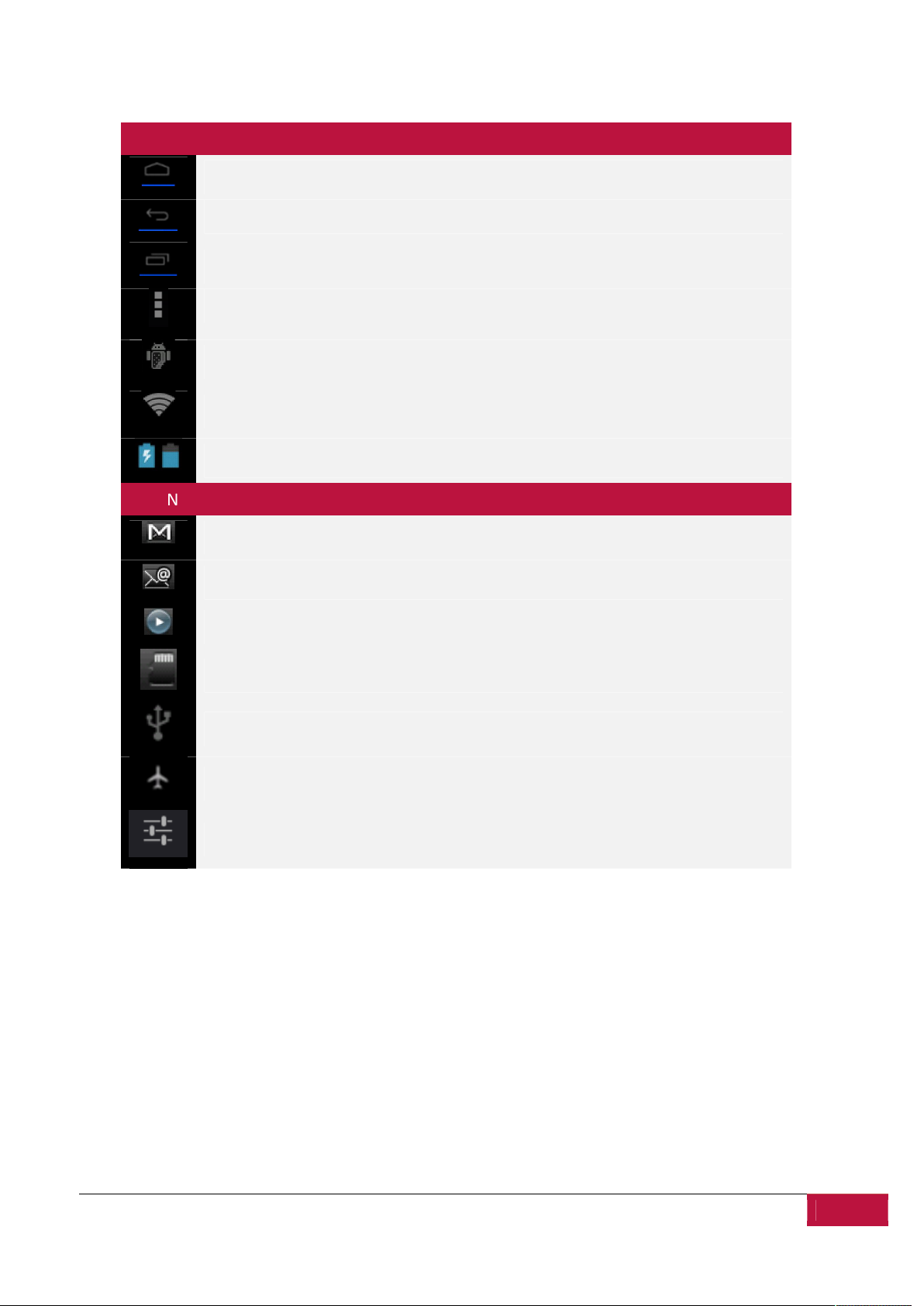
USER MANUAL | MultiPhone PAP4500 DUO
19
listed as follows:
Status icons and their meaning
Tap to go to the Home screen
Back
Recently applications view
Menu icon
Android debug bridge enabled
Connected to a Wi-Fi network and display the signal strength
Battery status
Notification icons meaning
New Gmail (Google Mail) message
New Email message
Music player is ongoing
SD card is mounted
USB Connected
Airplane mode
Settings
Notification panel
Notifications alert you to the arrival of new messages, calendar events, and alarms, as well as other
events, like downloads.
When a notification arrives, its icon appears at the top of the screen. Icons for pending notifications
appear on the left, and system icons showing things like Wi-Fi signal or battery strength on the right.
If a new notification icon displays in the status bar, touch and hold the status bar, then slide your
finger upwards to open the Notifications panel as follows:
Page 20
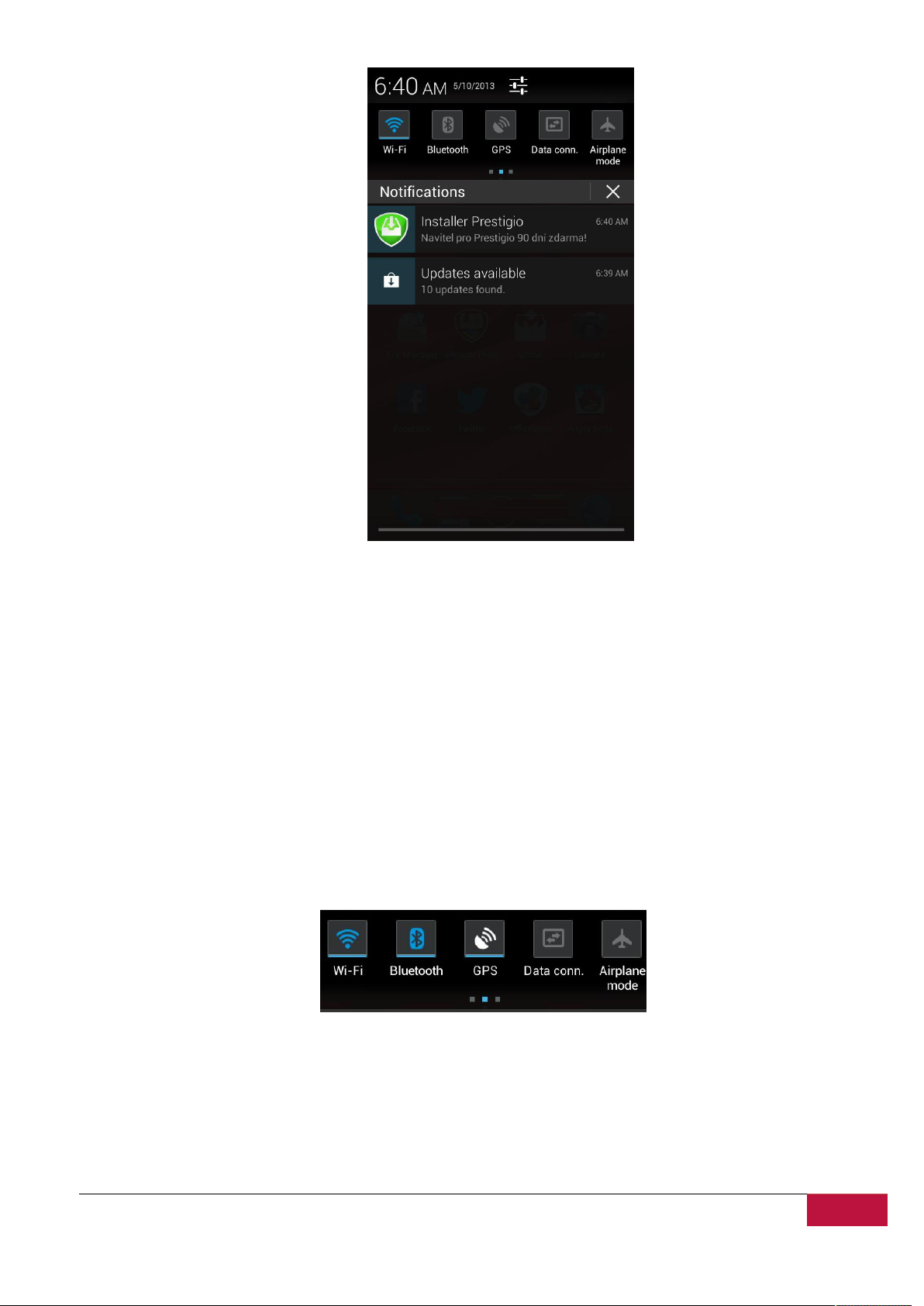
USER MANUAL | MultiPhone PAP4500 DUO
20
If you have several notifications, you can scroll down the screen to view more notifications. Certain
notifications can be expanded to show more information, such as email previews or calendar events. The
one at the top is always expanded when possible. To open the related app, touch the notification icon on
the left. Some notifications also allow you to take specific actions by touching icons within the
notification. For example, Calendar notifications allow you to Snooze (remind you later) or send email to
the other guests.
When you’re finished with a notification, just swipe it away.
Simply touch the Back button or slide the Notification panel up to close it.
Quick Settings
Quick settings menu is placed on the top of notification panel. It provides the user with the convenient
way to change the most frequently used settings of the smartphone. To open Quick Settings, swipe
down from the top edge of any screen, you may navigate all three tabs by sliding them right and left.
The default (middle) tab contains on/off switches for WiFi, BlueTooth connection, GPS sensor switch,
Data connection button, which allows you to turn instant data connection off, turn it on – and choose
the SIM card which supposed to be used for this and the Airplane mode switch, which turns on/off the
Airplane mode (all the data/voice connection interfaces are disabled)
Page 21
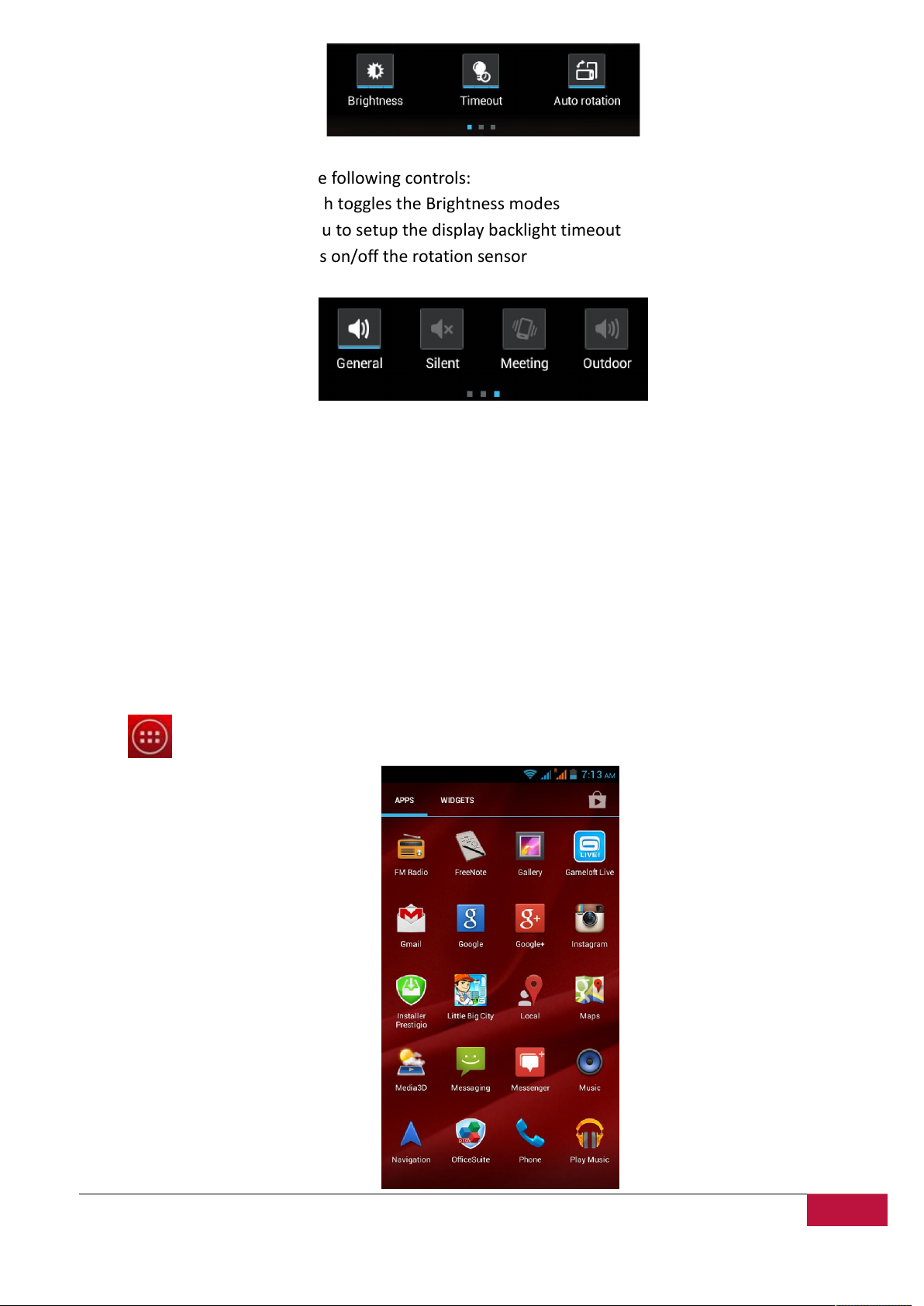
USER MANUAL | MultiPhone PAP4500 DUO
21
The left tab contains the following controls:
The Brightness switch, which toggles the Brightness modes
Timeout button – allows you to setup the display backlight timeout
Auto rotation switch – turns on/off the rotation sensor
The right tab is used for default profiles settings and contains buttons for General, Silent, Meeting and
Outdoor profiles.
3.2 Shortcuts to Add widgets
Widgets put at-a-glance important information and media content up front on your Home screen. Some
widgets are already added to your Home screen for your convenience. You can add more from the
available selection of widgets, or download more widgets.
Adding a widget to your Home screen
To add widgets to Home screen, you can:
- Tap on the home screen to enter into all apps interface as follows
Page 22

USER MANUAL | MultiPhone PAP4500 DUO
22
- Tap
- Select one item. Touch and hold your finger on widget. Choose desired place for widget on the home
screen.
[Note]: When choosing place for widget you can switch home screen tabs by sliding finger with holding
widget to the left or right side of the home screen.
Examples of Widgets are as follows:
Removing widget from your Home screen
To remove a widget, touch and hold the widget until the icon “X Remove” or “X” appears at the top of
the screen, drag the widget onto it, so the widget you want to remove has become red and release your
finger.
3.3 Finger gestures
Tap: When you want to type using the keyboard, select items onscreen such as application and settings
icons, or touch onscreen buttons, simply tap them with your finger.
Touch and hold: To open the available option for an item (e.g. contact or link in a web page), simply
touch and hold the item.
Swipe or slide: To swipe or slide means to drag your finger vertically or horizontally across the screen.
Drag: Touch the object before you start to drag. While dragging, do not release your finger until you have
reached the target position.
Page 23

USER MANUAL | MultiPhone PAP4500 DUO
23
Rotate: For most screens, you can automatically change the screen orientation from portrait to
landscape by turning the device sideways. When entering text, you can turn the device sideways to bring
up a bigger keyboard. Refer to Settings chapter for more details.
3.4 Coping files to and from the storage card
You can copy music, photos/pictures and others to MultiPhone to personalize your device.
1. Use the USB cable that came with your device to connect it to an USB port on your computer.
2. When the icon appears in the notification area, open the notification panel and tap USB
Connected to open the following screen:
3. Tap , read pop-up notice, tap “OK” and when the notification icon turns
yellow, the computer will recognize your device as a removable disk;
4. Find the removable disk and open it. Do one of the followings:
Copy the files from the computer to the storage card’s root folder.
Copy the files from the storage card to a folder in your computer or computer desktop.
4. After copying the files, you may turn USB off. To do this, if you would like to keep your device
connected to the computer and enable reading its storage card from Android, you can open the
Notifications panel and tap .Otherwise, if you would like to disconnect the
device physically from computer, please unmount the removable disk (that is, your device) as required
by your computer’s operating system to safely remove your device.
5. Disconnect your device from the computer.
Page 24

USER MANUAL | MultiPhone PAP4500 DUO
24
3.5 Searching the device and the web
You can search information in your device and in the Web by using the Quick Search Box. It’s placed on
the top side of the Home Screen:
Tap the Google box, and enter the search item into the Quick Search box.
You may use also the following way:
1. Touch on the home screen to enter into all apps interface;
2. Tap Search and then enter the search item in the Quick Search Box
As you type, matching items on your device and suggestions from Google web search are shown as a list.
The suggested items that appear will depend on the options that you have selected in the search
settings.
3. Make one of the following:
If what you’re searching for is in the list of suggestions, tap it in the list. The item opens in the
appropriate application.
If what you’re searching for is not in the list, tap Menu button to open the search settings menu. Tap
Web and then tap Back and Enter to search the Web. The web browser opens, displaying results of a
Google search on the Web.
Page 25

USER MANUAL | MultiPhone PAP4500 DUO
25
4. Personalizing
3
4.1 Change your wallpaper
Personalizing your Home screen wallpaper with your favorite photo is a quick and easy way to change
the feel of your device and give it a fresh look. Browse the collection of wallpapers included in your
device or choose from photos that you have taken with the camera.
To change your Home screen or lock screen wallpaper:
1. Touch and hold your finger at the free area of the Home screen. Choose wallpaper from menu that
appears.
[Note]: You can also tap >Settings>Display>Wallpaper to reach Choose wallpaper from menu.
2. Choose source and wallpaper you would like to use.
You can do one of the following:
Tap Gallery to select a photo/picture that you have taken using the camera or copied to your storage
card. Tap Crop to crop the photo/picture and set the cropped picture as wallpaper.
Tap Wallpaper gallery to choose from preset wallpapers and then tap Set wallpaper.
Tap Live Wallpaper gallery to choose from preset live wallpapers and then tap Set wallpaper.
4.2 Personalize your Home screen with folders
Use folders to group related applications and other shortcuts to keep your Home screen tidy and
organized.
Adding folders on your Home screen
Touch and hold the application shortcut and drag it onto another shortcut to create a folder for the
applications you want to file together, and then release your finger to finish creating a folder. You can
drag any other application shortcut into the new folder.
To rename a folder:
1. Tap the folder to open it.
2. Tap Unnamed Folder to prompt the keyboard.
3. Enter a new folder name and then tap Enter key.
Removing folders from Your Home screen
Tap the folder you want to remove to open it. One by one touch and hold application shortcut inside
folder and drag it out of the folder. When only one application shortcut will stay inside the folder, folder
will be automatically deleted.
[Note]: During operations with folders your application shortcuts are not removed.
4.3 Rearrange widgets and shortcuts on your Home screen
Rearrange widgets and shortcuts on your Home screen to get space for adding more items to the Home
Page 26

USER MANUAL | MultiPhone PAP4500 DUO
26
screen.
Moving a widget or shortcut
1. Gently tap and hold the widget or shortcut you want to move.
You’ll see a blue edging around the widget or shortcut. Don’t release your finger.
2. Drag the widget or shortcut to a new location on the screen.
Pause at the left or right edge of the screen to drag the widget or shortcut onto another Home
screen panel.
3. When the widget or shortcut is where you want it, release your finger.
If you’ve released your finger but a message shows that there’s no space to place the widget or
shortcut, drag it right or left again to another Home screen panel.
Removing shortcuts
To remove a shortcut, touch and hold the shortcut until the icon “X Remove” or “X” appears at the top of
the screen, drag the shortcut onto it so the shortcut you want to remove has become red and release
your finger.
Page 27

USER MANUAL | MultiPhone PAP4500 DUO
27
5. Communication
4
5.1 Contacts
Contacts give you quick and easy access to the people you want to reach. When you first time turn
on your phone and sign into your Google Account, any existing Google contacts are downloaded to your
phone. After that, your contacts are synchronized: any changes you make to your contacts on the phone
or the web are made in both places the next time you sync. Contacts from Exchange ActiveSync accounts
are also synced in this way. Information about your contacts is shared with other applications, such as
Gmail, Google Talk, Messaging, Gallery (for sharing photos and videos) and so on.
If you have more than one account with contact information, Contacts joins duplicates into a single
entry. You can also manage that process manually.
Touch the People icon on the Home screen or in the Application
screen. All of your contacts are displayed alphabetically in a scrolling
list.
You can drag the list up or down to scroll it or slide your finger up or
down to scroll quickly.
You can search for a contact by name. To search for a contact tap the
Search icon and start entering the name of the contact you’re
searching for. As you type contacts with matching names appear
below the search box.
To Add a new contact open your People apps (a list of contacts), tap Add new icon ( ), choose the
location where the contact supposed to be stored at (one of SIM cards, phone memory or Google
Account), and fill the necessary details of the contact: mobile and landline phone numbers, e-mail,
address, company/organization etc.
You may add additional fields, such as Notes, Nickname, Instant Messenger account info, web-site
etc, by pressing Add additional Field button in the end of the list. Or, vice versa, leave some fields blank
at your discretion.
Press Done when ready to save the created contact and exit editing mode.
Page 28

USER MANUAL | MultiPhone PAP4500 DUO
28
You may anytime Edit, Share, Delete, Print the contact or change its association with respective SIM
card by tapping Menu button of your smartphone. Open the People apps, tap the contact you’d like to
edit, tap the Menu button and select desired action in the list:
To Delete a contact open People apps, tap the options button of the smartphone, and choose Delete
contact in the list of options.
You will be able to select the contacts you’d like to delete by using the checkboxes. Please note, that
system allows you to make multiple selections. Use icons and to Check All and Uncheck All
contact respectively. Tap Delete icon when ready.
If you’d like to Share contact and had chosen the respective option the following list will appear to
offer to choose the way you’d like to use for sharing:
Page 29

USER MANUAL | MultiPhone PAP4500 DUO
29
5.2 Making a phone call
You can place calls from the Phone app, the People app, or other apps or widgets that display contact
information. Wherever you see a phone number, you can usually touch it to dial.
To dial using the Phone app:
1. Touch the Phone icon on a Home or All Apps screen.
Notice the three tabs at the top of the phone: Dialer, Recent Calls log and Contacts. You can make calls
from any of them.
The Dialer tab lets you dial manually. Touch the keys to enter the number, than touch the Phone icon
below the keypad to dial.
If you had entered a wrong number and would like to correct it, please touch to erase digits one
by one.
Page 30

USER MANUAL | MultiPhone PAP4500 DUO
30
You may use SIM1 or SIM2 for making a call when correct number is entered.
You can switch applications during a call – for example, to look up information by using Chrome. To
dial an international number, touch & hold the 0 key to enter the plus (+) symbol. Then enter the
international prefix for the country, followed by the full phone number.
The Call log tab shows recent calls. Touch a call to return it.
The Contacts tab shows the numbers you frequently call at the top, and all your contacts below.
Touch to dial.
You can switch applications during a call – for example, to look up information by using Chrome. To
return to the Phone app while a call is in progress:
1. Swipe down from the top of the screen to reveal your notifications.
2. Touch the green phone icon.
To end a call in progress, touch the End Call icon at the bottom of the screen.
Answer or divert calls
When you receive a phone call, the Incoming Call screen opens, displaying the caller ID and any
additional information about the caller that you’ve entered in People apps. In case the number is not in
the list of your contacts you will see only phone number.
All incoming calls are recorded in the Phone app’s Call log tab. If you miss a call, you receive a
notification. To silence the ringer before answering the call, press the Volume Down button on the side
of your phone.
When a call arrives, touch the white phone icon and slide over one of these icons:
Answer call - Start talking to the caller.
Reject call/Send to voicemail - Directs the caller to leave a voice mail message
Send a message - Opens a list of quick text responses. Touch one to send it to the caller
immediately.
Page 31

USER MANUAL | MultiPhone PAP4500 DUO
31
Note: To edit text responses from within the Phone app, touch Menu button > Settings > Other
Settings > Quick responses
Work with the Call log
The Call log is a list of all the calls you’ve placed, received, or missed. It provides a convenient way to
redial a number, return a call, or add a number to your Contacts.
Within the Phone app, the Call log is under the middle tab. Touch a number for more information about
the call, or touch the phone icon beside it to call back. Arrow icons beside a call indicate the type of call.
Page 32

USER MANUAL | MultiPhone PAP4500 DUO
32
These arrows indicate types of calls:
- Missed incoming call
- Received incoming call
- Outgoing call
While viewing details for a call:
• Touch the number to call it.
• Touch to send a text message.
• Touch the Contacts icon to view contact details
• Touch to add a new People card for the caller (if the number is not found among your
contacts).
To clear the Call log touch the Menu button and choose Delete.
Options during a call
During a call, you can:
Answer another incoming call. You see the Incoming Call screen, displaying the caller ID and any
additional information about the caller that you’ve entered in People. As with any incoming call, touch
the white phone icon and slide to answer, respond with a text message, or send the call to voicemail.
If you answer, the first call will be put on hold. If you respond with a message or send to voicemail, you
return to the first call.
Adjust the volume: Use the volume buttons on the side of the phone.
Page 33

USER MANUAL | MultiPhone PAP4500 DUO
33
During a call, you can also use buttons near the bottom of the screen to:
Switch to the dialer, for example to enter a code.
Controls the audio output as follows:
- If a Bluetooth headset is not connected: Turns the speaker phone on or off.
- If a Bluetooth headset is connected: Functions as a 3-way switch between the built-in earpiece,
the speakerphone, and the headset. The icon changes to indicate the current output. Touch &
hold to see a 3-way menu.
- If a wired headset is plugged into the phone, it replaces the phone’s built-in earpiece.
Mute your microphone.
Put the other party on hold
Make another call separately from the first call, which is put on hold.
5.3 Messaging
You can use Messaging to exchange text messages (SMS) and multimedia messages (MMS) with your
Contacts.
To open Messaging app you may either tap respective icon on the Home Screen, Apps list, Contact card,
or swipe the unlocking circle to messaging pictogram (see the respective screens and icons below)
The Messaging window opens, where you can create a new message or open an existing conversation.
Touch New message to start a new text or multimedia message/conversation.
Touch an existing message thread to open it.
Page 34

USER MANUAL | MultiPhone PAP4500 DUO
34
Type a phone number in the “To” field or choose the contact from People app by tapping the contact
icon. You may choose several recipients for your message. As you enter the phone number,
matching contacts appear. You can touch a suggested recipient or continue entering the phone number.
You can also enter the name of a contact with a mobile number.
Touch the composition text box to start entering your message. You can send text (SMS) messages of
up to 160 characters to another mobile phone. If you keep typing after the limit, your message is
delivered as a series of messages (if supported by your carrier). As you write the message, a counter
appears above the “Send” button to tell you how many characters are left to reach the 160
character limit along with how many parts the message will be split into.
If you go over that limit, a new message is created, which is joined with its predecessors when received.
Multimedia (MMS) messages can contain text and a picture, a recorded voice, an audio file, a video,
or a picture slideshow. Messaging automatically converts a message into a multimedia message if you
send it to an email address instead of a phone number, add a subject or attach a media file.
To insert a smiley, press Menu button and then touch Insert smiley to open a scrolling list of smileys.
If you press Back while composing a message, it’s saved as a draft in your Messaging window. You
can easily recognize the Drafted messages as they’re marked with red word Draft in a list of conversation
(see below).
Touch the message to resume composing it.
Tap Send icon to send a complete message.
You may perform the following actions if you tap and hold the message in a conversation:
Copy text – to copy complete text of the message to the memory buffer for further use
Page 35

USER MANUAL | MultiPhone PAP4500 DUO
35
Save message to SIM card – transfer the message from smartphone memory to the SIM card
memory (if supported by your SIM card)
Forward – forward the message to another contact at your choice
Lock/Unlock - You can lock a message so it won’t be deleted if you reach your storage limits (see
Storage settings). A lock icon appears to the right of the message. Unlock a message by touching &
holding it and then touching Unlock message. If you try to delete a thread that contains a locked
message, you’re asked to confirm that you want to delete it..
View details – shows message type, contact info and sent date/time information.
Delete – this option deletes the selected messages.
Messaging settings
Enter Messaging apps and tap Menu button of your smartphone, than choose Settings to configure
messaging settings. You may change the following:
Storage settings - Check to Delete old messages in a thread when the Text message limit is reached.
Uncheck to keep all messages. You may Set both the Text and Multimedia message limit per
conversation. When the limit is reached, older messages are deleted.
Text message (SMS) settings allow you to setup receipt of delivery reports for the messages you
send, manage SIM card messages (the ones saved to SIM card), Edit quick text templates, setup SMS
service center and change default SMS storage location.
Multimedia message (MMS) settings allow you to setup request of both delivery and read reports
for the multimedia messages you send, send the read report for MMS you receive, setup Auto-retrieval
both for home network and roaming, change the message creation mode, limit the size of MMS and set
its default priority.
Page 36

USER MANUAL | MultiPhone PAP4500 DUO
36
6. Web browsing
User can connect to the network via the browser.
Tap the browser icon on the Home screen to open it as follows:
5
Use keyboard to type URL (web-site address) or search phrase at the address bar.
Please note, that the browser supports tabs, you may open multiple tabs in a single browser window,
switch them by a single touch or close the tabs at your choice.
Touch to open a new tab.
Touch to close the tab.
this icon allows you to reload the active page.
To exit browser application just tap Back button.
Page 37

USER MANUAL | MultiPhone PAP4500 DUO
37
7. Manage Applications
6
You can personalize MultiPhone and enrich your experience with it by installing a
wide variety of free and paid apps ranging from productivity apps, entertainment, to games. When you
find a program you want, you can easily download and install it on your MultiPhone with just a few steps
as follows:
How to install Android programs
1. Tap at the Home screen to enter into all apps interface. Run Play Store
application .
2. During first launch Play Store will request you to login or register a new account. Enter your E-mail
and password if you have a Google account already. Otherwise tap Create account and follow the
instructions.
3. After signing in you will be able to search, download and install applications from Play Store. Some
applications are free, while other might charge you through credit card.
4. Use Play Store interface to install program to your device.
How to uninstall Android programs
To uninstall the program:
1. Go to Settings > Apps> Downloaded menu
2. Tap on program you want to uninstall
3. Tap Uninstall and OK in popup menu.
[Note]: You can also use an alternative way of uninstallation: enter the list of applications, tap the
application you’d like to uninstall, hold it and drag to the “Uninstall” icon on top of the display.
Page 38

USER MANUAL | MultiPhone PAP4500 DUO
38
Tap to go to the previous song.
Tap to play, pause, or resume playing the song
Tap to go to the next song
Tap to go to the now playing list
Tap to switch the following repeat modes: repeat all songs, repeat current song, do not repeat
Tap to shuffle the current playlist.
8. Typical applications
7
8.1 Music Player+
Enjoy listening to songs and music on your MultiPhone using the Music application. You need to copy
music files to your storage card first to use the Music application to play music. To find out how to copy
files, see “Copying files to and from the storage card”. Supported audio formats see in MultiPhone
technical specifications above.
Tap the icon in an Apps list to enter the following screen:
Your music is organized into different categories such as Artists, Songs and Albums. Tap one of the
category tabs to view a category.
Select a song in the playlist and tap on it to start playing as follows:
When you are playing music and the screen turns off, you can control the music playback volume with
hardware buttons Vol+\Vol-.
Page 39

USER MANUAL | MultiPhone PAP4500 DUO
39
8.2 Video Player
Tap the launcher icon on the Home screen and then tap the Video player icon to go to the
following interface:
Open the Video folder and tap on a video file to start playing it.
Move the pointer to scroll the video forward or back.
Tap to open the full-screen mode of the player
Tap share to share the video file via Google+, BlueTooth or send it as a multimedia message
`To quit the video playing screen, touch the Back button of the smartphone.
8.3 Gallery
You use Gallery to view pictures and play videos that you’ve taken with Camera, downloaded, or copied
onto your SD card. You can perform basic editing tasks on pictures and set them as your wallpaper or
contact picture. You can also share your pictures and videos with friends.
On the Home screen tap the launcher icon and Gallery icon after. Photos and videos are
classified automatically for easy view. The gallery application will run and the interface is as follows:
Page 40

USER MANUAL | MultiPhone PAP4500 DUO
40
Browse & edit pictures/photos
Tap an album to open it and view its contents;
- this icon could be found on upper right corner of the screen; it allows you to browse all
photos/pictures in slideshow mode.
Select a picture to view it in full screen mode; drag left or right to view the next or previous picture in
the album; move your fingers inward/outward to zoom out/zoom in the selected photo/picture.
- this button allows you to share it with friends via email, Twitter, Facebook etc.
Use delete icon to delete the selected files.
Tap Menu button to pop-up the following control menu:
- starts a slide show of all pictures in the album;
- to edit the selected picture. When the picture is zoomed in, drag the picture to view parts that are
not in view. When the picture is zoomed to fit the window, drag left or right to view the next or previous
picture in the album.
or to rotate the picture/photo 90° anticlockwise or clockwise;
If you tap icon the following cropping rectangle will appear on top of the picture/photo.
Page 41

USER MANUAL | MultiPhone PAP4500 DUO
41
Drag from the inside of the cropping tool to move it; drag an edge of the cropping tool to resize it to any
proportion; drag a corner of the cropping tool to resize it with a fixed proportions.
Tap to save a copy of the picture as you cropped it. The original (not cropped) version remains on
your SD card.
to set the current picture/photo as wallpaper;
to see more details about the current picture/photo;
8.4 File Manager
On the Home screen, tap the File Managericon to open it as follows:
In File manager you can navigate your storage and manage your files in the local disk and your
storage card: copy/paste, delete, move and rename file and folder and send them via Bluetooth, mail or
Skype.
Page 42

USER MANUAL | MultiPhone PAP4500 DUO
42
Touch to select multiple items in the list.
8.5 Instant Messaging tools
You can download from Google Play and install chat tools on your device such as Skype, Fring, ICQ etc.
Please refer to Messaging chapter of this manual to get information about SMS/MMS messaging
features of the smartphone.
8.6 E-mails
Tap the launcher icon on the Home screen to display all icons, tap the Email icon to run it.
With help of Prestigio MultiPhone you can:
1. Setup mail accounts
2. Create new mails
3. Receive and send mails
4. Download or open the attached files
8.7 Camera
The Camera app is a combination of a camera, camcorder and panorama. You may toggle between these
modes by touching respective icons , and .
To take pictures and videos touch the Camera icon on a Home or All Apps screen.
Page 43

USER MANUAL | MultiPhone PAP4500 DUO
43
- tap this icon to toggle between front and back camera modules
-tap to open settings menu, where you can adjust image properties: turn HDR effects on/off ,
change the picture size and resolution, enable color effects etc.
- this indicator informs of current Flash model (on/off/auto)
- number next to this icon shows the estimated remaining capacity of smartphone memory
(number of photos)
- tap the button to make a photo shot
Page 44

USER MANUAL | MultiPhone PAP4500 DUO
44
9. Prestigio preinstalled apps
8
Your new MultiPhone contains several applications preinstalled by Prestigio to make using MultiPhone
more comfortable right from the box.
Following applications you can find in all apps list by touching icon on the Home screen:
Application Description
eReader Prestigio
Prestigio branded bookstore. You can download and read
Your favorite books are here here. Please read a detailed
eReader Prestigio User manual provided (Appendix A)
Facebook
Twitter
OfficeSuite
Games
Stay always connected with Your friends and family with
Facebook social network
Your favorite Twitter app. now always with You. Create and
send Your messages from anywhere.
Increase Your productivity with mobile office application.
And games, of course. Angry Birds – favorite game of
millions! Classic Chess – game of all times.
SugarSync
Explorer
Let Your important files synchronized from everywhere! It is
a client for cloud storage service.
Manage Your files with this application.
Page 45

USER MANUAL | MultiPhone PAP4500 DUO
45
10. Settings
Control and customize your device settings on the Settings screen.
To open the Settings screen, tap to enter application list and tap Settings icon .
You can scroll list of settings options up and down to find the necessary item.
10.1 SIM management
As the name suggests this option will help you configure the SIM(s) on your Android device
9
You can have the SIM’s switched ON or OFF using the individual check-boxes as seen on a screenshot
above.
Voice Call - This option allows you to choose the default SIM to be used for making Voice Calls, unless
you have chosen the option “Always ask” in which case you will be prompted to choose the SIM for every
call you make. SIM 1 is chosen by default.
Video Calls - This option gives you the same choice as explained in point 3, but for Video Calls instead of
Voice Calls. Please note that video call option should be available for you connection plan and supported
by your mobile network provider.
Messaging - you choose here the default SIM for sending messages. Again, you have the option to
choose 'Always Ask', if you wish so.
Data Connection - option elps you choose the SIM that would be used for connecting to Internet. This
Page 46

USER MANUAL | MultiPhone PAP4500 DUO
46
may come in handy if you are on roaming and possess SIM cards for 2 different states/countries.
Tap the respective SIM card to enter the second level menu for this particular SIM card
You may Edit SIM name (by default it’s named according to the mobile network provider), and change it
e.g. like “Work” or “Private”.
Menu also allows you to Enter the Phone Number related to this SIM for your reference.
The third option allows you to Change background color for easier identification of the SIM card and
related events – phone calls and messages.
10.2 Wireless & networks
Configure your device’s wireless connections, e.g., Wi-Fi, Virtual Private Networks, or set the options for
Portable hotspot.
Wi-Fi
To turn on/off Wi-Fi, simply slide your finger rightward/leftward on the control bar.
Page 47

USER MANUAL | MultiPhone PAP4500 DUO
47
Bluetooth
To connect to a Bluetooth device, first turn on your phone’s Bluetooth. Then, the first time you use a
new Bluetooth device, you need to “pair” it with your phone so that both devices know how to connect
securely to each other. After that, they connect automatically.
[Note] To extend the life of your battery between charges, turn off Bluetooth when you’re not using it.
You may also be required to turn Bluetooth off in some locations. Bluetooth is turned off when you
switch to Airplane mode.
Turn Bluetooth on or off
1. Touch Settings> Wireless & networks.
2. Slide the Bluetooth switch on or off
Change your phone’s Bluetooth name Your phone has a generic Bluetooth name by default, which is
visible to other Bluetooth devices when you connect them. You can change the name so that it is more
recognizable.
1. Under Settings > Wireless & networks, make sure Bluetooth is turned on.
2. Touch Bluetooth.
3. In the Bluetooth screen, touch Menu> Rename phone.
4. Type a new name and touch Rename.
Pair your phone with a Bluetooth device
You must pair your phone with a device before you can connect to it. Once you pair your phone with a
device, they stay paired unless you unpair them.
If the device you want to pair with isn’t in the list, ensure that the it’s turned on and set to be
discoverable.
1. Under Settings > Wireless & networks, make sure Bluetooth is turned on.
2. Touch Bluetooth. Your phone scans for and displays the IDs of all available Bluetooth devices in range.
3. If your phone stops scanning before your Bluetooth device is ready, touch Search for devices.
4. Touch the ID of the Bluetooth device in the list to pair with it.
5. Follow the instructions to complete the pairing. If you’re prompted to enter a passcode, try entering
0000 or 1234 (the most common passcodes), or consult the documentation that came with the device.
If the pairing is successful, your phone connects to the device
Page 48

USER MANUAL | MultiPhone PAP4500 DUO
48
Connect to a Bluetooth device
Once you’ve paired with a Bluetooth device, you can connect to it manually—for example, to switch
devices or to reconnect after it is back in range.
1. Under Settings > Wireless & networks > Bluetooth, make sure Bluetooth is turned on.
2. In the list of devices, touch a paired but unconnected device. When the phone and the device are
connected, the device is displayed as connected in the list.
Configure or unpair a Bluetooth device
Some Bluetooth devices have multiple profiles. Profiles can includes the ability to transmit your
conversations, play music in stereo, or transfer files or other data. You can select which profiles you want
to use with your phone. You can also change the name of the Bluetooth device as it appears on your
phone.
1. Under Settings> Wireless & net-works > Bluetooth, make sure Bluetooth is turned on.
2. In the Bluetooth settings, touch the Settings icon beside the connected Bluetooth device you want to
configure.
A screen opens that allows you to change the device’s name, unpair it, or select profiles. Touch the Back
button when you’re finished.
Data Usage
Data usage refers to the amount of data uploaded or downloaded by your device during a given period.
Depending on the device and your wireless plan, you may be charged additional fees when your data
usage exceeds your plan’s limit.
To monitor your data usage, go to Settings > Wireless & networks > Data usage
The usage displayed on the data usage settings screen is measured by your phone. Your carrier’s
data usage accounting may differ. Usage in excess of your carrier plan’s data limits can result in steep
overage charges. The settings described here can help you track your usage, but are not guaranteed to
prevent additional charges.
Data usage settings allow you to:
- Set the data usage level at which you’ll receive a warning.
- Set a data usage limit.
Page 49

USER MANUAL | MultiPhone PAP4500 DUO
49
- View or restrict data usage by app.
- Identify mobile hotspots and restrict background downloads that may result in extra charges
More…
This menu allows you to Enable Airplane mode (turn all the connections off), setup Virtual Private
Network (VPN) or enable WiFi hotspot.
10.3 Audio Profiles
Use the Audio profiles to configure how and at what volume the phone rings, vibrates, or alerts you in
other ways when you receive a call, you receive a notification or an alarm sounds
You also use these settings to set the volume for music or other media with audio and some related
settings. Tap on the desired profile and new window will appear where you can set settings for this
profile.
Vibrate sets the phone to vibrate whenever you receive an incoming call or notification.
Volumes sets the master volume separately for music, notifications and alarms.
You can still use the physical volume control on the phone to raise or lower volume of whatever sound is
Page 50

USER MANUAL | MultiPhone PAP4500 DUO
50
currently playing.
Default notification announces the arrival of notifications unless you specify a different sound in an
individual app.
Touch sounds gives audible feedback when you touch active icons or buttons on the screen.
Screen lock sound is triggered when you unlock the screen System
Use the checkers to enable/disable Touch sounds or screen lock sound
10.4 Display
Set the screen brightness, auto-rotate option, wallpaper, screen timeout and font size.
Brightness
Use the slider to set a brightness level you want at all times when using MultiPhone. For the best battery
performance, use the dimmest comfortable brightness.
Wallpaper
Tap to select source of wallpaper and set wallpaper for the device.
Auto-rotate screen
Check to enable/disable automatic switch of the orientation of the screen when you turn the device.
Sleep
Open a dialog where you can set how long to wait after you tap the screen or touch a button before the
screen darkens. For the best battery performance, use the shortest convenient timeout.
Font size
Open a dialog where you can set font size.
Landscape Launcher – turns the alternative shell for Home Screen in a 3D landscape mode (see the
picture below)
Page 51

USER MANUAL | MultiPhone PAP4500 DUO
51
10.5 Storage
Check the usage condition of the storage space on the internal & external storage card. You can erase all
data on the SD card and unmount the external SD card for safety removal.
Unmount the SD card: Tap Settings > Storage > Unmount SD card > OK.
10.6 Battery
Shows status of the battery (Discharging or Charging, when connected to a charger), displays battery level in
percents and presents which processes/applications consumes the battery charge
Page 52

USER MANUAL | MultiPhone PAP4500 DUO
52
Tap to reset the information on the screen (uptime and consumption structure).
10.7 Apps
Use the Applications settings to view details about the applications installed on your phone, to manage
their data, to stop them if have any problems in downloading.
Apps Open a list of all the applications and other software installed on your MultiPhone, along with their
sizes. By default, only downloaded applications are shown, and they are sorted in alphabetical order.
Touch Menu button and tap Sort by size to display applications in order by size. Tap an application to
open its Application Info screen.
To manage and /or remove downloaded applications, tap Settings > Apps > Downloaded.
Running services
To check and control running service, tap Settings > Apps > Running.
Page 53

USER MANUAL | MultiPhone PAP4500 DUO
53
10.7 Accounts & Sync
Use the Accounts & Sync settings to add, remove and manage your Google and other accounts.
You also use these settings to control how and whether applications send, receive and sync data on their
own schedules and whether applications can synchronize user data automatically. Gmail, Calendar and
other applications may also have their own settings to control how they synchronize data; for more
details see the documentation of those applications
Tap in the above screen to add new accounts by following onscreen instructions. Tap the
icon to prompt the following screen to manage your accounts:
Check to turn on/off data synchronization for exact type of data.
10.8 Location service
Enable applications using data from sources such as Wi-Fi and mobile networks to orientate your
location and improve Google search results via check the options.
Page 54

USER MANUAL | MultiPhone PAP4500 DUO
54
10.9 Security settings
Set the screen lock mode and owner information, encrypt your device, manage password and
administrate your device.
To personalize the screen lock mode of your device, tap Settings > Security> Screen lock
The following options are possible to choose:
- None – this one means no screen lock will be enabled at sleep/resume/system on step
- Slide – you have to slide the screen lock button to one of directions (unlock-camera-Google web-
page)
- Face Unlock - Face Unlock lets you unlock your phone by looking at the screen.
- Pattern - lets you draw a simple pattern with your finger to unlock the phone. This is slightly
more secure than Face Unlock.
- PIN – If you choose this option it will require you to enter 4 or more numbers to unlock the
MultiPhone
- Password - This is the most secure option, as long as you create a strong password.
[Note]: There is no way to recover password/pin/pattern lock, in case you forget the correct logon info.
Page 55

USER MANUAL | MultiPhone PAP4500 DUO
55
The only way to erase this lock is to perform complete device reset or, e.g. firmware reinstallation. All
user’s apps and files will be lost in this case.
Owners Info
It’s possible to show owner’s info on lock screen. Choose this option in this menu and Type the text to
display on the lock screen in the text box below.
Passwords
Check the box if you’d like to make the passwords visible while you enter them.
Device administration
You may view or deactivate device administrators in this menu, as well as enable installation of apps
from unknown sources (other than Google Play! market).
Unknown sources
Check to permit installation of applications that you obtain from web sites, email, or other locations
other than Google Play Store.
10.10 Language & input settings
Use the Language & Keyboard settings to select the language for the text on your phone and for
configuring the onscreen keyboard, including words that you’ve added to its dictionary.
Set the operating system language and region by touching the setup icon . You can also set onscreen
keyboard options.
10.11 Backup & reset
You can enable or disable the automatic backup feature of the device and reset the device.
Page 56

USER MANUAL | MultiPhone PAP4500 DUO
56
Back up my data. If you check this option, a wide variety of your personal data is backed up
automatically, including your Wi-Fi passwords, Chrome bookmarks, a list of the apps you’ve installed on
Google Play, the words you’ve added to the dictionary used by the onscreen keyboard, and most of your
customized settings. Some third-party apps may also take advantage of this feature, so you can restore
your data if you reinstall an app. If you uncheck this option, your data stops getting backed up, and any
existing backups are deleted from Google servers.
Backup account. Displays the Google Accounts whose information gets backed up. You must sign in with
one or more of these accounts on a new or reset device to retrieve the associated information.
To add a new account, touch Backup account > Add account.
Automatic restore. Check this option to restore settings and other data when you reinstall an app. This
feature requires that you are backing up your data with your Google Account and that the app is using
the backup service
Factory data reset. Touch this option, then Reset phone to erase all your personal data from internal
storage, including information about your Google Account, any other accounts, your system and app
settings, any downloaded applications, and your music, photos, videos, and other files.
Page 57

USER MANUAL | MultiPhone PAP4500 DUO
57
After resetting your phone, you’ll need to re-enter the same information requested when you first set up
your phone. If you’ve been backing up your data to a Google account, an option during the setup process
allows you to restore it.
[Note]: after factory data reset, you personalizing settings and the installed third-party applications will
be removed from your device. Before restoring default settings, it is suggested to backup
data/applications you want and remove your storage card safely in case of data loss or damage during
restoring factory default settings.
10.12 Date & Time settings
Set the date and time, time zone, and date or time format. To turn off auto time synchronization simple
unmark it and you will be able to manually change time settings.
10.13 Schedule power on/off
You can set exact time, when you want automatic power off or power on your phone.
Page 58

USER MANUAL | MultiPhone PAP4500 DUO
58
10.14 Accessibility
Smartphone’s accessibility features make it easier to use in case the user has special requirements
TalkBack is a pre-installed screen reader service. It uses spoken feedback to describe the results of
actions, such as opening an app, and events, such as notifications
Power button ends call – check to enable this setting, which can help to operate the smartphone when
calling.
Auto-rotate screen - Check to have the screen rotate automatically when you change the phone’s
orientation
Touch & hold delay: 3 levels of delay when touch and hold widget or icon are available – Short, Medium,
Long. It regulates the duration of object hold till further actions.
10.15 Developer options
You can set the USB debugging mode, select screen stay awake while charging and so on. You can also
manage user interface and apps.
Page 59

USER MANUAL | MultiPhone PAP4500 DUO
59
USB debugging: Check to permit debugging tools on a computer to communicate with your MultiPhone
via a USB connection.
Stay awake: Check to prevent the screen from dimming and locking when the MultiPhone is connected
to a charger or to a USB device that provides power. Don’t use this setting with a static image on the
MultiPhone for long periods of time, or the screen may be marked with that image.
Allow mock locations: Check to permit a development tool on a computer to control where the
MultiPhone believes it is located, rather than using the internal methods for this purpose.
10.1 About phone
View the device status such as the network type, battery power level and network name. You can also
check the battery use of individual applications or view the legal information and firmware version (Build
number; symbols vx.x.x) of your MultiPhone.
Page 60

USER MANUAL | MultiPhone PAP4500 DUO
60
11. Troubleshooting
10
11.1 Forced shutdown
There is no special button which helps you to reset the device if it stops responding. If such a situation
happens you may remove the back cover and detach the smartphone’s battery. This operation might
cause data loss though, so please backup important information on a regular basis.
11.2 Restore default settings
To restore the factory default settings, you can tap Settings > Backup & reset> Factory data reset.
Warning: data of your Google account, your personalized settings, and installed applications will be
removed from your device once you execute factory default settings, so please make a careful decision
whether to restore default settings. Before restoring default settings, it is suggested to backup
data/applications you want.
11.3 System updating
After system update/upgrade, it may occur that the installed third-party applications cannot run or there
is data loss or damage to the apps. This is normal phenomena rather than a system fault. You just need
to download and install the third-party applications again into the device. It is recommended to backup
data of the third-party applications before system update/upgrade.
Please note, that Prestigio provides OTA (Over-the-Air) update service to its customers. You may turn
on/off automatic updates and perform a manual check in the following screen accessible via Settings-
About phone-System updates:
Page 61

USER MANUAL | MultiPhone PAP4500 DUO
61
12. Glossary
Android 4.1 (Jelly Bean)
- operating system for Smartphones and Tablets based on Linux kernel;
11
Google Play Store
Google Account
registration of MultiPhone;
MultiPhone
Gmail
Widgets
to installed software.
– Google branded e-mail client;
– Prestigio trademark for Smartphone devices;
– simple programs on the Smartphone desktop for showing different information or shortcuts
– online store with software for Android OS;
- pre registered user account for having access to the Google branded services and
Page 62

USER MANUAL | MultiPhone PAP4500 DUO
62
Appendix A
eReader Prestigio
Application Manual
1. Launching the application.
Open list of applications or main desktop window to find eReader Prestigio icon. Tap on it to
start application. Please, wait until spinner in the right top corner disappears.
While loading application will check the default folder for the available content (mnt/sdcard/Books) and
display it on the shelves.
Some of the content is already preloaded on the factory and divided by languages for your comfort use.
Tap “My books” to open a list of preset folders and choose the one that corresponds to your language.
Other collections can be deleted through Edit option.
Page 63

USER MANUAL | MultiPhone PAP4500 DUO
63
2. Main Control panel.
Settings can be called from the notification bar . Use opened options to make a quick Search, Refresh
your content or Enter in Settings.
Localization. Set a custom language for your application that can be different from the Android system
language.
Directories. Set any custom directory from which books will be available on the shelves.
Adobe device activation. Set Adobe Id to allow working with Adobe DRM protected books.
3. Navigation in main sections.
My Shelf is graphic presentation of the books content and its control.
My Library is the File tree and automatic grouping of the books between several assigned categories:
Collections, Favorites, Recent, …
Bookstore is the online shop of the books proposed by Prestigio to their customers in 22 languages with
the possibility to Search and purchase any book directly from application.
Page 64

USER MANUAL | MultiPhone PAP4500 DUO
64
1
1 2
3
2
3
4
4. Content control bar
– Sort of the current shelves by title, author name, favorites or recently added
– Pagination block. Go to the next shelf in the frame of the same Collection or type a number of a shelf if
you have more.
– Search a book with its title or its author’s name. Enough to type part of the name to start Searching.
Found books will be shown on the shelf. To return to the collection view it’s necessary to empty search
bar and press Done.
– Collections list. Application works with folders if you already have your own library on the PC you can
copy to a Prestigio e-book reader or create markers on any book
.
11 Work with the Collections.
“My books” contains all the books from the selected directory. It’s a default collection that can’t be
removed or renamed.
Press on “My books” or “Collections” to start navigation in the list of preset or preloaded collections.
List of the collections can be edited through Edit or Add new button.
Edit. Option allows you renaming collections or deleting any selected with a marker collection. Delete
the collection doesn’t mean that books will be erased physically from the device.
Page 65

USER MANUAL | MultiPhone PAP4500 DUO
65
Any book or a group of the books can be moved from one collection to another or deleted from the
device and collection.
Select on the main shelf to start working with books.
A new control bar will be available.
Move - Allows to move a book from a collection to another chosen collection.
Delete - Remove all selected books from the application and device.
Select all - Option will mark all books not only on the opened shelf but on all other shelves of a
collection. Be very careful as it also allows to Delete all books from the collection.
Done - Tap when all operations with the books on the shelves are finished.
When Edit option is activated on the shelf it’s possible to mark any book on any shelf just by clicking on
a cover. Then other options will help to Move or Delete chosen content.
12 Reading a book.
To read a book it’s enough to press on its cover on a shelf.
Settings options can be opened via Context menu .
Page 66

USER MANUAL | MultiPhone PAP4500 DUO
66
Booksmarks. Return to the most interesting places in a book with a bookmarks made.
Night. By default any book is read in Day mode (white backend + black font). It can be easily switched to
a night mode to keep user’s eyes in safe.
Search. Allows to find a word or expression in the text of a book.
Settings. Customization option to get the reading experience in a comfortable way: Appearance, Text
size, Text font, Colors and Wallpapers, Scrolling and Indicators.
Book info.
More… Open navigation panel to jump easily to any book page, adjust Brightness or set Font size with
one touch.
Any read book will appear on the main screen in Recent read section from the left side.
Press on the book from the shelf to continue reading from the last opened page.
13 Work with Bookstore.
Bookstore in the device is available in the form of OPDS catalog: simple form of the books list that
mirrors www.ebooks.prestigioplaza.com web-shop.
Catalog can be navigated like a tree with 2 main categories: Themes & genres and Authors.
Page 67

USER MANUAL | MultiPhone PAP4500 DUO
67
Continue navigation until you find a book or a genre that might be interesting for you.
To search for a specific author or a book use the option Network Search.
Refresh catalogs can be used in a case when first connection to Bookstore was made without Internet
connection.
Found book will be displayed with a detailed info and price if applicable. Free books will have Download
button instead of Buy …
To purchase a book press Buy… and than Sign in or Register My Prestigio account. If account is active and
balance is enough to make a transaction then download will be started automatically.
Page 68

USER MANUAL | MultiPhone PAP4500 DUO
68
`
Attention: in case of unstable Internet connection or if download didn’t start, please, check My orders in
the application or visit your Prestigio Cabinet on the web-pages to check the order and download a book
separately.
Prestigio Cabinet can be found on the main screen of OPDS catalog in the bottom line.
My account shows up only to signed in users.
Page 69

USER MANUAL | MultiPhone PAP4500 DUO
69
My Prestigio will help you to control your balance, personal info and orders without going into Prestigio
web site.
Overview. General information about account holder and
his/her balance.
Personal Info. Login, first/last name, country of residence
and phone number. Also option to Change password.
Language. Language of the books preferred for reading.
My Balance. Quick option to refill balance and continue
buying books with one touch only.
My orders. List of all transactions made by an user in
application or at Prestigio site
www.ebooks.prestigioplaza.com.
Once download links are not expired it’s possible to get a book from an order details to
a mobile device. Downloaded book will be available in “My books” after Refreshing
collections or can be found in section My Library using File tree.
