
Operator’s ManualOperator’s Manual
PS 100
Folder and Sealer
Telephone: +44 (0) 19 6273 5777
E-mail: service@pseal.co.uk
Website: www.pressure-seal.com
Pressure Seal Group

This manual is protected under the Copyright Laws of the United Kingdom. All rights
reserved. Reproduction of this material without the express written consent of Pressure
Seal Systems Ltd is prohibited.
PRESSURE SEAL SYSTEMS MAY MAKE IMPROVEMENTS AND OR CHANGES IN THE
PRODUCT DESCRIBED IN THIS MANUAL AT ANY TIME AND WITHOUT NOTICE.
This publication could contain technical inaccuracies or typographical errors. Changes
are periodically made to the information contained in this manual; these changes will be
incorporated in new editions of this publication.
Correspondence regarding this publication should be addressed directly to:
Pressure Seal Systems Group Ltd
Pressure Seal house
1 The Dean
New Alresford
Hampshire
England
SO24 9BQ
PS 100

Page intentionally blank
PS 100

Contents
1. Introduction
Introduction to the PS100 ...............................1
Which Side Is Which? .................................2
How to use this manual ................................3
Safety precautions...................................4
Operating environment.................................4
Power requirements ..................................5
If the machine is damaged...............................5
2. Features
General ........................................7
Folder components ..................................8
Form guides ...................................8
Feed roll .....................................8
In-feed tray....................................8
Folding plates ..................................8
Folding rollers ..................................8
Operator controls ...................................9
Batch counter ..................................9
Illuminated Power Switch.............................9
Run switch....................................9
Stop switch...................................10
Power and safety components ............................11
Mains lead ...................................11
Top cover....................................11
Sealing and stacking components ..........................11
Pressure bolts .................................11
Sealing rollers..................................11
Stacker .....................................11
PS 100
14-11-02 Iss. 1. Page v

3. Set-up
Setting up the PS100.................................13
Removing the top cover ...............................14
Removing the folding plates .............................15
Setting up the folder .................................16
Setting the document stop ..............................16
Setting the adjustable document guide ........................18
Replacing the folding plates .............................19
First fold plate..................................19
Second fold plate ................................19
4. Operation
Operating the PS100 .................................21
Loading documents .................................22
Verifying folder settings .............................24
Processing forms ..................................25
Interrupting operation ..............................25
5. Operation Errors
Error Conditions ...................................27
Clearing Mishandled Documents ...........................28
When the stop light flashes ...........................28
If it is in either the first or second fold plate: ..................28
If the form is jammed in the sealing rollers: ...................30
Pressure bolt adjustment ...............................31
Troubleshooting ...................................32
6. Cleaning the machine
Cleaning procedure..................................35
PS 100
Page vi 14-11-02 Iss. 1.

7. Specifications
Folder/Sealer Specifications .............................37
Construction ..................................37
Sealer......................................37
Size.......................................37
Weight .....................................37
Power .....................................37
Speed .....................................37
Environment ..................................37
Feeder Capacity .................................38
Colour .....................................38
Noise ......................................38
Document Specification ...............................38
Weights.....................................38
Sizes ......................................38
Fold Configuration ...............................38
Appendix A - Form Loading Guide
Appendix B - Form Curl
Service Visit Log
PS 100
14-11-02 Iss. 1. Page vii
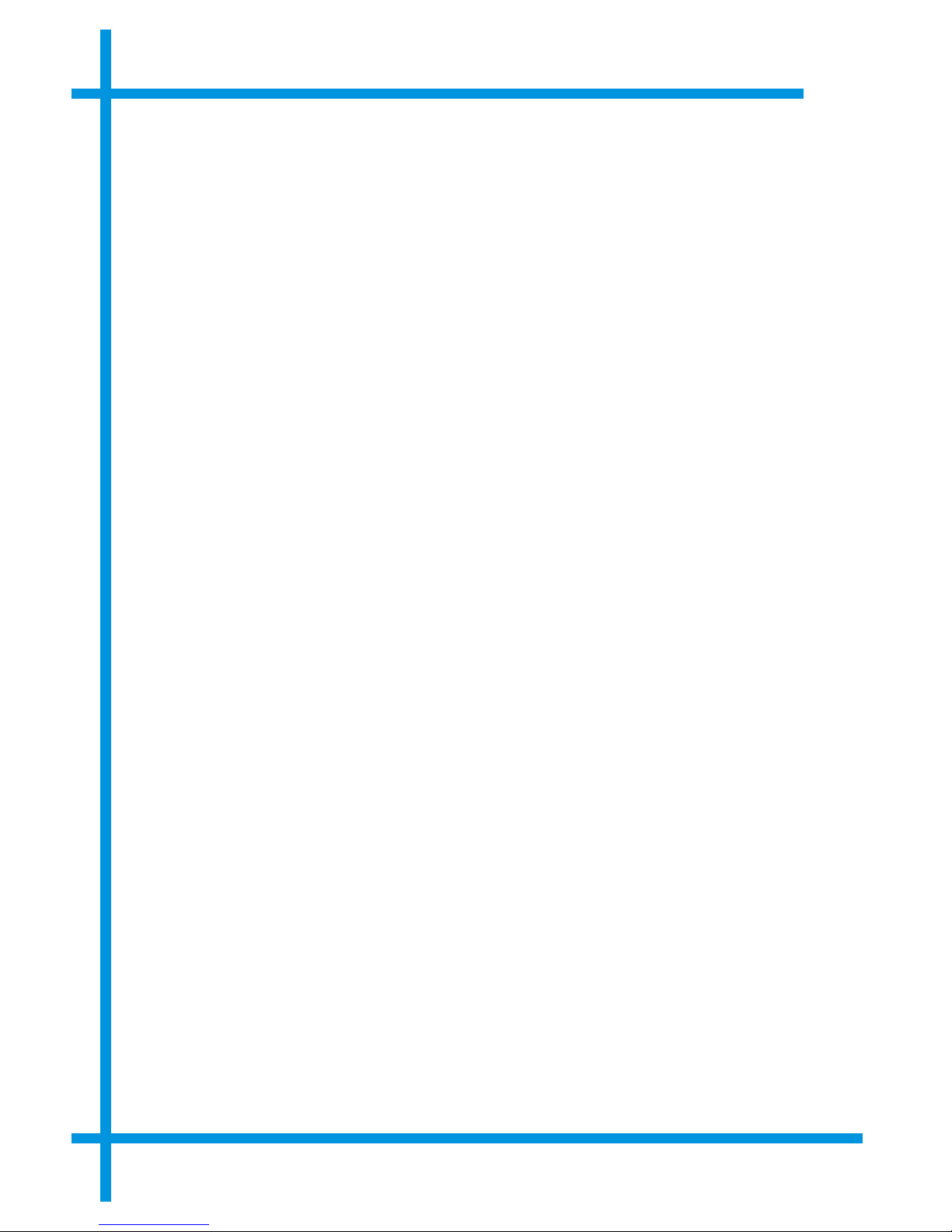
Page intentionally blank
PS 100
Page viii 14-11-02 Iss. 1.

1. Introduction
Introduction to the PS100
The PS100 folder/sealer produces finished mailable documents or “self-mailers” from
cut-sheet Pressure Seal documents. In one smooth operation the PS100 folds and seals
single sheets into self-mailers quickly and economically. Pressure activated cohesives
provide an instantly secure seal on the document, whether you use a “V”, “C” or “Z” fold.
Features of the PS100 folder/sealer include:
• Simple to load and operate
• Easy to change the fold style
• C, V, offset V and Z fold styles
• No adjustment required when changing the weight of forms used
• Automatic stop when the in-feed tray is empty
• In-feed forms counter with manual reset
• Paper flow error detection
This PS100 folder/sealer operator manual describes the set-up and operating instructions
for the PS100 folder/sealer. This manual is written as a reference for an operator who is
familiar with mailing operations and who has received some basic training in operating
the PS100.
14-11-02 Iss. 1. Page 1
Figure 1: Types of fold produced

Which Side Is Which?
The terms “infeed”, “outfeed” and “operator side” are used throughout this manual to
identify the sides of the PS100 (see fig.2 below).
• The infeed is the side into which the documents are fed.
• The outfeed is the side out of which the finished mailers exit.
• The operator side of the PS100 is the side on your right when you’re facing the infeed
of the PS100.
1. Introduction PS 100
Page 2 14-11-02 Iss. 1.
Figure 2: The sides of the machine

How to use this manual
Here is a summary of what is contained in this manual and where:
• Features (page 7) - describes the major components you use to set up and operate
the machine. New operators should read this section to gain a basic understanding of
how the machine works. Experienced operators should read this section when they
have a specific question about the function of a particular feature.
• Set-up (page 13) - outlines the tasks required to set up the machine. Provides easy
step procedures for removing the top cover and folding plates and setting up the
folder. New operators should read each procedure as they perform the task.
Experienced operators should refer to relevant parts of the procedure to find answers
to specific questions.
• Operation (page 21) - provides easy step-by-step procedures for loading and starting
the machine.
• Operation errors (page 27) - lists common operating problems and possible causes
and solutions.
• Cleaning (page 35) - provides details of the cleaning required to keep the machine in
the best possible condition.
• Specifications (page 37) - provides the technical details of the folder/sealer.
• Form loading guide (page 39) - explains how to load forms based on the form
design, type of fold, condition of forms (if they are curled or not - see Appendix B on
page ), and how the folded/sealed forms should be orientated when they reach the
conveyor.
PS 100 1. Introduction
14-11-02 Iss. 1. Page 3

Safety precautions
Although the design of your folder/sealer includes safeguards for set-up and operation,
you must adhere to the following precautions.
I No one should use the machine unless they have been trained to do
so. Pressure Seal Systems Ltd accept no responsibility for
unauthorized use.
Operating environment
• Dress safely. Loose clothing, long hair and jewellery can become tangled in moving
parts.
• Keep your work area and the machine clean and clear of dust or debris. Details of
how to clean the machine thoroughly are given in Chapter 6.
• Do not place the machine on an unstable stand or table. The machine may fall,
causing serious damage or injury.
I To avoid personal injury and damage to the machine, it should
always be lifted by two people.
• Do not allow anything to rest on the mains lead. Do not relocate the machine where
anyone will walk on the lead.
• Operate the machine only with the top cover in place; the forms properly loaded in the
in-feed tray and the out-feed tray/conveyor initially empty.
• Keep hands clear of the in-feed and out-feed areas when the machine is running.
I Except as explained elsewhere in this operator manual, do not
attempt to service the machine. Doing so may expose you to
dangerous voltages or other risks. Do not remove the protective
side covers from the machine. Refer servicing to qualified service
personnel. Only trained, authorised service personnel should
remove the protective side covers - and then only for servicing
purposes.
1. Introduction PS 100
Page 4 14-11-02 Iss. 1.

Power requirements
The PS100 must be operated from the type of power source indicated on the marking
label. If you are unsure of the type of power available, consult your Pressure Seal
representative or local power company.
If an extension lead is used with the PS100, make sure that the total of the ampere
ratings of the products plugged into the extension lead does not exceed the extension
lead ampere rating.
If the machine is damaged
Unplug the machine from the wall outlet and refer servicing to qualified personnel under
the following conditions:
q If the mains lead is damaged or frayed
q If liquid has been spilled into the machine
q If the machine has been exposed to rain or water
q If the machine has been dropped or damaged
q If the machine does not operate normally when the operating instructions are
followed. Adjust only those controls that are covered by the operating instructions,
since improper adjustment of other controls may result in damage.
q If the machine exhibits a distinct change in performance, indicating a need for a
service
PS 100 1. Introduction
14-11-02 Iss. 1. Page 5

Page intentionally blank
1. Introduction PS 100
Page 6 14-11-02 Iss. 1.

2. Features
General
This section guides you through the features of the folder/sealer. The component names
introduced in this section are used throughout this manual.
Please refer to Figure 3 below as you read about the features of the machine.
14-11-02 Iss. 1. Page 7
Figure 3: Features of the machine

Folder components
Form guides
The form guides keep the forms aligned so the feed roll feeds each one squarely. The
form guides on the machine are adjustable to accommodate various sheet widths.
Feed roll
The feed roll provides reliable single-sheet form feeding into the folding area. The feed roll
requires no adjustment.
In-feed tray
The in-feed tray holds the stack of forms allowing them to be fed by the feed roll. The
spring-loaded tray presses the forms against the feed roll, automatically providing the
correct pressure to allow only one form at a time to be fed into the folder.
Folding plates
These provide for simple "V" (centre or half) folds, "Z" (zigzag) folds or "C" (letter) folds.
The plates are adjustable to accommodate various form lengths.
Folding rollers
The folding rollers work in conjunction with the folding plates to produce folds. The
rollers feed the form into and out of the folding plates. The top roller is removable, which
aids recovery of mishandled forms (see page 28).
2. Features PS 100
Page 8 14-11-02 Iss. 1.

Operator controls
Batch counter
There are two types of batch counter available. The standard counter indicates the
number of documents in the current batch (since it was last reset) and has a push button
reset. There is an additional counter available for the cumulative total, and this may only
be reset by a service engineer.
Illuminated Power Switch
The power switch is illuminated when the PS100 is connected to the mains supply.
Run switch
The run switch lights when:
• All documents are properly loaded on the feed table, and there are no mishandled
documents anywhere in the PS100
• The safety cover is fitted
When the run switch lights:
• Momentarily pressing the run switch processes one document.
• Pressing and holding the run switch for two seconds processes all of the documents
PS 100 2. Features
14-11-02 Iss. 1. Page 9

Stop switch
Pressing the stop switch stops the PS100 after the document currently being fed is
processed. You can stop the PS100 at any time while documents are processing.
The stop switch flashes when there is an operating error. To clear an error condition:
• Remove the lid from the PS100
• Clear any mishandled documents
When the top cover is replaced, the PS100 automatically resets the error detection.
2. Features PS 100
Page 10 14-11-02 Iss. 1.
Figure 4: Operator controls

Power and safety components
Mains lead
The mains lead supplies electrical power to the PS100. There is a 5-amp fuse in the
three-pin plug.
Top cover
The top cover provides access to the folding and sealing components. The cover has two
safety switches that disable operation of the PS100 when it is removed.
Sealing and stacking components
Pressure bolts
These allow you to release the pressure on the sealing rollers for clearing mishandled
documents with the allen key that is provided.
Sealing rollers
The sealing rollers provide the pressure required to tightly seal the edges of the
document.
Stacker
This final component collects the self-mailers and stacks them for easy removal. It is
adjustable for different forms.
PS 100 2. Features
14-11-02 Iss. 1. Page 11

Page intentionally blank
2. Features PS 100
Page 12 14-11-02 Iss. 1.

3. Set-up
Setting up the PS100
This section provides instructions for:
• Removing the top cover
• Removing the folding plates
• Setting up the folder
Follow all the instructions in this section the first time you use the PS100 and whenever
you need to process a different style document. Refer to the first two topics in this
section when you need to access folding and sealing components.
I When any work is being carried out on the machine or any
adjustments are being made, the machine should be disconnected
from the mains.
14-11-02 Iss. 1. Page 13

Removing the top cover
Remove the top cover by placing one hand at the outfeed end and the other close to the
infeed of the PS100. The outfeed end should be lifted first as the top cover is held in
place by a retaining lip above the feed table.
When installing the top cover, make sure that it is firmly seated on top of the unit.
The safety switches for the top cover prevent the PS100 from operating if the cover is not
properly installed.
3. Set-up PS 100
Page 14 14-11-02 Iss. 1.
Figure 5: Removing the top cover

Removing the folding plates
1. Remove the top cover
2. Grasp each folding plate as shown in the below diagram and lift to disengage
the notches in the plate from the mounting studs. Pull the folding plate out of
the PS100 at approximately 45°.
PS 100 3. Set-up
14-11-02 Iss. 1. Page 15
Figure 6: Removing the fold plates
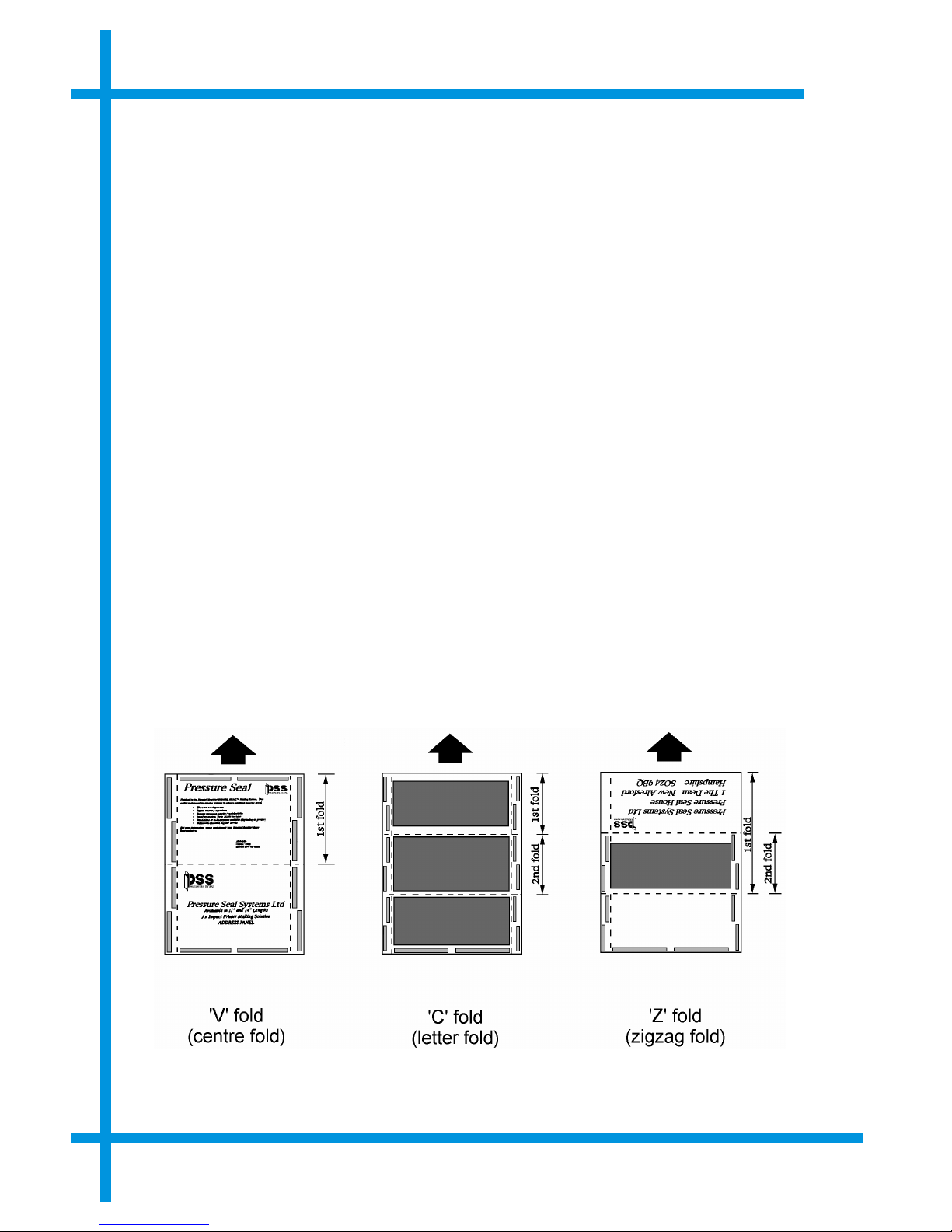
Setting up the folder
Once you’ve removed the top cover and folding plates, setting up the PS100’s folder
involves three steps:
• Setting the document stop on each folding plate
• Setting the adjustable document guide
• Replacing the folding plates and top cover
Setting the document stop
The location of the document stop along the scales on each folding plate determines
where the folds are made on the documents. The first fold plate controls the first fold,
and the second fold plate controls the second fold.
To set the document stop:
1. Measure the length of the document to each fold. Determine the settings for the
type of fold you want as shown in the diagram below.
3. Set-up PS 100
Page 16 14-11-02 Iss. 1.
Figure 7: Document fold lengths

2. For each folding plate, adjust the document stop to the settings you determined
in step 1. With the folding plates removed:
• Loosen the locking knobs at each end of the document stop.
• Using the knobs as handles, slide the stop along the rods until the stop
aligns with the correct settings on the scales. Make sure both scales are
showing the same settings otherwise the document will not fold squarely.
• Tighten the two locking knobs.
PS 100 3. Set-up
14-11-02 Iss. 1. Page 17
Figure 8: Document stop setting components

Setting the adjustable document guide
With the first fold plate removed, set the adjustable document guide on the feed table to
fit the width of the documents you’re processing.
To set the adjustable document guide:
1. Loosen the adjustment knob on the underside of the feed table. Move the
document guide to the right.
2. Place a document on the feed table, and align the left edge with the fixed
document guide. Hold the document in place.
3. Using your other hand, align the adjustable guide with the right side of the
document.
4. Secure the guide in place by tightening the adjustment knob.
When you finish there should be just enough clearance to allow the document to move
freely between the guides. Too much or too little clearance can cause mishandling.
3. Set-up PS 100
Page 18 14-11-02 Iss. 1.
Figure 9: Document stop setting components

Replacing the folding plates
The PS100 may be set for C, V or Z fold forms. The fold plates used determine the fold type.
First fold plate
Insert the fold plate by identifying the locating pins nearest the fold roller and hooking the
plate onto the pins, ensuring that both the hooks locate onto both the pins on either side
of the machine. Lay the fold plate flat and push the edge down until the fold plate clicks
firmly into position.
Second fold plate
For C and Z folds, locate the pins nearest the fold roller and hook the plate onto the pins,
making sure that both hooks locate onto each pin either side of the machine. Lay the fold
plate flat and push the edge down until the fold plate clicks firmly into position. For V
folds only, the second fold plate should be located with the hooks on the same pins near
the fold roller, but with the plate rotated through 180 . Lay the fold plate flat and push the
edge down until it locks firmly into position above the first fold plate.
PS 100 3. Set-up
14-11-02 Iss. 1. Page 19
Figure 10: Adjusting the form guides

Page intentionally blank
3. Set-up PS 100
Page 20 14-11-02 Iss. 1.

4. Operation
Operating the PS100
Operating the PS100 is a simple three-step process:
1. Verify that the machine is set for the fold style required by the documents.
2. Place the forms in the in-feed tray and adjust the forms width guide plate if
necessary.
3. Start the machine.
I It is not recommended that any internal adjustments be
made to the PS100. If adjustments are needed, contact an
authorised service representative.
This section explains in detail how to:
• Load documents
• Start up and test the PS100
• Process documents
Any problems that arise from the operation of the PS100 are addressed in the next
chapter, which includes a troubleshooting guide.
14-11-02 Iss. 1. Page 21

Loading documents
When you load documents make sure:
• There are no mishandled documents in the folder or sealer (the stop switch is not
flashing)
• All rubber and metal rollers are clean and free of foreign matter
1. Fan the stack of documents to make sure that they aren’t sticking together.
2. Align the stack so the documents feed correctly into the PS100. Document
orientation depends upon document design, the type of fold desired, presence
of curl, and how the folding plates are set up.
3. Align the stack of documents so that the ends and sides of the stack are
smooth and square.
4. Raise the feed table and feed the stack between the document guides and into
the PS100 until the stack meets resistance.
5. Lower the feed table.
The run switch lights, indicating the stack is properly loaded on the feed table.
Make sure that the stack of documents is flat and not bowed due to the document guides
being too tight.
4. Operation PS 100
Page 22 14-11-02 Iss. 1.

Starting up and testing the PS100
This procedure describes how to start up and test the PS100 to make sure
it’s ready to fold and seal your documents. Always perform this procedure at
the start of each document processing session to ensure the best results.
Before you start up and test the PS100, make sure all of the following
conditions are satisfied:
• The top cover is firmly seated on the top of the unit.
• The folding plates are adjusted and installed properly for the fold you
want.
• The document guides are set correctly to provide enough, but not too
much, clearance at the sides of the document stack.
• The power switch is illuminated.
• Documents are properly loaded and the run switch is lit.
PS 100 4. Operation
14-11-02 Iss. 1. Page 23

Verifying folder settings
1. Momentarily press the run switch. The PS100 processes one document.
2. Check the document for proper fold and seal. Check that the folds are in the
proper place.
• If the first fold is in the wrong place, adjust the first folding plate.
• If the second fold is in the wrong location, adjust the second folding plate.
4. Operation PS 100
Page 24 14-11-02 Iss. 1.
Figure 11: First and second folds

Processing forms
Before proceeding, make sure you’ve started up and tested the PS100 and that the test
document is properly folded and sealed.
1. Reset the counter (if required).
2. Press and hold the run switch until the next document is processed.
The PS100 processes the documents loaded on the feed table.
The PS100 automatically stops after the last document is processed. The run
switch light turns off indicating the feed table is empty.
3. Remove the sealed documents from the stacker.
4. When you have finished processing documents, disconnect the PS100 from the
mains power supply.
Interrupting operation
Press the Off/Stop switch at any time to cease processing. Do not stop the machine by
removing the lid as this may damage the machine.
PS 100 4. Operation
14-11-02 Iss. 1. Page 25

Page intentionally blank
4. Operation PS 100
Page 26 14-11-02 Iss. 1.

5. Operation Errors
Error Conditions
The red flashing error light indicates a problem. It is possible that a form is resting
between the folder and the sealer, there is a misfeed or slipping of the folding mechanism
or there is a form resting between the folding and sealing mechanisms or in the sealing
mechanism.
The following section describes how to clear mishandled documents, and also includes a
simple troubleshooting guide.
14-11-02 Iss. 1. Page 27

Clearing Mishandled Documents
When the stop light flashes
To clear a flashing error condition:
• Switch off the mains power and unplug from the mains.
• Remove the lid and locate the form that is jammed.
If it is in either the first or second fold plate:
Remove the fold plate in question by using the following procedure:
• Lift off the first fold plate as follows:
a) Lift up the left hand edge of the plate until it releases from the left hand holding clips.
b) Pull it clear of the hook pins located under the right hand edge of the plate.
• Remove the second fold plate as follows:
a) Lift up the right edge of the plate until it releases from the holding clips
b) Pull it clear of the hook pins under the left edge of the plate.
• Lift the two snap levers holding the top-folding roller in place, (see figure 12) and lift
out the roller.
• Remove the jammed form.
5. Operation Errors PS 100
Page 28 14-11-02 Iss. 1.

• Replace the top-folding roller. Note that the flat faces on the two end bearings must be
held vertically for them to drop into the housing slots. Close the two snap levers to
hold the roller in place.
• Replace the first and second fold plates.
• Replace the top cover and restore mains power.
• Reload and restart the PS100.
PS 100 5. Operation Errors
14-11-02 Iss. 1. Page 29
Figure 12: Removing the top folding roller

If the form is jammed in the sealing rollers:
a) Remove all documents from the in-feed tray.
b) Momentarily press the run switch to eject the mishandled document out of the
rollers.
• If the document doesn’t eject, repeat step b. It may take several attempts.
• If, after several attempts, the mishandled document doesn’t eject, continue with
the next procedure.
P It may be necessary to stabilise the forms before folding and sealing them.
This can be achieved by allowing them to rest in the same room as the
PS100 for an hour or more after printing.
When the jammed form is removed from the sealer, check the sealer rollers for any form
particles that may have become stuck with adhesive.
5. Operation Errors PS 100
Page 30 14-11-02 Iss. 1.

Pressure bolt adjustment
1.
Using the 8mm allen key provided, turn the four adjustment screws
anticlockwise to relieve the sealing roller pressure. (The allen key is situated on
the lip above the in-feed tray, beneath the lid.)
2. Install the top cover, reconnect the power and switch the machine on.
3. Press the run switch momentarily to clear any mishandled forms.
4. When you are sure that all mishandled forms have been cleared, unplug the
mains lead from the wall outlet.
5. Remove the top cover and tighten each adjustment screw down until you feel a
significant increase in resistance. This is a predetermined stop.
I Do not overtighten the adjustment screws! Stop tightening
the screws as soon you feel a significant increase in
resistance.
6. Install the top cover and power up the machine.
PS 100 5. Operation Errors
14-11-02 Iss. 1. Page 31
Figure 13: Relieving the sealing roller pressure

Troubleshooting
The table below lists the possible causes and any corrective actions required
for conditions that may occur with your PS100. For conditions not covered
below, contact your Pressure Seal Systems distributor.
Condition Possible Cause Corrective Action
The illuminated power
switch does not light.
Mains lead not plugged into
an AC outlet.
Plug mains lead into an
AC outlet.
Board fuse blown. Contact your Pressure
Seal distributor for advice.
The PS100 does not
operate when the run
switch is pressed (power
switch illuminated.)
Document misfeed, jam
detected: stop switch is
flashing.
Clear mishandled
documents (p. 24).
Top cover not firmly seated
on top of the unit.
Firmly seat the top cover
on the unit (p. 12).
No documents loaded. Load documents (p.19).
Board fuse blown. Contact your Pressure
Seal distributor for advice.
Documents are
mishandled in the folder
or damaged during
sealing.
Fold plate document
stop(s) adjusted
improperly.
Check and adjust the
position of the fold plate
document stop(s) (p.14).
Documents have excessive
curl due to moisture,
excessive toner or poor
storage.
Store documents in area
with low humidity; de-curl
by placing documents on
a flat surface with a heavy
weight for several hours.
Debris in folding plates;
folding plates not installed
properly; fold plate
document stop(s) adjusted
improperly.
Remove debris; properly
install fold plates; check
position of the fold plate
document stop(s).
5. Operation Errors PS 100
Page 32 14-11-02 Iss. 1.

Condition Possible Cause Corrective Action
Documents are
mishandled in the folder
or damaged during
sealing.
Dirty folding rollers. Clean rollers with cleaning
solution.
Folding roller adjusted
improperly or worn; sealing
rollers adjusted improperly.
Contact your Pressure
Seal distributor for advice.
Documents not sealing. Pressure on sealing rollers
is relieved.
Reset pressure on the
sealing rollers (p.27).
Documents are older than
their shelf life (one year).
Use fresh documents.
Fold plate document
stop(s) adjusted improperly
causing poor registration of
adhesive strips.
Check and adjust position
of the fold plate document
stop(s) (p.14).
Sealing rollers adjusted
improperly.
Contact your Pressure
Seal distributor for advice.
Documents are
misfeeding.
Feed table document
guides are set too tight.
Set the guides so there is
just enough clearance to
allow the document to
move freely between the
guides (p. 16).
Debris in folding plates;
folding plates not installed
properly; fold plate
document stop(s) adjusted
improperly.
Remove debris; properly
install folding plates;
check and adjust the
position of the fold plate
document stop(s).
Worn feed roll. Contact your Pressure
Seal distributor for advice.
PS 300 5. Operation Errors
14-11-02 Iss. 1. Page 33

Condition Possible Cause Corrective Action
Documents are wrinkled
or badly folded.
Documents not feeding
squarely against document
stop(s).
Adjust the document
stop(s) to squarely deflect
the documents; ensure
the stop setting is identical
on both scales.
Dirty folding rollers. Clean folding rollers.
Feed table document
guides are set too tight.
Set guides to allow the
document to move freely
between the guides.
Fold plate document
stop(s) adjusted
improperly.
Check and adjust the
position of the fold plate
document stop(s) (p. 14)
Folding rollers adjusted
improperly or worn; sealing
rollers adjusted improperly.
Contact your Pressure
Seal distributor for advice.
Two or more documents
are feeding into the folder
together.
Documents in stack are
sticking together.
Fan document stack and
reload documents.
Worn feed roll. Contact your Pressure
Seal distributor for advice.
5. Operation Errors PS 100
Page 34 14-11-02 Iss. 1.

6. Cleaning the machine
Cleaning procedure
The machine’s folding and sealing mechanisms should be cleaned in the following
manner:
P To avoid leaving finger-marks on the machine’s internal rollers, it is recommended
that disposable gloves are worn during cleaning. People susceptible to dust allergies
may be more comfortable wearing a protective mask.
1. Be sure that the room is well ventilated.
2. Switch off the mains power and unplug or disconnect from the mains.
3. Lift off the top cover.
4. Remove the first fold plate.
5. Remove the second fold plate.
6. Lift the two levers holding the top folding roller (see Figure 12), and lift out the roller.
7. Remove as much paper dust as possible using a soft brush. Try to avoid letting
the dust drift down into the lower machinery.
I If compressed air is used to clear the paper dust, use only a
recommended canned air blower.
8. Moisten a clean, lint-free cloth with the cleaning solution.
I Avoid breathing the fumes or getting the solution in an open
wound or other sensitive areas such as the eyes or mouth.
Read the label on the container carefully before use.
14-11-02 Iss. 1. Page 35

9. Wipe clean the surface of all the folding and sealing rollers using the moistened
cloth. It will be necessary to rotate each roller, taking care not to let anything
get caught between them. A moderate amount of effort may be required to turn
the sealing rollers. Wipe off any fingerprints from the rollers as they are turned.
10. Replace the top-folding roller.
P The flat faces of the bearing holder must be held vertically for the roller to
drop into the holding slots.
11. Close the two snap levers to hold the roller in place.
12. Replace the first and second fold plates.
13. Replace the top cover and then restore the mains power.
6. Cleaning the machine PS 100
Page 36 14-11-02 Iss. 1.

7. Specifications
Folder/Sealer Specifications
Construction
Formed sheet metal steel side frames with ABS shell
Sealer
Integral four-roller system
Size
685mm(L) x 495mm(W) x 375mm(H)
(excluding output tray of 115mm)
Footprint 675mm x 495mm
Weight
80kg
Power
115/230V ac ±10%, 50/60Hz
Speed
4000 forms per hour (A4 Z fold)
Environment
Operating 10° - 40° C
5% - 50% humidity
Non-operating 5° - 50° C
5% - 80% humidity
14-11-02 Iss. 1. Page 37

Feeder Capacity
150 sheets
Colour
Graphite
Noise
72dB
Document Specification
Weights
60gsm minimum; 145gsm maximum
Sizes
W 175mm (6.9in) x L 100mm (4in) minimum
W 216mm (8.5in) x L 355mm (14in) maximum
Cut-sheet
Fold Configuration
Z, V and C folds
7. Specifications PS 100
Page 38 14-11-02 Iss. 1.

Appendix A - Form Loading
Guide
Many variables must be considered when setting up the folder/sealer, and loading forms
for processing. These include the form design, type of fold and how the folded/sealed
forms should be orientated when they reach the conveyor.
14-11-02 Iss. 1. Page 39
Settings Settings Settings
First folding plate:
Half of the form length.
First folding plate:
One third of the form length.
First folding plate:
Two thirds of the form
length.
Second folding plate:
Rotate through 180 degrees.
Second folding plate:
One third of the form length.
Second folding plate:
One third of the form length.
Feeding problems:
Rotate form 180 degrees.
Feeding problems:
Print backside of form first.
Feeding problems:
Flip form, then rotate 180
degrees.

Appendix B - Form Curl
Many variables must be considered when setting up the folder/sealer, and loading forms
for processing. These include the form design, type of fold, condition of forms (if they are
curled or not), and how the folded/sealed forms should be orientated when they reach the
conveyor.
Figure 14 shows acceptable (flat or curl down), and unacceptable (curl up) curl
conditions. In some cases, forms that are curled up can be processed by loading them
differently.
Page 40 14-11-02 Iss. 1.
Figure 14 Curled Documents
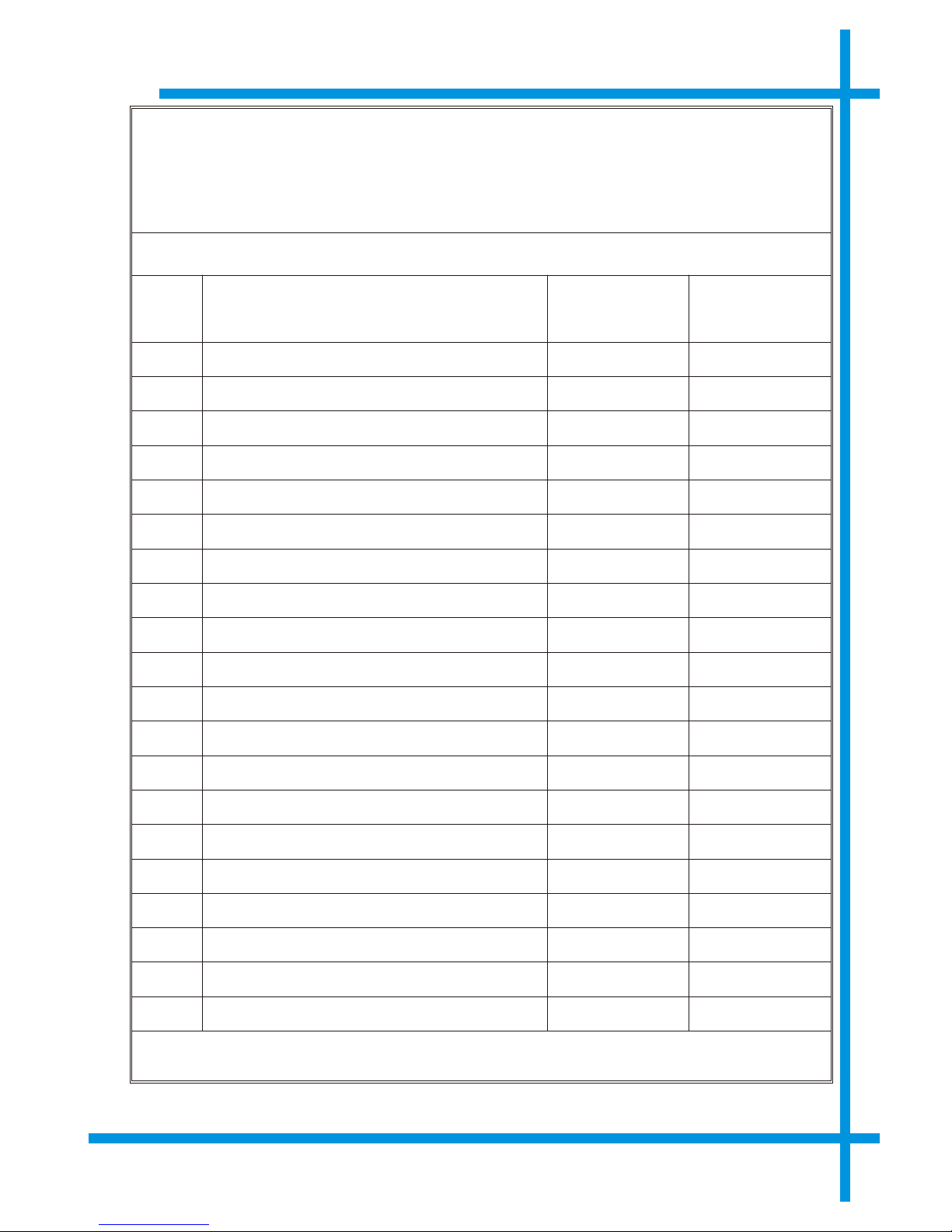
Service Visit Log
Serial number:
Date Work done and comments
Engineer’s
signature
Customer’s
signature
Head Office: Pressure Seal House, 1 The Dean, New Alresford, Hampshire, SO24 9BQ
Tel: +44 (0)19 6273 5777 Fax: +44 (0) 19 6273 4555 e-mail: service@pseal.co.uk
14-11-02 Iss. 1. Page 41
