Preproofer 770, 790, 990, 970 Installation Manual

Preproofer 770/790/970/990
Installation Manual
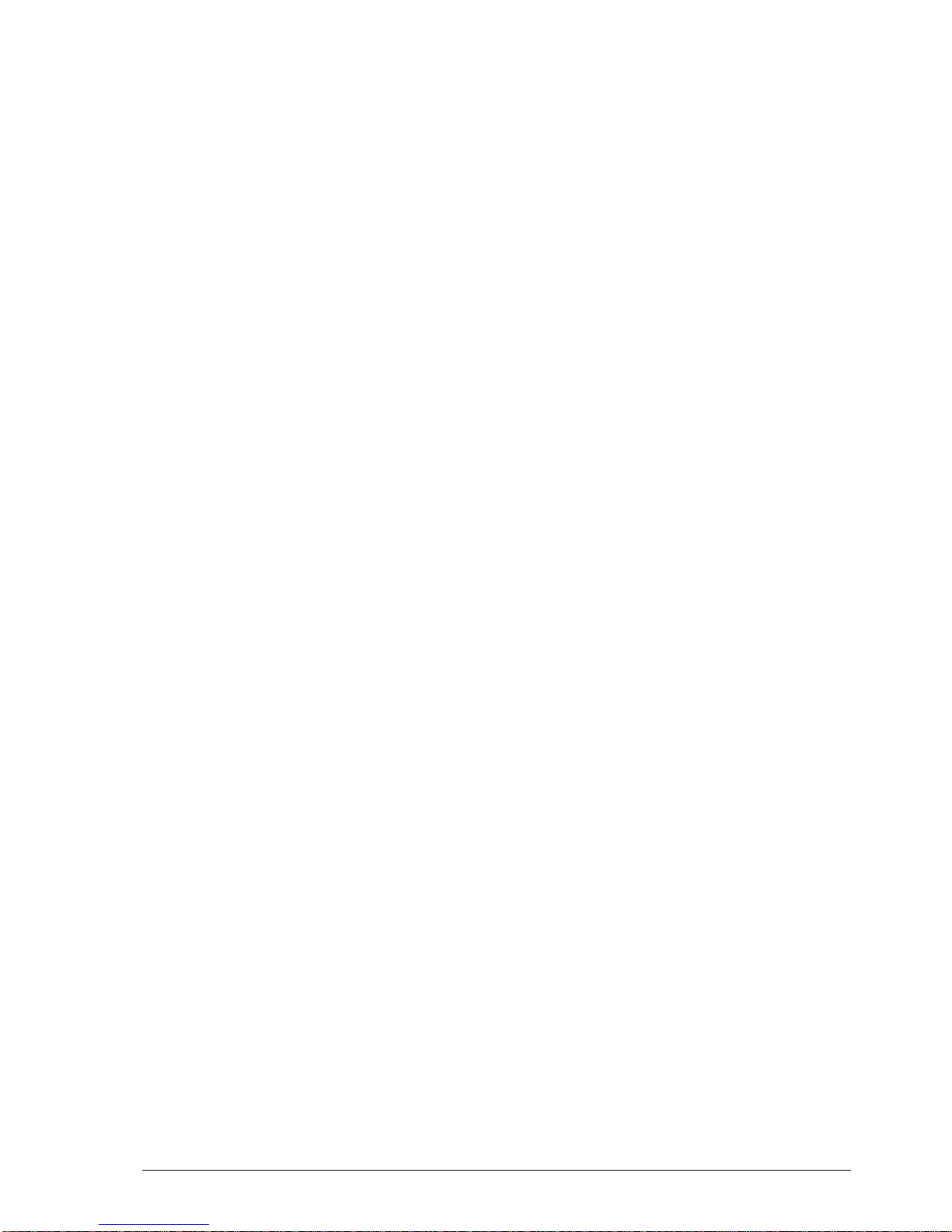
Digital Information Ltd.
Technoparkstrasse 1
CH-8005 Zürich
© Copyright by Digital Information Ltd. 2010
This manual is proprietary in nature and the sole property of
Digital Information. It may not be reproduced, in whole or in part,
without the express written permission of Digital Information.
Digital Information reserves the right to modify and/or delete any
material and/or capabilities described herein.
All the documentation in this manual is instructional and for the
operation of Preproofer machine. Digital Information shall not be
responsible for any damage or claims resulting from any errors or
omissions in this manual.
Owning to our policy of continuous product development,
specifications, terms and description of Preproofer 940/980 are
subject to change without prior notice.
.
Identifier Hardware Installation manual - EN
Target group Installation, Technician
Product Preproofer 770/790/970/990
Version V2.1
Date May 2012
Article code Preproofer IM7498-021 EN
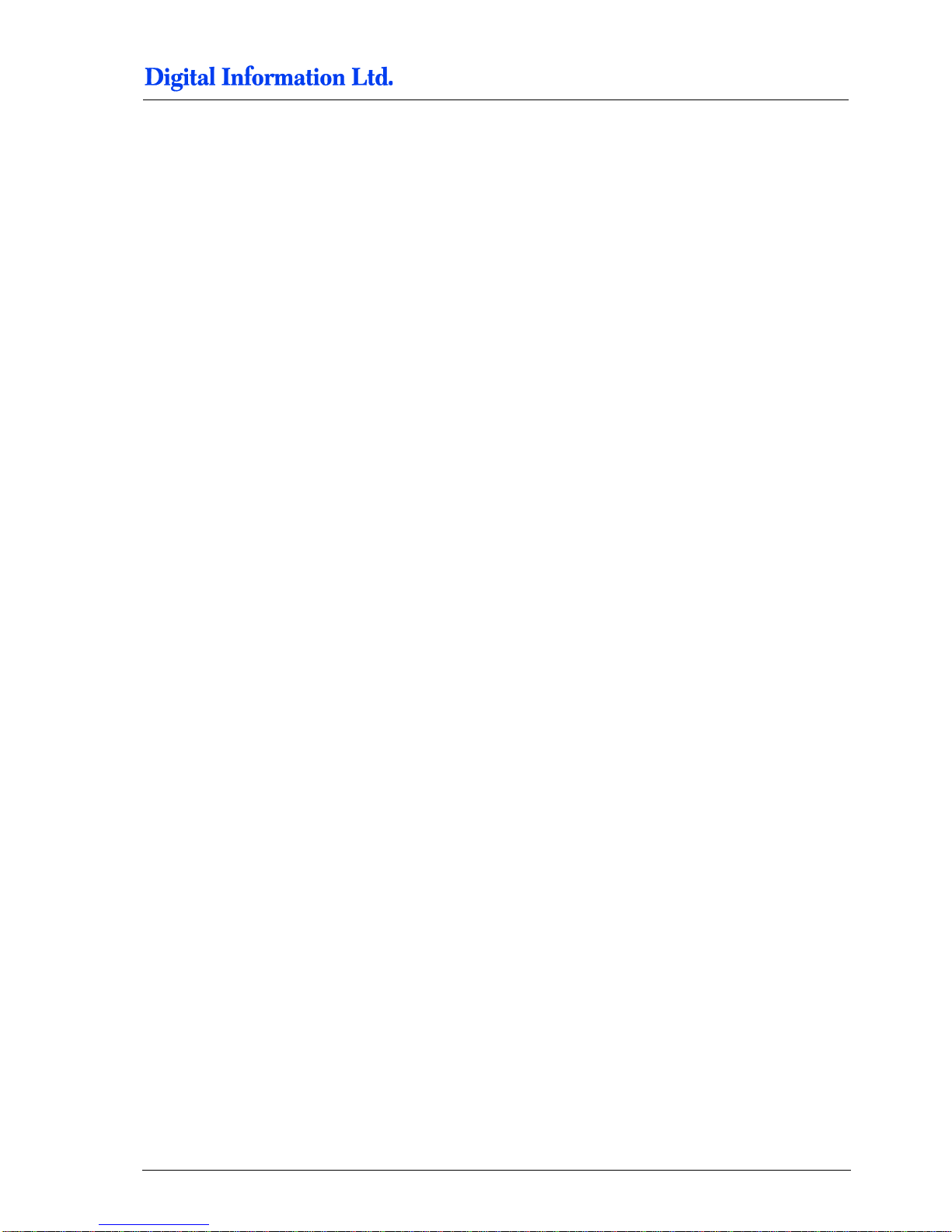
Table of contents
Preproofer x700 / x900 – HW Installation Manual I
Table of contents
1 Introduction .................................................................................................................................... 1-1
2 Safety............................................................................................................................................... 2-1
2.1 Warning ............................................................................................................................................ 2-1
3 Pre Installation Tasks..................................................................................................................... 3-2
3.1 Tools Required for the Installation .................................................................................................... 3-2
3.2 PC Specification ............................................................................................................................... 3-2
3.3 Materials Required for Installation ................................................................................................... 3-2
3.4 Unpacking ........................................................................................................................................ 3-3
4 Frame Setup ................................................................................................................................... 4-1
4.1 Overview .......................................................................................................................................... 4-1
4.2 Frame Parts...................................................................................................................................... 4-2
5 Assembly ........................................................................................................................................ 5-1
5.1 Frame Sides ..................................................................................................................................... 5-1
5.1.1 Additional Parts ................................................................................................................. 5-1
5.1.2 Mount the Base Plate for the Wheels ............................................................................... 5-2
5.1.3 Mount the Pillar and Distance Profile ............................................................................... 5-3
5.2 Mount Bracket to Frame Sides ........................................................................................................ 5-5
5.2.1 Additional Parts ................................................................................................................. 5-5
5.2.2 Mount the Brackets ........................................................................................................... 5-6
5.3 Mount Cross Member Top .............................................................................................................. 5-10
5.4 Cross Beams .................................................................................................................................. 5-10
5.4.1 Additional Parts ............................................................................................................... 5-10
5.4.2 Mount the Cross Beam for TOP Printer .......................................................................... 5-11
5.4.3 Mount the Cross Beam for BOTTOM Printer .................................................................. 5-12
5.4.4 Mount the Stabilization Cross Beams ............................................................................. 5-13
5.4.5 Tighten the Stabilization Cross Beams ........................................................................... 5-15
5.4.6 Position the Cross Beam for BACK Printer .................................................................... 5-16
5.4.7 Position the Cross Beam for FRONT Printer .................................................................. 5-17
5.5 Brackets for Fixing the Printer to the Frame .................................................................................. 5-19
5.5.1 Additional Parts ............................................................................................................... 5-19
5.5.2 Mount Brackets to Profile ................................................................................................ 5-20
5.6 Mount the Cable Channel .............................................................................................................. 5-21
5.6.1 Additional Parts ............................................................................................................... 5-21
5.7 Add the Wheels .............................................................................................................................. 5-22
5.7.1 Additional Parts ............................................................................................................... 5-22
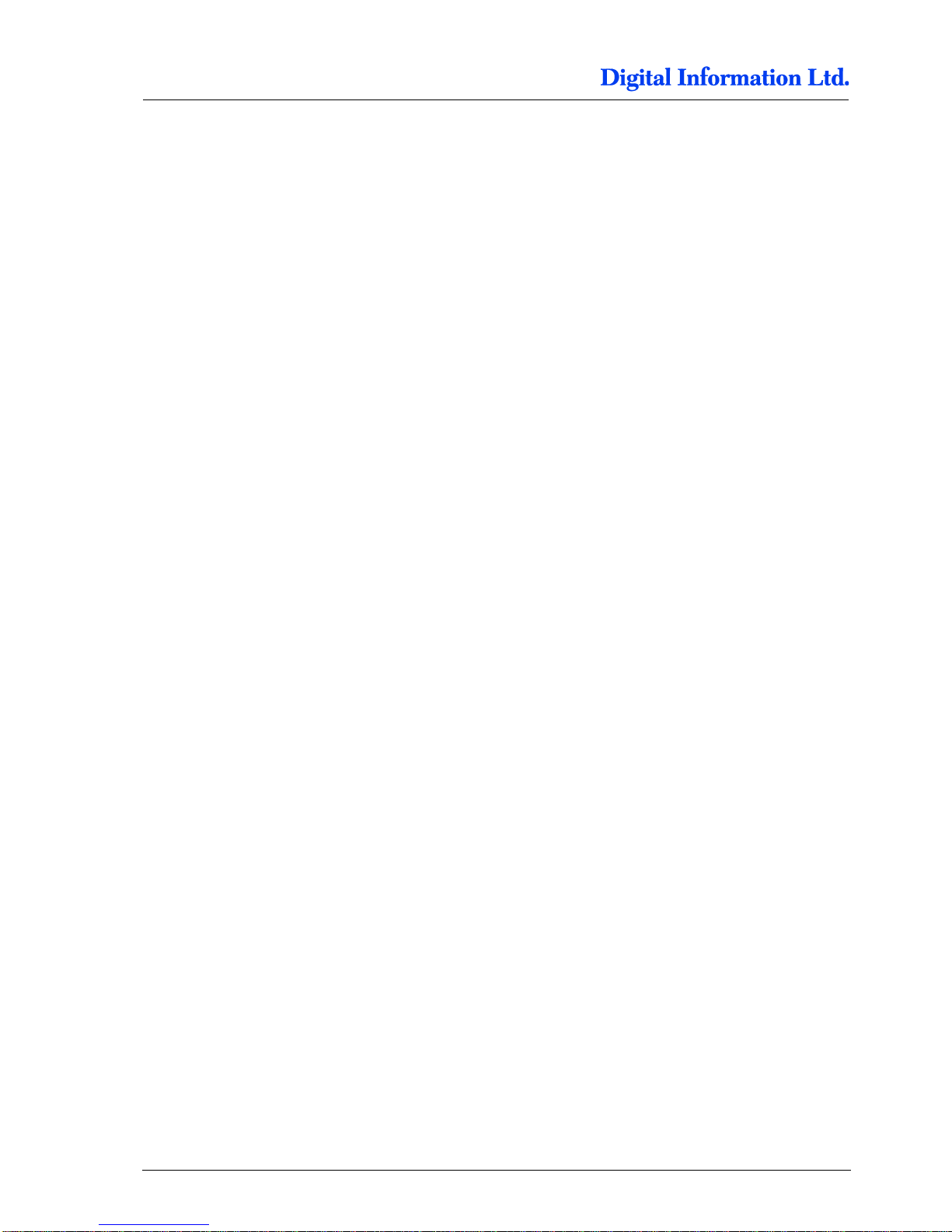
Table of contents
II Preproofer x700 / x900 – HW Installation Manual
5.7.2 Mount the Wheels ........................................................................................................... 5-23
6 Prepare the BACK Printer ............................................................................................................. 6-1
6.1 Remove the Paper Roll Cover ......................................................................................................... 6-1
6.1.1 Roll Cover Assembly ......................................................................................................... 6-1
6.2 Optional: Remove the Paper Roll Back Cover ................................................................................. 6-2
6.2.1 Take off the Screws .......................................................................................................... 6-2
6.3 Remove the Roll Adapter Holder and Guide .................................................................................... 6-2
6.3.1 Take off the Guide ............................................................................................................. 6-2
6.3.2 Take of the Roll Paper Adapter ......................................................................................... 6-3
6.4 Mount the Base Profile for Paper Guide / Camera holder ............................................................... 6-3
6.4.1 Additional Parts ................................................................................................................. 6-3
6.4.2 Mount the Profile ............................................................................................................... 6-4
6.4.3 Optional: Take off the Black Side Cover ........................................................................... 6-5
6.5 Set the Wires .................................................................................................................................... 6-5
6.5.1 Additional Parts ................................................................................................................. 6-5
6.5.2 Open PCB Cover on the Epson Printer ............................................................................ 6-7
6.5.3 Cable from Electronic Box ................................................................................................ 6-7
6.6 CUT MOTOR Setup ......................................................................................................................... 6-8
6.6.1 Remove the CUT Motor Cable ......................................................................................... 6-8
6.7 PAPER FEED Motor Setup .............................................................................................................. 6-9
6.7.1 Take Off the Paper Feed Motor Cable .............................................................................. 6-9
6.8 CUT MOTOR ENCODER Setup - Electronic Box - HW Release 2 ............................................. 6-11
6.9 Take Off the End Switch and Encoder Cable ................................................................................. 6-11
6.9.1 Take Off and Reconnect the End Switch and Encoder Cable ........................................ 6-11
6.10 Wire the Control Panel Back Printer .............................................................................................. 6-13
6.10.1 Remove the Control Panel.............................................................................................. 6-13
6.10.2 Solder the Wires to the Panel ......................................................................................... 6-13
6.10.3 Guide the Cable to the Electronic Box ............................................................................ 6-15
7 Prepare the FRONT Printer ........................................................................................................... 7-1
7.1 Wire the Control Panel Front Printer ................................................................................................ 7-1
7.1.1 Take off the Control Panel ................................................................................................ 7-1
7.1.2 Solder the Wires to the Panel ........................................................................................... 7-1
7.1.3 Guide the Cable to the Electronic Box .............................................................................. 7-3
8 Set the Printers into the Stand ...................................................................................................... 8-1
8.1.1 Additional Parts ................................................................................................................. 8-1
8.2 Back Printer ...................................................................................................................................... 8-2
8.3 Front Printer ..................................................................................................................................... 8-4
9 Paper Guide / Camera System ...................................................................................................... 9-1
9.1 Side parts - Step 1 ............................................................................................................................ 9-1
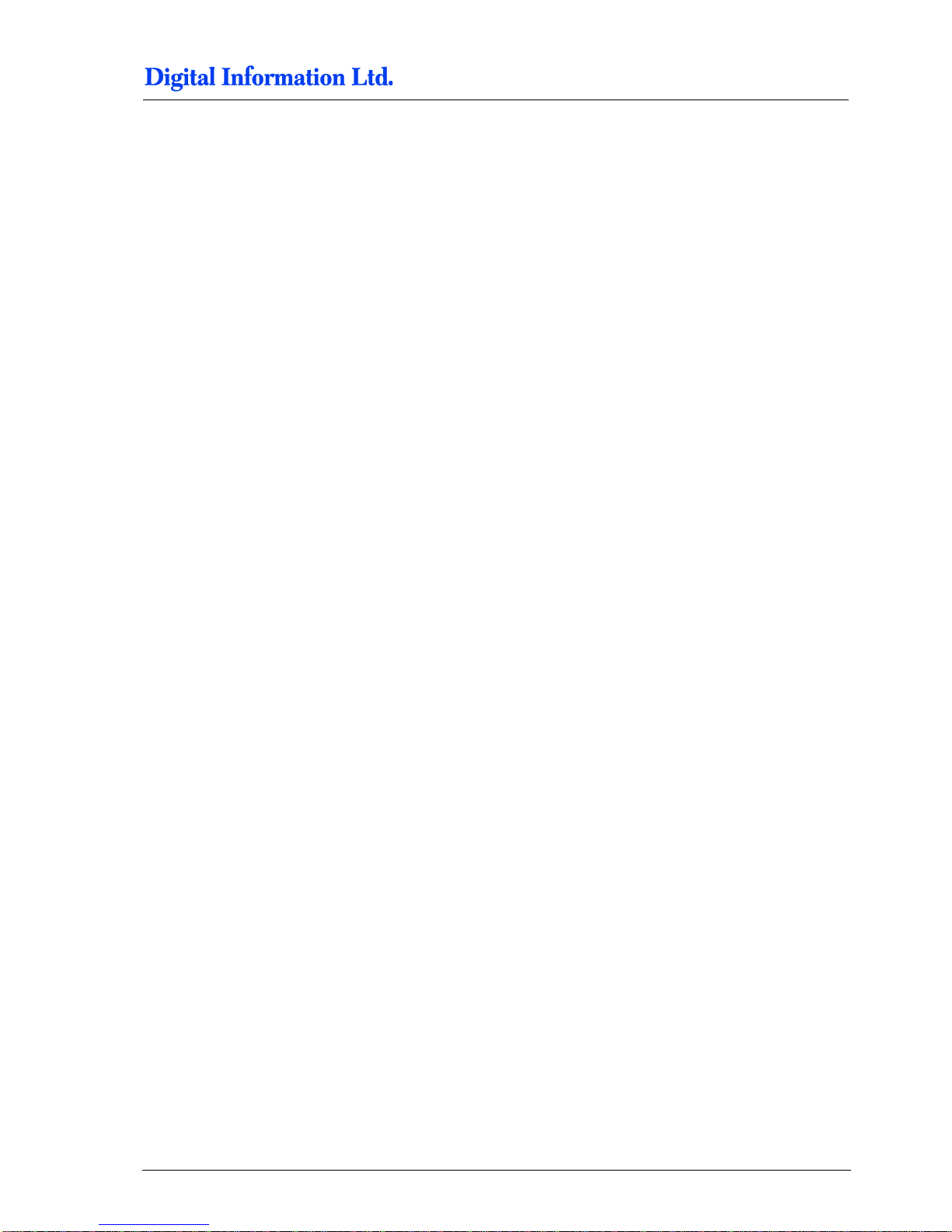
Table of contents
Preproofer x700 / x900 – HW Installation Manual III
9.1.1 Parts used ......................................................................................................................... 9-1
9.1.2 Assembly .......................................................................................................................... 9-2
9.2 Side Parts - Camera Holder BACK Printer ...................................................................................... 9-3
9.2.1 Parts used ......................................................................................................................... 9-3
9.2.2 Assembly .......................................................................................................................... 9-4
9.3 Assembly „Right Holder“ and „Camera holder“ ................................................................................ 9-5
9.3.1 Parts used ......................................................................................................................... 9-5
9.3.2 Assembly .......................................................................................................................... 9-5
9.4 Assembly Camera Holder Front Printer ........................................................................................... 9-6
9.4.1 Parts used ......................................................................................................................... 9-6
9.4.2 Assembly .......................................................................................................................... 9-7
9.5 Mount Side Holder Parts to BACK printer ........................................................................................ 9-7
9.5.1 Additional parts ................................................................................................................. 9-7
9.5.2 Mount the side holders to Profile ...................................................................................... 9-8
9.6 Paper Guide Tubes .......................................................................................................................... 9-9
9.6.1 Additional parts ................................................................................................................. 9-9
9.6.2 Mount Paper Guide Tubes .............................................................................................. 9-10
9.7 Tube Stopper .................................................................................................................................. 9-11
9.7.1 Additional parts ............................................................................................................... 9-11
9.7.2 Mount tube stopper ......................................................................................................... 9-12
9.8 Add Slot Nuts to Profile Front Printer ............................................................................................. 9-12
9.8.1 Additional Parts ............................................................................................................... 9-12
9.8.2 Mount to Profile ............................................................................................................... 9-13
9.9 Add Paper Guide and Paper Tension Parts ................................................................................... 9-14
9.9.1 Additional Parts ............................................................................................................... 9-14
9.9.2 Mount Paper Guide Tube Front Printer .......................................................................... 9-15
9.9.3 Mount the Paper Tension Guide ..................................................................................... 9-16
9.10 Camera and Bar Light on Back Printer .......................................................................................... 9-17
9.10.1 Additional Parts ............................................................................................................... 9-17
9.10.2 Mount Camera and LED Bar Light ................................................................................. 9-19
9.11 Camera and Bar Light on Front Printer .......................................................................................... 9-19
9.11.1 Additional Parts ............................................................................................................... 9-19
9.11.2 Mount LED Bar Light to holder ....................................................................................... 9-20
9.11.3 Mount the holder to Front printer .................................................................................... 9-20
9.11.4 Mount the Camera .......................................................................................................... 9-21
9.12 Paper Bow for Back Printer ............................................................................................................ 9-21
9.12.1 Additional Parts ............................................................................................................... 9-21
9.12.2 Assembly ........................................................................................................................ 9-22
9.12.3 Assembly to the Profile ................................................................................................... 9-23
9.13 Paper Bow for Front Printer ........................................................................................................... 9-23
9.13.1 Additional Parts ............................................................................................................... 9-23
9.14 Mount the Electronic Box ............................................................................................................... 9-25
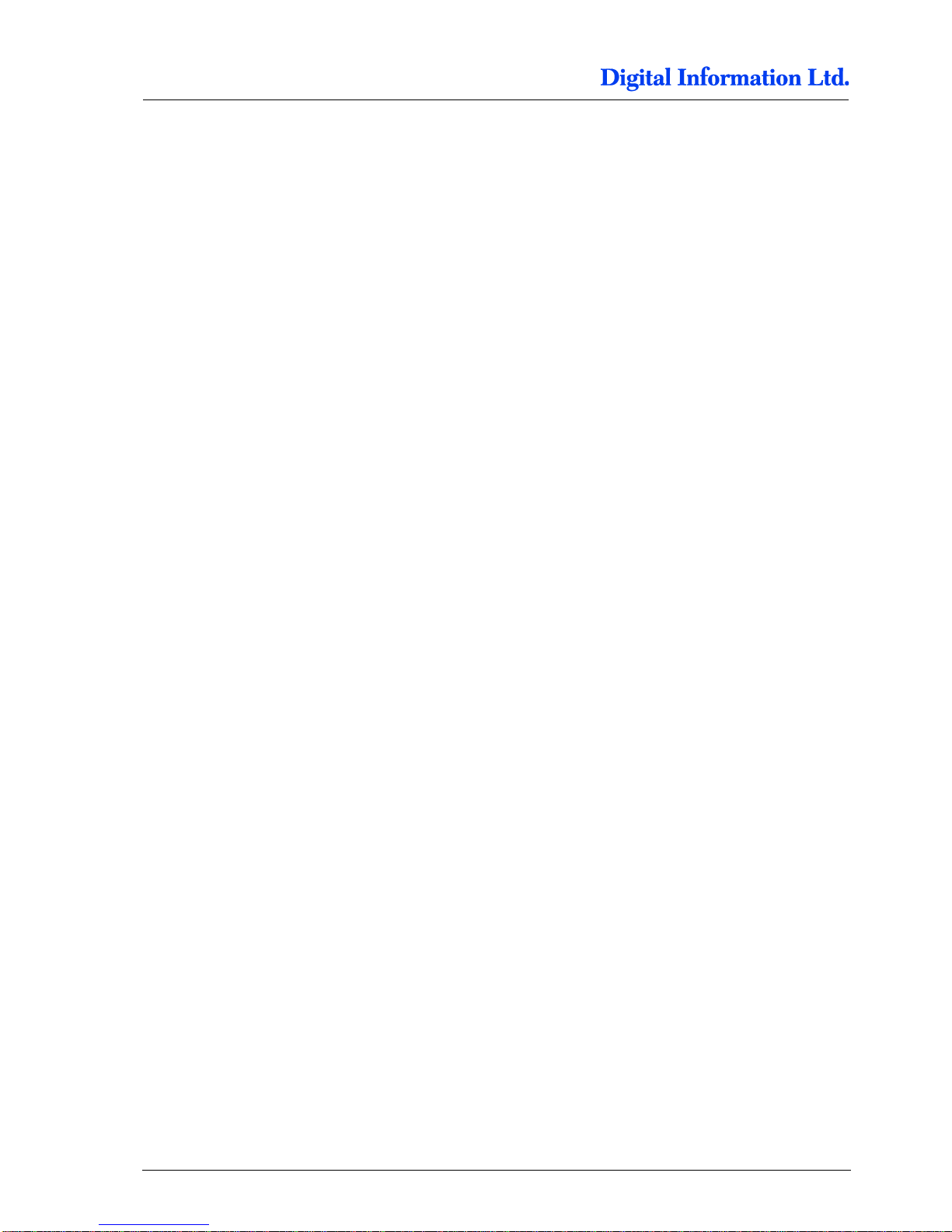
Table of contents
IV Preproofer x700 / x900 – HW Installation Manual
9.15 Align the Printers ............................................................................................................................ 9-25
9.15.1 Paper Path ...................................................................................................................... 9-25
9.15.2 Parallel Alignment Front Printer ...................................................................................... 9-27
9.15.3 Parallel Alignment Back Printer ...................................................................................... 9-30
9.15.4 Horizontal Alignment ....................................................................................................... 9-31
10 Printer Panel Configuration ...................................................................................................... 10-32
10.1 Parameter Setup TOP and BOTTOM printer ............................................................................... 10-32
10.1.1 TOP Printer - Configure Custom Paper 1 ..................................................................... 10-33
10.1.2 Bottom Printer- Configure Custom Paper 1 .................................................................. 10-37
11 LED Bar Light ............................................................................................................................... 11-1
11.1 Power Supply Setup for LED Bar Light .......................................................................................... 11-1
12 Setup Electronic Box – HW Revision 2 – Nov 2011 .................................................................. 12-3
12.1 HW Changes .................................................................................................................................. 12-3
12.2 Power Supply Setup for Electronic Box ......................................................................................... 12-3
12.3 Setup the Lantronix Device ............................................................................................................ 12-4
12.4 Run the Test Program .................................................................................................................... 12-4
12.5 Calibrate the CUT Motor Parameter .............................................................................................. 12-6
12.5.1 Calibration – Step by Step .............................................................................................. 12-6
12.5.2 Setup Motor Speed ......................................................................................................... 12-9
13 Setup Electronic Box – HW Revision 1 – OLD STYLE ........................................................... 13-10
13.1 Power Supply Setup for Electronic Box ....................................................................................... 13-10
13.2 Setup the Lantronix Device .......................................................................................................... 13-11
13.3 Run the Test Program .................................................................................................................. 13-11
13.4 Setup the CUT parameters .......................................................................................................... 13-12
14 Test Printer Panel Cable Connection ......................................................................................... 14-1
14.1 Test „Paper Down BACK“............................................................................................................... 14-1
14.2 Test „Pause BACK“ ........................................................................................................................ 14-1
14.3 Test „Pause FRONT“ ...................................................................................................................... 14-2
14.4 Test Paper MOVE .......................................................................................................................... 14-2
15 Calibrate Paper Movement Printer Back.................................................................................... 15-1
15.1 Background .................................................................................................................................... 15-1
15.2 Paper Traction Calibration ............................................................................................................. 15-1
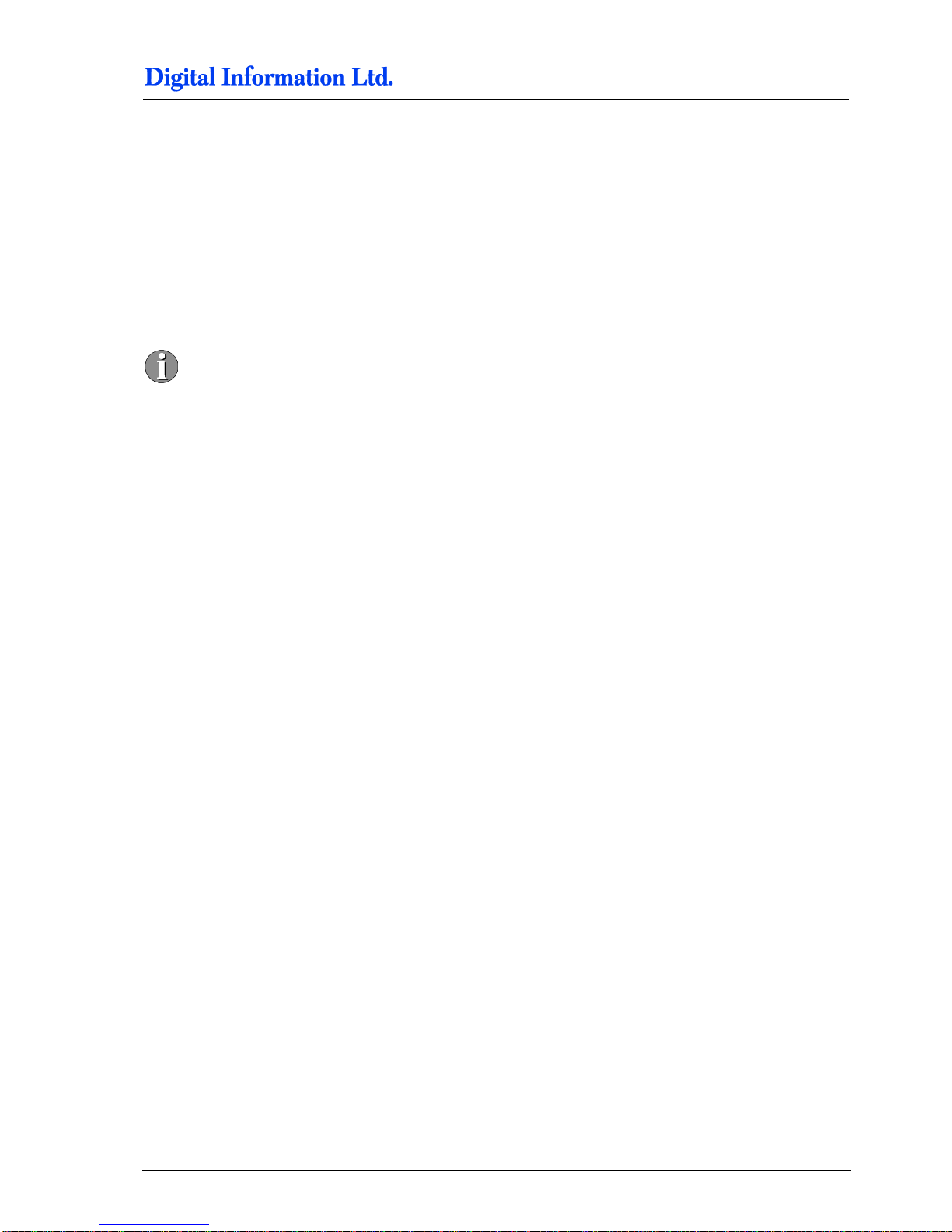
Introduction
Warning
1
Preproofer x700 / x900 – HW Installation Manual 1-1
1 Introduction
The Preproofer x900 is a fully automatic system printing double-sided imposition proofs. The system is
based on two Epson Stylus 9700/9900/9890 printing engines printing 43” wide.
The Preproofer x700 is a fully automatic system printing double-sided proofs. The system is based on two
Epson Stylus 7700/7900/7890 printing engines printing 23 wide”.
Please note:
Installation of this equipment must be done by a trained technician.
Do NOT leave Epson Printers on the stand without securing them with the Printer locking devices.

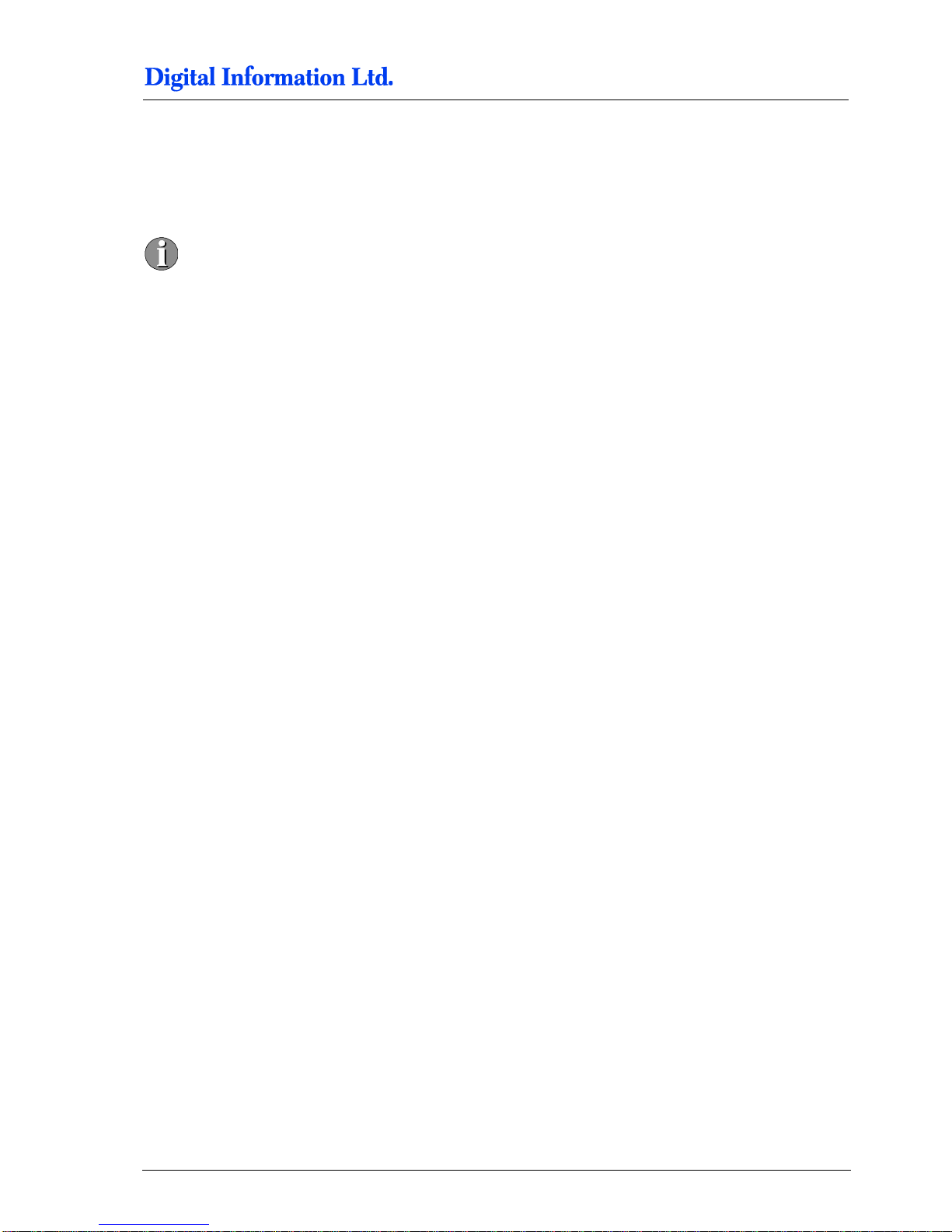
Safety
Warning
2
Preproofer x700 / x900 – HW Installation Manual 2-1
2 Safety
This section provides important safety information and must be read before switching on or
operating the equipment.
2.1 Warning
All precautions mentioned in this document must be strictly observed at all times. Personnel MUST therefore
read the contents of the document BEFORE commencing any work on the equipment described in the
document.
Improper use of controls and switches, failure to comply with warnings, and the performance of adjustments
or procedures not specified in this document may expose personnel to danger.
Installation of this equipment must be done by a trained technician.
Do NOT leave Epson Printers on the stand without securing them with the Printer locking devices.
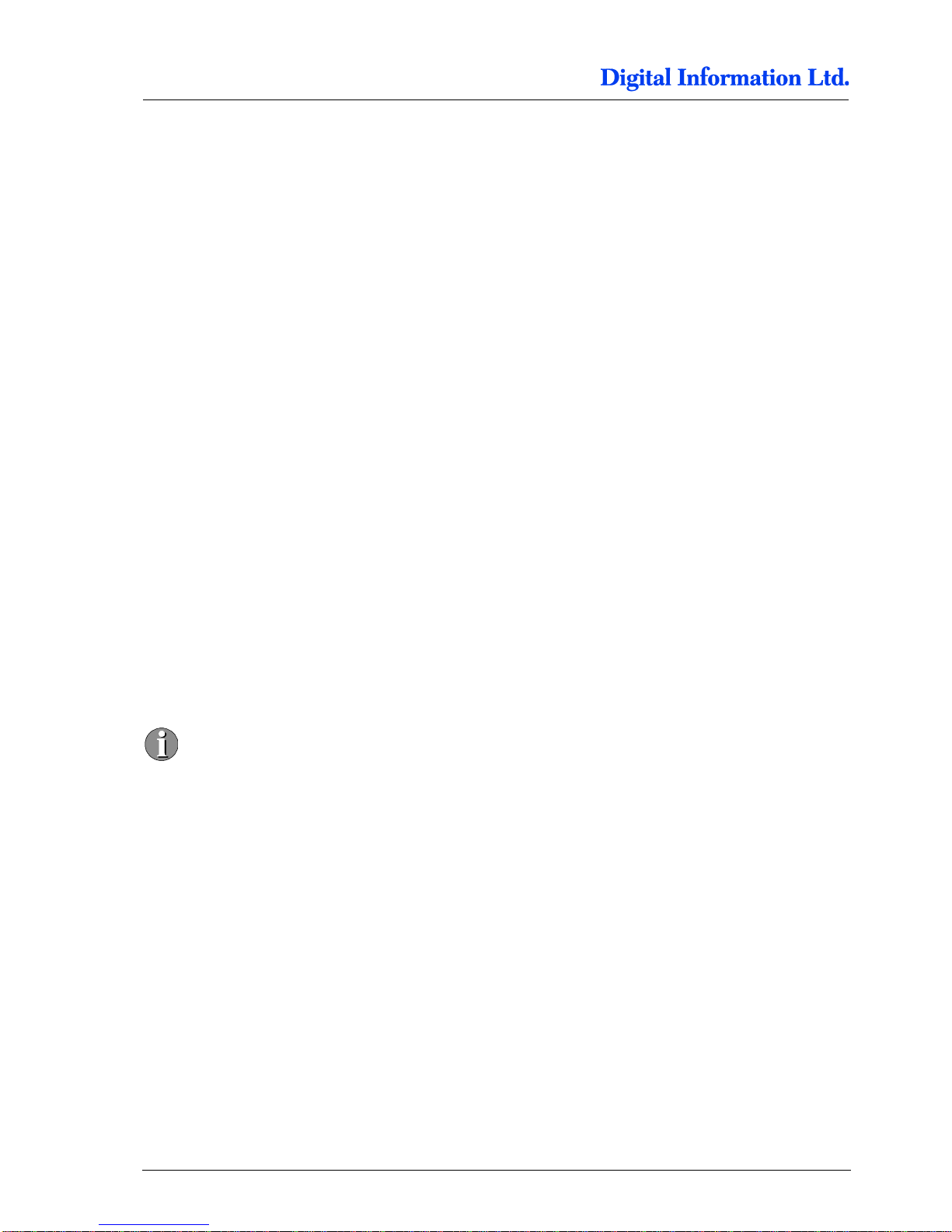
3
Pre Installation Tasks
Tools Required for the Installation
3-2 Preproofer x700 / x900 – HW Installation Manual
3 Pre Installation Tasks
3.1 Tools Required for the Installation
Standard screw driver set
Allen key set
Phillips screw driver set
Measurement tape
Cordless drill to unpack the boxes
3.2 PC Specification
CPU Intel Core 2 Quad, 2.x GHz (high performance CPU is recommended
min. 2 GB RAM
min. 1x 250 GB hard disk drive, 7200rpm
1x 64 GB Solid State Drive
min. 4x USB ports
2x Ethernet ports
19” TFT monitor (touch screen is recommended)
Windows XP or Windows 7, 32 bit version
The PC needs to be equipped with a SSD
Drive (min 64GB). The SSD drive is used
because it’s astonishing write performance
on small files as DI-Pilot does it when
communicating between the two Epson
printers, electronic box and the cameras
system.
3.3 Materials Required for Installation
For the setup, prepare the following cables / hubs which are not part of the shipment:
4x RJ45 Ethernet Cable. Length: 2m, 2m, 3m, 5m
1x Ethernet Switch 10/100/100 min. 4 Ports
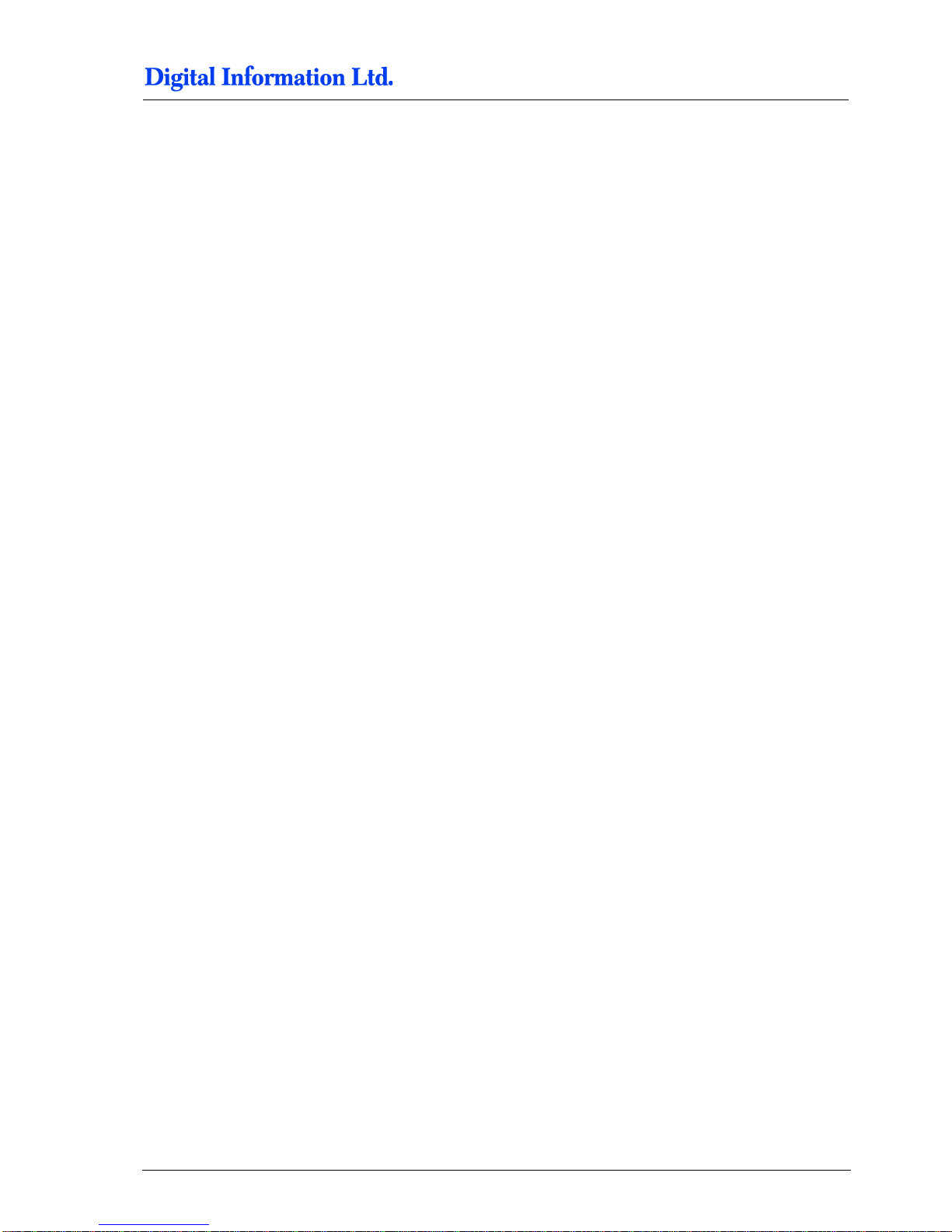
Pre Installation Tasks
Unpacking
3
Preproofer x700 / x900 – HW Installation Manual 3-3
2x shielded USB 2.0 cable, USB-mini B to USB-A,
used for camera connection, min 2 meters, goes to USB Hub
1x shielded USB 2.0 cable, USB-A to USB-B,
used for connecting the USB HUB with the PC
1x active USB Hub (runs with a Power Supply),
connects to the two USB cameras and the PC
1x Power Outlet Strip with minimum 6 outlets
used for 2x Printers, 2x DC Power Supply (Camera and Electronic Box),
1x USB Hub, 1x Ethernet Switch
3.4 Unpacking
Make sure all parts are available after unpacking the cases. Check the part list inside the shipment.
All packaged items must be inspected at the customer's site before unpacking begins. The following steps
are taken when there has been damage:
1.) Record the observations on the delivery documentation.
2.) Inform the carrier, shipping agent and insurance agent.
Units may be removed from their box only by an approved engineer or representative. Do not proceed with
unpacking when there has been a damage report until authorized by the shipping and insurance agents.
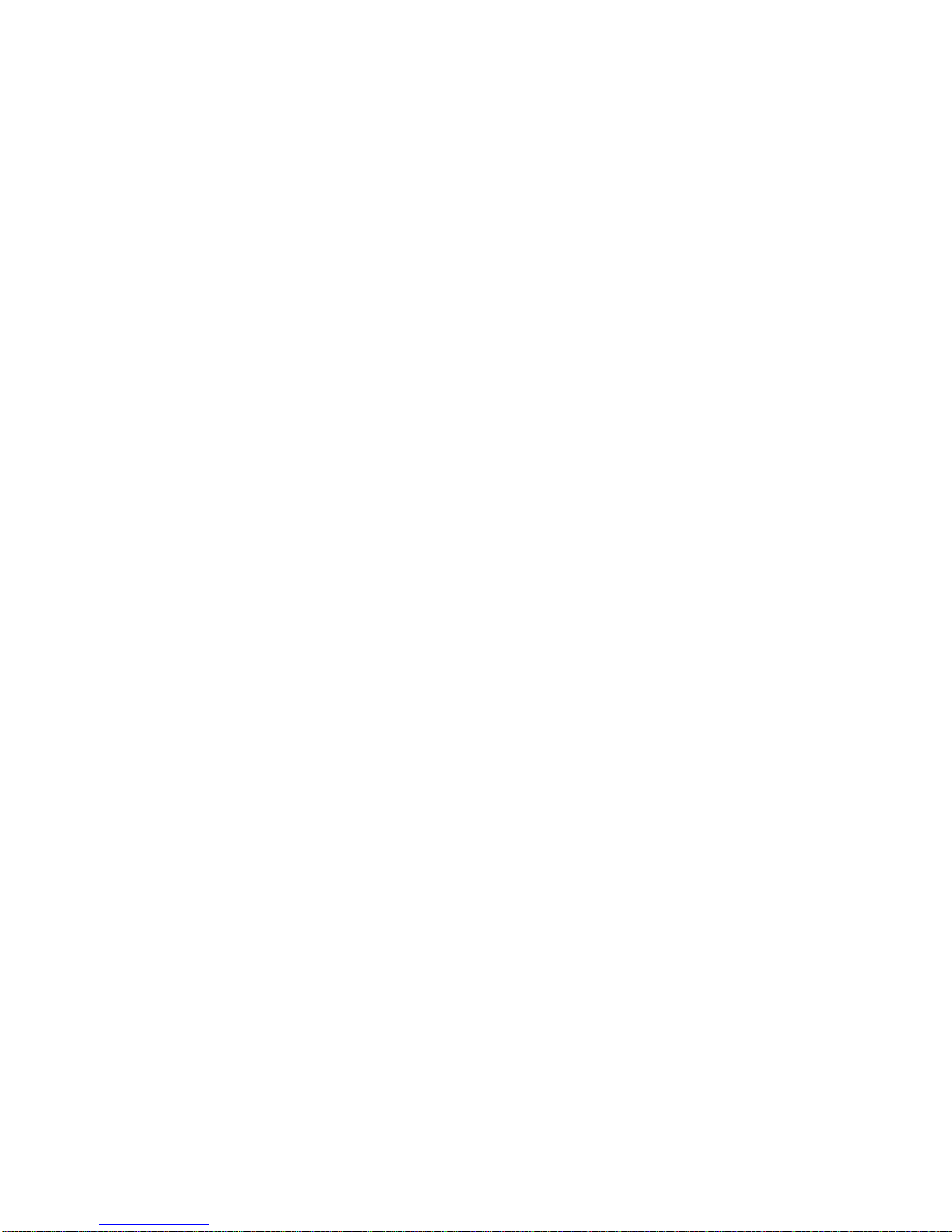
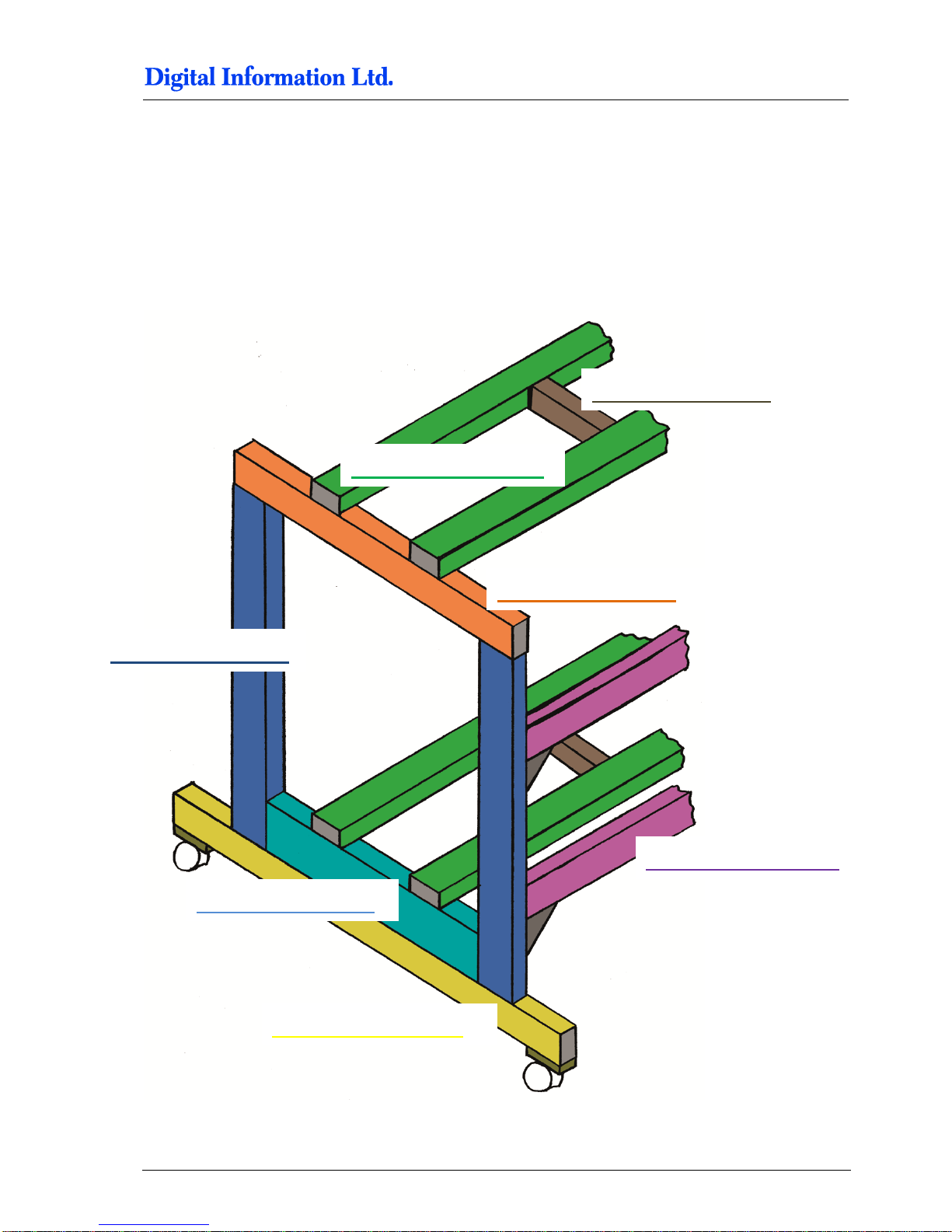
Frame Setup
Overview
4
Preproofer x700 / x900 – HW Installation Manual 4-1
4 Frame Setup
4.1 Overview
Pos 2 - 795mm
Pos 1 - 2060mm
Pos 5 - 810mm
Pos 3 - 1100mm
Pos 6 - 1980mm
Pos 4 - 650mm
Pos 8 - 305mm
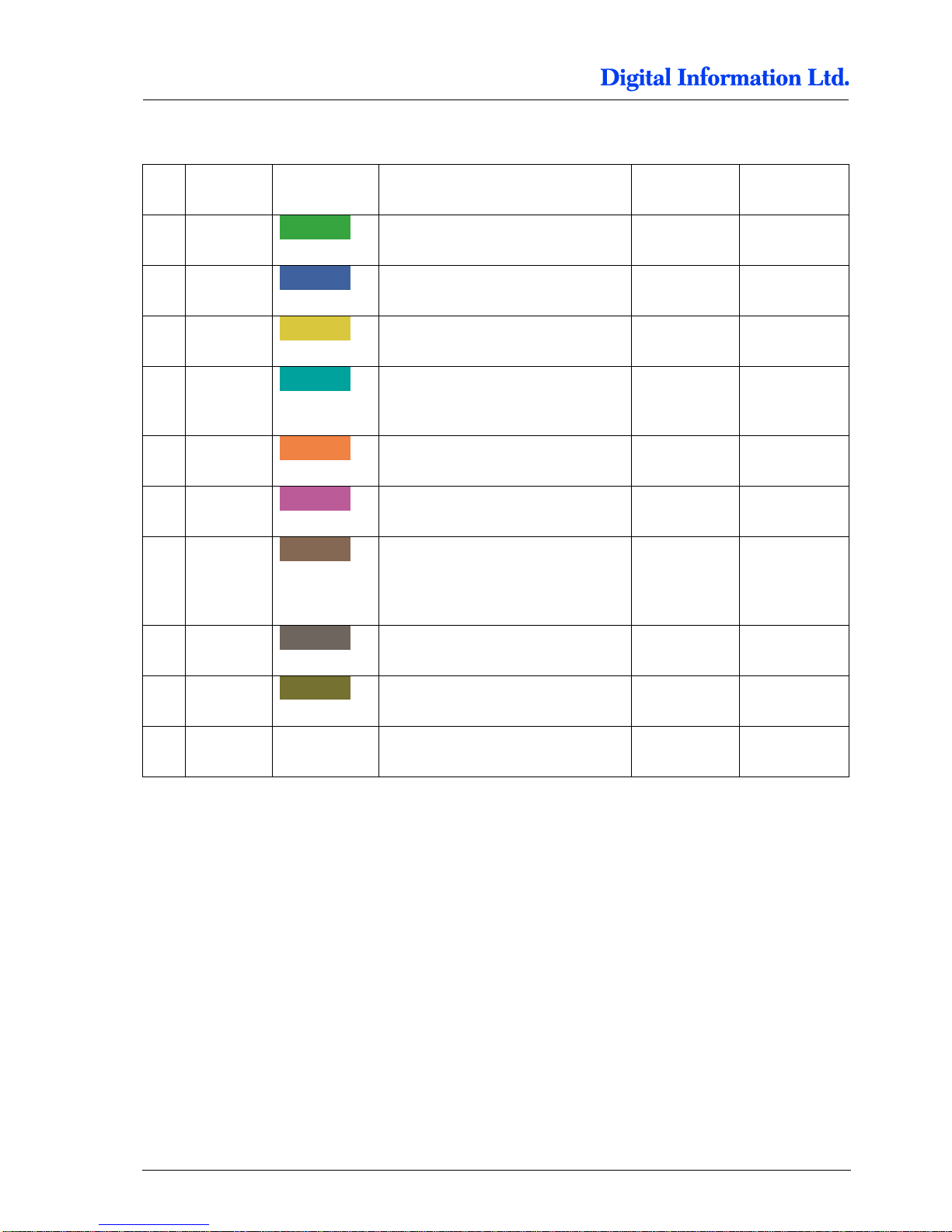
4
Frame Setup
Frame Parts
4-2 Preproofer x700 / x900 – HW Installation Manual
4.2 Frame Parts
Pos Amount
Color
Name
Profile in mm
Length in mm
1 4 Cross-member for printer top /
bottom
40 x 80
2060
2 4 Pillar
40 x 80
795
3 2 Cross-member, 2 wheels mounted
40 x 80
1100
4 2 Cross-member bottom, distance
holder for lower printer
40 x 120
650
5 2 Cross-member top
40 x 80
810
6 2 Cross-member for frame
stabilization
40 x 80
1980
7 4 Distance holder for cross-member,
position 1. Also used to fix printer to
stand with bracket, position 27
40 x 40
305
8 4 Bracket for stabilization crossmember
9 4 Base plate for swivel caster
40 x 80
10
4
Swivel caster, 75mm
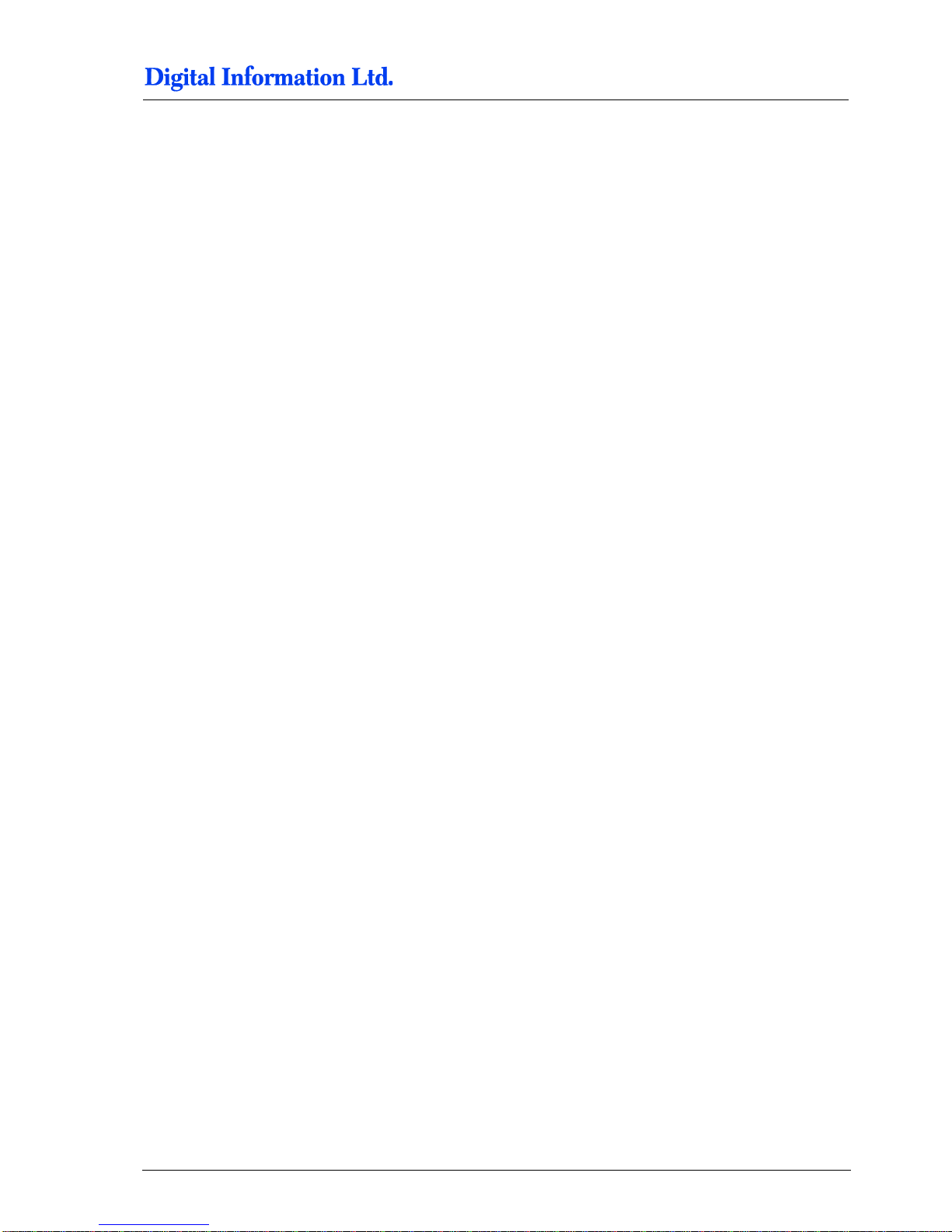
Frame Setup
Frame Parts
4
Preproofer x700 / x900 – HW Installation Manual 4-3


Assembly
Frame Sides
5
Preproofer x700 / x900 – HW Installation Manual 5-1
5 Assembly
5.1 Frame Sides
5.1.1 Additional Parts
Locate the following parts:
Pos Amount
Name
Dimension in mm
23
4 Base plate for swivel caster
40 x 80
25
8
Allen screw with rounded head,
Fixes base plate to profile
M8 x 20
26
8 Slot nut
M8

5
Assembly
Frame Sides
5-2 Preproofer x700 / x900 – HW Installation Manual
5.1.2 Mount the Base Plate for the Wheels
Mount on each side on profile (Pos 3, yellow
colored, 1100 mm) the base plates for the wheels.
Tighten them strong.
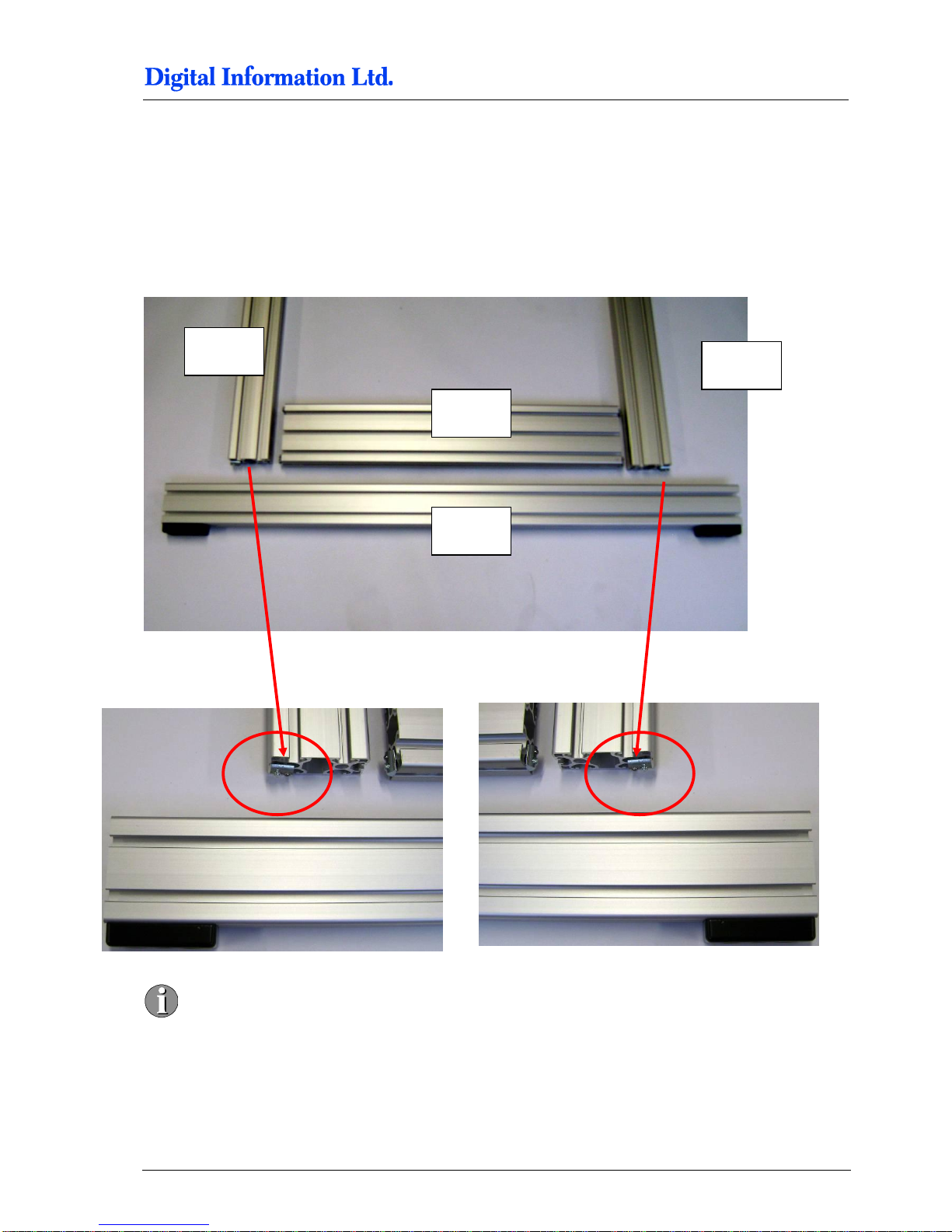
Assembly
Frame Sides
5
Preproofer x700 / x900 – HW Installation Manual 5-3
5.1.3 Mount the Pillar and Distance Profile
Take for each side the two pillar profiles (Pos 2, blue
colored, 795 mm) and the distance holder profile for
lower printer (Pos 4, blue colored, 650 mm, 160 mm
height).
Take care to mount the pillars correctly. The
screw is on the outer side.
Pos 4
Pos 2
Pos 2
Pos 3
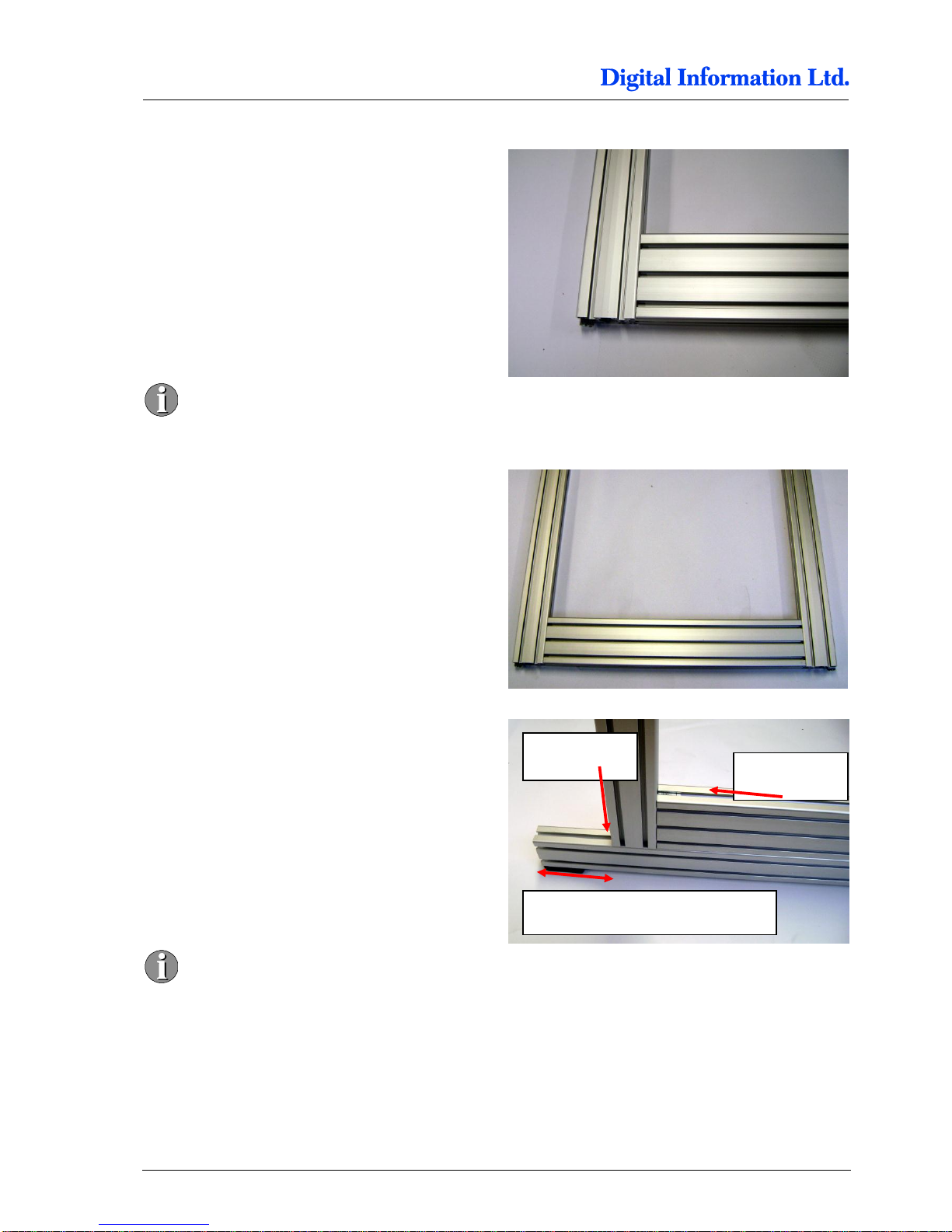
5
Assembly
Frame Sides
5-4 Preproofer x700 / x900 – HW Installation Manual
Mount first the profile Pos. 4 to the two pillars Pos.
2.
Don’t tighten too much as the profile
Pos 4 should be still sliding.
Frame look after mounting the pillars.
Now slide in the Profile Pos 3. The distance from
edge to the pillar is 145 mm.
FIRST tighten the screws from profile Pos 2.
SECOND tighten the screws from profile
Pos 4.
Important:
The profile Pos 4 lies PRECISLY FLAT
on top of profile Pos 3 to ensure a correct
alignment to printer top.
Distance edge to profile is 145 mm
Screw Pos 2
Screw Pos 4

Assembly
Mount Bracket to Frame Sides
5
Preproofer x700 / x900 – HW Installation Manual 5-5
5.2 Mount Bracket to Frame Sides
5.2.1 Additional Parts
Locate the following parts:
Pos Amount
Name
Dimension in mm
33 4
Bracket for the “stabilization cross-member” Pos 6
80 x 80
34
4 Cover, black
112 x 40
35
16 Allen screw with rounded head,
Fixes base plate to profile
M8 x 16
36
16
Slot nut
M8
.

5
Assembly
Mount Bracket to Frame Sides
5-6 Preproofer x700 / x900 – HW Installation Manual
5.2.2 Mount the Brackets
Setup each bracket with two screws and nuts.

Assembly
Mount Bracket to Frame Sides
5
Preproofer x700 / x900 – HW Installation Manual 5-7
Slide in the bracket for the lower stabilization profile
like shown.
Line it up precisely with the profile edge and tighten
up strongly.
Line it up precisely with
the pillar profile edge
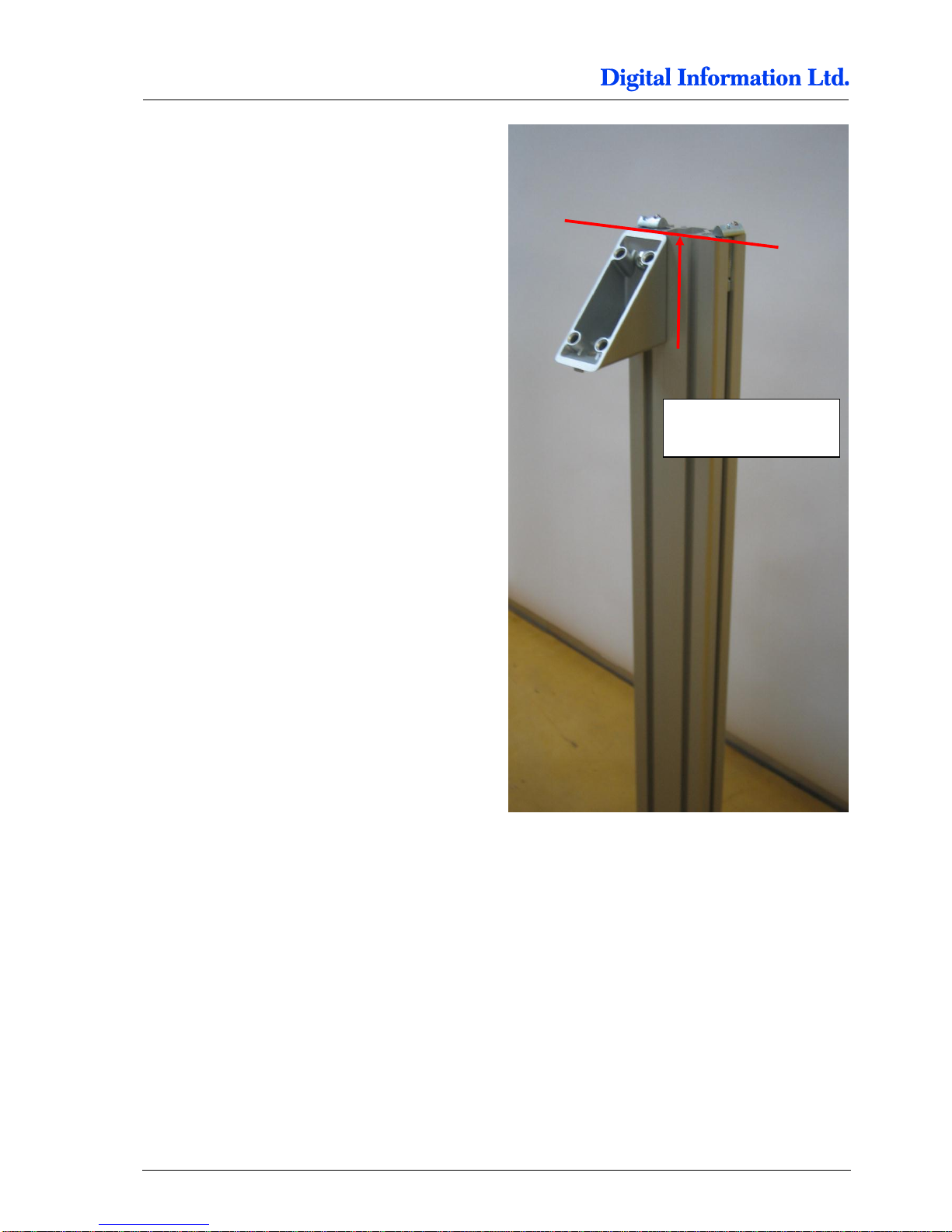
5
Assembly
Mount Bracket to Frame Sides
5-8 Preproofer x700 / x900 – HW Installation Manual
Slide in the bracket for the top stabilization profile
like shown.
Line it up precisely with the profile edge and tighten
up strongly
Line it up precisely with
the profile edge
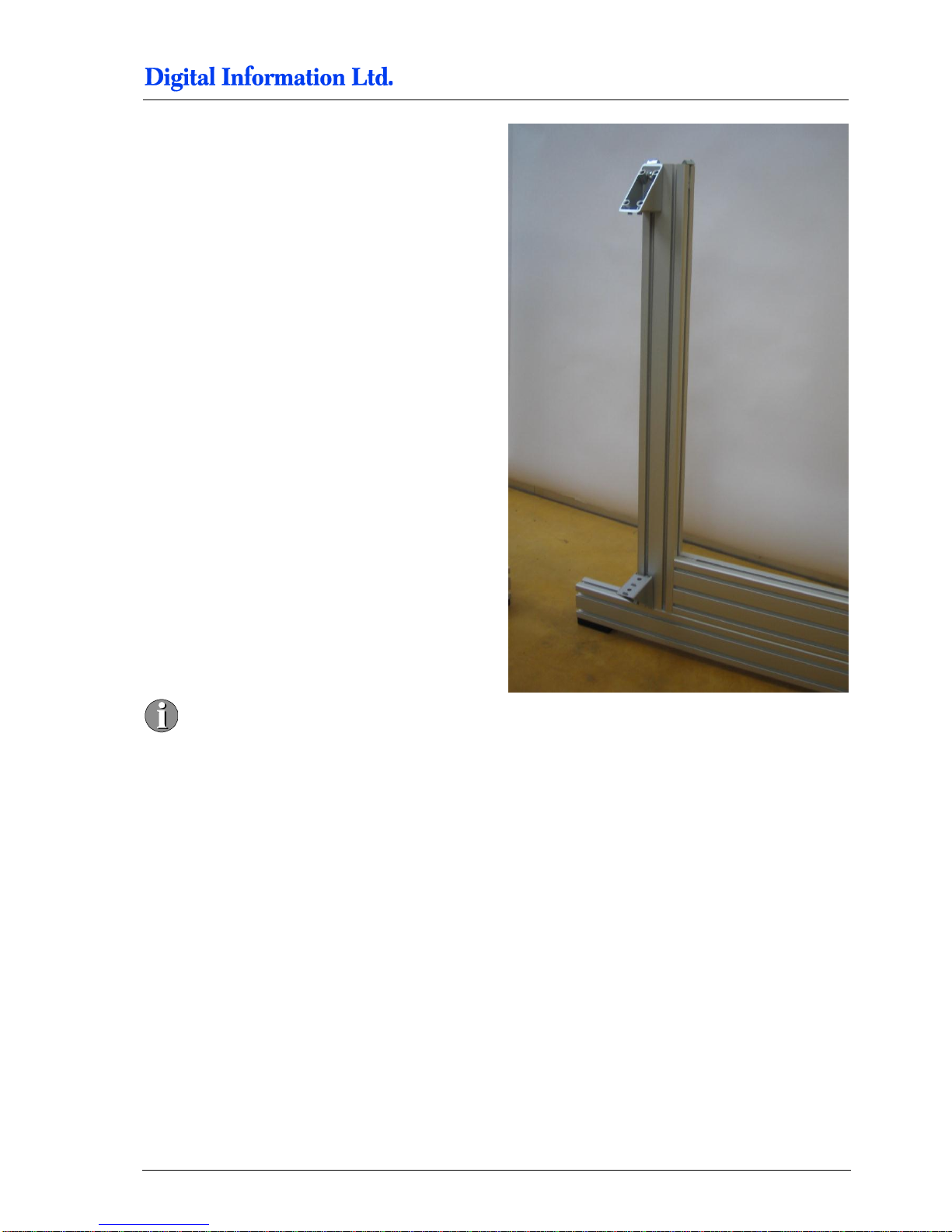
Assembly
Mount Bracket to Frame Sides
5
Preproofer x700 / x900 – HW Installation Manual 5-9
On the two frame sides, the brackets are
mounted mirrored to hold the stabilization
profile.
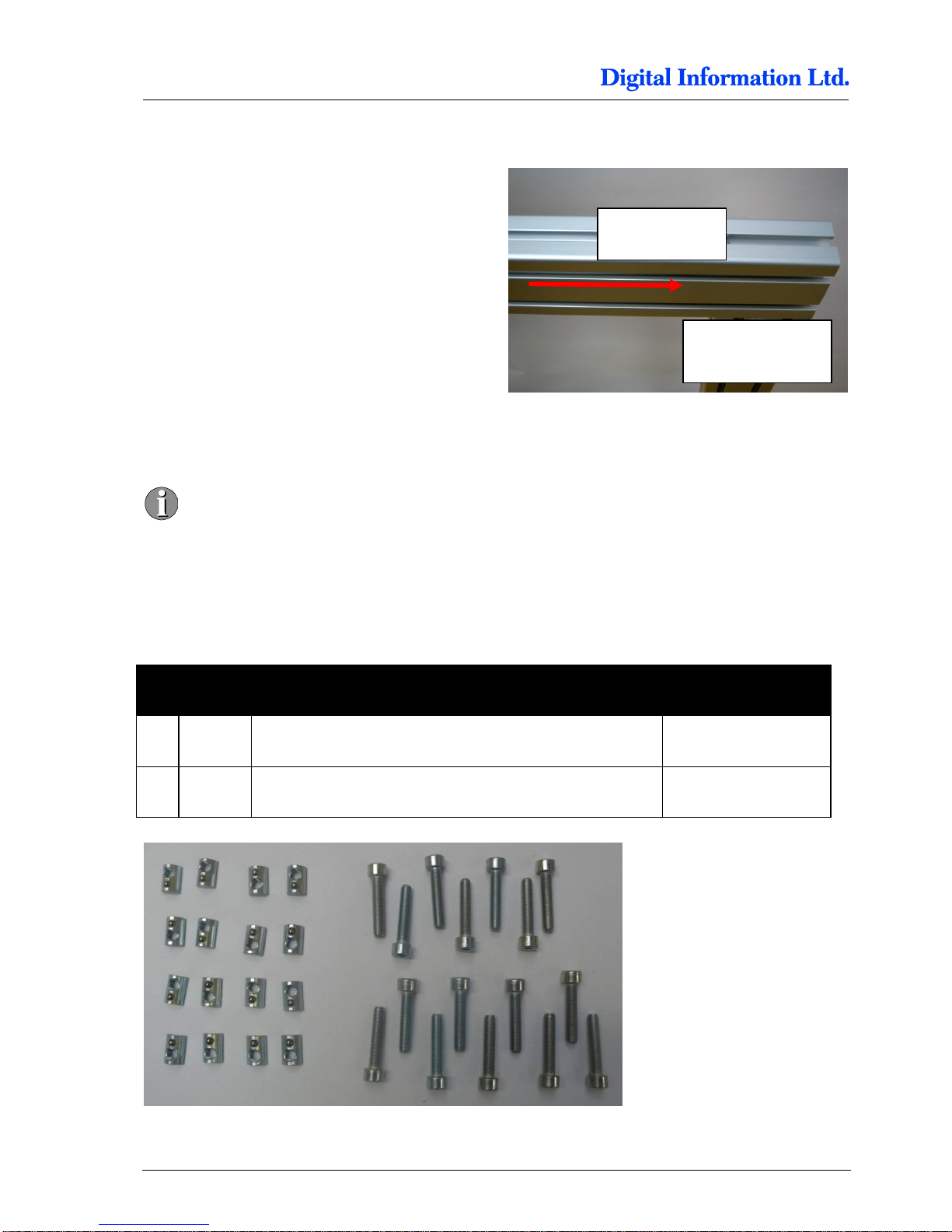
5
Assembly
Mount Cross Member Top
5-10 Preproofer x700 / x900 – HW Installation Manual
5.3 Mount Cross Member Top
On both sides, shift the profile Pos 5 into the pillar
profiles.
5.4 Cross Beams
Don’t fix the screws tightly until the manual
recommends it. The profiles should be still
moveable until the frame is fixed finally!
5.4.1 Additional Parts
Locate the following parts:
Pos Amount
Name
Dimension in mm
37 16
Allen screw, fixing Cross-member for printer top / bottom,
Pos 1
M8 x 40
38
16
Slot nut
M8
Pos 5
Pillar Pos 2

Assembly
Cross Beams
5
Preproofer x700 / x900 – HW Installation Manual 5-11
5.4.2 Mount the Cross Beam for TOP Printer
Slide on the top profile (Pos 5) four M8 slot nuts
Put the two cross beams (Pos 1, green colored,
2105 mm) on it. Check that the notch for the screw
head is on top. Use for each side two M8 screws to
fix the cross beam to profile Pos 5.
Frame with mounted cross beams for printer top.

5
Assembly
Cross Beams
5-12 Preproofer x700 / x900 – HW Installation Manual
Mount the profile (Pos 8, brown colored, 305 mm)
between the two cross beams.
5.4.3 Mount the Cross Beam for BOTTOM Printer
Slide on the top profile (Pos 5) four M8 slot nuts on
each side.
Put the two cross beams (Pos 1, green colored,
2105 mm) on it. Check that the notch for the screw
head is on top. Use for each side two M8 screws to
fix the cross beam to profile Pos 5.
Mount the profile (Pos 8, brown colored, 305 mm)
between the two cross beams.
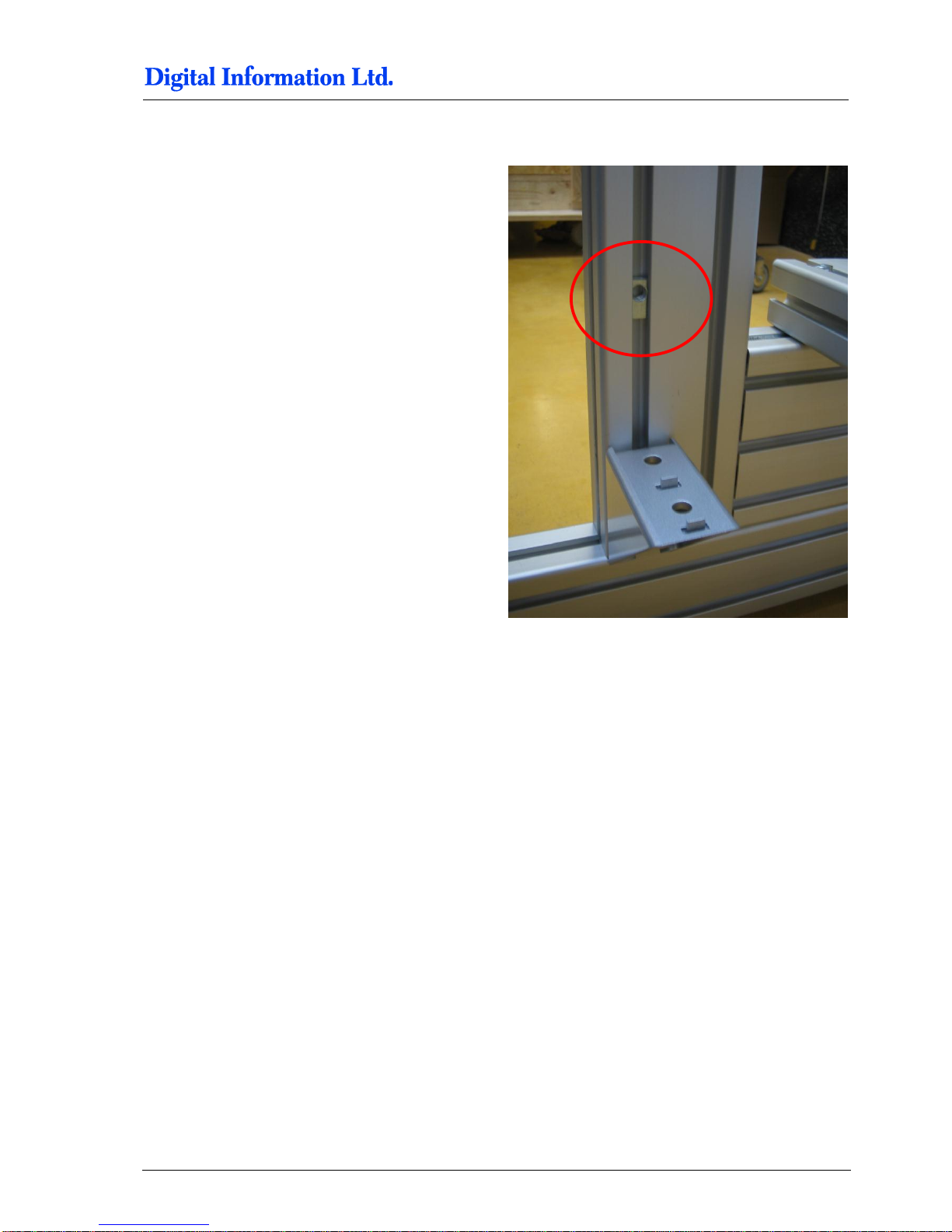
Assembly
Cross Beams
5
Preproofer x700 / x900 – HW Installation Manual 5-13
5.4.4 Mount the Stabilization Cross Beams
Slide in a M8 slot nudge on top and bottom of the
frame.

5
Assembly
Cross Beams
5-14 Preproofer x700 / x900 – HW Installation Manual
Take the two stabilization profiles (Pos 6, purple
colored, 1980 mm)
On each side, slide in a M8 slot nudge.
Fix the stabilization profiles to the bracket and to the
profile Pos 2.
