Prentke Romich Company NuPoint User Manual
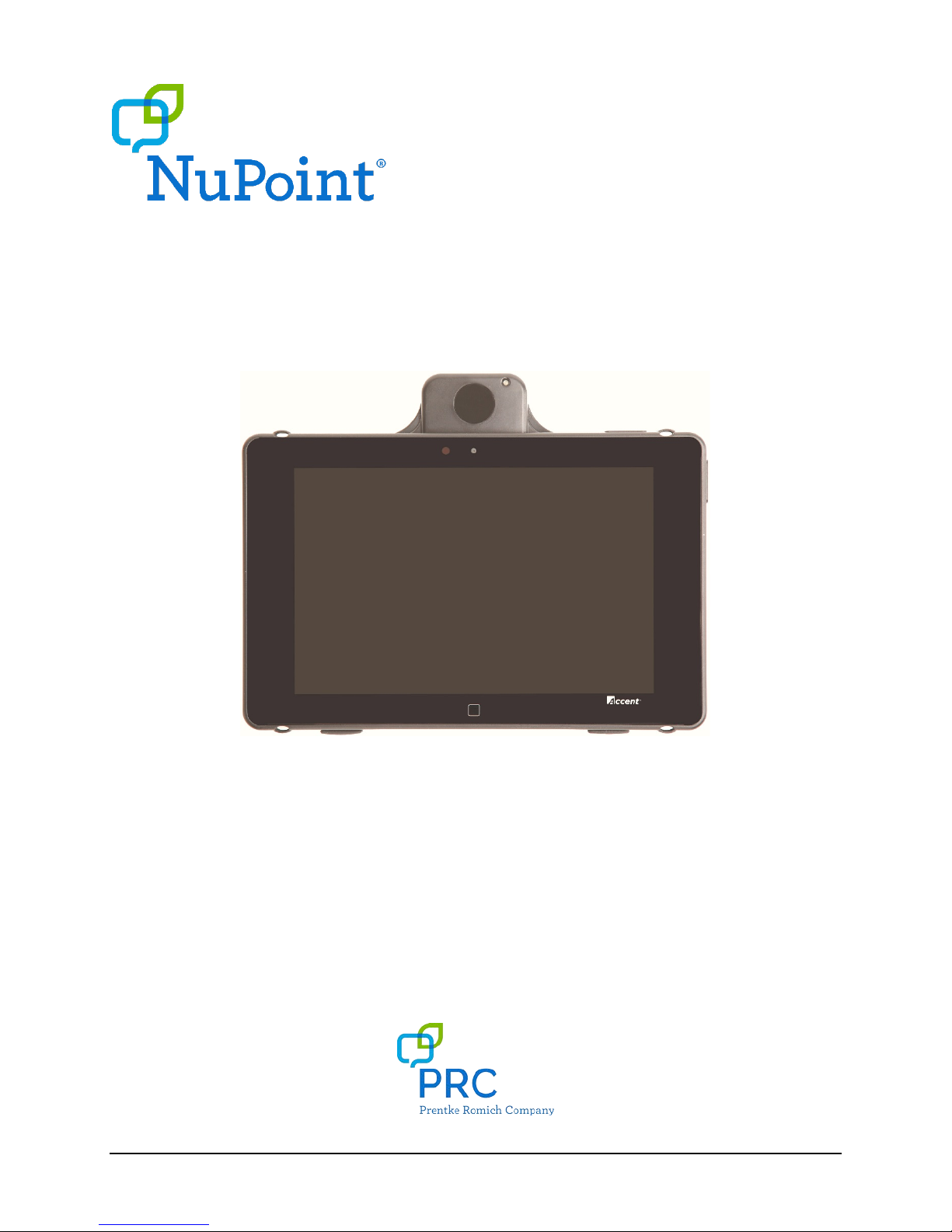
User’s Guide
17529v1.3
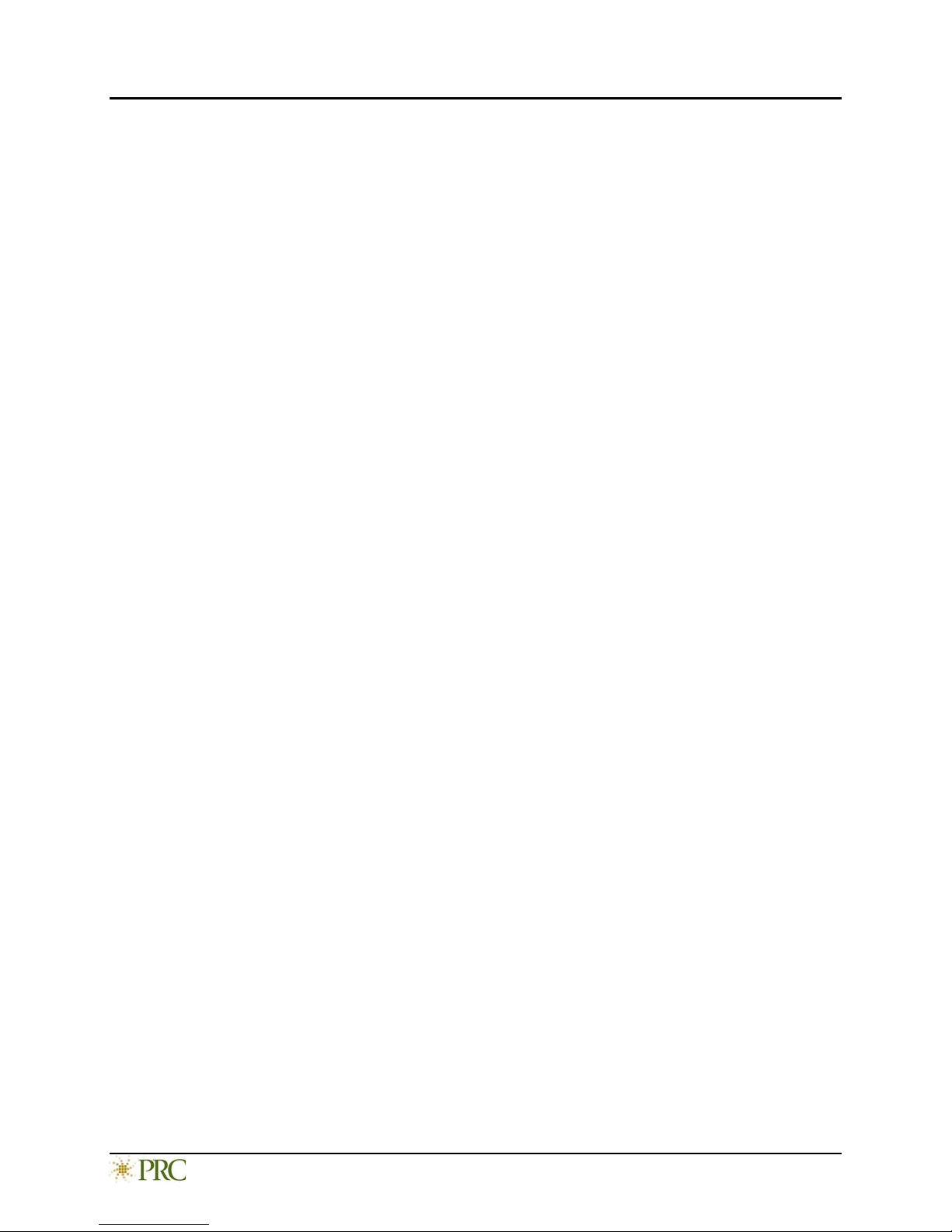
Acknowledgements
Copyright/Trademark Information
© 2015-2017 Prentke Romich Company. All rights reserve d.
Accent, NuPo int, and NuVoice are trademarks of Prentke Romich Company.
MINSPEAK®, SEMANTIC COMPACTION®, and UNITY® are tradema rks under license from Semantic Co mpaction Systems , Inc. in the United States and/or other countries.
PIXON® brand products are tradema rks under license from Semantic Compaction Systems, Inc. in the United States and/or other countries.
Microsoft and Windows are registered trademarks of Microsoft Corporation in the United States a nd/or othe r countries.
17529v1.3 ∙ 12/08/2017
Electronic Interference Information
This device complies with Part 15 of the FC C Rules. Operation is subject to two conditions: (1) this device may not cause harmf ul interference, and (2) this device
must accept a ny interference received, including interference that may cause undesired operation.
Warning! Changes or modifications to this product which are not authorized by Prentke Romich Company could e xceed FCC limits and negate your authority to use
this product.
This equipme nt has bee n tested and found to comply with the limits for a Class B digit al device, pursuant to Part 15 of the FCC Rules. These limits are designed to
provide reasonable protection against harmful interference in a residential installation. This equipme nt generates, uses and can radia te radio frequency energy and,
if not installed and used in accordance with the instr uctions, may cause harmful interference to radio communications. However, there is no guarantee that
interference will not occur in a particular installation. You can deter mine whethe r this product is causing inte rference in your radio or television by turning this
product off. If the inte rference stops, it was probabl y caused by this product or one of its accessories. You can attempt to correc t the interference by using one or
more of the following measures:
• Turn the television or radio ante nna until the interference stops.
• Move this product to one side or the other of the television or radio.
• Move this product farther away fro m the television or radio.
• Plug this pro duct into a n outlet that is on a different circuit from the television or radio; that is, this product should be controlled by different circuit
breakers/fuses from the television or radio.
• If necessary, contact a Prentke Romich Company service technician for assistance.
This Class B digital apparatus meets all requirements of the Canadian Interference-Causing Equipment Regulations. Cet appareil numérique de la classe B respect
toutes les exigences du Règleme nt sur le matériel brouiller du Canada.
www.prentrom.com NuPoint User’s Guide 2

Warnings
This device is not intended to be an emergency call device or sole communication aid.
When operating this device in a me dical environment, do not use with any pro duct that is not medically approved. Follow all rules for appropriate cell phone a nd
wireless device use.
Any mounts used should be fitted by a qualified person. Failure to install the mounting system according to the manufacturer's instructions may result in an injury
to the user. Caution: Be certain that the user's view is not obstructed by the mounting.
Analysis of positioning by a qualified perso n is required to prevent repetitive stress injuries.
Device Disposal
Dispose of this device in accordance with local, state, and/or federal electronic recycling laws.
Implantable Medical Devices
A minimum separation of six (6) inches should be maintaine d between a handheld wireless mobile device and an implantable medical device, such as a pacemaker
or implantable cardioverter defibrillator, to avoid pote ntial interference with the device.
Persons who have such devices:
• Should ALWAYS kee p the mobile device more than six (6) inches from their im plantable medical device when the mobile device is turned ON;
• Should not carry the mo bile device in a breast pocket;
• Should turn the mobile device OFF immediately if there is any reason to suspect that interference is taking place
• Should read a nd follow the directions from the manufacturer of your implantable medical device. If you have any questions about using your wire less mobile
device with an implantable medical device, consult your health care provider.
www.prentrom.com NuPoint User’s Guide 3
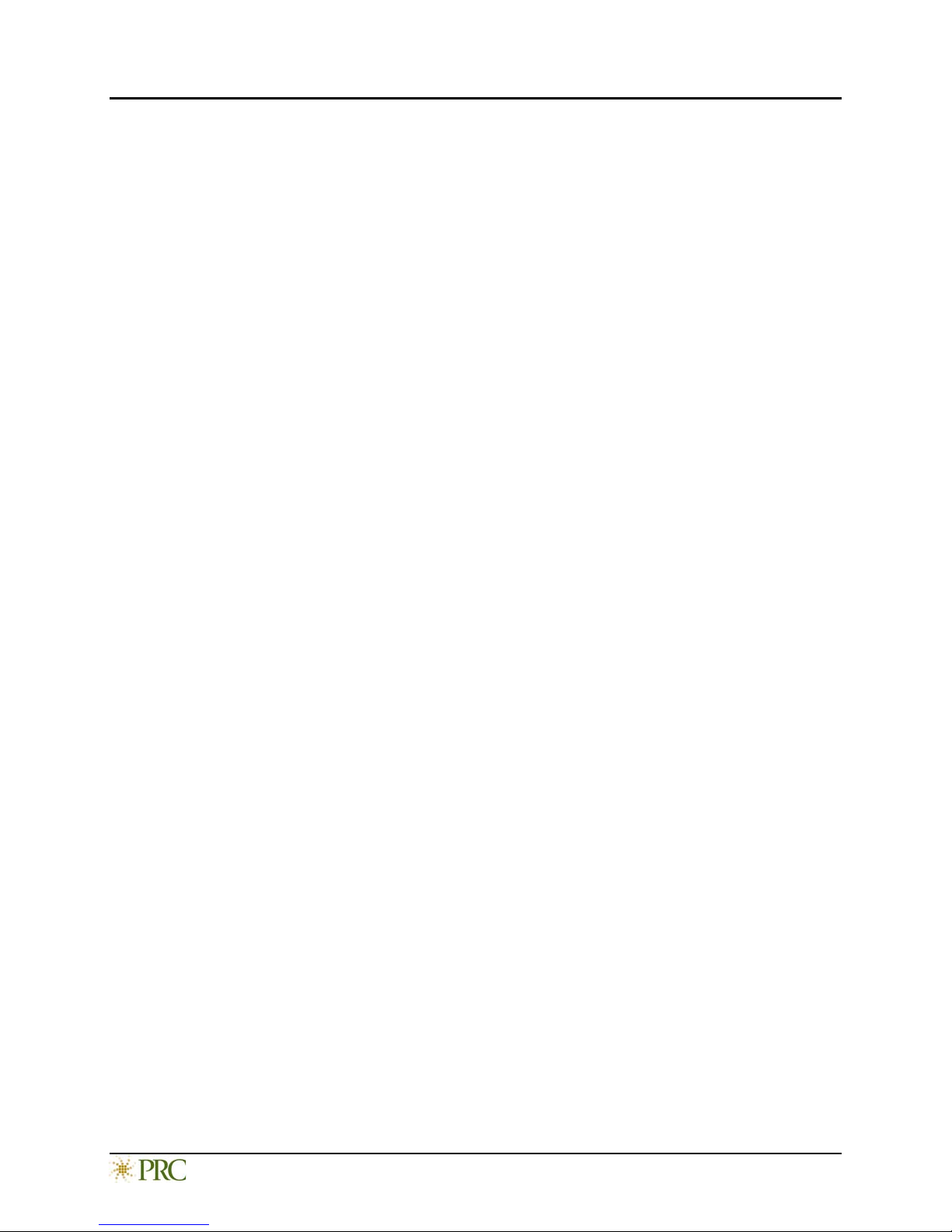
Contents
Mounting the NuPoint Module ..................................................................................................................................... 5
Accessing Headpointing Settings ................................................................................................................................... 6
Configuring Basic NuPoint Settings ............................................................................................................................... 7
Configuring the Cursor and Highlight Settings .............................................................................................................. 9
Configuring the Cursor .............................................................................................................................................. 9
Configuring Key Highlighting ................................................................................................................................... 10
Configuring the Off-Screen Keys .................................................................................................................................. 11
Configuring Windows Access ....................................................................................................................................... 13
Configuring Mouse Post-Select Settings ...................................................................................................................... 15
Using Target Dots ........................................................................................................................................................ 16
Recommended Positioning and Settings ..................................................................................................................... 16
Positioning the User ................................................................................................................................................ 16
Working with Basic Settings .................................................................................................................................... 16
Using CCHP Mode ........................................................................................................................................................ 17
Understanding CCHP Mode ..................................................................................................................................... 17
Setting up CCHP Mode Buttons and the Calibration ............................................................................................... 17
Pausing NuPoint .......................................................................................................................................................... 18
Appendix A: Changing an Item’s Color ........................................................................................................................ 19
Using the Color Menu ............................................................................................................................................. 19
Creating a Custom Color ......................................................................................................................................... 20
www.prentrom.com NuPoint User’s Guide 4
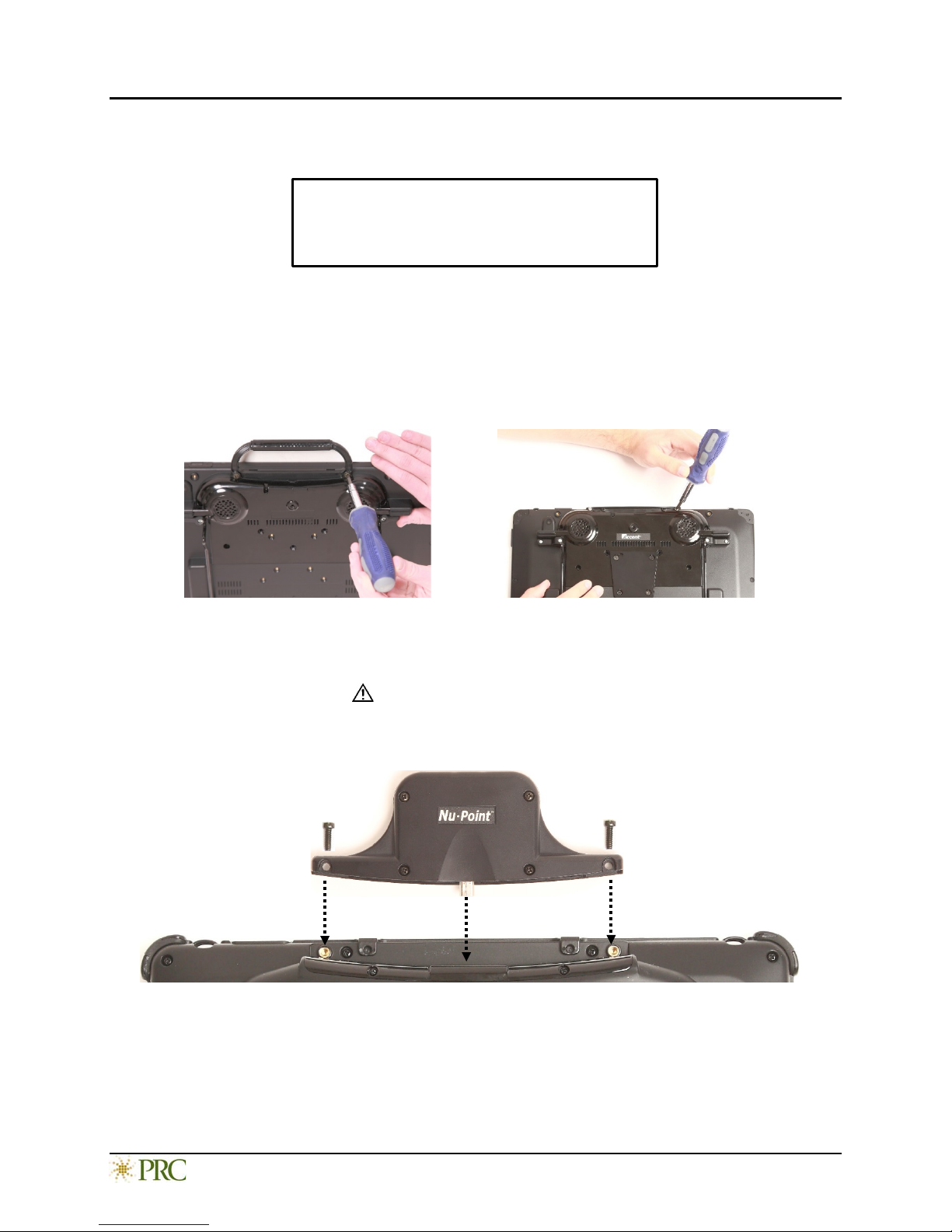
Remove the handle
or remove the port cover
Important!
Mounting the NuPoint Module
The NuPoint module must be securely attached to
the device with all screws to operate properly.
If you purchased NuPoint with your Accent™ device, the NuPoint module is already mounted on the device. If you
purchased NuPoint later, follow these instructions to attach the module to the device. You can attach the module
to a device with or without a frame.
Note: Your device may look slightly different from the device shown in these photos.
1. Remove the device handle or port cover by removing the two screws. You will use the screws you remove from
the handle or port cover to fasten the NuPoint module to the device.
Important! If the device has a frame attached, remove the two top screws that hold the frame in place.
Otherwise, the NuPoint module will not mount properly. Store these screws in a safe location or discard them.
Loose screws can be a choking hazard.
2. Align the connector and screw holes on the NuPoint module with the NuPoint USB connector and screw holes
on the top edge of the back of the device.
3. Slide the module into place, making the sure the connectors are engaged completely.
4. Tighten the two screws you removed in step 1 to secure the module to the device.
5. The NuPoint module is ready to set up for use.
To Clean the Module: Wipe the module with a damp, lint-free cloth. Do not use cleaning solvents or immerse
the module in water or any other liquid.
www.prentrom.com NuPoint User’s Guide 5
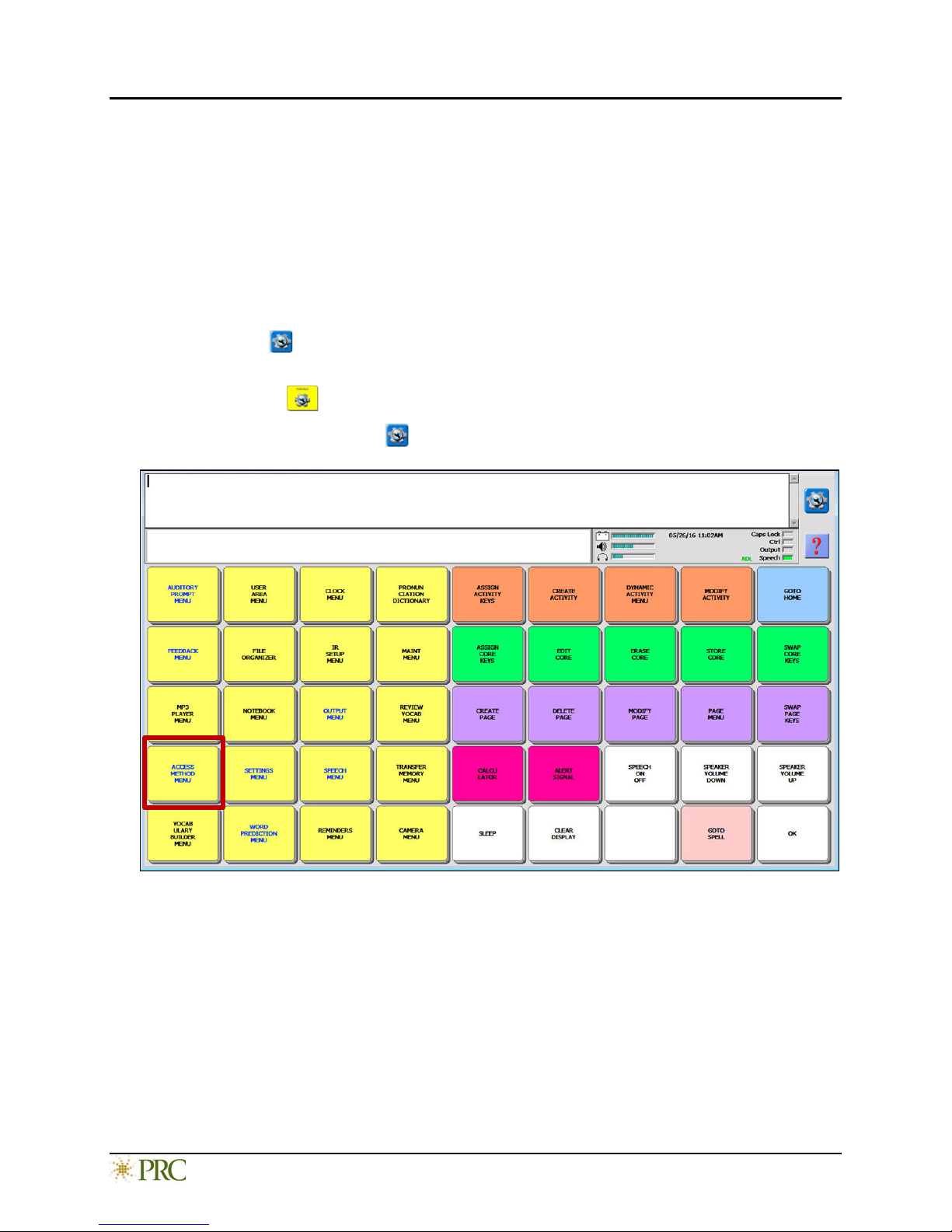
Accessing Headpointing Settings
After you have mounted your NuPoint module, you are ready to modify settings to suit the individual who will be
using it. You will modify the settings using the NuVoice™ software that is installed on your device.
Important! The NuPoint module must be mounted on your device to display all NuPoint settings.
Note: For detailed information on using the NuVoice application, refer to the NuVoice Software Manual. The
manual is available as online help within the application and as a downloadable PDF file from
https://www.prentrom.com/downloads/vocabulary-and-software-manuals.
To access the headpointing settings in NuVoice:
1. Select the Tools key to the right of the text display area. The Tools menu will slide out from the left side of
the screen.
2. Select the Toolbox key from the Tools menu. The Toolbox will open.
Hint: You can also select the Tools key twice to open the Toolbox.
Note: Some of the Toolbox keys shown above are not available on dedicated devices.
3. From the Toolbox select Access Method Menu. The Access Method Menu will open.
4. Select Choose Different Access Method, then NuPoint/Joystick, and then NuPoint.
“Current Access Method: NuPoint” will be displayed to the right of the Choose Different Access Method key.
You can now begin customizing NuPoint settings. The following pages provide descriptions of the settings
available and how to change them.
www.prentrom.com NuPoint User’s Guide 6
